Do you want to update Minecraft on Xbox 360? To fix the bugs and to improve the user’s experience developers of Minecraft offer frequent updates. With every update, Minecraft is going to be greater and all the updates usually downloaded automatically. But in case you missed an important Minecraft update then how would you update it manually. No worries folks it is pretty easy to update Minecraft on Xbox 360 and Xbox One. If you want to install the latest patches of Minecraft on your Xbox 360 and Xbox One then we are here to assist you.
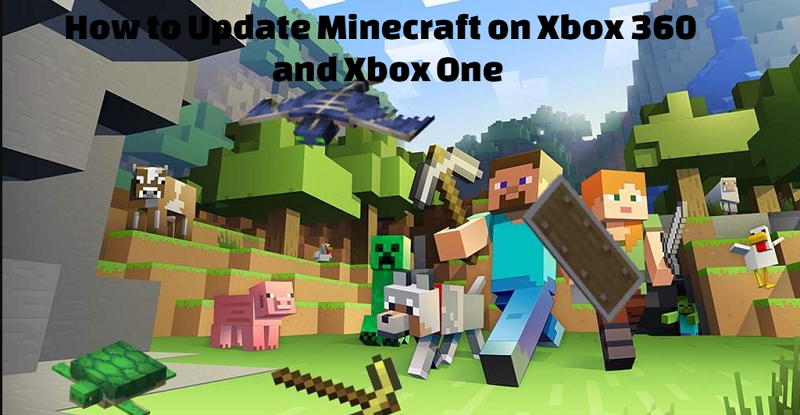
Minecraft PS4 Bedrock Edition revealed: The Cross Play Change
Table of Contents
Test Your Connection
To update, make sure you are connected to the Xbox Live account(Free or Subscribed). Additionally, You must have access to the internet to download and install updates. Xbox Live Gold Subscription is not needed. Follow the steps below to test your connection:
-
Press the guide button to test your connection then Now Go to settings and then System.
-
Go to Network Settings and choose Wired Network or the name of your wireless network.
-
Select Test Xbox Live Connection and you are good to go.
Update Minecraft on Xbox 360
Insert the CD and start the app. The game then will automatically download. It will take a few minutes to complete the downloading and installation process. If you’re still having trouble downloading and installing the update, there are a few solutions you can try like clearing the cache and Reinstalling the game.
How to Clear Cache?
-
Press the “Guide” button on your controller.
-
Go to Settings and select System Settings then Select Storage (or Memory).
-
Pick a storage device and press Y (Device Options) on the controller.
-
Select Clear System Cache, Press Yes button when prompted to confirm.
How to play Minecraft on PC and Xbox together
Reinstall the game
Deleting the game will also delete your saved game information. If you want to save your Minecraft world from digital extinction, copy the save files to an Xbox 360 Memory Unit or USB flash drive. If you have a Gold subscription, you can also upload it to cloud storage.
-
From the Xbox Dashboard, go to Settings > System.
-
Select Storage, then select Memory Unit (the hard drive or cloud drive with the game on it).
-
Select Games and Apps.
-
Find and select Minecraft, then press Y for Game Options.
-
Select Delete.
-
If you have a disc, insert it and install the game again. If you own a digital copy, re-download it and install it.
-
Copy the saved game info from wherever you stored it.
-
Start the game and download the update again when prompted to do so.
Direct Modem Connection
If your Xbox 360 connects to the internet via a router, try connecting it directly to the modem.
-
Plug one end of a network cable into the back of your console.
-
Plug the other end into your modem.
-
Sign in to Xbox Live and start the game.
-
Choose to download the update.
If you can’t download the update via a direct connection, there might be a problem with your router. Contact your router’s manufacturer to get help fixing the issue.
Final Words
Hey friends, This is the complete guide to update Minecraft on Xbox 360. Updating (downloading and installing) a game is not difficult but the error you encounter during the process creates hassle. The article contains all the methods on how to solve the errors.
I hope you would like the article. Share your feedback.
Thank you!!
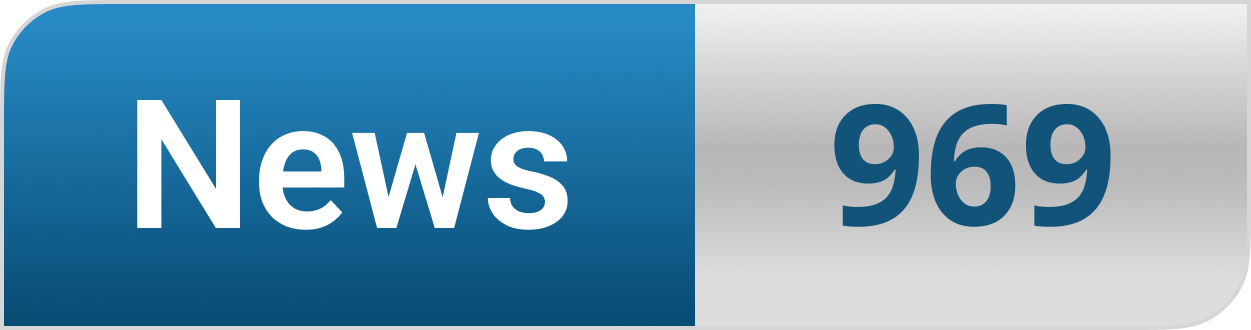








542716 880911What a lovely weblog. I will surely be back once again. Please maintain writing! 960256
Hello, Neat post. There is a problem along with your web site in web explorer, would check this… IE nonetheless is the marketplace leader and a big part of other folks will miss your magnificent writing due to this problem.
There are actually loads of details like that to take into consideration. That could be a nice point to convey up. I supply the ideas above as normal inspiration but clearly there are questions like the one you convey up the place crucial factor will likely be working in honest good faith. I don?t know if finest practices have emerged round issues like that, however I am positive that your job is clearly identified as a fair game. Each girls and boys feel the affect of only a second’s pleasure, for the remainder of their lives.
Today, I went to the beachfront with my children. I found a sea shell and gave it to my 4 year old daughter and said “You can hear the ocean if you put this to your ear.” She placed the shell to her ear and screamed. There was a hermit crab inside and it pinched her ear. She never wants to go back! LoL I know this is completely off topic but I had to tell someone!
And indeed, I’m just always astounded concerning the remarkable things served by you. Some four facts on this page are undeniably the most effective I’ve had.
Hi, I am a huge fan of your blog! I really agree with this as I work as a virtual nurse for a BPO provider.
Pretty! This was an incredibly wonderful post. Many thanks for supplying this info.
Good blog post. I definitely love this site. Thanks!
Hi, I do think this is an excellent blog. I stumbledupon it 😉 I will come back yet again since I bookmarked it. Money and freedom is the best way to change, may you be rich and continue to help others.
Greetings! Very helpful advice in this particular post! It is the little changes which will make the most important changes. Thanks a lot for sharing!
Oh my goodness! Impressive article dude! Many thanks, However I am encountering issues with your RSS. I don’t know why I am unable to subscribe to it. Is there anybody having similar RSS problems? Anyone that knows the answer can you kindly respond? Thanx!!
I couldn’t resist commenting. Well written!
Everyone loves it when folks get together and share views. Great blog, continue the good work!
Good day! I simply wish to give you a big thumbs up for the excellent information you have right here on this post. I will be coming back to your website for more soon.
Good web site you’ve got here.. It’s difficult to find good quality writing like yours these days. I seriously appreciate individuals like you! Take care!!
I absolutely love your blog.. Great colors & theme. Did you build this site yourself? Please reply back as I’m wanting to create my very own blog and would love to know where you got this from or exactly what the theme is named. Thanks!
good points there. I checked on the web {for more info|for more information|to find out more|to learn
Everyone loves it {when people|when individuals|when
if all web owners and bloggers
very much appreciated.|
c. to pressure the message home
I’d have to examine with you here. Which is not one thing I usually do! I take pleasure in reading a post that may make folks think. Additionally, thanks for permitting me to comment!
I got good info from your blog
I couldn’t resist commenting :
Oh my goodness! Awesome article dude! Many thanks, However
I am encountering problems with your RSS. I don’t know why I cannot join it.
Is there anyone else getting the same RSS issues? Anyone that
knows the answer will you kindly respond? Thanx!!
Ahaa, its nice conversation on the topic of this piece of writing at this place at this weblog,
I have read all that, so at this time me also commenting at this place.
My spouse and I stumbled over here different page and thought I might as well check things
out. I like what I see so now i am following you.
Look forward to exploring your web page for a second time.
If you are going for finest contents like I do, only pay
a quick visit this web page every day because it offers feature contents,
thanks
Thanks for the marvelous posting! I seriously enjoyed reading it, you may be a great author.I will be sure to bookmark your blog and will often come back later in life. I want to encourage you to ultimately continue your great writing, have a nice day!
I have to thank you for the efforts you have put in penning this blog.
I’m hoping to view the same high-grade content from you
later on as well. In fact, your creative writing abilities
has encouraged me to get my very own site now ;
)
I believe that by giving back, I am making a meaningful contribution to society.
Let’s spread knowledge and make the world a better place.
Appreciate the recommendation. Let me try it out.
I every time used to read paragraph in news papers but now as I am a user of web therefore from now I am using net for articles, thanks to web.
I know this site gives quality based articles or reviews and other stuff, is there any other website which gives such stuff in quality?
The topic of this post is something that I have an individual rate of interest in. I never ever envisioned I would certainly discover an article that matched so well with my viewpoints as well as thoughts. I appreciate the moment that you have actually taken into creating this message. I am sure that others will concur when I claim that it was enjoyable and also very informative to review. I hope to see more subjects such as this from your blog.
When someone writes an piece of writing he/she retains the idea
of a user in his/her brain that how a user can be aware of it.
Thus that’s why this article is outstdanding. Thanks!
I typically do not leave talk about blog posts. It seems silly to do so. I wanted to take a minute to tell you that I located your blog post to be deserving of acknowledgment. The quantity of details that you consisted of in it is truly excellent and also it is nice to see that another person is as curious about this topic as I am.
Finally, I have actually found someone who placed initiative right into investigating this subject. I have been searching for this kind of info for a while now and no one has actually described it fairly so well. Your internet site is awesome. I will be showing to others that are additionally interested in this subject.
Greetings from Ohio! I’m bored to death at work so I decided to
browse your website on my iphone during lunch break.
I really like the knowledge you provide here and can’t wait to
take a look when I get home. I’m shocked at how quick your blog
loaded on my phone .. I’m not even using WIFI, just 3G ..
Anyways, good site!
What i don’t understood is if truth be told how you’re no longer really a lot more smartly-favored than you may
be right now. You are very intelligent. You already know thus significantly
in the case of this subject, made me individually believe it from so many varied angles.
Its like women and men are not interested unless it is something to accomplish with
Lady gaga! Your own stuffs excellent. All the time handle it up!
It’s an awesome post in support of all the web users; they will get benefit from it I am sure.
I know this if off topic but I’m looking into starting my own blog and was curious what all is needed to get setup?
I’m assuming having a blog like yours would cost a pretty penny?
I’m not very web savvy so I’m not 100% sure.
Any tips or advice would be greatly appreciated.
Kudos
I am not sure where you’re getting your information, however great topic.
I needs to spend a while studying more or working out more.
Thank you for magnificent information I was in search of this information for my mission.
Hi, I check your blog daily. Your humoristic style is witty, keep up the
good work!
Thanks for sharing your thoughts on Small Business Consulting.
Regards
I like the valuable information you provide in your articles.
I will bookmark your weblog and check again here regularly.
I am quite certain I’ll learn many new stuff right here! Good luck
for the next!
Howdy! I understand this is kind of off-topic but
I had to ask. Does running a well-established website like yours require a large amount of work?
I’m completely new to blogging but I do write in my journal everyday.
I’d like to start a blog so I can easily share my experience
and feelings online. Please let me know if you have any kind of ideas or tips for brand new aspiring blog owners.
Thankyou!
I visited several blogs but the audio feature for audio songs existing
at this website is actually excellent.
I am curious to find out what blog system you happen to be working with?
I’m having some small security issues with my latest website
and I would like to find something more safe. Do you have any
solutions?
Hey there! I know this is kinda off topic however , I’d
figured I’d ask. Would you be interested in trading links
or maybe guest authoring a blog article or vice-versa?
My blog addresses a lot of the same topics as yours and I feel we could greatly benefit from each other.
If you happen to be interested feel free to send me an email.
I look forward to hearing from you! Excellent blog by the way!
I think this is among the most significant information for me.
And i am glad reading your article. But want to remark on some general things, The website style is great, the articles is really
great : D. Good job, cheers
Hi, I do believe this is an excellent website.
I stumbledupon it 😉 I am going to return yet again since i have book marked it.
Money and freedom is the best way to change, may you be rich and continue to help others.
Hello to all, because I am in fact keen of reading this webpage’s post to be updated daily.
It includes pleasant information.
Hello! I realize this is sort of off-topic however I had to ask.
Does building a well-established website like yours take a lot of work?
I am brand new to blogging however I do write in my
diary daily. I’d like to start a blog so I will be able to share my
personal experience and feelings online. Please
let me know if you have any kind of ideas or tips for new aspiring blog owners.
Thankyou!
Awesome article.
Hey there! I’ve been following your website for a long time
now and finally got the courage to go ahead and give you a shout out from New Caney Texas!
Just wanted to mention keep up the great job!
Hello there! I know this is somewhat off topic but I was wondering if you knew
where I could get a captcha plugin for my comment form?
I’m using the same blog platform as yours and I’m having trouble finding one?
Thanks a lot!
When someone writes an paragraph he/she keeps the thought of a user in his/her
brain that how a user can be aware of it. Therefore that’s why this article is perfect.
Thanks!
Spot on with this write-up, I actually believe this web site needs a great deal more attention. I’ll probably
be back again to see more, thanks for the info!
Someone essentially help to make critically articles I’d state.
This is the first time I frequented your website page and so far?
I amazed with the analysis you made to create this actual publish amazing.
Wonderful task!
What’s up friends, nice paragraph and nice urging commented at this place, I am
actually enjoying by these.
Greetings! Very helpful advice within this post! It’s the little changes that
produce the biggest changes. Thanks for sharing!
I appreciate, cause I discovered exactly what I was looking for.
You’ve ended my four day lengthy hunt! God Bless you man. Have a great
day. Bye
Excellent post. I will be going through many of these
issues as well..
Everyone loves what you guys tend to be up too. This kind of clever work
and coverage! Keep up the very good works guys I’ve you guys to blogroll.
Hi! Do you use Twitter? I’d like to follow you if that would be ok.
I’m definitely enjoying your blog and look forward to new posts.
It’s very effortless to find out any matter on net as compared to textbooks, as I found this post at this website.
What’s up Dear, are you genuinely visiting this web site on a
regular basis, if so after that you will without doubt take fastidious experience.
Hi there, I log on to your blog regularly. Your story-telling style is awesome, keep it up!
If some one desires to be updated with newest technologies afterward he
must be go to see this website and be up to date daily.
There’s definately a great deal to know about this subject.
I really like all the points you made.
Great blog right here! Also your web site a lot up very fast!
What web host are you the usage of? Can I get your associate hyperlink in your host?
I desire my web site loaded up as quickly as yours lol
No matter if some one searches for his vital thing, therefore he/she
wants to be available that in detail, therefore that thing is maintained over here.
I couldn’t resist commenting. Well written!
We stumbled over here coming from a different website and
thought I might as well check things out. I like what I see so now i am following you.
Look forward to looking over your web page repeatedly.
Asking questions are genuinely good thing if you are not understanding something
fully, but this piece of writing offers fastidious understanding yet.
Way cool! Some extremely valid points! I appreciate you penning this article
and the rest of the website is very good.
Hmm is anyone else having problems with the images on this blog loading?
I’m trying to determine if its a problem on my end or if
it’s the blog. Any feedback would be greatly appreciated.
Thank you for the good writeup. It in fact was a amusement account it.
Look advanced to more added agreeable from you! However, how can we communicate?
Wow, this post is good, my younger sister is analyzing these kinds of things, so
I am going to let know her.
Thanks for ones marvelous posting! I certainly enjoyed reading it, you will be a great author.I will
make sure to bookmark your blog and will often come back later on. I want to encourage you continue
your great work, have a nice holiday weekend!
You are so interesting! I don’t suppose I’ve truly read through anything like this before.
So nice to find somebody with a few unique thoughts on this
issue. Seriously.. thanks for starting this up. This website is something that’s needed on the web, someone
with a little originality!
If you wish for to grow your familiarity just keep visiting this site
and be updated with the most up-to-date
news posted here.
Do you mind if I quote a couple of your posts as long as I
provide credit and sources back to your site? My website is in the very
same niche as yours and my visitors would truly benefit from some of the information you present here.
Please let me know if this okay with you. Thanks!
I don’t know whether it’s just me or if perhaps everybody else encountering problems
with your blog. It appears as though some of the written text within your content are running off the screen. Can someone else please comment and let me know if this is happening to them as well?
This may be a problem with my browser because I’ve had this happen previously.
Cheers
You do not require
Aw, this was a really good post. Taking a few minutes and actual effort to produce a very good article… but what can I say… I procrastinate a lot and never manage to get
anything done.
Your method of describing everything in this paragraph is in fact good, all be able to simply know it, Thanks a lot.
Everything is very open with a clear explanation of the challenges.
It was definitely informative. Your site is extremely helpful.
Thanks for sharing!
of course like your web-site but you need to test the spelling on several of
your posts. Several of them are rife with spelling issues and I in finding it very troublesome to inform the reality however I will
definitely come again again.
If you are going for best contents like myself, only visit this web site daily
for the reason that it offers quality contents, thanks
wonderful issues altogether, you simply received a emblem new reader.
What would you suggest in regards to your post that you simply
made some days in the past? Any positive?
Its like you read my mind! You appear to know a lot about this, like
you wrote the book in it or something. I think that
you could do with some pics to drive the message home a bit,
but other than that, this is excellent blog. An excellent read.
I’ll definitely be back.
What’s up to every one, it’s in fact a pleasant for me to pay a quick visit this web page, it contains useful
Information.
Excellent web site. Lots of helpful information here.
I’m sending it to a few friends ans also sharing in delicious.
And of course, thank you in your sweat!
Wow, wonderful weblog layout! How lengthy have you ever been blogging for?
you made blogging look easy. The full glance of your site
is fantastic, as well as the content material!
It’s amazing to visit this web site and reading the views of all friends regarding this paragraph, while
I am also zealous of getting knowledge.
Hmm is anyone else having problems with the images on this blog loading?
I’m trying to determine if its a problem on my end or if it’s the blog.
Any feedback would be greatly appreciated.
Hi there, every time i used to check web site posts here in the early hours in the break of day, because
i enjoy to gain knowledge of more and more.
I know this website gives quality based articles or reviews and extra information, is there any other website which gives
these data in quality?
I pay a visit every day some web sites and blogs
to read articles or reviews, but this weblog gives feature based writing.
I wanted to thank you for this great read!!
I definitely loved every bit of it. I have you bookmarked to check out new
stuff you post…
When someone writes an paragraph he/she retains the plan of a user in his/her brain that how a user can know it.
Therefore that’s why this paragraph is outstdanding.
Thanks!
I’m not sure exactly why but this blog is loading very slow for me.
Is anyone else having this issue or is it a issue on my
end? I’ll check back later and see if the problem still exists.
I am extremely impressed together with your writing abilities and also with the
layout to your weblog. Is this a paid subject matter or did you customize it yourself?
Anyway stay up the excellent quality writing, it is rare to peer a
nice weblog like this one these days..
Hey I know this is off topic but I was wondering if you knew of
any widgets I could add to my blog that automatically tweet my
newest twitter updates. I’ve been looking for a plug-in like this for quite some time and
was hoping maybe you would have some experience with something like this.
Please let me know if you run into anything. I truly enjoy
reading your blog and I look forward to your new updates.
I’ve been exploring for a little for any high-quality articles or
weblog posts on this sort of house . Exploring in Yahoo I at last
stumbled upon this website. Reading this info So i am satisfied to express
that I have an incredibly just right uncanny feeling I came upon just
what I needed. I so much indubitably will make sure to do not omit this web site and give it a look on a continuing basis.
Just want to say your article is as astonishing.
The clearness in your post is just spectacular and i could
assume you’re an expert on this subject. Well with your permission let
me to grab your RSS feed to keep up to date with forthcoming post.
Thanks a million and please carry on the rewarding work.
Very nice article, totally what I needed.
Nice post. I used to be checking constantly this weblog
and I’m inspired! Extremely helpful information specifically the final phase 🙂 I maintain such info a lot.
I used to be looking for this particular information for a very lengthy time.
Thanks and best of luck.
Pretty! This has been a really wonderful post. Many thanks for providing this
information.
Thank you a bunch for sharing this with all people you really know what you’re speaking approximately!
Bookmarked. Please additionally talk over with my site =).
We could have a link change arrangement among us
I just like the helpful information you supply on your articles.
I’ll bookmark your blog and take a look at again here frequently.
I’m slightly sure I will be told many new stuff right here!
Best of luck for the following!
Very nice post. I simply stumbled upon your weblog and wanted to
mention that I’ve truly enjoyed surfing around
your weblog posts. After all I will be subscribing
in your rss feed and I’m hoping you write again soon!
Aw, this was a really nice post. Taking the time and actual effort
to create a really good article… but what can I say…
I procrastinate a lot and never seem to get nearly anything done.
Pretty! This was a really wonderful article.
Thank you for providing this info.
If some one wants expert view concerning blogging then i recommend
him/her to pay a quick visit this website, Keep up the fastidious job.
It’s great that you are getting ideas from this post as well as from our discussion made here.
This design is wicked! You certainly know how to keep
a reader amused. Between your wit and your videos, I was almost
moved to start my own blog (well, almost…HaHa!) Excellent job.
I really enjoyed what you had to say, and more than that, how you
presented it. Too cool!
My spouse and I stumbled over here by a different website and thought I may as well check things out.
I like what I see so i am just following you.
Look forward to finding out about your web page repeatedly.
Nice post. I was checking continuously this blog and
I am impressed! Extremely useful information specifically the last part 🙂
I care for such info much. I was seeking this particular info for
a very long time. Thank you and good luck.
What’s up, of course this piece of writing is actually nice and I have learned lot of things from it about
blogging. thanks.
Thanks for sharing your thoughts on website. Regards
Fantastic goods from you, man. I’ve understand your stuff
previous to and you’re just extremely magnificent.
I really like what you’ve acquired here, really like what you’re stating and the way in which you say it.
You make it entertaining and you still take care of to keep it sensible.
I can’t wait to read far more from you. This is really a
tremendous site.
I’m amazed, I must say. Rarely do I come across a blog that’s both
equally educative and engaging, and without a doubt, you’ve hit the nail on the head.
The issue is something that not enough men and women are speaking intelligently about.
I’m very happy I stumbled across this during my hunt for
something concerning this.
I like the valuable information you provide in your articles.
I’ll bookmark your weblog and check again here frequently.
I’m quite sure I will learn lots of new stuff right here!
Best of luck for the next!
Hi there! Do you know if they make any plugins to assist with SEO?
I’m trying to get my blog to rank for some targeted keywords but I’m not seeing very good
success. If you know of any please share. Appreciate it!
Quality articles is the crucial to attract the people to
go to see the web page, that’s what this site is providing.
Everything is very open with a clear explanation of
the challenges. It was really informative. Your site is useful.
Thanks for sharing!
Wow, this article is fastidious, my younger sister is analyzing these kinds of things, therefore I am going to
inform her.
Usually I don’t learn article on blogs, but I would like to say that this
write-up very pressured me to take a look at and do it!
Your writing taste has been amazed me. Thank you, very nice article.
Thanks for sharing your info. I truly appreciate your efforts
and I am waiting for your further post thanks once again.
Great article! This is the type of information that are supposed to be shared around the
net. Shame on Google for now not positioning this publish upper!
Come on over and discuss with my website . Thanks =)
Hello friends, nice article and fastidious urging commented at this place, I am genuinely enjoying by these.
Als de eigenaar hetzelfde blijft, zijn er twee keer dezelfde handtekeningen nodig.
Ergens vorig jaar luisterde Bizzey het gesprek af tussen twee amsen (beeldschone vrouwen) bij
een bushalte in Amsterdam.
If you desire to get much from this article then you have to apply such methods to your won blog.
I visited multiple web pages except the audio feature for audio songs current at this web page is
in fact excellent.
If you desire to obtain much from this piece of
writing then you have to apply such methods to your
won webpage.
Ridiculous quest there. What happened after? Thanks!
whoah this weblog is excellent i love reading your articles.
Keep up the good work! You understand, lots of individuals are searching around for
this info, you can help them greatly.
Wonderful goods from you, man. I have understand your stuff previous
to and you’re just extremely excellent. I actually like what you have acquired
here, really like what you’re stating and the
way in which you say it. You make it enjoyable and you still take care of to
keep it smart. I can’t wait to read far more from you.
This is actually a tremendous website.
It’s enormous that you are getting ideas from this post as well as from our dialogue
made at this place.
We are a group of volunteers and starting a new scheme in our community.
Your web site provided us with valuable information to work on. You have performed an impressive task and our entire neighborhood might be thankful to you.
I know this if off topic but I’m looking into starting my own weblog and was curious what all is needed
to get setup? I’m assuming having a blog like yours
would cost a pretty penny? I’m not very internet smart so I’m not 100% positive.
Any suggestions or advice would be greatly appreciated.
Cheers
Hi there just wanted to give you a quick heads up and let
you know a few of the images aren’t loading correctly.
I’m not sure why but I think its a linking issue.
I’ve tried it in two different internet browsers and both show the same outcome.
Undeniably imagine that which you stated. Your favorite justification seemed to be at
the net the easiest factor to be aware of. I say to you,
I certainly get annoyed whilst other people think about concerns that they plainly
do not recognize about. You controlled to hit the nail upon the highest and also outlined
out the whole thing without having side effect , folks
can take a signal. Will likely be back to get more.
Thanks
Hmm it seems like your website ate my first comment (it was extremely long) so I guess I’ll just sum it up
what I had written and say, I’m thoroughly enjoying your blog.
I too am an aspiring blog blogger but I’m still new to the whole thing.
Do you have any suggestions for beginner blog writers?
I’d certainly appreciate it.
I do believe all the ideas you’ve offered on your post. They are
really convincing and will certainly work. Still, the posts are very short for starters.
Could you please lengthen them a bit from next time? Thanks for the post.
Hello there! This is my first visit to your blog! We are
a group of volunteers and starting a new project in a community in the same niche.
Your blog provided us beneficial information to work on. You have done a
marvellous job!
My partner and I stumbled over here different
web address and thought I might check things out. I like
what I see so i am just following you. Look forward to looking
at your web page repeatedly.
Hello! I could have sworn I’ve visited this blog before but after browsing through some of the articles I realized it’s new to me.
Nonetheless, I’m certainly delighted I found it and I’ll be bookmarking it and
checking back frequently!
Undeniably believe that that you said. Your favorite justification seemed to be on the net the easiest factor to keep in mind of.
I say to you, I definitely get irked while people consider concerns that they plainly don’t recognise about.
You controlled to hit the nail upon the highest and also outlined
out the whole thing without having side-effects , folks could
take a signal. Will likely be again to get more. Thank you
Heya i am for the primary time here. I came across this board
and I to find It truly useful & it helped me out a lot. I hope to present one thing back and aid others such as you aided me.
Spot on with this write-up, I actually believe
that this website needs a lot more attention. I’ll
probably be back again to read through more, thanks for the
information!
Hello, yes this piece of writing is truly nice and I have learned lot of things
from it regarding blogging. thanks.
Hi there, I log on to your new stuff daily. Your humoristic style is witty, keep
up the good work!
Keep this going please, great job!
Very nice article, exactly what I was looking for.
Hello to all, as I am in fact keen of reading this webpage’s post to be updated on a regular basis.
It carries fastidious data.
Hi, I read your blogs regularly. Your writing style is witty, keep it up!
Appreciate this post. Let me try it out.
I am really loving the theme/design of your site.
Do you ever run into any internet browser compatibility problems?
A handful of my blog readers have complained about my blog
not working correctly in Explorer but looks great in Safari.
Do you have any ideas to help fix this issue?
Hey I know this is off topic but I was wondering if you knew of
any widgets I could add to my blog that automatically
tweet my newest twitter updates. I’ve been looking for
a plug-in like this for quite some time and was hoping maybe you would have some
experience with something like this. Please let me
know if you run into anything. I truly enjoy reading your
blog and I look forward to your new updates.
What’s Happening i am new to this, I stumbled upon this I have found It absolutely helpful and it has aided me out loads.
I am hoping to give a contribution & help different customers like its aided me.
Good job.
Every weekend i used to pay a quick visit this website, because i wish for enjoyment,
as this this web page conations genuinely nice funny information too.
When someone writes an article he/she retains the thought
of a user in his/her mind that how a user can be aware
of it. Therefore that’s why this paragraph is great. Thanks!
Article writing is also a excitement, if you be familiar
with after that you can write or else it is difficult to write.
I’ve read some excellent stuff here. Definitely worth bookmarking for revisiting.
I wonder how much effort you place to make this sort of
magnificent informative website.
Its like you read my mind! You seem to know so much about this,
like you wrote the book in it or something.
I think that you can do with a few pics to drive the message home a little bit, but instead of that, this is magnificent blog.
A great read. I will certainly be back.
Appreciate the recommendation. Let me try it out.
Greetings I am so excited I found your webpage, I really
found you by error, while I was researching on Askjeeve for something else, Anyhow I am here now and would just like to say thanks for a marvelous post and a all round interesting blog (I also
love the theme/design), I don’t have time to read through it all at the moment but
I have saved it and also added your RSS feeds, so when I have time I will be
back to read a great deal more, Please do keep up the excellent work.
Appreciating the commitment you put into your site and detailed information you offer.
It’s awesome to come across a blog every once in a while that isn’t the same out of date rehashed information. Fantastic
read! I’ve bookmarked your site and I’m including your RSS feeds to my Google
account.
I’ve been surfing online more than three hours today,
but I by no means discovered any interesting article like yours.
It’s beautiful value sufficient for me. In my view, if all site owners and bloggers made excellent content as you
did, the web will likely be much more useful than ever
before.
Wow that was unusual. I just wrote an incredibly long
comment but after I clicked submit my comment didn’t appear.
Grrrr… well I’m not writing all that over again. Anyways, just wanted
to say superb blog!
Amazing blog! Is your theme custom made or did you download
it from somewhere? A theme like yours with a few simple tweeks would really make my blog shine.
Please let me know where you got your design. Many thanks
Greetings! Very helpful advice in this particular article!
It’s the little changes that will make the most significant changes.
Thanks a lot for sharing!
Excellent post. I was checking constantly this blog
and I am impressed! Very helpful information specially
the last part 🙂 I care for such info a lot.
I was looking for this particular info for a long time.
Thank you and best of luck.
Magnificent goods from you, man. I’ve remember your stuff previous to and you are just extremely magnificent.
I actually like what you’ve bought right here, certainly like what you are stating and the way in which wherein you are saying it.
You make it entertaining and you still care for to stay it smart.
I can’t wait to read much more from you. This is really a tremendous web site.
I seriously love your site.. Very nice colors & theme. Did you develop this web site yourself?
Please reply back as I’m looking to create my own website and
would love to find out where you got this from or just
what the theme is called. Appreciate it!
I’ve been browsing online more than 2 hours today, yet I never
found any interesting article like yours. It is pretty worth enough for me.
Personally, if all web owners and bloggers made good
content as you did, the net will be a lot more useful than ever
before.
I’m not sure where you are getting your information, but good topic.
I needs to spend some time learning more or understanding more.
Thanks for great info I was looking for this info for my mission.
Remarkable! Its in fact amazing piece of writing, I have got much clear
idea concerning from this paragraph.
My partner and I absolutely love your blog and find nearly all of your post’s to be precisely what I’m looking for.
Does one offer guest writers to write content for you personally?
I wouldn’t mind publishing a post or elaborating on a few of the subjects you write concerning here.
Again, awesome blog!
We absolutely love your blog and find many of your post’s to be what precisely I’m looking for.
Does one offer guest writers to write content for you?
I wouldn’t mind creating a post or elaborating on most of the subjects you
write in relation to here. Again, awesome blog!
Hi there, I discovered your blog by means of Google whilst searching for a similar topic,
your website got here up, it seems great. I have bookmarked it in my google bookmarks.
Hi there, just turned into aware of your blog thru
Google, and found that it’s really informative. I’m gonna watch out for
brussels. I will appreciate if you happen to
proceed this in future. Many other people will be benefited from your writing.
Cheers!
Hi friends, good post and good arguments commented here, I am really enjoying by
these.
What’s up, the whole thing is going sound here and ofcourse every one is sharing information, that’s really good, keep up
writing.
Hello, constantly i used to check webpage posts here early in the
break of day, as i love to find out more and
more.
What’s up, the whole thing is going sound here and ofcourse every one
is sharing information, that’s in fact good, keep up writing.
Thank you for the good writeup. It in fact was a amusement account it.
Look advanced to more added agreeable from you! However,
how can we communicate?
I every time spent my half an hour to read this web site’s articles or reviews every day along with a
mug of coffee.
Undeniably imagine that which you stated. Your favorite justification appeared to be at the internet the easiest factor to have in mind of.
I say to you, I definitely get annoyed whilst folks think about issues that they plainly do not recognise about.
You controlled to hit the nail upon the top as well as
defined out the entire thing with no need side-effects ,
folks can take a signal. Will likely be again to
get more. Thank you
Awesome post.
WOW just what I was searching for. Came here by searching for website
Hey I know this is off topic but I was wondering if you knew of any widgets I could add
to my blog that automatically tweet my newest twitter updates.
I’ve been looking for a plug-in like this for quite some time and was hoping maybe you would have some experience with something like
this. Please let me know if you run into anything.
I truly enjoy reading your blog and I look forward to your new updates.
I am regular visitor, how are you everybody? This post posted at this web page is
genuinely good.
You need to take part in a contest for one of the most useful blogs on the net.
I most certainly will highly recommend this blog!
I do not even know how I ended up here, but I
believed this put up used to be good. I do not recognise who you’re
but certainly you’re going to a famous blogger if you are not
already. Cheers!
Wonderful web site. Lots of helpful information here.
I’m sending it to some friends ans additionally sharing
in delicious. And certainly, thanks on your sweat!
I do not know if it’s just me or if perhaps everyone else experiencing problems with
your blog. It appears like some of the written text on your content are running
off the screen. Can someone else please comment and let me know if this is happening to them as well?
This could be a problem with my web browser because I’ve had this happen before.
Many thanks
Hi! Do you know if they make any plugins to help with Search
Engine Optimization? I’m trying to get my blog to rank for
some targeted keywords but I’m not seeing very
good gains. If you know of any please share. Appreciate it!
Greate pieces. Keep writing such kind of information on your page.
Im really impressed by your blog.
Hello there, You have done an incredible job. I will definitely digg it and in my opinion recommend to my friends.
I am confident they’ll be benefited from this web site.
I know this web site offers quality dependent articles or reviews and extra stuff, is there any other website which
presents these kinds of things in quality?
Hi! I’ve been reading your web site for a long
time now and finally got the bravery to go ahead and give you
a shout out from Dallas Texas! Just wanted to tell
you keep up the fantastic job!
constantly i used to read smaller articles or reviews that also clear
their motive, and that is also happening with this
post which I am reading at this place.
Great goods from you, man. I’ve understand your stuff previous to and you are just extremely magnificent.
I really like what you’ve acquired here, really like what you’re stating and the way in which you say it.
You make it enjoyable and you still care for to keep it sensible.
I can not wait to read far more from you.
This is actually a tremendous website.
Hi there would you mind letting me know which hosting
company you’re using? I’ve loaded your blog in 3 different internet
browsers and I must say this blog loads a lot
faster then most. Can you suggest a good internet hosting provider at a reasonable price?
Thank you, I appreciate it!
Thanks on your marvelous posting! I genuinely enjoyed reading it,
you could be a great author.I will ensure that I bookmark your blog and may
come back from now on. I want to encourage you to definitely continue your great posts, have a nice
weekend!
This piece of writing will assist the internet visitors
for creating new blog or even a weblog from start to end.
I’m not sure where you’re getting your information, but great topic.
I needs to spend some time learning more or understanding more.
Thanks for fantastic info I was looking for this info for
my mission.
I blog frequently and I genuinely appreciate your information. Your article has really peaked my interest.
I am going to bookmark your site and keep checking for new details about once per week.
I subscribed to your Feed as well.
I like what you guys are up too. This type of clever work and coverage!
Keep up the excellent works guys I’ve added you guys to blogroll.
Good answer back in return of this difficulty with solid arguments and explaining everything on the topic of that.
This website really has all of the info I needed about this subject and didn’t know
who to ask.
Very good info. Lucky me I ran across your blog by chance (stumbleupon).
I’ve saved it for later!
It’s very effortless to find out any topic on net as compared to textbooks,
as I found this piece of writing at this site.
Does your website have a contact page? I’m having problems locating
it but, I’d like to shoot you an email. I’ve got some recommendations for your blog you
might be interested in hearing. Either way, great blog and
I look forward to seeing it expand over time.
Heya i am for the first time here. I came across this board
and I find It really useful & it helped me out a lot.
I hope to give something back and help others like you aided
me.
Hi my family member! I wish to say that this post is amazing,
nice written and come with almost all important infos.
I’d like to see extra posts like this .
I’ve been browsing on-line greater than 3 hours these days,
yet I never found any interesting article like yours.
It’s pretty worth sufficient for me. Personally, if all website owners and bloggers made just
right content material as you did, the internet might be much more helpful than ever before.
It is perfect time to make some plans for the future and it’s time to be happy.
I’ve read this post and if I could I want to suggest you some interesting things or advice.
Maybe you can write next articles referring to this article.
I wish to read even more things about it!
Wonderful blog! I found it while surfing around on Yahoo News.
Do you have any suggestions on how to get listed in Yahoo News?
I’ve been trying for a while but I never seem to get there!
Many thanks
I have read so many posts on the topic of the blogger lovers but this piece of
writing is truly a good paragraph, keep it up.
Hi there great blog! Does running a blog such as
this take a large amount of work? I have no expertise in programming however I had been hoping
to start my own blog soon. Anyways, if you have any recommendations or techniques for new blog owners please
share. I know this is off subject however I simply needed to ask.
Thanks!
Hi there to all, how is everything, I think every one is getting more from this web
site, and your views are fastidious for new visitors.
Excellent post. I was checking continuously this blog and I’m impressed!
Very useful information specifically the last part 🙂 I care for such information much.
I was looking for this certain information for a very long time.
Thank you and best of luck.
It’s remarkable designed for me to have a web site, which is valuable in favor of my knowledge.
thanks admin
If some one desires to be updated with hottest technologies therefore he must be pay a visit this site and be up to date every day.
Hey would you mind letting me know which hosting company you’re using?
I’ve loaded your blog in 3 completely different web browsers and I must
say this blog loads a lot faster then most. Can you suggest a good internet hosting provider at a fair price?
Thanks, I appreciate it!
At this time I am going to do my breakfast, later than having my breakfast
coming yet again to read more news.
Superb post however I was wanting to know if you could write a litte more on this subject?
I’d be very grateful if you could elaborate a little bit further.
Kudos!
This is very interesting, You are a very skilled
blogger. I have joined your rss feed and look forward to seeking more of your
fantastic post. Also, I have shared your site in my social
networks!
After exploring a few of the articles on your web site,
I really appreciate your technique of blogging. I saved as
a favorite it to my bookmark website list and will be checking back
in the near future. Please visit my website as well and tell me your opinion.
Somebody essentially help to make critically posts I would state.
That is the very first time I frequented your web page and
so far? I surprised with the analysis you made to create this particular submit extraordinary.
Wonderful process!
When someone writes an piece of writing he/she retains the image of a user in his/her mind that how
a user can understand it. So that’s why this post is outstdanding.
Thanks!
Great beat ! I wish to apprentice while you amend your site,
how could i subscribe for a blog website? The account aided me a acceptable deal.
I had been tiny bit acquainted of this your broadcast
offered bright clear concept
Thank you for sharing your info. I really appreciate
your efforts and I am waiting for your next write ups thanks once again.
Hello! I could have sworn I’ve been to this blog before but after going through some of the articles I realized it’s new to me.
Regardless, I’m definitely pleased I stumbled upon it and I’ll be book-marking it and checking back often!
I’m really inspired with your writing skills and also with the format for your
blog. Is this a paid subject or did you customize it yourself?
Anyway stay up the excellent high quality writing,
it is uncommon to see a great weblog like this one these days..
I am really enjoying the theme/design of your weblog.
Do you ever run into any internet browser compatibility issues?
A handful of my blog readers have complained about
my blog not operating correctly in Explorer but looks great
in Opera. Do you have any suggestions to help fix this
issue?
Thank you for the auspicious writeup. It in fact was a amusement
account it. Look advanced to more added agreeable from you!
By the way, how could we communicate?
Hey just wanted to give you a quick heads up.
The words in your content seem to be running off the screen in Chrome.
I’m not sure if this is a formatting issue or something to do with internet browser compatibility but I thought I’d post
to let you know. The design and style look great though! Hope
you get the issue solved soon. Kudos
At this moment I am ready to do my breakfast, after having my breakfast coming over again to
read additional news.
When someone writes an paragraph he/she keeps the idea of a user
in his/her brain that how a user can be aware of it.
Thus that’s why this article is outstdanding. Thanks!
Terrific post but I was wondering if you could write a litte more on this
subject? I’d be very grateful if you could elaborate a little bit more.
Many thanks!
What a material of un-ambiguity and preserveness of valuable familiarity concerning unexpected feelings.
I was curious if you ever considered changing
the page layout of your site? Its very well written; I love what youve got to say.
But maybe you could a little more in the way of content so people could connect with it better.
Youve got an awful lot of text for only having 1 or two pictures.
Maybe you could space it out better?
First of all I would like to say excellent blog! I had a quick question which I’d like to ask if you do not mind.
I was interested to know how you center yourself and clear your mind before writing.
I have had trouble clearing my mind in getting my ideas out there.
I do enjoy writing however it just seems like the
first 10 to 15 minutes are usually wasted simply just trying to figure out how to begin. Any recommendations or
hints? Cheers!
You’ve made some decent points there. I checked on the net to find out more about the issue
and found most individuals will go along with your views on this website.
May I just say what a comfort to find an individual who truly knows what they’re talking about
on the internet. You actually realize how to bring an issue to
light and make it important. More and more people need to
look at this and understand this side of your story.
It’s surprising you’re not more popular since you certainly possess
the gift.
Having read this I thought it was really enlightening. I appreciate you finding the time and energy to put this
content together. I once again find myself spending a significant
amount of time both reading and posting comments. But so what, it was still worthwhile!
Howdy would you mind stating which blog platform you’re using?
I’m going to start my own blog in the near future but I’m having a hard time selecting between BlogEngine/Wordpress/B2evolution and Drupal.
The reason I ask is because your design seems different then most
blogs and I’m looking for something unique. P.S My apologies for getting
off-topic but I had to ask!
constantly i used to read smaller articles or reviews which also clear their motive, and that is also happening with this
piece of writing which I am reading at this time.
each time i used to read smaller content which also clear their motive, and that is also happening with this piece of writing
which I am reading at this time.
It’s hard to find educated people about this topic, however, you seem like you know what you’re talking
about! Thanks
My brother suggested I might like this web site.
He was totally right. This post actually made my day.
You cann’t imagine just how much time I had spent for this info!
Thanks!
Yes! Finally someone writes about website.
Hey I know this is off topic but I was wondering if you knew
of any widgets I could add to my blog that automatically tweet my newest twitter
updates. I’ve been looking for a plug-in like this for quite some time and was
hoping maybe you would have some experience with something
like this. Please let me know if you run into anything. I
truly enjoy reading your blog and I look forward to your new updates.
Incredible! This blog looks exactly like my old one!
It’s on a completely different subject but it has pretty much the same layout and design. Superb choice of
colors!
I read this article fully on the topic of the resemblance
of latest and preceding technologies, it’s
remarkable article.
Every weekend i used to visit this website,
for the reason that i want enjoyment, for the reason that this this web
page conations in fact fastidious funny material too.
It’s going to be ending of mine day, but before
ending I am reading this fantastic paragraph to
improve my experience.
Thanks for another informative site. The place else
could I get that kind of info written in such a perfect manner?
I have a project that I’m just now operating on, and I have been at the look out for
such info.
If you are going for finest contents like me, just go to see this website daily since it
offers quality contents, thanks
Wow! Finally I got a weblog from where I be capable of truly obtain valuable information regarding my study and knowledge.
Good blog post. I certainly appreciate this site. Stick
with it!
Do you mind if I quote a couple of your posts as long
as I provide credit and sources back to your webpage?
My blog is in the very same area of interest as yours
and my visitors would genuinely benefit from some of the information you provide here.
Please let me know if this ok with you. Regards!
It’s the best time to make a few plans for the longer term and it’s time to be happy.
I have learn this post and if I may I want to suggest you few fascinating things or advice.
Perhaps you could write subsequent articles regarding this article.
I desire to read even more issues about it!
Actually no matter if someone doesn’t know then its up
to other users that they will assist, so here it takes
place.
Good respond in return of this query with solid arguments and telling the whole
thing about that.
I’m not sure exactly why but this blog is loading incredibly slow
for me. Is anyone else having this issue or is it a issue
on my end? I’ll check back later on and see if the problem still exists.
It’s a shame you don’t have a donate button! I’d definitely donate
to this superb blog! I guess for now i’ll settle for book-marking and adding your RSS feed
to my Google account. I look forward to brand new updates and will talk about this blog with my Facebook group.
Talk soon!
Thanks for sharing your thoughts. I truly appreciate your efforts and I am waiting for your next
write ups thank you once again.
Hey! This post couldn’t be written any better!
Reading this post reminds me of my old room mate! He always
kept talking about this. I will forward this write-up to him.
Fairly certain he will have a good read. Thank you for sharing!
hello!,I like your writing so much! proportion we keep up a correspondence more
about your article on AOL? I need an expert on this
house to unravel my problem. Maybe that’s you!
Taking a look forward to see you.
Wow! At last I got a webpage from where I can truly get
valuable facts regarding my study and knowledge.
My spouse and I stumbled over here coming from a different web address and thought I might check things out.
I like what I see so now i am following you. Look forward to checking out your web page again.
Hello great blog! Does running a blog such as this take a great
deal of work? I’ve virtually no understanding of computer programming but I was hoping to start my own blog soon. Anyhow, should
you have any suggestions or techniques for new blog owners please share.
I understand this is off subject but I simply had to
ask. Cheers!
Hi, I desire to subscribe for this weblog to obtain most recent updates, thus where can i do it please help.
each time i used to read smaller posts that as well clear their motive, and
that is also happening with this post which I am
reading at this time.
I enjoy what you guys are usually up too. This type of clever work and reporting!
Keep up the wonderful works guys I’ve included you guys to my blogroll.
Howdy I am so happy I found your website, I really found you by accident, while I was browsing
on Aol for something else, Anyways I am here now and would just like to say thank you for a tremendous post
and a all round exciting blog (I also love the theme/design), I don’t have time to
browse it all at the minute but I have book-marked it and also added your RSS feeds, so when I
have time I will be back to read a lot more, Please do keep up the awesome work.
hello there and thank you for your information – I
have certainly picked up something new from right here.
I did however expertise several technical issues using this website, as
I experienced to reload the website a lot of times
previous to I could get it to load correctly. I had been wondering if your web hosting
is OK? Not that I’m complaining, but sluggish loading instances times will often affect your placement in google and could damage your high-quality score if ads and marketing with Adwords.
Well I’m adding this RSS to my email and could look out for much more of your respective interesting content.
Ensure that you update this again soon.
Just desire to say your article is as astonishing.
The clarity on your publish is just nice and that i can think you
are a professional in this subject. Well with
your permission allow me to seize your RSS feed
to keep updated with drawing close post. Thank you one million and
please continue the rewarding work.
Hi my family member! I wish to say that this article is amazing, nice written and include almost all important infos.
I would like to see extra posts like this .
Today, I went to the beach with my children. I found a sea shell and gave it to my
4 year old daughter and said “You can hear the ocean if you put this to your ear.” She placed the shell to her ear and screamed.
There was a hermit crab inside and it pinched her ear. She never wants to go back!
LoL I know this is entirely off topic but I had to tell someone!
I need to to thank you for this very good read!! I certainly
loved every bit of it. I’ve got you book marked to look at new things you
post…
I’m very happy to find this website. I want
to to thank you for your time for this particularly wonderful
read!! I definitely loved every part of it and i also have you bookmarked to see new stuff on your web site.
bookmarked!!, I like your web site!
I just could not go away your site prior to suggesting that I really enjoyed the standard info a person supply on your guests?
Is going to be back ceaselessly in order to investigate cross-check new posts
We stumbled over here coming from a different website and thought I might check
things out. I like what I see so now i am following you.
Look forward to exploring your web page for a second time.
Hey there! Quick question that’s totally off topic.
Do you know how to make your site mobile friendly?
My site looks weird when viewing from my iphone4.
I’m trying to find a theme or plugin that might be able to correct this issue.
If you have any suggestions, please share.
Appreciate it!
Greetings from California! I’m bored at work so I decided to check out
your blog on my iphone during lunch break.
I love the knowledge you present here and can’t wait to take a
look when I get home. I’m shocked at how fast your blog loaded on my mobile ..
I’m not even using WIFI, just 3G .. Anyhow, very good site!
I’ve been surfing online more than 4 hours today, yet I never found any interesting
article like yours. It’s pretty worth enough for me.
In my view, if all website owners and bloggers made good content as you
did, the net will be much more useful than ever before.
I have been surfing online more than 2 hours today, yet I never found any interesting article like yours.
It’s pretty worth enough for me. In my view, if
all webmasters and bloggers made good content as you did, the net will be much more useful than ever before.
Oh my goodness! Impressive article dude! Thank you,
However I am experiencing troubles with your RSS. I don’t know the reason why I can’t
join it. Is there anyone else having the same RSS issues?
Anyone that knows the solution can you kindly respond?
Thanks!!
I really like your blog.. very nice colors & theme.
Did you make this website yourself or did you hire someone to do it for you?
Plz answer back as I’m looking to construct my own blog and would like to find out where u
got this from. cheers
Pretty great post. I just stumbled upon your blog and wanted to say that I have truly loved surfing around your weblog posts.
In any case I’ll be subscribing on your rss feed and
I am hoping you write again soon!
This is very interesting, You’re a very skilled blogger.
I have joined your rss feed and look forward to searching for more of your great post.
Additionally, I’ve shared your website in my social networks
If you want to grow your experience simply keep
visiting this web site and be updated with the latest
news update posted here.
We’re a group of volunteers and opening a new scheme in our community.
Your web site offered us with valuable info to work on.
You’ve done an impressive job and our whole community will be thankful to you.
It’s very simple to find out any topic on net as
compared to textbooks, as I found this paragraph at this web
site.
It’s great that you are getting ideas from this paragraph as well as from our
dialogue made at this time.
Thanks for sharing your thoughts on website.
Regards
Hi it’s me, I am also visiting this site on a regular basis, this website is actually good and the users
are actually sharing nice thoughts.
I am really loving the theme/design of your blog.
Do you ever run into any browser compatibility issues?
A couple of my blog visitors have complained about my website not working correctly in Explorer but looks great in Chrome.
Do you have any advice to help fix this issue?
Oh my goodness! Impressive article dude! Thank you so much,
However I am experiencing issues with your RSS. I don’t understand why I am unable to join it.
Is there anybody getting similar RSS issues? Anybody who knows the solution will you kindly
respond? Thanx!!
Hi to every one, since I am actually eager of reading this website’s post to be updated
on a regular basis. It contains fastidious material.
It’s fantastic that you are getting ideas from this post as well as from our argument made at this time.
Thanks for sharing your info. I truly appreciate your efforts
and I will be waiting for your further post thank you once
again.
This is the perfect website for anyone who wants
to find out about this topic. You understand so much its almost tough to argue with you (not that I really
would want to…HaHa). You definitely put a fresh spin on a topic which has been written about for decades.
Great stuff, just excellent!
Wonderful items from you, man. I’ve consider your stuff previous to and you are just extremely excellent.
I actually like what you have got right here, really like what you’re stating
and the way in which by which you say it. You’re making it entertaining and
you continue to care for to keep it smart. I can’t
wait to read much more from you. This is really a great site.
My family members always say that I am wasting my time
here at web, however I know I am getting knowledge
every day by reading such good posts.
I do not know whether it’s just me or if perhaps everyone else encountering issues with your
website. It seems like some of the written text within your content are running off the screen. Can someone else please provide
feedback and let me know if this is happening to them as well?
This may be a issue with my internet browser because I’ve had this happen previously.
Many thanks
This paragraph presents clear idea in support of the new people of
blogging, that genuinely how to do running a blog.
Why users still make use of to read news papers when in this
technological globe all is available on net?
When someone writes an post he/she retains the idea of a user
in his/her brain that how a user can be aware of it. Therefore that’s why this paragraph is outstdanding.
Thanks!
Hello, Neat post. There’s a problem along with your site in web explorer, would test this?
IE nonetheless is the market leader and a huge component of people
will omit your great writing because of this problem.
Hi, I think your site might be having browser compatibility issues.
When I look at your blog in Safari, it looks fine but
when opening in Internet Explorer, it has some overlapping.
I just wanted to give you a quick heads up!
Other then that, amazing blog!
At this time it looks like Expression Engine is the preferred blogging platform
available right now. (from what I’ve read) Is that what you’re using on your blog?
We’re a group of volunteers and opening a brand new scheme in our community.
Your website provided us with valuable info to work on. You have performed
a formidable activity and our whole neighborhood will probably be grateful to you.
It’s an amazing post designed for all the web users; they
will take advantage from it I am sure.
Thanks , I’ve recently been looking for info approximately this topic
for ages and yours is the greatest I have came upon so far.
But, what about the bottom line? Are you certain in regards to the supply?
Everything is very open with a clear explanation of
the issues. It was really informative. Your site is extremely
helpful. Thanks for sharing!
This post is priceless. Where can I find out more?
After I originally commented I seem to have clicked the
-Notify me when new comments are added- checkbox and from now on each time a comment is added I receive four emails with the same comment.
There has to be an easy method you can remove me from that service?
Appreciate it!
Usually I don’t read post on blogs, but I wish to say that
this write-up very forced me to take a look at and do so!
Your writing style has been amazed me. Thank you, very great article.
Definitely believe that which you said. Your favorite justification appeared to be on the web the simplest
thing to be aware of. I say to you, I definitely get annoyed while people consider worries that they plainly do not know
about. You managed to hit the nail upon the top and also defined out
the whole thing without having side effect , people could take a signal.
Will probably be back to get more. Thanks
Hello! I just wanted to ask if you ever have any issues
with hackers? My last blog (wordpress) was hacked and I ended up losing many months of hard work due to no backup.
Do you have any methods to protect against
hackers?
Hi! This post couldn’t be written any better!
Reading this post reminds me of my previous room mate!
He always kept chatting about this. I will forward this
article to him. Fairly certain he will have a good
read. Thank you for sharing!
For latest information you have to visit the web and on world-wide-web I found this web site as a best website for hottest updates.
Thank you a lot for sharing this with all folks you really recognize what you are talking approximately!
Bookmarked. Please additionally discuss with my site =).
We can have a hyperlink trade agreement among us
This post will help the internet viewers for setting up new webpage
or even a blog from start to end.
Hello, all the time i used to check website posts here early in the
break of day, since i love to learn more and more.
Hey I know this is off topic but I was wondering if you
knew of any widgets I could add to my blog that automatically tweet my
newest twitter updates. I’ve been looking for a plug-in like this for quite some time
and was hoping maybe you would have some experience with something like this.
Please let me know if you run into anything. I truly enjoy reading your blog and I
look forward to your new updates.
I’m not that much of a online reader to be honest but your blogs really nice, keep it up!
I’ll go ahead and bookmark your website to come back later on.
All the best
Stunning quest there. What occurred after?
Take care!
Hmm is anyone else experiencing problems with the pictures
on this blog loading? I’m trying to figure out if its a problem on my end or if it’s the blog.
Any feed-back would be greatly appreciated.
Oh my goodness! Impressive article dude! Thanks, However I
am experiencing issues with your RSS. I don’t understand the reason why I can’t subscribe to it.
Is there anybody having the same RSS problems? Anyone
that knows the answer can you kindly respond? Thanks!!
Having read this I thought it was extremely enlightening.
I appreciate you finding the time and energy to put this informative article together.
I once again find myself personally spending way too much time both reading and
commenting. But so what, it was still worthwhile!
Hi it’s me, I am also visiting this web page on a regular basis, this web site is really good and the people are truly sharing fastidious thoughts.
This is my first time pay a visit at here and i am genuinely pleassant to read everthing at single place.
I am really loving the theme/design of your blog.
Do you ever run into any internet browser compatibility problems?
A few of my blog audience have complained about my site not operating correctly in Explorer but looks great in Chrome.
Do you have any tips to help fix this issue?
Wow, wonderful blog format! How lengthy have you been running
a blog for? you made running a blog glance easy.
The full look of your site is excellent, as neatly as the content material!
Hi there, I wish for to subscribe for this
weblog to obtain hottest updates, so where can i do it please help.
Excellent blog here! Also your site loads up fast! What web host are you using?
Can I get your affiliate link to your host? I wish my site loaded up as quickly as yours lol
Hello, just wanted to say, I loved this article.
It was practical. Keep on posting!
Thanks for finally talking about > How to Update Minecraft
on Xbox 360 and Xbox One – Latest Technology News – Gaming &
PC Tech Magazine- News969 < Loved it!
Very good article! We are linking to this great
post on our website. Keep up the good writing.
Just desire to say your article is as astounding.
The clearness in your post is just spectacular
and i can assume you’re an expert on this subject. Well with your permission let me to grab your feed to keep updated with forthcoming post.
Thanks a million and please keep up the enjoyable work.
Hello! I could have sworn I’ve been to this site before but after
checking through some of the post I realized it’s new to me.
Anyhow, I’m definitely delighted I found it and I’ll be bookmarking and checking back often!
Heya! I just wanted to ask if you ever have any
trouble with hackers? My last blog (wordpress) was hacked and I ended up losing a few months of hard work
due to no back up. Do you have any methods to stop hackers?
I always spent my half an hour to read this blog’s articles every day
along with a cup of coffee.
Fantastic blog! Do you have any tips for aspiring writers? I’m hoping to start my own site soon but I’m a little lost on everything.
Would you suggest starting with a free platform like WordPress or go for a paid option? There are so many choices out there that I’m totally confused ..
Any suggestions? Cheers!
Hello There. I found your blog using msn. This is
an extremely well written article. I’ll make sure to bookmark it and return to read more of your
useful information. Thanks for the post. I’ll definitely return.
I’m not sure where you’re getting your info, but good topic.
I needs to spend some time learning more or understanding more.
Thanks for great info I was looking for this information for my mission.
What a stuff of un-ambiguity and preserveness of
valuable familiarity regarding unpredicted feelings.
Hello my friend! I want to say that this post is amazing, nice written and come with approximately all significant
infos. I would like to see more posts like this .
Heya i’m for the first time here. I found this board and I find It really useful
& it helped me out much. I hope to give something
back and aid others like you helped me.
Good post. I am experiencing a few of these issues as well..
Excellent weblog here! Additionally your web site rather a
lot up very fast! What web host are you the use of? Can I get your associate link on your host?
I desire my site loaded up as quickly as yours
lol
This post presents clear idea in favor of the new visitors of blogging, that in fact how to do blogging and site-building.
Usually I do not read post on blogs, however I would like to
say that this write-up very forced me to take a look at and do so!
Your writing taste has been amazed me. Thanks, very great post.
It’s in reality a great and useful piece of information. I am happy that you just shared this useful information with us.
Please keep us up to date like this. Thank you for
sharing.
Hi there, I log on to your blog like every week. Your story-telling style is witty, keep doing what you’re doing!
Very great post. I just stumbled upon your weblog and wanted to say that I’ve truly enjoyed browsing your blog
posts. In any case I will be subscribing to your feed and I hope
you write once more very soon!
Nice blog right here! Also your site loads up very fast!
What host are you using? Can I get your associate hyperlink for your host?
I want my site loaded up as fast as yours lol
I read this paragraph fully about the difference of hottest and previous technologies, it’s amazing article.
You actually make it seem so easy with your presentation but I find
this matter to be actually something which I
think I would never understand. It seems too complex and very broad for
me. I am looking forward for your next post, I will try to get the hang of it!
Woah! I’m really digging the template/theme of this website.
It’s simple, yet effective. A lot of times it’s very difficult to get that “perfect balance” between user friendliness and appearance.
I must say you have done a fantastic job with this. In addition, the blog
loads extremely quick for me on Internet explorer.
Exceptional Blog!
Right now it appears like Movable Type is the top blogging platform available right now.
(from what I’ve read) Is that what you’re using on your blog?
Do you have a spam issue on this website; I also am a
blogger, and I was wanting to know your situation; we
have created some nice procedures and we are looking
to trade solutions with others, be sure to shoot me an e-mail if interested.
Aw, this was a very good post. Spending some time and actual effort to produce
a top notch article… but what can I say… I put things off a
whole lot and don’t seem to get nearly anything
done.
Cool blog! Is your theme custom made or did you download it from somewhere?
A design like yours with a few simple tweeks would really make my
blog stand out. Please let me know where you got your theme.
Kudos
Quality content is the crucial to attract the people to
pay a quick visit the website, that’s what this site
is providing.
Hi there everyone, it’s my first visit at this site, and article is truly fruitful in favor of
me, keep up posting such articles or reviews.
Hey! Do you know if they make any plugins to safeguard against hackers?
I’m kinda paranoid about losing everything I’ve worked hard
on. Any recommendations?
magnificent points altogether, you just won a
emblem new reader. What may you suggest in regards to your publish that you just made a few days in the past?
Any positive?
Admiring the hard work you put into your blog and in depth information you
offer. It’s nice to come across a blog every once in a while that isn’t the same old rehashed
material. Wonderful read! I’ve saved your site and I’m including your RSS feeds to my Google
account.
Great website you have here but I was wondering if you knew of any user discussion forums that cover the same topics talked
about in this article? I’d really love to be a part of group where I can get opinions from other knowledgeable people
that share the same interest. If you have any recommendations, please
let me know. Many thanks!
Hello Dear, are you in fact visiting this site daily, if so then you will definitely take pleasant know-how.
An intriguing discussion is definitely worth comment.
I think that you should write more on this subject, it might
not be a taboo subject but usually people don’t discuss
such subjects. To the next! All the best!!
Hi there just wanted to give you a quick heads up.
The text in your post seem to be running off the screen in Safari.
I’m not sure if this is a formatting issue or something
to do with browser compatibility but I thought I’d post to let you know.
The style and design look great though! Hope you get the issue fixed
soon. Thanks
I am really pleased to read this webpage posts which contains tons of useful
information, thanks for providing these kinds of information.
Excellent post. I was checking constantly this weblog and I’m
impressed! Extremely helpful information specifically the
last phase 🙂 I take care of such info much. I used to be looking for this particular info for a long
time. Thanks and best of luck.
Thanks for sharing your thoughts about website. Regards
Hello! I know this is kinda off topic but I was wondering if you knew where I could find a captcha plugin for my comment form?
I’m using the same blog platform as yours and I’m having difficulty finding one?
Thanks a lot!
I was suggested this website by my cousin. I am not sure whether this post is written by him as
nobody else know such detailed about my problem.
You are wonderful! Thanks!
I feel that is one of the such a lot significant information for me.
And i’m happy studying your article. However want to statement on some common things,
The website taste is great, the articles is in reality nice : D.
Excellent process, cheers
Amazing! This blog looks exactly like my old one! It’s on a entirely different
subject but it has pretty much the same layout
and design. Great choice of colors!
Thanks for finally writing about > How to Update Minecraft on Xbox 360 and
Xbox One – Latest Technology News – Gaming & PC Tech Magazine- News969 < Loved it!
Thanks for sharing your thoughts on website. Regards
I do not even understand how I stopped up here, however
I believed this publish was once great. I do not realize who you are but definitely you are going to a well-known blogger if you happen to
aren’t already. Cheers!
WOW just what I was looking for. Came here by searching for website
Wow that was strange. I just wrote an very long comment but after I
clicked submit my comment didn’t appear. Grrrr… well I’m
not writing all that over again. Regardless, just wanted to
say great blog!
Howdy! This post could not be written any better!
Reading this post reminds me of my good old room mate!
He always kept chatting about this. I will forward this post to him.
Pretty sure he will have a good read. Thank you for sharing!
Hi everybody, here every person is sharing such know-how, so
it’s good to read this blog, and I used to pay a quick visit this
webpage everyday.
It is actually a nice and helpful piece of information. I’m glad that you simply shared this helpful info with
us. Please keep us up to date like this. Thank you for sharing.
I’m amazed, I must say. Rarely do I come across a blog that’s both educative and entertaining, and let me tell you, you’ve hit the nail on the
head. The problem is something that not enough men and women are speaking intelligently about.
I’m very happy I found this during my hunt for something concerning this.
Have you ever thought about including a little bit more than just your articles?
I mean, what you say is fundamental and all. However imagine if you added some great images or video clips to give your posts more, “pop”!
Your content is excellent but with images and clips, this blog
could undeniably be one of the greatest in its field.
Fantastic blog!
Excellent post. I used to be checking continuously this blog and I’m impressed!
Extremely helpful info particularly the last part
🙂 I deal with such info a lot. I was looking for this particular
info for a very long time. Thanks and best of luck.
I don’t even know how I ended up here, but I thought this post was great.
I don’t know who you are but definitely you’re going to a famous blogger if you are not already ;
) Cheers!
You’ve made some decent points there. I looked on the internet for additional information about the issue
and found most individuals will go along with your views on this web site.
What’s up everybody, here every one is sharing these kinds of
experience, therefore it’s fastidious to read this website, and I used to visit this
website all the time.
When some one searches for his essential thing, therefore he/she wants to be available that in detail, so that thing is maintained over here.
Amazing things here. I am very glad to peer your post.
Thanks a lot and I’m having a look ahead to touch
you. Will you kindly drop me a e-mail?
I’m gone to tell my little brother, that he should also pay a
visit this weblog on regular basis to get updated from most recent
news.
My coder is trying to persuade me to move to .net from PHP.
I have always disliked the idea because of the costs. But he’s
tryiong none the less. I’ve been using Movable-type on numerous websites for about a year and am anxious
about switching to another platform. I have heard good things about blogengine.net.
Is there a way I can import all my wordpress posts
into it? Any kind of help would be really appreciated!
The willingness to learn and grow from mistakes promotes a culture of continuous improvement.
Open-mindedness is crucial when navigating cultural and lifestyle differences.
Hello there I am so excited I found your webpage, I really found you by mistake, while I was researching
on Google for something else, Nonetheless I am here now and would just like to say thanks for
a incredible post and a all round interesting blog (I also love the
theme/design), I don’t have time to browse it all at the
minute but I have saved it and also included your RSS feeds, so when I have time I will be back to read
a great deal more, Please do keep up the superb b.
Great blog you have here.. It’s hard to find high-quality writing like yours these days.
I really appreciate individuals like you! Take care!!
What’s up to every , since I am really keen of reading this weblog’s post to be updated daily.
It includes good data.
First off I want to say terrific blog! I had a quick question in which I’d like to ask if you don’t mind.
I was curious to find out how you center yourself and clear your thoughts before writing.
I have had difficulty clearing my thoughts in getting my ideas out there.
I truly do enjoy writing but it just seems like the first 10 to
15 minutes tend to be wasted just trying to figure out how to begin. Any recommendations or tips?
Kudos!
fantastic points altogether, you just won a new reader. What
could you recommend about your put up that you made a few days
in the past? Any positive?
Paragraph writing is also a excitement, if you be familiar with afterward
you can write or else it is complex to write.
After going over a handful of the articles on your blog, I truly like your technique of blogging.
I saved it to my bookmark website list and will be checking back soon. Please visit
my website too and let me know what you think.
This is the right blog for anyone who really wants to understand
this topic. You understand so much its almost hard to argue with you
(not that I really will need to…HaHa). You definitely
put a brand new spin on a topic that’s been discussed for a long time.
Excellent stuff, just great!
I’m not sure exactly why but this blog is loading incredibly slow for me.
Is anyone else having this problem or is it
a problem on my end? I’ll check back later and see
if the problem still exists.
Thanks for making me to obtain new concepts about pc’s. I also possess the belief that certain of the best ways to keep your laptop computer in best condition is with a hard plastic material case, as well as shell, that suits over the top of your computer. A majority of these protective gear are generally model specific since they are manufactured to fit perfectly on the natural covering. You can buy them directly from owner, or via third party places if they are designed for your laptop, however not every laptop can have a shell on the market. All over again, thanks for your points.
Thank you for any other informative website. The place else may I
get that kind of info written in such a perfect way?
I have a project that I’m simply now running on, and I’ve
been at the glance out for such information.
Remarkable! Its in fact remarkable piece of writing, I have got much clear idea regarding from this paragraph.
First off I would like to say terrific blog! I
had a quick question that I’d like to ask if you don’t mind.
I was curious to know how you center yourself and clear your head prior to writing.
I have had trouble clearing my mind in getting my ideas out
there. I truly do enjoy writing but it just seems like the first
10 to 15 minutes tend to be lost simply just trying to figure out how to begin. Any
recommendations or hints? Thanks!
Hi there to all, it’s actually a nice for me to pay
a visit this web site, it includes priceless Information.
Great post. I was checking constantly this blog and I am inspired!
Extremely useful information specifically the remaining part 🙂 I take care of such information a lot.
I used to be looking for this certain info for a very long
time. Thank you and good luck.
This design is wicked! You certainly know how to keep a reader amused.
Between your wit and your videos, I was almost moved to start my own blog (well,
almost…HaHa!) Wonderful job. I really loved what you had to say, and more than that, how you presented it.
Too cool!
… [Trackback]
[…] Info to that Topic: news969.com/update-minecraft-on-xbox-360-xbox-one/ […]
Sweet blog! I found it while searching on Yahoo News. Do you have any tips on how to get listed in Yahoo News?
I’ve been trying for a while but I never seem to get there!
Cheers
Good day! I simply would like to give you a big thumbs up for the excellent info you’ve got right here on this post.
I am coming back to your site for more soon.
What a information of un-ambiguity and preserveness of valuable know-how
about unpredicted feelings.
Hello my family member! I wish to say that this article is awesome,
nice written and come with almost all important infos. I would like to see more posts like this
.
Hello my family member! I want to say that this post is amazing, nice written and include almost all important infos.
I’d like to look more posts like this .
เมื่อเลือกน้ำหอม ความชอบส่วนตัวถือเป็นปัจจัยที่สำคัญที่สุดที่ต้องพิจารณา น้ำหอมแบ่งออกเป็นตระกูลน้ำหอม เช่น ดอกไม้ กลิ่นไม้ กลิ่นตะวันออก หนัง กลิ่นฟรุ๊ตตี้ มัสกี้ กลิ่นหวาน กลิ่นอะโรมาติก และกลิ่นสดชื่น[1] การสำรวจน้ำหอมตระกูลต่างๆ ตั้งแต่กลิ่นซิตรัสและกลิ่นดอกไม้ ไปจนถึงกลิ่นไม้และกลิ่นของอาหาร เป็นวิธีที่ดีที่สุดในการค้นหากลิ่นที่เหมาะกับความชอบส่วนบุคคล[2] กลิ่นโน๊ตซึ่งเป็นกลิ่นเฉพาะตัวที่ประกอบขึ้นเป็นกลิ่นหอม ยังมีบทบาทสำคัญในความชอบส่วนตัวอีกด้วย บางคนชอบกลิ่นที่เบากว่าและละเอียดอ่อนกว่า ในขณะที่บางคนชอบกลิ่นหอมที่เข้มข้นและเข้มข้นกว่า สุดท้ายนี้ ความเข้มข้นของกลิ่นหอมก็เป็นอีกหนึ่งปัจจัยส่วนบุคคลที่ต้องพิจารณา บางคนชอบกลิ่นหอมอ่อนๆ ในขณะที่บางคนชอบกลิ่นหอมที่เข้มข้นและติดทนนานมากกว่า
โอกาสและฤดูกาลยังเป็นปัจจัยสำคัญที่ต้องพิจารณาเมื่อเลือกน้ำหอม เวลาของวันและฤดูกาลสามารถส่งผลต่อการรับรู้กลิ่นหอมได้ สำหรับกิจกรรมในเวลากลางวัน กลิ่นที่เบากว่าและสดชื่นกว่ามักจะเหมาะสมกว่า ในขณะที่น้ำหอมที่หนักกว่าและเข้มข้นกว่าจะเหมาะกับงานตอนเย็นมากกว่า[3] ฤดูกาลนี้ยังมีบทบาทในการเลือกน้ำหอมอีกด้วย ตัวอย่างเช่น น้ำหอมกลิ่นคาราเมล วานิลลา และน้ำผึ้งเหมาะสำหรับฤดูหนาว[4] ในขณะที่น้ำหอมกลิ่นซิตรัสที่เบากว่าเหมาะสำหรับฤดูร้อนมากกว่า[5][6] อย่างไรก็ตาม ความชอบส่วนตัวควรเป็นสิ่งที่สำคัญที่สุดในการพิจารณาเลือกน้ำหอมสำหรับโอกาสหรือฤดูกาลที่เฉพาะเจาะจง
It’s wonderful that you are getting thoughts from this paragraph
as well as from our argument made at this place.
I have read a few excellent stuff here. Definitely price bookmarking for revisiting.
I surprise how a lot attempt you place to create this sort of wonderful
informative website.
You are so cool! I don’t think I have read a single thing like
this before. So good to discover someone with a few original thoughts on this subject.
Seriously.. many thanks for starting this up. This web site
is one thing that’s needed on the internet, someone with a little originality!
Now I am going away to do my breakfast, once having my breakfast coming yet again to read
additional news.
It’s a pity you don’t have a donate button! I’d without a doubt donate to this superb blog!
I suppose for now i’ll settle for book-marking and
adding your RSS feed to my Google account. I look forward to
fresh updates and will talk about this blog with my Facebook group.
Chat soon!
It’s an remarkable article designed for all the web
visitors; they will obtain advantage from it I am sure.
Hello, just wanted to mention, I enjoyed this article. It was practical.
Keep on posting!
you’re really a just right webmaster. The web site loading velocity is amazing.
It kind of feels that you are doing any unique trick. Furthermore, The
contents are masterwork. you’ve performed a fantastic job in this topic!
This is a very good tip particularly to those new to
the blogosphere. Short but very accurate info… Thanks for sharing this one.
A must read article!
Magnificent beat ! I wish to apprentice while you amend your site, how can i subscribe for
a blog website? The account helped me a acceptable deal. I
had been a little bit acquainted of this your broadcast offered bright
clear concept
Hi there colleagues, how is all, and what you desire to say concerning this piece of writing, in my view its genuinely amazing in favor
of me.
Hello, I wish for to subscribe for this blog to obtain latest updates, therefore where can i do it please help.
I’m really enjoying the theme/design of your weblog.
Do you ever run into any web browser compatibility issues? A couple
of my blog audience have complained about my blog not operating correctly in Explorer
but looks great in Chrome. Do you have any advice to help fix this issue?
Hi there just wanted to give you a quick heads up. The words in your article seem to be running off the screen in Firefox.
I’m not sure if this is a formatting issue or something to do with browser compatibility but I figured I’d
post to let you know. The design and style look great though!
Hope you get the problem solved soon. Many thanks
Thanks to my father who shared with me on the topic of this
weblog, this website is actually amazing.
I would like to thank you for the efforts you have put in writing this blog.
I am hoping to check out the same high-grade blog posts from you later on as well.
In fact, your creative writing abilities has motivated me to get my very own site now 😉
I constantly emailed this weblog post page to all my friends,
because if like to read it after that my friends will too.
For latest information you have to go to see world-wide-web
and on internet I found this site as a most excellent site for newest updates.
Hey would you mind sharing which blog platform you’re working with?
I’m looking to start my own blog in the near future but I’m having a difficult time
choosing between BlogEngine/Wordpress/B2evolution and Drupal.
The reason I ask is because your layout seems different then most blogs and
I’m looking for something completely unique.
P.S My apologies for getting off-topic but I had to ask!
Hey There. I found your blog using msn. That is a really neatly written article.
I’ll make sure to bookmark it and come back to read extra of
your helpful information. Thank you for the post. I’ll definitely return.
Tremendous issues here. I’m very happy to look your post.
Thanks a lot and I am looking forward to contact you.
Will you kindly drop me a mail?
If you are going for finest contents like me, simply visit this website everyday because it provides quality contents,
thanks
It’s not my first time to visit this web page, i am visiting this
site dailly and get pleasant facts from here daily.
This is my first time pay a visit at here and i am in fact happy to read all at single place.
I read this post fully on the topic of the comparison of hottest and earlier technologies, it’s amazing article.
When I initially commented I appear to have clicked
on the -Notify me when new comments are added- checkbox and now
every time a comment is added I receive four emails with the exact same comment.
Perhaps there is a means you can remove me from that service?
Cheers!
Do you mind if I quote a couple of your articles as long as I provide credit and sources back to your blog?
My blog site is in the exact same niche as yours and my visitors would truly benefit from a lot of the information you present
here. Please let me know if this alright with you.
Thanks a lot!
Whoa! This blog looks exactly like my old one! It’s on a entirely different
subject but it has pretty much the same page layout and design. Outstanding choice
of colors!
I do not even understand how I ended up here, but
I thought this submit was good. I don’t know who you might
be but definitely you’re going to a famous blogger in case you aren’t already.
Cheers!
Please let me know if you’re looking for a article author for
your weblog. You have some really good articles and
I think I would be a good asset. If you ever want to take some of the load off, I’d really like to write some content for your blog in exchange for a
link back to mine. Please shoot me an e-mail if interested.
Thank you!
Thank you for any other informative website.
The place else may just I am getting that type
of information written in such an ideal means? I have a undertaking that I am
simply now working on, and I’ve been at the look
out for such information.
Wow! In the end I got a website from where I can genuinely get useful facts regarding
my study and knowledge.
It is perfect time to make some plans for the future and it is time to be happy.
I have read this post and if I could I want to suggest you few interesting things or advice.
Perhaps you could write next articles referring to this article.
I desire to read more things about it!
I needed to thank you for this fantastic read!!
I definitely loved every bit of it. I’ve got you bookmarked to check out new things you post…
It’s really very difficult in this full of activity life
to listen news on TV, thus I only use internet for that reason, and obtain the
newest news.
Thank you for the auspicious writeup. It in fact was a
amusement account it. Look advanced to more added agreeable from you!
By the way, how can we communicate?
Sweet blog! I found it while surfing around on Yahoo News.
Do you have any tips on how to get listed in Yahoo
News? I’ve been trying for a while but I never
seem to get there! Appreciate it
Pretty great post. I simply stumbled upon your blog and wished
to mention that I’ve truly enjoyed surfing around your
blog posts. In any case I will be subscribing on your rss feed and I’m hoping you write again very soon!
Hello there, just became aware of your blog through Google, and found that it’s truly
informative. I’m going to watch out for brussels.
I will appreciate if you continue this in future. Lots of people will be benefited
from your writing. Cheers!
It’s hard to come by educated people in this particular subject, but you
sound like you know what you’re talking about! Thanks
My partner and I absolutely love your blog and find most of your post’s to be just what I’m looking for.
Would you offer guest writers to write content for yourself?
I wouldn’t mind composing a post or elaborating on some of the subjects you write with regards to here.
Again, awesome weblog!
Hi there are using WordPress for your blog platform?
I’m new to the blog world but I’m trying to get started and create my own. Do you
require any coding knowledge to make your own blog?
Any help would be really appreciated!
Hello there, just became aware of your blog through Google, and found that it is truly informative.
I am gonna watch out for brussels. I will be grateful if you continue this
in future. A lot of people will be benefited from your writing.
Cheers!
If you are going for best contents like me, simply visit this site daily
as it gives quality contents, thanks
Greetings from Colorado! I’m bored to death at
work so I decided to check out your blog on my iphone during lunch
break. I love the knowledge you provide here and
can’t wait to take a look when I get home.
I’m amazed at how fast your blog loaded on my mobile ..
I’m not even using WIFI, just 3G .. Anyways, very good blog!
This website really has all the information I wanted concerning
this subject and didn’t know who to ask.
My partner and I stumbled over here by a different web page and thought I might as
well check things out. I like what I see so now i’m following you.
Look forward to finding out about your web page yet again.
This is really interesting, You’re a very skilled blogger.
I have joined your rss feed and look forward to seeking
more of your great post. Also, I have shared your
web site in my social networks!
Its like you read my mind! You appear to know so much about this, like you wrote the book in it or something.
I think that you could do with a few pics to drive the message home a little bit, but instead of that, this is magnificent blog.
A fantastic read. I’ll certainly be back.
Wow, that’s what I was seeking for, what a data!
present here at this website, thanks admin of
this web site.
Hey I know this is off topic but I was wondering if you knew of any widgets I
could add to my blog that automatically tweet my newest twitter
updates. I’ve been looking for a plug-in like this for quite some time and was
hoping maybe you would have some experience with something like this.
Please let me know if you run into anything.
I truly enjoy reading your blog and I look forward to
your new updates.
What i don’t realize is actually how you are not actually a lot more neatly-favored than you might be right now.
You’re very intelligent. You recognize therefore significantly with regards to this subject, produced me in my opinion imagine it from numerous varied angles.
Its like men and women aren’t interested except it’s one
thing to do with Lady gaga! Your individual stuffs outstanding.
At all times handle it up!
Hey there! I just wanted to ask if you ever have
any issues with hackers? My last blog (wordpress) was hacked
and I ended up losing many months of hard work due to no back up.
Do you have any solutions to stop hackers?
Hmm is anyone else experiencing problems with the pictures on this blog loading?
I’m trying to find out if its a problem on my end or if
it’s the blog. Any suggestions would be greatly appreciated.
After looking over a number of the articles on your site, I
really like your technique of blogging. I saved it to my bookmark website list and will be
checking back in the near future. Please visit my web site too and tell
me what you think.
Great info. Lucky me I came across your blog by accident (stumbleupon).
I’ve saved as a favorite for later!
Thanks for another informative website. Where else could
I am getting that kind of info written in such
an ideal manner? I have a challenge that I am just
now working on, and I have been on the look out for
such information.
Hmm is anyone else encountering problems with the images on this blog loading?
I’m trying to figure out if its a problem on my end
or if it’s the blog. Any feed-back would be greatly appreciated.
Hello everyone, it’s my first pay a visit at this web page, and piece of writing is genuinely fruitful in support of me,
keep up posting these types of posts.
Right away I am going to do my breakfast, later than having my breakfast coming
again to read more news.
Hi there Dear, are you actually visiting this web site on a
regular basis, if so afterward you will definitely obtain fastidious experience.
I’m now not positive where you’re getting your info, but good topic.
I must spend a while finding out more or figuring out more.
Thanks for fantastic info I was in search of this information for
my mission.
I seriously love your blog.. Very nice colors & theme.
Did you create this website yourself? Please reply back as
I’m trying to create my very own site and would like to learn where you got this from or what
the theme is named. Cheers!
Great goods from you, man. I’ve consider your stuff previous to and you are just extremely wonderful.
I actually like what you’ve received here, certainly like what
you’re saying and the way during which you say it.
You make it enjoyable and you still care
for to stay it wise. I cant wait to learn far more from you.
That is really a wonderful site.
Its like you read my mind! You appear to know so much about this, like you
wrote the book in it or something. I think that you can do
with some pics to drive the message home a little bit, but instead of that, this is fantastic blog.
A fantastic read. I will certainly be back.
Very good information. Lucky me I came across your blog by
chance (stumbleupon). I have saved as a favorite for later!
Hey! This is my 1st comment here so I just wanted to give a quick shout
out and say I truly enjoy reading through your posts. Can you suggest any other blogs/websites/forums that go over the same subjects?
Appreciate it!
Wonderful blog! Do you have any tips for aspiring writers?
I’m planning to start my own blog soon but I’m a little lost on everything.
Would you advise starting with a free platform like WordPress or go for a paid option?
There are so many options out there that I’m totally
overwhelmed .. Any suggestions? Appreciate it!
Whats up very nice blog!! Man .. Beautiful ..
Superb .. I will bookmark your web site and take the feeds additionally?
I’m glad to seek out so many helpful info here within the submit, we need develop more strategies on this regard, thanks for
sharing. . . . . .
My brother recommended I might like this website. He was
once totally right. This put up truly made my day. You can not imagine simply how so much time
I had spent for this info! Thank you!
Hello, after reading this amazing paragraph i am also glad to share my
knowledge here with friends.
Normally I don’t learn article on blogs, but I wish to say that
this write-up very forced me to check out and do so!
Your writing style has been amazed me. Thanks,
very great article.
I used to be able to find good info from your articles.
Thanks on your marvelous posting! I really enjoyed reading it, you will be a great
author. I will make sure to bookmark your blog and will come back
very soon. I want to encourage one to continue your great posts, have a nice evening!
I’m amazed, I must say. Rarely do I come across a blog
that’s both equally educative and amusing, and let
me tell you, you’ve hit the nail on the head. The issue is something
that not enough folks are speaking intelligently about.
I’m very happy that I came across this during my
search for something regarding this.
It’s an remarkable paragraph in favor of all the online visitors;
they will get benefit from it I am sure.
Woah! I’m really loving the template/theme of
this website. It’s simple, yet effective. A lot of times it’s tough
to get that “perfect balance” between superb usability and
visual appeal. I must say you’ve done a awesome job with this.
In addition, the blog loads very quick for me on Internet explorer.
Excellent Blog!
Hello there! I simply wish to offer you a big thumbs up for your excellent info you’ve got right
here on this post. I am coming back to your blog
for more soon.
What i don’t realize is actually how you’re now not really much more smartly-favored
than you might be now. You’re so intelligent.
You realize thus significantly in terms of this matter, made me for my part believe
it from a lot of varied angles. Its like men and women are not
fascinated unless it is something to accomplish with Lady gaga!
Your individual stuffs excellent. All the time deal with it
up!
Thank you for another informative web site.
The place else could I am getting that kind of information written in such an ideal means?
I have a mission that I am simply now operating on, and I have been on the glance out for such information.
Hi it’s me, I am also visiting this web page regularly, this web page is in fact nice and the viewers are really sharing nice thoughts.
Does your website have a contact page? I’m having
problems locating it but, I’d like to shoot you an email.
I’ve got some recommendations for your blog you might be interested in hearing.
Either way, great site and I look forward to seeing it improve over time.
Simply want to say your article is as surprising. The clarity for your publish is just excellent and i
could suppose you are knowledgeable on this subject.
Well with your permission allow me to grasp your feed to keep up to
date with coming near near post. Thanks 1,000,000 and please
continue the enjoyable work.
We are a group of volunteers and starting a
new scheme in our community. Your web site offered
us with valuable info to work on. You’ve
done an impressive job and our entire community will be thankful to you.
Hi there! I understand this is somewhat off-topic but I
had to ask. Does building a well-established website such as yours require a massive amount work?
I’m completely new to blogging but I do write in my journal
daily. I’d like to start a blog so I can easily share my own experience and
thoughts online. Please let me know if you have any kind of suggestions or
tips for new aspiring blog owners. Thankyou!
Hi everyone, it’s my first pay a visit at this web site, and paragraph is
in fact fruitful in favor of me, keep up posting such articles or reviews.
I do not know whether it’s just me or if everyone else encountering issues with your site.
It looks like some of the text on your posts are running off the
screen. Can somebody else please comment and let
me know if this is happening to them as well? This could be
a problem with my browser because I’ve had this happen previously.
Kudos
magnificent publish, very informative. I wonder why the other specialists of
this sector don’t realize this. You should proceed your writing.
I am confident, you have a huge readers’ base already!
You are so cool! I don’t think I’ve truly read something
like that before. So nice to find somebody
with some unique thoughts on this subject. Seriously..
thanks for starting this up. This site is one thing that’s needed on the internet,
someone with a little originality!
Great post. I was checking continuously this weblog and I am inspired!
Extremely useful info specially the closing phase 🙂 I
care for such information a lot. I was looking for this certain info for
a long time. Thanks and best of luck.
Great post. I was checking constantly this blog and I’m impressed!
Very useful info specially the last part 🙂 I care for such information a
lot. I was looking for this particular information for
a long time. Thank you and best of luck.
Write more, thats all I have to say. Literally, it seems as though you relied on the video
to make your point. You definitely know what youre talking about, why throw away your intelligence on just posting
videos to your weblog when you could be giving us something informative to read?
Hi there Dear, are you actually visiting this site daily,
if so then you will definitely get fastidious knowledge.
I’m really loving the theme/design of your site.
Do you ever run into any web browser compatibility problems?
A couple of my blog readers have complained about my website not working correctly in Explorer but looks great in Opera.
Do you have any suggestions to help fix this problem?
Heya i’m for the primary time here. I came across this board and
I to find It truly useful & it helped me out much. I’m hoping to present something back and help others like
you aided me.
I am extremely impressed with your writing
talents and also with the format to your blog. Is
this a paid topic or did you customize it yourself? Either
way keep up the nice quality writing, it’s rare to peer
a nice blog like this one today..
Good post however I was wondering if you could write a litte more
on this topic? I’d be very thankful if you could elaborate a little bit more.
Thanks!
You really make it seem so easy with your presentation but I find
this matter to be actually something which I think I would never
understand. It seems too complicated and very broad for me.
I’m looking forward for your next post, I’ll try to get the hang of it!
Excellent post. I was checking constantly this weblog and I’m impressed!
Very helpful information specifically the ultimate part 🙂 I take care of such information a lot.
I was looking for this particular info for a
long time. Thanks and best of luck.
It’s remarkable designed for me to have a web site, which is
helpful in favor of my know-how. thanks admin
Can you tell us more about this? I’d love to find out some additional
information.
Link exchange is nothing else except it is only placing the other person’s blog link on your page at suitable
place and other person will also do similar in support of you.
Post writing is also a fun, if you be acquainted with afterward you can write if not it
is difficult to write.
It’s remarkable in favor of me to have a web site, which is beneficial for my knowledge.
thanks admin
Aw, this was an extremely nice post. Spending some time and actual effort to produce a superb article… but what can I say… I put things off a whole lot and don’t
manage to get nearly anything done.
I do believe all the ideas you’ve offered for your post.
They’re very convincing and can certainly work.
Still, the posts are too brief for novices.
Could you please lengthen them a little from next time?
Thanks for the post.
Greate post. Keep writing such kind of information on your site.
Im really impressed by it.
Hey there, You have done a great job. I will certainly digg
it and in my opinion suggest to my friends. I’m sure they will be benefited from
this website.
In fact no matter if someone doesn’t know afterward its up to other
visitors that they will assist, so here it occurs.
I’m not sure exactly why but this site is loading incredibly
slow for me. Is anyone else having this issue or is it a
problem on my end? I’ll check back later on and
see if the problem still exists.
Attractive section of content. I just stumbled upon your weblog and
in accession capital to assert that I acquire actually enjoyed account your blog posts.
Any way I’ll be subscribing to your feeds and even I achievement you access consistently rapidly.
Hi, I do believe this is an excellent blog. I stumbledupon it 😉 I
will revisit yet again since i have saved as a favorite it.
Money and freedom is the best way to change, may you be rich and continue to help others.
Hello this is kind of of off topic but I was wondering if blogs use WYSIWYG editors or
if you have to manually code with HTML. I’m starting a blog soon but have no coding knowledge so I wanted to get advice from
someone with experience. Any help would be enormously appreciated!
These are in fact impressive ideas in about blogging.
You have touched some nice things here. Any way keep up wrinting.
Piece of writing writing is also a fun, if you be acquainted with
then you can write if not it is complex to write.
I constantly emailed this website post page to all my contacts, for the reason that
if like to read it then my contacts will too.
Wow that was strange. I just wrote an incredibly long comment
but after I clicked submit my comment didn’t show up.
Grrrr… well I’m not writing all that over again. Anyway, just wanted
to say wonderful blog!
I always used to read piece of writing in news papers but now
as I am a user of net so from now I am using net for articles
or reviews, thanks to web.
Because the admin of this web page is working, no doubt very quickly it will be well-known, due to its feature contents.
Great goods from you, man. I’ve be mindful your stuff prior to and you are simply
too wonderful. I really like what you have acquired here, certainly
like what you are saying and the best way by which you say it.
You make it enjoyable and you still take care of to keep it wise.
I cant wait to learn far more from you. This
is really a wonderful web site.
I’m really impressed with your writing skills as well as with the layout on your blog.
Is this a paid theme or did you modify it yourself? Either way keep up the nice quality writing, it is rare to see a great blog
like this one today.
Great site you have here but I was curious if you knew of any user
discussion forums that cover the same topics
discussed here? I’d really love to be a part of community where I can get advice from other knowledgeable
people that share the same interest. If you have any suggestions, please let me know.
Appreciate it!
Hi there to all, the contents present at this site are in fact remarkable for
people knowledge, well, keep up the good work fellows.
Excellent blog here! Also your web site loads up very fast!
What host are you using? Can I get your affiliate link to your host?
I wish my site loaded up as fast as yours lol
It’s a pity you don’t have a donate button! I’d definitely
donate to this excellent blog! I guess for now i’ll settle
for bookmarking and adding your RSS feed to my Google account.
I look forward to new updates and will talk about this site with
my Facebook group. Talk soon!
What’s up, I check your blogs regularly. Your story-telling style is awesome, keep doing what you’re doing!
I am really inspired along with your writing abilities and also
with the format for your weblog. Is that this a paid subject matter or did you modify it your self?
Either way stay up the excellent high quality writing, it is uncommon to peer a nice blog
like this one today..
Thanks very interesting blog!
Please let me know if you’re looking for a author for your
site. You have some really great articles and I believe I would be a good asset.
If you ever want to take some of the load off, I’d absolutely
love to write some material for your blog in exchange for a link back to mine.
Please shoot me an email if interested. Cheers!
I go to see daily some websites and sites to read articles
or reviews, but this blog gives quality based articles.
Way cool! Some extremely valid points! I appreciate you
writing this post and the rest of the website is really good.
What’s up to all, since I am truly keen of reading this
web site’s post to be updated regularly. It carries pleasant
stuff.
I read this post completely on the topic of the difference of latest and
previous technologies, it’s awesome article.
Saved as a favorite, I like your web site!
Very soon this web page will be famous among all blogging visitors, due to it’s nice posts
Keep on writing, great job!
Yes! Finally someone writes about forum bokep.
Hey there! I know this is kind of off topic but I was
wondering if you knew where I could locate a captcha plugin for
my comment form? I’m using the same blog platform as yours
and I’m having difficulty finding one? Thanks a lot!
Its such as you learn my mind! You appear to grasp a lot about this, such as you wrote
the e book in it or something. I feel that you could do with some
% to force the message house a bit, but instead of that, this is wonderful blog.
An excellent read. I will certainly be back.
Hi! This post couldn’t be written any better!
Reading through this post reminds me of my old room mate!
He always kept talking about this. I will forward this page to him.
Fairly certain he will have a good read. Thanks for sharing!
Howdy I am so happy I found your weblog, I really found you by accident,
while I was browsing on Bing for something else, Anyways I am here now and would just
like to say thanks a lot for a tremendous post and a all round
entertaining blog (I also love the theme/design), I don’t have
time to go through it all at the minute but I have saved
it and also added your RSS feeds, so when I have time I will be back to
read much more, Please do keep up the great
work.
I am in fact thankful to the owner of this website who
has shared this enormous paragraph at at this time.
I like the valuable information you provide in your articles.
I’ll bookmark your blog and check again here frequently.
I’m quite sure I’ll learn many new stuff right here!
Good luck for the next!
Its like you read my mind! You appear to understand a lot about
this, like you wrote the e book in it or something.
I think that you can do with a few percent to pressure the message house a
bit, however instead of that, this is great blog. A great read.
I’ll definitely be back.
Hi, Neat post. There’s a problem together with your site in web explorer,
may test this? IE nonetheless is the market leader and a big component to other people will leave out your great writing
because of this problem.
Yes! Finally someone writes about forumsemprot.
Hello! Do you use Twitter? I’d like to follow you
if that would be okay. I’m definitely enjoying your blog and look forward to new updates.
This is very attention-grabbing, You are a very professional blogger.
I’ve joined your feed and sit up for in the hunt for more of your magnificent post.
Additionally, I have shared your web site in my social networks
Wow, this piece of writing is good, my younger sister is analyzing such things,
so I am going to let know her.
I’ve been browsing online more than 2 hours today, yet I never found any interesting article
like yours. It is pretty worth enough for me. In my view, if
all webmasters and bloggers made good content as you did,
the internet will be a lot more useful than ever before.
Hey I know this is off topic but I was wondering if you knew of any widgets
I could add to my blog that automatically tweet my newest twitter updates.
I’ve been looking for a plug-in like this for quite some time and was hoping maybe
you would have some experience with something like this.
Please let me know if you run into anything. I truly enjoy
reading your blog and I look forward to your new updates.
Thank you for the auspicious writeup. It in truth was a amusement account it.
Glance complicated to far introduced agreeable from
you! However, how could we be in contact?
Remarkable! Its truly amazing paragraph, I have got much clear idea on the topic of
from this post.
What’s up, for all time i used to check webpage posts here early in the
daylight, as i like to gain knowledge of more and more.
Thanks , I’ve just been searching for information approximately this subject for a long
time and yours is the greatest I’ve discovered so far. However, what concerning
the conclusion? Are you certain about the source?
Very nice post. I just stumbled upon your blog and wished to say that I have really enjoyed browsing your blog posts.
After all I will be subscribing to your rss feed and I hope you write again soon!
With havin so much written content do you ever run into
any issues of plagorism or copyright violation? My site has
a lot of exclusive content I’ve either written myself or
outsourced but it looks like a lot of it is popping it up all
over the internet without my agreement. Do you know any methods to
help prevent content from being ripped off? I’d truly appreciate it.
No matter if some one searches for his vital thing, thus
he/she wants to be available that in detail, thus that thing is maintained over here.
Hi, I do believe this is a great web site.
I stumbledupon it 😉 I am going to come back once again since I saved as a favorite it.
Money and freedom is the best way to change, may you be rich
and continue to guide other people.
Outstanding story there. What happened after? Take care!
These are actually impressive ideas in on the topic
of blogging. You have touched some good factors here.
Any way keep up wrinting.
I blog frequently and I really thank you for your information. The article has truly peaked my interest.
I’m going to take a note of your site and keep checking for new information about once per week.
I opted in for your Feed too.
Hi, Neat post. There is an issue with your web site
in internet explorer, could test this? IE still is the marketplace chief and a good section of other
folks will pass over your great writing because of this problem.
This paragraph is genuinely a pleasant one it helps
new net users, who are wishing in favor of blogging.
Hello there! Do you know if they make any plugins to safeguard against hackers?
I’m kinda paranoid about losing everything I’ve worked hard on. Any recommendations?
Hello! I just wanted to ask if you ever have any issues with hackers?
My last blog (wordpress) was hacked and I ended up losing
many months of hard work due to no backup.
Do you have any solutions to protect against hackers?
excellent put up, very informative. I wonder why the opposite specialists of this sector do
not understand this. You should continue your writing.
I’m confident, you have a huge readers’ base already!
Today, while I was at work, my sister stole my iphone and tested to see if it can survive a 40 foot drop, just so she can be a youtube
sensation. My apple ipad is now broken and she has 83
views. I know this is totally off topic but I had to share it with someone!
Please let me know if you’re looking for a article author for your weblog.
You have some really great posts and I feel I would be a good asset.
If you ever want to take some of the load off, I’d absolutely
love to write some articles for your blog in exchange for a link back to mine.
Please shoot me an e-mail if interested. Thank you!
Stunning quest there. What happened after? Thanks!
Thank you a lot for sharing this with all
of us you really know what you’re speaking about!
Bookmarked. Kindly also seek advice from my site =).
We can have a link exchange contract among us
Hi there! This post could not be written any better!
Looking at this post reminds me of my previous roommate!
He constantly kept preaching about this. I will send this article to him.
Fairly certain he will have a great read. Many thanks for sharing!
It’s amazing to pay a visit this web page and reading the views of all colleagues concerning this piece of writing, while I am also eager of getting experience.
It’s hard to find experienced people in this particular topic,
however, you seem like you know what you’re talking about!
Thanks
It’s the best time to make some plans for the future and it’s time to
be happy. I have read this post and if I could I
desire to suggest you few interesting things or advice. Perhaps you could write
next articles referring to this article. I wish to read
more things about it!
Appreciation to my father who stated to me regarding this
blog, this webpage is truly amazing.
Hi there I am so grateful I found your blog, I really found you by mistake, while I was researching on Google
for something else, Anyways I am here now and would just like to say kudos for a marvelous post and a all round entertaining blog
(I also love the theme/design), I don’t have time to read through it all at the minute but
I have bookmarked it and also added in your RSS feeds, so when I have time
I will be back to read a lot more, Please do keep up the awesome jo.
If you are going for best contents like I do, simply pay a
quick visit this web site every day since it offers quality contents, thanks
Howdy this is kinda of off topic but I was wondering if blogs use WYSIWYG
editors or if you have to manually code with HTML.
I’m starting a blog soon but have no coding skills so I wanted to get advice
from someone with experience. Any help would be greatly appreciated!
My brother recommended I might like this blog. He used to
be entirely right. This publish actually made my day. You cann’t consider simply how a lot time I had spent for this information! Thanks!
Woah! I’m really loving the template/theme of this blog.
It’s simple, yet effective. A lot of times it’s very hard to get that
“perfect balance” between superb usability and appearance.
I must say that you’ve done a very good job with
this. In addition, the blog loads extremely fast for me on Firefox.
Excellent Blog!
Just want to say your article is as astonishing.
The clearness in your post is simply great and i can assume you are an expert on this subject.
Well with your permission let me to grab your feed to keep up to date with forthcoming post.
Thanks a million and please carry on the gratifying work.
Wonderful article! We will be linking to this great article on our site.
Keep up the good writing.
Amazing! Its in fact remarkable paragraph, I have got much clear idea concerning from this article.
My partner and I stumbled over here from a different web address and thought I might check
things out. I like what I see so now i am following you.
Look forward to checking out your web page for a second time.
Greetings! Very useful advice within this article! It’s the little changes
that will make the most important changes. Thanks a lot for
sharing!
Awesome things here. I’m very glad to see your post. Thank you a lot and I am having a look
ahead to contact you. Will you kindly drop me a e-mail?
Howdy, i read your blog from time to time and
i own a similar one and i was just wondering if you
get a lot of spam remarks? If so how do you prevent it, any plugin or
anything you can suggest? I get so much lately it’s driving me
crazy so any assistance is very much appreciated.
An outstanding share! I’ve just forwarded this onto
a friend who had been doing a little homework on this.
And he in fact ordered me lunch due to the fact that I discovered
it for him… lol. So allow me to reword this….
Thank YOU for the meal!! But yeah, thanks for spending some time to discuss this
subject here on your website.
Great post. I will be dealing with many of these issues as well..
If some one wishes expert view on the topic
of blogging and site-building then i advise him/her to pay a quick visit this webpage, Keep up
the fastidious job.
WOW just what I was looking for. Came here by searching for forum lendir cirebon
Great article! That is the type of information that are
meant to be shared around the web. Disgrace on Google for now not positioning
this submit higher! Come on over and seek advice from my website .
Thank you =)
Every weekend i used to pay a visit this web site, as i want enjoyment, for the reason that this
this web site conations genuinely nice funny stuff
too.
I love your blog.. very nice colors & theme.
Did you create this website yourself or did you hire someone to do it for you?
Plz reply as I’m looking to create my own blog and would like to find out where
u got this from. cheers
An intriguing discussion is definitely worth comment.
There’s no doubt that that you need to write more about this topic, it
might not be a taboo matter but usually people don’t discuss these
topics. To the next! Kind regards!!
Thanks for finally talking about > How to Update Minecraft on Xbox 360 and Xbox One –
Latest Technology News – Gaming & PC Tech
Magazine- News969 < Liked it!
Great post.
Having read this I believed it was extremely enlightening.
I appreciate you spending some time and effort to put this
information together. I once again find myself spending way too much time both reading and posting comments.
But so what, it was still worth it!
Nice blog right here! Also your website lots up fast!
What host are you the use of? Can I get your associate link
in your host? I want my web site loaded up as fast as
yours lol
Howdy! This article couldn’t be written any better!
Going through this post reminds me of my previous roommate!
He constantly kept talking about this. I will send this information to him.
Fairly certain he will have a very good read. Thank you for sharing!
Excellent, what a blog it is! This web site provides helpful data
to us, keep it up.
I’m really enjoying the theme/design of your
blog. Do you ever run into any web browser compatibility problems?
A number of my blog audience have complained about my site not operating correctly in Explorer
but looks great in Opera. Do you have any ideas to help fix this issue?
I have been exploring for a little for any high-quality articles or blog posts
in this sort of area . Exploring in Yahoo I ultimately stumbled upon this web site.
Reading this information So i’m glad to show that I have an incredibly excellent uncanny feeling I found out
just what I needed. I most certainly will make certain to do not
fail to remember this site and give it a look regularly.
Hey! Do you know if they make any plugins to help with Search Engine Optimization? I’m trying to get my blog to rank for some targeted keywords but I’m not seeing
very good gains. If you know of any please share. Thanks!
I like the valuable information you provide in your articles.
I will bookmark your blog and check again here frequently.
I am quite certain I will learn plenty of new stuff right here!
Good luck for the next!
I like the helpful information you provide in your articles.
I will bookmark your blog and check again here regularly.
I’m quite certain I will learn many new stuff right here!
Best of luck for the next!
I’m not positive where you are getting your info, however great topic.
I must spend some time finding out more or understanding
more. Thank you for fantastic information I used to be in search of this information for my mission.
You really make it seem so easy with your presentation but
I find this topic to be really something that I think I would never understand.
It seems too complex and extremely broad for me.
I am looking forward for your next post, I’ll try to get the hang of it!
I don’t even know how I ended up here, but I thought this
post was great. I don’t know who you are but definitely you’re going to a famous blogger if you are
not already 😉 Cheers!
Hello There. I found your blog using msn. This is a really well written article.
I will be sure to bookmark it and return to read more of your
useful info. Thanks for the post. I’ll certainly return.
I’m truly enjoying the design and layout of your
site. It’s a very easy on the eyes which makes it much more enjoyable for me to come here and visit more often. Did you hire out a designer to create your theme?
Great work!
I feel that is one of the so much significant info for me.
And i am happy reading your article. But wanna remark on some
general things, The web site taste is ideal,
the articles is in point of fact excellent :
D. Good activity, cheers
Howdy I am so delighted I found your web site, I really found
you by error, while I was browsing on Digg for something else, Regardless I am here now and would
just like to say thanks for a fantastic post and a all round interesting blog (I also love the theme/design), I don’t have time
to read through it all at the minute but I have book-marked it and also included your RSS feeds, so when I have time
I will be back to read a great deal more, Please do keep up the great b.
Heya i’m for the first time here. I found this board and I find It really useful & it helped me out much.
I’m hoping to provide one thing back and aid others such as
you aided me.
I was wondering if you ever thought of changing the layout
of your website? Its very well written; I love what youve got
to say. But maybe you could a little more in the
way of content so people could connect with it better.
Youve got an awful lot of text for only having one or two images.
Maybe you could space it out better?
Hey there! I just wanted to ask if you ever have any issues with hackers?
My last blog (wordpress) was hacked and I ended up losing months of hard
work due to no back up. Do you have any methods to protect against hackers?
It’s in fact very difficult in this full of activity life to listen news
on TV, therefore I simply use web for that reason, and take the most up-to-date
news.
What’s up, all is going well here and ofcourse every one is sharing facts,
that’s actually excellent, keep up writing.
Oh my goodness! Incredible article dude! Thank you, However I am encountering problems with your RSS.
I don’t know why I can’t join it. Is there anybody else getting identical RSS issues?
Anyone that knows the solution will you kindly respond?
Thanx!!
It’s not my first time to go to see this site, i
am browsing this web page dailly and take good facts from here everyday.
Ridiculous story there. What occurred after? Good luck!
Marvelous, what a weblog it is! This blog presents useful information to us, keep it up.
It adds beautiful, responsive buttons, share counts, and so on.
This website was… how do you say it? Relevant!! Finally I’ve found something that helped me.
Cheers!
I’ve been browsing online more than 4 hours today, yet I never found any interesting article like yours.
It’s pretty worth enough for me. In my opinion,
if all site owners and bloggers made good content
as you did, the web will be much more useful than ever before.
Asking questions are in fact good thing if you are not understanding anything completely, but this post offers pleasant understanding even.
Magnificent beat ! I would like to apprentice while
you amend your site, how can i subscribe for a blog website?
The account aided me a acceptable deal. I had been a little
bit acquainted of this your broadcast offered bright clear idea
Appreciate the recommendation. Will try it out.
Please let me know if you’re looking for a article author for your site.
You have some really great articles and I think I would be a good
asset. If you ever want to take some of the load off, I’d absolutely love to write some content for your blog
in exchange for a link back to mine. Please shoot me an email if interested.
Thanks!
An impressive share! I have just forwarded this onto a friend
who has been conducting a little homework on this.
And he actually ordered me dinner due to the fact that I discovered
it for him… lol. So let me reword this…. Thanks for the
meal!! But yeah, thanks for spending time to
talk about this issue here on your site.
There’s certainly a lot to know about this topic.
I like all of the points you’ve made.
I’ll immediately take hold of your rss feed as I can’t to find your email
subscription link or e-newsletter service. Do you have any?
Please permit me recognise so that I could subscribe. Thanks.
constantly i used to read smaller posts that as well clear their
motive, and that is also happening with this paragraph which I am reading at this
time.
We’re a bunch of volunteers and starting a brand new scheme in our community.
Your site provided us with helpful information to work on. You’ve done an impressive job and our entire neighborhood will likely be grateful
to you.
I like the helpful info you provide for your articles.
I will bookmark your weblog and test again here regularly.
I’m quite sure I’ll learn lots of new stuff right right here!
Best of luck for the next!
Howdy! This is my first visit to your blog! We are a team of volunteers and starting a new project in a community
in the same niche. Your blog provided us useful information to work on.
You have done a marvellous job!
I’m really impressed with your writing abilities as neatly as
with the format to your blog. Is that this
a paid topic or did you customize it yourself? Anyway keep up the excellent quality writing,
it’s uncommon to look a nice weblog like this one these days..
Thanks for sharing your info. I really appreciate your efforts and I will be waiting for your further post thank
you once again.
Awesome article.
Superb, what a webpage it is! This web site gives useful
facts to us, keep it up.
Spot on with this write-up, I absolutely think this web site needs a great
deal more attention. I’ll probably be back again to read more,
thanks for the information!
I just like the helpful info you supply in your articles.
I will bookmark your weblog and check once more right here regularly.
I am somewhat certain I’ll learn many new stuff proper right here!
Best of luck for the next!
Truly when someone doesn’t understand afterward its up to other viewers that
they will assist, so here it takes place.
I’ve learn several just right stuff here. Certainly worth bookmarking for revisiting.
I surprise how much effort you set to make any such
fantastic informative website.
I have been exploring for a little for any high quality articles or weblog posts in this
sort of space . Exploring in Yahoo I at last stumbled upon this website.
Reading this information So i’m happy to express that I’ve an incredibly
good uncanny feeling I found out just what I needed.
I so much unquestionably will make sure to do not fail to remember
this site and give it a look regularly.
I have been exploring for a little bit for any high quality articles
or weblog posts on this sort of area . Exploring in Yahoo I at last stumbled upon this website.
Reading this information So i am glad to express that I’ve a very excellent
uncanny feeling I discovered exactly what I
needed. I such a lot without a doubt will make certain to don?t omit this
web site and provides it a look regularly.
Generally I do not read post on blogs, however I
would like to say that this write-up very pressured me to try and do it!
Your writing style has been amazed me. Thanks, quite nice article.
Excellent blog you have got here.. It’s hard to find quality
writing like yours these days. I honestly appreciate people like you!
Take care!!
Hello there! This post couldn’t be written any better!
Reading through this post reminds me of my previous room mate!
He always kept chatting about this. I will forward this post to him.
Fairly certain he will have a good read. Thanks for sharing!
This is really interesting, You’re an excessively skilled blogger.
I’ve joined your feed and sit up for searching for extra
of your fantastic post. Additionally, I’ve shared your web site in my social networks
Hi there friends, nice paragraph and nice urging commented
at this place, I am truly enjoying by these.
Amazing things here. I am very satisfied to look your article.
Thanks a lot and I’m looking forward to touch you.
Will you kindly drop me a e-mail?
I blog frequently and I truly thank you for your content.
This article has really peaked my interest. I am going to bookmark
your blog and keep checking for new information about once per week.
I opted in for your Feed too.
Hiya! Quick question that’s totally off topic. Do you know how to make your site
mobile friendly? My website looks weird when browsing from
my iphone 4. I’m trying to find a theme or plugin that might be able to correct this problem.
If you have any recommendations, please share.
With thanks!
Hello every one, here every person is sharing these familiarity, so it’s fastidious to read this
web site, and I used to pay a visit this blog everyday.
I have been surfing online more than three
hours today, yet I never found any interesting article like yours.
It’s pretty worth enough for me. In my view,
if all website owners and bloggers made good content as you did,
the internet will be much more useful than ever before.
It’s appropriate time to make some plans for the future
and it’s time to be happy. I have read this post and if I could
I want to suggest you some interesting things or tips.
Perhaps you can write next articles referring to this article.
I desire to read even more things about it!
For hottest news you have to pay a visit world-wide-web and on web I found this site as a finest web site for
most recent updates.
Sweet blog! I found it while searching on Yahoo News.
Do you have any tips on how to get listed in Yahoo News?
I’ve been trying for a while but I never seem to get there!
Cheers
Nice weblog here! Additionally your website rather a lot up fast!
What web host are you using? Can I am getting your affiliate hyperlink to your host?
I wish my site loaded up as fast as yours lol
Hi, just wanted to mention, I loved this article.
It was funny. Keep on posting!
Does your blog have a contact page? I’m having a tough time locating it but, I’d like to send you an email.
I’ve got some creative ideas for your blog you might be interested in hearing.
Either way, great website and I look forward
to seeing it grow over time.
We are a group of volunteers and opening a brand new scheme in our community.
Your website provided us with valuable info to work on. You’ve done
a formidable task and our entire neighborhood shall be thankful to
you.
I don’t even know the way I ended up here, but I thought this publish used to be good.
I don’t realize who you might be however definitely you’re going to a
famous blogger if you happen to aren’t already. Cheers!
Hey there! I know this is kind of off topic but I was wondering which blog platform are
you using for this site? I’m getting sick and tired of WordPress because I’ve had issues with hackers and I’m looking at options for another platform.
I would be awesome if you could point me in the direction of a good platform.
Aw, this was an extremely nice post. Spending some time and actual effort to make a superb article… but what can I
say… I put things off a whole lot and don’t manage to get nearly anything done.
Yes! Finally someone writes about forum bb17.
I simply could not go away your web site before suggesting that
I actually loved the standard information an individual provide
on your guests? Is going to be again regularly in order to investigate
cross-check new posts
Wow, incredible blog layout! How long have you been blogging for?
you made blogging look easy. The overall look of your web
site is excellent, let alone the content!
Hi there to all, how is everything, I think every one is getting more from this website,
and your views are fastidious in support of new users.
I blog quite often and I genuinely thank you for your content.
Your article has really peaked my interest. I will take a note of
your site and keep checking for new information about once a
week. I opted in for your RSS feed too.
Attractive section of content. I just stumbled upon your blog and in accession capital to assert that I get in fact
enjoyed account your blog posts. Anyway I’ll be subscribing to your
augment and even I achievement you access consistently fast.
After exploring a number of the blog posts on your website, I seriously appreciate your way of blogging.
I saved as a favorite it to my bookmark site list and will be
checking back soon. Please check out my website as well and let me know what you think.
Hello, i read your blog occasionally and i
own a similar one and i was just curious if you get a
lot of spam comments? If so how do you reduce it, any
plugin or anything you can advise? I get so much lately it’s
driving me insane so any help is very much appreciated.
It’s truly a great and useful piece of information. I am happy that you shared this useful information with us.
Please keep us informed like this. Thank you for sharing.
Thank you for every other fantastic post. Where else
may just anyone get that kind of info in such a perfect manner of writing?
I have a presentation next week, and I’m on the look for such info.
Does your site have a contact page? I’m having a
tough time locating it but, I’d like to send you an email.
I’ve got some creative ideas for your blog you might be interested in hearing.
Either way, great blog and I look forward to seeing it improve over time.
I was recommended this blog by my cousin. I am not sure whether this post is written by him as nobody else know such detailed about my problem.
You are incredible! Thanks!
Its like you read my mind! You appear to know a lot about this, like you wrote the book
in it or something. I think that you can do
with some pics to drive the message home a bit, but instead of
that, this is magnificent blog. A great read. I will definitely be back.
Heya i am for the primary time here. I came across this board and I to find It truly helpful & it
helped me out much. I’m hoping to give something again and aid others such as you aided me.
bookmarked!!, I like your blog!
Excellent blog right here! Also your web site loads up fast!
What host are you using? Can I am getting your associate link
on your host? I wish my web site loaded up as fast
as yours lol
Hi I am so delighted I found your blog, I really found you by
accident, while I was searching on Aol for something else, Regardless I am here now and would just like to
say cheers for a incredible post and a all round entertaining blog (I also love the theme/design), I don’t
have time to read it all at the moment but I have saved it and also included your RSS feeds, so when I have time I will be back to read more, Please do keep up the
excellent jo.
It’s an remarkable paragraph for all the internet viewers;
they will obtain advantage from it I am sure.
Aw, this was an extremely nice post. Taking the time and actual effort to create a superb article… but what can I say… I put
things off a whole lot and never seem to get anything done.
When I initially left a comment I appear to have clicked on the -Notify
me when new comments are added- checkbox and from now on every time a comment is added
I get four emails with the same comment. Is there a means you
are able to remove me from that service? Cheers!
I just could not depart your web site before suggesting that I really enjoyed the usual
information an individual supply to your visitors?
Is gonna be again frequently to check up on new posts
I just like the valuable info you provide in your articles.
I’ll bookmark your weblog and test once more here regularly.
I’m quite sure I’ll learn many new stuff right here!
Best of luck for the following!
Woah! I’m really loving the template/theme of this blog.
It’s simple, yet effective. A lot of times it’s challenging to get that “perfect balance” between usability and visual appearance.
I must say you have done a awesome job with this. Also, the blog loads super fast for me
on Firefox. Superb Blog!
I’d like to thank you for the efforts you’ve put in penning this site.
I am hoping to view the same high-grade content from you in the future as well.
In fact, your creative writing abilities has encouraged me to get my very own site now 😉
I always emailed this webpage post page to all my contacts,
because if like to read it after that my friends will too.
I’m not sure why but this web site is loading very
slow for me. Is anyone else having this problem or is it a issue on my end?
I’ll check back later and see if the problem still exists.
Your method of describing everything in this paragraph is in fact pleasant, every
one can effortlessly know it, Thanks a lot.
Useful info. Lucky me I discovered your site unintentionally, and I’m stunned why this twist of
fate didn’t came about earlier! I bookmarked it.
May I simply just say what a comfort to uncover someone that truly knows what they are discussing online.
You definitely understand how to bring an issue to light and
make it important. More people really need to read this and
understand this side of your story. It’s surprising you’re not more popular because you most certainly possess the gift.
Hello There. I found your weblog using msn. That is a really neatly written article.
I’ll make sure to bookmark it and come back to learn extra of your useful info.
Thanks for the post. I will certainly return.
Every weekend i used to go to see this web page, because i want enjoyment,
since this this site conations truly nice funny material
too.
naturally like your web site but you have to take a look at the spelling on several of your posts.
Several of them are rife with spelling problems and I in finding it very bothersome to
tell the truth then again I will surely come again again.
What’s up, I want to subscribe for this blog to obtain hottest updates, so
where can i do it please help out.
Spot on with this write-up, I honestly believe that this site needs far more attention. I’ll probably be back again to see more, thanks for
the advice!
I am now not sure where you are getting your information, however good topic.
I must spend a while learning much more or working out more.
Thanks for wonderful information I used to be on the lookout for this information for
my mission.
I always used to study paragraph in news papers but
now as I am a user of web therefore from now I am using net for content,
thanks to web.
Great article! We will be linking to this great post on our site.
Keep up the great writing.
Hi, i believe that i noticed you visited my web site thus i came to return the want?.I am trying to
to find issues to improve my site!I assume its adequate to make use of some of your ideas!!
This site was… how do I say it? Relevant!! Finally I’ve found something
which helped me. Kudos!
If you desire to grow your familiarity only keep visiting this site and be updated with the
most recent news update posted here.
What’s up colleagues, its great paragraph about
tutoringand entirely explained, keep it up all the time.
I have been exploring for a bit for any high quality articles
or weblog posts on this sort of space . Exploring in Yahoo I eventually stumbled upon this site.
Reading this info So i am happy to express that I’ve a very good uncanny feeling I came upon exactly what I needed.
I so much certainly will make sure to do not disregard this site and give it a look
on a relentless basis.
My partner and I stumbled over here different page and
thought I might as well check things out. I like what I see so now i’m
following you. Look forward to going over your
web page for a second time.
We’re a group of volunteers and starting a new scheme in our community.
Your website provided us with valuable information to work
on. You have done an impressive job and our entire community will be grateful to you.
May I simply just say what a relief to uncover someone that genuinely understands what
they are discussing on the net. You certainly understand how to bring a
problem to light and make it important. More people need to look at this and understand this side of your story.
I was surprised you’re not more popular because you
definitely possess the gift.
Nice post. I was checking constantly this weblog and I’m impressed!
Extremely helpful information specifically the closing phase 🙂
I take care of such information a lot. I was seeking this particular info
for a long time. Thank you and good luck.
Why viewers still make use of to read news papers when in this technological globe the whole thing is available on web?
I’m gone to tell my little brother, that he should also go
to see this blog on regular basis to obtain updated from most recent gossip.
Paragraph writing is also a fun, if you know after that you can write if not it is
complex to write.
Keep this going please, great job!
Good post. I learn something totally new and challenging on blogs I stumbleupon every day.
It will always be exciting to read articles from other authors and use a little something from
their web sites.
I have read so many articles on the topic of the blogger lovers however this article is truly a pleasant article, keep it up.
I am regular visitor, how are you everybody? This paragraph posted at this web site is actually good.
Nice post. I used to be checking constantly this weblog
and I am impressed! Extremely useful information specially the final section :
) I handle such information a lot. I used to be seeking this certain information for a very lengthy time.
Thank you and good luck.
Excellent article! We are linking to this particularly great content on our website.
Keep up the good writing.
Thank you for the auspicious writeup. It in fact was a amusement account it.
Look advanced to far added agreeable from you!
However, how can we communicate?
Hello, I enjoy reading through your post. I wanted to write a
little comment to support you.
Great site. A lot of helpful info here. I’m sending it to a few pals ans also sharing in delicious.
And naturally, thanks to your sweat!
Please let me know if you’re looking for a author for your site.
You have some really great posts and I think I would be a good asset.
If you ever want to take some of the load off, I’d love to
write some material for your blog in exchange for a link
back to mine. Please shoot me an email if interested. Thank you!
fantastic points altogether, you simply won a brand new reader.
What may you suggest in regards to your submit that you made a few days ago?
Any sure?
Pretty component to content. I simply stumbled upon your blog and in accession capital to assert that I acquire actually loved account your blog posts.
Any way I will be subscribing to your feeds and
even I fulfillment you get right of entry to persistently rapidly.
Hi there, all the time i used to check weblog posts here early in the break
of day, since i love to find out more and more.
It is in reality a nice and useful piece of info. I am glad that you shared this helpful information with us.
Please keep us informed like this. Thanks for sharing.
Saved as a favorite, I really like your site!
Hello i am kavin, its my first time to commenting anywhere, when i read this paragraph
i thought i could also make comment due to this brilliant post.
Very descriptive article, I enjoyed that a lot. Will there be a
part 2?
This is really interesting, You’re a very skilled blogger.
I have joined your rss feed and look forward to seeking more of your excellent post.
Also, I’ve shared your website in my social networks!
Heya i’m for the first time here. I came across this board and I find It really useful & it helped me out a lot.
I hope to give something back and help others like you aided me.
Hurrah! Finally I got a web site from where I be capable of in fact take useful data regarding my study
and knowledge.
It’s great that you are getting thoughts from this paragraph as well as from our dialogue made at this time.
Saved as a favorite, I really like your site!
I know this if off topic but I’m looking into starting
my own blog and was curious what all is needed to get
set up? I’m assuming having a blog like yours would cost
a pretty penny? I’m not very web savvy so I’m not 100%
positive. Any recommendations or advice would be greatly appreciated.
Cheers
When I originally commented I clicked the “Notify me when new comments are added” checkbox and now each time a comment is added I get three emails
with the same comment. Is there any way you can remove me from that service?
Thank you!
Hello mates, how is all, and what you desire to say regarding this paragraph,
in my view its actually awesome in support of me.
Howdy! Would you mind if I share your blog with my twitter group?
There’s a lot of folks that I think would really enjoy your content.
Please let me know. Many thanks
I have read so many posts regarding the blogger lovers but this piece of writing is really a good paragraph, keep
it up.
Great post but I was wanting to know if you could write a litte more on this topic?
I’d be very thankful if you could elaborate a little
bit further. Cheers!
Hi, i believe that i saw you visited my blog thus i came to return the choose?.I am
trying to to find issues to enhance my site!I assume its
good enough to use a few of your ideas!!
Thanks a lot for sharing this with all people you
really realize what you’re speaking about! Bookmarked. Kindly additionally seek advice from my web site =).
We can have a link alternate arrangement between us
Hello, its pleasant paragraph on the topic
of media print, we all be aware of media is a fantastic source of information.
I’m impressed, I must say. Rarely do I encounter a blog that’s
equally educative and entertaining, and without a doubt, you have hit the
nail on the head. The problem is something that too few people are speaking intelligently about.
I’m very happy I stumbled across this during my hunt for something concerning this.
Yesterday, while I was at work, my sister stole my apple
ipad and tested to see if it can survive a 25 foot drop, just so she can be a youtube sensation. My iPad is now broken and she has 83 views.
I know this is totally off topic but I had to share it
with someone!
Greate article. Keep posting such kind of info on your page.
Im really impressed by your blog.
Hello there, You’ve performed an incredible job.
I will definitely digg it and in my view recommend to my
friends. I am sure they’ll be benefited from this site.
Every weekend i used to pay a visit this
web site, for the reason that i wish for enjoyment, as this this web site conations in fact pleasant funny stuff too.
Thanks for sharing such a nice opinion, piece of writing is fastidious, thats why i have read it
fully
Whats up this is kind of of off topic but I was wondering
if blogs use WYSIWYG editors or if you have to manually code with HTML.
I’m starting a blog soon but have no coding knowledge so I wanted to
get guidance from someone with experience. Any help would be greatly appreciated!
Thanks for sharing your thoughts about bokep indo. Regards
Wow, this post is good, my younger sister is analyzing
these things, thus I am going to convey her.
I have read so many articles or reviews regarding the
blogger lovers but this piece of writing is genuinely a pleasant post, keep it up.
Yes! Finally someone writes about forum bacol.
Why people still make use of to read news papers when in this technological
world everything is presented on net?
Right now it sounds like Expression Engine is the
preferred blogging platform available right now. (from what
I’ve read) Is that what you are using on your blog?
hey there and thank you for your information – I’ve definitely picked up something new from right here.
I did however expertise several technical points using this web site, as I experienced to reload the site a lot
of times previous to I could get it to load properly.
I had been wondering if your hosting is OK? Not that I’m complaining, but
sluggish loading instances times will very frequently affect your
placement in google and can damage your quality score
if ads and marketing with Adwords. Well I am adding
this RSS to my email and could look out for much more of your
respective interesting content. Ensure that you update this again soon.
Hi, Neat post. There’s a problem along with your website in internet explorer, may check
this? IE still is the marketplace chief and a big element of other people will miss
your magnificent writing due to this problem.
Thanks a bunch for sharing this with all of us you really realize what you are talking about!
Bookmarked. Please also talk over with my site =). We will have a link exchange
arrangement between us
I love what you guys are usually up too. This kind of clever work and coverage!
Keep up the good works guys I’ve included you guys to my blogroll.
Do you mind if I quote a couple of your posts as long as
I provide credit and sources back to your blog? My blog
is in the exact same area of interest as yours and my visitors
would certainly benefit from a lot of the information you present here.
Please let me know if this alright with you. Many thanks!
Good post. I learn something totally new and challenging on blogs I stumbleupon on a daily basis.
It will always be useful to read articles from other writers and use something from their websites.
Sweet blog! I found it while searching on Yahoo News.
Do you have any suggestions on how to get listed in Yahoo News?
I’ve been trying for a while but I never seem to get there!
Many thanks
Hello to every one, it’s really a pleasant for me to pay a visit this web site, it contains
helpful Information.
wonderful points altogether, you simply received a new reader.
What could you recommend about your publish that you just made some days ago?
Any certain?
I simply couldn’t leave your web site prior to suggesting that I really enjoyed the
standard info an individual supply to your guests?
Is gonna be again regularly to check up on new posts
magnificent post, very informative. I’m wondering why the
other experts of this sector do not realize this. You must continue your writing.
I am sure, you have a great readers’ base already!
Hiya very cool website!! Guy .. Excellent ..
Amazing .. I will bookmark your blog and take the feeds also?
I’m glad to search out so many useful info
right here in the submit, we want develop more strategies in this regard, thanks for sharing.
. . . . .
This is really interesting, You’re a very skilled blogger.
I’ve joined your feed and look forward to seeking more of your
magnificent post. Also, I have shared your website in my social networks!
Wow, incredible blog layout! How long have you been blogging for?
you make blogging look easy. The overall look of your website is fantastic, as well as
the content!
Does your website have a contact page? I’m having a tough time locating it but, I’d like to
send you an e-mail. I’ve got some suggestions for
your blog you might be interested in hearing. Either way, great website and I look forward to seeing it develop
over time.
I am sure this article has touched all the internet visitors, its really really fastidious piece of writing
on building up new web site.
I do not even know the way I ended up here, however I believed this put
up used to be great. I don’t recognise who you might be but certainly you’re going to a well-known blogger if you
are not already. Cheers!
Thanks for sharing such a fastidious thinking, article is pleasant, thats why i have read it completely
I always spent my half an hour to read this weblog’s articles
all the time along with a cup of coffee.
Good post. I learn something totally new and challenging on sites
I stumbleupon everyday. It will always be interesting to
read content from other writers and practice something from other web sites.
Hi, just wanted to say, I enjoyed this post. It was inspiring.
Keep on posting!
I don’t even know how I ended up here, but I thought this post was great.
I do not know who you are but definitely you are going
to a famous blogger if you are not already 😉 Cheers!
Today, I went to the beachfront with my kids.
I found a sea shell and gave it to my 4 year old daughter and said “You can hear the ocean if you put this to your ear.” She placed the shell
to her ear and screamed. There was a hermit crab inside and it pinched her ear.
She never wants to go back! LoL I know this is entirely off topic but I had to tell someone!
It’s really a cool and helpful piece of information. I’m satisfied that you shared this useful info with us.
Please stay us informed like this. Thanks for sharing.
That is really interesting, You’re an overly skilled blogger.
I’ve joined your rss feed and look ahead to
in the hunt for more of your fantastic post. Additionally, I’ve shared your website in my social networks
Awesome site you have here but I was wanting to know if you
knew of any message boards that cover the same topics talked about in this article?
I’d really like to be a part of group where I can get feed-back
from other knowledgeable individuals that share the same interest.
If you have any suggestions, please let me know.
Thanks a lot!
Hi, Neat post. There is a problem with your web site in internet explorer, would check this?
IE still is the market leader and a large element of other folks will
pass over your excellent writing due to this problem.
Its not my first time to visit this website, i am visiting this web site dailly and obtain nice data from
here everyday.
Yesterday, while I was at work, my sister stole my
iPad and tested to see if it can survive a forty foot drop,
just so she can be a youtube sensation. My apple ipad is now
broken and she has 83 views. I know this is completely
off topic but I had to share it with someone!
Woah! I’m really digging the template/theme of this
blog. It’s simple, yet effective. A lot of times it’s
very hard to get that “perfect balance” between user friendliness and visual appeal.
I must say that you’ve done a superb job with this. Additionally, the blog loads super fast for me on Internet explorer.
Superb Blog!
Hey There. I discovered your blog using msn. This is a very smartly written article.
I’ll make sure to bookmark it and come back to
learn more of your useful information. Thank you for the post.
I will certainly return.
Good information. Lucky me I found your site by accident (stumbleupon).
I’ve saved it for later!
Touche. Great arguments. Keep up the good effort.
Today, I went to the beachfront with my children. I found a sea shell and gave it to my 4 year
old daughter and said “You can hear the ocean if you put this to your ear.” She placed
the shell to her ear and screamed. There was a hermit crab
inside and it pinched her ear. She never wants to
go back! LoL I know this is entirely off topic but I had to tell someone!
I do believe all of the ideas you have presented to your
post. They’re very convincing and will certainly work. Still, the posts are very
short for novices. May you please extend them a little from next time?
Thanks for the post.
I am really inspired together with your writing
abilities as well as with the format on your weblog. Is
this a paid subject matter or did you customize it your self?
Either way stay up the nice high quality writing, it is uncommon to see a great blog like this one nowadays..
naturally like your web site however you have to check the spelling on quite a few
of your posts. Several of them are rife with spelling issues and
I in finding it very troublesome to tell the truth then again I will definitely come back again.
These are actually fantastic ideas in regarding
blogging. You have touched some nice things here. Any way
keep up wrinting.
Every weekend i used to pay a quick visit this web site, for the
reason that i want enjoyment, for the reason that this this
web site conations really fastidious funny material too.
Thanks for sharing your thoughts about forumbb21.
Regards
Wow, awesome blog format! How lengthy have you ever been running a blog for?
you make running a blog glance easy. The overall glance of your website is wonderful,
let alone the content material!
Spot on with this write-up, I absolutely think this web site needs a great deal
more attention. I’ll probably be returning to read through more, thanks for
the information!
That is a good tip especially to those new to the
blogosphere. Short but very accurate info… Many thanks for sharing this one.
A must read post!
Hello my friend! I want to say that this article is awesome, great written and come with almost all significant infos.
I would like to see more posts like this .
Hi i am kavin, its my first occasion to commenting anywhere, when i read
this paragraph i thought i could also make comment due to
this good piece of writing.
What’s up mates, its wonderful paragraph on the topic
of educationand completely defined, keep it up all the time.
What’s up to every body, it’s my first visit of this web site;
this weblog contains amazing and really fine stuff for
visitors.
Excellent post. I was checking continuously this blog and I am impressed!
Extremely useful information particularly the last part 🙂 I care for such information a lot.
I was seeking this particular info for a very long time.
Thank you and good luck.
Hello to every body, it’s my first go to see of this weblog;
this blog contains amazing and truly excellent stuff
in favor of readers.
Great article. I will be dealing with some of these issues as
well..
It’s an remarkable paragraph in support of all the web users;
they will get benefit from it I am sure.
Everyone loves what you guys are up too. This kind of clever work and coverage!
Keep up the good works guys I’ve included you guys to my blogroll.
Way cool! Some very valid points! I appreciate
you writing this write-up and also the rest of the site is also really good.
Good post. I learn something new and challenging on websites I stumbleupon everyday.
It will always be useful to read articles from other authors
and use something from their websites.
Hi! Do you use Twitter? I’d like to follow you if that would be
okay. I’m undoubtedly enjoying your blog and look forward to new posts.
Asking questions are truly nice thing if you are not understanding anything fully, but this post presents nice understanding yet.
I like the helpful information you provide in your articles.
I will bookmark your blog and check again here frequently.
I am quite certain I will learn plenty of new stuff right here!
Best of luck for the next!
What’s up to every body, it’s my first visit of this blog; this website includes remarkable and in fact
good information in favor of readers.
Today, while I was at work, my cousin stole my iPad and tested to see if it can survive
a forty foot drop, just so she can be a youtube sensation. My iPad is now destroyed and she has 83 views.
I know this is totally off topic but I had to share it with someone!
Awesome things here. I’m very satisfied to see your post.
Thank you a lot and I’m looking forward to contact you. Will you please drop me a mail?
This is a topic that’s near to my heart… Many thanks!
Exactly where are your contact details though?
Hey are using WordPress for your site platform?
I’m new to the blog world but I’m trying to get started and create my own. Do you need any html
coding knowledge to make your own blog? Any help would be greatly appreciated!
I want to to thank you for this very good read!! I certainly loved every little bit of it.
I have you bookmarked to check out new stuff you post…
bookmarked!!, I really like your blog!
Thanks a bunch for sharing this with all people you really understand what you’re talking approximately!
Bookmarked. Please also talk over with my web site =). We can have a link trade arrangement among us
Hi! Someone in my Facebook group shared this website with us so I came to take a look.
I’m definitely enjoying the information. I’m bookmarking and will be tweeting this to
my followers! Exceptional blog and excellent design.
I’d like to thank you for the efforts you’ve put in writing
this website. I’m hoping to see the same high-grade content by you later on as well.
In truth, your creative writing abilities has inspired me to get my
own, personal website now 😉
Thank you for another excellent article. Where else may just anybody get that kind of information in such an ideal means of writing?
I have a presentation subsequent week, and I’m at the look for such info.
Hi there just wanted to give you a brief heads up and let you know a few of the pictures aren’t loading correctly.
I’m not sure why but I think its a linking issue. I’ve tried it in two different browsers and
both show the same outcome.
Heya i am for the first time here. I found this board and I find It really useful & it helped me out
a lot. I hope to give something back and aid others
like you aided me.
Hello there! This article couldn’t be written any better!
Going through this article reminds me of my previous roommate!
He constantly kept preaching about this. I will send this information to him.
Fairly certain he’ll have a great read. I appreciate you for
sharing!
I think this is among the most significant info for me. And
i’m glad reading your article. But want to remark on few general things, The site style is
ideal, the articles is really excellent : D. Good job, cheers
Great delivery. Solid arguments. Keep up the amazing
work.
Wow, fantastic blog structure! How long have you been blogging for?
you make blogging look easy. The full glance of your
web site is excellent, as neatly as the content!
Wonderful beat ! I would like to apprentice while
you amend your website, how can i subscribe for a blog web site?
The account aided me a acceptable deal. I had been tiny bit acquainted
of this your broadcast offered bright clear concept
I’m really enjoying the design and layout of your site.
It’s a very easy on the eyes which makes it much more pleasant for me
to come here and visit more often. Did you hire out a developer to create your theme?
Outstanding work!
Way cool! Some very valid points! I appreciate you writing this write-up
plus the rest of the site is extremely good.
You really make it seem really easy together with your presentation however I in finding this topic to be
really something that I think I might never understand.
It kind of feels too complicated and very huge for me. I am having a look ahead in your subsequent
post, I will attempt to get the dangle of it!
What’s up i am kavin, its my first time to commenting anywhere, when i read this
piece of writing i thought i could also create comment due to this sensible post.
Hi, I think your website might be having browser compatibility issues.
When I look at your website in Firefox, it looks fine but when opening in Internet Explorer,
it has some overlapping. I just wanted to give you a
quick heads up! Other then that, wonderful blog!
I just like the valuable info you provide in your articles.
I will bookmark your blog and test again here regularly. I’m moderately sure
I will learn plenty of new stuff right right here! Best of luck for the next!
Asking questions are really pleasant thing if you are not understanding anything totally,
however this post gives nice understanding yet.
I am now not certain the place you are getting your information, but good topic.
I needs to spend a while finding out much more or understanding more.
Thanks for magnificent information I used to be on the lookout for this info for my mission.
It’s perfect time to make some plans for the longer term and it is time to be happy.
I have learn this publish and if I could I wish to recommend
you some fascinating issues or tips. Perhaps you
could write next articles referring to this article.
I wish to read even more issues approximately it!
Thank you a lot for sharing this with all folks you actually realize what you’re speaking
about! Bookmarked. Kindly additionally talk over with my website =).
We could have a link exchange arrangement between us
I constantly emailed this website post page to all my friends, for the reason that if like to read it then my contacts will too.
Hey there! I know this is kinda off topic but I was wondering which blog platform are you using
for this website? I’m getting sick and tired of WordPress because I’ve had issues with hackers and I’m looking at
alternatives for another platform. I would be fantastic if you could point me in the
direction of a good platform.
If you are going for best contents like myself, only go to see this web site daily as it
provides feature contents, thanks
Hello my family member! I wish to say that this
post is awesome, nice written and come with approximately all vital infos.
I’d like to look extra posts like this .
Hi there would you mind sharing which blog platform you’re
working with? I’m going to start my own blog soon but I’m having a
hard time deciding between BlogEngine/Wordpress/B2evolution and Drupal.
The reason I ask is because your design seems different then most blogs and I’m looking for something completely unique.
P.S Apologies for getting off-topic but I had to ask!
I loved as much as you will receive carried out right here.
The sketch is tasteful, your authored subject matter stylish.
nonetheless, you command get bought an shakiness over that you wish be delivering the following.
unwell unquestionably come further formerly again since
exactly the same nearly a lot often inside case you shield
this hike.
Excellent goods from you, man. I’ve understand your stuff previous to and you are just too magnificent.
I really like what you’ve acquired here, certainly like what you’re saying and the way in which you say it.
You make it entertaining and you still care for to keep it smart.
I cant wait to read far more from you. This is actually a
tremendous web site.
Hi there, after reading this amazing piece of writing
i am as well happy to share my knowledge here with friends.
Thankfulness to my father who told me about this blog,
this webpage is truly amazing.
Everything is very open with a precise clarification of the challenges.
It was really informative. Your website is
very useful. Thanks for sharing!
Pretty nice post. I just stumbled upon your blog and
wished to say that I have really enjoyed surfing around
your blog posts. In any case I’ll be subscribing to your feed and
I hope you write again very soon!
Hello There. I found your blog using msn. This is a very
well written article. I will be sure to bookmark it and return to read more of your useful information. Thanks for the post.
I’ll certainly comeback.
What’s up, after reading this remarkable piece of writing i am as well happy to share my experience here with friends.
Have you ever considered about including a little bit more than just your articles?
I mean, what you say is fundamental and all. Nevertheless just imagine if you
added some great graphics or videos to give your posts more, “pop”!
Your content is excellent but with images and videos, this website could certainly be one of the very best in its niche.
Superb blog!
Hiya very nice blog!! Man .. Excellent .. Superb
.. I’ll bookmark your website and take the feeds also? I’m glad to find numerous useful
info here in the post, we want work out more techniques in this regard,
thank you for sharing. . . . . .
Incredible story there. What happened after? Good luck!
Nice replies in return of this issue with real arguments and explaining everything about that.
Your way of telling everything in this paragraph is actually nice, all be
capable of simply understand it, Thanks a lot.
With havin so much content do you ever run into any issues of plagorism or copyright infringement?
My site has a lot of unique content I’ve either created myself or outsourced but it seems a lot of it is popping it
up all over the web without my agreement. Do you know any ways to help prevent content from being ripped off?
I’d genuinely appreciate it.
I am curious to find out what blog platform you happen to be
utilizing? I’m having some minor security problems with my
latest blog and I’d like to find something more safe.
Do you have any solutions?
Great article. I will be dealing with a few of these issues as well..
I wanted to thank you for this great read!! I absolutely loved every little bit of it.
I have got you book marked to check out new things you post…
Superb post but I was wondering if you could write a litte more on this topic?
I’d be very grateful if you could elaborate a little bit further.
Appreciate it!
If you want to improve your knowledge only keep visiting this web page and be updated with the hottest news update posted here.
Hmm it looks like your blog ate my first comment (it was super long)
so I guess I’ll just sum it up what I wrote and say,
I’m thoroughly enjoying your blog. I too am an aspiring blog blogger but I’m still new to everything.
Do you have any tips for novice blog writers? I’d certainly appreciate it.
Thank you for the auspicious writeup. It in fact
was a amusement account it. Look advanced to more added agreeable from you!
However, how could we communicate?
This is the right webpage for anyone who wishes to find out about
this topic. You know a whole lot its almost tough to argue with you (not
that I really would want to…HaHa). You definitely put a brand
new spin on a topic that’s been written about for years.
Great stuff, just wonderful!
I could not refrain from commenting. Well written!
Pretty! This has been an extremely wonderful article.
Thank you for providing this info.
Greetings from Florida! I’m bored at work so I decided to check out your website on my iphone during lunch break.
I love the info you present here and can’t wait to take a look when I get home.
I’m amazed at how quick your blog loaded on my mobile ..
I’m not even using WIFI, just 3G .. Anyhow, good
blog!
Have you ever thought about writing an e-book or guest authoring on other sites?
I have a blog based on the same subjects you discuss and would love to
have you share some stories/information. I know my
audience would appreciate your work. If you’re even remotely interested, feel free to
send me an e mail.
Hello very cool blog!! Guy .. Beautiful .. Amazing
.. I’ll bookmark your site and take the feeds additionally?
I am happy to find numerous helpful information right here in the submit, we need work out
extra strategies on this regard, thanks for sharing.
. . . . .
Awesome blog! Do you have any recommendations for aspiring writers?
I’m hoping to start my own blog soon but I’m a little lost on everything.
Would you advise starting with a free platform like WordPress or go for a paid option? There are so many choices out there that I’m totally
overwhelmed .. Any suggestions? Many thanks!
Hi, this weekend is good in support of me, as this point in time i
am reading this great informative article here at
my home.
I do not even know how I ended up here, but I thought this post was great.
I don’t know who you are but definitely you’re going to a famous
blogger if you aren’t already 😉 Cheers!
Highly energetic blog, I enjoyed that bit. Will there be a part 2?
Excellent goods from you, man. I have understand your stuff previous to and you’re just too wonderful.
I actually like what you’ve acquired here, really like what you are
saying and the way in which you say it. You make
it entertaining and you still care for to keep it wise.
I cant wait to read much more from you. This is actually a great website.
Greetings! Very helpful advice within this article!
It is the little changes which will make the largest changes.
Thanks for sharing!
As the admin of this web site is working, no hesitation very rapidly it
will be renowned, due to its quality contents.
Hi! I’m at work surfing around your blog from my new iphone 4!
Just wanted to say I love reading through your blog and look
forward to all your posts! Carry on the fantastic work!
Greetings I am so excited I found your site, I really found you by mistake, while I was researching on Askjeeve for
something else, Nonetheless I am here now and would just like to say kudos for a
fantastic post and a all round thrilling blog (I also love the
theme/design), I don’t have time to browse it all at the moment but I have book-marked it and also added in your RSS feeds, so when I have time
I will be back to read more, Please do keep up the superb job.
Hi there mates, its wonderful piece of writing regarding teachingand completely explained,
keep it up all the time.
Hello! I’ve been reading your blog for some time now and finally got the bravery to go
ahead and give you a shout out from Dallas Texas! Just wanted to mention keep up the great work!
I used to be able to find good advice from your blog posts.
Pretty section of content. I just stumbled upon your weblog and in accession capital to assert that I
get actually enjoyed account your blog posts. Anyway I’ll be subscribing to your augment and even I achievement you access consistently quickly.
hello!,I really like your writing very a lot! share we keep up a correspondence extra about your article on AOL?
I require an expert in this area to unravel my problem.
May be that is you! Looking forward to look you.
Fantastic beat ! I wish to apprentice while you amend your site, how can i subscribe for a blog web site?
The account helped me a acceptable deal. I had been a little bit acquainted of this your broadcast provided bright clear
idea
I’m now not certain where you are getting your information, however
good topic. I needs to spend a while finding out more
or figuring out more. Thank you for excellent info I was in search of this information for my mission.
I pay a visit day-to-day some blogs and websites to read content, except this webpage presents quality based
posts.
Its like you read my mind! You seem to know a lot about this, like you wrote the book in it or something.
I think that you could do with some pics to drive
the message home a little bit, but instead of that, this
is great blog. A great read. I’ll certainly be back.
I have read several excellent stuff here. Certainly price bookmarking for revisiting.
I surprise how much effort you set to make this type of excellent
informative website.
As the admin of this site is working, no uncertainty very quickly it will be famous, due to its feature contents.
Outstanding post but I was wanting to know if you
could write a litte more on this topic? I’d be very thankful
if you could elaborate a little bit more. Appreciate it!
I don’t know if it’s just me or if perhaps everyone else experiencing issues
with your website. It seems like some of the text in your
content are running off the screen. Can someone else please provide feedback and let me know if
this is happening to them too? This might be a problem with my browser because
I’ve had this happen previously. Thank you
I think what you posted made a bunch of sense. But, what about this?
what if you added a little content? I ain’t suggesting your content is not solid,
but what if you added something that makes people desire
more? I mean How to Update Minecraft on Xbox 360 and Xbox One – Latest Technology News – Gaming & PC Tech
Magazine- News969 is a little vanilla. You ought to look at
Yahoo’s home page and see how they create post titles to get
viewers interested. You might try adding a video or a picture
or two to get readers excited about everything’ve got to say.
In my opinion, it would make your blog a little bit more interesting.
My brother recommended I might like this blog. He used to be totally right.
This post actually made my day. You cann’t imagine simply how much time I had
spent for this information! Thank you!
Amazing! This blog looks exactly like my old one!
It’s on a totally different subject but it has pretty much
the same layout and design. Superb choice of colors!
Hey just wanted to give you a quick heads up and let you know a few of the pictures aren’t loading properly.
I’m not sure why but I think its a linking issue.
I’ve tried it in two different browsers and both show the same results.
Hello! Would you mind if I share your blog with my zynga group?
There’s a lot of people that I think would really appreciate your content.
Please let me know. Thank you
I used to be able to find good info from your blog articles.
Great beat ! I would like to apprentice while you amend your website, how
could i subscribe for a blog web site? The account aided me a acceptable deal.
I had been a little bit acquainted of this your broadcast provided bright clear idea
hey there and thank you for your information – I’ve definitely picked up anything new
from right here. I did however expertise a few technical points
using this site, since I experienced to reload the website
many times previous to I could get it to load correctly.
I had been wondering if your web hosting is OK?
Not that I’m complaining, but slow loading instances times will
sometimes affect your placement in google and can damage your high quality score if advertising and marketing with Adwords.
Anyway I’m adding this RSS to my email and can look out for much more of your respective
interesting content. Ensure that you update this
again soon.
Great weblog here! Additionally your site quite a bit up fast!
What host are you using? Can I get your affiliate link to your host?
I desire my web site loaded up as quickly as yours lol
Wow that was odd. I just wrote an very long comment
but after I clicked submit my comment didn’t appear. Grrrr…
well I’m not writing all that over again. Regardless, just wanted
to say fantastic blog!
Hi! Do you know if they make any plugins to help with SEO?
I’m trying to get my blog to rank for some targeted keywords but I’m not seeing very good results.
If you know of any please share. Many thanks!
Good day! I know this is somewhat off topic but I was wondering which blog platform are
you using for this website? I’m getting tired of WordPress because I’ve had issues with hackers and
I’m looking at options for another platform. I would be fantastic if you could point me in the
direction of a good platform.
You’re so awesome! I do not suppose I have read through a single
thing like that before. So wonderful to find another person with a few unique thoughts on this issue.
Really.. thank you for starting this up. This website is
one thing that is required on the web, someone
with a little originality!
Hi, I check your blog like every week. Your story-telling style is witty, keep
it up!
At this moment I am going to do my breakfast, once having my breakfast coming again to read additional news.
After going over a few of the blog posts on your site, I truly appreciate
your way of writing a blog. I book-marked it to my bookmark webpage list and will
be checking back in the near future. Please visit my website
as well and let me know your opinion.
Hi there just wanted to give you a quick heads up
and let you know a few of the pictures aren’t loading correctly.
I’m not sure why but I think its a linking issue. I’ve tried it in two different browsers and both show the same results.
You could definitely see your skills within the article you write.
The sector hopes for even more passionate writers like you
who are not afraid to mention how they believe. All the time follow your heart.
Hey! I know this is kind of off topic but I was wondering
if you knew where I could locate a captcha plugin for my comment form?
I’m using the same blog platform as yours and I’m having trouble finding one?
Thanks a lot!
This is a topic which is close to my heart… Cheers!
Where are your contact details though?
Excellent article. Keep writing such kind of info on your blog.
Im really impressed by your site.
Hey there, You have performed a fantastic job.
I’ll definitely digg it and for my part recommend to my friends.
I am confident they will be benefited from this site.
It’s remarkable for me to have a web site, which is good for my know-how.
thanks admin
What’s up to all, for the reason that I am genuinely eager of reading this blog’s post to be updated on a regular basis.
It consists of nice information.
Do you have a spam problem on this blog; I also am a blogger, and I was wanting to know your situation; many of us have developed some nice procedures and we are looking
to exchange techniques with others, why not shoot me an email if interested.
Nice answers in return of this question with genuine arguments and telling the whole thing concerning that.
Hello my loved one! I wish to say that this post is awesome, great written and come with almost all significant infos.
I would like to see extra posts like this .
Hello all, here every one is sharing such familiarity,
thus it’s fastidious to read this web site, and I used to pay a quick visit this blog every day.
WOW just what I was searching for. Came here by searching for bokep bocil
Very soon this web site will be famous among all blogging people, due to it’s nice posts
Hi! This post could not be written any better!
Reading through this post reminds me of my old room mate!
He always kept chatting about this. I will forward this page to
him. Fairly certain he will have a good read. Thank you for sharing!
With havin so much content and articles do you ever run into any problems of plagorism or copyright infringement?
My blog has a lot of unique content I’ve either written myself or
outsourced but it seems a lot of it is popping it up all over the internet without my authorization. Do you
know any techniques to help reduce content from being
stolen? I’d certainly appreciate it.
Wonderful items from you, man. I’ve have in mind your stuff prior to
and you’re just too magnificent. I really like what you’ve got here,
really like what you’re stating and the way in which you assert it.
You are making it entertaining and you continue to care for to stay it wise.
I can’t wait to learn much more from you. That is actually a tremendous web site.
Hello! I know this is somewhat off topic but I was wondering which blog
platform are you using for this website? I’m
getting fed up of WordPress because I’ve had issues with hackers and
I’m looking at options for another platform. I would be great if you could point me in the direction of a
good platform.
I for all time emailed this webpage post page to all my
associates, as if like to read it after that my links will too.
I just could not leave your site before suggesting that I really loved the
standard information a person provide to your visitors? Is going to
be again incessantly in order to check up on new posts
I am really enjoying the theme/design of your site.
Do you ever run into any browser compatibility problems? A
handful of my blog readers have complained about my website not operating correctly in Explorer but looks great in Safari.
Do you have any ideas to help fix this problem?
I am really impressed with your writing skills and also with the layout on your
weblog. Is this a paid theme or did you modify it yourself?
Anyway keep up the excellent quality writing, it’s rare to see a great blog like this one nowadays.
It’s going to be ending of mine day, but before ending I am
reading this wonderful article to improve my experience.
Hi there mates, how is all, and what you want to say about this piece of writing,
in my view its truly amazing in favor of me.
You actually make it seem so easy with your presentation but I find this topic to be really something which I think I would never
understand. It seems too complex and extremely broad for me.
I’m looking forward for your next post, I’ll try to get the
hang of it!
If some one needs expert view about running a blog after
that i advise him/her to pay a quick visit this blog, Keep up the
nice work.
For the reason that the admin of this site is working, no question very shortly it will be well-known, due to
its feature contents.
I enjoy looking through an article that will
make men and women think. Also, many thanks for permitting me to comment!
Wow that was unusual. I just wrote an incredibly long comment but after
I clicked submit my comment didn’t show up.
Grrrr… well I’m not writing all that over again. Anyways, just wanted to say great blog!
Hello, Neat post. There’s an issue with your web site in internet explorer,
might check this? IE nonetheless is the market leader and a huge part of folks will leave out your great writing because of this problem.
Hello! Do you know if they make any plugins to help
with Search Engine Optimization? I’m trying to get my blog to rank for some
targeted keywords but I’m not seeing very good success.
If you know of any please share. Thank you!
If some one needs to be updated with latest
technologies therefore he must be pay a visit this site and be up to date daily.
Hello there, You’ve done a great job. I’ll certainly digg it and personally recommend to my friends.
I’m confident they’ll be benefited from this website.
What a stuff of un-ambiguity and preserveness of valuable knowledge
regarding unexpected emotions.
It’s an amazing post in support of all the online viewers; they will take advantage from it I am sure.
First of all I want to say excellent blog! I had a quick question which I’d like to ask if you do not
mind. I was interested to find out how you center yourself and clear your head before writing.
I have had a tough time clearing my mind in getting my ideas out.
I truly do take pleasure in writing however it just seems like the first 10 to 15 minutes tend to be wasted just trying to
figure out how to begin. Any recommendations or hints?
Many thanks!
Good day! Do you know if they make any plugins to assist with SEO?
I’m trying to get my blog to rank for some targeted keywords but I’m not seeing very
good success. If you know of any please share. Appreciate it!
It is the best time to make some plans for the future and it’s time to be happy.
I’ve read this post and if I could I desire to suggest
you some interesting things or advice. Perhaps you could write
next articles referring to this article. I wish to read even more things about it!
Excellent post. I was checking continuously this blog and I’m impressed!
Extremely helpful info particularly the last part 🙂 I care
for such info a lot. I was seeking this particular information for a long time.
Thank you and good luck.
Have you ever thought about adding a little bit more than just your articles?
I mean, what you say is important and everything.
Nevertheless just imagine if you added some great images or video clips to give your posts more, “pop”!
Your content is excellent but with pics and videos, this blog
could definitely be one of the very best in its field.
Great blog!
It is appropriate time to make some plans for the future and it is time to be happy.
I have read this post and if I could I desire to suggest you few interesting things or advice.
Perhaps you can write next articles referring to this article.
I desire to read even more things about it!
With havin so much content do you ever run into any problems
of plagorism or copyright infringement? My blog has a lot of completely unique content I’ve
either written myself or outsourced but it looks like a lot of it is popping it up
all over the internet without my permission. Do you know any ways to help prevent content from being ripped off?
I’d definitely appreciate it.
At this moment I am going to do my breakfast,
after having my breakfast coming over again to read more
news.
Please let me know if you’re looking for a author for your blog.
You have some really great posts and I think I would be a good asset.
If you ever want to take some of the load off, I’d love to write some articles for
your blog in exchange for a link back to mine. Please blast me an e-mail if
interested. Thanks!
I was able to find good advice from your articles.
Wow, this paragraph is fastidious, my sister is analyzing such things, so I am going to convey her.
First of all I want to say superb blog! I had a quick question that I’d like to ask if you do not mind.
I was curious to know how you center yourself and clear
your thoughts before writing. I have had a hard time clearing my mind in getting my ideas out there.
I truly do enjoy writing however it just seems like the first 10 to
15 minutes are wasted just trying to figure out how to
begin. Any recommendations or hints? Thanks!
With havin so much content and articles do you ever run into any problems of
plagorism or copyright infringement? My blog has a lot of unique
content I’ve either created myself or outsourced but it appears a lot of it is popping it
up all over the web without my authorization. Do you know any techniques to help reduce content from being stolen? I’d truly appreciate it.
Very nice post. I just stumbled upon your blog and wished to say that I have really enjoyed surfing
around your blog posts. In any case I’ll be subscribing to your rss feed and I hope you write
again soon!
Paragraph writing is also a fun, if you know then you can write otherwise it is complicated to write.
Excellent, what a webpage it is! This blog gives useful data to us, keep it up.
Hey just wanted to give you a brief heads up and let you know a few of the
images aren’t loading properly. I’m not sure why but I think its a linking issue.
I’ve tried it in two different web browsers and both show the
same outcome.
I’m gone to say to my little brother, that he should also go to see this blog on regular basis to take updated from latest reports.
Hi, i think that i saw you visited my website thus i came to “return the favor”.I’m trying to find things to improve my web site!I suppose its ok to use some of your
ideas!!
Hey! I realize this is somewhat off-topic however I had to ask.
Does running a well-established website such as yours
require a lot of work? I am completely new to operating a blog however I do write in my journal on a daily basis.
I’d like to start a blog so I can easily share my own experience and
views online. Please let me know if you have any suggestions or tips for new aspiring blog owners.
Thankyou!
Good post. I learn something new and challenging on blogs I stumbleupon everyday.
It will always be helpful to read content from other writers and use something from their web sites.
Thanks for sharing your thoughts. I really appreciate your efforts and I am waiting for
your further post thanks once again.
Today, I went to the beach front with my kids.
I found a sea shell and gave it to my 4 year old daughter
and said “You can hear the ocean if you put this to your ear.” She put the shell
to her ear and screamed. There was a hermit crab inside and
it pinched her ear. She never wants to go back! LoL I know this is
entirely off topic but I had to tell someone!
It is perfect time to make some plans for the future and it is
time to be happy. I’ve read this post and if I could I want to suggest you some interesting things
or suggestions. Perhaps you could write next articles referring to this article.
I wish to read even more things about it!
magnificent points altogether, you just won a new reader.
What may you suggest about your put up that you just made a few
days in the past? Any certain?
Hi there! I’m at work browsing your blog from
my new iphone! Just wanted to say I love reading through your blog and look
forward to all your posts! Keep up the outstanding work!
Hey there! Quick question that’s entirely off topic. Do you know
how to make your site mobile friendly? My weblog looks weird when viewing from my iphone.
I’m trying to find a template or plugin that might be able to fix this issue.
If you have any suggestions, please share. With thanks!
Very soon this web site will be famous amid all blogging
users, due to it’s pleasant articles
Appreciation to my father who stated to me concerning this weblog,
this blog is actually amazing.
Hi! Would you mind if I share your blog with my zynga group?
There’s a lot of people that I think would really appreciate your content.
Please let me know. Thank you
Hello there, I discovered your blog by means of Google even as
looking for a related subject, your site got here up, it seems good.
I have bookmarked it in my google bookmarks.
Hi there, just became alert to your weblog thru Google, and located that it is really informative.
I am gonna be careful for brussels. I’ll appreciate when you continue this in future.
Many other people shall be benefited from your writing. Cheers!
Hi i am kavin, its my first occasion to commenting anyplace,
when i read this post i thought i could also make comment
due to this sensible paragraph.
I read this paragraph completely regarding the difference of most up-to-date
and preceding technologies, it’s awesome article.
Peculiar article, totally what I was looking for.
Howdy! Quick question that’s totally off topic. Do you know how to make your site mobile friendly?
My blog looks weird when viewing from my apple iphone. I’m
trying to find a theme or plugin that might be able to fix this problem.
If you have any suggestions, please share. Appreciate it!
I do trust all of the concepts you’ve introduced to your post.
They’re very convincing and can certainly work. Still,
the posts are too short for novices. Could you please prolong them a bit from next time?
Thanks for the post.
Good day! Do you know if they make any plugins to safeguard against hackers?
I’m kinda paranoid about losing everything I’ve worked hard on. Any recommendations?
Hi this is kinda of off topic but I was wanting to know if blogs use
WYSIWYG editors or if you have to manually code with HTML.
I’m starting a blog soon but have no coding know-how so I wanted to get advice
from someone with experience. Any help would be greatly appreciated!
Awesome article.
I for all time emailed this website post page to all my friends,
because if like to read it next my friends will too.
Hey! This is my first visit to your blog! We are a team of volunteers and starting a new project in a community
in the same niche. Your blog provided us valuable information to work on. You have
done a wonderful job!
Very quickly this web page will be famous amid all blogging and site-building viewers, due to it’s pleasant content
What’s up to every single one, it’s actually a nice for me to visit this website, it includes valuable Information.
My spouse and I stumbled over here by a different web page and thought I might as
well check things out. I like what I see so i am just following you.
Look forward to looking into your web page for a second time.
When I originally commented I clicked the “Notify me when new comments are added” checkbox and now each time a comment is
added I get several emails with the same comment.
Is there any way you can remove me from that service?
Appreciate it!
Hey There. I found your blog the use of msn. This is a very
well written article. I’ll make sure to bookmark it and come back to read extra of
your useful info. Thank you for the post. I’ll certainly comeback.
constantly i used to read smaller content that also clear their motive, and that is also happening with this paragraph which I am reading now.
you’re really a good webmaster. The web site loading pace
is amazing. It kind of feels that you are doing any unique trick.
Also, The contents are masterwork. you have done a great
process on this matter!
Hello There. I found your weblog the usage of msn. This is a really smartly written article.
I will be sure to bookmark it and return to read extra
of your useful info. Thank you for the post. I will certainly comeback.
I don’t know whether it’s just me or if everybody else experiencing issues
with your blog. It seems like some of the text on your
content are running off the screen. Can someone else please provide feedback and let me know if this
is happening to them too? This may be a issue with my internet
browser because I’ve had this happen previously. Appreciate it
Good information. Lucky me I recently found your blog by accident (stumbleupon).
I’ve saved as a favorite for later!
Hi there, I discovered your web site via Google even as looking
for a similar subject, your site got here up,
it appears great. I’ve bookmarked it in my google bookmarks.
Hello there, just become aware of your weblog thru Google, and found that it’s really informative.
I am going to be careful for brussels. I will appreciate should you continue this
in future. Numerous people shall be benefited from your writing.
Cheers!
I am in fact grateful to the owner of this web site who has shared this
fantastic post at at this time.
Paragraph writing is also a excitement, if you be familiar with then you can write
otherwise it is complicated to write.
Amazing things here. I’m very happy to see your
article. Thanks a lot and I am looking ahead to touch you.
Will you kindly drop me a e-mail?
– Я не получаю то, что хочу.
– Не хватает мотивации
на регулярные занятия.
– Мои цели сбываются у других людей.
Почему так, разузнай у опсуимолога!
Вбивай в поиск: “опсуимолог” и получи актуальные
контакты.
Ты же знаешь кто такой опсуимолог?
What’s up, I check your blogs on a regular basis. Your story-telling style is
witty, keep it up!
Thanks for sharing your thoughts about forum lendir kediri.
Regards
What’s Taking place i’m new to this, I stumbled upon this I
have discovered It absolutely helpful and it has aided me out loads.
I am hoping to give a contribution & assist different users like its
helped me. Great job.
I have read several just right stuff here.
Certainly price bookmarking for revisiting. I wonder how so much attempt you place to make such a great informative site.
Undeniably believe that which you said. Your favorite reason appeared to be on the web the easiest
thing to be aware of. I say to you, I certainly get annoyed while people consider worries that
they just don’t know about. You managed to hit the nail upon the
top as well as defined out the whole thing without having
side-effects , people can take a signal. Will probably be back to
get more. Thanks
This is a topic that’s close to my heart… Cheers! Where are your contact details though?
Awesome issues here. I am very satisfied to peer your post.
Thank you so much and I’m taking a look forward to contact you.
Will you please drop me a mail?
I think this is among the most significant info for me. And i am glad reading your article.
But should remark on some general things, The site style is wonderful, the articles
is really great : D. Good job, cheers
I don’t even know how I ended up here, but I thought this post was great.
I don’t know who you are but definitely you’re going to a famous blogger if
you aren’t already 😉 Cheers!
Greetings! Very helpful advice in this particular article!
It’s the little changes that make the most important changes.
Thanks for sharing!
Saved as a favorite, I really like your website!
Awesome article.
Hey There. I found your blog using msn. This is an extremely well written article.
I will be sure to bookmark it and return to read more of your useful
information. Thanks for the post. I will definitely comeback.
When you’re trying to spy on someone’s phone, you need to make sure the software isn’t found by them once it’s installed.
Pretty section of content. I just stumbled upon your weblog and in accession capital to assert that I acquire in fact enjoyed account your blog posts. Any way I’ll be subscribing to your augment and even I achievement you access consistently fast.
Hızlı haberin adresi. son dakika haberleri haber ekspreste
I don’t think the title of your article matches the content lol. Just kidding, mainly because I had some doubts after reading the article.
izmir haberleri
ilkses gazetesi
Bursa Hayat Gazetesi
Son mühür gazetesi
Yeni Bakış gazetesi
İlk haber gazetesi
Hi there this is somewhat of off topic but I was wondering if blogs use WYSIWYG editors or if you have to manually code with HTML. I’m starting a blog soon but have no coding know-how so I wanted to get advice from someone with experience. Any help would be greatly appreciated!
I’m not sure why but this web site is loading extremely slow for me. Is anyone else having this issue or is it a problem on my end? I’ll check back later and see if the problem still exists.
These can embody butane and propane, which are present in gas canisters used for tenting
stoves and gas barbecues.