Looking for the best solutions to fix Netflix not working in windows 10? While you become addicted to Netflix, meanwhile Microsoft releases a special Netflix app for better user experience. But! the expectations don’t meet reality. As the app is launched, the users are expecting a lot from it, but the series of error shuts down all. The error may include an error message that the Netflix app stopped working or a blank screen, video not playing, and no sound from audio. Today, in this article I am going to discuss the top 5 ways to fix Netflix not working on Windows 10.
In this era of streaming, Netflix is on the top of all. Though there are many platforms like HULU, Amazon Prime Netflix is a top-notch platform. Every month some new releases are seen on Netflix. Netflix app is available for Android, iOS, Windows. Before reading this article further to look for other solutions. make sure that your Windows and drivers are up-to-date or at least of the recommended configuration. Scroll down to read the solutions to fix Netflix not working on Windows 10.
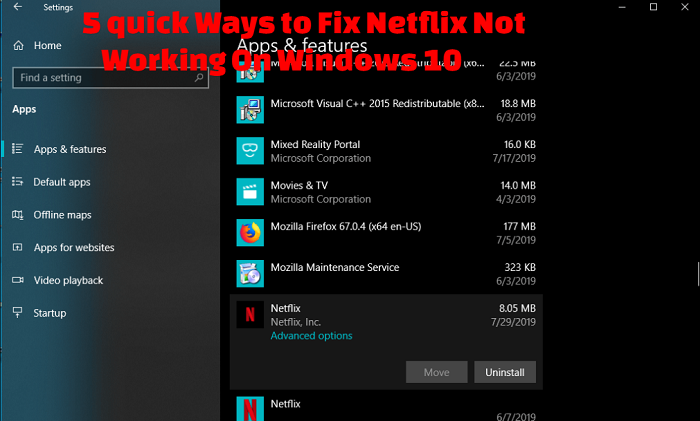
Netflix is testing variable speed playback on Android
Table of Contents
5 quick Ways to Fix Netflix Not Working On Windows 10
1) Windows & driver updates and Updations for App
You need to check if any updates required For windows, Drivers or the app. Maybe the version you have installed is not working well now.
Windows Update
Open the Start Menu and type Windows Update there. Then Open the window and click Check for Updates. IF required, download the update. Remember to Update Silverlight if required as Netflix relies on it.
Drivers Update
Drivers here means Graphics i.e Display Drivers especially. Please note that the Drivers and windows must be compatible with each other.
App Update
Open the Start Menu and search for the Netflix app. Check for updates there. If available then download and update your app.
2) Reset and Re-install
Reset the data and then Re-install the app that may solve your problem. Sometimes while using the app some unwanted data gets stored in cookies and causes a problem. So it is required to reset the app.
Go to Start menu, Type “Windows Settings”. You will find apps icon there. Click on it. Choose Netflix and click on Terminate, Reset and then Uninstall.
Terminate will stop all the processes running in the background. This is necessary to escape from an abrupt ending that may result in data loss. The “reset” will then clean all the files in the app. Finally Uninstall. Then Install again.
3) Troubleshoot
Troubleshoot option for apps is available in Windows 10. In the search menu, go to windows settings. This will prompt a window. Now click on troubleshoot option and then click on “Find and Fix problem with Microsoft store app”. This will pop-up a new window. Click on the option “Automatic repair option” and press on the “next” button below. This will deal with all Troubleshooting problems.
4) Firewall settings
Go to the search menu, then windows and firewall settings. Click on the option “Allow an app through Windows Firewall defender in both the networks”.
If you have an antivirus installed on your system then allow it to pass the data.
5) Delete mspr.hds file
Netflix videos are DRM(Digital Rights Management) protected. You may require the Microsoft PlayReady program to stream DRM content. It is generally known to cause Netflix streaming to malfunction. Delete mspr.hds file to remove errors. It will push Windows to create a new clean one which will eliminate any errors. The steps to do this are:
Type “C:\ProgramData\Microsoft\PlayReady\” in address bar. Select all the mspr.hds files and press the delete button. Delete the files from the recycle bin as well. Now, go to the address “C:\ProgramData\Microsoft\Windows\DRM” and delete all these files from there. Restart your system and launch the app again.
Best Working Netflix VPN in September 2019
Final Verdict
Encountering problems while watching leaves a bad impression of the app and left us with a bad day. So it is extremely important to know the solutions that deal with these problems. It is very important to check Netflix status as well as sometimes Netflix server goes down. So, friends, these are the best 5 ways to fix Netflix not working for Windows 10. I hope you would like the article and henceforth will be able to solve the problem.
I hope it would be helpful. Mention in comments your feedback. Thank you!!
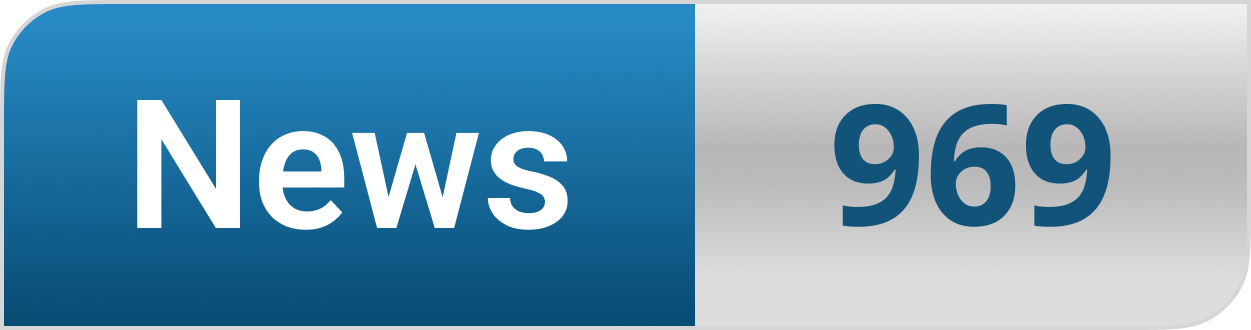








Hello just wanted to give you a brief heads up and let you know a few of the
images aren’t loading correctly. I’m not sure why but I
think its a linking issue. I’ve tried it in two different browsers and both show the same results.
What’s Happening i am new to this, I stumbled upon this I have found It positively helpful and it has aided
me out loads. I’m hoping to contribute & aid other users like its helped me.
Good job.
Hi there friends, pleasant post and pleasant arguments commented at
this place, I am actually enjoying by these.
I’m not sure why but this site is loading extremely slow for me.
Is anyone else having this problem or is it a issue on my end?
I’ll check back later on and see if the problem still exists.
What’s up mates, good piece of writing and good
urging commented at this place, I am actually enjoying by these.
Howdy just wanted to give you a quick heads up. The text in your post seem to be running off the screen in Opera.
I’m not sure if this is a format issue or something to do with web browser compatibility but I thought I’d
post to let you know. The design look great though!
Hope you get the problem fixed soon. Cheers
We are a group of volunteers and opening a new scheme in our
community. Your site provided us with valuable
info to work on. You’ve done an impressive job and our whole community will be grateful to you.
Hey! I just wanted to ask if you ever have any trouble with hackers?
My last blog (wordpress) was hacked and I ended up losing many months of
hard work due to no back up. Do you have any methods to protect against hackers?
It’s enormous that you are getting thoughts from
this paragraph as well as from our argument
made here.
My partner and I absolutely love your blog and find most of your post’s to be
precisely what I’m looking for. Do you offer guest writers
to write content to suit your needs? I wouldn’t mind publishing a post or elaborating
on a number of the subjects you write regarding here.
Again, awesome web site!
I get pleasure from, lead to I found exactly what I used to be looking for. You have ended my 4 day long hunt! God Bless you man. Have a nice day. Bye
Appreciation to my father who informed me concerning this webpage, this website is truly remarkable.
Wonderful web site. A lot of useful information here. I’m sending it to some pals ans also sharing in delicious. And obviously, thank you in your effort!
Hi there it’s me, I am also visiting this website regularly, this web site is truly nice and the users are truly sharing pleasant thoughts.
I do not even know how I ended up here, but I thought this post was
great. I do not know who you are but definitely you are going to a famous blogger if you aren’t already 😉 Cheers!
I don’t even know how I ended up here, but I thought this post was good. I don’t know who you are but definitely you are going to a famous blogger if you are not already 😉 Cheers!
When I originally commented I appear to have clicked on the -Notify me when new comments are added- checkbox and now each time a
comment is added I get 4 emails with the exact same comment.
There has to be an easy method you can remove me from that service?
Kudos!
That is a great tip especially to those fresh to the blogosphere. Short but very accurate information… Many thanks for sharing this one. A must read post!
Hey there, You have done an excellent job. I will definitely digg it and personally recommend to my friends. I am sure they will be benefited from this site.
Pretty section of content. I just stumbled upon your weblog and in accession capital to assert that I acquire in fact enjoyed account your blog posts. Any way I’ll be subscribing to your augment and even I achievement you access consistently rapidly.
Asking questions are really good thing if you are not understanding anything fully, except this piece of writing provides pleasant understanding even.
Im not that much of a online reader to be honest but your blogs really nice, keep it up! I’ll go ahead and bookmark your site to come back in the future. Cheers
Awesome! Its really remarkable article, I have got much clear idea concerning from this piece of writing.
Hello there, simply was aware of your blog thru Google, and found that it is really informative. I’m gonna watch out for brussels. I will appreciate when you continue this in future. Many other people will probably be benefited from your writing. Cheers!
It’s a shame you don’t have a donate button! I’d certainly donate to this fantastic blog!
I suppose for now i’ll settle for book-marking and adding your RSS feed to my Google account.
I look forward to fresh updates and will talk about this site with my Facebook group.
Chat soon!
bookmarked!!, I like your blog!
Excellent article! We will be linking to this great post on our site. Keep up the good writing.
I am curious to find out what blog system you have been utilizing? I’m experiencing some minor security problems with my latest site and I would like to find something more safeguarded. Do you have any solutions?
Wow that was odd. I just wrote an very long comment but after I clicked submit my comment didn’t show up. Grrrr… well I’m not writing all that over again. Anyway, just wanted to say superb blog!
This web site definitely has all of the information I wanted about this subject and didn’t know who to ask.
I love your blog.. very nice colors & theme. Did you create this website yourself or did you hire
someone to do it for you? Plz answer back as I’m looking to design my own blog
and would like to know where u got this from. thanks
Hi there, I found your web site via Google whilst searching for a comparable matter, your site got here up, it appears good. I have bookmarked it in my google bookmarks.
I don’t know if it’s just me or if everyone else experiencing problems with your website. It looks like some of the text on your posts are running off the screen. Can someone else please comment and let me know if this is happening to them too? This might be a problem with my browser because I’ve had this happen before. Appreciate it
Yes! Finally something about %keyword1%.
Hey I know this is off topic but I was wondering if you knew of any widgets I could add to my blog that automatically tweet my newest twitter updates. I’ve been looking for a plug-in like this for quite some time and was hoping maybe you would have some experience with something like this. Please let me know if you run into anything. I truly enjoy reading your blog and I look forward to your new updates.
It’s in point of fact a nice and helpful piece of information. I’m satisfied that you simply shared this helpful info with us. Please stay us informed like this. Thanks for sharing.
Hi to all, the contents present at this web site are actually awesome for people experience, well, keep up the nice work fellows.
Link exchange is nothing else but it is simply placing the other person’s website link on your page at proper place and other person will also do same in favor of you.
Hi there just wanted to give you a quick heads up.
The words in your article seem to be running off the screen in Opera.
I’m not sure if this is a format issue or something to do with internet browser
compatibility but I thought I’d post to let you know.
The layout look great though! Hope you get the issue resolved soon.
Thanks
Whats up very nice blog!! Guy .. Excellent .. Amazing ..
I will bookmark your site and take the feeds
also? I am happy to search out a lot of helpful information right here within the put up, we need develop extra techniques on this regard, thanks for sharing.
. . . . .
Do you mind if I quote a couple of your posts as long as I provide credit and sources back to your website? My blog site is in the very same area of interest as yours and my visitors would certainly benefit from a lot of the information you present here. Please let me know if this okay with you. Regards!
For hottest news you have to visit world wide web and on the web I found this site as a finest web page for most up-to-date
updates.
Wow, that’s what I was searching for, what a
stuff! present here at this web site, thanks admin of
this site.
Hi there! I just wanted to ask if you ever have any trouble with hackers?
My last blog (wordpress) was hacked and I ended up losing months of hard work
due to no back up. Do you have any methods to protect against hackers?
Greetings from Carolina! I’m bored to tears at work
so I decided to browse your site on my iphone during lunch break.
I enjoy the info you present here and can’t wait to take a look when I get home.
I’m shocked at how fast your blog loaded
on my phone .. I’m not even using WIFI, just 3G ..
Anyhow, amazing site!
Hi, I think your site might be having browser compatibility issues.
When I look at your website in Safari, it looks fine but when opening in Internet Explorer,
it has some overlapping. I just wanted to give you a quick
heads up! Other then that, wonderful blog!
Hello there! Do you know if they make any plugins to help with SEO?
I’m trying to get my blog to rank for some targeted
keywords but I’m not seeing very good results.
If you know of any please share. Kudos!
Nice respond in return of this matter with genuine arguments and telling all
regarding that.
You can definitely see your expertise within the work you write.
The sector hopes for even more passionate writers like you who are not afraid
to mention how they believe. All the time go after your heart.
It’s difficult to find well-informed people on this topic, but you sound like you know what you’re talking about!
Thanks
Hurrah, that’s what I was exploring for, what a material! existing here at this website, thanks admin of this website.
Hello just wanted to give you a brief heads up and let you know a few of the images aren’t loading properly.
I’m not sure why but I think its a linking issue. I’ve tried it in two different internet
browsers and both show the same results.
Hello, its good piece of writing regarding media print, we all
know media is a impressive source of facts.
Generally I do not read article on blogs, however I would
like to say that this write-up very compelled me to check out
and do so! Your writing taste has been amazed me.
Thanks, very nice post.
Hi, I do think this is a great site. I stumbledupon it 😉 I am going to come
back yet again since i have saved as a favorite it. Money and freedom is the
greatest way to change, may you be rich and continue to guide other people.
Please let me know if you’re looking for a article writer for your site.
You have some really good articles and I believe I would
be a good asset. If you ever want to take some of the load off, I’d
really like to write some material for your blog in exchange for a link back to
mine. Please blast me an email if interested. Regards!
Right here is the perfect site for everyone who wishes to find out about this
topic. You know a whole lot its almost tough to argue with you (not that I personally would want to…HaHa).
You definitely put a new spin on a subject that’s been discussed for years.
Excellent stuff, just excellent!
Post writing is also a excitement, if you be acquainted with after that you can write or else
it is complex to write.
It’s actually a cool and useful piece of info.
I’m satisfied that you just shared this helpful info with us.
Please stay us up to date like this. Thank you for sharing.
Yesterday, while I was at work, my cousin stole my apple ipad and
tested to see if it can survive a thirty foot drop, just so she can be a youtube sensation. My apple ipad is now broken and she has
83 views. I know this is completely off topic but I had to share it with someone!
I was recommended this web site through my cousin. I’m not sure whether or not
this post is written by way of him as no one else recognize such distinctive about my difficulty.
You’re wonderful! Thank you!
A person necessarily lend a hand to make critically articles I might state. This is the first time I frequented your web page and thus far? I amazed with the research you made to create this actual submit amazing. Great process!
Why viewers still make use of to read news papers when in this technological globe all is accessible on net?
You should take part in a contest for one of the greatest sites on the web. I will recommend this site!
Awesome! Its in fact awesome article, I have got much clear idea on the topic of from this piece of writing.
Howdy! I understand this is kind of off-topic
however I needed to ask. Does managing a well-established blog like yours take a lot of work?
I’m completely new to running a blog but I do write in my
journal every day. I’d like to start a blog so I can easily share my personal
experience and feelings online. Please let me know if you have any ideas or tips for brand
new aspiring blog owners. Thankyou!
Excellent article. I definitely love this website. Stick with it!
Magnificent goods from you, man. I’ve keep in mind your stuff prior to and you’re simply too magnificent. I really like what you’ve acquired here, really like what you’re stating and the best way during which you are saying it. You make it entertaining and you still take care of to stay it sensible. I can not wait to read far more from you. This is actually a terrific website.
I just like the helpful info you provide for your articles.
I will bookmark your blog and check once more right here frequently.
I’m quite certain I will be informed a lot of new stuff
proper here! Best of luck for the next!
wonderful submit, very informative. I’m wondering why the opposite specialists of this sector do not realize
this. You must proceed your writing. I’m
sure, you’ve a great readers’ base already!
Hi there! Do you know if they make any plugins to help with SEO?
I’m trying to get my blog to rank for some targeted keywords but I’m not seeing very good success.
If you know of any please share. Kudos!
Just wish to say your article is as astonishing.
The clearness in your post is simply nice and i could assume you’re an expert on this subject.
Fine with your permission let me to grab your feed to keep updated with forthcoming post.
Thanks a million and please carry on the gratifying work.
Having read this I believed it was very informative.
I appreciate you spending some time and effort to put this information together.
I once again find myself spending a significant amount of time both reading and commenting.
But so what, it was still worthwhile!
Please let me know if you’re looking for a writer for your weblog.
You have some really good articles and I believe I would be a good asset.
If you ever want to take some of the load off, I’d love to write some articles for your blog in exchange for a
link back to mine. Please send me an email if interested.
Kudos!
When I initially commented I seem to have clicked the -Notify me when new comments are added- checkbox and
now whenever a comment is added I recieve four emails with the same
comment. Is there a means you can remove me from that service?
Thanks a lot!
This website was… how do I say it? Relevant!!
Finally I’ve found something which helped me.
Thanks!
Hi it’s me, I am also visiting this site on a regular
basis, this web site is actually nice and the people are truly sharing pleasant thoughts.
WOW just what I was searching for. Came here by searching for Small Business Success
I’m impressed, I have to admit. Seldom do I encounter a blog that’s
equally educative and amusing, and let me tell you, you’ve
hit the nail on the head. The problem is an issue that
too few men and women are speaking intelligently
about. I’m very happy that I came across this during my search for something regarding this.
Wow, that’s what I was exploring for, what a material!
present here at this weblog, thanks admin of this web page.
I all the time emailed this website post page to all my associates,
as if like to read it next my contacts will too.
Excellent way of explaining, and nice article
to get data about my presentation focus, which i am going to present
in school.
I just could not go away your website before suggesting that I actually loved the standard information a person provide in your guests?
Is gonna be back frequently in order to inspect new posts
Greetings! Very helpful advice within this post!
It is the little changes that will make the biggest changes.
Many thanks for sharing!
I am extremely impressed with your writing skills and also with
the layout on your weblog. Is this a paid theme or did you modify it yourself?
Anyway keep up the nice quality writing, it’s rare to see a nice blog like this one these days.
I know this site gives quality dependent articles or reviews and other data, is there any other website which provides these stuff in quality?
Magnificent goods from you, man. I’ve understand your stuff prior to and you’re simply too wonderful. I really like what you’ve received here, really like what you’re stating and the way in which you are saying it. You make it entertaining and you still take care of to stay it smart. I can not wait to read far more from you. This is actually a terrific site.
Link exchange is nothing else but it is only placing the other person’s webpage link on your page at proper place and other person will also do same for you.
Good day very nice blog!! Guy .. Beautiful .. Superb .. I will bookmark your web site and take the feeds also? I am glad to seek out numerous useful information here in the publish, we need develop more strategies in this regard, thank you for sharing. . . . . .
Nice post. I learn something new and challenging on blogs I stumbleupon every day. It will always be exciting to read content from other writers and practice a little something from their sites.
An outstanding share! I’ve just forwarded this onto a co-worker who has been conducting a little research on this.
And he actually ordered me dinner because I discovered it for him…
lol. So let me reword this…. Thanks for the meal!!
But yeah, thanks for spending time to discuss this subject here on your web site.
It’s really a nice and helpful piece of information. I am satisfied that you just shared this
useful info with us. Please keep us informed like this.
Thank you for sharing.
Today, while I was at work, my sister stole my iPad and tested to see if it can survive a
twenty five foot drop, just so she can be a
youtube sensation. My iPad is now broken and she has 83 views.
I know this is completely off topic but I had to share it with someone!
Hello very nice site!! Guy .. Excellent .. Amazing .. I’ll bookmark your
web site and take the feeds additionally? I’m glad to seek out
a lot of useful info here within the post, we’d like develop more strategies on this regard, thanks for sharing.
. . . . .
Today, I went to the beach with my kids. I found a
sea shell and gave it to my 4 year old daughter and
said “You can hear the ocean if you put this to your ear.” She placed the shell to her
ear and screamed. There was a hermit crab inside and it pinched her ear.
She never wants to go back! LoL I know this is
totally off topic but I had to tell someone!
I don’t know whether it’s just me or if perhaps everybody else experiencing issues with your website.
It seems like some of the text on your content are running off the screen. Can somebody else please provide
feedback and let me know if this is happening to them too?
This may be a issue with my browser because I’ve had this happen previously.
Appreciate it
This is my first time go to see at here and i am really happy to read all at alone place.
I know this web page gives quality depending content and extra information, is there any other web page which presents these data in quality?
Unquestionably believe that which you stated.
Your favorite justification appeared to be on the
internet the simplest thing to be aware of. I say to
you, I certainly get annoyed while people think about worries that
they just don’t know about. You managed to hit the nail upon the top
and also defined out the whole thing without having side effect , people can take a signal.
Will likely be back to get more. Thanks
This design is spectacular! You most certainly know how to keep a reader amused.
Between your wit and your videos, I was almost moved to start my own blog (well, almost…HaHa!) Great job.
I really loved what you had to say, and more than that, how you presented it.
Too cool!
You are so interesting! I don’t think I have read through something like that before.
So wonderful to find another person with original thoughts on this subject matter.
Really.. thanks for starting this up. This web site is something that is needed on the web, someone
with a bit of originality!
I always spent my half an hour to read this weblog’s content every day along
with a cup of coffee.
Ищете надежного подрядчика для устройства стяжки пола в Москве? Обращайтесь к нам на сайт styazhka-pola24.ru! Мы предлагаем услуги по залитию стяжки пола любой сложности и площади, а также гарантируем быстрое и качественное выполнение работ.
Great beat ! I would like to apprentice while you amend your site,
how can i subscribe for a blog site? The account helped me a acceptable deal.
I had been tiny bit acquainted of this your broadcast offered bright clear
concept
I loved as much as you’ll receive carried out right here.
The sketch is tasteful, your authored subject matter stylish.
nonetheless, you command get bought an shakiness over that
you wish be delivering the following. unwell unquestionably come more formerly again as exactly the
same nearly a lot often inside case you shield this increase.
I know this site gives quality based posts and additional stuff, is there any other website
which gives these kinds of information in quality?
Admiring the persistence you put into your blog and in depth information you
present. It’s nice to come across a blog every once in a while that isn’t the same outdated rehashed material.
Fantastic read! I’ve bookmarked your site and I’m adding your RSS feeds to my Google account.
It’s very trouble-free to find out any matter on web as compared to textbooks, as I found this article at this web site.
Hmm it looks like your website ate my first comment (it was super long) so I guess I’ll just sum
it up what I submitted and say, I’m thoroughly enjoying
your blog. I as well am an aspiring blog writer but
I’m still new to the whole thing. Do you have any points for newbie blog
writers? I’d certainly appreciate it.
Hi, i think that i noticed you visited my website thus i came to return the desire?.I’m attempting to find things to enhance my website!I assume its
good enough to use a few of your ideas!!
Хотите получить идеально ровный пол без лишних затрат? Обратитесь к профессионалам на сайте styazhka-pola24.ru! Мы предоставляем услуги по стяжке пола м2 по доступной стоимости, а также устройству стяжки пола под ключ в Москве и области.
снабжение объектов строительства
Хотите заказать стяжку пола в Москве, но не знаете, где искать надежного подрядчика? Обратитесь к нам на сайт styazhka-pola24.ru! Мы предоставляем услуги по устройству стяжки пола м2 по доступной стоимости, а также устройству стяжки пола под ключ.
снабжение строительства домов
Нужна стяжка пола в Москве, но вы не знаете, как выбрать подрядчика? Обратитесь к нам на сайт styazhka-pola24.ru! Мы предлагаем услуги по устройству стяжки пола любой площади и сложности, а также гарантируем доступные цены и высокое качество работ.
строительное снабжение
Хотите получить идеально ровный пол в своей квартире или офисе? Обратитесь к профессионалам на сайте styazhka-pola24.ru! Мы предоставляем услуги по устройству стяжки пола в Москве и области, а также гарантируем доступные цены и высокое качество работ.
снабжение строительства домов
I really like what you guys are up too. This kind of clever work and coverage!
Keep up the very good works guys I’ve included you guys to blogroll.
Hi, this weekend is nice in support of me,
for the reason that this occasion i am reading this great educational piece of
writing here at my residence.
Do you mind if I quote a few of your posts as long as I provide credit and sources back to your website?
My website is in the very same area of interest as yours and my users would definitely benefit from a lot of
the information you provide here. Please let me know if this
ok with you. Thanks a lot!
Hey great website! Does running a blog like this take a great deal of work?
I’ve no understanding of programming but I had been hoping
to start my own blog in the near future. Anyway, should you
have any suggestions or tips for new blog owners please
share. I understand this is off topic but I simply had to ask.
Thank you!
Hello, i read your blog occasionally and i own a similar
one and i was just wondering if you get a lot of spam
feedback? If so how do you stop it, any plugin or anything you can suggest?
I get so much lately it’s driving me crazy so any support
is very much appreciated.
This is my first time go to see at here and i am in fact happy to read everthing at
one place.
Hi there, i read your blog from time to time and i
own a similar one and i was just wondering if you get a lot of
spam responses? If so how do you reduce it, any plugin or anything you can suggest?
I get so much lately it’s driving me crazy so any support is very much appreciated.
Just wish to say your article is as surprising.
The clarity in your post is simply excellent and i could assume you are an expert on this subject.
Fine with your permission allow me to grab your RSS feed to keep up to date with forthcoming
post. Thanks a million and please continue the enjoyable work.
Fantastic beat ! I wish to apprentice while you amend your site, how can i subscribe
for a blog website? The account helped me a acceptable deal.
I had been tiny bit acquainted of this your broadcast offered bright clear concept
Greetings! Very useful advice within this post!
It is the little changes which will make the largest changes.
Many thanks for sharing!
This is very interesting, You’re a very skilled blogger.
I have joined your rss feed and look forward to seeking more of
your magnificent post. Also, I’ve shared your site in my
social networks!
Thanks to my father who stated to me about this web site,
this blog is actually remarkable.
I like the helpful information you provide in your
articles. I will bookmark your blog and check again here frequently.
I’m quite certain I’ll learn many new stuff right here!
Good luck for the next!
Howdy! I just would like to give you a big
thumbs up for your great info you have got here on this
post. I am coming back to your website for more soon.
magnificent publish, very informative. I’m wondering why the other
experts of this sector don’t realize this. You must continue your writing.
I’m sure, you have a great readers’ base already!
Hi, I think your site might be having browser compatibility issues.
When I look at your website in Opera, it looks fine but when opening in Internet Explorer, it has
some overlapping. I just wanted to give you a quick heads up!
Other then that, fantastic blog!
I’m not sure why but this web site is loading incredibly slow for me.
Is anyone else having this issue or is it a problem on my end?
I’ll check back later on and see if the problem still exists.
I like the valuable info you provide in your articles. I will bookmark your weblog and
check again here regularly. I’m quite sure I will learn lots of new stuff right here!
Good luck for the next!
снабжение объектов
снабжение строительными материалами строительного объекта
Ищете профессионалов для механизированной штукатурки стен в Москве? Обратитесь к нам на сайт mehanizirovannaya-shtukaturka-moscow.ru! Мы предлагаем услуги по машинной штукатурке стен любой сложности и площади, а также гарантируем быстрое и качественное выполнение работ.
поставка строительных материалов
Хотите заказать механизированную штукатурку стен в Москве, но не знаете, где искать надежного подрядчика? Обратитесь к нам на сайт mehanizirovannaya-shtukaturka-moscow.ru! Мы предоставляем услуги по оштукатуриванию стен механизированным способом, а также гарантируем качество и надежность.
Нужная услуга для идеальной отделки интерьера- это механизированная штукатурка стен. На mehanizirovannaya-shtukaturka-moscow.ru предлагаются только самые качественные услуги.
Нужная услуга для идеальной отделки интерьера- это механизированная штукатурка стен. На mehanizirovannaya-shtukaturka-moscow.ru предлагаются только самые качественные услуги.
Hello i am kavin, its my first occasion to commenting anyplace,
when i read this paragraph i thought i could also
make comment due to this good post.
You should take part in a contest for one of the highest quality sites on the net. I most certainly will highly recommend this web site!
I’m not sure where you are getting your info, but good topic. I needs to spend some time learning more or understanding more. Thanks for magnificent information I was looking for this information for my mission.
Bally Casino initial arrived in New Jersey in February 2022, so
the solution is nevertheless taking shape.
Good day! I just would like to give you a huge thumbs up for the great info you have here on this post. I’ll be coming back to your blog for more soon.
It’s in point of fact a nice and helpful piece of information. I’m satisfied that you simply shared this helpful info with us. Please stay us informed like this. Thanks for sharing.
Its like you read my mind! You seem to know so much about this, like you wrote the book in it or something. I think that you could do with some pics to drive the message home a bit, but other than that, this is fantastic blog. A great read. I’ll definitely be back.
I’ve been exploring for a little bit for any high-quality articles or blog posts in this kind of area . Exploring in Yahoo I eventually stumbled upon this web site. Reading this info So i’m satisfied to exhibit that I have a very just right uncanny feeling I found out exactly what I needed. I so much surely will make certain to don?t forget this web site and give it a look on a continuing basis.
This piece of writing will help the internet users for building up new webpage or even a blog from start to end.
Thank you for the auspicious writeup. It in reality used to be a leisure account it. Glance complex to far added agreeable from you! By the way, how can we keep up a correspondence?
What’s Taking place i’m new to this, I stumbled upon this I have found It positively helpful and it has helped me out loads. I hope to give a contribution & aid other users like its helped me. Good job.
Hey, I think your blog might be having browser compatibility issues. When I look at your blog in Safari, it looks fine but when opening in Internet Explorer, it has some overlapping. I just wanted to give you a quick heads up! Other then that, very good blog!
This identical variety of decision can be identified across all of the casino’s games, and cryptocurrency gamblers are also welcome.
Хотите получить идеально ровные стены в своей квартире или офисе? Обратитесь к профессионалам на сайте mehanizirovannaya-shtukaturka-moscow.ru! Мы предоставляем услуги по механизированной штукатурке стен в Москве и области, а также гарантируем качество работ и доступные цены.
I all the time used to read article in news papers but now as I am a user of internet so from now I am using net for posts, thanks to web.
I couldn’t resist commenting. Perfectly written!
I’m not sure why but this website is loading incredibly slow for me. Is anyone else having this issue or is it a problem on my end? I’ll check back later and see if the problem still exists.
На mehanizirovannaya-shtukaturka-moscow.ru вы найдете бесподобные услуги механизированной штукатурки. Экономьте время, гарантируйте себе качество.
Have you ever thought about creating an e-book or guest authoring on other websites? I have a blog centered on the same information you discuss and would really like to have you share some stories/information. I know my subscribers would enjoy your work. If you are even remotely interested, feel free to send me an e-mail.
Ощутите разницу с профессиональной штукатуркой механизированная от mehanizirovannaya-shtukaturka-moscow.ru. Процесс быстрый и чистый.
whoah this blog is great i really like reading your articles. Stay up the good work! You realize, many people are searching around for this info, you can help them greatly.
This is very interesting, You are a very skilled blogger. I have joined your feed and look forward to seeking more of your wonderful post. Also, I have shared your web site in my social networks!
Hello very nice website!! Guy .. Beautiful .. Amazing .. I will bookmark your website and take the feeds also? I am satisfied to seek out so many useful information here in the submit, we’d like develop more strategies in this regard, thank you for sharing. . . . . .
This design is steller! You certainly know how to keep a reader entertained. Between your wit and your videos, I was almost moved to start my own blog (well, almost…HaHa!) Great job. I really enjoyed what you had to say, and more than that, how you presented it. Too cool!
Remarkable! Its really awesome article, I have got much clear idea about from this post.
Pretty great post. I simply stumbled upon your blog and wanted to mention that I have really enjoyed browsing your blog posts. In any case I’ll be subscribing in your feed and I hope you write again soon!
Great post but I was wondering if you could write a litte more on this topic? I’d be very grateful if you could elaborate a little bit more. Bless you!
Unquestionably consider that that you stated. Your favourite justification appeared to be at the internet the simplest thing to take into account of. I say to you, I definitely get irked at the same time as other people consider concerns that they plainly do not realize about. You controlled to hit the nail upon the top as well as defined out the whole thing with no need side effect , other people can take a signal. Will likely be back to get more. Thank you
I know this site offers quality dependent articles and other data, is there any other website which offers such things in quality?
Whoa! This blog looks exactly like my old one! It’s on a entirely different topic but it has pretty much the same layout and design. Outstanding choice of colors!
With havin so much written content do you ever run into any problems of plagorism or copyright violation? My website has a lot of exclusive content I’ve either created myself or outsourced but it appears a lot of it is popping it up all over the web without my authorization. Do you know any solutions to help reduce content from being ripped off? I’d truly appreciate it.
Thank you for sharing your info. I truly appreciate your efforts and I am waiting for your next post thank you once again.
Hey there would you mind letting me know which webhost you’re working with? I’ve loaded your blog in 3 completely different web browsers and I must say this blog loads a lot quicker then most. Can you suggest a good internet hosting provider at a reasonable price? Thanks a lot, I appreciate it!
Great delivery. Great arguments. Keep up the good effort.
After looking over a few of the blog posts on your web site, I honestly like your way of blogging. I bookmarked it to my bookmark website list and will be checking back soon. Take a look at my web site as well and let me know how you feel.
Excellent, what a weblog it is! This weblog provides useful data to us, keep it up.
This is a very good tip especially to those new to the blogosphere. Short but very accurate information Thank you for sharing this one. A must read article!
You really make it seem so easy with your presentation but I find this topic to be really something which I think I would never understand. It seems too complicated and very broad for me. I am looking forward for your next post, I will try to get the hang of it!
You made some decent points there. I looked on the web for more information about the issue and found most individuals will go along with your views on this site.
What a stuff of un-ambiguity and preserveness of precious familiarity concerning unexpected feelings.
Terrific post but I was wondering if you could write a litte more on this topic? I’d be very grateful if you could elaborate a little bit more. Thank you!
This post will help the internet people for building up new blog or even a blog from start to end.
Моментально возводимые здания: финансовая выгода в каждом блоке!
В современном обществе, где секунды – доллары, строения быстрого монтажа стали настоящим спасением для коммерческой деятельности. Эти прогрессивные сооружения включают в себя устойчивость, экономическую эффективность и скорость монтажа, что позволяет им отличным выбором для коммерческих мероприятий.
[url=https://bystrovozvodimye-zdanija-moskva.ru/]Быстровозводимые здания[/url]
1. Срочное строительство: Секунды – определяющие финансовые ресурсы в предпринимательстве, и скоростроительные конструкции обеспечивают существенное уменьшение сроков стройки. Это преимущественно важно в постановках, когда требуется быстрый старт бизнеса и начать монетизацию.
2. Экономия средств: За счет оптимизации производства и установки элементов на месте, затраты на экспресс-конструкции часто бывает менее, по сравнению с традиционными строительными проектами. Это позволяет получить большую финансовую выгоду и получить более высокую рентабельность инвестиций.
Подробнее на [url=https://bystrovozvodimye-zdanija-moskva.ru/]https://scholding.ru[/url]
В заключение, быстровозводимые здания – это первоклассное решение для коммерческих инициатив. Они обладают быстроту возведения, экономию средств и надежные характеристики, что делает их наилучшим вариантом для предпринимательских начинаний, стремящихся оперативно начать предпринимательскую деятельность и гарантировать прибыль. Не упустите шанс на сокращение времени и издержек, превосходные экспресс-конструкции для вашего следующего делового мероприятия!
Great blog you’ve got here.. It’s hard to find quality writing like yours these days. I truly appreciate people like you! Take care!!
Наша бригада искусных исполнителей находится в готовности предложить вам новаторские технологии, которые не только ассигнуруют надежную охрану от зимы, но и подарят вашему собственности элегантный вид.
Мы практикуем с современными средствами, гарантируя долгий термин работы и выдающиеся результаты. Изолирование фасада – это не только экономия ресурсов на прогреве, но и забота о экологии. Энергоэффективные технологии, какие мы производим, способствуют не только твоему, но и сохранению природы.
Самое основное: [url=https://ppu-prof.ru/]Стоимость утепления фасада с декоративной штукатуркой[/url] у нас начинается всего от 1250 рублей за метр квадратный! Это доступное решение, которое превратит ваш домашний уголок в подлинный уютный уголок с минимальными затратами.
Наши проекты – это не единственно теплоизоляция, это образование площади, в котором все элемент отразит ваш собственный образ. Мы рассмотрим все твои запросы, чтобы преобразить ваш дом еще еще более дружелюбным и привлекательным.
Подробнее на [url=https://ppu-prof.ru/]http://www.ppu-prof.ru/[/url]
Не откладывайте труды о своем жилище на потом! Обращайтесь к квалифицированным работникам, и мы сделаем ваш помещение не только уютнее, но и модернизированным. Заинтересовались? Подробнее о наших сервисах вы можете узнать на портале. Добро пожаловать в пределы комфорта и высоких стандартов.
… [Trackback]
[…] Read More here on that Topic: news969.com/5-qick-ways-to-fix-netflix-not-working-on-windows-10/ […]
… [Trackback]
[…] Read More Info here to that Topic: news969.com/5-qick-ways-to-fix-netflix-not-working-on-windows-10/ […]
I’ve been surfing online more than three hours today, yet I never found any interesting article like yours. It’s pretty worth enough for me. Personally, if all webmasters and bloggers made good content as you did, the internet will be a lot more useful than ever before.
MyCellSpy to potężna aplikacja do zdalnego monitorowania telefonów z systemem Android w czasie rzeczywistym.
I get pleasure from, lead to I found exactly what I used to be looking for. You have ended my 4 day long hunt! God Bless you man. Have a nice day. Bye
Уважаемые Знакомые!
Приводим вам оригинальное моду в мире стилистики интерьера – шторы плиссе. Если вы аспирируете к совершенству в каждом нюансе вашего жилища, то эти перила подберутся замечательным вариантом для вас.
Что делает шторы плиссе настолько необычными? Они объединяют в себе выгоду, практичность и практичность. Благодаря эксклюзивной литере, прогрессивным материалам, шторы плиссе идеально гармонизируются с для любого другого комнатки, будь то светлица, гнездо, плитка или трудовое поле.
Закажите [url=https://tulpan-pmr.ru]готовые шторы плиссе на пластиковые окна[/url] – сформируйте уют и великолепие в вашем жилище!
Чем подсаживают шторы плиссе для вас? Во-первых, их самобытный дизайн, который добавляет к очарование и грацию вашему декору. Вы можете выбирать из разнообразных структур, расцветок и стилей, чтобы акцентировать особенность вашего дома.
Кроме того, шторы плиссе предлагают обширный базар практических вариантов. Они могут регулировать уровень сияния в месте, предохранять от солнечного света, обеспечивать приватность и формировать комфортную среду в вашем доме.
Наш веб-сайт: [url=https://tulpan-pmr.ru]https://www.tulpan-pmr.ru[/url]
Мы сами поддержим вам отыскать шторы плиссе, какие прекрасно подходят к для вашего интерьера!
Thank you for the auspicious writeup. It in fact was a amusement account it. Look advanced to far added agreeable from you! By the way, how can we communicate?
Thank you for the auspicious writeup. It in fact was a amusement account it. Look advanced to far added agreeable from you! By the way, how can we communicate?
Awesome things here. I’m very satisfied to see your article. Thank you so much and I’m looking forward to touch you. Will you please drop me a mail?
Hello! I know this is kinda off topic but I was wondering if you knew where I could find a captcha plugin for my comment form? I’m using the same blog platform as yours and I’m having trouble finding one? Thanks a lot!
I like what you guys are usually up too. This sort of clever work and coverage! Keep up the terrific works guys I’ve added you guys to my personal blogroll.
Hi there, for all time i used to check blog posts here early in the morning, since i love to learn more and more.
I know this website offers quality dependent articles or reviews and other data, is there any other website which gives such stuff in quality?
Hello, I do believe your web site might be having internet browser compatibility issues. When I look at your site in Safari, it looks fine but when opening in IE, it has some overlapping issues. I simply wanted to give you a quick heads up! Other than that, fantastic website!
Wonderful goods from you, man. I’ve understand your stuff previous to and you’re just too great. I really like what you’ve acquired here, really like what you’re stating and the way in which you say it. You make it entertaining and you still take care of to keep it sensible. I cant wait to read far more from you. This is actually a wonderful website.
This is a topic that’s close to my heart… Cheers! Where are your contact details though?
Hey there, You have performed an excellent job. I will definitely digg it and individually recommend to my friends. I am sure they will be benefited from this site.
Pretty great post. I simply stumbled upon your blog and wanted to mention that I have really enjoyed browsing your blog posts. In any case I’ll be subscribing for your feed and I am hoping you write again soon!
Hey very interesting blog!
I love reading a post that will make people think. Also, thanks for allowing me to comment!
Thank you for the auspicious writeup. It in fact was a amusement account it. Look advanced to far added agreeable from you! By the way, how can we communicate?
Wow, awesome blog layout! How long have you been blogging for? you make blogging look easy. The overall look of your web site is magnificent, let alone the content!
I love what you guys are usually up too. Such clever work and exposure! Keep up the terrific works guys I’ve incorporated you guys to my blogroll.
It’s remarkable to visit this web site and reading the views of all friends about this post, while I am also eager of getting experience.
Pretty part of content. I simply stumbled upon your blog and in accession capital to claim that I acquire in fact enjoyed account your blog posts. Any way I’ll be subscribing in your augment or even I achievement you get right of entry to consistently fast.
This is very interesting, You are an excessively professional blogger. I have joined your feed and look forward to looking for more of your magnificent post. Also, I have shared your site in my social networks
This is very interesting, You are an overly professional blogger. I have joined your feed and sit up for in search of more of your great post. Also, I have shared your web site in my social networks
Hi there! This post couldn’t be written any better! Looking at this post reminds me of my previous roommate! He constantly kept talking about this. I will forward this information to him. Pretty sure he will have a good read. Thank you for sharing!
I am extremely impressed with your writing skills and also with the layout on your blog. Is this a paid theme or did you customize it yourself? Either way keep up the nice quality writing, it’s rare to see a nice blog like this one nowadays.
Hi there, yes this piece of writing is really good and I have learned lot of things from it concerning blogging. thanks.
Hi, i think that i saw you visited my blog so i came to return the favor.I am trying to find things to improve my site!I suppose its ok to use some of your ideas!!
This blog was… how do I say it? Relevant!! Finally I have found something that helped me. Appreciate it!
I was able to find good info from your blog articles.
Hi, Neat post. There is a problem with your site in internet explorer, may check this? IE still is the marketplace leader and a large component of folks will miss your great writing due to this problem.
Incredible points. Great arguments. Keep up the amazing work.
This is very interesting, You are a very skilled blogger. I have joined your feed and look forward to seeking more of your fantastic post. Also, I have shared your site in my social networks!
This post provides clear idea designed for the new people of blogging, that actually how to do blogging and site-building.
I relish, cause I found exactly what I used to be taking a look for. You have ended my 4 day long hunt! God Bless you man. Have a nice day. Bye
I must thank you for the efforts you have put in writing this website. I’m hoping to see the same high-grade blog posts from you in the future as well. In fact, your creative writing abilities has motivated me to get my very own blog now 😉
Today, I went to the beachfront with my kids. I found a sea shell and gave it to my 4 year old daughter and said “You can hear the ocean if you put this to your ear.” She put the shell to her ear and screamed. There was a hermit crab inside and it pinched her ear. She never wants to go back! LoL I know this is entirely off topic but I had to tell someone!
My brother suggested I might like this website. He was totally right. This post actually made my day. You cann’t believe just how so much time I had spent for this information! Thank you!
Very soon this website will be famous among all blogging and site-building users, due to it’s good articles or reviews
Truly no matter if someone doesn’t know after that its up to other users that they will help, so here it occurs.
I’m not sure where you are getting your info, but good topic. I needs to spend some time learning more or understanding more. Thanks for fantastic information I was looking for this information for my mission.
Its like you read my mind! You seem to understand so much approximately this, like you wrote the e-book in it or something. I feel that you could do with some % to pressure the message house a bit, however other than that, this is magnificent blog. An excellent read. I’ll definitely be back.
Currently it looks like Drupal is the top blogging platform out there right now. (from what I’ve read) Is that what you’re using on your blog?
I really like what you guys are up too. This type of clever work and coverage! Keep up the fantastic works guys I’ve incorporated you guys to blogroll.
I think this is one of the most significant information for me. And i’m glad reading your article. But want to remark on few general things, The website style is ideal, the articles is really nice : D. Good job, cheers
We are a gaggle of volunteers and starting a new scheme in our community. Your site provided us with helpful information to work on. You have performed an impressive activity and our whole community will be grateful to you.
Wow, wonderful blog layout! How long have you been blogging for? you make blogging glance easy. The total glance of your web site is wonderful, let alonesmartly as the content!
As the admin of this website is working, no doubt very quickly it will be well-known, due to its quality contents.
Hey outstanding blog! Does running a blog like this take a massive amount work? I have very little knowledge of computer programming but I was hoping to start my own blog soon. Anyways, if you have any recommendations or tips for new blog owners please share. I know this is off topic nevertheless I just had to ask. Thank you!
If some one needs to be updated with newest technologies then he must be visit this site and be up to date every day.
If you desire to increase your familiarity simply keep visiting this website and be updated with the most recent information posted here.
I like it when folks come together and share opinions. Great blog, keep it up!
It’s really very complex in this busy life to listen news on TV, so I only use world wide web for that purpose, and take the latest news.
I’d like to thank you for the efforts you have put in writing this website. I’m hoping to see the same high-grade blog posts from you in the future as well. In fact, your creative writing abilities has motivated me to get my very own blog now 😉
This is very interesting, You are a very skilled blogger. I have joined your feed and look forward to seeking more of your magnificent post. Also, I have shared your web site in my social networks!
Hello there, just became aware of your blog through Google, and found that it is really informative. I’m gonna watch out for brussels. I will appreciate if you continue this in future. Many people will be benefited from your writing. Cheers!
Quality articles or reviews is the secret to be a focus for the users to go to see the site, that’s what this web site is providing.
Sweet blog! I found it while surfing around on Yahoo News. Do you have any tips on how to get listed in Yahoo News? I’ve been trying for a while but I never seem to get there! Cheers
Normally I do not read article on blogs, however I wish to say that this write-up very forced me to take a look at and do so! Your writing taste has been amazed me. Thank you, quite great article.
I am truly thankful to the owner of this site who has shared this enormous post at here.
Hi, I think your website might be having browser compatibility issues. When I look at your blog in Firefox, it looks fine but when opening in Internet Explorer, it has some overlapping. I just wanted to give you a quick heads up! Other then that, amazing blog!
The other day, while I was at work, my sister stole my iPad and tested to see if it can survive a thirty foot drop, just so she can be a youtube sensation. My iPad is now broken and she has 83 views. I know this is entirely off topic but I had to share it with someone!
Quality articles is the main to invite the users to pay a visit the website, that’s what this site is providing.
I am extremely impressed with your writing skills and also with the layout on your blog. Is this a paid theme or did you customize it yourself? Either way keep up the nice quality writing, it’s rare to see a nice blog like this one these days.
No matter if some one searches for his required thing, thus he/she desires to be available that in detail, thus that thing is maintained over here.
Hey very interesting blog!
I pay a visit day-to-day some websites and information sites to read articles or reviews, but this blog gives quality based articles.
I don’t know if it’s just me or if everyone else experiencing problems with your blog. It appears as if some of the text within your posts are running off the screen. Can someone else please comment and let me know if this is happening to them too? This might be a problem with my browser because I’ve had this happen before. Appreciate it
I have fun with, lead to I found exactly what I used to be taking a look for. You have ended my 4 day long hunt! God Bless you man. Have a nice day. Bye
Yes! Finally something about %keyword1%.
Have you ever considered about including a little bit more than just your articles? I mean, what you say is fundamental and all. However just imagine if you added some great photos or video clips to give your posts more, “pop”! Your content is excellent but with images and video clips, this site could certainly be one of the most beneficial in its niche. Fantastic blog!
I think what you postedwrotethink what you postedtypedsaidbelieve what you postedwrotebelieve what you postedtypedWhat you postedtyped was very logicala bunch of sense. But, what about this?consider this, what if you were to write a killer headlinetitle?content?typed a catchier title? I ain’t saying your content isn’t good.ain’t saying your content isn’t gooddon’t want to tell you how to run your blog, but what if you added a titleheadlinetitle that grabbed a person’s attention?maybe get people’s attention?want more? I mean %BLOG_TITLE% is a little vanilla. You might peek at Yahoo’s home page and see how they createwrite news headlines to get viewers to click. You might add a video or a related pic or two to get readers interested about what you’ve written. Just my opinion, it could bring your postsblog a little livelier.
Aw, this was an incredibly nice post. Taking the time and actual effort to produce a top notch article but what can I say I procrastinate a lot and never seem to get anything done.
I loved as much as you will receive carried out right here. The sketch is tasteful, your authored subject matter stylish. nonetheless, you command get bought an impatience over that you wish be delivering the following. unwell unquestionably come further formerly again since exactly the same nearly a lot often inside case you shield this increase.
I like the valuable information you supply in your articles. I will bookmark your weblog and check again here frequently. I am slightly certain I will be told lots of new stuff right here! Good luck for the following!
I got this web site from my friend who informed me regarding this site and now this time I am visiting this website and reading very informative articles at this place.
It is appropriate time to make some plans for the future and it is time to be happy. I have read this post and if I could I want to suggest you few interesting things or suggestions. Perhaps you could write next articles referring to this article. I want to read more things about it!
Today, I went to the beach with my kids. I found a sea shell and gave it to my 4 year old daughter and said “You can hear the ocean if you put this to your ear.” She put the shell to her ear and screamed. There was a hermit crab inside and it pinched her ear. She never wants to go back! LoL I know this is completely off topic but I had to tell someone!
Hi, i think that i saw you visited my weblog so i came to return the favor.I am trying to find things to improve my website!I suppose its ok to use some of your ideas!!
Heya i’m for the primary time here. I came across this board and I in finding It truly useful & it helped me out a lot. I am hoping to offer something back and help others like you helped me.
Hi mates, its great post about educationand completely explained, keep it up all the time.
Greate pieces. Keep writing such kind of information on your page. Im really impressed by your site.
There is definately a lot to learn about this topic. I like all the points you’ve made.
Howdy! I could have sworn I’ve been to this site before but after reading through some of the post I realized it’s new to me. Anyways, I’m definitely happy I found it and I’ll be bookmarking and checking back often!
continuously i used to read smaller posts which also clear their motive, and that is also happening with this post which I am reading at this time.
Asking questions are in fact good thing if you are not understanding anything entirely, but this post provides pleasant understanding even.
It’s actually a nice and helpful piece of information. I’m satisfied that you shared this helpful info with us. Please stay us informed like this. Thanks for sharing.
It’s really a nice and helpful piece of information. I’m glad that you shared this helpful info with us. Please stay us informed like this. Thank you for sharing.
Having read this I thought it was extremely informative. I appreciate you taking the time and effort to put this informative article together. I once again find myself spending way too much time both reading and commenting. But so what, it was still worth it!
Very good blog! Do you have any tips and hints for aspiring writers? I’m planning to start my own website soon but I’m a little lost on everything. Would you propose starting with a free platform like WordPress or go for a paid option? There are so many choices out there that I’m totally confused .. Any recommendations? Kudos!
Heya i’m for the primary time here. I came across this board and I find It truly useful & it helped me out a lot. I am hoping to give something back and help others like you helped me.
I have been surfing online more than 3 hours today, yet I never found any interesting article like yours. It’s pretty worth enough for me. In my opinion, if all website owners and bloggers made good content as you did, the internet will be much more useful than ever before.
Hi would you mind stating which blog platform you’re working with? I’m planning to start my own blog in the near future but I’m having a tough time selecting between BlogEngine/Wordpress/B2evolution and Drupal. The reason I ask is because your design and style seems different then most blogs and I’m looking for something completely unique. P.S My apologies for getting off-topic but I had to ask!
What’s up to every one, as I am really keen of reading this blog’s post to be updated regularly. It contains good stuff.
Does your site have a contact page? I’m having problems locating it but, I’d like to send you an e-mail. I’ve got some creative ideas for your blog you might be interested in hearing. Either way, great site and I look forward to seeing it improve over time.
Greetings! This is my 1st comment here so I just wanted to give a quick shout out and tell you I genuinely enjoy reading through your blog posts. Can you suggest any other blogs/websites/forums that deal with the same subjects? Appreciate it!
Right now it sounds like Expression Engine is the top blogging platform out there right now. (from what I’ve read) Is that what you’re using on your blog?
Post writing is also a fun, if you know then you can write or else it is complex to write.
Thank you for sharing your info. I truly appreciate your efforts and I am waiting for your next post thank you once again.
Simply want to say your article is as surprising. The clearness in your post is simply spectacular and i can assume you are an expert on this subject. Well with your permission allow me to grab your RSS feed to keep up to date with forthcoming post. Thanks a million and please keep up the rewarding work.
Write more, thats all I have to say. Literally, it seems as though you relied on the video to make your point. You clearly know what youre talking about, why waste your intelligence on just posting videos to your site when you could be giving us something enlightening to read?
I do believe all the ideas you have introduced in your post. They are very convincing and will definitely work. Still, the posts are too brief for novices. May just you please extend them a bit from next time? Thank you for the post.
Fantastic goods from you, man. I’ve be mindful your stuff prior to and you’re simply too fantastic. I really like what you’ve received here, really like what you’re stating and the way in which you are saying it. You make it entertaining and you still take care of to stay it sensible. I cant wait to read far more from you. This is actually a wonderful website.
What’s up all, here every one is sharing such familiarity, so it’s good to read this webpage, and I used to pay a visit this blog daily.
Hey There. I found your blog using msn. This is an extremely well written article. I will be sure to bookmark it and come back to read more of your useful information. Thanks for the post. I will definitely comeback.
It’s not my first time to go to see this web site, i am visiting this site dailly and take nice information from here everyday.
Hey there! Do you use Twitter? I’d like to follow you if that would be ok. I’m definitely enjoying your blog and look forward to new updates.
Thank you for any other informative website. Where else may just I am getting that kind of info written in such a perfect method? I have a project that I am simply now running on, and I have been at the glance out for such information.
It is appropriate time to make some plans for the future and it is time to be happy. I have read this post and if I could I wish to suggest you few interesting things or suggestions. Perhaps you could write next articles referring to this article. I wish to read more things about it!
Hi there! I just wanted to ask if you ever have any problems with hackers? My last blog (wordpress) was hacked and I ended up losing many months of hard work due to no data backup. Do you have any solutions to protect against hackers?
Great post.
I loved as much as you will receive carried out right here. The sketch is tasteful, your authored subject matter stylish. nonetheless, you command get bought an nervousness over that you wish be delivering the following. unwell unquestionably come further formerly again since exactly the same nearly a lot often inside case you shield this increase.
I always emailed this weblog post page to all my associates, since if like to read it next my friends will too.
Hello there, just became aware of your blog through Google, and found that it is really informative. I’m gonna watch out for brussels. I will appreciate if you continue this in future. A lot of people will be benefited from your writing. Cheers!
What’s up friends, how is everything, and what you want to say regarding this piece of writing, in my view its in fact awesome for me.
For latest news you have to go to see web and on world-wide-web I found this web site as a most excellent web site for latest updates.
Hi! I just wanted to ask if you ever have any problems with hackers? My last blog (wordpress) was hacked and I ended up losing months of hard work due to no data backup. Do you have any solutions to protect against hackers?
whoah this blog is magnificent i really like reading your articles. Stay up the good work! You recognize, many individuals are hunting around for this info, you can help them greatly.
Hurrah! At last I got a webpage from where I know how to actually get useful information regarding my study and knowledge.
Helpful info. Fortunate me I found your site by chance, and I am stunned why this coincidence did not came about in advance! I bookmarked it.
When someone writes an article he/she maintains the thought of a user in his/her mind that how a user can know it. Thus that’s why this piece of writing is perfect. Thanks!
At this moment I am going away to do my breakfast, when having my breakfast coming yet again to read additional news.
Hey there this is somewhat of off topic but I was wondering if blogs use WYSIWYG editors or if you have to manually code with HTML. I’m starting a blog soon but have no coding know-how so I wanted to get advice from someone with experience. Any help would be greatly appreciated!
Wonderful article! We will be linking to this great article on our site. Keep up the good writing.
When I originally commented I clicked the “Notify me when new comments are added” checkbox and now each time a comment is added I get four emails with the same comment. Is there any way you can remove me from that service? Thank you!
Hi there, I log on to your new stuff regularly. Your writing style is awesome, keep up the good work!
I am really loving the theme/design of your website. Do you ever run into any internet browser compatibility problems? A number of my blog visitors have complained about my blog not operating correctly in Explorer but looks great in Chrome. Do you have any tips to help fix this issue?
Hi there, i read your blog occasionally and i own a similar one and i was just wondering if you get a lot of spam feedback? If so how do you prevent it, any plugin or anything you can suggest? I get so much lately it’s driving me mad so any help is very much appreciated.
I’m now not positive where you are getting your info, however good topic. I needs to spend a while learning more or working out more. Thank you for wonderful information I used to be looking for this information for my mission.
I was able to find good information from your articles.
Наша бригада опытных исполнителей завершена предлагать вам передовые методы, которые не только обеспечивают надежную протекцию от холода, но и преподнесут вашему коттеджу изысканный вид.
Мы эксплуатируем с последовательными материалами, обеспечивая долгий продолжительность службы и блестящие результаты. Теплоизоляция фасада – это не только экономия ресурсов на отапливании, но и забота о окружающей среде. Сберегательные технологические решения, какие мы используем, способствуют не только своему, но и поддержанию природных ресурсов.
Самое ключевое: [url=https://ppu-prof.ru/]Утепление и обшивка дома стоимость[/url] у нас составляет всего от 1250 рублей за квадратный метр! Это доступное решение, которое переделает ваш жилище в подлинный душевный угол с минимальными издержками.
Наши достижения – это не просто изоляция, это составление помещения, в где всякий компонент преломляет ваш персональный модель. Мы примем в расчет все твои требования, чтобы осуществить ваш дом еще еще больше комфортным и привлекательным.
Подробнее на [url=https://ppu-prof.ru/]www.ppu-prof.ru[/url]
Не откладывайте заботу о своем жилище на потом! Обращайтесь к профессионалам, и мы сделаем ваш жилище не только комфортнее, но и стильным. Заинтересовались? Подробнее о наших проектах вы можете узнать на портале. Добро пожаловать в мир гармонии и высоких стандартов.
It’s not my first time to go to see this web site, i am visiting this web site dailly and get good information from here everyday.
What’s Taking place i’m new to this, I stumbled upon this I have found It positively helpful and it has helped me out loads. I am hoping to give a contribution & aid other users like its helped me. Good job.
Мы группа специалистов по поисковой оптимизации, специализирующихся на увеличении трафика и повышении рейтинга вашего сайта в поисковых системах.
Мы добились впечатляющих результатов и расширим ваш кругозор нашим опытом и знаниями.
Какие возможности открываются перед вами:
• [url=https://seo-prodvizhenie-ulyanovsk1.ru/]услуги продвижения сайта цена seo продвижения[/url]
• Глубокий анализ вашего сайта и формирование индивидуального плана продвижения.
• Повышение эффективности контента и технических аспектов вашего сайта.
• Постоянный контроль и анализ данных для улучшения вашего онлайн-присутствия.
Подробнее [url=https://seo-prodvizhenie-ulyanovsk1.ru/]https://seo-prodvizhenie-ulyanovsk1.ru/[/url]
Уже много клиентов оценили результаты: увеличение посещаемости, улучшение рейтинга в поисковых системах и, конечно, рост бизнеса. У нас вы можете получить бесплатную консультацию, для того чтобы обсудить ваши требования и разработать стратегию продвижения, соответствующую вашим целям и финансовым возможностям.
Не упустите шанс улучшить свой бизнес в онлайн-мире. Свяжитесь с нами сегодня же.
Hey There. I found your blog the use of msn. This is an extremely smartly written article. I will be sure to bookmark it and come back to read more of your useful information. Thank you for the post. I will definitely comeback.
This excellent website definitely has all of the information I wanted about this subject and didn’t know who to ask.