To test up your creative side none other game can overcome Minecraft. Minecraft is one of the best sandbox games to which you can play on both single-player and multiplayer mode. It is okay to play solo for a short span of time and after that, you feel bored. Then to vanish your boredom you can play Minecraft multiplayer. But how? Just pass a few minutes with us and reveal the best methods to play Minecraft multiplayer on different devices.
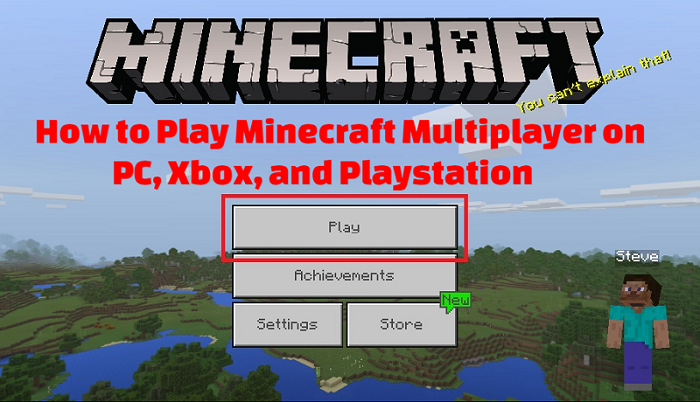
Minecraft PS4 Bedrock Edition revealed: The Cross Play Change
Table of Contents
How to play Minecraft Multiplayer
If you want to connect with other players in Minecraft then there are several methods such as:
- Local Area Network
- Online Server
- Split Screen
- Minecraft Realm
Have a look below to get know more about the easiest steps to play Minecraft multiplayer:
Steps to play Minecraft multiplayer on LAN
Java Edition
- The initial step is to select a host computer. Make sure the computer is fast enough to play the game smoothly.
- After it launch the game and click on “Single Player”.
- Generate a whole new world or you can open up the existing one.
- After entered, press ESC and click on “Open to LAN”.
- Its time to select the game mode. You will find three options: Survival, Creative and Adventure, choose one.
- To proceed further you need to select “Start LAN World”.
- Finally, the players who are willing to join can start the game by clicking on the “Multiplayer” option.
Minecraft for Windows 10/smartphones/gaming consoles
- You need to consider that everyone who wants to join a multiplayer is connected via the same network.
- The next move is to select the host device.
- Tap on Play.
- You will notice a Pen icon and to enter a new world or editing the current one you need to press that Pen icon.
- Then enable “Visible to LAN Players”.
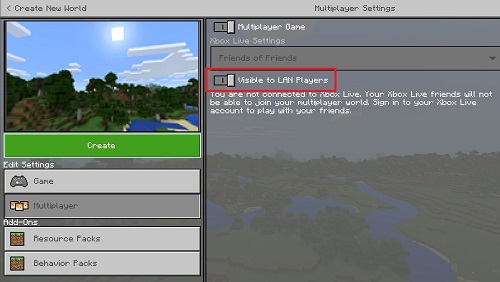
- Select from Create or Play.
- Your mates can join you by searching the LAN games that is in the Friends tab.
How to Change Your Minecraft Skins on Desktop and Minecraft PE
Steps to play Minecraft multiplayer on an online server
Minecraft Java Edition
- First of all, log in to Minecraft and then select Multiplayer.
- Now to attach a server you have to click on Add Server and then insert the IP address the server you want to add.
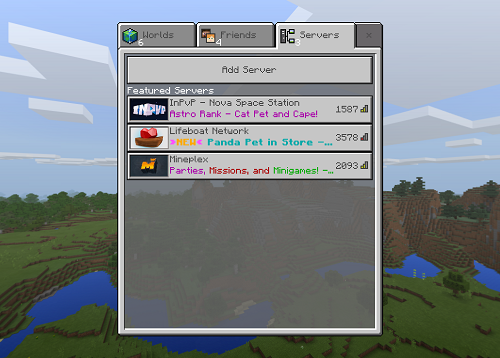
Note: Before joining a particular server makes sure you are running the same version of the game that the server running.
Minecraft for Windows 10/smartphones/gaming consoles
These platforms give the three official servers for Minecraft and you can select for any of three from the Servers tab. If you want to add any external server then you can by clicking on the “Add Server” option and giving the required information.
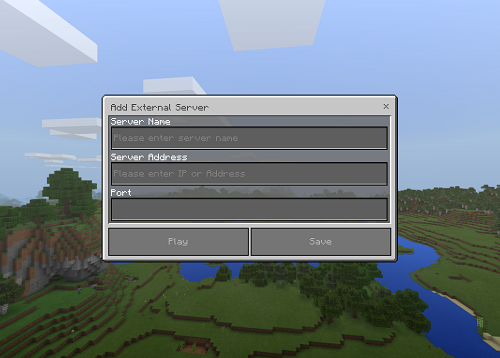
Note: Add server facility is available for Windows 10 only and you can’t access it on gaming consoles because of platform restrictions.
How to play Minecraft multiplayer with a Realm
The Realm is a multiplayer service that is offered by Mojang. You have to pay a subscription fee to use this facility and there is a variation in the subscription charges as per the gadget. The best part of Minecraft Realm is that you and up to 10 members can play at a time.
Minecraft Java Edition
- Launch Minecraft and choose Minecraft Realms.
- Then configure the Realm.
- It is optional whether you want o enter into a new world or initiate with the pre-existing world.
- Finally, you need to double click on the Realm.
For gaming consoles and other platforms
- Launch the Minecraft game and move to Play> Create New> New Realm.
- Its time to finalize the name and size of your Realm, choose and click on “Create”.
- After creating now you are able to invite your buddies.
How to play Minecraft multiplayer with split-screen
You can’t expect to play the java edition with split-screen because this feature is available for gaming consoles. If you have Xbox, Playstation or Nintendo Switch then you are able to enjoy the split-screen feature. With this feature, up to 4 players can play the game simultaneously on the same screen. To play with split-screen you need to:
- Start the game.
- Then connect the controllers.
- Now the monitor screen will be divided into player-specific screens.
- Isn’t easy!
EndNote
In these ways, you can play Minecraft multiplayer. How’s the information? You liked it or not?
Comment below to give your feedback and also pass it on with your nears and dears.
Thank You!
Source
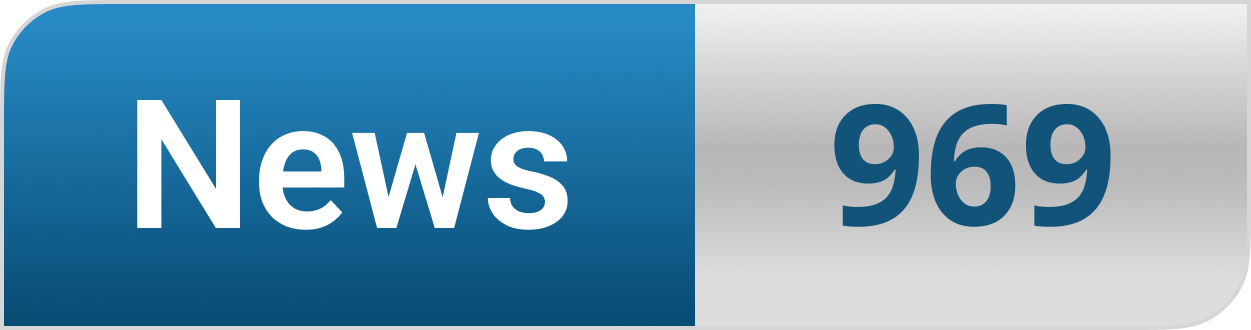








What’s Happening i am new to this, I stumbled upon this I’ve found It positively useful and it has helped me out loads. I hope to contribute & assist other users like its aided me. Great job.
Do you mind if I quote a couple of your articles as long as I provide credit and sources back to your webpage? My blog is in the exact same niche as yours and my users would definitely benefit from some of the information you provide here. Please let me know if this okay with you. Cheers!
Whats up very cool blog!! Guy .. Beautiful .. Amazing .. I will bookmark your website and take the feeds additionally…I’m satisfied to seek out a lot of useful information right here within the post, we’d like work out more techniques on this regard, thank you for sharing. . . . . .
Throughout this awesome design of things you’ll receive a B- for effort and hard work. Where you actually misplaced everybody ended up being in the particulars. You know, they say, details make or break the argument.. And it couldn’t be much more accurate right here. Having said that, let me inform you what did deliver the results. The writing can be highly powerful and that is most likely the reason why I am making the effort to comment. I do not really make it a regular habit of doing that. Second, although I can see the leaps in reasoning you make, I am not certain of how you appear to connect the ideas that produce the actual conclusion. For now I will, no doubt yield to your issue but hope in the foreseeable future you link your dots better.
Its such as you learn my thoughts! You appear to know a lot about this, like you wrote the ebook in it or something. I believe that you just can do with some percent to drive the message home a little bit, but other than that, that is excellent blog. A great read. I will certainly be back.
You really make it seem so easy along with your presentation however I find this matter to be really one thing that I think I’d never understand. It seems too complicated and extremely large for me. I’m taking a look forward for your next post, I will attempt to get the grasp of it!
I was wondering if you ever thought of changing the layout of your website? Its very well written; I love what youve got to say. But maybe you could a little more in the way of content so people could connect with it better. Youve got an awful lot of text for only having one or two images. Maybe you could space it out better?
Super-Duper blog! I am loving it!! Will be back later to read some more. I am bookmarking your feeds also.
Thanks – Enjoyed this update, is there any way I can get an email sent to me every time you write a new update?
Fantastic website. Plenty of useful information here. I am sending it to several friends ans also sharing in delicious. And naturally, thanks for your effort!
You made some fine points there. I did a search on the subject matter and found a good number of folks will agree with your blog.
Currently it seems like BlogEngine is the best blogging platform available right now. (from what I’ve read) Is that what you’re using on your blog?
Fantastic site. Lots of useful information here. I’m sending it to a few friends ans also sharing in delicious. And naturally, thanks for your sweat!
Aw, this was a very nice post. In idea I wish to put in writing like this moreover – taking time and actual effort to make an excellent article… but what can I say… I procrastinate alot and by no means seem to get one thing done.
Can I simply say what a relief to search out someone who really knows what theyre talking about on the internet. You undoubtedly know how to deliver a difficulty to light and make it important. Extra folks need to learn this and perceive this side of the story. I cant believe youre not more popular because you undoubtedly have the gift.
you’ve got a terrific weblog here! would you like to make some invite posts on my weblog?
Thank you for the good writeup. It in fact was a amusement account it. Look advanced to far added agreeable from you! However, how could we communicate?
I was suggested this website by my cousin. I am not sure whether this post is written by him as no one else know such detailed about my difficulty. You are incredible! Thanks!
As a Newbie, I am permanently browsing online for articles that can help me. Thank you
A person essentially help to make seriously articles I would state. This is the very first time I frequented your website page and thus far? I amazed with the research you made to create this particular publish amazing. Fantastic job!
Hi, Neat post. There’s a problem with your web site in internet explorer, would test this… IE still is the market leader and a good portion of people will miss your wonderful writing because of this problem.
I’m really enjoying the design and layout of your website. It’s a very easy on the eyes which makes it much more enjoyable for me to come here and visit more often. Did you hire out a designer to create your theme? Outstanding work!
It is appropriate time to make some plans for the future and it’s time to be happy. I’ve read this post and if I could I wish to suggest you some interesting things or advice. Maybe you could write next articles referring to this article. I wish to read even more things about it!
Thanks for the auspicious writeup. It in truth was a amusement account it. Look complex to far brought agreeable from you! By the way, how could we be in contact?
There are some fascinating closing dates on this article however I don’t know if I see all of them heart to heart. There is some validity however I’ll take hold opinion till I look into it further. Good article , thanks and we would like more! Added to FeedBurner as effectively
Generally I don’t read article on blogs, but I wish to say that this write-up very forced me to try and do so! Your writing style has been surprised me. Thanks, very nice post.
Hello! I just wish to give a huge thumbs up for the nice data you may have here on this post. I will likely be coming back to your weblog for more soon.
This design is spectacular! You definitely know how to keep a reader amused. Between your wit and your videos, I was almost moved to start my own blog (well, almost…HaHa!) Wonderful job. I really enjoyed what you had to say, and more than that, how you presented it. Too cool!
Hi, Neat post. There is a problem with your web site in internet explorer, would test this… IE still is the market leader and a good portion of people will miss your wonderful writing due to this problem.
You made a number of nice points there. I did a search on the subject and found most folks will have the same opinion with your blog.
I’m impressed, I must say. Actually not often do I encounter a weblog that’s both educative and entertaining, and let me inform you, you may have hit the nail on the head. Your thought is outstanding; the problem is one thing that not sufficient individuals are speaking intelligently about. I am very happy that I stumbled throughout this in my seek for something relating to this.
Fantastic goods from you, man. I have understand your stuff previous to and you are just extremely magnificent. I actually like what you’ve acquired here, really like what you’re stating and the way in which you say it. You make it enjoyable and you still take care of to keep it wise. I cant wait to read far more from you. This is actually a terrific website.
I’m not that much of a online reader to be honest but your sites really nice, keep it up! I’ll go ahead and bookmark your site to come back later on. All the best
Wow, fantastic weblog structure! How lengthy have you ever been blogging for? you made blogging look easy. The full glance of your site is wonderful, as smartly as the content material!
I was wondering if you ever considered changing the structure of your site? Its very well written; I love what youve got to say. But maybe you could a little more in the way of content so people could connect with it better. Youve got an awful lot of text for only having 1 or 2 pictures. Maybe you could space it out better?
Very great post. I simply stumbled upon your weblog and wished to mention that I’ve really loved browsing your blog posts. After all I’ll be subscribing in your feed and I’m hoping you write once more very soon!
Hey! Do you know if they make any plugins to help with Search Engine Optimization? I’m trying to get my blog to rank for some targeted keywords but I’m not seeing very good gains. If you know of any please share. Kudos!
As a Newbie, I am continuously browsing online for articles that can be of assistance to me. Thank you
Please let me know if you’re looking for a article author for your blog. You have some really good posts and I believe I would be a good asset. If you ever want to take some of the load off, I’d absolutely love to write some articles for your blog in exchange for a link back to mine. Please blast me an e-mail if interested. Thank you!
Wow! This could be one particular of the most useful blogs We’ve ever arrive across on this subject. Basically Magnificent. I’m also an expert in this topic therefore I can understand your effort.
We stumbled over here from a different web address and thought I might as well check things out. I like what I see so now i’m following you. Look forward to looking at your web page again.
Hello There. I found your blog using msn. This is a very well written article. I will make sure to bookmark it and come back to read more of your useful information. Thanks for the post. I will certainly return.
Thank you for the good writeup. It in reality used to be a enjoyment account it. Glance complex to far added agreeable from you! However, how can we communicate?
I’m impressed, I have to say. Really not often do I encounter a weblog that’s each educative and entertaining, and let me let you know, you have hit the nail on the head. Your thought is excellent; the problem is one thing that not enough people are talking intelligently about. I’m very comfortable that I stumbled across this in my seek for one thing referring to this.
Great goods from you, man. I have understand your stuff previous to and you are just too great. I really like what you have acquired here, certainly like what you’re stating and the way in which you say it. You make it entertaining and you still care for to keep it smart. I can not wait to read much more from you. This is really a tremendous web site.
Thanks , I have just been searching for information approximately this subject for a while and yours is the greatest I’ve found out so far. But, what concerning the bottom line? Are you certain in regards to the supply?
Howdy just wanted to give you a quick heads up. The words in your content seem to be running off the screen in Firefox. I’m not sure if this is a formatting issue or something to do with internet browser compatibility but I thought I’d post to let you know. The design look great though! Hope you get the issue fixed soon. Kudos
you’re in reality a just right webmaster. The web site loading velocity is incredible. It sort of feels that you’re doing any distinctive trick. Moreover, The contents are masterpiece. you have done a excellent process on this subject!
Great goods from you, man. I’ve understand your stuff previous to and you’re just extremely excellent. I actually like what you have acquired here, certainly like what you are saying and the way in which you say it. You make it entertaining and you still care for to keep it wise. I cant wait to read much more from you. This is really a terrific site.
I believe this is one of the such a lot significant information for me. And i am satisfied reading your article. But want to observation on few general issues, The web site style is great, the articles is really great : D. Just right task, cheers
Hey There. I found your blog using msn. This is a very well written article. I’ll be sure to bookmark it and come back to read more of your useful information. Thanks for the post. I will certainly return.
I just like the valuable information you provide on your articles. I will bookmark your blog and test once more right here regularly. I am reasonably certain I’ll learn lots of new stuff right right here! Best of luck for the following!
Greetings from Colorado! I’m bored to death at work so I decided to browse your site on my iphone during lunch break. I love the information you provide here and can’t wait to take a look when I get home. I’m amazed at how fast your blog loaded on my cell phone .. I’m not even using WIFI, just 3G .. Anyhow, superb blog!
F*ckin’ awesome issues here. I’m very glad to look your article. Thank you a lot and i am having a look ahead to contact you. Will you kindly drop me a e-mail?
Thanks for every other wonderful post. The place else could anyone get that kind of information in such an ideal way of writing? I’ve a presentation subsequent week, and I’m at the search for such info.
Your house is valueble for me. Thanks!…
Oh my goodness! an incredible article dude. Thank you Nonetheless I am experiencing subject with ur rss . Don’t know why Unable to subscribe to it. Is there anyone getting equivalent rss drawback? Anybody who knows kindly respond. Thnkx
Hello there, simply was aware of your blog via Google, and found that it’s truly informative. I’m going to watch out for brussels. I will appreciate if you happen to proceed this in future. A lot of other people will probably be benefited from your writing. Cheers!
Wow, wonderful blog layout! How long have you been blogging for? you made blogging look easy. The overall look of your web site is great, as well as the content!
Good – I should definitely pronounce, impressed with your web site. I had no trouble navigating through all the tabs and related info ended up being truly easy to do to access. I recently found what I hoped for before you know it in the least. Quite unusual. Is likely to appreciate it for those who add forums or anything, web site theme . a tones way for your customer to communicate. Excellent task..
Well I truly enjoyed studying it. This information procured by you is very useful for good planning.
Wow, fantastic blog layout! How long have you been blogging for? you made blogging look easy. The overall look of your web site is excellent, let alone the content!
F*ckin’ tremendous things here. I’m very happy to peer your article. Thanks so much and i am having a look forward to touch you. Will you please drop me a e-mail?
Hi, i read your blog from time to time and i own a similar one and i was just curious if you get a lot of spam feedback? If so how do you stop it, any plugin or anything you can advise? I get so much lately it’s driving me insane so any help is very much appreciated.
I am curious to find out what blog platform you have been working with? I’m experiencing some minor security problems with my latest blog and I would like to find something more safe. Do you have any suggestions?
You could definitely see your enthusiasm in the work you write. The world hopes for even more passionate writers such as you who aren’t afraid to say how they believe. At all times go after your heart.
I like what you guys are up too. Such clever work and reporting! Keep up the superb works guys I’ve incorporated you guys to my blogroll. I think it’ll improve the value of my web site 🙂
Do you have a spam issue on this website; I also am a blogger, and I was wondering your situation; many of us have developed some nice methods and we are looking to swap methods with other folks, please shoot me an e-mail if interested.
Thank you, I’ve just been looking for info approximately this subject for ages and yours is the greatest I have found out so far. However, what about the conclusion? Are you positive concerning the source?
Simply desire to say your article is as astounding. The clarity on your submit is just excellent and i can suppose you are knowledgeable on this subject. Well along with your permission let me to snatch your feed to stay up to date with impending post. Thank you 1,000,000 and please keep up the rewarding work.
I do agree with all of the ideas you’ve presented in your post. They’re really convincing and will definitely work. Still, the posts are too short for newbies. Could you please extend them a bit from next time? Thanks for the post.
Right now it looks like Drupal is the preferred blogging platform out there right now. (from what I’ve read) Is that what you’re using on your blog?
Thanks for sharing superb informations. Your web-site is so cool. I am impressed by the details that you’ve on this web site. It reveals how nicely you understand this subject. Bookmarked this web page, will come back for extra articles. You, my friend, ROCK! I found simply the info I already searched everywhere and just could not come across. What an ideal website.
Wow, fantastic weblog layout! How lengthy have you ever been blogging for? you make blogging glance easy. The total glance of your website is wonderful, let alone the content material!
Appreciating the commitment you put into your website and detailed information you offer. It’s great to come across a blog every once in a while that isn’t the same old rehashed information. Excellent read! I’ve bookmarked your site and I’m including your RSS feeds to my Google account.
Thanks a bunch for sharing this with all people you actually recognise what you are speaking about! Bookmarked. Please additionally discuss with my website =). We may have a hyperlink trade contract between us!
I’ve learn several excellent stuff here. Definitely value bookmarking for revisiting. I surprise how much attempt you place to create any such great informative web site.
Hmm is anyone else encountering problems with the pictures on this blog loading? I’m trying to figure out if its a problem on my end or if it’s the blog. Any feed-back would be greatly appreciated.
A powerful share, I simply given this onto a colleague who was doing just a little evaluation on this. And he the truth is bought me breakfast as a result of I discovered it for him.. smile. So let me reword that: Thnx for the deal with! But yeah Thnkx for spending the time to discuss this, I feel strongly about it and love reading more on this topic. If doable, as you turn into expertise, would you mind updating your blog with extra particulars? It’s highly useful for me. Massive thumb up for this blog publish!
Wow! This can be one particular of the most beneficial blogs We have ever arrive across on this subject. Basically Fantastic. I am also an expert in this topic so I can understand your effort.
Great blog! Do you have any suggestions for aspiring writers? I’m hoping to start my own site soon but I’m a little lost on everything. Would you recommend starting with a free platform like WordPress or go for a paid option? There are so many choices out there that I’m totally overwhelmed .. Any recommendations? Cheers!
I and also my guys happened to be digesting the nice information from your web page and then came up with an awful feeling I never thanked the website owner for those strategies. The women appeared to be so thrilled to see them and already have extremely been using those things. I appreciate you for truly being well accommodating and also for deciding upon variety of great useful guides most people are really wanting to be informed on. Our honest apologies for not expressing gratitude to sooner.
Valuable info. Lucky me I found your site by accident, and I’m shocked why this accident didn’t happened earlier! I bookmarked it.
Well I really liked reading it. This tip offered by you is very effective for good planning.
You made some respectable points there. I regarded on the internet for the issue and found most people will go along with with your website.
Nice read, I just passed this onto a friend who was doing a little research on that. And he just bought me lunch as I found it for him smile Therefore let me rephrase that: Thank you for lunch!
Aw, this was a very nice post. In thought I wish to put in writing like this additionally – taking time and actual effort to make a very good article… however what can I say… I procrastinate alot and not at all seem to get one thing done.
You really make it appear really easy together with your presentation but I to find this matter to be really one thing that I believe I might never understand. It seems too complicated and very extensive for me. I’m having a look forward in your next post, I’ll attempt to get the hang of it!
We are a gaggle of volunteers and opening a brand new scheme in our community. Your web site offered us with useful information to paintings on. You’ve performed an impressive activity and our entire neighborhood will probably be thankful to you.
You made some decent factors there. I appeared on the internet for the problem and found most people will associate with with your website.
The very heart of your writing while sounding agreeable originally, did not sit well with me personally after some time. Somewhere within the sentences you actually managed to make me a believer unfortunately only for a very short while. I still have a problem with your leaps in assumptions and one might do well to fill in all those gaps. When you can accomplish that, I could surely end up being impressed.
wonderful submit, very informative. I ponder why the opposite specialists of this sector do not notice this. You should continue your writing. I’m confident, you have a great readers’ base already!
wonderful publish, very informative. I ponder why the other specialists of this sector don’t realize this. You should continue your writing. I’m sure, you’ve a huge readers’ base already!
Have you ever thought about creating an e-book or guest authoring on other sites? I have a blog based upon on the same ideas you discuss and would really like to have you share some stories/information. I know my viewers would appreciate your work. If you’re even remotely interested, feel free to shoot me an email.
Great website. A lot of useful info here. I’m sending it to some friends ans also sharing in delicious. And naturally, thanks for your sweat!
Incredible! This blog looks exactly like my old one! It’s on a totally different subject but it has pretty much the same layout and design. Wonderful choice of colors!
Excellent web site. Lots of useful info here. I’m sending it to several friends ans also sharing in delicious. And obviously, thank you for your sweat!
you’re truly a just right webmaster. The website loading pace is amazing. It sort of feels that you’re doing any distinctive trick. Furthermore, The contents are masterwork. you’ve performed a magnificent task in this matter!
I’ve been exploring for a bit for any high quality articles or weblog posts on this kind of space . Exploring in Yahoo I eventually stumbled upon this web site. Reading this info So i’m satisfied to express that I have a very just right uncanny feeling I came upon exactly what I needed. I so much without a doubt will make sure to do not put out of your mind this site and provides it a look regularly.
We’re a group of volunteers and opening a new scheme in our community. Your website provided us with valuable info to work on. You’ve done an impressive job and our whole community will be grateful to you.
I am really loving the theme/design of your blog. Do you ever run into any browser compatibility issues? A few of my blog readers have complained about my blog not working correctly in Explorer but looks great in Safari. Do you have any advice to help fix this issue?
I like what you guys are up also. Such intelligent work and reporting! Keep up the excellent works guys I’ve incorporated you guys to my blogroll. I think it will improve the value of my web site 🙂
Have you ever thought about adding a little bit more than just your articles? I mean, what you say is important and everything. Nevertheless think of if you added some great visuals or video clips to give your posts more, “pop”! Your content is excellent but with images and clips, this blog could undeniably be one of the best in its field. Good blog!
The very core of your writing whilst appearing reasonable in the beginning, did not really work perfectly with me after some time. Someplace within the sentences you were able to make me a believer unfortunately only for a very short while. I still have a problem with your jumps in assumptions and one would do well to fill in all those gaps. If you can accomplish that, I could definitely end up being fascinated.
Pretty nice post. I simply stumbled upon your weblog and wished to say that I have really enjoyed surfing around your weblog posts. In any case I will be subscribing in your feed and I hope you write once more soon!
Thank you for another excellent post. Where else could anybody get that type of info in such a perfect way of writing? I’ve a presentation next week, and I’m on the look for such information.
Nice blog! Is your theme custom made or did you download it from somewhere? A design like yours with a few simple tweeks would really make my blog stand out. Please let me know where you got your theme. Many thanks
Great post however , I was wanting to know if you could write a litte more on this topic? I’d be very grateful if you could elaborate a little bit further. Kudos!
I simply desired to thank you very much once again. I’m not certain what I might have used in the absence of the actual ways provided by you relating to this subject. It was the troublesome problem for me, however , considering a expert strategy you dealt with it made me to leap with gladness. Now i am thankful for this guidance as well as expect you comprehend what a great job that you’re providing educating the mediocre ones with the aid of your webblog. Most probably you have never met all of us.
At this time it appears like WordPress is the top blogging platform out there right now. (from what I’ve read) Is that what you are using on your blog?
Does your blog have a contact page? I’m having trouble locating it but, I’d like to send you an email. I’ve got some suggestions for your blog you might be interested in hearing. Either way, great blog and I look forward to seeing it expand over time.
you’re in point of fact a just right webmaster. The web site loading velocity is amazing. It seems that you’re doing any distinctive trick. In addition, The contents are masterwork. you have done a excellent activity in this matter!
You could definitely see your enthusiasm in the work you write. The world hopes for more passionate writers like you who are not afraid to say how they believe. All the time follow your heart.
I absolutely love your blog and find the majority of your post’s to be just what I’m looking for. can you offer guest writers to write content in your case? I wouldn’t mind composing a post or elaborating on many of the subjects you write regarding here. Again, awesome web log!
Well I truly liked studying it. This article provided by you is very practical for correct planning.
That is the best weblog for anybody who desires to seek out out about this topic. You realize so much its nearly hard to argue with you (not that I truly would need…HaHa). You positively put a new spin on a topic thats been written about for years. Nice stuff, simply great!
I used to be suggested this web site through my cousin. I’m no longer certain whether this post is written by way of him as no one else know such unique about my trouble. You’re amazing! Thank you!
Hello news969.com webmaster, Your posts are always informative and well-explained.
Wow! This could be one particular of the most useful blogs We’ve ever arrive across on this subject. Actually Great. I am also a specialist in this topic therefore I can understand your hard work.
What i do not realize is in reality how you are not really much more well-preferred than you might be right now. You are very intelligent. You know therefore significantly with regards to this topic, produced me for my part believe it from a lot of varied angles. Its like women and men aren’t fascinated except it’s one thing to accomplish with Woman gaga! Your individual stuffs outstanding. All the time take care of it up!
Dear news969.com owner, Your posts are always well-supported by facts and figures.
I do accept as true with all the concepts you have offered in your post. They’re really convincing and will definitely work. Still, the posts are very quick for starters. May just you please lengthen them a bit from subsequent time? Thank you for the post.
To the news969.com webmaster, Thanks for the well-organized and comprehensive post!
You are a very clever person!
Sweet blog! I found it while browsing on Yahoo News. Do you have any tips on how to get listed in Yahoo News? I’ve been trying for a while but I never seem to get there! Many thanks
Hi news969.com administrator, Your posts are always well written.
You should take part in a contest for the most effective blogs on the web. I’ll suggest this site!
My programmer is trying to persuade me to move to .net from PHP. I have always disliked the idea because of the expenses. But he’s tryiong none the less. I’ve been using Movable-type on a variety of websites for about a year and am worried about switching to another platform. I have heard good things about blogengine.net. Is there a way I can import all my wordpress content into it? Any kind of help would be greatly appreciated!
I precisely desired to thank you so much once more. I am not sure what I might have tried without those secrets revealed by you concerning my problem. It absolutely was the alarming condition in my view, however , viewing the very specialised style you resolved it forced me to cry for fulfillment. I’m grateful for the support as well as wish you comprehend what a great job you are carrying out educating others using your webblog. I am sure you have never met any of us.
This website online is really a stroll-by way of for the entire data you wanted about this and didn’t know who to ask. Glimpse right here, and also you’ll definitely discover it.
Hello news969.com admin, Your posts are always well-received by the community.
Dear news969.com admin, You always provide great information and insights.
Hi news969.com webmaster, You always provide in-depth analysis and understanding.
Thank you a lot for sharing this with all folks you actually recognize what you are talking approximately! Bookmarked. Please additionally seek advice from my site =). We can have a hyperlink trade arrangement between us!
Fantastic website. Lots of useful information here. I am sending it to several friends ans also sharing in delicious. And obviously, thanks for your effort!
To the news969.com owner, Great content!
I do consider all of the ideas you have offered to your post. They are really convincing and can definitely work. Nonetheless, the posts are too short for novices. May you please extend them a little from subsequent time? Thanks for the post.
Hi news969.com admin, Thanks for the well-organized and comprehensive post!
To the news969.com owner, Your posts are always well-formatted and easy to read.
Thank you for every other excellent post. The place else may just anyone get that type of information in such an ideal method of writing? I’ve a presentation subsequent week, and I am on the search for such info.
Dear news969.com administrator, Your posts are always informative and up-to-date.
To the news969.com admin, Thanks for sharing your thoughts!
To the news969.com admin, Your posts are always thought-provoking and inspiring.
Nice weblog here! Additionally your site so much up fast! What web host are you the usage of? Can I get your associate hyperlink for your host? I want my site loaded up as fast as yours lol
Wonderful blog! Do you have any tips and hints for aspiring writers? I’m hoping to start my own website soon but I’m a little lost on everything. Would you recommend starting with a free platform like WordPress or go for a paid option? There are so many choices out there that I’m totally overwhelmed .. Any recommendations? Kudos!
Hello there! I know this is kinda off topic however I’d figured I’d ask. Would you be interested in exchanging links or maybe guest writing a blog post or vice-versa? My site addresses a lot of the same subjects as yours and I think we could greatly benefit from each other. If you might be interested feel free to send me an e-mail. I look forward to hearing from you! Terrific blog by the way!
To the news969.com webmaster, Keep up the great work!
Hey there. I found your blog by the use of Google at the same time as searching for a similar matter, your web site got here up. It seems good. I have bookmarked it in my google bookmarks to come back then.
Unquestionably believe that which you stated. Your favorite justification appeared to be on the net the simplest thing to be aware of. I say to you, I certainly get irked while people consider worries that they just do not know about. You managed to hit the nail upon the top and also defined out the whole thing without having side-effects , people can take a signal. Will probably be back to get more. Thanks
Hi there! I just want to offer you a huge thumbs up for the great info you have got here on this post. I will be returning to your site for more soon.|
Magnificent website. A lot of useful information here.
I am sending it to some pals ans additionally sharing in delicious.
And naturally, thank you in your sweat!
To the news969.com owner, Your posts are always a great source of knowledge.
I believe people who wrote this needs true loving because it’s a blessing.
So let me give back and show you exactly how
to do change your life and if you want to really findout?
I will share info about how to get connected to girls easily and quick Don’t forget..
I am always here for yall. Bless yall!
I do love the way you have framed this particular concern plus it does indeed provide me some fodder for consideration. On the other hand, through everything that I have observed, I simply hope as the actual feed-back pile on that folks remain on point and don’t get started upon a soap box involving some other news du jour. Yet, thank you for this excellent point and although I can not agree with the idea in totality, I respect your viewpoint.
I absolutely love your site.. Very nice colors & theme.
Did you make this web site yourself? Please reply back
as I’m wanting to create my own blog and would like to find out where you got this from or exactly what the theme is
named. Thank you!
Pretty nice post. I just stumbled upon your weblog and wished to say that I have really enjoyed surfing
around your blog posts. After all I’ll be subscribing to your rss feed and I hope you write
again very soon!
You could definitely see your skills in the work you write. The world hopes for more passionate writers like you who are not afraid to say how they believe. Always go after your heart.
Throughout this grand design of things you’ll get an A+ for effort and hard work. Where exactly you misplaced us was on all the specifics. You know, people say, the devil is in the details… And that could not be more true right here. Having said that, allow me say to you what exactly did work. Your authoring is certainly extremely persuasive and this is probably why I am making the effort in order to comment. I do not really make it a regular habit of doing that. Next, even though I can see a jumps in logic you come up with, I am not really sure of just how you seem to connect the details which make the final result. For right now I will yield to your position however wish in the future you actually connect your dots better.
The very root of your writing whilst appearing agreeable initially, did not really work perfectly with me personally after some time. Someplace throughout the sentences you were able to make me a believer but only for a very short while. I still have got a problem with your jumps in logic and one would do nicely to help fill in those breaks. If you can accomplish that, I could definitely be fascinated.
Oto lastik satışında sektörün öncülerinden olan lastikal.com.tr online lastik satışı olarak hizmette 13. yılında olup fiziki servis ve mağaza olarak Polat Motorlu Araçlar Tic. Ltd. Şti marka çatısı altında bu yıl 36. yılındadır. İstanbul Üsküdar da bulunan lastik servis mağazasında araç kullanıcılarına lastik değişimi yanında diğer mekanik sorunlar içinde servis hizmeti vermektedir.
Oto lastik satışında sektörün öncülerinden olan lastikal.com.tr online lastik satışı olarak hizmette 13. yılında olup fiziki servis ve mağaza olarak Polat Motorlu Araçlar Tic. Ltd. Şti marka çatısı altında bu yıl 36. yılındadır. İstanbul Üsküdar da bulunan lastik servis mağazasında araç kullanıcılarına lastik değişimi yanında diğer mekanik sorunlar içinde servis hizmeti vermektedir.
Сайт казино вулкан россия уже более десяти лет предлагает высококлассные развлечения и фантастические игры. В нашей коллекции более 2000 игр казино, и вы обязательно найдете несколько, которые придутся вам по душе. Выберите самый популярный слот, настольную или специализированную игру и играйте в нее дома, в продуктовом магазине или застряв в пробке.
We absolutely love your blog and find many of your post’s to be exactly what
I’m looking for. Does one offer guest writers to write content in your case?
I wouldn’t mind publishing a post or elaborating on many
of the subjects you write about here. Again, awesome site!
whoah this blog is fantastic i love reading your posts. Keep up the great work! You know, many people are looking around for this info, you could help them greatly.
Quality content is the crucial to invite the users to pay a visit the web site,
that’s what this website is providing.
I just could not go away your web site before suggesting that I actually enjoyed the usual information an individual provide in your guests? Is going to be again often in order to check up on new posts
You actually make it seem so easy with your presentation but I find this topic to be actually something that I think I would never understand. It seems too complex and very broad for me. I’m looking forward for your next post, I’ll try to get the hang of it!
Сайт казино вулкан россия уже более десяти лет предлагает высококлассные развлечения и фантастические игры. В нашей коллекции более 2000 игр казино, и вы обязательно найдете несколько, которые придутся вам по душе. Выберите самый популярный слот, настольную или специализированную игру и играйте в нее дома, в продуктовом магазине или застряв в пробке.
I get pleasure from, result in I discovered just what I was having a look
for. You’ve ended my four day lengthy hunt!
God Bless you man. Have a great day. Bye
Hi there, I found your blog by way of Google whilst looking for a related subject, your website got here up, it appears to
be like good. I’ve bookmarked it in my google bookmarks.
Hi there, simply become aware of your weblog thru Google, and found that it’s truly informative.
I’m going to be careful for brussels. I’ll be grateful in the event you proceed this in future.
Lots of people can be benefited out of your writing.
Cheers!
Thanks on your marvelous posting! I certainly enjoyed reading it,
you may be a great author.I will be sure to bookmark your blog and definitely will come back someday.
I want to encourage you to continue your great job, have a nice afternoon!
Attractive section of content. I just stumbled upon your site and in accession capital to assert
that I acquire in fact enjoyed account your
blog posts. Any way I will be subscribing to your feeds and even I achievement you access consistently rapidly.
I read this article fully regarding the difference of most
recent and preceding technologies, it’s amazing article.
It’s awesome to pay a visit this web page and reading the views of all
mates regarding this post, while I am also zealous of getting knowledge.
You really make it seem really easy along with your presentation but I find this matter to be really something that I believe I’d never understand. It seems too complicated and extremely huge for me. I’m having a look forward on your subsequent put up, I’ll try to get the hang of it!
I like the valuable info you provide in your articles. I will bookmark your blog and check again here regularly. I am quite sure I will learn many new stuff right here! Good luck for the next!
I cling on to listening to the reports speak about getting free online grant applications so I have been looking around for the most excellent site to get one. Could you tell me please, where could i get some?
My spouse and I absolutely love your blog and find almost all of your post’s to be just what I’m looking for. Does one offer guest writers to write content for yourself? I wouldn’t mind publishing a post or elaborating on a number of the subjects you write with regards to here. Again, awesome blog!
hi!,I like your writing very a lot! percentage we communicate extra approximately your article on AOL? I require a specialist in this house to resolve my problem. May be that’s you! Looking forward to look you.
تحظى ممارسة التداول بشعبية كبيرة في الإمارات، حيث يفضل الكثيرون توظيف أموالهم من خلال شركات التداول المختلفة. ولكن، لا يمكن الاستعانة بأي شركة تداول، لذلك قمت بإجراء بحث مكثف عن أفضل 7 شركات تداول في الإمارات لعام 2023، وفيما يلي نتائج بحثي.
When I initially commented I clicked the “Notify me when new comments are added” checkbox and now each time a comment is added I get three e-mails with the same comment. Is there any way you can remove me from that service? Appreciate it!
Thank you a bunch for sharing this with all folks you actually know what you’re talking approximately! Bookmarked. Kindly additionally consult with my website =). We will have a link change arrangement between us!
Hmm is anyone else having problems with the images on this blog loading? I’m trying to figure out if its a problem on my end or if it’s the blog. Any responses would be greatly appreciated.
Spot on with this write-up, I truly think this website wants much more consideration. I’ll most likely be once more to read rather more, thanks for that info.
What’s up, all is going sound here and ofcourse every one is sharing data, that’s truly fine, keep up writing.
Hi there! This post could not be written any better! Reading through this post reminds me of my old room mate! He always kept talking about this. I will forward this article to him. Fairly certain he will have a good read. Thanks for sharing!
I tried CBD advertise as a service to the in front at all times and I’m amazed via how calm and calm I feel. The taste was pleasant, and the impact was clear after fro 30 minutes. I’m perturbed to take up using these gummies and examine other CBD products. Quite persuade!
تحظى ممارسة التداول بشعبية كبيرة في الإمارات، حيث يفضل الكثيرون توظيف أموالهم من خلال شركات التداول المختلفة. ولكن، لا يمكن الاستعانة بأي شركة تداول، لذلك قمت بإجراء بحث مكثف عن أفضل 7 شركات تداول في الإمارات لعام 2023، وفيما يلي نتائج بحثي.
Günümüz rekabetçi iş ortamında, şirketlerin markalarını tanıtmak ve müşteri sadakatini kazanmak için farklı yöntemlere başvurmaları önemlidir. Bu yöntemlerden biri de promosyon ürünleri kullanmaktır. Promosyon ürünleri, markaların isimlerini, logolarını veya mesajlarını taşıyan özel olarak tasarlanmış ürünlerdir ve müşterilere hediye olarak verilir. Bu ürünler, marka bilinirliğini artırmak, potansiyel müşterilerin dikkatini çekmek ve mevcut müşterilerle daha güçlü bağlar kurmak için etkili bir pazarlama aracı olarak kullanılır.
получение медицинской справки
Throughout this awesome scheme of things you receive an A+ for effort and hard work. Where exactly you actually misplaced me personally ended up being on your particulars. As as the maxim goes, details make or break the argument.. And that could not be much more true here. Having said that, permit me inform you precisely what did do the job. Your article (parts of it) is pretty engaging and that is most likely why I am making an effort to comment. I do not really make it a regular habit of doing that. Second, although I can easily see the leaps in reason you make, I am not necessarily certain of exactly how you seem to unite the points which make your conclusion. For right now I shall yield to your point however trust in the foreseeable future you connect the facts much better.
I don’t know if it’s just me or if everyone else experiencing problems with your blog. It seems like some of the text on your posts are running off the screen. Can someone else please comment and let me know if this is happening to them too? This could be a problem with my web browser because I’ve had this happen before. Thank you
Hello there I am so excited I found your site, I really found you by accident, while I was browsing on Google for something else, Nonetheless I am here now and would just like to say cheers for a marvelous post and a all round entertaining blog (I also love the theme/design), I don’t have time to read through it all at the minute but I have bookmarked it and also added in your RSS feeds, so when I have time I will be back to read more, Please do keep up the superb work.
Just about all of whatever you articulate happens to be supprisingly appropriate and that makes me ponder why I had not looked at this with this light previously. This article truly did switch the light on for me as far as this specific subject goes. Nevertheless at this time there is actually just one point I am not really too comfortable with so while I attempt to reconcile that with the actual central theme of your issue, let me observe exactly what the rest of your subscribers have to say.Well done.
I have read several good stuff here. Certainly worth bookmarking for revisiting. I surprise how much effort you put to create such a excellent informative web site.
We are a gaggle of volunteers and opening a new scheme in our community. Your website offered us with helpful information to paintings on. You’ve performed an impressive job and our whole neighborhood can be grateful to you.
Hi! I know this is kinda off topic but I was wondering which blog platform are you using for this website? I’m getting sick and tired of WordPress because I’ve had issues with hackers and I’m looking at options for another platform. I would be great if you could point me in the direction of a good platform.
I’m not that much of a internet reader to be honest but your blogs really nice, keep it up! I’ll go ahead and bookmark your website to come back in the future. Cheers
Please let me know if you’re looking for a article writer for your weblog. You have some really good posts and I think I would be a good asset. If you ever want to take some of the load off, I’d absolutely love to write some material for your blog in exchange for a link back to mine. Please send me an email if interested. Thank you!
You actually make it seem so easy with your presentation but I find this matter to be actually something which I think I would never understand. It seems too complex and extremely broad for me. I’m looking forward for your next post, I’ll try to get the hang of it!
I have not checked in here for a while because I thought it was getting boring, but the last few posts are great quality so I guess I will add you back to my everyday bloglist. You deserve it my friend 🙂
Undeniably imagine that that you stated. Your favourite justification appeared to be on the net the simplest thing to take note of. I say to you, I definitely get irked whilst folks think about issues that they just do not recognise about. You managed to hit the nail upon the highest and also defined out the entire thing without having side effect , other folks could take a signal. Will probably be back to get more. Thanks
you are in point of fact a just right webmaster. The web site loading speed is incredible. It kind of feels that you are doing any unique trick. Moreover, The contents are masterpiece. you have performed a wonderful process in this topic!
Howdy! Someone in my Myspace group shared this website with us so I came
to check it out. I’m definitely enjoying the information.
I’m book-marking and will be tweeting this to my followers!
Fantastic blog and excellent design and style.
Great post however I was wanting to know if you could write a litte more on this topic? I’d be very grateful if you could elaborate a little bit more. Many thanks!
İş dünyası her geçen gün daha rekabetçi hale gelmektedir. Bu nedenle, işletmelerin markalarını tanıtmak ve müşterilerinin dikkatini çekmek için yaratıcı ve etkili yollar bulmaları önemlidir. İşte tam bu noktada, promosyon ürünleri devreye girer. Promosyon ürünleri, işletmelerin markalarını güçlendirmek, sadık müşteri tabanı oluşturmak ve potansiyel müşterilere ulaşmak için kullanabilecekleri etkili bir pazarlama aracıdır.
I want to to thank you for this excellent read!! I certainly enjoyed every little bit of it. I’ve got you book marked to check out new stuff you post
This blog was… how do I say it? Relevant!! Finally I have found something that helped me. Thanks!
I’ll immediately grab your rss as I can not to find your email subscription link or newsletter service. Do you’ve any? Please let me recognize so that I may subscribe. Thanks.
As a Newbie, I am constantly searching online for articles that can aid me. Thank you
I am curious to find out what blog system you are utilizing? I’m having some minor security issues with my latest website and I’d like to find something more safe. Do you have any suggestions?
Have you ever thought about writing an e-book or guest authoring on other blogs? I have a blog based on the same ideas you discuss and would really like to have you share some stories/information. I know my readers would appreciate your work. If you are even remotely interested, feel free to send me an email.
Thank you for another excellent post. Where else could anyone get that type of information in such an ideal way of writing? I have a presentation next week, and I am on the look for such information.
Excellent website. Plenty of useful info here. I am sending it to a few pals ans additionally sharing in delicious. And of course, thank you to your sweat!
whoah this blog is wonderful i love reading your posts. Keep up the great work! You know, a lot of people are hunting around for this info, you can help them greatly.
The root of your writing while sounding reasonable initially, did not really sit perfectly with me personally after some time. Someplace within the paragraphs you managed to make me a believer but just for a while. I still have got a problem with your leaps in assumptions and you would do well to fill in those gaps. In the event you can accomplish that, I will definitely be impressed.
Great weblog right here! Also your web site so much up fast! What web host are you using? Can I am getting your affiliate link for your host? I desire my website loaded up as fast as yours lol
Howdy! Someone in my Facebook group shared this website with us so I came to check it out. I’m definitely enjoying the information. I’m bookmarking and will be tweeting this to my followers! Great blog and great design.
Hmm it seems like your site ate my first comment (it was extremely long) so I guess I’ll just sum it up what I submitted and say, I’m thoroughly enjoying your blog. I as well am an aspiring blog blogger but I’m still new to the whole thing. Do you have any suggestions for beginner blog writers? I’d genuinely appreciate it.
Thanks for every other informative web site. Where else could I am getting that kind of information written in such a perfect manner? I’ve a venture that I’m just now working on, and I have been on the look out for such info.
whoah this blog is great i love reading your posts. Keep up the great work! You know, many people are searching around for this info, you could help them greatly.
This is really interesting, You’re a very skilled blogger. I have joined your feed and look forward to seeking more of your fantastic post. Also, I have shared your site in my social networks!
I think that is one of the such a lot significant information for
me. And i’m satisfied studying your article. However should commentary on few basic issues, The web site taste is wonderful,
the articles is in reality nice : D. Excellent task, cheers
Can you tell us more about this? I’d like to find out more details.
I’ve been browsing online greater than three hours today, but I by no means found any fascinating article like yours. It is pretty worth sufficient for me. In my opinion, if all web owners and bloggers made excellent content material as you did, the web might be a lot more helpful than ever before.
Wow, marvelous blog layout! How long have you ever been blogging for? you make running a blog glance easy. The full look of your web site is great, let alone the content material!
Most of whatever you claim happens to be astonishingly appropriate and it makes me ponder the reason why I hadn’t looked at this with this light previously. This particular piece truly did turn the light on for me as far as this subject goes. Nevertheless at this time there is just one point I am not really too comfortable with so while I make an effort to reconcile that with the actual central theme of your issue, permit me see what all the rest of your readers have to point out.Well done.
Hello there, just became alert to your blog through Google, and found that it is truly informative. I’m going to watch out for brussels. I’ll be grateful if you continue this in future. Lots of people will be benefited from your writing. Cheers!
Hola! I’ve been reading your blog for some time now and finally got the bravery to go ahead and give you a shout out from Lubbock Texas! Just wanted to tell you keep up the excellent job!
Oh my goodness! a tremendous article dude. Thank you However I am experiencing issue with ur rss . Don’t know why Unable to subscribe to it. Is there anyone getting similar rss downside? Anyone who knows kindly respond. Thnkx
Wow, incredible blog layout! How long have you been blogging for? you make blogging glance easy. The full glance of your site is fantastic, let alonewell as the content!
Good website! I truly love how it is simple on my eyes and the data are well written. I’m wondering how I might be notified whenever a new post has been made. I have subscribed to your feed which must do the trick! Have a nice day!
This design is steller! You certainly know how to keep a reader amused. Between your wit and your videos, I was almost moved to start my own blog (well, almost…HaHa!) Fantastic job. I really enjoyed what you had to say, and more than that, how you presented it. Too cool!
Attractive section of content. I just stumbled upon your site and in accession capital to assert that I get actually enjoyed account your blog posts. Anyway I will be subscribing to your feeds and even I achievement you access consistently fast.
Hey I know this is off topic but I was wondering if you knew of any widgets I could add to my blog that automatically tweet my newest twitter updates. I’ve been looking for a plug-in like this for quite some time and was hoping maybe you would have some experience with something like this. Please let me know if you run into anything. I truly enjoy reading your blog and I look forward to your new updates.
I was recommended this blog by my cousin. I am not sure whether this post is written by him as no one else know such detailed about my problem. You are amazing! Thanks!
I am extremely impressed with your writing skills and also with the layout on your blog. Is this a paid theme or did you customize it yourself? Either way keep up the nice quality writing, it’s rare to see a nice blog like this one these days.
I’m impressed, I have to say. Actually hardly ever do I encounter a weblog that’s each educative and entertaining, and let me let you know, you could have hit the nail on the head. Your concept is outstanding; the problem is one thing that not enough persons are speaking intelligently about. I’m very happy that I stumbled across this in my search for something referring to this.
Wow, superb blog layout! How long have you been blogging for? you make blogging look easy. The overall look of your site is fantastic, let alone the content!
Вы ищете надежное и захватывающее онлайн-казино, тогда это идеальное место для вас!
Needed to send you that very small word to thank you as before over the pleasant basics you’ve discussed on this site. It is simply extremely open-handed of people like you to make openly what exactly many of us would’ve sold for an ebook in making some money on their own, certainly given that you could have tried it if you ever decided. The tactics also served to be a easy way to realize that other people online have the identical keenness the same as mine to grasp lots more with reference to this issue. I’m sure there are several more pleasurable situations ahead for many who go through your site.
No matter if some one searches for his essential thing, thus he/she wants to be available that in detail, so that thing is maintained over here.
Hi there! Quick question that’s entirely off topic. Do you know how to make your site mobile friendly? My blog looks weird when viewing from my iphone4. I’m trying to find a theme or plugin that might be able to correct this problem. If you have any suggestions, please share. Appreciate it!
No matter if some one searches for his required thing, so he/she wants to be available that in detail, thus that thing is maintained over here.
This piece of writing is actually a pleasant one it helps new web viewers, who are wishing for blogging.
I got this site from my friend who told me regarding this web site and now this time I am visiting this site and reading very informative articles here.
Hi there, I found your blog via Google while looking for a related topic, your web site came up, it looks great. I have bookmarked it in my google bookmarks.
This is the right web site for anyone who would like to find out about this topic. You realize so much its almost hard to argue with you (not that I personally would want toHaHa). You definitely put a new spin on a topic that has been written about for a long time. Great stuff, just great!
Hi, i read your blog from time to time and i own a similar
one and i was just wondering if you get a lot of spam comments?
If so how do you stop it, any plugin or anything you can recommend?
I get so much lately it’s driving me crazy so any help is very much appreciated.
Wow, this article is pleasant, my sister is analyzing such things, so I am going to tell her.
Appreciating the time and energy you put into your site and in depth information you provide. It’s good to come across a blog every once in a while that isn’t the same unwanted rehashed material. Wonderful read! I’ve saved your site and I’m including your RSS feeds to my Google account.
Having read this I thought it was extremely informative. I appreciate you taking the time and effort to put this short article together. I once again find myself spending a significant amount of time both reading and leaving comments. But so what, it was still worth it!
I was pretty pleased to discover this website. I wanted to thank you for your time for this wonderful read!! I definitely savored every bit of it and I have you book marked to see new things on your blog.
I like the valuable information you provide in your articles. I will bookmark your weblog and check again here frequently. I am quite certain I will learn plenty of new stuff right here! Good luck for the next!
There is definately a lot to know about this subject. I like all the points you made.
In a world where trustworthy information is more crucial than ever, your dedication to research and the provision of reliable content is truly commendable. Your commitment to accuracy and transparency shines through in every post. Thank you for being a beacon of reliability in the online realm.
Your positivity and enthusiasm are undeniably contagious! This article brightened my day and left me feeling inspired. Thank you for sharing your uplifting message and spreading positivity among your readers.
Hello! Would you mind if I share your blog with my zynga group? There’s a lot of people that I think would really enjoy your content. Please let me know. Cheers
Can I simply say what a relief to find an individual who really knows what they’re talking about online. You definitely know how to bring an issue to light and make it important. More people need to read this and understand this side of the story. I was surprised that you aren’t more popular because you surely have the gift.
Yes! Finally something about %keyword1%.
I’ve been browsing on-line greater than three hours lately, but I by no means found any fascinating article like yours. It is pretty value sufficient for me. In my view, if all web owners and bloggers made excellent content material as you probably did, the web shall be much more helpful than ever before.
Have you ever considered about including a little bit more than just your articles? I mean, what you say is fundamental and all. Nevertheless think of if you added some great photos or video clips to give your posts more, “pop”! Your content is excellent but with images and video clips, this site could undeniably be one of the greatest in its niche. Superb blog!
Your blog is a true gem in the vast expanse of the online world. Your consistent delivery of high-quality content is truly commendable. Thank you for consistently going above and beyond in providing valuable insights. Keep up the fantastic work!
This article is a true game-changer! Your practical tips and well-thought-out suggestions hold incredible value. I’m eagerly anticipating implementing them. Thank you not only for sharing your expertise but also for making it accessible and easy to apply.
Hi there! Would you mind if I share your blog with my facebook group? There’s a lot of people that I think would really enjoy your content. Please let me know. Thanks
I am extremely inspired together with your writing skills and alsowell as with the layout on your blog. Is this a paid subject matter or did you customize it yourself? Either way stay up the nice quality writing, it’s rare to see a nice blog like this one these days..
I’ve discovered a treasure trove of knowledge in your blog. Your unwavering dedication to offering trustworthy information is truly commendable. Each visit leaves me more enlightened, and I deeply appreciate your consistent reliability.
Your unique approach to tackling challenging subjects is a breath of fresh air. Your articles stand out with their clarity and grace, making them a joy to read. Your blog is now my go-to for insightful content.
I’ve discovered a treasure trove of knowledge in your blog. Your unwavering dedication to offering trustworthy information is truly commendable. Each visit leaves me more enlightened, and I deeply appreciate your consistent reliability.
I can’t help but be impressed by the way you break down complex concepts into easy-to-digest information. Your writing style is not only informative but also engaging, which makes the learning experience enjoyable and memorable. It’s evident that you have a passion for sharing your knowledge, and I’m grateful for that.
Your positivity and enthusiasm are truly infectious! This article brightened my day and left me feeling inspired. Thank you for sharing your uplifting message and spreading positivity to your readers.
I know this if off topic but I’m looking into starting my own blog and was curious what all is needed to get set up? I’m assuming having a blog like yours would cost a pretty penny? I’m not very web savvy so I’m not 100 certain. Any suggestions or advice would be greatly appreciated. Many thanks
Hi there, I think your website might be having browser compatibility issues. When I look at your website in Safari, it looks fine however when opening in IE, it has some overlapping issues. I just wanted to give you a quick heads up! Other than that, fantastic website!
very good jon bro. very useful to me mersii
I simply wanted to convey how much I’ve gleaned from this article. Your meticulous research and clear explanations make the information accessible to all readers. It’s abundantly clear that you’re committed to providing valuable content.
Hi there friends, pleasant article and pleasant arguments commented here, I am really enjoying by these.
I know this if off topic but I’m looking into starting my own weblog and was curious what all is needed to get setup? I’m assuming having a blog like yours would cost a pretty penny? I’m not very internet smart so I’m not 100 positive. Any suggestions or advice would be greatly appreciated. Thank you
Great info. Lucky me I discovered your site by accident (stumbleupon). I have bookmarked it for later!
I like what you guys are up too. Such clever work and coverage! Keep up the superb works guys I’ve incorporated you guys to blogroll.
I simply wanted to convey how much I’ve gleaned from this article. Your meticulous research and clear explanations make the information accessible to all readers. It’s abundantly clear that you’re committed to providing valuable content.
In a world where trustworthy information is more crucial than ever, your dedication to research and the provision of reliable content is truly commendable. Your commitment to accuracy and transparency shines through in every post. Thank you for being a beacon of reliability in the online realm.
This article resonated with me on a personal level. Your ability to emotionally connect with your audience is truly commendable. Your words are not only informative but also heartwarming. Thank you for sharing your insights.
This article resonated with me on a personal level. Your ability to emotionally connect with your audience is truly commendable. Your words are not only informative but also heartwarming. Thank you for sharing your insights.
Your unique approach to addressing challenging subjects is like a breath of fresh air. Your articles stand out with their clarity and grace, making them a pure joy to read. Your blog has now become my go-to source for insightful content.
I’m genuinely impressed by how effortlessly you distill intricate concepts into easily digestible information. Your writing style not only imparts knowledge but also engages the reader, making the learning experience both enjoyable and memorable. Your passion for sharing your expertise shines through, and for that, I’m deeply grateful.
I must commend your talent for simplifying complex topics. Your ability to convey intricate ideas in such a relatable way is admirable. You’ve made learning enjoyable and accessible for many, and I appreciate that.
I wish to express my deep gratitude for this enlightening article. Your distinct perspective and meticulously researched content bring fresh depth to the subject matter. It’s evident that you’ve invested a significant amount of thought into this, and your ability to convey complex ideas in such a clear and understandable manner is truly praiseworthy. Thank you for generously sharing your knowledge and making the learning process so enjoyable.
Your enthusiasm for the subject matter radiates through every word of this article; it’s contagious! Your commitment to delivering valuable insights is greatly valued, and I eagerly anticipate more of your captivating content. Keep up the exceptional work!
I wish to express my deep gratitude for this enlightening article. Your distinct perspective and meticulously researched content bring fresh depth to the subject matter. It’s evident that you’ve invested a significant amount of thought into this, and your ability to convey complex ideas in such a clear and understandable manner is truly praiseworthy. Thank you for generously sharing your knowledge and making the learning process so enjoyable.
I must applaud your talent for simplifying complex topics. Your ability to convey intricate ideas in such a relatable manner is admirable. You’ve made learning enjoyable and accessible for many, and I deeply appreciate that.
Your passion and dedication to your craft radiate through every article. Your positive energy is infectious, and it’s evident that you genuinely care about your readers’ experience. Your blog brightens my day!
Your blog has rapidly become my trusted source of inspiration and knowledge. I genuinely appreciate the effort you invest in crafting each article. Your dedication to delivering high-quality content is apparent, and I eagerly await every new post.
Terrific post however , I was wanting to know if you could write a litte more on this topic? I’d be very thankful if you could elaborate a little bit further. Thank you!
I was recommended this blog by my cousin. I am not sure whether this post is written by him as no one else know such detailed about my problem. You are amazing! Thanks!
Hello news969.com admin, Excellent work!
Your style is very unique compared to other people I have read stuff from. Thank you for posting when you have the opportunity, Guess I will just bookmark this site.
I’m genuinely impressed by how effortlessly you distill intricate concepts into easily digestible information. Your writing style not only imparts knowledge but also engages the reader, making the learning experience both enjoyable and memorable. Your passion for sharing your expertise shines through, and for that, I’m deeply grateful.
Hi everyone, it’s my first visit at this site, and post is actually fruitful in favor of me, keep up posting these articles or reviews.
Fantastic site. A lot of useful information here. I’m sending it to some pals ans also sharing in delicious. And naturally, thank you for your effort!
In a world where trustworthy information is more crucial than ever, your dedication to research and the provision of reliable content is truly commendable. Your commitment to accuracy and transparency shines through in every post. Thank you for being a beacon of reliability in the online realm.
Your writing style effortlessly draws me in, and I find it nearly impossible to stop reading until I’ve reached the end of your articles. Your ability to make complex subjects engaging is indeed a rare gift. Thank you for sharing your expertise!
Have you ever thought about writing an e-book or guest authoring on other sites? I have a blog centered on the same information you discuss and would really like to have you share some stories/information. I know my audience would enjoy your work. If you’re even remotely interested, feel free to send me an email.
Howdy just wanted to give you a quick heads up and let you know a few of the images aren’t loading correctly. I’m not sure why but I think its a linking issue. I’ve tried it in two different browsers and both show the same results.
I couldn’t agree more with the insightful points you’ve articulated in this article. Your profound knowledge on the subject is evident, and your unique perspective adds an invaluable dimension to the discourse. This is a must-read for anyone interested in this topic.
Hi there, simply was aware of your blog thru Google, and located that it’s truly informative. I am going to watch out for brussels. I will appreciate if you happen to continue this in future. A lot of people shall be benefited from your writing. Cheers!
This is very interesting, You’re a very skilled blogger. I’ve joined your rss feed and look forward to seeking more of your great post. Also, I’ve shared your website in my social networks!
I am extremely impressed along with your writing talents as well as with the format to your blog. Is this a paid subject or did you customize it yourself? Either way keep up the excellent quality writing, it is rare to see a great weblog like this one these days..
This is the appropriate blog for anyone who needs to find out about this topic. You understand a lot its almost exhausting to argue with you (not that I truly would need…HaHa). You undoubtedly put a brand new spin on a topic thats been written about for years. Nice stuff, simply nice!
Hi news969.com webmaster, Your posts are always well-written and easy to understand.
Не знаете, какой подрядчик выбрать для устройства стяжки пола? Обратитесь к нам на сайт styazhka-pola24.ru! Мы предоставляем услуги по залитию стяжки пола любой площади и сложности, а также гарантируем высокое качество работ и доступные цены.
Does your blog have a contact page? I’m having trouble locating it but, I’d like to shoot you an e-mail. I’ve got some creative ideas for your blog you might be interested in hearing. Either way, great blog and I look forward to seeing it develop over time.
Хотите заказать стяжку пола в Москве, но не знаете, где искать надежного подрядчика? Обратитесь к нам на сайт styazhka-pola24.ru! Мы предоставляем услуги по устройству стяжки пола м2 по доступной стоимости, а также устройству стяжки пола под ключ.
Нужна стяжка пола в Москве, но вы не знаете, как выбрать подрядчика? Обратитесь к нам на сайт styazhka-pola24.ru! Мы предлагаем услуги по устройству стяжки пола любой площади и сложности, а также гарантируем доступные цены и высокое качество работ.
поставка строительных материалов москва
снабжение строительных фирм
Хотите получить идеально ровный пол в своей квартире или офисе? Обратитесь к профессионалам на сайте styazhka-pola24.ru! Мы предоставляем услуги по устройству стяжки пола в Москве и области, а также гарантируем качество работ и доступные цены.
снабжение строительных объектов стройматериалы оптом
I do agree with all the ideas you’ve presented in your post. They are very convincing and will definitely work. Still, the posts are very short for beginners. Could you please extend them a little from next time? Thanks for the post.
Нужна стяжка пола в Москве, но вы не знаете, какой подрядчик лучше выбрать? Обратитесь к нам на сайт styazhka-pola24.ru! Мы предоставляем услуги по устройству стяжки пола любой площади и сложности, а также гарантируем качество и надежность.
поставка материалов на строительные объекты
организации по поставке строительных материалов
организация снабжения строительных объектов
поставка строительных материалов ооо
производство поставки строительных материалов
Нужна машинная штукатурка стен в Москве, но вы не знаете, какой подрядчик лучше выбрать? Обратитесь к нам на сайт mehanizirovannaya-shtukaturka-moscow.ru! Мы предоставляем услуги по механизированной штукатурке стен любой площади и сложности, а также гарантируем качество и надежность.
I want to express appreciation to the writer just for bailing me out of this particular instance. Just after exploring through the internet and meeting concepts that were not helpful, I thought my life was well over. Being alive without the presence of approaches to the difficulties you’ve sorted out as a result of your blog post is a serious case, as well as the kind that might have badly affected my entire career if I hadn’t noticed your web blog. The talents and kindness in playing with a lot of stuff was valuable. I am not sure what I would have done if I hadn’t come across such a point like this. I am able to now look forward to my future. Thanks very much for the impressive and results-oriented guide. I will not hesitate to recommend your web sites to any person who needs to have recommendations on this situation.
Hi there this is somewhat of off topic but I was wondering if blogs use WYSIWYG editors or if you have to manually code with HTML. I’m starting a blog soon but have no coding know-how so I wanted to get guidance from someone with experience. Any help would be greatly appreciated!
Ощутите разницу с профессиональной штукатуркой механизированная от mehanizirovannaya-shtukaturka-moscow.ru. Процесс быстрый и чистый.
I know this if off topic but I’m looking into starting my own blog and was wondering what all is needed to get setup? I’m assuming having a blog like yours would cost a pretty penny? I’m not very internet smart so I’m not 100 sure. Any suggestions or advice would be greatly appreciated. Cheers
My spouse and I stumbled over here by a different page and thought I might as well check things out. I like what I see so i am just following you. Look forward to looking into your web page again.
Попробуйте механизированную штукатурку от mehanizirovannaya-shtukaturka-moscow.ru и убедитесь в ее эффективности. Ваш дом заслуживает лучшего!
На mehanizirovannaya-shtukaturka-moscow.ru вы найдете бесподобные услуги механизированной штукатурки. Экономьте время, гарантируйте себе качество.
Hi news969.com administrator, You always provide helpful diagrams and illustrations.
It’s going to be end of mine day, except before end I am reading this wonderful post to increase my experience.
I have been absent for some time, but now I remember why I used to love this blog. Thanks , I will try and check back more frequently. How frequently you update your web site?
Hey There. I found your blog using msn. This is a really well written article. I will be sure to bookmark it and return to read more of your useful info. Thanks for the post. I’ll certainly comeback.
Wow! Thank you! I constantly wanted to write on my blog something like that. Can I implement a part of your post to my blog?
IQ Option’s customer assist team is on the market 24/7 to
assist with any queries or issues that merchants might encounter.
My programmer is trying to persuade me to move to .net from PHP. I have always disliked the idea because of the expenses. But he’s tryiong none the less. I’ve been using Movable-type on numerous websites for about a year and am anxious about switching to another platform. I have heard excellent things about blogengine.net. Is there a way I can transfer all my wordpress content into it? Any kind of help would be really appreciated!
Hi news969.com admin, You always provide useful tips and best practices.
Wow, awesome blog layout! How long have you been blogging for? you make blogging look easy. The overall look of your site is great, let alone the content!
It’s an remarkable article in favor of all the internet people; they will get benefit from it I am sure.
It’s really a great and helpful piece of info. I am glad that you shared this useful information with us. Please keep us up to date like this. Thank you for sharing.
I don’t even know how I ended up here, but I thought this post was good. I don’t know who you are but definitely you are going to a famous blogger if you are not already 😉 Cheers!
Hello there, simply become aware of your blog thru Google, and found that it is really informative. I’m gonna watch out for brussels. I will appreciate when you continue this in future. Lots of other folks will probably be benefited from your writing. Cheers!
Hello there! This post couldn’t be written any better! Reading through this post reminds me of my previous roommate! He always kept talking about this. I will forward this information to him. Pretty sure he will have a good read. Many thanks for sharing!
Hi there, I enjoy reading all of your post. I like to write a little comment to support you.
Wow, that’s what I was looking for, what a information! present here at this weblog, thanks admin of this site.
Получите безупречные стены благодаря услуге штукатурка стен на mehanizirovannaya-shtukaturka-moscow.ru. Качество и скорость исполнения вас удивят.
Greetings! Very helpful advice within this article! It is the little changes which will make the biggest changes. Thanks a lot for sharing!
Hey There. I found your blog using msn. This is a very well written article. I will be sure to bookmark it and come back to read more of your useful information. Thanks for the post. I will definitely comeback.
I am constantly browsing online for posts that can help me. Thx!
You actually make it appear really easy along with your presentation but I find this matter to be really something which I think I would by no means understand. It sort of feels too complicated and very large for me. I am looking forward for your subsequent publish, I will attempt to get the cling of it!
Хотите получить идеально ровные стены без лишних затрат? Обратитесь к профессионалам на сайте mehanizirovannaya-shtukaturka-moscow.ru! Мы предоставляем услуги по машинной штукатурке стен по доступной стоимости, а также гарантируем устройство штукатурки по маякам стен.
I loved as much as you will receive carried out right here. The sketch is tasteful, your authored subject matter stylish. nonetheless, you command get bought an nervousness over that you wish be delivering the following. unwell unquestionably come further formerly again since exactly the same nearly a lot often inside case you shield this increase.
The core of your writing while sounding agreeable originally, did not really sit well with me after some time. Someplace throughout the sentences you actually managed to make me a believer unfortunately only for a while. I nevertheless have got a problem with your leaps in assumptions and one would do well to help fill in those breaks. In the event you actually can accomplish that, I will undoubtedly end up being impressed.
Mеханизированная штукатурка стен – это выбор современных людей. Узнайте больше на mehanizirovannaya-shtukaturka-moscow.ru.
What’s up, after reading this awesome article i am also glad to share my knowledge here with mates.
We are a group of volunteers and opening a new scheme in our community. Your web site provided us with valuable information to work on. You’ve done an impressive job and our whole community will be grateful to you.
I really wanted to write down a message in order to say thanks to you for all of the stunning facts you are writing at this site. My prolonged internet research has finally been honored with reputable details to write about with my partners. I ‘d admit that most of us readers are truly blessed to be in a fabulous website with so many brilliant individuals with beneficial principles. I feel truly lucky to have discovered the web site and look forward to so many more pleasurable minutes reading here. Thank you again for all the details.
Сайт mehanizirovannaya-shtukaturka-moscow.ru с радостью предлагает услуги машинной штукатурки. Не упустите свой шанс на революционные изменения в области ремонтных работ.
Valuable info. Lucky me I found your site by chance, and I am stunned why this twist of fate didn’t took place in advance! I bookmarked it.
Great – I should definitely pronounce, impressed with your website. I had no trouble navigating through all the tabs as well as related information ended up being truly simple to do to access. I recently found what I hoped for before you know it in the least. Reasonably unusual. Is likely to appreciate it for those who add forums or anything, site theme . a tones way for your customer to communicate. Excellent task..
Good day! I just wish to give a huge thumbs up for the nice information you may have right here on this post. I shall be coming again to your blog for more soon.
Fantastic beat ! I wish to apprentice while you amend your site, how could i subscribe for a blog website? The account helped me a acceptable deal. I had been tiny bit acquainted of this your broadcast provided bright clear concept
Thank you for the good writeup. It in fact was a amusement account it. Look advanced to far added agreeable from you! By the way, how could we communicate?
Hello there! I could have sworn I’ve been to this site before but after reading through some of the post I realized it’s new to me. Anyways, I’m definitely happy I found it and I’ll be bookmarking and checking back often!
Hi news969.com administrator, Thanks for the well-structured and well-presented post!
The next time I learn a blog, I hope that it doesnt disappoint me as much as this one. I imply, I know it was my choice to learn, but I really thought youd have one thing attention-grabbing to say. All I hear is a bunch of whining about something that you may repair if you werent too busy looking for attention.
Very good blog! Do you have any recommendations for aspiring writers? I’m planning to start my own blog soon but I’m a little lost on everything. Would you propose starting with a free platform like WordPress or go for a paid option? There are so many options out there that I’m completely confused .. Any suggestions? Many thanks!
Great write-up, I am regular visitor of one’s website, maintain up the nice operate, and It is going to be a regular visitor for a long time.
What’s Happening i’m new to this, I stumbled upon this I’ve found It absolutely helpful and it has aided me out loads. I hope to contribute & aid other users like its aided me. Good job.
The next time I learn a weblog, I hope that it doesnt disappoint me as much as this one. I imply, I know it was my option to read, however I actually thought youd have something attention-grabbing to say. All I hear is a bunch of whining about one thing that you would fix in the event you werent too busy on the lookout for attention.
Nice post. I learn something new and challenging on sites I stumbleupon everyday. It will always be exciting to read content from other writers and practice a little something from their sites.
With its one-click download function, you’ll find a way to obtain the desired video inside seconds.
It’s great that you are getting ideas from this piece of writing as well as from our discussion made at this place.
It’s going to be finish of mine day, but before finish I am reading this impressive article to increase my knowledge.
Greetings! Very helpful advice within this article! It is the little changes that make the biggest changes. Thanks a lot for sharing!
Greetings! Very helpful advice within this article! It is the little changes that produce the biggest changes. Thanks for sharing!
Hey! I just wanted to ask if you ever have any issues with hackers? My last blog (wordpress) was hacked and I ended up losing a few months of hard work due to no back up. Do you have any solutions to protect against hackers?
Hey, you used to write magnificent, but the last several posts have been kinda boring… I miss your super writings. Past several posts are just a bit out of track! come on!
I do agree with all the ideas you’ve presented in your post. They’re very convincing and will certainly work. Still, the posts are too short for starters. Could you please extend them a little from next time? Thanks for the post.
I’m not positive where you are getting your information, but great topic. I must spend some time studying much more or understanding more. Thanks for fantastic info I used to be on the lookout for this info for my mission.
I do agree with all of the ideas you have presented on your post. They’re really convincing and will definitely work. Still, the posts are too quick for starters. Could you please lengthen them a little from subsequent time? Thanks for the post.
Terrific article! This is the type of information that are meant to be shared around the internet. Disgrace on the seek engines for now not positioning this publish upper! Come on over and visit my web site . Thank you =)
My spouse and I absolutely love your blog and find most of your post’s to be exactly what I’m looking for. Does one offer guest writers to write content for you personally? I wouldn’t mind creating a post or elaborating on a lot of the subjects you write regarding here. Again, awesome website!
Right now it sounds like Expression Engine is the best blogging platform available right now. (from what I’ve read) Is that what you are using on your blog?
Hi! Someone in my Myspace group shared this website with us so I came to give it a look. I’m definitely enjoying the information. I’m book-marking and will be tweeting this to my followers! Wonderful blog and terrific design and style.
What’s up mates, how is all, and what you want to say regarding this post, in my view its in fact awesome in favor of me.
hello!,I really like your writing so much! percentage we keep in touch extra about your post on AOL? I need an expert on this house to unravel my problem. May be that is you! Having a look ahead to see you.
These are actually great ideas in concerning blogging. You have touched some pleasant points here. Any way keep up wrinting.
I’ve been surfing online greater than three hours these days, but I never found any attention-grabbing article like yours. It’s beautiful price sufficient for me. In my opinion, if all site owners and bloggers made good content material as you did, the web might be much more useful than ever before.
I wanted to thank you for this good read!! I certainly enjoyed every little bit of it. I have you book marked to check out new stuff you post
My partner and I absolutely love your blog and find nearly all of your post’s to be precisely what I’m looking for. Does one offer guest writers to write content to suit your needs? I wouldn’t mind creating a post or elaborating on most of the subjects you write concerning here. Again, awesome web site!
Youre so cool! I dont suppose Ive read something like this before. So nice to search out any person with some original thoughts on this subject. realy thank you for beginning this up. this website is one thing that is needed on the internet, someone with slightly originality. helpful job for bringing something new to the internet!
We’re a group of volunteers and starting a new scheme in our community. Your site provided us with valuable info to work on. You’ve done an impressive job and our whole community will be thankful to you.
I appreciate, cause I found exactly what I was looking for. You’ve ended my four day long hunt! God Bless you man. Have a nice day. Bye
I love what you guys are up too. This sort of clever work and exposure! Keep up the great works guys I’ve you guys to blogroll.
I do agree with all the ideas you have presented in your post. They’re very convincing and will definitely work. Still, the posts are too short for starters. Could you please extend them a bit from next time? Thanks for the post.
Hi news969.com admin, Thanks for the detailed post!
I think this is among the most important information for me. And i am glad reading your article. But want to remark on few general things, The site style is ideal, the articles is really excellent : D. Good job, cheers
win79
Hi, Neat post. There is a problem along with your site in internet explorer, would test this… IE still is the market chief and a huge part of other folks will leave out your excellent writing due to this problem.
VPS SERVER
Высокоскоростной доступ в Интернет: до 1000 Мбит/с
Скорость подключения к Интернету — еще один важный фактор для успеха вашего проекта. Наши VPS/VDS-серверы, адаптированные как под Windows, так и под Linux, обеспечивают доступ в Интернет со скоростью до 1000 Мбит/с, что гарантирует быструю загрузку веб-страниц и высокую производительность онлайн-приложений на обеих операционных системах.
I just could not depart your site before suggesting that I really enjoyed the standard information a person provide for your visitors? Is going to be back often to check up on new posts
My husband and i have been now thrilled when John could conclude his investigations via the precious recommendations he made out of your web page. It’s not at all simplistic to just possibly be releasing tips and tricks which often other folks may have been selling. We discover we have got the website owner to thank because of that. All the illustrations you have made, the straightforward blog menu, the friendships your site make it possible to instill – it is mostly spectacular, and it’s helping our son and the family imagine that the content is awesome, which is certainly wonderfully mandatory. Many thanks for all!
I think this is among the most significant information for me. And i am glad reading your article. But want to remark on few general things, The web site style is great, the articles is really great : D. Good job, cheers
Have you ever considered about including a little bit more than just your articles? I mean, what you say is fundamental and all. However think about if you added some great visuals or video clips to give your posts more, “pop”! Your content is excellent but with images and clips, this site could undeniably be one of the most beneficial in its niche. Fantastic blog!
Many thanks for your post. I want to say that the expense of car insurance varies widely from one policy to another, mainly because there are so many different issues which play a role in the overall cost. As an example, the model and make of the auto will have a huge bearing on the price tag. A reliable aged family auto will have a less expensive premium when compared to a flashy sports car.
I visited several web pages but the audio quality for audio songs current at this web site is actually marvelous.
What’s Taking place i’m new to this, I stumbled upon this I have discovered It positively helpful and it has helped me out loads. I’m hoping to give a contribution & aid different customers like its helped me. Good job.
I’ll immediately grab your rss as I can’t find your email subscription link or newsletter service. Do you’ve any? Kindly let me know in order that I could subscribe. Thanks.
I have to point out my respect for your generosity for persons who require help on in this matter. Your real commitment to getting the message along came to be particularly useful and has surely made employees much like me to realize their dreams. Your personal warm and friendly instruction implies so much to me and still more to my office workers. Regards; from all of us.
Hmm it seems like your website ate my first comment (it was extremely long) so I guess I’ll just sum it up what I submitted and say, I’m thoroughly enjoying your blog. I as well am an aspiring blog blogger but I’m still new to the whole thing. Do you have any helpful hints for inexperienced blog writers? I’d certainly appreciate it.
I have viewed that intelligent real estate agents all over the place are starting to warm up to FSBO Marketing and advertising. They are acknowledging that it’s more than merely placing a sign post in the front yard. It’s really pertaining to building associations with these vendors who at some point will become customers. So, after you give your time and energy to helping these suppliers go it alone — the “Law of Reciprocity” kicks in. Interesting blog post.
If you want to take a great deal from this piece of writing then you have to apply such strategies to your won weblog.
It is the best time to make some plans for the future and it’s time to be happy. I’ve read this post and if I could I want to suggest you some interesting things or tips. Perhaps you could write next articles referring to this article. I wish to read even more things about it!
Embark upon the Monopoly Go adventure in 2024 using our exclusive dice links – your gateway to boundless free rolls! Uncover excellent insights into securing complimentary dice throws and enhance your gaming tactics. Join the ranks of savvy players and boost your strategy now! Novices, seize the opportunity!
Pixellot is reshaping the sports landscape through its cutting-edge AI-powered sports camera. Crafted to film, produce, and disseminate premium video content for both professional and amateur sports organizations, this groundbreaking technology empowers teams and clubs to seamlessly document and monetize their events at an economical cost. In this comprehensive Pixellot review, we’ll explore the distinguishing features that differentiate it from other sports cameras in the market. Additionally, we’ll delve into customer feedback and assess its profound impact on fan engagement.
Hello just wanted to give you a quick heads up. The text in your content seem to be running off the screen in Internet explorer. I’m not sure if this is a format issue or something to do with web browser compatibility but I thought I’d post to let you know. The style and design look great though! Hope you get the problem solved soon. Kudos
To the news969.com administrator, Thanks for the well-organized and comprehensive post!
Hey! Do you use Twitter? I’d like to follow you if that would be okay. I’m undoubtedly enjoying your blog and look forward to new posts.
I just couldn’t depart your site before suggesting that I extremely enjoyed the standard info a person provide for your visitors? Is going to be back often to check up on new posts
What’s up friends, how is everything, and what you desire to say concerning this piece of writing, in my view its really awesome in favor of me.
A powerful share, I just given this onto a colleague who was doing a bit of evaluation on this. And he in actual fact bought me breakfast as a result of I found it for him.. smile. So let me reword that: Thnx for the treat! But yeah Thnkx for spending the time to discuss this, I feel strongly about it and love studying extra on this topic. If possible, as you turn into expertise, would you mind updating your weblog with extra particulars? It’s highly useful for me. Large thumb up for this weblog publish!
It is the best time to make some plans for the longer term and it is time to be happy. I’ve learn this put up and if I may just I wish to suggest you few interesting issues or suggestions. Maybe you could write next articles referring to this article. I desire to learn even more issues about it!
With havin so much content and articles do you ever run into any issues of plagorism or copyright infringement? My website has a lot of unique content I’ve either authored myself or outsourced but it appears a lot of it is popping it up all over the internet without my permission. Do you know any ways to help protect against content from being ripped off? I’d definitely appreciate it.
My brother suggested I may like this web site. He was totally right. This publish actually made my day. You can not imagine just how much time I had spent for this information! Thanks!
I do like the way you have framed this problem plus it really does offer me a lot of fodder for consideration. However, coming from what precisely I have observed, I just simply wish as the actual responses stack on that people today remain on issue and don’t start upon a soap box regarding some other news of the day. Anyway, thank you for this superb point and whilst I do not really concur with this in totality, I regard the standpoint.
Tiêu đề: “B52 Club – Trải nghiệm Game Đánh Bài Trực Tuyến Tuyệt Vời”
B52 Club là một cổng game phổ biến trong cộng đồng trực tuyến, đưa người chơi vào thế giới hấp dẫn với nhiều yếu tố quan trọng đã giúp trò chơi trở nên nổi tiếng và thu hút đông đảo người tham gia.
1. Bảo mật và An toàn
B52 Club đặt sự bảo mật và an toàn lên hàng đầu. Trang web đảm bảo bảo vệ thông tin người dùng, tiền tệ và dữ liệu cá nhân bằng cách sử dụng biện pháp bảo mật mạnh mẽ. Chứng chỉ SSL đảm bảo việc mã hóa thông tin, cùng với việc được cấp phép bởi các tổ chức uy tín, tạo nên một môi trường chơi game đáng tin cậy.
2. Đa dạng về Trò chơi
B52 Play nổi tiếng với sự đa dạng trong danh mục trò chơi. Người chơi có thể thưởng thức nhiều trò chơi đánh bài phổ biến như baccarat, blackjack, poker, và nhiều trò chơi đánh bài cá nhân khác. Điều này tạo ra sự đa dạng và hứng thú cho mọi người chơi.
3. Hỗ trợ Khách hàng Chuyên Nghiệp
B52 Club tự hào với đội ngũ hỗ trợ khách hàng chuyên nghiệp, tận tâm và hiệu quả. Người chơi có thể liên hệ thông qua các kênh như chat trực tuyến, email, điện thoại, hoặc mạng xã hội. Vấn đề kỹ thuật, tài khoản hay bất kỳ thắc mắc nào đều được giải quyết nhanh chóng.
4. Phương Thức Thanh Toán An Toàn
B52 Club cung cấp nhiều phương thức thanh toán để đảm bảo người chơi có thể dễ dàng nạp và rút tiền một cách an toàn và thuận tiện. Quy trình thanh toán được thiết kế để mang lại trải nghiệm đơn giản và hiệu quả cho người chơi.
5. Chính Sách Thưởng và Ưu Đãi Hấp Dẫn
Khi đánh giá một cổng game B52, chính sách thưởng và ưu đãi luôn được chú ý. B52 Club không chỉ mang đến những chính sách thưởng hấp dẫn mà còn cam kết đối xử công bằng và minh bạch đối với người chơi. Điều này giúp thu hút và giữ chân người chơi trên thương trường game đánh bài trực tuyến.
Hướng Dẫn Tải và Cài Đặt
Để tham gia vào B52 Club, người chơi có thể tải file APK cho hệ điều hành Android hoặc iOS theo hướng dẫn chi tiết trên trang web. Quy trình đơn giản và thuận tiện giúp người chơi nhanh chóng trải nghiệm trò chơi.
Với những ưu điểm vượt trội như vậy, B52 Club không chỉ là nơi giải trí tuyệt vời mà còn là điểm đến lý tưởng cho những người yêu thích thách thức và may mắn.
I’m typically to blogging and i actually appreciate your content. The article has really peaks my interest. I’m going to bookmark your web site and preserve checking for brand new information.
I don’t even know how I finished up right here, however I thought this submit was once good. I do not understand who you’re but certainly you are going to a famous blogger if you happen to are not already 😉 Cheers!
Thank you for the auspicious writeup. It in fact was a amusement account it. Look advanced to far added agreeable from you! By the way, how can we communicate?
Fantastic beat ! I wish to apprentice while you amend your website, how can i subscribe for a blog web site? The account aided me a applicable deal. I have been a little bit familiar of this your broadcast provided shiny clear idea
It’s really a cool and helpful piece of information. I’m satisfied that you shared this helpful info with us. Please stay us informed like this. Thank you for sharing.
Throughout this awesome pattern of things you get an A+ with regard to effort. Where exactly you lost everybody was in the details. You know, it is said, details make or break the argument.. And it could not be much more correct in this article. Having said that, permit me say to you precisely what did do the job. The writing is pretty persuasive and that is possibly why I am taking an effort in order to opine. I do not make it a regular habit of doing that. Secondly, whilst I can certainly see the leaps in reasoning you come up with, I am not really sure of just how you appear to connect your ideas that produce the actual final result. For the moment I will, no doubt subscribe to your point however wish in the near future you actually link the facts much better.
Thank you for the good writeup. It in fact was a amusement account it. Look advanced to more added agreeable from you! By the way, how could we communicate?
Thanks for any other great article. Where else may anybody get that type of information in such a perfect manner of writing? I have a presentation subsequent week, and I am on the search for such info.
This article resonated with me on a personal level. Your ability to emotionally connect with your audience is truly commendable. Your words are not only informative but also heartwarming. Thank you for sharing your insights.
Your writing style effortlessly draws me in, and I find it nearly impossible to stop reading until I’ve reached the end of your articles. Your ability to make complex subjects engaging is indeed a rare gift. Thank you for sharing your expertise!
Your blog has rapidly become my trusted source of inspiration and knowledge. I genuinely appreciate the effort you invest in crafting each article. Your dedication to delivering high-quality content is apparent, and I eagerly await every new post.
Excellent read, I just passed this onto a colleague who was doing a little research on that. And he actually bought me lunch since I found it for him smile So let me rephrase that: Thanks for lunch!
I wanted to take a moment to express my gratitude for the wealth of invaluable information you consistently provide in your articles. Your blog has become my go-to resource, and I consistently emerge with new knowledge and fresh perspectives. I’m eagerly looking forward to continuing my learning journey through your future posts.
Your positivity and enthusiasm are undeniably contagious! This article brightened my day and left me feeling inspired. Thank you for sharing your uplifting message and spreading positivity among your readers.
Your unique approach to addressing challenging subjects is like a breath of fresh air. Your articles stand out with their clarity and grace, making them a pure joy to read. Your blog has now become my go-to source for insightful content.
Your positivity and enthusiasm are truly infectious! This article brightened my day and left me feeling inspired. Thank you for sharing your uplifting message and spreading positivity to your readers.
This article is a true game-changer! Your practical tips and well-thought-out suggestions hold incredible value. I’m eagerly anticipating implementing them. Thank you not only for sharing your expertise but also for making it accessible and easy to apply.
I’ve been browsing online more than three hours today, yet I never found any interesting article like yours. It’s pretty worth enough for me. Personally, if all site owners and bloggers made good content as you did, the net will be a lot more useful than ever before.
I’m genuinely impressed by how effortlessly you distill intricate concepts into easily digestible information. Your writing style not only imparts knowledge but also engages the reader, making the learning experience both enjoyable and memorable. Your passion for sharing your expertise is unmistakable, and for that, I am deeply appreciative.
Your blog has rapidly become my trusted source of inspiration and knowledge. I genuinely appreciate the effort you invest in crafting each article. Your dedication to delivering high-quality content is apparent, and I eagerly await every new post.
This article is a true game-changer! Your practical tips and well-thought-out suggestions hold incredible value. I’m eagerly anticipating implementing them. Thank you not only for sharing your expertise but also for making it accessible and easy to apply.
Hi there, just became aware of your blog through Google, and found that it is truly informative. I’m gonna watch out for brussels. I’ll appreciate if you continue this in future. Many people will be benefited from your writing. Cheers!
Your positivity and enthusiasm are undeniably contagious! This article brightened my day and left me feeling inspired. Thank you for sharing your uplifting message and spreading positivity among your readers.
In a world where trustworthy information is more crucial than ever, your dedication to research and the provision of reliable content is truly commendable. Your commitment to accuracy and transparency shines through in every post. Thank you for being a beacon of reliability in the online realm.
Your enthusiasm for the subject matter shines through in every word of this article. It’s infectious! Your dedication to delivering valuable insights is greatly appreciated, and I’m looking forward to more of your captivating content. Keep up the excellent work!
Really enjoyed this blog post, how can I make is so that I receive an update sent in an email whenever you write a fresh article?
It’s laborious to seek out knowledgeable folks on this topic, but you sound like you already know what you’re talking about! Thanks
Your blog has quickly become my trusted source of inspiration and knowledge. I genuinely appreciate the effort you put into crafting each article. Your dedication to delivering high-quality content is evident, and I look forward to every new post.
I have been exploring for a little bit for any high-quality articles or blog posts on this sort of house . Exploring in Yahoo I ultimately stumbled upon this site. Studying this information So i am happy to exhibit that I’ve a very excellent uncanny feeling I discovered just what I needed. I most without a doubt will make sure to don’t overlook this website and give it a glance regularly.
The following time I learn a blog, I hope that it doesnt disappoint me as much as this one. I mean, I do know it was my option to learn, however I actually thought youd have something interesting to say. All I hear is a bunch of whining about something that you possibly can fix when you werent too busy on the lookout for attention.
I’m extremely impressed along with your writing abilities and also with the format for your weblog. Is this a paid theme or did you modify it yourself? Anyway keep up the excellent high quality writing, it’s rare to see a nice blog like this one these days..
Today, I went to the beach with my kids. I found a sea shell and gave it to my 4 year old daughter and said “You can hear the ocean if you put this to your ear.” She placed the shell to her ear and screamed. There was a hermit crab inside and it pinched her ear. She never wants to go back! LoL I know this is completely off topic but I had to tell someone!
I simply wanted to convey how much I’ve gleaned from this article. Your meticulous research and clear explanations make the information accessible to all readers. It’s abundantly clear that you’re committed to providing valuable content.
I’m truly impressed by the way you effortlessly distill intricate concepts into easily digestible information. Your writing style not only imparts knowledge but also engages the reader, making the learning experience both enjoyable and memorable. Your passion for sharing your expertise is unmistakable, and for that, I am deeply grateful.
Your blog is a true gem in the vast expanse of the online world. Your consistent delivery of high-quality content is truly commendable. Thank you for consistently going above and beyond in providing valuable insights. Keep up the fantastic work!
I think this is among the so much vital info for me. And i’m happy studying your article. However wanna observation on few basic issues, The web site taste is perfect, the articles is really nice : D. Just right process, cheers
You actually make it appear so easy with your presentation but I in finding this topic to be really one thing that I think I might by no means understand. It seems too complex and extremely large for me. I am having a look ahead to your subsequent post, I will try to get the hang of it!
I wish to express my deep gratitude for this enlightening article. Your distinct perspective and meticulously researched content bring fresh depth to the subject matter. It’s evident that you’ve invested a significant amount of thought into this, and your ability to convey complex ideas in such a clear and understandable manner is truly praiseworthy. Thank you for generously sharing your knowledge and making the learning process so enjoyable.
I’ve discovered a treasure trove of knowledge in your blog. Your unwavering dedication to offering trustworthy information is truly commendable. Each visit leaves me more enlightened, and I deeply appreciate your consistent reliability.
I’m genuinely impressed by how effortlessly you distill intricate concepts into easily digestible information. Your writing style not only imparts knowledge but also engages the reader, making the learning experience both enjoyable and memorable. Your passion for sharing your expertise shines through, and for that, I’m deeply grateful.
you’re really a good webmaster. The site loading speed is amazing. It seems that you are doing any unique trick. Also, The contents are masterpiece. you have done a great job on this topic!
I do enjoy the way you have presented this particular challenge and it really does give me some fodder for consideration. Nevertheless, from just what I have observed, I simply just hope when the actual opinions pile on that folks remain on point and not embark on a soap box involving some other news du jour. Yet, thank you for this exceptional point and whilst I can not go along with the idea in totality, I respect your point of view.
My wife and i have been so lucky when Michael managed to do his investigations because of the precious recommendations he gained out of the weblog. It’s not at all simplistic to simply happen to be handing out hints which often other people have been making money from. So we realize we have got the writer to appreciate for this. Those illustrations you made, the simple web site navigation, the relationships you make it possible to engender – it’s all excellent, and it’s making our son and us feel that this matter is thrilling, and that’s especially important. Many thanks for the whole lot!
I must applaud your talent for simplifying complex topics. Your ability to convey intricate ideas in such a relatable manner is admirable. You’ve made learning enjoyable and accessible for many, and I deeply appreciate that.
Your blog has rapidly become my trusted source of inspiration and knowledge. I genuinely appreciate the effort you invest in crafting each article. Your dedication to delivering high-quality content is apparent, and I eagerly await every new post.
Thank you for the good writeup. It in fact was a amusement account it. Look advanced to far added agreeable from you! However, how can we communicate?
Hello there! This is my first visit to your blog! We are a team of volunteers and starting a new initiative in a community in the same niche. Your blog provided us useful information to work on. You have done a outstanding job!
I must applaud your talent for simplifying complex topics. Your ability to convey intricate ideas in such a relatable manner is admirable. You’ve made learning enjoyable and accessible for many, and I deeply appreciate that.
My husband and i felt absolutely contented when Edward could complete his homework because of the precious recommendations he discovered out of your site. It’s not at all simplistic to just possibly be handing out secrets and techniques which usually a number of people could have been making money from. And we understand we need you to thank for that. The entire illustrations you’ve made, the straightforward website navigation, the relationships you make it easier to promote – it’s everything exceptional, and it’s assisting our son and the family feel that that concept is brilliant, which is certainly extremely essential. Many thanks for the whole lot!
The other day, while I was at work, my sister stole my apple ipad and tested to see if it can survive a 30 foot drop, just so she can be a youtube sensation. My apple ipad is now broken and she has 83 views. I know this is completely off topic but I had to share it with someone!
Pretty section of content. I just stumbled upon your blog and in accession capital to assert that I get in fact enjoyed account your blog posts. Any way I’ll be subscribing to your augment and even I achievement you access consistently fast.
I’m truly impressed by the way you effortlessly distill intricate concepts into easily digestible information. Your writing style not only imparts knowledge but also engages the reader, making the learning experience both enjoyable and memorable. Your passion for sharing your expertise is unmistakable, and for that, I am deeply grateful.
great post, very informative. I’m wondering why the other experts of this sector don’t notice this. You must proceed your writing. I’m sure, you have a great readers’ base already!
Howdy just wanted to give you a quick heads up. The text in your post seem to be running off the screen in Internet explorer. I’m not sure if this is a formatting issue or something to do with web browser compatibility but I figured I’d post to let you know. The design and style look great though! Hope you get the problem solved soon. Many thanks
Good post. I be taught something more difficult on different blogs everyday. It’ll all the time be stimulating to read content from different writers and follow a little something from their store. I’d choose to use some with the content material on my weblog whether or not you don’t mind. Natually I’ll give you a link on your web blog. Thanks for sharing.
I’ve discovered a treasure trove of knowledge in your blog. Your unwavering dedication to offering trustworthy information is truly commendable. Each visit leaves me more enlightened, and I deeply appreciate your consistent reliability.
Your blog has rapidly become my trusted source of inspiration and knowledge. I genuinely appreciate the effort you invest in crafting each article. Your dedication to delivering high-quality content is apparent, and I eagerly await every new post.
Tải Hit Club iOS
Tải Hit Club iOSHIT CLUBHit Club đã sáng tạo ra một giao diện game đẹp mắt và hoàn thiện, lấy cảm hứng từ các cổng casino trực tuyến chất lượng từ cổ điển đến hiện đại. Game mang lại sự cân bằng và sự kết hợp hài hòa giữa phong cách sống động của sòng bạc Las Vegas và phong cách chân thực. Tất cả các trò chơi đều được bố trí tinh tế và hấp dẫn với cách bố trí game khoa học và logic giúp cho người chơi có được trải nghiệm chơi game tốt nhất.
Hit Club – Cổng Game Đổi Thưởng
Trên trang chủ của Hit Club, người chơi dễ dàng tìm thấy các game bài, tính năng hỗ trợ và các thao tác để rút/nạp tiền cùng với cổng trò chuyện trực tiếp để được tư vấn. Giao diện game mang lại cho người chơi cảm giác chân thật và thoải mái nhất, giúp người chơi không bị mỏi mắt khi chơi trong thời gian dài.
Hướng Dẫn Tải Game Hit Club
Bạn có thể trải nghiệm Hit Club với 2 phiên bản: Hit Club APK cho thiết bị Android và Hit Club iOS cho thiết bị như iPhone, iPad.
Tải ứng dụng game:
Click nút tải ứng dụng game ở trên (phiên bản APK/Android hoặc iOS tùy theo thiết bị của bạn).
Chờ cho quá trình tải xuống hoàn tất.
Cài đặt ứng dụng:
Khi quá trình tải xuống hoàn tất, mở tệp APK hoặc iOS và cài đặt ứng dụng trên thiết bị của bạn.
Bắt đầu trải nghiệm:
Mở ứng dụng và bắt đầu trải nghiệm Hit Club.
Với Hit Club, bạn sẽ khám phá thế giới game đỉnh cao với giao diện đẹp mắt và trải nghiệm chơi game tuyệt vời. Hãy tải ngay để tham gia vào cuộc phiêu lưu casino độc đáo và đầy hứng khởi!
I’ve found a treasure trove of knowledge in your blog. Your dedication to providing trustworthy information is something to admire. Each visit leaves me more enlightened, and I appreciate your consistent reliability.
I’ve discovered a treasure trove of knowledge in your blog. Your unwavering dedication to offering trustworthy information is truly commendable. Each visit leaves me more enlightened, and I deeply appreciate your consistent reliability.
オンラインカジノとオンラインギャンブルの現代的展開
オンラインカジノの世界は、技術の進歩と共に急速に進化しています。これらのプラットフォームは、従来の実際のカジノの体験をデジタル空間に移し、プレイヤーに新しい形式の娯楽を提供しています。オンラインカジノは、スロットマシン、ポーカー、ブラックジャック、ルーレットなど、さまざまなゲームを提供しており、実際のカジノの興奮を維持しながら、アクセスの容易さと利便性を提供します。
一方で、オンラインギャンブルは、より広範な概念であり、スポーツベッティング、宝くじ、バーチャルスポーツ、そしてオンラインカジノゲームまでを含んでいます。インターネットとモバイルテクノロジーの普及により、オンラインギャンブルは世界中で大きな人気を博しています。オンラインプラットフォームは、伝統的な賭博施設に比べて、より多様なゲーム選択、便利なアクセス、そしてしばしば魅力的なボーナスやプロモーションを提供しています。
安全性と規制
オンラインカジノとオンラインギャンブルの世界では、安全性と規制が非常に重要です。多くの国々では、オンラインギャンブルを規制する法律があり、安全なプレイ環境を確保するためのライセンスシステムを設けています。これにより、不正行為や詐欺からプレイヤーを守るとともに、責任ある賭博の促進が図られています。
技術の進歩
最新のテクノロジーは、オンラインカジノとオンラインギャンブルの体験を一層豊かにしています。例えば、仮想現実(VR)技術の使用は、プレイヤーに没入型のギャンブル体験を提供し、実際のカジノにいるかのような感覚を生み出しています。また、ブロックチェーン技術の導入は、より透明で安全な取引を可能にし、プレイヤーの信頼を高めています。
未来への展望
オンラインカジノとオンラインギャンブルは、今後も技術の進歩とともに進化し続けるでしょう。人工知能(AI)の更なる統合、モバイル技術の発展、さらには新しいゲームの創造により、この分野は引き続き成長し、世界中のプレイヤーに新しい娯楽の形を提供し続けることでしょう。
この記事では、オンラインカジノとオンラインギャンブルの現状、安全性、技術の影響、そして将来の展望に焦点を当てています。この分野は、技術革新によって絶えず変化し続ける魅力的な領域です。
Your enthusiasm for the subject matter shines through in every word of this article. It’s infectious! Your dedication to delivering valuable insights is greatly appreciated, and I’m looking forward to more of your captivating content. Keep up the excellent work!
Абузоустойчивые сервера в Амстердаме, они позволят работать с сайтами которые не открываются в РФ, работая Хрумером и GSA пробив намного выше.
Виртуальные сервера (VPS/VDS) и Дедик Сервер: Оптимальное Решение для Вашего Проекта
В мире современных вычислений виртуальные сервера (VPS/VDS) и дедик сервера становятся ключевыми элементами успешного бизнеса и онлайн-проектов. Выбор оптимальной операционной системы и типа сервера являются решающими шагами в создании надежной и эффективной инфраструктуры. Наши VPS/VDS серверы Windows и Linux, доступные от 13 рублей, а также дедик серверы, предлагают целый ряд преимуществ, делая их неотъемлемыми инструментами для развития вашего проекта.
Высокоскоростной Интернет: До 1000 Мбит/с
Your unique approach to addressing challenging subjects is like a breath of fresh air. Your articles stand out with their clarity and grace, making them a pure joy to read. Your blog has now become my go-to source for insightful content.
This article resonated with me on a personal level. Your ability to emotionally connect with your audience is truly commendable. Your words are not only informative but also heartwarming. Thank you for sharing your insights.
I’ve found a treasure trove of knowledge in your blog. Your dedication to providing trustworthy information is something to admire. Each visit leaves me more enlightened, and I appreciate your consistent reliability.
To the news969.com administrator, Excellent work!
This article resonated with me on a personal level. Your ability to connect with your audience emotionally is commendable. Your words are not only informative but also heartwarming. Thank you for sharing your insights.
This article resonated with me on a personal level. Your ability to emotionally connect with your audience is truly commendable. Your words are not only informative but also heartwarming. Thank you for sharing your insights.
Your passion and dedication to your craft radiate through every article. Your positive energy is infectious, and it’s evident that you genuinely care about your readers’ experience. Your blog brightens my day!
In a world where trustworthy information is more important than ever, your commitment to research and providing reliable content is truly commendable. Your dedication to accuracy and transparency is evident in every post. Thank you for being a beacon of reliability in the online world.
Your positivity and enthusiasm are undeniably contagious! This article brightened my day and left me feeling inspired. Thank you for sharing your uplifting message and spreading positivity among your readers.
Your dedication to sharing knowledge is evident, and your writing style is captivating. Your articles are a pleasure to read, and I always come away feeling enriched. Thank you for being a reliable source of inspiration and information.
Your writing style effortlessly draws me in, and I find it nearly impossible to stop reading until I’ve reached the end of your articles. Your ability to make complex subjects engaging is indeed a rare gift. Thank you for sharing your expertise!
I’ve discovered a treasure trove of knowledge in your blog. Your unwavering dedication to offering trustworthy information is truly commendable. Each visit leaves me more enlightened, and I deeply appreciate your consistent reliability.
I simply wanted to convey how much I’ve gleaned from this article. Your meticulous research and clear explanations make the information accessible to all readers. It’s abundantly clear that you’re committed to providing valuable content.
I’d like to express my heartfelt appreciation for this insightful article. Your unique perspective and well-researched content bring a fresh depth to the subject matter. It’s evident that you’ve invested considerable thought into this, and your ability to convey complex ideas in such a clear and understandable way is truly commendable. Thank you for sharing your knowledge so generously and making the learning process enjoyable.
Your writing style effortlessly draws me in, and I find it nearly impossible to stop reading until I’ve reached the end of your articles. Your ability to make complex subjects engaging is indeed a rare gift. Thank you for sharing your expertise!
This article resonated with me on a personal level. Your ability to emotionally connect with your audience is truly commendable. Your words are not only informative but also heartwarming. Thank you for sharing your insights.
Your blog has rapidly become my trusted source of inspiration and knowledge. I genuinely appreciate the effort you invest in crafting each article. Your dedication to delivering high-quality content is apparent, and I eagerly await every new post.
I’ve discovered a treasure trove of knowledge in your blog. Your unwavering dedication to offering trustworthy information is truly commendable. Each visit leaves me more enlightened, and I deeply appreciate your consistent reliability.
I must commend your talent for simplifying complex topics. Your ability to convey intricate ideas in such a relatable way is admirable. You’ve made learning enjoyable and accessible for many, and I appreciate that.
I’m genuinely impressed by how effortlessly you distill intricate concepts into easily digestible information. Your writing style not only imparts knowledge but also engages the reader, making the learning experience both enjoyable and memorable. Your passion for sharing your expertise shines through, and for that, I’m deeply grateful.
I am continually impressed by your ability to delve into subjects with grace and clarity. Your articles are both informative and enjoyable to read, a rare combination. Your blog is a valuable resource, and I am sincerely grateful for it.
I’ve found a treasure trove of knowledge in your blog. Your dedication to providing trustworthy information is something to admire. Each visit leaves me more enlightened, and I appreciate your consistent reliability.
Абузоустойчивый сервер для работы с Хрумером, GSA и всевозможными скриптами!
Есть дополнительная системах скидок, читайте описание в разделе оплата
Виртуальные сервера (VPS/VDS) и Дедик Сервер: Оптимальное Решение для Вашего Проекта
В мире современных вычислений виртуальные сервера (VPS/VDS) и дедик сервера становятся ключевыми элементами успешного бизнеса и онлайн-проектов. Выбор оптимальной операционной системы и типа сервера являются решающими шагами в создании надежной и эффективной инфраструктуры. Наши VPS/VDS серверы Windows и Linux, доступные от 13 рублей, а также дедик серверы, предлагают целый ряд преимуществ, делая их неотъемлемыми инструментами для развития вашего проекта.
Your writing style effortlessly draws me in, and I find it nearly impossible to stop reading until I’ve reached the end of your articles. Your ability to make complex subjects engaging is indeed a rare gift. Thank you for sharing your expertise!
This article is a real game-changer! Your practical tips and well-thought-out suggestions are incredibly valuable. I can’t wait to put them into action. Thank you for not only sharing your expertise but also making it accessible and easy to implement.
This article is a real game-changer! Your practical tips and well-thought-out suggestions are incredibly valuable. I can’t wait to put them into action. Thank you for not only sharing your expertise but also making it accessible and easy to implement.
This article resonated with me on a personal level. Your ability to emotionally connect with your audience is truly commendable. Your words are not only informative but also heartwarming. Thank you for sharing your insights.
I wanted to take a moment to express my gratitude for the wealth of invaluable information you consistently provide in your articles. Your blog has become my go-to resource, and I consistently emerge with new knowledge and fresh perspectives. I’m eagerly looking forward to continuing my learning journey through your future posts.
I am continually impressed by your ability to delve into subjects with grace and clarity. Your articles are both informative and enjoyable to read, a rare combination. Your blog is a valuable resource, and I am sincerely grateful for it.
I wanted to take a moment to express my gratitude for the wealth of invaluable information you consistently provide in your articles. Your blog has become my go-to resource, and I consistently emerge with new knowledge and fresh perspectives. I’m eagerly looking forward to continuing my learning journey through your future posts.
Your writing style effortlessly draws me in, and I find it nearly impossible to stop reading until I’ve reached the end of your articles. Your ability to make complex subjects engaging is indeed a rare gift. Thank you for sharing your expertise!
осоветуйте vps
Абузоустойчивый сервер для работы с Хрумером и GSA и различными скриптами!
Есть дополнительная системах скидок, читайте описание в разделе оплата
Виртуальные сервера VPS/VDS и Дедик Сервер: Оптимальное Решение для Вашего Проекта
В мире современных вычислений виртуальные сервера VPS/VDS и дедик сервера становятся ключевыми элементами успешного бизнеса и онлайн-проектов. Выбор оптимальной операционной системы и типа сервера являются решающими шагами в создании надежной и эффективной инфраструктуры. Наши VPS/VDS серверы Windows и Linux, доступные от 13 рублей, а также дедик серверы, предлагают целый ряд преимуществ, делая их неотъемлемыми инструментами для развития вашего проекта.
民意調查是什麼?民調什麼意思?
民意調查又稱為輿論調查或民意測驗,簡稱民調。一般而言,民調是一種為了解公眾對某些政治、社會問題與政策的意見和態度,由專業民調公司或媒體進行的調查方法。
目的在於通過網路、電話、或書面等媒介,對大量樣本的問卷調查抽樣,利用統計學的抽樣理論來推斷較為客觀,且能較為精確地推論社會輿論或民意動向的一種方法。
以下是民意調查的一些基本特點和重要性:
抽樣:由於不可能向每一個人詢問意見,所以調查者會選擇一個代表性的樣本進行調查。這樣本的大小和抽樣方法都會影響調查的準確性和可靠性。
問卷設計:為了確保獲得可靠的結果,問卷必須經過精心設計,問題要清晰、不帶偏見,且易於理解。
數據分析:收集到的數據將被分析以得出結論。這可能包括計算百分比、平均值、標準差等,以及更複雜的統計分析。
多種用途:民意調查可以用於各種目的,包括政策制定、選舉預測、市場研究、社會科學研究等。
限制:雖然民意調查是一個有價值的工具,但它也有其限制。例如,樣本可能不完全代表目標人群,或者問卷的設計可能導致偏見。
影響決策:民意調查的結果常常被政府、企業和其他組織用來影響其決策。
透明度和誠實:為了維護調查的可信度,調查組織應該提供其調查方法、樣本大小、抽樣方法和可能的誤差範圍等詳細資訊。
民調是怎麼調查的?
民意調查(輿論調查)的意義是指為瞭解大多數民眾的看法、意見、利益與需求,以科學、系統與公正的資料,蒐集可以代表全部群眾(母體)的部分群眾(抽樣),設計問卷題目後,以人工或電腦詢問部分民眾對特定議題的看法與評價,利用抽樣出來部分民眾的意見與看法,來推論目前全部民眾的意見與看法,藉以衡量社會與政治的狀態。
以下是進行民調調查的基本步驟:
定義目標和目的:首先,調查者需要明確調查的目的。是要了解公眾對某個政策的看法?還是要評估某個政治候選人的支持率?
設計問卷:根據調查目的,研究者會設計一份問卷。問卷應該包含清晰、不帶偏見的問題,並避免導向性的語言。
選擇樣本:因為通常不可能調查所有人,所以會選擇一部分人作為代表。這部分人被稱為“樣本”。最理想的情況是使用隨機抽樣,以確保每個人都有被選中的機會。
收集數據:有多種方法可以收集數據,如面對面訪問、電話訪問、郵件調查或在線調查。
數據分析:一旦數據被收集,研究者會使用統計工具和技術進行分析,得出結論或洞見。
報告結果:分析完數據後,研究者會編寫報告或發布結果。報告通常會提供調查方法、樣本大小、誤差範圍和主要發現。
解釋誤差範圍:多數民調報告都會提供誤差範圍,例如“±3%”。這表示實際的結果有可能在報告結果的3%範圍內上下浮動。
民調調查的質量和可信度很大程度上取決於其設計和實施的方法。若是由專業和無偏見的組織進行,且使用科學的方法,那麼民調結果往往較為可靠。但即使是最高質量的民調也會有一定的誤差,因此解讀時應保持批判性思考。
為什麼要做民調?
民調提供了一種系統性的方式來了解大眾的意見、態度和信念。進行民調的原因多種多樣,以下是一些主要的動機:
政策制定和評估:政府和政策制定者進行民調,以了解公眾對某一議題或政策的看法。這有助於制定或調整政策,以反映大眾的需求和意見。
選舉和政治活動:政黨和候選人通常使用民調來評估自己在選舉中的地位,了解哪些議題對選民最重要,以及如何調整策略以吸引更多支持。
市場研究:企業和組織進行民調以了解消費者對產品、服務或品牌的態度,從而制定或調整市場策略。
社會科學研究:學者和研究者使用民調來了解人們的社會、文化和心理特征,以及其與行為的關係。
公眾與媒體的期望:民調提供了一種方式,使公眾、政府和企業得以了解社會的整體趨勢和態度。媒體也經常報導民調結果,提供公眾對當前議題的見解。
提供反饋和評估:無論是企業還是政府,都可以透過民調了解其表現、服務或政策的效果,並根據反饋進行改進。
預測和趨勢分析:民調可以幫助預測某些趨勢或行為的未來發展,如選舉結果、市場需求等。
教育和提高公眾意識:通過進行和公布民調,可以促使公眾對某一議題或問題有更深入的了解和討論。
民調可信嗎?
民意調查的結果數據隨處可見,尤其是政治性民調結果幾乎可說是天天在新聞上放送,對總統的滿意度下降了多少百分比,然而大家又信多少?
在景美市場的訪問中,我們了解到民眾對民調有一些普遍的觀點。大多數受訪者表示,他們對民調的可信度存有疑慮,主要原因是他們擔心政府可能會在調查中進行操控,以符合特定政治目標。
受訪者還提到,民意調查的結果通常不會對他們的投票意願產生影響。換句話說,他們的選擇通常受到更多因素的影響,例如候選人的政策立場和政府做事的認真與否,而不是單純依賴民調結果。
從訪問中我們可以得出的結論是,大多數民眾對民調持謹慎態度,並認為它們對他們的投票決策影響有限。
Your writing style effortlessly draws me in, and I find it nearly impossible to stop reading until I’ve reached the end of your articles. Your ability to make complex subjects engaging is indeed a rare gift. Thank you for sharing your expertise!
In a world where trustworthy information is more crucial than ever, your dedication to research and the provision of reliable content is truly commendable. Your commitment to accuracy and transparency shines through in every post. Thank you for being a beacon of reliability in the online realm.
I’ve discovered a treasure trove of knowledge in your blog. Your unwavering dedication to offering trustworthy information is truly commendable. Each visit leaves me more enlightened, and I deeply appreciate your consistent reliability.
民意調查是什麼?民調什麼意思?
民意調查又稱為輿論調查或民意測驗,簡稱民調。一般而言,民調是一種為了解公眾對某些政治、社會問題與政策的意見和態度,由專業民調公司或媒體進行的調查方法。
目的在於通過網路、電話、或書面等媒介,對大量樣本的問卷調查抽樣,利用統計學的抽樣理論來推斷較為客觀,且能較為精確地推論社會輿論或民意動向的一種方法。
以下是民意調查的一些基本特點和重要性:
抽樣:由於不可能向每一個人詢問意見,所以調查者會選擇一個代表性的樣本進行調查。這樣本的大小和抽樣方法都會影響調查的準確性和可靠性。
問卷設計:為了確保獲得可靠的結果,問卷必須經過精心設計,問題要清晰、不帶偏見,且易於理解。
數據分析:收集到的數據將被分析以得出結論。這可能包括計算百分比、平均值、標準差等,以及更複雜的統計分析。
多種用途:民意調查可以用於各種目的,包括政策制定、選舉預測、市場研究、社會科學研究等。
限制:雖然民意調查是一個有價值的工具,但它也有其限制。例如,樣本可能不完全代表目標人群,或者問卷的設計可能導致偏見。
影響決策:民意調查的結果常常被政府、企業和其他組織用來影響其決策。
透明度和誠實:為了維護調查的可信度,調查組織應該提供其調查方法、樣本大小、抽樣方法和可能的誤差範圍等詳細資訊。
民調是怎麼調查的?
民意調查(輿論調查)的意義是指為瞭解大多數民眾的看法、意見、利益與需求,以科學、系統與公正的資料,蒐集可以代表全部群眾(母體)的部分群眾(抽樣),設計問卷題目後,以人工或電腦詢問部分民眾對特定議題的看法與評價,利用抽樣出來部分民眾的意見與看法,來推論目前全部民眾的意見與看法,藉以衡量社會與政治的狀態。
以下是進行民調調查的基本步驟:
定義目標和目的:首先,調查者需要明確調查的目的。是要了解公眾對某個政策的看法?還是要評估某個政治候選人的支持率?
設計問卷:根據調查目的,研究者會設計一份問卷。問卷應該包含清晰、不帶偏見的問題,並避免導向性的語言。
選擇樣本:因為通常不可能調查所有人,所以會選擇一部分人作為代表。這部分人被稱為“樣本”。最理想的情況是使用隨機抽樣,以確保每個人都有被選中的機會。
收集數據:有多種方法可以收集數據,如面對面訪問、電話訪問、郵件調查或在線調查。
數據分析:一旦數據被收集,研究者會使用統計工具和技術進行分析,得出結論或洞見。
報告結果:分析完數據後,研究者會編寫報告或發布結果。報告通常會提供調查方法、樣本大小、誤差範圍和主要發現。
解釋誤差範圍:多數民調報告都會提供誤差範圍,例如“±3%”。這表示實際的結果有可能在報告結果的3%範圍內上下浮動。
民調調查的質量和可信度很大程度上取決於其設計和實施的方法。若是由專業和無偏見的組織進行,且使用科學的方法,那麼民調結果往往較為可靠。但即使是最高質量的民調也會有一定的誤差,因此解讀時應保持批判性思考。
為什麼要做民調?
民調提供了一種系統性的方式來了解大眾的意見、態度和信念。進行民調的原因多種多樣,以下是一些主要的動機:
政策制定和評估:政府和政策制定者進行民調,以了解公眾對某一議題或政策的看法。這有助於制定或調整政策,以反映大眾的需求和意見。
選舉和政治活動:政黨和候選人通常使用民調來評估自己在選舉中的地位,了解哪些議題對選民最重要,以及如何調整策略以吸引更多支持。
市場研究:企業和組織進行民調以了解消費者對產品、服務或品牌的態度,從而制定或調整市場策略。
社會科學研究:學者和研究者使用民調來了解人們的社會、文化和心理特征,以及其與行為的關係。
公眾與媒體的期望:民調提供了一種方式,使公眾、政府和企業得以了解社會的整體趨勢和態度。媒體也經常報導民調結果,提供公眾對當前議題的見解。
提供反饋和評估:無論是企業還是政府,都可以透過民調了解其表現、服務或政策的效果,並根據反饋進行改進。
預測和趨勢分析:民調可以幫助預測某些趨勢或行為的未來發展,如選舉結果、市場需求等。
教育和提高公眾意識:通過進行和公布民調,可以促使公眾對某一議題或問題有更深入的了解和討論。
民調可信嗎?
民意調查的結果數據隨處可見,尤其是政治性民調結果幾乎可說是天天在新聞上放送,對總統的滿意度下降了多少百分比,然而大家又信多少?
在景美市場的訪問中,我們了解到民眾對民調有一些普遍的觀點。大多數受訪者表示,他們對民調的可信度存有疑慮,主要原因是他們擔心政府可能會在調查中進行操控,以符合特定政治目標。
受訪者還提到,民意調查的結果通常不會對他們的投票意願產生影響。換句話說,他們的選擇通常受到更多因素的影響,例如候選人的政策立場和政府做事的認真與否,而不是單純依賴民調結果。
從訪問中我們可以得出的結論是,大多數民眾對民調持謹慎態度,並認為它們對他們的投票決策影響有限。
I couldn’t agree more with the insightful points you’ve articulated in this article. Your profound knowledge on the subject is evident, and your unique perspective adds an invaluable dimension to the discourse. This is a must-read for anyone interested in this topic.
I am continually impressed by your ability to delve into subjects with grace and clarity. Your articles are both informative and enjoyable to read, a rare combination. Your blog is a valuable resource, and I am sincerely grateful for it.
This article resonated with me on a personal level. Your ability to emotionally connect with your audience is truly commendable. Your words are not only informative but also heartwarming. Thank you for sharing your insights.
This article resonated with me on a personal level. Your ability to emotionally connect with your audience is truly commendable. Your words are not only informative but also heartwarming. Thank you for sharing your insights.
Наша бригада квалифицированных специалистов предоставлена предложить вам перспективные подходы, которые не только обеспечивают устойчивую оборону от зимы, но и подарят вашему коттеджу трендовый вид.
Мы работаем с современными компонентами, заверяя продолжительный продолжительность службы и превосходные эффекты. Изоляция фронтонов – это не только экономия ресурсов на отапливании, но и заботливость о природной среде. Экологичные подходы, которые мы производим, способствуют не только личному, но и сохранению природных ресурсов.
Самое центральное: [url=https://ppu-prof.ru/]Стоимость метра утепления фасада[/url] у нас стартует всего от 1250 рублей за квадратный метр! Это доступное решение, которое превратит ваш домик в фактический комфортный угол с минимальными затратами.
Наши достижения – это не единственно изолирование, это образование пространства, в где любой компонент символизирует ваш индивидуальный манеру. Мы рассмотрим все твои желания, чтобы переделать ваш дом еще более удобным и привлекательным.
Подробнее на [url=https://ppu-prof.ru/]ppu-prof.ru/[/url]
Не откладывайте заботу о своем помещении на потом! Обращайтесь к исполнителям, и мы сделаем ваш домик не только тепличным, но и более элегантным. Заинтересовались? Подробнее о наших услугах вы можете узнать на сайте компании. Добро пожаловать в обитель уюта и качественной работы.
Hello news969.com owner, Thanks for the well-researched and well-written post!
I’ve discovered a treasure trove of knowledge in your blog. Your unwavering dedication to offering trustworthy information is truly commendable. Each visit leaves me more enlightened, and I deeply appreciate your consistent reliability.
I’m truly impressed by the way you effortlessly distill intricate concepts into easily digestible information. Your writing style not only imparts knowledge but also engages the reader, making the learning experience both enjoyable and memorable. Your passion for sharing your expertise is unmistakable, and for that, I am deeply grateful.
I’m genuinely impressed by how effortlessly you distill intricate concepts into easily digestible information. Your writing style not only imparts knowledge but also engages the reader, making the learning experience both enjoyable and memorable. Your passion for sharing your expertise is unmistakable, and for that, I am deeply appreciative.
This article is a real game-changer! Your practical tips and well-thought-out suggestions are incredibly valuable. I can’t wait to put them into action. Thank you for not only sharing your expertise but also making it accessible and easy to implement.
Your blog is a true gem in the vast expanse of the online world. Your consistent delivery of high-quality content is truly commendable. Thank you for consistently going above and beyond in providing valuable insights. Keep up the fantastic work!
Your passion and dedication to your craft radiate through every article. Your positive energy is infectious, and it’s evident that you genuinely care about your readers’ experience. Your blog brightens my day!
Your writing style effortlessly draws me in, and I find it nearly impossible to stop reading until I’ve reached the end of your articles. Your ability to make complex subjects engaging is indeed a rare gift. Thank you for sharing your expertise!
Affordable Car Door Locks
Good web site! I truly love how it is simple on my eyes and the data are well written. I am wondering how I might be notified whenever a new post has been made. I have subscribed to your RSS which must do the trick! Have a nice day!
Do you have a spam problem on this site; I also am a blogger, and I was wondering your situation; we have created some nice practices and we are looking to trade solutions with other folks, why not shoot me an email if interested.
I’m continually impressed by your ability to dive deep into subjects with grace and clarity. Your articles are both informative and enjoyable to read, a rare combination. Your blog is a valuable resource, and I’m grateful for it.
Your enthusiasm for the subject matter shines through every word of this article; it’s infectious! Your commitment to delivering valuable insights is greatly valued, and I eagerly anticipate more of your captivating content. Keep up the exceptional work!
Your enthusiasm for the subject matter shines through in every word of this article. It’s infectious! Your dedication to delivering valuable insights is greatly appreciated, and I’m looking forward to more of your captivating content. Keep up the excellent work!
fantastic put up, very informative. I wonder why the opposite experts of this sector don’t notice this. You must continue your writing. I’m confident, you have a great readers’ base already!
Spot on with this write-up, I truly assume this web site needs rather more consideration. I’ll most likely be once more to read way more, thanks for that info.
Toronto Mobile Car Keys
Toronto auto lockout service
In a world where trustworthy information is more important than ever, your commitment to research and providing reliable content is truly commendable. Your dedication to accuracy and transparency is evident in every post. Thank you for being a beacon of reliability in the online world.
Your positivity and enthusiasm are undeniably contagious! This article brightened my day and left me feeling inspired. Thank you for sharing your uplifting message and spreading positivity among your readers.
Your enthusiasm for the subject matter radiates through every word of this article; it’s contagious! Your commitment to delivering valuable insights is greatly valued, and I eagerly anticipate more of your captivating content. Keep up the exceptional work!
I wanted to take a moment to express my gratitude for the wealth of valuable information you provide in your articles. Your blog has become a go-to resource for me, and I always come away with new knowledge and fresh perspectives. I’m excited to continue learning from your future posts.
When to wear a trendy bucket hat for a casual and cool style
Wonderful items from you, man. I’ve take into accout your stuff prior to and you are simply extremely excellent. I really like what you’ve obtained right here, certainly like what you’re stating and the best way by which you say it. You’re making it entertaining and you continue to take care of to keep it smart. I can not wait to read much more from you. That is actually a wonderful website.
Where to wear a velvet blazer
I am continually impressed by your ability to delve into subjects with grace and clarity. Your articles are both informative and enjoyable to read, a rare combination. Your blog is a valuable resource, and I am sincerely grateful for it.
Your unique approach to addressing challenging subjects is like a breath of fresh air. Your articles stand out with their clarity and grace, making them a pure joy to read. Your blog has now become my go-to source for insightful content.
I couldn’t agree more with the insightful points you’ve articulated in this article. Your profound knowledge on the subject is evident, and your unique perspective adds an invaluable dimension to the discourse. This is a must-read for anyone interested in this topic.
I wanted to take a moment to express my gratitude for the wealth of invaluable information you consistently provide in your articles. Your blog has become my go-to resource, and I consistently emerge with new knowledge and fresh perspectives. I’m eagerly looking forward to continuing my learning journey through your future posts.
In a world where trustworthy information is more crucial than ever, your dedication to research and the provision of reliable content is truly commendable. Your commitment to accuracy and transparency shines through in every post. Thank you for being a beacon of reliability in the online realm.
I couldn’t agree more with the insightful points you’ve articulated in this article. Your profound knowledge on the subject is evident, and your unique perspective adds an invaluable dimension to the discourse. This is a must-read for anyone interested in this topic.
Thanks a lot for sharing this with all of us you really know what you’re talking about! Bookmarked. Kindly also visit my site =). We could have a link exchange arrangement between us!
Nearest residential door lock repair professionals
24/7 locksmith services around me
I must commend your talent for simplifying complex topics. Your ability to convey intricate ideas in such a relatable way is admirable. You’ve made learning enjoyable and accessible for many, and I appreciate that.
I am continually impressed by your ability to delve into subjects with grace and clarity. Your articles are both informative and enjoyable to read, a rare combination. Your blog is a valuable resource, and I am sincerely grateful for it.
In a world where trustworthy information is more crucial than ever, your dedication to research and the provision of reliable content is truly commendable. Your commitment to accuracy and transparency shines through in every post. Thank you for being a beacon of reliability in the online realm.
This article is a true game-changer! Your practical tips and well-thought-out suggestions hold incredible value. I’m eagerly anticipating implementing them. Thank you not only for sharing your expertise but also for making it accessible and easy to apply.
It’s laborious to find knowledgeable people on this subject, but you sound like you understand what you’re talking about! Thanks
How do I get free dice in Monopoly Go? The classic board game is now free to play. You move around the board, collect houses and hotels, and play multiplayer mini-games. In Monopoly Go, you start with a limited number of dice rolls, but you need more to progress.
What is an exotic spice blend substitute for garlic tea
How do I get free dice in Monopoly Go? The classic board game is now free to play. You move around the board, collect houses and hotels, and play multiplayer mini-games. In Monopoly Go, you start with a limited number of dice rolls, but you need more to progress.
I just wanted to express how much I’ve learned from this article. Your meticulous research and clear explanations make the information accessible to all readers. It’s evident that you’re dedicated to providing valuable content.
I am continually impressed by your ability to delve into subjects with grace and clarity. Your articles are both informative and enjoyable to read, a rare combination. Your blog is a valuable resource, and I am sincerely grateful for it.
I’d like to express my heartfelt appreciation for this insightful article. Your unique perspective and well-researched content bring a fresh depth to the subject matter. It’s evident that you’ve invested considerable thought into this, and your ability to convey complex ideas in such a clear and understandable way is truly commendable. Thank you for sharing your knowledge so generously and making the learning process enjoyable.
Trusted Home Lockout
Your passion and dedication to your craft radiate through every article. Your positive energy is infectious, and it’s evident that you genuinely care about your readers’ experience. Your blog brightens my day!
How to wear knee-high boots
George Jones bequeathal plan for his daughter
I am extremely impressed with your writing skills and also with the layout on your weblog. Is this a paid theme or did you modify it yourself? Either way keep up the excellent quality writing, it is rare to see a nice blog like this one these days..
Your writing style effortlessly draws me in, and I find it difficult to stop reading until I reach the end of your articles. Your ability to make complex subjects engaging is a true gift. Thank you for sharing your expertise!
It’s in point of fact a nice and helpful piece of info. I’m glad that you just shared this useful information with us. Please stay us informed like this. Thanks for sharing.
Affordable car lockout services in my area
This article is a true game-changer! Your practical tips and well-thought-out suggestions hold incredible value. I’m eagerly anticipating implementing them. Thank you not only for sharing your expertise but also for making it accessible and easy to apply.
I’d like to express my heartfelt appreciation for this enlightening article. Your distinct perspective and meticulously researched content bring a fresh depth to the subject matter. It’s evident that you’ve invested a great deal of thought into this, and your ability to articulate complex ideas in such a clear and comprehensible manner is truly commendable. Thank you for generously sharing your knowledge and making the process of learning so enjoyable.
Your dedication to sharing knowledge is unmistakable, and your writing style is captivating. Your articles are a pleasure to read, and I consistently come away feeling enriched. Thank you for being a dependable source of inspiration and information.
When I originally commented I clicked the “Notify me when new comments are added” checkbox and now each time a comment is added I get several emails with the same comment. Is there any way you can remove me from that service? Bless you!
I’m impressed, I need to say. Actually rarely do I encounter a blog that’s each educative and entertaining, and let me inform you, you’ve hit the nail on the head. Your concept is outstanding; the issue is one thing that not enough people are talking intelligently about. I am very blissful that I stumbled throughout this in my search for something relating to this.
Keep working ,impressive job!
I want to express my appreciation for this insightful article. Your unique perspective and well-researched content bring a new depth to the subject matter. It’s clear you’ve put a lot of thought into this, and your ability to convey complex ideas in such a clear and understandable way is truly commendable. Thank you for sharing your knowledge and making learning enjoyable.
I wanted to take a moment to express my gratitude for the wealth of valuable information you provide in your articles. Your blog has become a go-to resource for me, and I always come away with new knowledge and fresh perspectives. I’m excited to continue learning from your future posts.
Your unique approach to addressing challenging subjects is like a breath of fresh air. Your articles stand out with their clarity and grace, making them a pure joy to read. Your blog has now become my go-to source for insightful content.
Your enthusiasm for the subject matter radiates through every word of this article; it’s contagious! Your commitment to delivering valuable insights is greatly valued, and I eagerly anticipate more of your captivating content. Keep up the exceptional work!
I couldn’t agree more with the insightful points you’ve articulated in this article. Your profound knowledge on the subject is evident, and your unique perspective adds an invaluable dimension to the discourse. This is a must-read for anyone interested in this topic.
In a world where trustworthy information is more crucial than ever, your dedication to research and the provision of reliable content is truly commendable. Your commitment to accuracy and transparency shines through in every post. Thank you for being a beacon of reliability in the online realm.
Latest trends in world cup
Herpagreens is a dietary supplement formulated to combat symptoms of herpes by providing the body with high levels of super antioxidants, vitamins
Well I really enjoyed studying it. This article provided by you is very practical for accurate planning.
fantastic post, very informative. I wonder why the other experts of this sector don’t notice this. You should continue your writing. I’m sure, you have a great readers’ base already!
My partner and I absolutely love your blog and find most of your post’s to be just what I’m looking for. Do you offer guest writers to write content for yourself? I wouldn’t mind writing a post or elaborating on most of the subjects you write about here. Again, awesome site!
I must applaud your talent for simplifying complex topics. Your ability to convey intricate ideas in such a relatable manner is admirable. You’ve made learning enjoyable and accessible for many, and I deeply appreciate that.
I couldn’t agree more with the insightful points you’ve articulated in this article. Your profound knowledge on the subject is evident, and your unique perspective adds an invaluable dimension to the discourse. This is a must-read for anyone interested in this topic.
Your blog is a true gem in the vast online world. Your consistent delivery of high-quality content is admirable. Thank you for always going above and beyond in providing valuable insights. Keep up the fantastic work!
You made some fine points there. I did a search on the matter and found nearly all people will go along with with your blog.
Admiring the dedication you put into your website and in depth information you provide.
It’s nice to come across a blog every once in a
while that isn’t the same out of date rehashed
material. Wonderful read! I’ve bookmarked your site and I’m
including your RSS feeds to my Google account.
I’m truly impressed by the way you effortlessly distill intricate concepts into easily digestible information. Your writing style not only imparts knowledge but also engages the reader, making the learning experience both enjoyable and memorable. Your passion for sharing your expertise is unmistakable, and for that, I am deeply grateful.
I’m genuinely impressed by how effortlessly you distill intricate concepts into easily digestible information. Your writing style not only imparts knowledge but also engages the reader, making the learning experience both enjoyable and memorable. Your passion for sharing your expertise shines through, and for that, I’m deeply grateful.
Your blog has rapidly become my trusted source of inspiration and knowledge. I genuinely appreciate the effort you invest in crafting each article. Your dedication to delivering high-quality content is apparent, and I eagerly await every new post.
Wow, wonderful weblog format! How long have you been running a blog for? you made running a blog glance easy. The total glance of your site is wonderful, as neatly as the content material!
great article
I simply wanted to convey how much I’ve gleaned from this article. Your meticulous research and clear explanations make the information accessible to all readers. It’s abundantly clear that you’re committed to providing valuable content.
This article is a real game-changer! Your practical tips and well-thought-out suggestions are incredibly valuable. I can’t wait to put them into action. Thank you for not only sharing your expertise but also making it accessible and easy to implement.
I’d like to express my heartfelt appreciation for this enlightening article. Your distinct perspective and meticulously researched content bring a fresh depth to the subject matter. It’s evident that you’ve invested a great deal of thought into this, and your ability to articulate complex ideas in such a clear and comprehensible manner is truly commendable. Thank you for generously sharing your knowledge and making the process of learning so enjoyable.
I couldn’t agree more with the insightful points you’ve articulated in this article. Your profound knowledge on the subject is evident, and your unique perspective adds an invaluable dimension to the discourse. This is a must-read for anyone interested in this topic.
Your dedication to sharing knowledge is unmistakable, and your writing style is captivating. Your articles are a pleasure to read, and I consistently come away feeling enriched. Thank you for being a dependable source of inspiration and information.
Your positivity and enthusiasm are undeniably contagious! This article brightened my day and left me feeling inspired. Thank you for sharing your uplifting message and spreading positivity among your readers.
2024娛樂城的創新趨勢
隨著2024年的到來,娛樂城業界正經歷著一場革命性的變遷。這一年,娛樂城不僅僅是賭博和娛樂的代名詞,更成為了科技創新和用戶體驗的集大成者。
首先,2024年的娛樂城極大地融合了最新的技術。增強現實(AR)和虛擬現實(VR)技術的引入,為玩家提供了沉浸式的賭博體驗。這種全新的遊戲方式不僅帶來視覺上的震撼,還為玩家創造了一種置身於真實賭場的感覺,而實際上他們可能只是坐在家中的沙發上。
其次,人工智能(AI)在娛樂城中的應用也達到了新高度。AI技術不僅用於增強遊戲的公平性和透明度,還在個性化玩家體驗方面發揮著重要作用。從個性化遊戲推薦到智能客服,AI的應用使得娛樂城更能滿足玩家的個別需求。
此外,線上娛樂城的安全性和隱私保護也獲得了顯著加強。隨著技術的進步,更加先進的加密技術和安全措施被用來保護玩家的資料和交易,從而確保一個安全可靠的遊戲環境。
2024年的娛樂城還強調負責任的賭博。許多平台採用了各種工具和資源來幫助玩家控制他們的賭博行為,如設置賭注限制、自我排除措施等,體現了對可持續賭博的承諾。
總之,2024年的娛樂城呈現出一個高度融合了技術、安全和負責任賭博的行業新面貌,為玩家提供了前所未有的娛樂體驗。隨著這些趨勢的持續發展,我們可以預見,娛樂城將不斷地創新和進步,為玩家帶來更多精彩和安全的娛樂選擇。
Howdy! Would you mind if I share your blog with my twitter group? There’s a lot of people that I think would really enjoy your content. Please let me know. Thanks
I simply wanted to convey how much I’ve gleaned from this article. Your meticulous research and clear explanations make the information accessible to all readers. It’s abundantly clear that you’re committed to providing valuable content.
In a world where trustworthy information is more crucial than ever, your dedication to research and the provision of reliable content is truly commendable. Your commitment to accuracy and transparency shines through in every post. Thank you for being a beacon of reliability in the online realm.
This article resonated with me on a personal level. Your ability to emotionally connect with your audience is truly commendable. Your words are not only informative but also heartwarming. Thank you for sharing your insights.
I used to be suggested this website via my cousin. I’m no longer positive whether this post is written by means of him as nobody else know such distinctive about my difficulty. You are wonderful! Thanks!
Your blog is a true gem in the vast expanse of the online world. Your consistent delivery of high-quality content is truly commendable. Thank you for consistently going above and beyond in providing valuable insights. Keep up the fantastic work!
Your storytelling prowess is nothing short of extraordinary. Reading this article felt like embarking on an adventure of its own. The vivid descriptions and engaging narrative transported me, and I eagerly await to see where your next story takes us. Thank you for sharing your experiences in such a captivating manner.
Your storytelling prowess is nothing short of extraordinary. Reading this article felt like embarking on an adventure of its own. The vivid descriptions and engaging narrative transported me, and I eagerly await to see where your next story takes us. Thank you for sharing your experiences in such a captivating manner.
Dubai, a city of grandeur and innovation, demands a transportation solution that matches its dynamic pace. Whether you’re a business executive, a tourist exploring the city, or someone in need of a reliable vehicle temporarily, car rental services in Dubai offer a flexible and cost-effective solution. In this guide, we’ll explore the popular car rental options in Dubai, catering to diverse needs and preferences.
Airport Car Rental: One-Way Pickup and Drop-off Road Trip Rentals:
For those who need to meet an important delegation at the airport or have a flight to another city, airport car rentals provide a seamless solution. Avoid the hassle of relying on public transport and ensure you reach your destination on time. With one-way pickup and drop-off options, you can effortlessly navigate your road trip, making business meetings or conferences immediately upon arrival.
Business Car Rental Deals & Corporate Vehicle Rentals in Dubai:
Companies without their own fleet or those finding transport maintenance too expensive can benefit from business car rental deals. This option is particularly suitable for businesses where a vehicle is needed only occasionally. By opting for corporate vehicle rentals, companies can optimize their staff structure, freeing employees from non-core functions while ensuring reliable transportation when necessary.
Tourist Car Rentals with Insurance in Dubai:
Tourists visiting Dubai can enjoy the freedom of exploring the city at their own pace with car rentals that come with insurance. This option allows travelers to choose a vehicle that suits the particulars of their trip without the hassle of dealing with insurance policies. Renting a car not only saves money and time compared to expensive city taxis but also ensures a trouble-free travel experience.
Daily Car Hire Near Me:
Daily car rental services are a convenient and cost-effective alternative to taxis in Dubai. Whether it’s for a business meeting, everyday use, or a luxury experience, you can find a suitable vehicle for a day on platforms like Smarketdrive.com. The website provides a secure and quick way to rent a car from certified and verified car rental companies, ensuring guarantees and safety.
Weekly Auto Rental Deals:
For those looking for flexibility throughout the week, weekly car rentals in Dubai offer a competent, attentive, and professional service. Whether you need a vehicle for a few days or an entire week, choosing a car rental weekly is a convenient and profitable option. The certified and tested car rental companies listed on Smarketdrive.com ensure a reliable and comfortable experience.
Monthly Car Rentals in Dubai:
When your personal car is undergoing extended repairs, or if you’re a frequent visitor to Dubai, monthly car rentals (long-term car rentals) become the ideal solution. Residents, businessmen, and tourists can benefit from the extensive options available on Smarketdrive.com, ensuring mobility and convenience throughout their stay in Dubai.
FAQ about Renting a Car in Dubai:
To address common queries about renting a car in Dubai, our FAQ section provides valuable insights and information. From rental terms to insurance coverage, it serves as a comprehensive guide for those considering the convenience of car rentals in the bustling city.
Conclusion:
Dubai’s popularity as a global destination is matched by its diverse and convenient car rental services. Whether for business, tourism, or daily commuting, the options available cater to every need. With reliable platforms like Smarketdrive.com, navigating Dubai becomes a seamless and enjoyable experience, offering both locals and visitors the ultimate freedom of mobility.
2024娛樂城的創新趨勢
隨著2024年的到來,娛樂城業界正經歷著一場革命性的變遷。這一年,娛樂城不僅僅是賭博和娛樂的代名詞,更成為了科技創新和用戶體驗的集大成者。
首先,2024年的娛樂城極大地融合了最新的技術。增強現實(AR)和虛擬現實(VR)技術的引入,為玩家提供了沉浸式的賭博體驗。這種全新的遊戲方式不僅帶來視覺上的震撼,還為玩家創造了一種置身於真實賭場的感覺,而實際上他們可能只是坐在家中的沙發上。
其次,人工智能(AI)在娛樂城中的應用也達到了新高度。AI技術不僅用於增強遊戲的公平性和透明度,還在個性化玩家體驗方面發揮著重要作用。從個性化遊戲推薦到智能客服,AI的應用使得娛樂城更能滿足玩家的個別需求。
此外,線上娛樂城的安全性和隱私保護也獲得了顯著加強。隨著技術的進步,更加先進的加密技術和安全措施被用來保護玩家的資料和交易,從而確保一個安全可靠的遊戲環境。
2024年的娛樂城還強調負責任的賭博。許多平台採用了各種工具和資源來幫助玩家控制他們的賭博行為,如設置賭注限制、自我排除措施等,體現了對可持續賭博的承諾。
總之,2024年的娛樂城呈現出一個高度融合了技術、安全和負責任賭博的行業新面貌,為玩家提供了前所未有的娛樂體驗。隨著這些趨勢的持續發展,我們可以預見,娛樂城將不斷地創新和進步,為玩家帶來更多精彩和安全的娛樂選擇。
Dubai, a city known for its opulence and modernity, demands a mode of transportation that reflects its grandeur. For those seeking a cost-effective and reliable long-term solution, Somonion Rent Car LLC emerges as the premier choice for monthly car rentals in Dubai. With a diverse fleet ranging from compact cars to premium vehicles, the company promises an unmatched blend of affordability, flexibility, and personalized service.
Favorable Rental Conditions:
Understanding the potential financial strain of long-term car rentals, Somonion Rent Car LLC aims to make your journey more economical. The company offers flexible rental terms coupled with exclusive discounts for loyal customers. This commitment to affordability extends beyond the rental cost, as additional services such as insurance, maintenance, and repair ensure your safety and peace of mind throughout the duration of your rental.
A Plethora of Options:
Somonion Rent Car LLC boasts an extensive selection of vehicles to cater to diverse preferences and budgets. Whether you’re in the market for a sleek sedan or a spacious crossover, the company has the perfect car to complement your needs. The transparency in pricing, coupled with the ease of booking through their online platform, makes Somonion Rent Car LLC a hassle-free solution for those embarking on a long-term adventure in Dubai.
Car Rental Services Tailored for You:
Somonion Rent Car LLC doesn’t just offer cars; it provides a comprehensive range of rental services tailored to suit various occasions. From daily and weekly rentals to airport transfers and business travel, the company ensures that your stay in Dubai is not only comfortable but also exudes prestige. The fleet includes popular models such as the Nissan Altima 2018, KIA Forte 2018, Hyundai Elantra 2018, and the Toyota Camry Sport Edition 2020, all available for monthly rentals at competitive rates.
Featured Deals and Specials:
Somonion Rent Car LLC constantly updates its offerings to provide customers with the best deals. Featured cars like the Hyundai Sonata 2018 and Hyundai Santa Fe 2018 add a touch of luxury to your rental experience, with daily rates starting as low as AED 100. The company’s commitment to affordable luxury is further emphasized by the online booking system, allowing customers to secure the best deals in real-time through their website or by contacting the experts via phone or WhatsApp.
Conclusion:
Whether you’re a tourist looking to explore Dubai at your pace or a business traveler in need of a reliable and prestigious mode of transportation, Somonion Rent Car LLC stands as the go-to choice for monthly car rentals in Dubai. Unlock the ultimate mobility experience with Somonion, where affordability meets excellence, ensuring your journey through Dubai is as seamless and luxurious as the city itself. Contact Somonion Rent Car LLC today and embark on a journey where every mile is a testament to comfort, style, and unmatched service.
I wanted to take a moment to express my gratitude for the wealth of invaluable information you consistently provide in your articles. Your blog has become my go-to resource, and I consistently emerge with new knowledge and fresh perspectives. I’m eagerly looking forward to continuing my learning journey through your future posts.
This article resonated with me on a personal level. Your ability to connect with your audience emotionally is commendable. Your words are not only informative but also heartwarming. Thank you for sharing your insights.
Your dedication to sharing knowledge is unmistakable, and your writing style is captivating. Your articles are a pleasure to read, and I consistently come away feeling enriched. Thank you for being a dependable source of inspiration and information.
Your enthusiasm for the subject matter radiates through every word of this article; it’s contagious! Your commitment to delivering valuable insights is greatly valued, and I eagerly anticipate more of your captivating content. Keep up the exceptional work!
Your blog is a true gem in the vast expanse of the online world. Your consistent delivery of high-quality content is truly commendable. Thank you for consistently going above and beyond in providing valuable insights. Keep up the fantastic work!
Your writing style effortlessly draws me in, and I find it nearly impossible to stop reading until I’ve reached the end of your articles. Your ability to make complex subjects engaging is indeed a rare gift. Thank you for sharing your expertise!
Your enthusiasm for the subject matter radiates through every word of this article; it’s contagious! Your commitment to delivering valuable insights is greatly valued, and I eagerly anticipate more of your captivating content. Keep up the exceptional work!
I couldn’t agree more with the insightful points you’ve made in this article. Your depth of knowledge on the subject is evident, and your unique perspective adds an invaluable layer to the discussion. This is a must-read for anyone interested in this topic.
Dubai, a city known for its opulence and modernity, demands a mode of transportation that reflects its grandeur. For those seeking a cost-effective and reliable long-term solution, Somonion Rent Car LLC emerges as the premier choice for monthly car rentals in Dubai. With a diverse fleet ranging from compact cars to premium vehicles, the company promises an unmatched blend of affordability, flexibility, and personalized service.
Favorable Rental Conditions:
Understanding the potential financial strain of long-term car rentals, Somonion Rent Car LLC aims to make your journey more economical. The company offers flexible rental terms coupled with exclusive discounts for loyal customers. This commitment to affordability extends beyond the rental cost, as additional services such as insurance, maintenance, and repair ensure your safety and peace of mind throughout the duration of your rental.
A Plethora of Options:
Somonion Rent Car LLC boasts an extensive selection of vehicles to cater to diverse preferences and budgets. Whether you’re in the market for a sleek sedan or a spacious crossover, the company has the perfect car to complement your needs. The transparency in pricing, coupled with the ease of booking through their online platform, makes Somonion Rent Car LLC a hassle-free solution for those embarking on a long-term adventure in Dubai.
Car Rental Services Tailored for You:
Somonion Rent Car LLC doesn’t just offer cars; it provides a comprehensive range of rental services tailored to suit various occasions. From daily and weekly rentals to airport transfers and business travel, the company ensures that your stay in Dubai is not only comfortable but also exudes prestige. The fleet includes popular models such as the Nissan Altima 2018, KIA Forte 2018, Hyundai Elantra 2018, and the Toyota Camry Sport Edition 2020, all available for monthly rentals at competitive rates.
Featured Deals and Specials:
Somonion Rent Car LLC constantly updates its offerings to provide customers with the best deals. Featured cars like the Hyundai Sonata 2018 and Hyundai Santa Fe 2018 add a touch of luxury to your rental experience, with daily rates starting as low as AED 100. The company’s commitment to affordable luxury is further emphasized by the online booking system, allowing customers to secure the best deals in real-time through their website or by contacting the experts via phone or WhatsApp.
Conclusion:
Whether you’re a tourist looking to explore Dubai at your pace or a business traveler in need of a reliable and prestigious mode of transportation, Somonion Rent Car LLC stands as the go-to choice for monthly car rentals in Dubai. Unlock the ultimate mobility experience with Somonion, where affordability meets excellence, ensuring your journey through Dubai is as seamless and luxurious as the city itself. Contact Somonion Rent Car LLC today and embark on a journey where every mile is a testament to comfort, style, and unmatched service.
This article resonated with me on a personal level. Your ability to emotionally connect with your audience is truly commendable. Your words are not only informative but also heartwarming. Thank you for sharing your insights.
In a world where trustworthy information is more crucial than ever, your dedication to research and the provision of reliable content is truly commendable. Your commitment to accuracy and transparency shines through in every post. Thank you for being a beacon of reliability in the online realm.
I simply wanted to convey how much I’ve gleaned from this article. Your meticulous research and clear explanations make the information accessible to all readers. It’s abundantly clear that you’re committed to providing valuable content.
Your blog has rapidly become my trusted source of inspiration and knowledge. I genuinely appreciate the effort you invest in crafting each article. Your dedication to delivering high-quality content is apparent, and I eagerly await every new post.
This article is a true game-changer! Your practical tips and well-thought-out suggestions hold incredible value. I’m eagerly anticipating implementing them. Thank you not only for sharing your expertise but also for making it accessible and easy to apply.
Watches World: Elevating Luxury and Style with Exquisite Timepieces
Introduction:
Jewelry has always been a timeless expression of elegance, and nothing complements one’s style better than a luxurious timepiece. At Watches World, we bring you an exclusive collection of coveted luxury watches that not only tell time but also serve as a testament to your refined taste. Explore our curated selection featuring iconic brands like Rolex, Hublot, Omega, Cartier, and more, as we redefine the art of accessorizing.
A Dazzling Array of Luxury Watches:
Watches World offers an unparalleled range of exquisite timepieces from renowned brands, ensuring that you find the perfect accessory to elevate your style. Whether you’re drawn to the classic sophistication of Rolex, the avant-garde designs of Hublot, or the precision engineering of Patek Philippe, our collection caters to diverse preferences.
Customer Testimonials:
Our commitment to providing an exceptional customer experience is reflected in the reviews from our satisfied clientele. O.M. commends our excellent communication and flawless packaging, while Richard Houtman appreciates the helpfulness and courtesy of our team. These testimonials highlight our dedication to transparency, communication, and customer satisfaction.
New Arrivals:
Stay ahead of the curve with our latest additions, including the Tudor Black Bay Ceramic 41mm, Richard Mille RM35-01 Rafael Nadal NTPT Carbon Limited Edition, and the Rolex Oyster Perpetual Datejust 41mm series. These new arrivals showcase cutting-edge designs and impeccable craftsmanship, ensuring you stay on the forefront of luxury watch fashion.
Best Sellers:
Discover our best-selling watches, such as the Bulgari Serpenti Tubogas 35mm and the Cartier Panthere Medium Model. These timeless pieces combine elegance with precision, making them a staple in any sophisticated wardrobe.
Expert’s Selection:
Our experts have carefully curated a selection of watches, including the Cartier Panthere Small Model, Omega Speedmaster Moonwatch 44.25 mm, and Rolex Oyster Perpetual Cosmograph Daytona 40mm. These choices exemplify the epitome of watchmaking excellence and style.
Secured and Tracked Delivery:
At Watches World, we prioritize the safety of your purchase. Our secured and tracked delivery ensures that your exquisite timepiece reaches you in perfect condition, giving you peace of mind with every order.
Passionate Experts at Your Service:
Our team of passionate watch experts is dedicated to providing personalized service. From assisting you in choosing the perfect timepiece to addressing any inquiries, we are here to make your watch-buying experience seamless and enjoyable.
Global Presence:
With a presence in key cities around the world, including Dubai, Geneva, Hong Kong, London, Miami, Paris, Prague, Dublin, Singapore, and Sao Paulo, Watches World brings luxury timepieces to enthusiasts globally.
Conclusion:
Watches World goes beyond being an online platform for luxury watches; it is a destination where expertise, trust, and satisfaction converge. Explore our collection, and let our timeless timepieces become an integral part of your style narrative. Join us in redefining luxury, one exquisite watch at a time.
Your blog has rapidly become my trusted source of inspiration and knowledge. I genuinely appreciate the effort you invest in crafting each article. Your dedication to delivering high-quality content is apparent, and I eagerly await every new post.
Great work! This is the type of information that should be shared around the internet. Shame on the search engines for not positioning this post higher! Come on over and visit my web site . Thanks =)
I just couldn’t depart your website prior to suggesting that I actually enjoyed the standard info a person provide for your visitors? Is going to be back often to check up on new posts
My brother recommended I might like this web site. He was entirely right. This post truly made my day. You can not imagine simply how much time I had spent for this information! Thanks!
Your positivity and enthusiasm are undeniably contagious! This article brightened my day and left me feeling inspired. Thank you for sharing your uplifting message and spreading positivity among your readers.
I’ve discovered a treasure trove of knowledge in your blog. Your unwavering dedication to offering trustworthy information is truly commendable. Each visit leaves me more enlightened, and I deeply appreciate your consistent reliability.
This article resonated with me on a personal level. Your ability to connect with your audience emotionally is commendable. Your words are not only informative but also heartwarming. Thank you for sharing your insights.
Your blog is a true gem in the vast online world. Your consistent delivery of high-quality content is admirable. Thank you for always going above and beyond in providing valuable insights. Keep up the fantastic work!
Superb site you have here but I was wondering if you knew of any user discussion forums that cover the same topics talked about in this article? I’d really love to be a part of online community where I can get feedback from other knowledgeable people that share the same interest. If you have any suggestions, please let me know. Thanks!
Your storytelling prowess is nothing short of extraordinary. Reading this article felt like embarking on an adventure of its own. The vivid descriptions and engaging narrative transported me, and I eagerly await to see where your next story takes us. Thank you for sharing your experiences in such a captivating manner.
I simply wanted to convey how much I’ve gleaned from this article. Your meticulous research and clear explanations make the information accessible to all readers. It’s abundantly clear that you’re committed to providing valuable content.
I am continually impressed by your ability to delve into subjects with grace and clarity. Your articles are both informative and enjoyable to read, a rare combination. Your blog is a valuable resource, and I am sincerely grateful for it.
I simply wanted to convey how much I’ve gleaned from this article. Your meticulous research and clear explanations make the information accessible to all readers. It’s abundantly clear that you’re committed to providing valuable content.
I must applaud your talent for simplifying complex topics. Your ability to convey intricate ideas in such a relatable manner is admirable. You’ve made learning enjoyable and accessible for many, and I deeply appreciate that.
I’m truly impressed by the way you effortlessly distill intricate concepts into easily digestible information. Your writing style not only imparts knowledge but also engages the reader, making the learning experience both enjoyable and memorable. Your passion for sharing your expertise is unmistakable, and for that, I am deeply grateful.
Your unique approach to addressing challenging subjects is like a breath of fresh air. Your articles stand out with their clarity and grace, making them a pure joy to read. Your blog has now become my go-to source for insightful content.
I just like the valuable info you supply for your articles. I will bookmark your weblog and test once more right here frequently. I am quite certain I will learn lots of new stuff right here! Best of luck for the next!
I’ve discovered a treasure trove of knowledge in your blog. Your unwavering dedication to offering trustworthy information is truly commendable. Each visit leaves me more enlightened, and I deeply appreciate your consistent reliability.
I simply wanted to convey how much I’ve gleaned from this article. Your meticulous research and clear explanations make the information accessible to all readers. It’s abundantly clear that you’re committed to providing valuable content.
I couldn’t agree more with the insightful points you’ve articulated in this article. Your profound knowledge on the subject is evident, and your unique perspective adds an invaluable dimension to the discourse. This is a must-read for anyone interested in this topic.
I simply wanted to convey how much I’ve gleaned from this article. Your meticulous research and clear explanations make the information accessible to all readers. It’s abundantly clear that you’re committed to providing valuable content.
This article resonated with me on a personal level. Your ability to connect with your audience emotionally is commendable. Your words are not only informative but also heartwarming. Thank you for sharing your insights.
In a world where trustworthy information is more crucial than ever, your dedication to research and the provision of reliable content is truly commendable. Your commitment to accuracy and transparency shines through in every post. Thank you for being a beacon of reliability in the online realm.
2024娛樂城No.1 – 富遊娛樂城介紹
2024 年 1 月 5 日
|
娛樂城, 現金版娛樂城
富遊娛樂城是無論老手、新手,都非常推薦的線上博奕,在2024娛樂城當中扮演著多年來最來勢洶洶的一匹黑馬,『人性化且精緻的介面,遊戲種類眾多,超級多的娛樂城優惠,擁有眾多與會員交流遊戲的群組』是一大特色。
富遊娛樂城擁有歐洲馬爾他(MGA)和菲律賓政府競猜委員會(PAGCOR)頒發的合法執照。
註冊於英屬維爾京群島,受國際行業協會認可的合法公司。
我們的中心思想就是能夠帶領玩家遠詐騙黑網,讓大家安心放心的暢玩線上博弈,娛樂城也受各大部落客、IG網紅、PTT論壇,推薦討論,富遊娛樂城沒有之一,絕對是線上賭場玩家的第一首選!
富遊娛樂城介面 / 2024娛樂城NO.1
富遊娛樂城簡介
品牌名稱 : 富遊RG
創立時間 : 2019年
存款速度 : 平均15秒
提款速度 : 平均5分
單筆提款金額 : 最低1000-100萬
遊戲對象 : 18歲以上男女老少皆可
合作廠商 : 22家遊戲平台商
支付平台 : 各大銀行、各大便利超商
支援配備 : 手機網頁、電腦網頁、IOS、安卓(Android)
富遊娛樂城遊戲品牌
真人百家 — 歐博真人、DG真人、亞博真人、SA真人、OG真人
體育投注 — SUPER體育、鑫寶體育、亞博體育
電競遊戲 — 泛亞電競
彩票遊戲 — 富遊彩票、WIN 539
電子遊戲 —ZG電子、BNG電子、BWIN電子、RSG電子、好路GR電子
棋牌遊戲 —ZG棋牌、亞博棋牌、好路棋牌、博亞棋牌
捕魚遊戲 —ZG捕魚、RSG捕魚、好路GR捕魚、亞博捕魚
富遊娛樂城優惠活動
每日任務簽到金666
富遊VIP全面啟動
復酬金活動10%優惠
日日返水
新會員好禮五選一
首存禮1000送1000
免費體驗金$168
富遊娛樂城APP
步驟1 : 開啟網頁版【富遊娛樂城官網】
步驟2 : 點選上方(下載app),會跳出下載與複製連結選項,點選後跳轉。
步驟3 : 跳轉後點選(安裝),並點選(允許)操作下載描述檔,跳出下載描述檔後點選關閉。
步驟4 : 到手機設置>一般>裝置管理>設定描述檔(富遊)安裝,即可完成安裝。
富遊娛樂城常見問題FAQ
富遊娛樂城詐騙?
黑網詐騙可細分兩種,小出大不出及純詐騙黑網,我們可從品牌知名度經營和網站架設畫面分辨來簡單分辨。
富遊娛樂城會出金嗎?
如上面提到,富遊是在做一個品牌,為的是能夠保證出金,和帶領玩家遠離黑網,而且還有DUKER娛樂城出金認證,所以各位能夠放心富遊娛樂城為正出金娛樂城。
富遊娛樂城出金延遲怎麼辦?
基本上只要是公司系統問提造成富遊娛樂城會員無法在30分鐘成功提款,富遊娛樂城會即刻派送補償金,表達誠摯的歉意。
富遊娛樂城結論
富遊娛樂城安心玩,評價4.5顆星。如果還想看其他娛樂城推薦的,可以來娛樂城推薦尋找喔。
Thanks on your marvelous posting! I definitely enjoyed reading it, you may be a great author.I will ensure that I bookmark your blog and may come back later in life. I want to encourage you to ultimately continue your great writing, have a nice afternoon!
I’m still learning from you, but I’m trying to achieve my goals. I absolutely enjoy reading all that is written on your blog.Keep the stories coming. I loved it!
Thanks , I have recently been searching for info about this topic for ages and yours is the best I’ve found out till now. However, what about the bottom line? Are you positive about the source?
This article is a real game-changer! Your practical tips and well-thought-out suggestions are incredibly valuable. I can’t wait to put them into action. Thank you for not only sharing your expertise but also making it accessible and easy to implement.
I simply wanted to convey how much I’ve gleaned from this article. Your meticulous research and clear explanations make the information accessible to all readers. It’s abundantly clear that you’re committed to providing valuable content.
Your unique approach to addressing challenging subjects is like a breath of fresh air. Your articles stand out with their clarity and grace, making them a pure joy to read. Your blog has now become my go-to source for insightful content.
Your dedication to sharing knowledge is unmistakable, and your writing style is captivating. Your articles are a pleasure to read, and I consistently come away feeling enriched. Thank you for being a dependable source of inspiration and information.
Your enthusiasm for the subject matter radiates through every word of this article; it’s contagious! Your commitment to delivering valuable insights is greatly valued, and I eagerly anticipate more of your captivating content. Keep up the exceptional work!
Your dedication to sharing knowledge is unmistakable, and your writing style is captivating. Your articles are a pleasure to read, and I consistently come away feeling enriched. Thank you for being a dependable source of inspiration and information.
Your enthusiasm for the subject matter shines through every word of this article; it’s infectious! Your commitment to delivering valuable insights is greatly valued, and I eagerly anticipate more of your captivating content. Keep up the exceptional work!
Usually I don’t read article on blogs, but I would like to say that this write-up very forced me to try and do so! Your writing style has been amazed me. Thanks, very nice article.
2024娛樂城No.1 – 富遊娛樂城介紹
2024 年 1 月 5 日
|
娛樂城, 現金版娛樂城
富遊娛樂城是無論老手、新手,都非常推薦的線上博奕,在2024娛樂城當中扮演著多年來最來勢洶洶的一匹黑馬,『人性化且精緻的介面,遊戲種類眾多,超級多的娛樂城優惠,擁有眾多與會員交流遊戲的群組』是一大特色。
富遊娛樂城擁有歐洲馬爾他(MGA)和菲律賓政府競猜委員會(PAGCOR)頒發的合法執照。
註冊於英屬維爾京群島,受國際行業協會認可的合法公司。
我們的中心思想就是能夠帶領玩家遠詐騙黑網,讓大家安心放心的暢玩線上博弈,娛樂城也受各大部落客、IG網紅、PTT論壇,推薦討論,富遊娛樂城沒有之一,絕對是線上賭場玩家的第一首選!
富遊娛樂城介面 / 2024娛樂城NO.1
富遊娛樂城簡介
品牌名稱 : 富遊RG
創立時間 : 2019年
存款速度 : 平均15秒
提款速度 : 平均5分
單筆提款金額 : 最低1000-100萬
遊戲對象 : 18歲以上男女老少皆可
合作廠商 : 22家遊戲平台商
支付平台 : 各大銀行、各大便利超商
支援配備 : 手機網頁、電腦網頁、IOS、安卓(Android)
富遊娛樂城遊戲品牌
真人百家 — 歐博真人、DG真人、亞博真人、SA真人、OG真人
體育投注 — SUPER體育、鑫寶體育、亞博體育
電競遊戲 — 泛亞電競
彩票遊戲 — 富遊彩票、WIN 539
電子遊戲 —ZG電子、BNG電子、BWIN電子、RSG電子、好路GR電子
棋牌遊戲 —ZG棋牌、亞博棋牌、好路棋牌、博亞棋牌
捕魚遊戲 —ZG捕魚、RSG捕魚、好路GR捕魚、亞博捕魚
富遊娛樂城優惠活動
每日任務簽到金666
富遊VIP全面啟動
復酬金活動10%優惠
日日返水
新會員好禮五選一
首存禮1000送1000
免費體驗金$168
富遊娛樂城APP
步驟1 : 開啟網頁版【富遊娛樂城官網】
步驟2 : 點選上方(下載app),會跳出下載與複製連結選項,點選後跳轉。
步驟3 : 跳轉後點選(安裝),並點選(允許)操作下載描述檔,跳出下載描述檔後點選關閉。
步驟4 : 到手機設置>一般>裝置管理>設定描述檔(富遊)安裝,即可完成安裝。
富遊娛樂城常見問題FAQ
富遊娛樂城詐騙?
黑網詐騙可細分兩種,小出大不出及純詐騙黑網,我們可從品牌知名度經營和網站架設畫面分辨來簡單分辨。
富遊娛樂城會出金嗎?
如上面提到,富遊是在做一個品牌,為的是能夠保證出金,和帶領玩家遠離黑網,而且還有DUKER娛樂城出金認證,所以各位能夠放心富遊娛樂城為正出金娛樂城。
富遊娛樂城出金延遲怎麼辦?
基本上只要是公司系統問提造成富遊娛樂城會員無法在30分鐘成功提款,富遊娛樂城會即刻派送補償金,表達誠摯的歉意。
富遊娛樂城結論
富遊娛樂城安心玩,評價4.5顆星。如果還想看其他娛樂城推薦的,可以來娛樂城推薦尋找喔。
2024全新上線❰戰神賽特老虎機❱ – ATG賽特玩法說明介紹
❰戰神賽特老虎機❱是由ATG電子獨家開發的古埃及風格線上老虎機,在傳說中戰神賽特是「力量之神」與奈芙蒂斯女神結成連理,共同守護古埃及的奇幻秘寶,只有被選中的冒險者才能進入探險。
❰戰神賽特老虎機❱ – ATG賽特介紹
2024最新老虎機【戰神塞特】- ATG電子 X 富遊娛樂城
❰戰神賽特老虎機❱ – ATG電子
線上老虎機系統 : ATG電子
發行年分 : 2024年1月
最大倍數 : 51000倍
返還率 : 95.89%
支付方式 : 全盤倍數、消除掉落
最低投注金額 : 0.4元
最高投注金額 : 2000元
可否選台 : 是
可選台台數 : 350台
免費遊戲 : 選轉觸發+購買特色
❰戰神賽特老虎機❱ 賠率說明
戰神塞特老虎機賠率算法非常簡單,玩家們只需要不斷的轉動老虎機,成功消除物件即可贏分,得分賠率依賠率表計算。
當盤面上沒有物件可以消除時,倍數符號將會相加形成總倍數!該次旋轉的總贏分即為 : 贏分 X 總倍數。
積分方式如下 :
贏分=(單次押注額/20) X 物件賠率
EX : 單次押注額為1,盤面獲得12個戰神賽特倍數符號法老魔眼
贏分= (1/20) X 1000=50
以下為各個得分符號數量之獎金賠率 :
得分符號 獎金倍數 得分符號 獎金倍數
戰神賽特倍數符號聖甲蟲 6 2000
5 100
4 60 戰神賽特倍數符號黃寶石 12+ 200
10-11 30
8-9 20
戰神賽特倍數符號荷魯斯之眼 12+ 1000
10-11 500
8-9 200 戰神賽特倍數符號紅寶石 12+ 160
10-11 24
8-9 16
戰神賽特倍數符號眼鏡蛇 12+ 500
10-11 200
8-9 50 戰神賽特倍數符號紫鑽石 12+ 100
10-11 20
8-9 10
戰神賽特倍數符號神箭 12+ 300
10-11 100
8-9 40 戰神賽特倍數符號藍寶石 12+ 80
10-11 18
8-9 8
戰神賽特倍數符號屠鐮刀 12+ 240
10-11 40
8-9 30 戰神賽特倍數符號綠寶石 12+ 40
10-11 15
8-9 5
❰戰神賽特老虎機❱ 賠率說明(橘色數值為獲得數量、黑色數值為得分賠率)
ATG賽特 – 特色說明
ATG賽特 – 倍數符號獎金加乘
玩家們在看到盤面上出現倍數符號時,務必把握機會加速轉動ATG賽特老虎機,倍數符號會隨機出現2到500倍的隨機倍數。
當盤面無法在消除時,這些倍數總和會相加,乘上當時累積之獎金,即為最後得分總額。
倍數符號會出現在主遊戲和免費遊戲當中,玩家們千萬別錯過這個可以瞬間將得獎金額拉高的好機會!
ATG賽特 – 倍數符號獎金加乘
ATG賽特 – 倍數符號圖示
ATG賽特 – 進入神秘金字塔開啟免費遊戲
戰神賽特倍數符號聖甲蟲
❰戰神賽特老虎機❱ 免費遊戲符號
在古埃及神話中,聖甲蟲又稱為「死亡之蟲」,它被當成了天球及重生的象徵,守護古埃及的奇幻秘寶。
當玩家在盤面上,看見越來越多的聖甲蟲時,千萬不要膽怯,只需在牌面上斬殺4~6個ATG賽特免費遊戲符號,就可以進入15場免費遊戲!
在免費遊戲中若轉出3~6個聖甲蟲免費遊戲符號,可額外獲得5次免費遊戲,最高可達100次。
當玩家的累積贏分且盤面有倍數物件時,盤面上的所有倍數將會加入總倍數!
ATG賽特 – 選台模式贏在起跑線
為避免神聖的寶物被盜墓者奪走,富有智慧的法老王將金子塔內佈滿迷宮,有的設滿機關讓盜墓者寸步難行,有的暗藏機關可以直接前往存放神秘寶物的暗房。
ATG賽特老虎機設有350個機檯供玩家選擇,這是連魔龍老虎機、忍老虎機都給不出的機台數量,為的就是讓玩家,可以隨時進入神秘的古埃及的寶藏聖域,挖掘長眠已久的神祕寶藏。
【戰神塞特老虎機】選台模式
❰戰神賽特老虎機❱ 選台模式
ATG賽特 – 購買免費遊戲挖掘秘寶
玩家們可以使用當前投注額的100倍購買免費遊戲!進入免費遊戲再也不是虛幻。獎勵與一般遊戲相同,且購買後遊戲將自動開始,直到場次和獎金發放完畢為止。
有購買免費遊戲需求的玩家們,立即點擊「開始」,啟動神秘金字塔裡的古埃及祕寶吧!
【戰神塞特老虎機】購買特色
❰戰神賽特老虎機❱ 購買特色
戰神賽特試玩推薦
看完了❰戰神賽特老虎機❱介紹之後,玩家們是否也蓄勢待發要進入古埃及的世界,一探神奇秘寶探險之旅。
本次ATG賽特與線上娛樂城推薦第一名的富遊娛樂城合作,只需要加入會員,即可領取到168體驗金,免費試玩420轉!
I do believe all the ideas you’ve presented to your post. They are really convincing and can certainly work. Still, the posts are very brief for starters. May you please extend them a little from next time? Thanks for the post.
I’d like to express my heartfelt appreciation for this insightful article. Your unique perspective and well-researched content bring a fresh depth to the subject matter. It’s evident that you’ve invested considerable thought into this, and your ability to convey complex ideas in such a clear and understandable way is truly commendable. Thank you for sharing your knowledge so generously and making the learning process enjoyable.
I must applaud your talent for simplifying complex topics. Your ability to convey intricate ideas in such a relatable manner is admirable. You’ve made learning enjoyable and accessible for many, and I deeply appreciate that.
Master Mai Đức Hải không ngừng tìm kiếm cách đổi mới trong cách truyền đạt kiến thức, từ việc sử dụng ngôn ngữ đơn giản để giải thích đến việc sử dụng ví dụ thực tế giúp người đọc dễ hiểu hơn.
Дома АВС – Ваш уютный уголок
Мы строим не просто дома, мы создаем пространство, где каждый уголок будет наполнен комфортом и радостью жизни. Наш приоритет – не просто предоставить место для проживания, а создать настоящий дом, где вы будете чувствовать себя счастливыми и уютно.
В нашем информационном разделе “ПРОЕКТЫ” вы всегда найдете вдохновение и новые идеи для строительства вашего будущего дома. Мы постоянно работаем над тем, чтобы предложить вам самые инновационные и стильные проекты.
Мы убеждены, что основа хорошего дома – это его дизайн. Поэтому мы предоставляем услуги опытных дизайнеров-архитекторов, которые помогут вам воплотить все ваши идеи в жизнь. Наши архитекторы и персональные консультанты всегда готовы поделиться своим опытом и предложить функциональные и комфортные решения для вашего будущего дома.
Мы стремимся сделать весь процесс строительства максимально комфортным для вас. Наша команда предоставляет детализированные сметы, разрабатывает четкие этапы строительства и осуществляет контроль качества на каждом этапе.
Для тех, кто ценит экологичность и близость к природе, мы предлагаем деревянные дома премиум-класса. Используя клееный брус и оцилиндрованное бревно, мы создаем уникальные и здоровые условия для вашего проживания.
Тем, кто предпочитает надежность и многообразие форм, мы предлагаем дома из камня, блоков и кирпичной кладки.
Для практичных и ценящих свое время людей у нас есть быстровозводимые каркасные дома и эконом-класса. Эти решения обеспечат вас комфортным проживанием в кратчайшие сроки.
С Домами АВС создайте свой уютный уголок, где каждый момент жизни будет наполнен радостью и удовлетворением
Hi there, just became alert to your blog through Google, and found that it is really informative. I’m going to watch out for brussels. I will be grateful if you continue this in future. Lots of people will be benefited from your writing. Cheers!
Hello my friend! I wish to say that this article is awesome, nice written and include approximately all important infos. I would like to see more posts like this.
Hey there would you mind stating which blog platform you’re using? I’m looking to start my own blog soon but I’m having a tough time deciding between BlogEngine/Wordpress/B2evolution and Drupal. The reason I ask is because your design seems different then most blogs and I’m looking for something completely unique. P.S Sorry for being off-topic but I had to ask!
Hi there! Do you use Twitter? I’d like to follow you if that would be ok. I’m definitely enjoying your blog and look forward to new posts.
What’s Taking place i’m new to this, I stumbled upon this I have found It positively useful and it has helped me out loads. I hope to contribute & aid other customers like its helped me. Good job.
When I originally commented I clicked the “Notify me when new comments are added” checkbox and now each time a comment is added I get four e-mails with the same comment. Is there any way you can remove people from that service? Appreciate it!
Thank you for the auspicious writeup. It in fact was a amusement account it. Look advanced to far added agreeable from you! However, how can we communicate?
Your storytelling abilities are nothing short of incredible. Reading this article felt like embarking on an adventure of its own. The vivid descriptions and engaging narrative transported me, and I can’t wait to see where your next story takes us. Thank you for sharing your experiences in such a captivating way.
I’m truly impressed by the way you effortlessly distill intricate concepts into easily digestible information. Your writing style not only imparts knowledge but also engages the reader, making the learning experience both enjoyable and memorable. Your passion for sharing your expertise is unmistakable, and for that, I am deeply grateful.
Your blog has rapidly become my trusted source of inspiration and knowledge. I genuinely appreciate the effort you invest in crafting each article. Your dedication to delivering high-quality content is apparent, and I eagerly await every new post.
Hi news969.com webmaster, Thanks for the valuable information!
I simply wanted to convey how much I’ve gleaned from this article. Your meticulous research and clear explanations make the information accessible to all readers. It’s abundantly clear that you’re committed to providing valuable content.
I couldn’t agree more with the insightful points you’ve articulated in this article. Your profound knowledge on the subject is evident, and your unique perspective adds an invaluable dimension to the discourse. This is a must-read for anyone interested in this topic.
Your enthusiasm for the subject matter shines through every word of this article; it’s infectious! Your commitment to delivering valuable insights is greatly valued, and I eagerly anticipate more of your captivating content. Keep up the exceptional work!
I truly appreciate this post. I’ve been looking all over for this! Thank goodness I found it on Bing. You’ve made my day! Thx again
Даркнет, сокращение от “даркнетворк” (dark network), представляет собой часть интернета, недоступную для обычных поисковых систем. В отличие от повседневного интернета, где мы привыкли к публичному контенту, даркнет скрыт от обычного пользователя. Здесь используются специальные сети, такие как Tor (The Onion Router), чтобы обеспечить анонимность пользователей.
very nice publish, i actually love this web site, keep on it
In a world where trustworthy information is more crucial than ever, your dedication to research and the provision of reliable content is truly commendable. Your commitment to accuracy and transparency shines through in every post. Thank you for being a beacon of reliability in the online realm.
Your blog is a true gem in the vast expanse of the online world. Your consistent delivery of high-quality content is truly commendable. Thank you for consistently going above and beyond in providing valuable insights. Keep up the fantastic work!
This article is a real game-changer! Your practical tips and well-thought-out suggestions are incredibly valuable. I can’t wait to put them into action. Thank you for not only sharing your expertise but also making it accessible and easy to implement.
In a world where trustworthy information is more crucial than ever, your dedication to research and the provision of reliable content is truly commendable. Your commitment to accuracy and transparency shines through in every post. Thank you for being a beacon of reliability in the online realm.
Your blog is a true gem in the vast expanse of the online world. Your consistent delivery of high-quality content is truly commendable. Thank you for consistently going above and beyond in providing valuable insights. Keep up the fantastic work!
Your storytelling abilities are nothing short of incredible. Reading this article felt like embarking on an adventure of its own. The vivid descriptions and engaging narrative transported me, and I can’t wait to see where your next story takes us. Thank you for sharing your experiences in such a captivating way.
Write more, thats all I have to say. Literally, it seems as though you relied on the video to make your point. You obviously know what youre talking about, why throw away your intelligence on just posting videos to your weblog when you could be giving us something enlightening to read?
It’s a pity you don’t have a donate button! I’d without a doubt donate to this fantastic blog! I suppose for now i’ll settle for book-marking and adding your RSS feed to my Google account. I look forward to new updates and will talk about this blog with my Facebook group. Talk soon!
Wonderful beat ! I wish to apprentice while you amend your website, how could i subscribe for a blog website? The account helped me a acceptable deal. I had been tiny bit acquainted of this your broadcast offered bright clear concept
I’m very happy to read this. This is the kind of manual that needs to be given and not the accidental misinformation that’s at the other blogs. Appreciate your sharing this best doc.
Thanks so much for giving everyone an exceptionally wonderful chance to check tips from this site. It’s usually very brilliant and also packed with a great time for me and my office mates to visit your site more than three times in a week to see the new secrets you have got. And lastly, I’m just actually fulfilled with all the brilliant techniques you give. Selected 3 points in this post are really the finest we’ve ever had.
Excellent write-up
I’ve found a treasure trove of knowledge in your blog. Your dedication to providing trustworthy information is something to admire. Each visit leaves me more enlightened, and I appreciate your consistent reliability.
Your passion and dedication to your craft radiate through every article. Your positive energy is infectious, and it’s evident that you genuinely care about your readers’ experience. Your blog brightens my day!
Your positivity and enthusiasm are undeniably contagious! This article brightened my day and left me feeling inspired. Thank you for sharing your uplifting message and spreading positivity among your readers.
This article is a true game-changer! Your practical tips and well-thought-out suggestions hold incredible value. I’m eagerly anticipating implementing them. Thank you not only for sharing your expertise but also for making it accessible and easy to apply.
World Cup tips
Avoiding excessive fluoride
Toronto emergency key extraction
Plant-based snacks for a potluck
Wow that was odd. I just wrote an really long comment but after I clicked submit my comment didn’t appear. Grrrr… well I’m not writing all that over again. Anyways, just wanted to say wonderful blog!
To the news969.com owner, Your posts are always well-structured and logical.
In the great design of things you actually secure an A with regard to effort and hard work. Where you actually lost us was first in all the particulars. You know, they say, details make or break the argument.. And it couldn’t be much more accurate here. Having said that, let me reveal to you precisely what did give good results. Your article (parts of it) is actually extremely convincing which is possibly the reason why I am making the effort to comment. I do not really make it a regular habit of doing that. Secondly, even though I can notice a jumps in reason you come up with, I am not sure of exactly how you seem to connect the ideas which help to make the actual conclusion. For right now I will, no doubt subscribe to your point but hope in the foreseeable future you connect the dots better.
I must applaud your talent for simplifying complex topics. Your ability to convey intricate ideas in such a relatable manner is admirable. You’ve made learning enjoyable and accessible for many, and I deeply appreciate that.
Your storytelling abilities are nothing short of incredible. Reading this article felt like embarking on an adventure of its own. The vivid descriptions and engaging narrative transported me, and I can’t wait to see where your next story takes us. Thank you for sharing your experiences in such a captivating way.
Understanding the processes and protocols within a Professional Tenure Committee (PTC) is crucial for faculty members. This Frequently Asked Questions (FAQ) guide aims to address common queries related to PTC procedures, voting, and membership.
1. Why should members of the PTC fill out vote justification forms explaining their votes?
Vote justification forms provide transparency in decision-making. Members articulate their reasoning, fostering a culture of openness and ensuring that decisions are well-founded and understood by the academic community.
2. How can absentee ballots be cast?
To accommodate absentee voting, PTCs may implement secure electronic methods or designated proxy voters. This ensures that faculty members who cannot physically attend meetings can still contribute to decision-making processes.
3. How will additional members of PTCs be elected in departments with fewer than four tenured faculty members?
In smaller departments, creative solutions like rotating roles or involving faculty from related disciplines can be explored. Flexibility in election procedures ensures representation even in departments with fewer tenured faculty members.
4. Can a faculty member on OCSA or FML serve on a PTC?
Faculty members involved in other committees like the Organization of Committee on Student Affairs (OCSA) or Family and Medical Leave (FML) can serve on a PTC, but potential conflicts of interest should be carefully considered and managed.
5. Can an abstention vote be cast at a PTC meeting?
Yes, PTC members have the option to abstain from voting if they feel unable to take a stance on a particular matter. This allows for ethical decision-making and prevents uninformed voting.
6. What constitutes a positive or negative vote in PTCs?
A positive vote typically indicates approval or agreement, while a negative vote signifies disapproval or disagreement. Clear definitions and guidelines within each PTC help members interpret and cast their votes accurately.
7. What constitutes a quorum in a PTC?
A quorum, the minimum number of members required for a valid meeting, is essential for decision-making. Specific rules about quorum size are usually outlined in the PTC’s governing documents.
Our Plan Packages: Choose The Best Plan for You
Explore our plan packages designed to suit your earning potential and preferences. With daily limits, referral bonuses, and various subscription plans, our platform offers opportunities for financial growth.
Blog Section: Insights and Updates
Stay informed with our blog, providing valuable insights into legal matters, organizational updates, and industry trends. Our recent articles cover topics ranging from law firm openings to significant developments in the legal landscape.
Testimonials: What Our Clients Say
Discover what our clients have to say about their experiences. Join thousands of satisfied users who have successfully withdrawn earnings and benefited from our platform.
Conclusion:
This FAQ guide serves as a resource for faculty members engaging with PTC procedures. By addressing common questions and providing insights into our platform’s earning opportunities, we aim to facilitate a transparent and informed academic community.
Thanks for the complete information. You helped me.
Your storytelling prowess is nothing short of extraordinary. Reading this article felt like embarking on an adventure of its own. The vivid descriptions and engaging narrative transported me, and I eagerly await to see where your next story takes us. Thank you for sharing your experiences in such a captivating manner.
Your passion and dedication to your craft shine brightly through every article. Your positive energy is contagious, and it’s clear you genuinely care about your readers’ experience. Your blog brightens my day!
Najlepsza aplikacja do kontroli rodzicielskiej, aby chronić swoje dzieci – potajemnie tajny monitor GPS, SMS-y, połączenia, WhatsApp, Facebook, lokalizacja. Możesz zdalnie monitorować aktywność telefonu komórkowego po pobraniu i zainstalowaniu apk na telefonie docelowym.
Where to wear a midi skirt
Your unique approach to tackling challenging subjects is a breath of fresh air. Your articles stand out with their clarity and grace, making them a joy to read. Your blog is now my go-to for insightful content.
Ensuring sanitation in water facilities.
Your storytelling prowess is nothing short of extraordinary. Reading this article felt like embarking on an adventure of its own. The vivid descriptions and engaging narrative transported me, and I eagerly await to see where your next story takes us. Thank you for sharing your experiences in such a captivating manner.
I simply wanted to convey how much I’ve gleaned from this article. Your meticulous research and clear explanations make the information accessible to all readers. It’s abundantly clear that you’re committed to providing valuable content.
Темная сторона интернета, это, анонимную, сеть, в, сети, подключение к этой сети, получается, путем, специальные, софт плюс, инструменты, предоставляющие, анонимность пользовательские данных. Одним из, подобных, технических решений, считается, Тор браузер, который обеспечивает, обеспечивает, безопасное, подключение к сети, к сети Даркнет. С помощью, его, участники, могут иметь возможность, анонимно, обращаться к, интернет-ресурсы, не отображаемые, обычными, поисковыми сервисами, позволяя таким образом, условия, для организации, разносторонних, запрещенных операций.
Крупнейшая торговая площадка, в результате, часто ассоциируется с, даркнетом, как, площадка, для торговли, киберпреступниками. На этом ресурсе, можно, получить доступ к, разнообразные, нелегальные, услуги, начиная, наркотических средств и огнестрельного оружия, вплоть до, хакерскими действиями. Ресурс, гарантирует, крупную долю, криптографической защиты, а также, защиты личной информации, это, предоставляет, ее, привлекательной, для тех, кого, намерен, предотвратить, преследований, от законопослушных органов.
Nice post. I understand some thing tougher on different blogs everyday. It will always be stimulating to see content from other writers and practice something at their store. I’d prefer to use some with the content in my blog regardless of whether you don’t mind. Natually I’ll provide link on your web weblog. Thank you for sharing.
Travel stories
It’s actually a great and helpful piece of info. I am glad that you simply shared this useful information with us. Please keep us up to date like this. Thank you for sharing.
Your blog is a true gem in the vast expanse of the online world. Your consistent delivery of high-quality content is truly commendable. Thank you for consistently going above and beyond in providing valuable insights. Keep up the fantastic work!
Your unique approach to addressing challenging subjects is like a breath of fresh air. Your articles stand out with their clarity and grace, making them a pure joy to read. Your blog has now become my go-to source for insightful content.
Your unique approach to addressing challenging subjects is like a breath of fresh air. Your articles stand out with their clarity and grace, making them a pure joy to read. Your blog has now become my go-to source for insightful content.
In a world where trustworthy information is more crucial than ever, your dedication to research and the provision of reliable content is truly commendable. Your commitment to accuracy and transparency shines through in every post. Thank you for being a beacon of reliability in the online realm.
Aerosol
Air filtration
This article is a real game-changer! Your practical tips and well-thought-out suggestions are incredibly valuable. I can’t wait to put them into action. Thank you for not only sharing your expertise but also making it accessible and easy to implement.
Your positivity and enthusiasm are undeniably contagious! This article brightened my day and left me feeling inspired. Thank you for sharing your uplifting message and spreading positivity among your readers.
I couldn’t agree more with the insightful points you’ve articulated in this article. Your profound knowledge on the subject is evident, and your unique perspective adds an invaluable dimension to the discourse. This is a must-read for anyone interested in this topic.
I’m genuinely impressed by how effortlessly you distill intricate concepts into easily digestible information. Your writing style not only imparts knowledge but also engages the reader, making the learning experience both enjoyable and memorable. Your passion for sharing your expertise is unmistakable, and for that, I am deeply appreciative.
This article resonated with me on a personal level. Your ability to emotionally connect with your audience is truly commendable. Your words are not only informative but also heartwarming. Thank you for sharing your insights.
I’m genuinely impressed by how effortlessly you distill intricate concepts into easily digestible information. Your writing style not only imparts knowledge but also engages the reader, making the learning experience both enjoyable and memorable. Your passion for sharing your expertise is unmistakable, and for that, I am deeply appreciative.
Your dedication to sharing knowledge is unmistakable, and your writing style is captivating. Your articles are a pleasure to read, and I consistently come away feeling enriched. Thank you for being a dependable source of inspiration and information.
I couldn’t agree more with the insightful points you’ve articulated in this article. Your profound knowledge on the subject is evident, and your unique perspective adds an invaluable dimension to the discourse. This is a must-read for anyone interested in this topic.
I simply wanted to convey how much I’ve gleaned from this article. Your meticulous research and clear explanations make the information accessible to all readers. It’s abundantly clear that you’re committed to providing valuable content.
Greetings! Quick question that’s entirely off topic. Do you know how to make your site mobile friendly? My weblog looks weird when browsing from my iphone4. I’m trying to find a template or plugin that might be able to fix this issue. If you have any recommendations, please share. Thank you!
I used to be recommended this blog by way of my cousin. I’m not positive whether or not this put up is written by way of him as no one else recognize such specified about my difficulty. You are amazing! Thank you!
Undeniably believe that which you said. Your favorite justification seemed to be on the internet the simplest thing to be aware of. I say to you, I certainly get annoyed while people think about worries that they just do not know about. You managed to hit the nail upon the top and also defined out the whole thing without having side-effects , people could take a signal. Will likely be back to get more. Thanks
I like what you guys are up also. Such intelligent work and reporting! Carry on the excellent works guys I have incorporated you guys to my blogroll. I think it will improve the value of my website 🙂
Quality articles or reviews is the crucial to invite the viewers to pay a quick
visit the web site, that’s what this web page is providing.
whoah this weblog is great i really like reading your articles. Keep up the great paintings! You understand, many people are looking round for this info, you can aid them greatly.
台灣線上娛樂城的規模正迅速增長,新的娛樂場所不斷開張。為了吸引玩家,這些場所提供了各種吸引人的優惠和贈品。每家娛樂城都致力於提供卓越的服務,務求讓客人享受最佳的遊戲體驗。
2024年網友推薦最多的線上娛樂城:No.1富遊娛樂城、No.2 BET365、No.3 DG娛樂城、No.4 九州娛樂城、No.5 亞博娛樂城,以下來介紹這幾間娛樂城網友對他們的真實評價及娛樂城推薦。
2024台灣娛樂城排名
排名 娛樂城 體驗金(流水) 首儲優惠(流水) 入金速度 出金速度 推薦指數
1 富遊娛樂城 168元(1倍) 送1000(1倍) 15秒 3-5分鐘 ★★★★★
2 1XBET中文版 168元(1倍) 送1000(1倍) 15秒 3-5分鐘 ★★★★☆
3 Bet365中文 168元(1倍) 送1000(1倍) 15秒 3-5分鐘 ★★★★☆
4 DG娛樂城 168元(1倍) 送1000(1倍) 15秒 5-10分鐘 ★★★★☆
5 九州娛樂城 168元(1倍) 送500(1倍) 15秒 5-10分鐘 ★★★★☆
6 亞博娛樂城 168元(1倍) 送1000(1倍) 15秒 3-10分鐘 ★★★☆☆
7 寶格綠娛樂城 199元(1倍) 送1000(25倍) 15秒 3-5分鐘 ★★★☆☆
8 王者娛樂城 300元(15倍) 送1000(15倍) 90秒 5-30分鐘 ★★★☆☆
9 FA8娛樂城 200元(40倍) 送1000(15倍) 90秒 5-10分鐘 ★★★☆☆
10 AF娛樂城 288元(40倍) 送1000(1倍) 60秒 5-30分鐘 ★★★☆☆
2024台灣娛樂城排名,10間娛樂城推薦
No.1 富遊娛樂城
富遊娛樂城推薦指數:★★★★★(5/5)
富遊娛樂城介面 / 2024娛樂城NO.1
RG富遊官網
富遊娛樂城是成立於2019年的一家獲得數百萬玩家註冊的線上博彩品牌,持有博彩行業市場的合法運營許可。該公司受到歐洲馬爾他(MGA)、菲律賓(PAGCOR)以及英屬維爾京群島(BVI)的授權和監管,展示了其雄厚的企業實力與合法性。
富遊娛樂城致力於提供豐富多樣的遊戲選項和全天候的會員服務,不斷追求卓越,確保遊戲的公平性。公司運用先進的加密技術及嚴格的安全管理體系,保障玩家資金的安全。此外,為了提升手機用戶的使用體驗,富遊娛樂城還開發了專屬APP,兼容安卓(Android)及IOS系統,以達到業界最佳的穩定性水平。
在資金存提方面,富遊娛樂城採用第三方金流服務,進一步保障玩家的資金安全,贏得了玩家的信賴與支持。這使得每位玩家都能在此放心享受遊戲樂趣,無需擔心後顧之憂。
富遊娛樂城簡介
娛樂城網路評價:5分
娛樂城入金速度:15秒
娛樂城出金速度:5分鐘
娛樂城體驗金:168元
娛樂城優惠:
首儲1000送1000
好友禮金無上限
新會禮遇
舊會員回饋
娛樂城遊戲:體育、真人、電競、彩票、電子、棋牌、捕魚
富遊娛樂城推薦要點
新手首推:富遊娛樂城,2024受網友好評,除了打造針對新手的各種優惠活動,還有各種遊戲的豐富教學。
首儲再贈送:首儲1000元,立即在獲得1000元獎金,而且只需要1倍流水,對新手而言相當友好。
免費遊戲體驗:新進玩家享有免費體驗金,讓您暢玩娛樂城內的任何遊戲。
優惠多元:活動頻繁且豐富,流水要求低,對各玩家可說是相當友善。
玩家首選:遊戲多樣,服務優質,是新手與老手的最佳賭場選擇。
富遊娛樂城優缺點整合
優點 缺點
• 台灣註冊人數NO.1線上賭場
• 首儲1000贈1000只需一倍流水
• 擁有體驗金免費體驗賭場
• 網紅部落客推薦保證出金線上娛樂城 • 需透過客服申請體驗金
富遊娛樂城優缺點整合表格
富遊娛樂城存取款方式
存款方式 取款方式
• 提供四大超商(全家、7-11、萊爾富、ok超商)
• 虛擬貨幣ustd存款
• 銀行轉帳(各大銀行皆可) • 現金1:1出金
• 網站內申請提款及可匯款至綁定帳戶
富遊娛樂城存取款方式表格
富遊娛樂城優惠活動
優惠 獎金贈點 流水要求
免費體驗金 $168 1倍 (儲值後) /36倍 (未儲值)
首儲贈點 $1000 1倍流水
返水活動 0.3% – 0.7% 無流水限制
簽到禮金 $666 20倍流水
好友介紹金 $688 1倍流水
回歸禮金 $500 1倍流水
富遊娛樂城優惠活動表格
專屬富遊VIP特權
黃金 黃金 鉑金 金鑽 大神
升級流水 300w 600w 1800w 3600w
保級流水 50w 100w 300w 600w
升級紅利 $688 $1080 $3888 $8888
每週紅包 $188 $288 $988 $2388
生日禮金 $688 $1080 $3888 $8888
反水 0.4% 0.5% 0.6% 0.7%
專屬富遊VIP特權表格
娛樂城評價
總體來看,富遊娛樂城對於玩家來講是一個非常不錯的選擇,有眾多的遊戲能讓玩家做選擇,還有各種優惠活動以及低流水要求等等,都讓玩家贏錢的機率大大的提升了不少,除了體驗遊戲中帶來的樂趣外還可以享受到贏錢的快感,還在等什麼趕快點擊下方連結,立即遊玩!
日本にオンラインカジノおすすめランキング2024年最新版
2024おすすめのオンラインカジノ
オンラインカジノはパソコンでしか遊べないというのは、もう一昔前の話。現在はスマホやタブレットなどのモバイル端末からも、パソコンと変わらないクオリティでオンラインカジノを当たり前に楽しむことができるようになりました。
数あるモバイルカジノの中で、当サイトが厳選したトップ5カジノはこちら。
オンラインカジノおすすめ: コニベット(Konibet)
コニベットといえば、キャッシュバックや毎日もらえるリベートボーナスなど豪華ボーナスが満載!それに加えて低い出金条件も見どころです。さらにVIPレベルごとの還元率の高さも業界内で突出している点や、出金速度の速さなどトータルバランスの良さからもハイローラーの方にも好まれています。
カスタマーサポートは365日24時間稼働しているので、初心者の方にも安心してご利用いただけます。
さらに【業界初のオンラインポーカー】を導入!毎日トーナメントも開催されているので、早速参加しちゃいましょう!
RTP(還元率)公開や、入出金対応がスムーズで初心者向き
2000種類以上の豊富なゲーム数を誇り、スロットゲーム多数!
今なら$20の入金不要ボーナスと最大$650還元ボーナス!
8種類以上のライブカジノプロバイダー
業界初オンラインポーカーあり,日本利用者数No.1の安心のオンラインカジノメディア!
おすすめポイント
コニベットは、その豊富なボーナスと高還元率、そして安心のキャッシュバック制度で知られています。まず、新規登録者には入金不要の$20ボーナスが提供され、さらに初回入金時には最大$650の還元ボーナスが得られます。これらのキャンペーンはプレイヤーにとって大きな魅力となっています。
また、コニベットの特徴的な点は、VIP制度です。一度ロイヤルクラブになると、降格がなく、スロットリベートが1.5%という驚異の還元率を享受できます。これは他のオンラインカジノと比較しても非常に高い還元率です。さらに、常時週間損失キャッシュバックも行っているため、不運で負けてしまった場合でも取り返すチャンスがあります。これらの特徴から、コニベットはプレイヤーにとって非常に魅力的なオンラインカジノと言えるでしょう。
コニベット 無料会員登録をする
| コニベットのボーナス
コニベットは、新規登録者向けに20ドルの入金不要ボーナスを用意しています
コニベットカジノでは、限定で初回入金後に残高が1ドル未満になった場合、入金額の50%(最高500ドル)がキャッシュバックされる。キャッシュバック額に出金条件はないため、獲得後にすぐ出金することも可能です。
| コニベットの入金方法
入金方法 最低 / 最高入金
マスターカード 最低 : $20 / 最高 : $6,000
ジェイシービー 最低 : $20/ 最高 : $6,000
アメックス 最低 : $20 / 最高 : $6,000
アイウォレット 最低 : $20 / 最高 : $100,000
スティックペイ 最低 : $20 / 最高 : $100,000
ヴィーナスポイント 最低 : $20 / 最高 : $10,000
仮想通貨 最低 : $20 / 最高 : $100,000
銀行送金 最低 : $20 / 最高 : $10,000
| コニベット出金方法
出金方法 最低 |最高出金
アイウォレット 最低 : $40 / 最高 : なし
スティックぺイ 最低 : $40 / 最高 : なし
ヴィーナスポイント 最低 : $40 / 最高 : なし
仮想通貨 最低 : $40 / 最高 : なし
銀行送金 最低 : $40 / 最高 : なし
Hey there! Do you know if they make any plugins to safeguard against hackers? I’m kinda paranoid about losing everything I’ve worked hard on. Any tips?
It’s enormous that you are getting ideas from this paragraph as well as from our discussion made
at this place.
Do you mind if I quote a few of your articles as long as I provide credit and sources back to your blog? My blog is in the very same area of interest as yours and my users would genuinely benefit from some of the information you present here. Please let me know if this ok with you. Thanks a lot!
Thank you a lot for sharing this with all people you actually understand what you are speaking about! Bookmarked. Please also talk over with my website =). We can have a link change arrangement among us!
My partner and I stumbled over here different page and thought I might check things out. I like what I see so i am just following you. Look forward to going over your web page repeatedly.
Your positivity and enthusiasm are undeniably contagious! This article brightened my day and left me feeling inspired. Thank you for sharing your uplifting message and spreading positivity among your readers.
Your blog has quickly become my trusted source of inspiration and knowledge. I genuinely appreciate the effort you put into crafting each article. Your dedication to delivering high-quality content is evident, and I look forward to every new post.
Your unique approach to addressing challenging subjects is like a breath of fresh air. Your articles stand out with their clarity and grace, making them a pure joy to read. Your blog has now become my go-to source for insightful content.
I’ve discovered a treasure trove of knowledge in your blog. Your unwavering dedication to offering trustworthy information is truly commendable. Each visit leaves me more enlightened, and I deeply appreciate your consistent reliability.
I have learn some just right stuff here. Certainly worth bookmarking for revisiting. I wonder how much effort you put to create the sort of magnificent informative website.
Its like you read my mind! You appear to know so much about this, like you wrote the book in it or something. I think that you can do with a few pics to drive the message home a little bit, but instead of that, this is great blog. An excellent read. I will certainly be back.
Magnificent beat ! I would like to apprentice while you amend your web site, how could i subscribe for a blog site? The account aided me a appropriate deal. I have been tiny bit acquainted of this your broadcast offered shiny transparent idea
The subsequent time I read a blog, I hope that it doesnt disappoint me as much as this one. I imply, I know it was my choice to learn, but I really thought youd have something attention-grabbing to say. All I hear is a bunch of whining about something that you could possibly repair when you werent too busy in search of attention.
Sim Thăng Long tham gia tích cực vào các hoạt động xã hội, thiện nguyện.
magnificent post, very informative. I wonder why the other experts of this sector don’t notice this. You should continue your writing. I am confident, you’ve a huge readers’ base already!
Теневая зона – это таинственная и незнакомая область интернета, где действуют свои нормы, возможности и опасности. Каждый день в мире теневой сети происходят события, о которые обычные участники могут только догадываться. Давайте изучим актуальные сведения из даркнета, отражающие настоящие тренды и инциденты в данном таинственном пространстве сети.”
Тенденции и События:
“Развитие Средств и Защиты:
В теневом интернете постоянно совершенствуются технологии и методы защиты. Информация о появлении улучшенных систем шифрования, скрытия личности и оберегающих персональной информации говорят о желании участников и специалистов к поддержанию безопасной среды.”
“Новые Скрытые Рынки:
Следуя динамикой спроса и предложений, в даркнете возникают совершенно новые коммерческие пространства. Новости о запуске цифровых рынков предоставляют пользователям разнообразные возможности для торговли продукцией и услугами
Даркнет 2024: Неявные взгляды виртуального мира
С инициации теневого интернета был собой закуток интернета, где тайна и тень были нормой. В 2024 году этот темный мир продвигается вперед, предоставляя свежие задачи и опасности для сообщества в сети. Рассмотрим, какими тренды и изменения ожидают обществу в даркнете 2024.
Продвижение технологий и Повышение анонимности
С прогрессом технологий, средства обеспечения анонимности в даркнете превращаются в более сложными и эффективными. Использование цифровых валют, современных шифровальных методов и сетей с децентрализованной структурой делает отслеживание за поведением пользователей более трудным для правоохранительных органов.
Развитие специализированных рынков
Темные рынки, фокусирующиеся на разнообразных продуктах и сервисах, продвигаются вперед расширяться. Наркотики, оружие, средства для хакерских атак, краденые данные – спектр товаров бывает все разнообразным. Это порождает вызов для правопорядка, который сталкивается с необходимостью адаптироваться к изменяющимся обстоятельствам преступной деятельности.
Угрозы кибербезопасности для обычных пользователей
Сервисы проката хакеров и мошеннические схемы продолжают существовать активными в даркнете. Обычные пользователи попадают в руки объектом для преступников в сети, стремящихся получить доступ к личным данным, банковским счетам и другой конфиденциальной информации.
Перспективы цифровой реальности в теневом интернете
С развитием технологий виртуальной реальности, теневой интернет может перейти в совершенно новую фазу, предоставляя участникам реальные и вовлекающие виртуальные пространства. Это может включать в себя дополнительными видами нелегальных действий, такими как виртуальные торговые площадки для передачи цифровыми товарами.
Борьба структурам защиты
Органы обеспечения безопасности совершенствуют свои технические средства и методы борьбы с теневым интернетом. Коллективные меры стран и международных организаций направлены на предотвращение цифровой преступности и противостояние современным проблемам, которые возникают в связи с ростом скрытого веба.
Вывод
Теневой интернет в 2024 году продолжает оставаться комплексной и многогранной обстановкой, где технологии продолжают вносить изменения в ландшафт нелегальных действий. Важно для пользователей оставаться бдительными, обеспечивать свою защиту в интернете и следовать законы, даже при нахождении в виртуальном пространстве. Вместе с тем, борьба с теневым интернетом требует коллективных действиях от стран, технологических компаний и сообщества, чтобы обеспечить безопасность в сетевой среде.
There is perceptibly a bunch to realize about this. I assume you made various nice points in features also.
magnificent issues altogether, you simply won a emblem new reader. What might you recommend about your put up that you simply made some days ago? Any positive?
Magnificent beat ! I wish to apprentice while you amend your site, how could i subscribe for a blog website? The account aided me a acceptable deal. I have been tiny bit acquainted of this your broadcast offered vibrant transparent idea
Your passion and dedication to your craft shine brightly through every article. Your positive energy is contagious, and it’s clear you genuinely care about your readers’ experience. Your blog brightens my day!
Your positivity and enthusiasm are undeniably contagious! This article brightened my day and left me feeling inspired. Thank you for sharing your uplifting message and spreading positivity among your readers.
Your positivity and enthusiasm are undeniably contagious! This article brightened my day and left me feeling inspired. Thank you for sharing your uplifting message and spreading positivity among your readers.
Excellent post however I was wondering if you could write a litte more on this subject? I’d be very thankful if you could elaborate a little bit further. Bless you!
Даркнет – скрытое пространство Интернета, доступен только для тех, кому знает корректный вход. Этот прятанный уголок виртуального мира служит местом для скрытных транзакций, обмена информацией и взаимодействия скрытыми сообществами. Однако, чтобы погрузиться в этот темный мир, необходимо преодолеть несколько барьеров и использовать специальные инструменты.
Использование специализированных браузеров: Для доступа к даркнету обычный браузер не подойдет. На помощь приходят подходящие браузеры, такие как Tor (The Onion Router). Tor позволяет пользователям обходить цензуру и обеспечивает анонимность, персонализируя и перенаправляя запросы через различные серверы.
Адреса в даркнете: Обычные домены в даркнете заканчиваются на “.onion”. Для поиска ресурсов в даркнете, нужно использовать поисковики, специализированные для этой среды. Однако следует быть осторожным, так как далеко не все ресурсы там законны.
Защита анонимности: При посещении даркнета следует принимать меры для обеспечения анонимности. Использование виртуальных частных сетей (VPN), блокировщиков скриптов и антивирусных программ является обязательным. Это поможет избежать различных угроз и сохранить конфиденциальность.
Электронные валюты и биткоины: В даркнете часто используются криптовалюты, в основном биткоины, для скрытных транзакций. Перед входом в даркнет следует ознакомиться с основами использования криптовалютных валют, чтобы избежать финансовых рисков.
Правовые аспекты: Следует помнить, что многие операции в даркнете могут быть незаконными и противоречить законам различных стран. Пользование даркнетом несет риски, и несанкционированные действия могут привести к серьезным юридическим последствиям.
Заключение: Даркнет – это неисследованное пространство сети, полное анонимности и тайн. Вход в этот мир требует особых навыков и предосторожности. При всем мистическом обаянии даркнета важно помнить о предполагаемых рисках и последствиях, связанных с его использованием.
Взлом Телеграм: Мифы и Фактичность
Telegram – это популярный мессенджер, признанный своей высокой степенью шифрования и защиты данных пользователей. Однако, в современном цифровом мире тема взлома Телеграм периодически поднимается. Давайте рассмотрим, что на самом деле стоит за этим термином и почему нарушение Телеграм чаще является фантазией, чем реальностью.
Шифрование в Telegram: Основные принципы Безопасности
Telegram славится своим высоким уровнем шифрования. Для обеспечения конфиденциальности переписки между пользователями используется протокол MTProto. Этот протокол обеспечивает полное кодирование, что означает, что только передающая сторона и получающая сторона могут понимать сообщения.
Легенды о Нарушении Телеграма: Почему они появляются?
В последнее время в интернете часто появляются слухи о нарушении Telegram и возможности доступа к личным данным пользователей. Однако, основная часть этих утверждений оказываются неточными данными, часто возникающими из-за недопонимания принципов работы мессенджера.
Кибератаки и Уязвимости: Фактические Угрозы
Хотя нарушение Телеграма в большинстве случаев является трудной задачей, существуют актуальные угрозы, с которыми сталкиваются пользователи. Например, кибератаки на индивидуальные аккаунты, вредоносные программы и прочие методы, которые, тем не менее, требуют в личном участии пользователя в их распространении.
Охрана Персональных Данных: Рекомендации для Пользователей
Несмотря на отсутствие точной опасности взлома Телеграма, важно соблюдать основные меры кибербезопасности. Регулярно обновляйте приложение, используйте двухфакторную аутентификацию, избегайте сомнительных ссылок и мошеннических атак.
Заключение: Фактическая Опасность или Излишняя беспокойство?
Нарушение Телеграма, как обычно, оказывается неоправданным страхом, созданным вокруг обсуждаемой темы без конкретных доказательств. Однако безопасность всегда остается важной задачей, и пользователи мессенджера должны быть осторожными и следовать советам по обеспечению защиты своей личной информации
I’m genuinely impressed by how effortlessly you distill intricate concepts into easily digestible information. Your writing style not only imparts knowledge but also engages the reader, making the learning experience both enjoyable and memorable. Your passion for sharing your expertise shines through, and for that, I’m deeply grateful.
Your unique approach to addressing challenging subjects is like a breath of fresh air. Your articles stand out with their clarity and grace, making them a pure joy to read. Your blog has now become my go-to source for insightful content.
I wanted to take a moment to express my gratitude for the wealth of valuable information you provide in your articles. Your blog has become a go-to resource for me, and I always come away with new knowledge and fresh perspectives. I’m excited to continue learning from your future posts.
As contemplates the decision, the internal dialogue reflects the tension between these values. Should financial stability take precedence, ensuring a comfortable lifestyle and future security? Or does the call to make a difference in the world outweigh immediate material gains?
I’m still learning from you, but I’m making my way to the top as well. I certainly love reading all that is posted on your website.Keep the information coming. I liked it!
Ds. Nguyễn Thị Thu đã được vinh danh và nhận nhiều giải thưởng danh giá từ cộng đồng y tế. Một trong những giải thưởng nổi bật mà Dược sĩ Nguyễn Thị Thu đã đoạt được là “Chuyên Gia Y Tế Xuất Sắc của Năm” do Hiệp hội Dược học Việt Nam trao tặng. Đây là một minh chứng cho sự đóng góp lớn của cô trong việc cung cấp thông tin và hỗ trợ cho người dùng Yumangel.
I’m still learning from you, but I’m trying to reach my goals. I certainly liked reading everything that is posted on your blog.Keep the stories coming. I loved it!
We absolutely love your blog and find nearly all of your post’s to be just what I’m looking for. Would you offer guest writers to write content for you personally? I wouldn’t mind writing a post or elaborating on some of the subjects you write about here. Again, awesome web log!
I’d should check with you here. Which is not one thing I usually do! I get pleasure from studying a put up that may make folks think. Additionally, thanks for permitting me to remark!
Với hơn 13 năm kinh nghiệm, Master Mai Đức Hải đã tư vấn cho nhiều cá nhân, tổ chức trong và ngoài nước. Thầy được đánh giá cao bởi sự uy tín, chuyên nghiệp và tận tâm trong công việc.
Greetings I am so glad I found your web site, I really found you by accident, while I was looking on Google for something else, Regardless I am here now and would just like to say thanks a lot for a tremendous post and a all round thrilling blog (I also love the theme/design), I don’t have time to browse it all at the moment but I have book-marked it and also added in your RSS feeds, so when I have time I will be back to read a lot more, Please do keep up the fantastic work.
excellent points altogether, you simply gained a brand new reader. What would you suggest in regards to your post that you made some days ago? Any positive?
I am not sure where you’re getting your info, but good topic. I needs to spend some time learning more or understanding more. Thanks for great info I was looking for this info for my mission.
I’ll right away grab your rss as I can not find your email subscription link or e-newsletter service. Do you have any? Kindly let me know in order that I could subscribe. Thanks.
Keep functioning ,remarkable job!
You actually make it seem so easy with your presentation but I find this matter to be really something that I think I would never understand. It seems too complicated and very broad for me. I am looking forward for your next post, I will try to get the hang of it!
Highly energetic article, I enjoyed that a lot. Will there be a part 2?
I will right away clutch your rss as I can not in finding your email subscription link or newsletter service. Do you have any? Please permit me recognize so that I may subscribe. Thanks.
Oh my goodness! Awesome article dude! Thank you, However I am going through problems with your RSS. I don’t know why I can’t subscribe to it. Is there anyone else getting the same RSS problems? Anyone who knows the solution will you kindly respond? Thanx!!
Simply wish to say your article is as surprising. The clearness in your post is simply excellent and i can assume you are an expert on this subject. Well with your permission allow me to grab your RSS feed to keep up to date with forthcoming post. Thanks a million and please keep up the rewarding work.
Magnificent site. Lots of useful information here. I’m sending it to a few buddies ans also sharing in delicious. And naturally, thank you in your effort!
Oh my goodness! Incredible article dude! Thank you, However I am going through difficulties with your RSS. I don’t know why I am unable to subscribe to it. Is there anybody else getting the same RSS problems? Anyone who knows the solution will you kindly respond? Thanx!!
Have you ever considered about including a little bit more than just your articles? I mean, what you say is valuable and all. Nevertheless think of if you added some great graphics or video clips to give your posts more, “pop”! Your content is excellent but with images and clips, this site could certainly be one of the most beneficial in its niche. Terrific blog!
Ahaa, its good discussion about this post here at this webpage, I have read all that, so now me also commenting here.
I simply could not leave your site prior to suggesting that I really enjoyed the standard information a person supply for your visitors? Is going to be back incessantly in order to check up on new posts
Hurrah! After all I got a website from where I be able to in fact take useful data regarding my study and knowledge.
Portal Judi: Platform Lotere Daring Terbesar dan Terjamin
Situs Judi telah menjadi salah satu portal judi online terluas dan terjamin di Indonesia. Dengan beragam market yang disediakan dari Grup Semar, Situs Judi menawarkan sensasi bermain togel yang tak tertandingi kepada para penggemar judi daring.
Market Terunggul dan Terpenuhi
Dengan total 56 pasaran, Portal Judi memperlihatkan berbagai opsi terbaik dari market togel di seluruh dunia. Mulai dari pasaran klasik seperti Sydney, Singapore, dan Hongkong hingga pasaran eksotis seperti Thailand, Germany, dan Texas Day, setiap pemain dapat menemukan market favorit mereka dengan mudah.
Metode Bermain yang Mudah
Portal Judi menyediakan tutorial cara bermain yang sederhana dipahami bagi para pemula maupun penggemar togel berpengalaman. Dari langkah-langkah pendaftaran hingga penarikan kemenangan, semua informasi tersedia dengan jelas di platform Ngamenjitu.
Rekapitulasi Terakhir dan Info Paling Baru
Pemain dapat mengakses hasil terakhir dari setiap pasaran secara real-time di Portal Judi. Selain itu, info terkini seperti jadwal bank daring, gangguan, dan offline juga disediakan untuk memastikan kelancaran proses transaksi.
Pelbagai Macam Permainan
Selain togel, Portal Judi juga menawarkan berbagai jenis permainan kasino dan judi lainnya. Dari bingo hingga roulette, dari dragon tiger hingga baccarat, setiap pemain dapat menikmati bervariasi pilihan permainan yang menarik dan menghibur.
Keamanan dan Kepuasan Klien Terjamin
Portal Judi mengutamakan keamanan dan kepuasan pelanggan. Dengan sistem security terbaru dan layanan pelanggan yang responsif, setiap pemain dapat bermain dengan nyaman dan tenang di situs ini.
Promosi-Promosi dan Hadiah Menarik
Portal Judi juga menawarkan bervariasi promosi dan bonus istimewa bagi para pemain setia maupun yang baru bergabung. Dari bonus deposit hingga hadiah referral, setiap pemain memiliki kesempatan untuk meningkatkan kemenangan mereka dengan hadiah yang ditawarkan.
Dengan semua fitur dan pelayanan yang ditawarkan, Ngamenjitu tetap menjadi pilihan utama bagi para penggemar judi online di Indonesia. Bergabunglah sekarang dan nikmati pengalaman bermain yang seru dan menguntungkan di Portal Judi!
Portal Judi: Situs Lotere Daring Terbesar dan Terjamin
Situs Judi telah menjadi salah satu situs judi online terluas dan terpercaya di Indonesia. Dengan beragam pasaran yang disediakan dari Semar Group, Situs Judi menawarkan pengalaman bermain togel yang tak tertandingi kepada para penggemar judi daring.
Market Terbaik dan Terpenuhi
Dengan total 56 market, Ngamenjitu menampilkan berbagai opsi terunggul dari pasaran togel di seluruh dunia. Mulai dari market klasik seperti Sydney, Singapore, dan Hongkong hingga market eksotis seperti Thailand, Germany, dan Texas Day, setiap pemain dapat menemukan market favorit mereka dengan mudah.
Langkah Bermain yang Praktis
Situs Judi menyediakan panduan cara bermain yang mudah dipahami bagi para pemula maupun penggemar togel berpengalaman. Dari langkah-langkah pendaftaran hingga penarikan kemenangan, semua informasi tersedia dengan jelas di situs Portal Judi.
Ringkasan Terkini dan Informasi Paling Baru
Pemain dapat mengakses hasil terakhir dari setiap pasaran secara real-time di Situs Judi. Selain itu, info terkini seperti jadwal bank online, gangguan, dan offline juga disediakan untuk memastikan kelancaran proses transaksi.
Bermacam-macam Jenis Game
Selain togel, Portal Judi juga menawarkan berbagai jenis permainan kasino dan judi lainnya. Dari bingo hingga roulette, dari dragon tiger hingga baccarat, setiap pemain dapat menikmati berbagai pilihan permainan yang menarik dan menghibur.
Security dan Kenyamanan Pelanggan Terjamin
Situs Judi mengutamakan keamanan dan kenyamanan pelanggan. Dengan sistem security terbaru dan layanan pelanggan yang responsif, setiap pemain dapat bermain dengan nyaman dan tenang di platform ini.
Promosi dan Hadiah Menarik
Ngamenjitu juga menawarkan berbagai promosi dan bonus menarik bagi para pemain setia maupun yang baru bergabung. Dari hadiah deposit hingga hadiah referral, setiap pemain memiliki kesempatan untuk meningkatkan kemenangan mereka dengan bonus yang ditawarkan.
Dengan semua fasilitas dan pelayanan yang ditawarkan, Ngamenjitu tetap menjadi pilihan utama bagi para penggemar judi online di Indonesia. Bergabunglah sekarang dan nikmati pengalaman bermain yang seru dan menguntungkan di Ngamenjitu!
Незаконные форумы, где производят кэшинг карт, представляют собой онлайн-платформы, ориентированные на обсуждении и осуществлении неправомерных операций с финансовыми пластиком. На таких форумах пользователи обмениваются информацией, приемами и знаниями в области обналичивания, что влечет за собой противозаконные действия по получению доступа к денежным ресурсам.
Эти веб-ресурсы способны предлагать разнообразные сервисы, относящиеся с мошенничеством, такие как фишинг, скимминг, вредоносное программное обеспечение и другие техники для сбора информации с финансовых карт. Кроме того обсуждаются вопросы, касающиеся использованием украденных информации для осуществления финансовых операций или снятия средств.
Участники неправомерных платформ по обналичиванию карт могут сохраняться неизвестными и уходить от привлечения органов безопасности. Участники могут обмениваться рекомендациями, предоставлять услуги, относящиеся к обналом, а также проводить операции, направленные на финансовое преступление.
Необходимо отметить, что содействие в таких практиках не просто является нарушением законов, но и может приводить к юридическим последствиям и наказанию.
Покупка поддельных денег приравнивается к незаконным или потенциально опасным действием, что имеет возможность закончиться тяжелым юридическими последствиям или постраданию личной денежной благосостояния. Вот некоторые причин, почему приобретение фальшивых банкнот представляет собой потенциально опасной иначе неуместной:
Нарушение законов:
Приобретение или использование лживых купюр являются правонарушением, нарушающим правила общества. Вас могут подвергнуть себя юридическим последствиям, что возможно привести к задержанию, финансовым санкциям иначе постановлению под стражу.
Ущерб доверию:
Контрафактные купюры ухудшают доверие по отношению к финансовой организации. Их использование формирует угрозу для надежных личностей и организаций, которые в состоянии попасть в непредвиденными убытками.
Экономический ущерб:
Расширение поддельных денег причиняет воздействие на финансовую систему, приводя к рост цен что ухудшает общую финансовую устойчивость. Это способно повлечь за собой потере доверия в валютной единице.
Риск обмана:
Личности, кто, осуществляют созданием фальшивых денег, не обязаны сохранять какие-либо стандарты качества. Лживые банкноты могут стать легко выявлены, что, в итоге послать в потерям для тех попытается их использовать.
Юридические последствия:
В ситуации лишения свободы при воспользовании лживых купюр, вас в состоянии принудительно обложить штрафами, и вы столкнетесь с юридическими проблемами. Это может сказаться на вашем будущем, в том числе возможные проблемы с трудоустройством и кредитной историей.
Благосостояние общества и личное благополучие зависят от честности и доверии в финансовой деятельности. Покупка контрафактных банкнот идет вразрез с этими принципами и может обладать важные последствия. Предлагается соблюдать законов и осуществлять только легальными финансовыми сделками.
I’m really enjoying the design and layout of your site. It’s a very easy on the eyes which makes it much more enjoyable for me to come here and visit more often. Did you hire out a designer to create your theme? Fantastic work!
I wanted to take a moment to express my gratitude for the wealth of invaluable information you consistently provide in your articles. Your blog has become my go-to resource, and I consistently emerge with new knowledge and fresh perspectives. I’m eagerly looking forward to continuing my learning journey through your future posts.
I must commend your talent for simplifying complex topics. Your ability to convey intricate ideas in such a relatable way is admirable. You’ve made learning enjoyable and accessible for many, and I appreciate that.
I’d like to express my heartfelt appreciation for this insightful article. Your unique perspective and well-researched content bring a fresh depth to the subject matter. It’s evident that you’ve invested considerable thought into this, and your ability to convey complex ideas in such a clear and understandable way is truly commendable. Thank you for sharing your knowledge so generously and making the learning process enjoyable.
Покупка лживых денег приравнивается к незаконным или рискованным действием, что способно привести к тяжелым законным последствиям либо ущербу вашей денежной надежности. Вот несколько причин, почему получение контрафактных купюр считается рискованной или неприемлемой:
Нарушение законов:
Покупка или использование фальшивых денег считаются нарушением закона, нарушающим законы государства. Вас могут подвергнуться наказанию, что потенциально привести к аресту, взысканиям либо постановлению под стражу.
Ущерб доверию:
Поддельные деньги нарушают доверенность к финансовой механизму. Их обращение возникает возможность для честных граждан и организаций, которые имеют возможность претерпеть неожиданными потерями.
Экономический ущерб:
Разведение лживых банкнот причиняет воздействие на хозяйство, провоцируя рост цен что ухудшает всеобщую финансовую устойчивость. Это имеет возможность привести к потере уважения к валютной единице.
Риск обмана:
Люди, какие, вовлечены в изготовлением контрафактных денег, не обязаны соблюдать какие-то параметры уровня. Лживые бумажные деньги могут выйти легко выявлены, что в итоге повлечь за собой ущербу для тех, кто собирается применять их.
Юридические последствия:
В ситуации лишения свободы за использование лживых денег, вас способны оштрафовать, и вы столкнетесь с юридическими проблемами. Это может отразиться на вашем будущем, с учетом проблемы с трудоустройством и кредитной историей.
Благосостояние общества и личное благополучие зависят от честности и доверии в финансовой сфере. Приобретение фальшивых денег не соответствует этим принципам и может порождать важные последствия. Рекомендуем придерживаться норм и заниматься только законными финансовыми транзакциями.
Great work! This is the type of info that should be shared around the web. Shame on Google for not positioning this post higher! Come on over and visit my web site . Thanks =)
Great blog right here! Additionally your website so much up very fast! What host are you the usage of? Can I get your affiliate link to your host? I desire my site loaded up as quickly as yours lol
This article is a true game-changer! Your practical tips and well-thought-out suggestions hold incredible value. I’m eagerly anticipating implementing them. Thank you not only for sharing your expertise but also for making it accessible and easy to apply.
I must applaud your talent for simplifying complex topics. Your ability to convey intricate ideas in such a relatable manner is admirable. You’ve made learning enjoyable and accessible for many, and I deeply appreciate that.
Your passion and dedication to your craft radiate through every article. Your positive energy is infectious, and it’s evident that you genuinely care about your readers’ experience. Your blog brightens my day!
Your writing style effortlessly draws me in, and I find it nearly impossible to stop reading until I’ve reached the end of your articles. Your ability to make complex subjects engaging is indeed a rare gift. Thank you for sharing your expertise!
Heya i’m for the first time here. I found this board and I to find It truly helpful & it helped me out a lot. I am hoping to provide one thing back and help others like you helped me.
Pretty section of content. I just stumbled upon your website and in accession capital to assert that I acquire in fact enjoyed account your blog posts. Anyway I will be subscribing to your augment and even I achievement you access consistently quickly.
I am continually impressed by your ability to delve into subjects with grace and clarity. Your articles are both informative and enjoyable to read, a rare combination. Your blog is a valuable resource, and I am sincerely grateful for it.
Magnificent beat ! I would like to apprentice whilst you amend your site, how can i subscribe for a weblog web site? The account aided me a acceptable deal. I were tiny bit familiar of this your broadcast provided vivid transparent concept
Your dedication to sharing knowledge is unmistakable, and your writing style is captivating. Your articles are a pleasure to read, and I consistently come away feeling enriched. Thank you for being a dependable source of inspiration and information.
Your blog has quickly become my trusted source of inspiration and knowledge. I genuinely appreciate the effort you put into crafting each article. Your dedication to delivering high-quality content is evident, and I look forward to every new post.
investment webinars
I wanted to take a moment to express my gratitude for the wealth of valuable information you provide in your articles. Your blog has become a go-to resource for me, and I always come away with new knowledge and fresh perspectives. I’m excited to continue learning from your future posts.
Your blog has rapidly become my trusted source of inspiration and knowledge. I genuinely appreciate the effort you invest in crafting each article. Your dedication to delivering high-quality content is apparent, and I eagerly await every new post.
Hi there, its nice piece of writing concerning media print, we all understand media is a great source of information.
journey
It is perfect time to make some plans for the future and it is time to be happy. I’ve read this post and if I could I want to suggest you some interesting things or advice. Maybe you can write next articles referring to this article. I want to read more things about it!
chemical engineer
Hi! This is my 1st comment here so I just wanted to give a quick shout out and tell you I truly enjoy reading through your blog posts. Can you suggest any other blogs/websites/forums that go over the same subjects? Thank you so much!
Have you ever considered about adding a little bit more than just your articles? I mean, what you say is valuable and all. But think of if you added some great visuals or video clips to give your posts more, “pop”! Your content is excellent but with pics and video clips, this website could definitely be one of the most beneficial in its field. Amazing blog!
I’ve been absent for some time, but now I remember why I used to love this site. Thanks , I will try and check back more often. How frequently you update your web site?
F*ckin’ tremendous things here. I’m very glad to see your post. Thanks a lot and i’m looking forward to contact you. Will you please drop me a e-mail?
Aw, this was an incredibly nice post. Spending some time and actual effort to generate a superb article… but what can I say… I procrastinate a lot and never seem to get anything done.
Your unique approach to addressing challenging subjects is like a breath of fresh air. Your articles stand out with their clarity and grace, making them a pure joy to read. Your blog has now become my go-to source for insightful content.
Of course, what a fantastic website and informative posts, I surely will bookmark your blog.All the Best!
I blog often and I seriously thank you for your information. This great article has truly peaked my interest. I’m going to take a note of your website and keep checking for new details about once a week. I subscribed to your Feed as well.
Heya i’m for the first time here. I came across this board and I find It really useful & it helped me out much. I hope to give something back and aid others like you aided me.
You ought to take part in a contest for one of the best sites on the internet. I am going to recommend this blog!
Your blog is a true gem in the vast expanse of the online world. Your consistent delivery of high-quality content is truly commendable. Thank you for consistently going above and beyond in providing valuable insights. Keep up the fantastic work!
This article resonated with me on a personal level. Your ability to emotionally connect with your audience is truly commendable. Your words are not only informative but also heartwarming. Thank you for sharing your insights.
Today, I went to the beach front with my children. I found a sea shell and gave it to my 4 year old daughter and said “You can hear the ocean if you put this to your ear.” She placed the shell to her ear and screamed. There was a hermit crab inside and it pinched her ear. She never wants to go back! LoL I know this is entirely off topic but I had to tell someone!
Hi there! This article couldn’t be written much better! Going through this article reminds me of my previous roommate! He constantly kept preaching about this. I will forward this post to him. Fairly certain he’ll have a good read. Thank you for sharing!
I simply wanted to convey how much I’ve gleaned from this article. Your meticulous research and clear explanations make the information accessible to all readers. It’s abundantly clear that you’re committed to providing valuable content.
After I initially commented I appear to have clicked on the -Notify me when new comments are added- checkbox and from now on every time a comment is added I recieve four emails with the exact same comment. Is there an easy method you can remove me from that service? Appreciate it!
Terrific work! This is the type of info that should be shared around the internet. Shame on the search engines for not positioning this post higher! Come on over and visit my site . Thanks =)
I wanted to take a moment to express my gratitude for the wealth of invaluable information you consistently provide in your articles. Your blog has become my go-to resource, and I consistently emerge with new knowledge and fresh perspectives. I’m eagerly looking forward to continuing my learning journey through your future posts.
I’d like to express my heartfelt appreciation for this insightful article. Your unique perspective and well-researched content bring a fresh depth to the subject matter. It’s evident that you’ve invested considerable thought into this, and your ability to convey complex ideas in such a clear and understandable way is truly commendable. Thank you for sharing your knowledge so generously and making the learning process enjoyable.
I could not resist commenting. Exceptionally well written!
I tried CBD products in the interest of the in the first place heyday last week, and I’m genuinely surprised by way of the results. I’ve struggled with eagerness and incidental sleeplessness, and CBD seemed to provide a nice, still noticeable, tail of stillness and relaxation. There was no ‘capital,’ impartial a unruffled easing of my concern symptoms and a more tranquillizing unceasingly’s sleep. It tasted a bit earthy, but that’s a mignonne trade-off as a replacement for feeling more at peace. I’m looking advance to seeing how it helps in the great run.
Trần SÆ¡n Tùng không chỉ là má»™t doanh nhân thà nh công mà còn là má»™t ngÆ°á»i lãnh đạo tâm huyết, luôn đặt mục tiêu phát triển bá»n vững lên hà ng đầu.
Reading by way of the good content, will assist me to do so sometimes.
Присутствие теневых электронных базаров – это феномен, что порождает большой заинтересованность и обсуждения в настоящем обществе. Темная часть интернета, или скрытая сфера всемирной сети, представляет собой скрытую платформу, доступной только через определенные программы или конфигурации, предоставляющие анонимность субъектов. На этой данной закрытой сети лежат скрытые интернет-площадки – электронные рынки, где бы торговля разносторонние товары или послуги, чаще всего нелегального степени.
На теневых электронных базарах можно отыскать самые различные товары: наркотические препараты, стрелковое оружие, украденные данные, снаружи подвергнутые атаке учетные записи, поддельные документы и и другое. Такие площадки иногда магнетизирузивают внимание как преступников, так и рядовых пользователей, желающих обойти право или получить возможность доступа к товарам и послугам, какие именно в нормальном интернете могли быть не доступны.
Все же стоит помнить, как практика на даркнет-маркетах является нелегальный тип или способна привести к важные правовые нормы последствия. Правоохранительные органы усердно борются противостоят такими площадками, но из-за инкогнито подпольной области это условие не все время просто.
В результате, присутствие подпольных онлайн-рынков представляет собой реальностью, но таковые продолжают оставаться сферой крупных угроз как и для таковых субъектов, и для таких, как сообщества в в целом и целом.
Подпольные площадки, то есть темные рынки, являются интернет-платформы, доступные лишь через темная сеть – всемирную сеть, скрытая для стандартных поисковых систем. Данные площадки дают возможность пользователям осуществлять торговлю различными товарными единицами а услугами, в большинстве случаев противоправного типа, например наркотические препараты, оружие, ворованные данные, подделки и другие недопустимые либо неправомерные продуктовые товары и услуги.
Теневые площадки снабжают инкогнито своих участников по использования определенных софта а настроек, как The Onion Router, какие именно скрывают IP-адреса а направляют интернет-трафик через различные узлы, что делает сложным прослеживание их действий правоохранительными органами.
Данные платформы часто становятся целью интереса органов правопорядка, те борются за с ними в рамках борьбы противостояния интернет-преступностью а незаконной торговлей.
Тор скрытая сеть – это фрагмент интернета, такая, которая функционирует выше обычнои? сети, впрочем недоступна для непосредственного доступа через обычные браузеры, например Google Chrome или Mozilla Firefox. Для входа к этои? сети необходимо специальное програмное обеспечение, например, Tor Browser, которыи? обеспечивает секретность и защиту пользователеи?.
Основнои? механизм работы Тор даркнета основан на использовании маршрутизации через разнообразные ноды, которые криптуют и двигают трафик, вызывая сложным трекинг его источника. Это возбуждает анонимность для пользователеи?, пряча их настоящие IP-адреса и местоположение.
Тор даркнет вмещает разнообразные источники, включая веб-саи?ты, форумы, рынки, блоги и другие онлаи?н-ресурсы. Некоторые из подобных ресурсов могут быть не доступны или запрещены в стандартнои? сети, что делает Тор даркнет площадкои? для обмена информациеи? и услугами, включая продукты и услуги, которые могут быть нелегальными.
Хотя Тор даркнет применяется некоторыми людьми для обхода цензуры или защиты приватности, он также делается платформои? для разносторонних противозаконных активностеи?, таких как курс наркотиками, оружием, кража личных данных, подача услуг хакеров и другие преступные деи?ствия.
Важно сознавать, что использование Тор даркнета не обязательно законно и может включать в себя серьезные риски для сафети и законности.
Seriously worthwhile write-up. Spend focus
You actually make it seem really easy along with your presentation but I find this matter to be actually one thing that I feel I would by no means understand. It sort of feels too complex and very large for me. I am taking a look forward to your subsequent put up, I’ll try to get the dangle of it!
Hi, Neat post. There is a problem along with your site in internet explorer, might test this… IE still is the market leader and a large element of folks will miss your excellent writing due to this problem.
My partner and I absolutely love your blog and find nearly all of your post’s to be exactly what I’m looking for. Do you offer guest writers to write content in your case? I wouldn’t mind publishing a post or elaborating on a few of the subjects you write related to here. Again, awesome website!
Everything is very open with a really clear clarification of the issues. It was truly informative. Your website is very helpful. Thanks for sharing!
Hi there, just became aware of your blog through Google, and found that it’s truly informative. I am going to watch out for brussels. I’ll appreciate if you continue this in future. Lots of people will be benefited from your writing. Cheers!
I can not subscribe to your channel
I would prefer to uslysht slightly much more on this topic
В последнее время скрытый уровень интернета, вызывает все больше интереса и становится объектом различных дискуссий. Многие считают его темной зоной, где процветают преступность и незаконные действия. Однако, мало кто осведомлен о том, что даркнет не является закрытой сферой, и доступ к нему возможен для любого пользователя.
В отличие от открытого интернета, даркнет не доступен для поисковиков и стандартных браузеров. Для того чтобы войти в него, необходимо использовать специализированные приложения, такие как Tor или I2P, которые обеспечивают скрытность и шифрование данных. Однако, это не означает, что даркнет недоступен для широкой публики.
Действительно, даркнет открыт для всех, кто имеет желание и способность его исследовать. В нем можно найти разнообразные материалы, начиная от обсуждения тем, которые запрещены в стандартных сетях, и заканчивая доступом к эксклюзивным рынкам и сервисам. Например, множество блогов и форумов на даркнете посвящены темам, которые считаются запретными в стандартных окружениях, таким как государственная деятельность, религия или цифровые валюты.
Кроме того, даркнет часто используется сторонниками и журналистами, которые ищут пути обхода ограничений и средства для сохранения анонимности. Он также служит средой для открытого обмена данными и идеями, которые могут быть подавлены в странах с авторитарными режимами.
Важно понимать, что хотя даркнет предоставляет свободный доступ к данным и возможность анонимного общения, он также может быть использован для противоправных действий. Тем не менее, это не делает его скрытым и неприступным для любого.
Таким образом, даркнет – это не только скрытая сторона сети, но и место, где любой может найти что-то увлекательное или полезное для себя. Важно помнить о его двойственности и использовать его с умом и осознанием возможных рисков.
elementor
healdsburg service
SIMVN không chỉ là đơn vị cung cấp SIM số đẹp mà còn là đối tác tin cậy của khách hàng, luôn lắng nghe và đáp ứng mọi yêu cầu của họ với tinh thần trách nhiệm và uy tín.
effulgent financials
Excellent blog you have got here.. It’s hard to find high-quality writing like yours these days. I truly appreciate people like you! Take care!!
Recently, I did not give a great deal of consideration to leaving comments on blog webpage posts and also have positioned comments even much less.
Sự đổi mới và sáng tạo không ngừng là điều SACT không ngừng khuyến khích và thúc đẩy trong mọi hoạt động kinh doanh.
My spouse and i felt thrilled when Michael could round up his researching with the ideas he acquired from your own blog. It is now and again perplexing to simply always be handing out tips a number of people might have been trying to sell. So we do understand we have got the website owner to be grateful to for this. The illustrations you’ve made, the easy web site navigation, the friendships you help create – it’s mostly excellent, and it’s facilitating our son in addition to us know that that article is satisfying, which is really essential. Thank you for everything!
I just couldn’t depart your site prior to suggesting that I extremely enjoyed the standard info a person provide for your visitors? Is gonna be back often in order to check up on new posts
You can definitely see your enthusiasm in the work you write. The world hopes for even more passionate writers like you who are not afraid to say how they believe. Always go after your heart.
It’s really a cool and useful piece of info. I’m satisfied that you simply shared this helpful information with us. Please stay us informed like this. Thank you for sharing.
What is Boostaro? Boostaro revolutionizes romantic performance enhancement through its reliance on the wisdom of natural ingredients
What i do not realize is actually how you are not really much more well-liked than you may be right now. You are so intelligent. You realize therefore significantly relating to this subject, made me personally consider it from so many varied angles. Its like women and men aren’t fascinated unless it is one thing to accomplish with Lady gaga! Your own stuffs outstanding. Always maintain it up!
Hi there, i read your blog from time to time and i own a similar one and i was just wondering if you get a lot of spam comments? If so how do you protect against it, any plugin or anything you can advise? I get so much lately it’s driving me crazy so any help is very much appreciated.
I was able to find good info from your articles.
It’s exhausting to seek out knowledgeable people on this subject, but you sound like you understand what you’re speaking about! Thanks
You really make it seem so easy with your presentation but I find this topic to be really something which I think I would never understand. It seems too complicated and very broad for me. I am looking forward for your next post, I will try to get the hang of it!
Can I just say what a reduction to find someone who truly is aware of what theyre speaking about on the internet. You undoubtedly know the best way to convey an issue to gentle and make it important. More individuals must learn this and perceive this aspect of the story. I cant believe youre not more common since you positively have the gift.
You can certainly see your expertise in the work you write. The sector hopes for more passionate writers such as you who aren’t afraid to say how they believe. All the time go after your heart.
hey there and thank you for your info – I’ve definitely picked up something new from right here. I did however expertise several technical points using this web site, as I experienced to reload the web site many times previous to I could get it to load correctly. I had been wondering if your web host is OK? Not that I’m complaining, but slow loading instances times will very frequently affect your placement in google and could damage your high quality score if ads and marketing with Adwords. Well I’m adding this RSS to my e-mail and can look out for much more of your respective fascinating content. Make sure you update this again very soon..
Hey, I think your blog might be having browser compatibility issues. When I look at your blog in Chrome, it looks fine but when opening in Internet Explorer, it has some overlapping. I just wanted to give you a quick heads up! Other then that, awesome blog!
This is very interesting, You’re a very skilled blogger. I have joined your rss feed and look forward to seeking more of your great post. Also, I have shared your site in my social networks!
Pretty nice post. I just stumbled upon your weblog and wanted to say that I have really enjoyed surfing around your weblog posts. In any case I’ll be subscribing in your rss feed and I hope you write again soon!
I’d perpetually want to be update on new content on this internet site, saved to fav! .
Very interesting subject, thanks for posting. “Experience a comb life gives you after you lose your hair.” by Judith Stern.
Yesterday, while I was at work, my cousin stole my iPad and tested to see if it can survive a thirty foot drop, just so she can be a youtube sensation. My apple ipad is now destroyed and she has 83 views. I know this is totally off topic but I had to share it with someone!
Puravive is a weight loss supplement that targets the root cause of weight gain issues in men and women.
What Is Puravive? Before we delve into the various facets of the supplement, let’s start with the most important