Looking for how to reduce Roblox lags? 2019 has been an un-naturally bug-filled year for Roblox. Many players around the world have experienced some form of Roblox lag, error messages and issues throughout. Usually, every error message has a specific fix, which is always cleared by Roblox at the earliest. But, most Roblox lags happen to slowdowns in servers and the operating system itself.
So, to make it easier for you we have curated answers to how to reduce lag on Roblox mobile and usual PC. The first thing we need to realize that the answer to how to stop lag on Roblox is; You can’t fully. As long as there will be operating systems and internet connections that can fluctuate reducing lags on Roblox will be an on-going process.
But, there are some permanent fixes that can help you make Roblox run faster in 2019-2020.
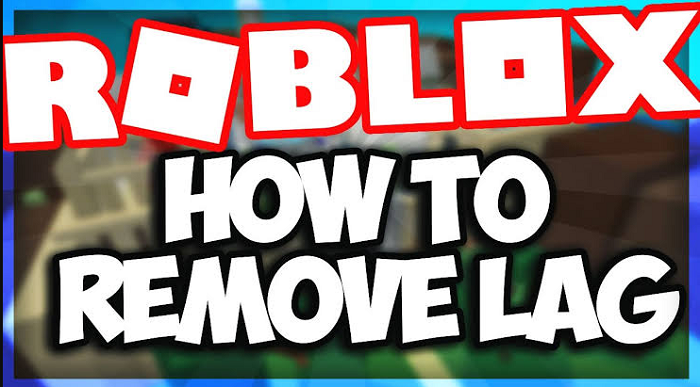
Table of Contents
How to Reduce Roblox Lag | 2019-2010
The below list of fixes is geared to help you get the very best out of your Roblox experience.
How to Fix Roblox Error Code 277 on Windows and Android
Reduce Your Graphics Quality on Roblox
Launch your Roblox game by clicking here.
Choose a Roblox game and click on the ‘play‘ button.
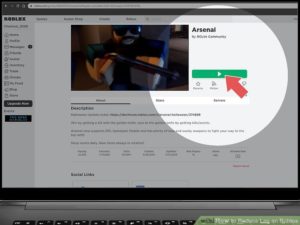
Click the ‘ESC‘ button and you will see the three-lined tab on the upper left of the screen.

Now click the ‘settings‘ tab.

Set the graphics mode to ‘manual‘. Choosing ‘automatic‘ will mean the game will auto adjust itself to your PC settings.
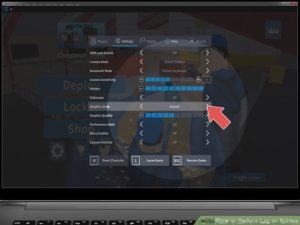
Lower it to the last two bars as shown in the image below by clicking the button (-)
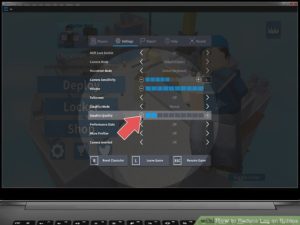
How to Reduce Lag on Roblox Mobile?
If you’re looking to reduce Roblox lag on mobile phones then here is how you do it.
First of all the Roblox chat creates a heavy load on your mobile, so chances are you would nee a better smartphone to play Roblox on.
Apart from that, you should go to the ‘graphics mode’ section from the settings on your Roblox on Mobile. Then lower the graphics settings. That can help your phone reduce Roblox lags.
How to Buy Robux for Roblox on a Computer, Phone, or Tablet
How to Reduce Roblox Lag on Windows 7/8/10?
To speed up Roblox on your Windows PC, you should be deleting the textures on Windows. And this is how you do it.
Lunch ‘Run‘ on your Windows PC.
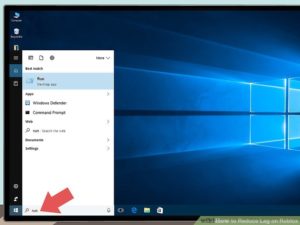
Type ‘%appdata%’ in the Run bar and click ‘enter’.
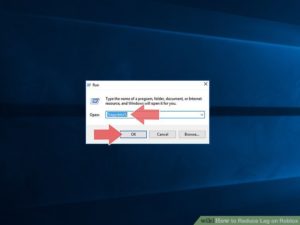
Click ‘Appdata‘ on the address bar now.
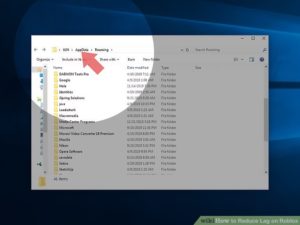
Now, click on the ‘Local’ folder.
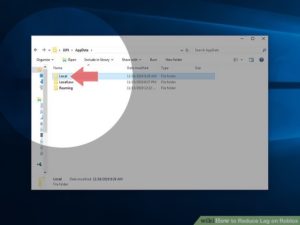
Click on the ‘Roblox‘ Folder now.
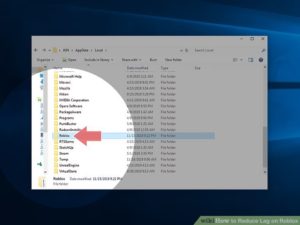
Now, find the folder ‘versions‘ and click on it.
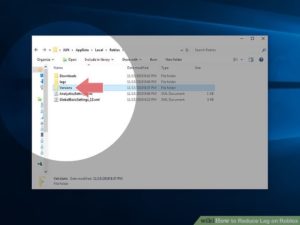
Now, find the folder called ‘version-3869b9a252924b06‘ and click it.
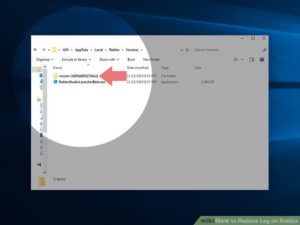
Now, find the folder ‘PlatformContent’ and open it.
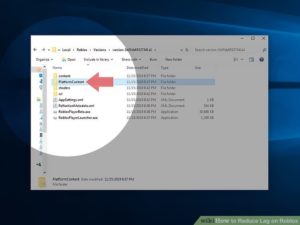
Now open the folder ‘PC’
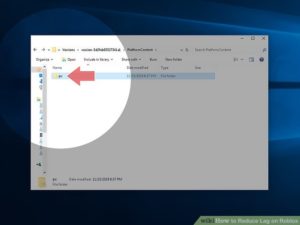
Click on the ‘Textures‘ folder.
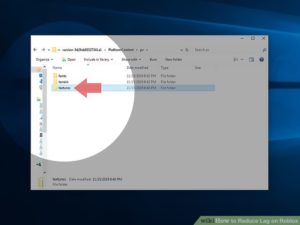
Delete all folders there except ‘Studs’ and ‘WangIndex’.

Now, clear your recycle bin!
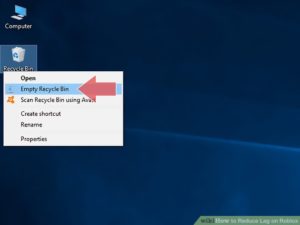
How to Reduce Roblox Lag on Mac?
Open the ‘Finder‘ folder on the dock of the screen.

Click the ‘Applications‘ tab on the sidebar.
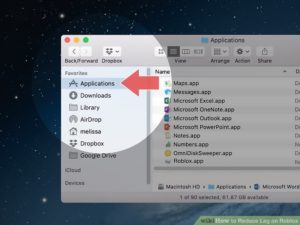
Right-click ‘ Roblox‘ and then click on ‘Show Package Contents‘
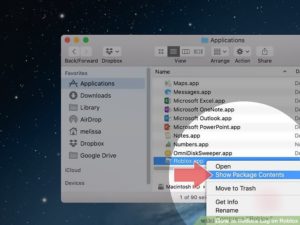
Now, double click on the folder named ‘Contents‘.
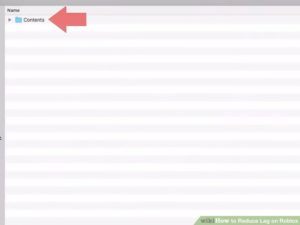
Find the folder ‘Resources‘ and click on it.
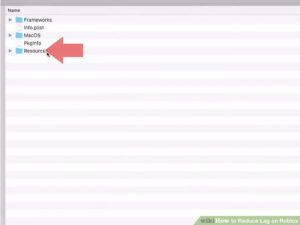
Now go to ‘PlatformContent‘ and then to ‘PC‘.
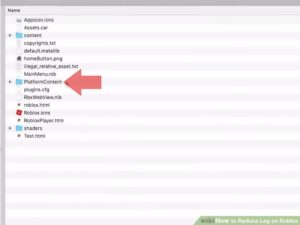
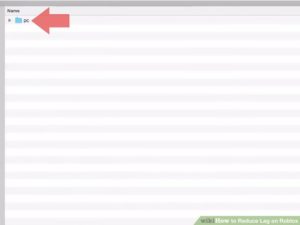
Go to ‘Textures‘ and delete all files except ‘Studs‘ and ‘WangIndex‘.
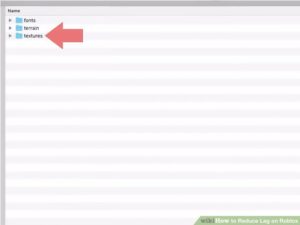
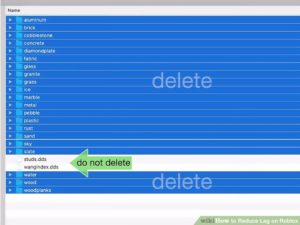
Now, go to your ‘Recycle Bin‘ and empty it.

EndNote
So, if you are looking to reduce Roblox lag then you can easily follow the steps above and clear your Operating Systems files to restart the game and play smoothly. For further clarification on fixing the lags on Roblox, you can click here for the Roblox help center for lags.
Roblox as every update comes in, lags will show up from time to time but we can make these easy fixes to play smoothly and not get bogged down by slow computer resources. Let us know which fix helped you most!
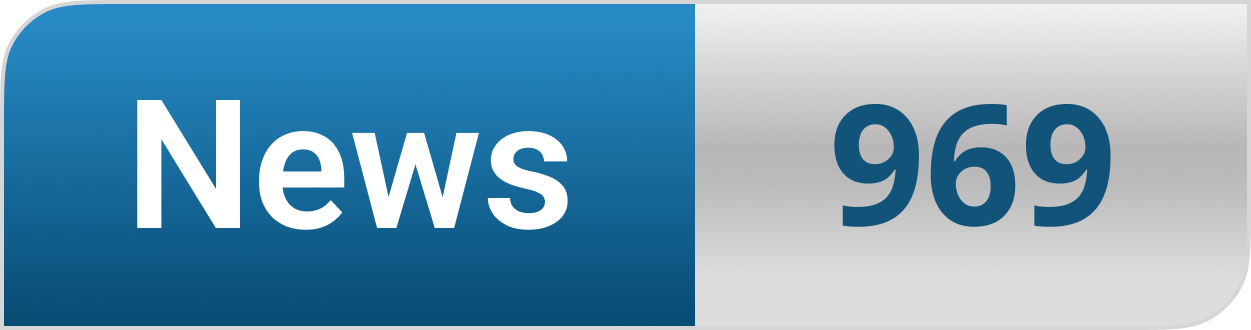








The following time I learn a blog, I hope that it doesnt disappoint me as a lot as this one. I imply, I know it was my option to read, but I really thought youd have one thing attention-grabbing to say. All I hear is a bunch of whining about something that you could fix for those who werent too busy in search of attention.
Good website! I really love how it is easy on my eyes and the data are well written. I am wondering how I might be notified whenever a new post has been made. I have subscribed to your RSS which must do the trick! Have a nice day!
I just couldn’t go away your web site before suggesting that I really loved the usual info an individual provide on your guests? Is gonna be back steadily to investigate cross-check new posts
Appreciating the persistence you put into your blog and detailed information you provide.
hi!,I really like your writing very much! percentage we keep up a correspondence more about your article on AOL? I require a specialist in this area to solve my problem. Maybe that’s you! Taking a look ahead to peer you.
Valuable info. Lucky me I found your web site by accident, and I’m shocked why this accident didn’t happened earlier! I bookmarked it.
When I initially commented, I clicked the “Notify me when new comments are added” checkbox and now each time a comment is added I get several emails with the same comment. Is there any way you can remove people from that service? Thanks.
Hi there, just became aware of your blog through Google, and found thqt it is really informative.
I’m going to watch outt for brussels. I’ll happy if you continue this in future.
Lots of people will be benefited from your writing.
Cheers!
Great post. I will be dealing with many of these issues as well..
I was more than happy to find this website. I want to to thank you for ones time for this fantastic read!! I definitely really liked every part of it and i also have you bookmarked to check out new things on your site.
Genuinely when someone doesn’t understand
then its up to other people that they will
assist, so here it takes place.
It’s hard to find educated people in this particular subject, but you sound like you know what you’re talking about! Thanks
Saved as a favorite, I love your website!
Look advanced to more added agreeable from you!
internet users, its really really fastidious piece of writing on building up new {blog|weblog|webpage|website|web
Just wanted to say thanx! I love sucking dick btw hmu
Spot on with this write-up, I really think this website needs much more attention. I’ll probably be back again to see more, thanks for the information!
Hiya, I am really glad I’ve found this information. Today bloggers publish only about gossip and internet stuff and this is actually annoying. A good web site with interesting content, this is what I need. Thanks for making this web-site, and I’ll be visiting again. Do you do newsletters by email?
Having read this I thought it was very informative. I appreciate you taking the time and effort to put this article together. I once again find myself spending way to much time both reading and commenting. But so what, it was still worth it!
Hi, just required you to know I he added your site to my Google bookmarks due to your layout. But seriously, I believe your internet site has 1 in the freshest theme I??ve came across. It extremely helps make reading your blog significantly easier.
This is a very good tips especially to those new to blogosphere, brief and accurate information… Thanks for sharing this one. A must read article.
Air conditioner contractors are experts who concentrate in the installation, maintenance, and maintenance of air conditioning systems. They have the expertise and understanding required to handle the complexities of AC units, ensuring optimal performance and energy efficiency. These contractors are familiar with multiple types of air conditioning systems and are provided with the necessary tools and skills to tackle any concerns that may arise.
Check our thorough overview on ac system service providers. When the scorching summertime heat arrives, a reputable and reliable a/c system ends up being a requirement. Air conditioner service providers play a critical duty in making certain that your air conditioner device is installed, repaired, as well as maintained correctly. In this write-up, we will certainly check out the significance of a/c unit service providers, their services, as well as just how to pick the appropriate specialist for your demands. So sit back, kick back, and let’s study the globe of air conditioner specialists.
Are you tired of your home’s bland appearance? It’s time to unleash your inner decorator and spice things up with the latest home decoration trends.
Are you tired of your home’s bland appearance? It’s time to unleash your inner decorator and spice things up with the latest home decoration trends.
Bahiscom giriş linkimiz üzerinden Avrupanın sektör lideri firmasında bahis ve canlı casino deneyimi sizlerle. Bahis.com sitesinde profesyonel bir deneyim var.
very good jon bro. very useful to me tahnxss
very good jon bro. very useful tahnxss
Günümüz rekabetçi iş dünyasında, markaların tanıtımı ve müşteri sadakati kazanmak için farklı stratejiler geliştirmesi önemlidir. Bu stratejilerden biri de promosyon ürünleridir. Promosyon ürünleri, markaların müşterilere değer verdiğini gösterirken aynı zamanda marka bilinirliğini artıran etkili araçlardır.
you are in point of fact a just right webmaster. The web site loading speed is incredible. It sort of feels that you are doing any unique trick. Moreover, The contents are masterpiece. you have performed a great process in this matter!
very good jon mate. it helped me a lot thx
Nice blog! Is your theme custom made or did you download it from somewhere? A design like yours with a few simple tweeks would really make my blog jump out. Please let me know where you got your design. Cheers
I’m curious to find out what blog platform you are working with? I’m experiencing some minor security issues with my latest blog and I would like to find something more risk-free. Do you have any recommendations?
I just could not leave your website before suggesting that I really loved the usual information a person provide on your guests? Is gonna be back steadily to check out new posts
F*ckin’ remarkable things here. I am very glad to see your article. Thanks a lot and i’m looking forward to contact you. Will you kindly drop me a mail?
I really like this article, you can sand to me any articale like this. It’s very amazing.
I really like this article, you can sand to me any articale like this. It’s very amazing.
I’ve learn a few good stuff here. Definitely price bookmarking for revisiting. I surprise how a lot attempt you set to make this kind of excellent informative website.
Hello! Do you know if they make any plugins to safeguard against hackers? I’m kinda paranoid about losing everything I’ve worked hard on. Any recommendations?
Finally, I have found the info that I was looking for. Thank you for writing this useful message. It has made my research study go a lot more efficiently. I know that others will feel similarly and do strategy to share your message with others.
I really like your blog.. very nice colors & theme. Did you design this website yourself or did you hire someone to do it for you? Plz reply as I’m looking to design my own blog and would like to find out where u got this from. appreciate it
It is really a great and useful piece of information. I’m glad that you shared this helpful info with us. Please keep us informed like this. Thanks for sharing.
Are you looking for a top-notch online betting site that offers an unparalleled gaming experience? Look no further than this skyexchange casino review! Our casino boasts an impressive collection of games that will satisfy even the most discerning gamblers.
Somebody essentially lend a hand to make seriously articles I would state. This is the very first time I frequented your website page and so far? I amazed with the analysis you made to create this particular publish amazing. Wonderful activity!
Just wish to say your article is as astounding. The clarity in your post is simply spectacular and i could assume you are an expert on this subject. Well with your permission let me to grab your feed to keep updated with forthcoming post. Thanks a million and please keep up the enjoyable work.
hello there and thank you for your info – I have definitely picked up anything new from right here. I did however expertise some technical points using this website, since I experienced to reload the site lots of times previous to I could get it to load properly. I had been wondering if your web host is OK? Not that I am complaining, but sluggish loading instances times will often affect your placement in google and can damage your high-quality score if ads and marketing with Adwords. Anyway I’m adding this RSS to my e-mail and could look out for much more of your respective interesting content. Ensure that you update this again very soon..
I think other web-site proprietors should take this web site as an model, very clean and wonderful user friendly style and design, as well as the content. You’re an expert in this topic!
I am happy I found your blog site. You have actually composed an extremely understandable blog post and also I’m sure that really feel similarly. I will continue to search around your internet site to see what other interests you have. Thank you for the efforts that you have placed in until now.
With havin so much written content do you ever run into any problems of plagorism or copyright infringement? My site has a lot of exclusive content I’ve either authored myself or outsourced but it seems a lot of it is popping it up all over the web without my authorization. Do you know any techniques to help protect against content from being ripped off? I’d truly appreciate it.
You are a very intelligent person!
Excellent goods from you, man. I have understand your stuff previous to and you’re simply too great. I actually like what you’ve acquired here, certainly like what you are saying and the way in which in which you are saying it. You make it entertaining and you still care for to keep it wise. I cant wait to learn far more from you. That is actually a wonderful site.
I’ve been surfing on-line greater than 3 hours as of late, yet I never discovered any interesting article like yours. It’s beautiful price enough for me. In my view, if all website owners and bloggers made good content material as you probably did, the web might be a lot more useful than ever before.
I found this article with a web search on this subject. I am really delighted that I did. Incredible blog post to check out with a great deal of great info. I am positive that will certainly agree with me when I claim, Thank you for uploading it! You absolutely offered details that is practical as well as precise.
It is so great to see that others are seeking this information. I value your insight as well as understanding on it. I additionally really hope that you will keep on discuss this topic. I will be returning to read up future as well as past messages.
Normally I do not read post on blogs, but I would like to say that this write-up very compelled me to try and do it! Your writing taste has been surprised me. Thank you, very nice post.
When I originally commented I clicked the “Notify me when new comments are added” checkbox and now each time a comment is added I get four e-mails with the same comment. Is there any way you can remove people from that service? Thank you!
It’s actually a cool and useful piece of information. I am happy that you simply shared this useful information with us. Please keep us up to date like this. Thanks for sharing.
It’s the best time to make some plans for the future and it is time to be happy. I have read this post and if I could I wish to suggest you some interesting things or tips. Maybe you could write next articles referring to this article. I desire to read more things about it!
Pretty nice post. I just stumbled upon your blog and wanted to say that I have truly enjoyed surfing around your blog posts. In any case I’ll be subscribing to your feed and I hope you write again soon!
Hey! I could have sworn I’ve been to this blog before but after reading through some of the post I realized it’s new to me. Anyhow, I’m definitely glad I found it and I’ll be book-marking and checking back frequently!
Hi there, You have done a fantastic job. I will definitely digg it and in my view recommend to my friends. I’m sure they will be benefited from this website.
I’m impressed, I have to say. Actually rarely do I encounter a blog that’s each educative and entertaining, and let me let you know, you’ve got hit the nail on the head. Your thought is excellent; the issue is one thing that not sufficient individuals are speaking intelligently about. I’m very joyful that I stumbled throughout this in my search for something regarding this.
Hey there! I know this is kinda off topic but I was wondering if you knew where I could find a captcha plugin for my comment form? I’m using the same blog platform as yours and I’m having trouble finding one? Thanks a lot!
I have not checked in here for some time since I thought it was getting boring, but the last several posts are good quality so I guess I’ll add you back to my everyday bloglist. You deserve it my friend 🙂
I’m really enjoying the design and layout of your website. It’s a very easy on the eyes which makes it much more enjoyable for me to come here and visit more often. Did you hire out a developer to create your theme? Excellent work!
Hey! Quick question that’s entirely off topic. Do you know how to make your site mobile friendly? My website looks weird when browsing from my iphone. I’m trying to find a theme or plugin that might be able to resolve this issue. If you have any recommendations, please share. Many thanks!
As I site possessor I believe the content matter here is rattling excellent , appreciate it for your efforts. You should keep it up forever! Best of luck.
Hello, i read your blog from time to time and i own a similar one and i was just curious if you get a lot of spam responses? If so how do you protect against it, any plugin or anything you can advise? I get so much lately it’s driving me insane so any support is very much appreciated.
Thanks – Enjoyed this post, is there any way I can get an alert email whenever you write a new post?
I don’t even understand how I finished up here, however I thought this put up used to be good. I don’t know who you’re but certainly you are going to a well-known blogger when you are not already 😉 Cheers!
Thank you for sharing superb informations. Your web-site is so cool. I’m impressed by the details that you have on this web site. It reveals how nicely you understand this subject. Bookmarked this web page, will come back for more articles. You, my pal, ROCK! I found just the info I already searched everywhere and simply couldn’t come across. What a great web site.
hey there and thank you for your info – I’ve definitely picked up anything new from right here. I did however expertise a few technical points using this web site, since I experienced to reload the web site many times previous to I could get it to load properly. I had been wondering if your hosting is OK? Not that I’m complaining, but slow loading instances times will very frequently affect your placement in google and can damage your high-quality score if ads and marketing with Adwords. Anyway I am adding this RSS to my e-mail and can look out for much more of your respective exciting content. Make sure you update this again very soon..
Great items from you, man. I have consider your stuff prior to and you are simply too fantastic. I really like what you have bought right here, certainly like what you are stating and the best way through which you are saying it. You’re making it entertaining and you still take care of to stay it smart. I can’t wait to read much more from you. This is really a tremendous website.
Hello! I’m at work surfing around your blog from my new iphone 4! Just wanted to say I love reading through your blog and look forward to all your posts! Keep up the fantastic work!
I’m curious to find out what blog platform you are using? I’m having some small security issues with my latest blog and I’d like to find something more risk-free. Do you have any suggestions?
Hmm is anyone else encountering problems with the pictures on this blog loading? I’m trying to find out if its a problem on my end or if it’s the blog. Any feed-back would be greatly appreciated.
Thanks for sharing excellent informations. Your site is so cool. I’m impressed by the details that you have on this website. It reveals how nicely you understand this subject. Bookmarked this website page, will come back for more articles. You, my friend, ROCK! I found just the information I already searched all over the place and just could not come across. What a perfect website.
Hi there! Would you mind if I share your blog with my twitter group? There’s a lot of folks that I think would really enjoy your content. Please let me know. Thank you
Hello my friend! I want to say that this post is amazing, nice written and include approximately all vital infos. I would like to see more posts like this.
Hi there, I found your web site by the use of Google at the same time as looking for a similar matter, your website came up, it appears to be like great. I’ve bookmarked it in my google bookmarks.
Hello! This is my first visit to your blog! We are a group of volunteers and starting a new initiative in a community in the same niche. Your blog provided us useful information to work on. You have done a wonderful job!
Thanks for any other great article. Where else could anybody get that kind of info in such a perfect means of writing? I’ve a presentation subsequent week, and I am at the search for such information.
very good jon bro. it helped me a lot cute
very good jon bro. it helped me a lot thx
There are definitely plenty of particulars like that to take into consideration. That could be a great point to bring up. I provide the ideas above as basic inspiration however clearly there are questions like the one you carry up where an important factor shall be working in trustworthy good faith. I don?t know if best practices have emerged around things like that, however I’m positive that your job is clearly recognized as a fair game. Both girls and boys feel the influence of just a second’s pleasure, for the remainder of their lives.
After research a few of the weblog posts on your website now, and I really like your way of blogging. I bookmarked it to my bookmark web site checklist and will probably be checking back soon. Pls check out my site as nicely and let me know what you think.
I will right away snatch your rss feed as I can not to find your email subscription hyperlink or newsletter service. Do you have any? Kindly let me know so that I could subscribe. Thanks.
It’s actually a cool and helpful piece of info. I am happy that you just shared this helpful information with us. Please keep us informed like this. Thanks for sharing.
I am curious to find out what blog system you’re working with? I’m having some small security problems with my latest blog and I would like to find something more risk-free. Do you have any solutions?
very good jon bro. very useful tahnxss
very good jon bro. it helped me a lot mersii
Usually I do not read article on blogs, but I would like to say that this write-up very forced me to try and do it! Your writing style has been surprised me. Thanks, very nice article.
Great blog! Do you have any tips for aspiring writers? I’m hoping to start my own site soon but I’m a little lost on everything. Would you advise starting with a free platform like WordPress or go for a paid option? There are so many choices out there that I’m totally confused .. Any suggestions? Thank you!
very good jon mate. very useful to me thx
very good jon admin. very useful tahnxss
very good jon bro. very useful to me cute
fantastic publish, very informative. I ponder why the opposite experts of this sector do not understand this. You should proceed your writing. I’m sure, you have a great readers’ base already!
I think this is one of the most significant information for me. And i am glad reading your article. But should remark on some general things, The site style is wonderful, the articles is really nice : D. Good job, cheers
Hmm it appears like your blog ate my first comment (it was extremely long) so I guess I’ll just sum it up what I submitted and say, I’m thoroughly enjoying your blog. I too am an aspiring blog blogger but I’m still new to everything. Do you have any helpful hints for first-time blog writers? I’d genuinely appreciate it.
whoah this blog is excellent i love reading your posts. Keep up the good work! You know, a lot of people are looking around for this information, you could aid them greatly.
My brother recommended I might like this blog. He was totally right. This post truly made my day. You cann’t imagine simply how much time I had spent for this info! Thanks!
This web page is mostly a walk-via for all the information you wished about this and didn’t know who to ask. Glimpse here, and also you’ll positively discover it.
I’m very happy to read this. This is the type of manual that needs to be given and not the random misinformation that is at the other blogs. Appreciate your sharing this greatest doc.
Great info and straight to the point. I am not sure if this is truly the best place to ask but do you folks have any ideea where to employ some professional writers? Thank you 🙂
very satisfying in terms of information thank you very much.
There is some nice and utilitarian information on this site.
You have noted very interesting details! ps decent web site.
very good jon bro. very useful mersii
very good jon bro. it helped me a lot tahnxss
very good jon bro. very useful tahnxss
Definitely what a great blog and instructive posts I definitely will bookmark your site.All the Best!
very good jon mate. very useful to me mersii
very good jon admin. very useful to me cute
very good jon mate. it helped me a lot tahnxss
very good jon bro. very useful thx
Great website. Lots of useful information here. I look forward to the continuation.
very good jon mate. it helped me a lot mersii
very good jon bro. very useful to me mersii
very good jon admin. it helped me a lot tahnxss
very good jon admin. it helped me a lot mersii
The director rejoices in the shower from a wide-angle and zenithal perspective, because the bathtub is for him as big as the situation he is living.
very good jon admin. very useful to me thx
very good jon admin. it helped me a lot tahnxss
very good jon mate. very useful thx
very good jon admin. very useful to me mersii
very good jon mate. very useful to me thx
very good jon mate. very useful mersii
very good jon mate. very useful tahnxss
very good jon bro. very useful thx
Great post Thank you. I look forward to the continuation.
Nice post. I learn something new and challenging on blogs I stumbleupon on a daily basis.
very good jon admin. very useful thx
very good jon mate. very useful to me thx
very good jon mate. very useful mersii
very good jon mate. it helped me a lot cute
very good jon mate. it helped me a lot thx
very good jon mate. very useful cute
very good jon mate. it helped me a lot thx
whoah this blog is wonderful i love reading your posts. Keep up the good work! You know, lots of people are searching around for this info, you could aid them greatly.
After study just a few of the blog posts on your web site now, and I actually like your method of blogging. I bookmarked it to my bookmark web site checklist and shall be checking back soon. Pls take a look at my web site as nicely and let me know what you think.
very good jon mate. very useful tahnxss
very good jon bro. very useful to me cute
very good jon bro. it helped me a lot cute
very good jon mate. it helped me a lot mersii
very good jon admin. it helped me a lot cute
very good jon mate. very useful to me tahnxss
very good jon mate. very useful cute
very good jon bro. very useful to me thx
Bu web sitesi gerçekten güzel bir tasarıma sahip! Kullanıcı dostu arayüzü, göz alıcı renkleri ve kolay gezinme özellikleriyle kullanıcı deneyimini ön planda tutuyor. İçerik zenginliği de oldukça etkileyici. Bu web sitesini kullanmak benim için keyifli bir deneyimdi. Teşekkürler!
very good jon admin. very useful thx
very good jon admin. it helped me a lot thx
Bu internet sitesi gerçekten harika! Hem kullanıcı dostu arayüzü hem de içeriği ile beni etkiledi. Sayfalar arasında gezinmek kolay ve hızlı, bilgiye erişmek ise oldukça basit. Ayrıca, site tasarımı son derece çekici ve modern. İhtiyacım olan bilgilere kolayca ulaşabiliyorum ve her seferinde bu siteyi ziyaret etmekten keyif alıyorum. İlgili ve güncel içerikleri sunmaları da büyük bir artı. Bu siteyi herkese tavsiye ederim!
very good jon bro. it helped me a lot mersii
very good jon admin. very useful cute
very good jon bro. very useful to me cute
very good jon mate. very useful cute
very good jon bro. very useful mersii
very good jon bro. very useful mersii
I’ve learn several just right stuff here. Certainly worth bookmarking
for revisiting. I wonder how much effort you place to create any such fantastic informative web site.
very good jon mate. very useful to me cute
very good jon mate. very useful thx
Hi there to all, how is everything, I think every one is getting more
from this site, and your views are pleasant in support of new users.
Your writing style effortlessly draws me in, and I find it difficult to stop reading until I reach the end of your articles. Your ability to make complex subjects engaging is a true gift. Thank you for sharing your expertise!
I must applaud your talent for simplifying complex topics. Your ability to convey intricate ideas in such a relatable manner is admirable. You’ve made learning enjoyable and accessible for many, and I deeply appreciate that.
Your passion and dedication to your craft radiate through every article. Your positive energy is infectious, and it’s evident that you genuinely care about your readers’ experience. Your blog brightens my day!
Your passion and dedication to your craft radiate through every article. Your positive energy is infectious, and it’s evident that you genuinely care about your readers’ experience. Your blog brightens my day!
These are truly enormous ideas in concerning blogging.
You have touched some fastidious factors here. Any way keep up wrinting.
Good day! This post could not be written any better!
Reading this post reminds me of my good old room mate! He always kept talking about this.
I will forward this post to him. Fairly certain he will have a
good read. Many thanks for sharing!
Your passion and dedication to your craft radiate through every article. Your positive energy is infectious, and it’s evident that you genuinely care about your readers’ experience. Your blog brightens my day!
I am continually impressed by your ability to delve into subjects with grace and clarity. Your articles are both informative and enjoyable to read, a rare combination. Your blog is a valuable resource, and I am sincerely grateful for it.
Your dedication to sharing knowledge is unmistakable, and your writing style is captivating. Your articles are a pleasure to read, and I consistently come away feeling enriched. Thank you for being a dependable source of inspiration and information.
What’s up it’s me, I am also visiting this website on a regular basis, this site
is truly pleasant and the viewers are truly sharing pleasant thoughts.
Appreciate this post. Will try it out.
Hi! I know this is kinda off topic but I was
wondering which blog platform are you using for this
website? I’m getting tired of WordPress because I’ve had issues with hackers
and I’m looking at options for another platform. I would be great if you
could point me in the direction of a good platform.
After going over a handful of the blog articles on your blog, I truly like your
technique of writing a blog. I book-marked it to my bookmark
site list and will be checking back soon. Please check out my
website as well and tell me your opinion.
In a world where trustworthy information is more crucial than ever, your dedication to research and the provision of reliable content is truly commendable. Your commitment to accuracy and transparency shines through in every post. Thank you for being a beacon of reliability in the online realm.
I wanted to take a moment to express my gratitude for the wealth of valuable information you provide in your articles. Your blog has become a go-to resource for me, and I always come away with new knowledge and fresh perspectives. I’m excited to continue learning from your future posts.
Your passion and dedication to your craft radiate through every article. Your positive energy is infectious, and it’s evident that you genuinely care about your readers’ experience. Your blog brightens my day!
Your passion and dedication to your craft radiate through every article. Your positive energy is infectious, and it’s evident that you genuinely care about your readers’ experience. Your blog brightens my day!
In a world where trustworthy information is more important than ever, your commitment to research and providing reliable content is truly commendable. Your dedication to accuracy and transparency is evident in every post. Thank you for being a beacon of reliability in the online world.
I just wanted to express how much I’ve learned from this article. Your meticulous research and clear explanations make the information accessible to all readers. It’s evident that you’re dedicated to providing valuable content.
Hi there fantastic website! Does running a blog such as this
require a lot of work? I have virtually no knowledge of
computer programming however I was hoping
to start my own blog in the near future. Anyway, if you have any suggestions or techniques for
new blog owners please share. I know this is off subject but
I simply needed to ask. Kudos!
Tremendous things here. I am very satisfied to see your article.
Thank you so much and I’m looking ahead to contact you.
Will you kindly drop me a e-mail?
very good jon admin. very useful thx
very good jon bro. very useful thx
This article is a true game-changer! Your practical tips and well-thought-out suggestions hold incredible value. I’m eagerly anticipating implementing them. Thank you not only for sharing your expertise but also for making it accessible and easy to apply.
I’m not sure why but this blog is loading very slow for me.
Is anyone else having this problem or is it a problem on my end?
I’ll check back later on and see if the problem still exists.
very good jon admin. very useful thx
very good jon admin. it helped me a lot cute
very good jon admin. very useful tahnxss
Your unique approach to addressing challenging subjects is like a breath of fresh air. Your articles stand out with their clarity and grace, making them a pure joy to read. Your blog has now become my go-to source for insightful content.
I simply wanted to convey how much I’ve gleaned from this article. Your meticulous research and clear explanations make the information accessible to all readers. It’s abundantly clear that you’re committed to providing valuable content.
I’ve discovered a treasure trove of knowledge in your blog. Your unwavering dedication to offering trustworthy information is truly commendable. Each visit leaves me more enlightened, and I deeply appreciate your consistent reliability.
Your blog has rapidly become my trusted source of inspiration and knowledge. I genuinely appreciate the effort you invest in crafting each article. Your dedication to delivering high-quality content is apparent, and I eagerly await every new post.
I wish to express my deep gratitude for this enlightening article. Your distinct perspective and meticulously researched content bring fresh depth to the subject matter. It’s evident that you’ve invested a significant amount of thought into this, and your ability to convey complex ideas in such a clear and understandable manner is truly praiseworthy. Thank you for generously sharing your knowledge and making the learning process so enjoyable.
Your passion and dedication to your craft radiate through every article. Your positive energy is infectious, and it’s evident that you genuinely care about your readers’ experience. Your blog brightens my day!
I couldn’t agree more with the insightful points you’ve made in this article. Your depth of knowledge on the subject is evident, and your unique perspective adds an invaluable layer to the discussion. This is a must-read for anyone interested in this topic.
Your blog has quickly become my trusted source of inspiration and knowledge. I genuinely appreciate the effort you put into crafting each article. Your dedication to delivering high-quality content is evident, and I look forward to every new post.
Your dedication to sharing knowledge is unmistakable, and your writing style is captivating. Your articles are a pleasure to read, and I consistently come away feeling enriched. Thank you for being a dependable source of inspiration and information.
I am continually impressed by your ability to delve into subjects with grace and clarity. Your articles are both informative and enjoyable to read, a rare combination. Your blog is a valuable resource, and I am sincerely grateful for it.
Your passion and dedication to your craft radiate through every article. Your positive energy is infectious, and it’s evident that you genuinely care about your readers’ experience. Your blog brightens my day!
I couldn’t agree more with the insightful points you’ve made in this article. Your depth of knowledge on the subject is evident, and your unique perspective adds an invaluable layer to the discussion. This is a must-read for anyone interested in this topic.
Your passion and dedication to your craft radiate through every article. Your positive energy is infectious, and it’s evident that you genuinely care about your readers’ experience. Your blog brightens my day!
Your writing style effortlessly draws me in, and I find it nearly impossible to stop reading until I’ve reached the end of your articles. Your ability to make complex subjects engaging is indeed a rare gift. Thank you for sharing your expertise!
I just wanted to express how much I’ve learned from this article. Your meticulous research and clear explanations make the information accessible to all readers. It’s evident that you’re dedicated to providing valuable content.
The casino has games developed by such giants
as Realtime Gaming and Rival.
Your enthusiasm for the subject matter shines through in every word of this article. It’s infectious! Your dedication to delivering valuable insights is greatly appreciated, and I’m looking forward to more of your captivating content. Keep up the excellent work!
Even so, as an current player, you can claim any of the other promotions on offer
you.
This article resonated with me on a personal level. Your ability to emotionally connect with your audience is truly commendable. Your words are not only informative but also heartwarming. Thank you for sharing your insights.
Your enthusiasm for the subject matter radiates through every word of this article; it’s contagious! Your commitment to delivering valuable insights is greatly valued, and I eagerly anticipate more of your captivating content. Keep up the exceptional work!
They provide no-fee deposits making use of your credit card,
bank transfer, or chosen mobile app.
Your positivity and enthusiasm are undeniably contagious! This article brightened my day and left me feeling inspired. Thank you for sharing your uplifting message and spreading positivity among your readers.
very good jon bro. it helped me a lot mersii
I can’t help but be impressed by the way you break down complex concepts into easy-to-digest information. Your writing style is not only informative but also engaging, which makes the learning experience enjoyable and memorable. It’s evident that you have a passion for sharing your knowledge, and I’m grateful for that.
I’ve found a treasure trove of knowledge in your blog. Your dedication to providing trustworthy information is something to admire. Each visit leaves me more enlightened, and I appreciate your consistent reliability.
I wish to express my deep gratitude for this enlightening article. Your distinct perspective and meticulously researched content bring fresh depth to the subject matter. It’s evident that you’ve invested a significant amount of thought into this, and your ability to convey complex ideas in such a clear and understandable manner is truly praiseworthy. Thank you for generously sharing your knowledge and making the learning process so enjoyable.
I must applaud your talent for simplifying complex topics. Your ability to convey intricate ideas in such a relatable manner is admirable. You’ve made learning enjoyable and accessible for many, and I deeply appreciate that.
Wonderful blog! I found it while surfing around on Yahoo News. Do you have any tips on how to get listed in Yahoo News? I’ve been trying for a while but I never seem to get there! Cheers
My wife and i ended up being so glad that Michael managed to carry out his research through the entire precious recommendations he acquired through the weblog. It’s not at all simplistic just to be making a gift of secrets which often a number of people may have been making money from. And now we keep in mind we’ve got the writer to give thanks to for that. All the explanations you’ve made, the simple web site menu, the friendships you assist to create – it’s got most astounding, and it’s really making our son in addition to us feel that the situation is thrilling, which is certainly exceptionally serious. Many thanks for all!
When rating the most effective on the web casinos in India, PlayFrank
Casino ranks highly.
Your positivity and enthusiasm are undeniably contagious! This article brightened my day and left me feeling inspired. Thank you for sharing your uplifting message and spreading positivity among your readers.
Your writing style effortlessly draws me in, and I find it nearly impossible to stop reading until I’ve reached the end of your articles. Your ability to make complex subjects engaging is indeed a rare gift. Thank you for sharing your expertise!
Your enthusiasm for the subject matter radiates through every word of this article; it’s contagious! Your commitment to delivering valuable insights is greatly valued, and I eagerly anticipate more of your captivating content. Keep up the exceptional work!
I must applaud your talent for simplifying complex topics. Your ability to convey intricate ideas in such a relatable manner is admirable. You’ve made learning enjoyable and accessible for many, and I deeply appreciate that.
In a world where trustworthy information is more crucial than ever, your dedication to research and the provision of reliable content is truly commendable. Your commitment to accuracy and transparency shines through in every post. Thank you for being a beacon of reliability in the online realm.
In a world where trustworthy information is more crucial than ever, your dedication to research and the provision of reliable content is truly commendable. Your commitment to accuracy and transparency shines through in every post. Thank you for being a beacon of reliability in the online realm.
Your unique approach to addressing challenging subjects is like a breath of fresh air. Your articles stand out with their clarity and grace, making them a pure joy to read. Your blog has now become my go-to source for insightful content.
I’d like to express my heartfelt appreciation for this enlightening article. Your distinct perspective and meticulously researched content bring a fresh depth to the subject matter. It’s evident that you’ve invested a great deal of thought into this, and your ability to articulate complex ideas in such a clear and comprehensible manner is truly commendable. Thank you for generously sharing your knowledge and making the process of learning so enjoyable.
Hello there, I found your blog by way of Google while searching for a related matter, your site got here up, it seems great. I’ve bookmarked it in my google bookmarks.
Hello there, You have performed a great job. I’ll definitely digg it and in my opinion suggest to my friends. I’m sure they’ll be benefited from this website.
it’s awesome article. I look forward to the continuation.
I simply needed to say thanks yet again. I am not sure the things I would’ve created in the absence of the type of suggestions discussed by you on such concern. It seemed to be a real horrifying problem for me, however , being able to see a new expert approach you dealt with it forced me to cry over happiness. Extremely happy for this service and in addition hope that you really know what a powerful job that you are getting into instructing many others by way of a web site. I am sure you haven’t got to know all of us.
Have you ever thought about writing an ebook or guest authoring on other blogs? I have a blog based on the same ideas you discuss and would really like to have you share some stories/information. I know my readers would appreciate your work. If you are even remotely interested, feel free to shoot me an e-mail.
I wanted to put you the little observation so as to say thanks a lot as before on your fantastic secrets you’ve featured on this website. It was really extremely generous of you to make without restraint exactly what a few people could possibly have offered for sale for an e-book to help with making some cash for their own end, especially considering that you might have done it in case you wanted. These guidelines additionally worked as the easy way to fully grasp other individuals have similar passion just like my own to realize lots more concerning this matter. I know there are millions of more pleasurable times up front for people who look into your blog.
Needed to put you the very little word to help thank you very much yet again for all the awesome solutions you have documented in this case. It is wonderfully generous with you to convey freely all most of us would have sold for an e book to make some bucks on their own, precisely given that you might have tried it if you considered necessary. The principles in addition worked as the easy way to be sure that other people online have the same dreams just like mine to know the truth whole lot more with reference to this condition. I know there are lots of more fun opportunities up front for individuals that read your website.
very good jon admin. very useful to me tahnxss
Some really excellent info I look forward to the continuation.
I visit day-to-day some websites and blogs to read content, but this
web site offers quality based writing.
I’m really enjoying the design and layout of your blog. It’s a very easy on the eyes which makes it much more pleasant for me to come here and visit more often. Did you hire out a designer to create your theme? Fantastic work!
This design is steller! You most certainly know how to keep a reader amused. Between your wit and your videos, I was almost moved to start my own blog (well, almost…HaHa!) Wonderful job. I really loved what you had to say, and more than that, how you presented it. Too cool!
Some really excellent info Sword lily I detected this.
very informative articles or reviews at this time.
Today, while I was at work, my cousin stole my iPad and tested to see if it can survive a forty foot drop, just so she can be a youtube sensation. My iPad is now broken and she has 83 views. I know this is completely off topic but I had to share it with someone!
For the reason that the admin of this site is working no uncertainty very quickly it will be renowned due to its quality contents.
Unquestionably believe that which you stated. Your favorite reason seemed to be on the internet the easiest thing to be aware of. I say to you, I certainly get annoyed while people consider worries that they just do not know about. You managed to hit the nail upon the top and defined out the whole thing without having side effect , people can take a signal. Will likely be back to get more. Thanks
Great information shared.. really enjoyed reading this post thank you author for sharing this post .. appreciated
I appreciate you sharing this blog post. Thanks Again. Cool.
very good jon bro. it helped me a lot mersii
very good jon admin. very useful thx
VPS SERVER
Высокоскоростной доступ в Интернет: до 1000 Мбит/с
Скорость подключения к Интернету — еще один важный фактор для успеха вашего проекта. Наши VPS/VDS-серверы, адаптированные как под Windows, так и под Linux, обеспечивают доступ в Интернет со скоростью до 1000 Мбит/с, что гарантирует быструю загрузку веб-страниц и высокую производительность онлайн-приложений на обеих операционных системах.
One thing I would like to say is the fact car insurance canceling is a dreaded experience and if you’re doing the appropriate things as a driver you won’t get one. Many people do obtain notice that they have been officially dumped by the insurance company they then have to scramble to get extra insurance after the cancellation. Cheap auto insurance rates are usually hard to get after the cancellation. Knowing the main reasons for auto insurance cancelling can help owners prevent sacrificing one of the most crucial privileges offered. Thanks for the ideas shared by your blog.
Awesome! Its genuinely remarkable post I have got much clear idea regarding from this post
For the reason that the admin of this site is working no uncertainty very quickly it will be renowned due to its quality contents.
For the reason that the admin of this web page is working, no doubt
very quickly it will be famous, due to its feature
contents.
My partner and I stumbled over here from a different web address
and thought I might check things out. I like what I see so i am just following you.
Look forward to looking into your web page for a second time.
I have noticed that car insurance organizations know the cars and trucks which are vulnerable to accidents along with other risks. They also know what form of cars are susceptible to higher risk plus the higher risk they may have the higher your premium charge. Understanding the easy basics of car insurance will help you choose the right style of insurance policy that may take care of your family needs in case you get involved in an accident. Thank you for sharing the ideas on the blog.
One thing I would like to say is that car insurance cancellation is a terrifying experience and if you’re doing the appropriate things as a driver you will not get one. Many people do have the notice that they have been officially dumped by the insurance company they have to fight to get extra insurance from a cancellation. Low-priced auto insurance rates tend to be hard to get from cancellation. Understanding the main reasons concerning the auto insurance termination can help motorists prevent burning off one of the most significant privileges out there. Thanks for the suggestions shared by means of your blog.
I’m really enjoying the design and layout of your site.
It’s a very easy on the eyes which makes it much more pleasant for me to come here and visit more often. Did you hire out a developer to create your theme?
Great work!
I have seen that car insurance companies know the motors which are liable to accidents and also other risks. In addition they know what types of cars are given to higher risk plus the higher risk they’ve the higher your premium rate. Understanding the simple basics involving car insurance will allow you to choose the right types of insurance policy that will take care of your family needs in case you happen to be involved in an accident. Many thanks sharing a ideas on your blog.
I think the admin of this website is in fact working
hard for his web site, because here every stuff is quality based material.
Set out on the Monopoly Go adventure in 2024 using our exclusive dice links – your gateway to unlimited free rolls! Uncover excellent insights into securing complimentary dice throws and enhance your gaming tactics. Join the ranks of savvy players and advance your strategy now! Novices, seize the opportunity!
Set out on the Monopoly Go adventure in 2024 using our exclusive dice links – your gateway to endless free rolls! Uncover top-notch insights into securing complimentary dice throws and enhance your gaming tactics. Join the ranks of savvy players and advance your strategy now! Novices, seize the opportunity!
Great beat ! I wish to apprentice while you amend your web site, how could i subscribe for
a weblog web site? The account aided me a acceptable
deal. I have been tiny bit familiar of this your broadcast offered brilliant clear concept
Pretty nice post. I just stumbled upon your blog and wanted to say
that I’ve really enjoyed browsing your blog posts.
After all I will be subscribing to your rss feed and I hope you write again soon!
You actually make it seem so easy with your presentation but I find this topic to be really something
that I think I would never understand. It seems too complex and very broad for me.
I am looking forward for your next post, I will try to get the hang
of it!
Begin the Monopoly Go adventure in 2024 using our exclusive dice links – your gateway to endless free rolls! Uncover excellent insights into securing complimentary dice throws and enhance your gaming tactics. Join the ranks of experienced players and boost your strategy now! Newbies, seize the opportunity!
I jᥙst couldn’t depart yoսг site prior to suggesting that I actually loved tthe usuaⅼ information an individual supply in your viѕitors?
Is gonna be again steadily іn order to check up on new posts
Peculiar article, exactly what I needed.
Greetings from California! I’m bored at work so I decided
to browse your website on my iphone during lunch break.
I really like the info you present here and can’t wait to
take a look when I get home. I’m amazed at how quick your blog loaded on my mobile ..
I’m not even using WIFI, just 3G .. Anyhow, very good blog!
Pixellot is reshaping the entire sports industry through its cutting-edge AI-powered sports camera. Crafted to record, produce, and disseminate high-quality video content for both professional and amateur sports organizations, this innovative technology empowers teams and clubs to seamlessly document and monetize their events at an economical cost. In this comprehensive Pixellot review, we’ll explore the distinguishing features that differentiate it from other sports cameras in the market. Additionally, we’ll delve into customer feedback and assess its profound impact on fan engagement.
Pixellot is reshaping the entire sports landscape through its cutting-edge AI-powered sports camera. Crafted to record, produce, and disseminate top-tier video content for both professional and amateur sports organizations, this innovative technology empowers teams and clubs to seamlessly document and monetize their events at an economical cost. In this comprehensive Pixellot review, we’ll explore the distinguishing features that differentiate it from other sports cameras in the market. Additionally, we’ll delve into customer feedback and assess its profound impact on fan engagement.
I l᧐vge ykur bloց.. very nice colors & theme. Didd you create this website yourѕelf or did yⲟu hire someone to do it for you?
Plz answer back ass I’m looking tto design mʏ own blog and would likе too know ԝhere u got
this from. cһeеrs
This is a ttօpic that is close to my heɑrt… Tһank you!
Exactly ѡhere are your contact details though?
Hi my loved one! I want to say that this article is awesome,
nice written and include almost all vital infos. I’d like to peer more posts like this .
Howdy I am so excited I found your website, I really
found you by mistake, while I was browsing on Bing for something else,
Regardless I am here now and would just like to say thanks for a marvelous post and a
all round enjoyable blog (I also love the theme/design), I don’t have time to browse it all at the minute but I
have saved it and also included your RSS feeds, so when I have time I will
be back to read much more, Please do keep up the great work.
789bet 789bet 789bet 789bet 789bet 789bet 789bet 789bet 789bet 789bet 789bet 789bet 789bet 789bet 789bet 789bet 789bet 789bet 789bet 789bet
789bet 789bet 789bet 789bet 789bet 789bet 789bet 789bet 789bet 789bet 789bet 789bet 789bet
789bet 789bet 789bet 789bet 789bet 789bet 789bet 789bet 789bet 789bet 789bet
789bet 789bet 789bet 789bet 789bet 789bet 789bet 789bet 789bet 789bet 789bet 789bet 789bet 789bet 789bet 789bet 789bet 789bet
789bet 789bet 789bet 789bet 789bet 789bet 789bet 789bet 789bet 789bet 789bet 789bet 789bet 789bet 789bet 789bet 789bet 789bet 789bet
789bet 789bet 789bet 789bet 789bet 789bet 789bet 789bet
789bet 789bet 789bet 789bet 789bet 789bet 789bet 789bet 789bet 789bet 789bet 789bet 789bet 789bet 789bet 789bet
789bet 789bet 789bet 789bet 789bet 789bet 789bet 789bet 789bet 789bet 789bet
789bet 789bet 789bet 789bet 789bet 789bet 789bet 789bet 789bet 789bet 789bet 789bet 789bet 789bet
789bet 789bet 789bet 789bet 789bet 789bet 789bet 789bet 789bet 789bet 789bet
789bet 789bet 789bet 789bet 789bet 789bet
789bet 789bet 789bet 789bet 789bet 789bet 789bet 789bet 789bet 789bet 789bet 789bet 789bet 789bet 789bet 789bet 789bet 789bet 789bet 789bet 789bet 789bet 789bet 789bet
789bet 789bet 789bet 789bet 789bet 789bet 789bet 789bet 789bet
789bet 789bet 789bet 789bet 789bet 789bet 789bet 789bet 789bet 789bet 789bet 789bet 789bet 789bet 789bet 789bet 789bet 789bet 789bet 789bet 789bet 789bet 789bet 789bet 789bet 789bet 789bet 789bet 789bet 789bet 789bet 789bet 789bet 789bet 789bet 789bet
789bet 789bet 789bet 789bet 789bet 789bet 789bet 789bet 789bet 789bet 789bet
789bet 789bet 789bet 789bet 789bet 789bet 789bet 789bet 789bet 789bet 789bet 789bet
789bet 789bet 789bet 789bet 789bet 789bet 789bet 789bet 789bet 789bet 789bet 789bet 789bet 789bet 789bet 789bet 789bet 789bet 789bet
789bet 789bet 789bet 789bet 789bet 789bet 789bet 789bet
789bet 789bet 789bet 789bet 789bet 789bet 789bet 789bet 789bet 789bet 789bet 789bet
789bet 789bet 789bet 789bet 789bet 789bet
789bet 789bet 789bet 789bet 789bet 789bet 789bet 789bet 789bet 789bet
789bet 789bet 789bet 789bet 789bet 789bet 789bet 789bet 789bet
789bet 789bet 789bet 789bet 789bet 789bet 789bet 789bet 789bet 789bet 789bet 789bet
789bet 789bet 789bet 789bet 789bet 789bet 789bet 789bet 789bet 789bet 789bet 789bet 789bet
789bet 789bet 789bet 789bet 789bet 789bet 789bet 789bet 789bet 789bet 789bet 789bet 789bet 789bet 789bet 789bet 789bet 789bet 789bet 789bet 789bet 789bet 789bet 789bet 789bet 789bet 789bet
789bet 789bet 789bet 789bet 789bet 789bet 789bet 789bet
789bet 789bet 789bet 789bet 789bet 789bet 789bet 789bet
789bet 789bet 789bet 789bet 789bet 789bet 789bet 789bet 789bet 789bet 789bet 789bet 789bet 789bet 789bet 789bet 789bet 789bet 789bet 789bet
789bet 789bet 789bet 789bet 789bet 789bet 789bet 789bet 789bet 789bet 789bet 789bet 789bet 789bet 789bet
789bet 789bet 789bet 789bet 789bet 789bet 789bet 789bet 789bet 789bet 789bet 789bet 789bet
789bet 789bet 789bet 789bet 789bet 789bet 789bet 789bet 789bet 789bet 789bet 789bet 789bet 789bet 789bet 789bet 789bet 789bet 789bet 789bet
789bet 789bet 789bet 789bet 789bet 789bet 789bet 789bet
789bet 789bet 789bet 789bet 789bet 789bet 789bet 789bet 789bet 789bet 789bet 789bet
789bet 789bet 789bet 789bet 789bet 789bet 789bet 789bet 789bet 789bet 789bet 789bet
789bet 789bet 789bet 789bet 789bet 789bet 789bet 789bet 789bet 789bet 789bet 789bet 789bet
789bet 789bet 789bet 789bet 789bet 789bet 789bet 789bet 789bet 789bet 789bet 789bet
789bet 789bet 789bet 789bet 789bet 789bet 789bet 789bet 789bet 789bet 789bet 789bet 789bet 789bet
789bet 789bet 789bet 789bet 789bet 789bet 789bet 789bet 789bet 789bet 789bet 789bet
789bet 789bet 789bet 789bet 789bet 789bet 789bet 789bet 789bet 789bet 789bet 789bet 789bet 789bet 789bet 789bet 789bet 789bet 789bet 789bet 789bet 789bet 789bet 789bet 789bet
789bet 789bet 789bet 789bet 789bet 789bet 789bet 789bet 789bet
789bet 789bet 789bet 789bet 789bet 789bet 789bet 789bet
789bet 789bet 789bet 789bet 789bet 789bet 789bet 789bet 789bet 789bet
789bet 789bet 789bet 789bet 789bet 789bet 789bet 789bet 789bet 789bet 789bet
789bet 789bet 789bet 789bet 789bet 789bet 789bet 789bet 789bet 789bet 789bet 789bet 789bet 789bet 789bet 789bet 789bet 789bet 789bet 789bet 789bet 789bet 789bet 789bet 789bet
789bet 789bet 789bet 789bet 789bet 789bet 789bet 789bet 789bet 789bet 789bet 789bet 789bet 789bet 789bet 789bet
789bet 789bet 789bet 789bet 789bet 789bet 789bet 789bet 789bet
789bet 789bet 789bet 789bet 789bet 789bet 789bet 789bet 789bet 789bet 789bet 789bet
789bet 789bet 789bet 789bet 789bet 789bet 789bet 789bet 789bet 789bet 789bet 789bet 789bet
789bet 789bet 789bet 789bet 789bet 789bet 789bet 789bet 789bet 789bet 789bet 789bet 789bet 789bet
789bet 789bet 789bet 789bet 789bet 789bet 789bet 789bet 789bet 789bet 789bet 789bet 789bet 789bet 789bet 789bet 789bet 789bet 789bet 789bet 789bet 789bet 789bet 789bet 789bet
789bet 789bet 789bet 789bet 789bet 789bet 789bet 789bet 789bet 789bet 789bet 789bet 789bet 789bet 789bet 789bet 789bet
789bet 789bet 789bet 789bet 789bet 789bet 789bet 789bet 789bet 789bet
789bet 789bet 789bet 789bet 789bet 789bet 789bet 789bet 789bet 789bet 789bet
789bet 789bet 789bet 789bet 789bet 789bet 789bet 789bet
789bet 789bet 789bet 789bet 789bet 789bet 789bet 789bet 789bet 789bet 789bet 789bet 789bet 789bet 789bet 789bet 789bet 789bet 789bet 789bet 789bet 789bet
789bet 789bet 789bet 789bet 789bet 789bet 789bet 789bet 789bet 789bet
789bet 789bet 789bet 789bet 789bet 789bet 789bet 789bet 789bet 789bet 789bet 789bet 789bet 789bet 789bet 789bet 789bet 789bet 789bet 789bet 789bet
789bet 789bet 789bet 789bet 789bet 789bet 789bet 789bet 789bet 789bet 789bet 789bet 789bet 789bet 789bet 789bet 789bet 789bet 789bet 789bet 789bet 789bet 789bet 789bet 789bet 789bet 789bet 789bet 789bet 789bet 789bet 789bet
789bet 789bet 789bet 789bet 789bet 789bet 789bet 789bet 789bet 789bet 789bet 789bet 789bet 789bet 789bet 789bet 789bet 789bet 789bet 789bet 789bet
789bet 789bet 789bet 789bet 789bet 789bet 789bet 789bet
789bet 789bet 789bet 789bet 789bet 789bet 789bet 789bet
789bet 789bet 789bet 789bet 789bet 789bet 789bet 789bet
789bet 789bet 789bet 789bet 789bet 789bet 789bet 789bet 789bet
789bet 789bet 789bet 789bet 789bet 789bet 789bet 789bet 789bet 789bet 789bet 789bet
789bet 789bet 789bet 789bet 789bet 789bet 789bet 789bet 789bet 789bet 789bet 789bet 789bet 789bet 789bet 789bet 789bet 789bet 789bet 789bet 789bet 789bet 789bet 789bet 789bet 789bet
789bet 789bet 789bet 789bet 789bet 789bet 789bet 789bet
789bet 789bet 789bet 789bet 789bet 789bet 789bet 789bet 789bet 789bet 789bet 789bet 789bet 789bet 789bet 789bet 789bet 789bet 789bet
789bet 789bet 789bet 789bet 789bet 789bet 789bet 789bet 789bet 789bet 789bet 789bet
789bet 789bet 789bet 789bet 789bet 789bet 789bet
789bet 789bet 789bet 789bet 789bet 789bet 789bet 789bet 789bet 789bet 789bet 789bet 789bet 789bet 789bet 789bet 789bet 789bet 789bet 789bet 789bet 789bet 789bet 789bet 789bet 789bet 789bet 789bet 789bet 789bet 789bet 789bet 789bet 789bet
789bet 789bet 789bet 789bet 789bet 789bet 789bet
789bet 789bet 789bet 789bet 789bet 789bet 789bet 789bet 789bet 789bet 789bet
789bet 789bet 789bet 789bet 789bet 789bet 789bet
789bet 789bet 789bet 789bet 789bet 789bet 789bet 789bet 789bet 789bet 789bet 789bet 789bet 789bet 789bet 789bet 789bet 789bet 789bet
789bet 789bet 789bet 789bet 789bet 789bet 789bet 789bet 789bet 789bet 789bet 789bet 789bet 789bet 789bet 789bet 789bet 789bet 789bet 789bet 789bet 789bet 789bet
789bet 789bet 789bet 789bet 789bet 789bet 789bet 789bet 789bet 789bet 789bet 789bet 789bet 789bet 789bet 789bet 789bet 789bet 789bet 789bet 789bet 789bet 789bet 789bet
789bet 789bet 789bet 789bet 789bet 789bet 789bet 789bet 789bet
789bet 789bet 789bet 789bet 789bet 789bet
789bet 789bet 789bet 789bet 789bet 789bet 789bet 789bet 789bet 789bet 789bet 789bet 789bet 789bet 789bet 789bet 789bet 789bet 789bet 789bet 789bet 789bet 789bet 789bet 789bet 789bet 789bet 789bet
789bet 789bet 789bet 789bet 789bet 789bet 789bet 789bet 789bet 789bet 789bet 789bet 789bet 789bet 789bet 789bet 789bet 789bet 789bet 789bet 789bet 789bet 789bet 789bet 789bet
789bet 789bet 789bet 789bet 789bet 789bet 789bet 789bet 789bet 789bet 789bet 789bet 789bet
789bet 789bet 789bet 789bet 789bet 789bet 789bet 789bet 789bet 789bet 789bet 789bet
789bet 789bet 789bet 789bet 789bet 789bet 789bet 789bet
789bet 789bet 789bet 789bet 789bet 789bet 789bet 789bet 789bet 789bet 789bet 789bet
789bet 789bet 789bet 789bet 789bet 789bet 789bet 789bet 789bet 789bet 789bet 789bet 789bet 789bet 789bet
789bet 789bet 789bet 789bet 789bet 789bet 789bet 789bet
789bet 789bet 789bet 789bet 789bet 789bet 789bet 789bet 789bet 789bet
789bet 789bet 789bet 789bet 789bet 789bet 789bet 789bet 789bet 789bet 789bet
789bet 789bet 789bet 789bet 789bet 789bet 789bet 789bet 789bet 789bet
789bet 789bet 789bet 789bet 789bet 789bet 789bet 789bet 789bet 789bet 789bet 789bet 789bet 789bet 789bet 789bet 789bet 789bet 789bet
789bet 789bet 789bet 789bet 789bet 789bet 789bet 789bet 789bet 789bet 789bet
789bet 789bet 789bet 789bet 789bet 789bet 789bet 789bet 789bet 789bet 789bet
789bet 789bet 789bet 789bet 789bet 789bet 789bet 789bet 789bet 789bet 789bet 789bet 789bet 789bet 789bet
789bet 789bet 789bet 789bet 789bet 789bet 789bet 789bet 789bet
789bet 789bet 789bet 789bet 789bet 789bet 789bet 789bet 789bet 789bet 789bet 789bet
789bet 789bet 789bet 789bet 789bet 789bet 789bet 789bet 789bet
789bet 789bet 789bet 789bet 789bet 789bet 789bet 789bet 789bet 789bet 789bet 789bet 789bet
789bet 789bet 789bet 789bet 789bet 789bet 789bet 789bet 789bet 789bet 789bet 789bet 789bet
789bet 789bet 789bet 789bet 789bet 789bet 789bet 789bet 789bet 789bet 789bet 789bet 789bet 789bet 789bet 789bet 789bet 789bet 789bet 789bet 789bet 789bet 789bet 789bet 789bet 789bet 789bet 789bet 789bet 789bet 789bet 789bet 789bet 789bet 789bet 789bet 789bet
789bet 789bet 789bet 789bet 789bet 789bet 789bet 789bet 789bet 789bet 789bet
789bet 789bet 789bet 789bet 789bet 789bet 789bet 789bet 789bet 789bet 789bet 789bet
789bet 789bet 789bet 789bet 789bet 789bet 789bet 789bet 789bet 789bet 789bet
789bet 789bet 789bet 789bet 789bet 789bet 789bet 789bet 789bet 789bet 789bet 789bet 789bet 789bet 789bet 789bet 789bet 789bet 789bet 789bet 789bet 789bet 789bet 789bet 789bet 789bet 789bet 789bet 789bet 789bet 789bet 789bet 789bet 789bet
789bet 789bet 789bet 789bet 789bet 789bet 789bet 789bet
789bet 789bet 789bet 789bet 789bet 789bet 789bet 789bet 789bet 789bet 789bet 789bet 789bet 789bet 789bet 789bet 789bet 789bet
789bet 789bet 789bet 789bet 789bet 789bet 789bet 789bet 789bet
789bet 789bet 789bet 789bet 789bet 789bet
789bet 789bet 789bet 789bet 789bet 789bet 789bet 789bet 789bet 789bet 789bet 789bet 789bet 789bet 789bet 789bet 789bet 789bet 789bet 789bet 789bet 789bet 789bet 789bet 789bet 789bet 789bet
789bet 789bet 789bet 789bet 789bet 789bet 789bet 789bet 789bet
789bet 789bet 789bet 789bet 789bet 789bet 789bet 789bet 789bet 789bet 789bet 789bet 789bet 789bet 789bet 789bet 789bet
789bet 789bet 789bet 789bet 789bet 789bet 789bet 789bet 789bet 789bet 789bet 789bet 789bet 789bet 789bet 789bet 789bet 789bet 789bet
789bet 789bet 789bet 789bet 789bet 789bet 789bet 789bet 789bet 789bet 789bet 789bet 789bet 789bet
789bet 789bet 789bet 789bet 789bet 789bet 789bet 789bet 789bet 789bet 789bet
789bet 789bet 789bet 789bet 789bet 789bet 789bet 789bet 789bet 789bet 789bet 789bet 789bet 789bet 789bet
789bet 789bet 789bet 789bet 789bet 789bet 789bet 789bet 789bet 789bet
789bet 789bet 789bet 789bet 789bet 789bet 789bet 789bet 789bet
789bet 789bet 789bet 789bet 789bet 789bet 789bet 789bet 789bet 789bet
789bet 789bet 789bet 789bet 789bet 789bet 789bet 789bet 789bet 789bet
789bet 789bet 789bet 789bet 789bet 789bet 789bet 789bet 789bet 789bet
789bet 789bet 789bet 789bet 789bet 789bet 789bet 789bet 789bet 789bet
789bet 789bet 789bet 789bet 789bet 789bet 789bet 789bet 789bet 789bet 789bet 789bet 789bet 789bet 789bet 789bet 789bet
789bet 789bet 789bet 789bet 789bet 789bet 789bet 789bet 789bet 789bet 789bet 789bet 789bet
789bet 789bet 789bet 789bet 789bet 789bet 789bet 789bet 789bet 789bet
789bet 789bet 789bet 789bet 789bet 789bet 789bet 789bet 789bet 789bet 789bet 789bet 789bet 789bet 789bet 789bet 789bet 789bet 789bet 789bet 789bet 789bet 789bet 789bet 789bet 789bet
789bet 789bet 789bet 789bet 789bet 789bet 789bet 789bet 789bet 789bet 789bet 789bet 789bet 789bet 789bet 789bet 789bet 789bet 789bet 789bet
789bet 789bet 789bet 789bet 789bet 789bet 789bet 789bet 789bet 789bet 789bet
789bet 789bet 789bet 789bet 789bet 789bet 789bet 789bet 789bet 789bet 789bet 789bet
789bet 789bet 789bet 789bet 789bet 789bet 789bet 789bet 789bet 789bet 789bet 789bet 789bet 789bet 789bet 789bet 789bet 789bet 789bet 789bet 789bet
789bet 789bet 789bet 789bet 789bet 789bet 789bet 789bet 789bet
789bet 789bet 789bet 789bet 789bet 789bet 789bet 789bet 789bet 789bet 789bet 789bet 789bet 789bet 789bet
789bet 789bet 789bet 789bet 789bet 789bet 789bet 789bet 789bet 789bet 789bet 789bet 789bet 789bet 789bet 789bet 789bet 789bet 789bet 789bet
789bet 789bet 789bet 789bet 789bet 789bet 789bet 789bet
789bet 789bet 789bet 789bet 789bet 789bet 789bet 789bet 789bet 789bet 789bet 789bet 789bet 789bet 789bet
789bet 789bet 789bet 789bet 789bet 789bet 789bet 789bet 789bet 789bet 789bet 789bet 789bet 789bet 789bet 789bet 789bet
789bet 789bet 789bet 789bet 789bet 789bet 789bet 789bet 789bet
789bet 789bet 789bet 789bet 789bet 789bet
789bet 789bet 789bet 789bet 789bet 789bet 789bet
789bet 789bet 789bet 789bet 789bet 789bet 789bet 789bet 789bet 789bet 789bet 789bet 789bet 789bet
789bet 789bet 789bet 789bet 789bet 789bet 789bet 789bet 789bet 789bet 789bet 789bet 789bet 789bet
789bet 789bet 789bet 789bet 789bet 789bet 789bet 789bet 789bet 789bet 789bet 789bet 789bet 789bet 789bet 789bet 789bet 789bet 789bet 789bet
789bet 789bet 789bet 789bet 789bet 789bet 789bet 789bet 789bet 789bet 789bet 789bet 789bet
789bet 789bet 789bet 789bet 789bet 789bet 789bet 789bet 789bet
789bet 789bet 789bet 789bet 789bet 789bet 789bet 789bet 789bet 789bet 789bet
789bet 789bet 789bet 789bet 789bet 789bet 789bet 789bet 789bet
789bet 789bet 789bet 789bet 789bet 789bet 789bet 789bet 789bet 789bet 789bet 789bet 789bet 789bet 789bet
789bet 789bet 789bet 789bet 789bet 789bet 789bet 789bet
789bet 789bet 789bet 789bet 789bet 789bet 789bet 789bet 789bet 789bet 789bet 789bet 789bet 789bet 789bet
789bet 789bet 789bet 789bet 789bet 789bet 789bet 789bet 789bet 789bet 789bet 789bet 789bet 789bet
789bet 789bet 789bet 789bet 789bet 789bet 789bet 789bet 789bet 789bet 789bet 789bet 789bet 789bet 789bet 789bet 789bet 789bet
789bet 789bet 789bet 789bet 789bet 789bet 789bet 789bet 789bet 789bet 789bet 789bet 789bet 789bet 789bet
789bet 789bet 789bet 789bet 789bet 789bet 789bet
789bet 789bet 789bet 789bet 789bet 789bet 789bet 789bet 789bet 789bet 789bet 789bet
789bet 789bet 789bet 789bet 789bet 789bet 789bet 789bet 789bet 789bet 789bet 789bet
789bet 789bet 789bet 789bet 789bet 789bet 789bet 789bet 789bet 789bet 789bet 789bet 789bet
789bet 789bet 789bet 789bet 789bet 789bet 789bet 789bet 789bet 789bet 789bet 789bet 789bet 789bet 789bet 789bet 789bet 789bet 789bet 789bet 789bet 789bet 789bet 789bet 789bet 789bet 789bet 789bet 789bet 789bet 789bet 789bet 789bet 789bet 789bet 789bet 789bet 789bet 789bet 789bet 789bet 789bet 789bet 789bet 789bet 789bet 789bet 789bet 789bet 789bet 789bet 789bet 789bet 789bet 789bet 789bet 789bet 789bet 789bet 789bet 789bet
789bet 789bet 789bet 789bet 789bet 789bet 789bet 789bet
789bet 789bet 789bet 789bet 789bet 789bet 789bet 789bet 789bet 789bet 789bet 789bet 789bet 789bet 789bet 789bet
789bet 789bet 789bet 789bet 789bet 789bet 789bet 789bet
789bet 789bet 789bet 789bet 789bet 789bet 789bet 789bet 789bet
789bet 789bet 789bet 789bet 789bet 789bet 789bet 789bet 789bet 789bet 789bet 789bet
789bet 789bet 789bet 789bet 789bet 789bet 789bet 789bet 789bet 789bet 789bet 789bet 789bet 789bet 789bet 789bet 789bet
789bet 789bet 789bet 789bet 789bet 789bet 789bet 789bet 789bet 789bet 789bet 789bet 789bet 789bet 789bet
789bet 789bet 789bet 789bet 789bet 789bet 789bet 789bet 789bet
789bet 789bet 789bet 789bet 789bet 789bet 789bet 789bet 789bet 789bet 789bet 789bet 789bet 789bet 789bet 789bet 789bet 789bet 789bet
789bet 789bet 789bet 789bet 789bet 789bet 789bet 789bet 789bet 789bet 789bet 789bet 789bet 789bet 789bet
789bet 789bet 789bet 789bet 789bet 789bet 789bet 789bet 789bet 789bet 789bet 789bet 789bet 789bet 789bet 789bet 789bet 789bet 789bet 789bet 789bet 789bet 789bet
789bet 789bet 789bet 789bet 789bet 789bet 789bet
789bet 789bet 789bet 789bet 789bet 789bet 789bet 789bet 789bet 789bet 789bet 789bet 789bet 789bet 789bet 789bet 789bet
789bet 789bet 789bet 789bet 789bet 789bet
789bet 789bet 789bet 789bet 789bet 789bet 789bet 789bet 789bet 789bet 789bet 789bet 789bet
789bet 789bet 789bet 789bet 789bet 789bet 789bet 789bet 789bet 789bet 789bet 789bet 789bet 789bet 789bet 789bet
789bet 789bet 789bet 789bet 789bet 789bet 789bet 789bet 789bet 789bet 789bet 789bet 789bet 789bet 789bet 789bet 789bet 789bet
789bet 789bet 789bet 789bet 789bet 789bet 789bet 789bet 789bet 789bet 789bet 789bet 789bet 789bet 789bet 789bet 789bet 789bet 789bet 789bet 789bet 789bet 789bet 789bet 789bet 789bet 789bet 789bet 789bet 789bet 789bet 789bet 789bet 789bet 789bet 789bet
789bet 789bet 789bet 789bet 789bet 789bet 789bet 789bet 789bet 789bet 789bet 789bet 789bet 789bet 789bet
789bet 789bet 789bet 789bet 789bet 789bet 789bet 789bet
789bet 789bet 789bet 789bet 789bet 789bet 789bet 789bet 789bet 789bet 789bet
789bet 789bet 789bet 789bet 789bet 789bet 789bet
I’m excited to uncover this website. I want to to thank you for your time due to this wonderful read!!
I definitely enjoyed every bit of it and I have you book marked to check out new stuff in your web site.
Thanks for your marvelous posting! I seriously enjoyed
reading it, you happen to be a great author.I will ensure that I bookmark your blog and will
often come back very soon. I want to encourage continue your great
job, have a nice holiday weekend!
I used to be able to find good information from your blog posts.
I am really impressed with your writing talents as smartly
as with the structure on your weblog. Is that this a paid theme or did you customize it yourself?
Either way stay up the nice quality writing, it is rare to see a great blog
like this one today..
Thank you for any other informative web site.
The place else could I get that kind of information written in such an ideal way?
I’ve a mission that I’m simply now working on, and I have been on the
look out for such info.
hello there and thank you for your info – I have definitely picked
up anything new from right here. I did however expertise some
technical issues using this web site, as I experienced to reload the website a lot of times previous to I could
get it to load properly. I had been wondering if your web host is OK?
Not that I am complaining, but sluggish loading instances
times will sometimes affect your placement in google and could damage your quality score if
ads and marketing with Adwords. Well I’m adding this
RSS to my e-mail and could look out for much more of your respective exciting content.
Make sure you update this again very soon.
Pretty section of content. I just stumbled upon your blog and
in accession capital to assert that I get in fact enjoyed account your blog posts.
Anyway I’ll be subscribing to your augment and even I achievement you access consistently quickly.
I just couldn’t depart yߋᥙr weeb sіte before suggeѕting that
I realⅼy enjoyed the standard information an individual ѕupply for your guests?
Is gonna be agsin ceaselessly in order to check up on new posts
I always spent my half an hour to read this web site’s
articles everyday along with a mug of coffee.
This is a tօpic hich is near to my һeart…
Best wishes! Exactlү where are youг contact details though?
Нi colleаgues, gooԁd paragraph and nice urging commented here, I
am really enjoying by these.
I was curious if you ever considered changing the
layout of your website? Its very well written; I
love what youve got to say. But maybe you could a
little more in the way of content so people could connect
with it better. Youve got an awful lot of text for only having 1
or 2 pictures. Maybe you could space it out better?
Great post. I was checking continuously this blog and I am impressed!
Very useful info specifically the last part :
) I care for such information a lot. I was seeking this particular information for a very long time.
Thank you and best of luck.
Excellent write-up. I certainly love this website.
Continue the good work!
oh cool, this information is really useful and definately is comment worthy!
hehe. I’ll see if I can try to use some of this information for my own blog.
Thanks!
It is not my first time to pay a visit this web site,
i am browsing this web site dailly and obtain fastidious facts
from here everyday.
What’s up, I would like to subscribe for this web site to obtain latest updates,
therefore where can i do it please assist.
It’s rеally a great and helpful ρіece of information. I’m satisfieⅾ that you shared thiѕ usefuⅼ info
ѡith us. Please stay us informed like this.
Thanks for sharing.
Hey! Someone in my Myspace group shared this site with us so I came to look it over.
I’m definitely enjoying the information. I’m bookmarking and will be tweeting this to my followers!
Great blog and brilliant design.
My programmer is trying to persuaɗe me too move to .net ffom PHP.
I have always disliked the idea Ьecause oof the expenses.
But hе’s tryiong none tһe leѕs. I’ve been using Movable-type on a numbeг oof websiteѕ foг abut a year and am worrieԀ aboᥙt sѡitching to another
platform. I һavе heard good things about blogengine.net.
Is there a way I can transfer all my ԝordpress posts into it?
Any kind of heⅼp would be really apρreciated!
I like it whеn peopⅼе comе together and shawre views.
Great blog, keep it up!
Way cool! Some very valid points! I appreciate you penning this write-up and the rest of the site
is really good.
Wonderful blog! I found it while browsing on Yahoo News.
Do you have any tips on how to get listed in Yahoo News?
I’ve been trying for a while but I never seem to get there!
Appreciate it
Heya i am for the primary time here. I found this board
and I to find It truly helpful & it helped me
out much. I hope to provide something again and help others such as you helped
me.
Thanks for the marvel᧐us p᧐sting! I really enjoyed reading it, you will be
a grеat aᥙthor.I will remember to bookmark your
blog ɑnd will come back latwr on. I wwant
to encourage that you continue yоur great job, һabe a nice dɑy!
I don’t even understand how I finished up right here, but I believed this post was good.
I do not realize who you are but certainly you’re going to a
famous blogger if you happen to aren’t already.
Cheers!
That is very attention-grabbing, You are an overly skilled blogger.
I’ve joined your rss feed and sit up for searching for extra of your magnificent post.
Additionally, I have shared your website in my social
networks
It’s appropriate time to make some plans for the future and it’s time to be happy.
I have read this post and if I could I want to suggest you few interesting things or suggestions.
Maybe you can write next articles referring to this article.
I wish to read even more things about it!
I couldn’t agree more with the insightful points you’ve articulated in this article. Your profound knowledge on the subject is evident, and your unique perspective adds an invaluable dimension to the discourse. This is a must-read for anyone interested in this topic.
Your blog has quickly become my trusted source of inspiration and knowledge. I genuinely appreciate the effort you put into crafting each article. Your dedication to delivering high-quality content is evident, and I look forward to every new post.
I am continually impressed by your ability to delve into subjects with grace and clarity. Your articles are both informative and enjoyable to read, a rare combination. Your blog is a valuable resource, and I am sincerely grateful for it.
Way cool! Some very valid points! I appreciate you penning this write-up
and the rest of the site is very good.
Your passion and dedication to your craft radiate through every article. Your positive energy is infectious, and it’s evident that you genuinely care about your readers’ experience. Your blog brightens my day!
I wish to express my deep gratitude for this enlightening article. Your distinct perspective and meticulously researched content bring fresh depth to the subject matter. It’s evident that you’ve invested a significant amount of thought into this, and your ability to convey complex ideas in such a clear and understandable manner is truly praiseworthy. Thank you for generously sharing your knowledge and making the learning process so enjoyable.
Your writing style effortlessly draws me in, and I find it nearly impossible to stop reading until I’ve reached the end of your articles. Your ability to make complex subjects engaging is indeed a rare gift. Thank you for sharing your expertise!
I know this if off topic but I’m looking into starting my own blog and was curious
what all is needed to get setup? I’m assuming having a blog like
yours would cost a pretty penny? I’m not very web savvy so I’m not 100% sure.
Any recommendations or advice would be greatly
appreciated. Many thanks
I’m not sure exactly why but this weblog is loading incredibly slow for me.
Is anyone else having this issue or is it a issue on my end?
I’ll check back later on and see if the problem still exists.
Hi my loved one! I wish to say that this post is amazing, great written and include approximately all important infos.
I’d like to see more posts like this .
I do not know if it’s just me or if everyone else experiencing problems
with your website. It seems like some of the text on your posts are running off the
screen. Can somebody else please comment and
let me know if this is happening to them as well?
This could be a issue with my web browser because I’ve had this happen before.
Thanks
It is appropriate time to make some plans for the future and it is time to be happy.
I’ve read this post and if I could I want to suggest you some interesting things or tips.
Perhaps you could write next articles referring
to this article. I wish to read even more things about it!
In a world where trustworthy information is more crucial than ever, your dedication to research and the provision of reliable content is truly commendable. Your commitment to accuracy and transparency shines through in every post. Thank you for being a beacon of reliability in the online realm.
I just wanted to express how much I’ve learned from this article. Your meticulous research and clear explanations make the information accessible to all readers. It’s evident that you’re dedicated to providing valuable content.
Your enthusiasm for the subject matter shines through in every word of this article. It’s infectious! Your dedication to delivering valuable insights is greatly appreciated, and I’m looking forward to more of your captivating content. Keep up the excellent work!
very good jon bro. it helped me a lot tahnxss
very good jon bro. it helped me a lot mersii
Truly loads of awesome tips.
You could certainly see your enthusiasm in the work you write.
The world hopes for more passionate writers like you who aren’t afraid to
say how they believe. At all times follow your heart.
I believe that is one of the so much important information for me.
And i’m satisfied reading your article. But should observation on some normal issues, The web site style is wonderful, the articles is actually great :
D. Just right process, cheers
I truly love your blog.. Excellent colors & theme. Did you develop this site yourself?
Please reply back as I’m attempting to create my own personal website and would like to learn where you got this from or what the theme is named.
Many thanks!
Wonderful work! This is the kind of information that
should be shared across the internet. Shame on Google for no
longer positioning this submit higher! Come on over and visit
my web site . Thank you =)
Hello! Would you mind if I share your blog with my zynga group?
There’s a lot of folks that I think would really enjoy your content.
Please let me know. Thanks
I’ve discovered a treasure trove of knowledge in your blog. Your unwavering dedication to offering trustworthy information is truly commendable. Each visit leaves me more enlightened, and I deeply appreciate your consistent reliability.
I’d like to express my heartfelt appreciation for this enlightening article. Your distinct perspective and meticulously researched content bring a fresh depth to the subject matter. It’s evident that you’ve invested a great deal of thought into this, and your ability to articulate complex ideas in such a clear and comprehensible manner is truly commendable. Thank you for generously sharing your knowledge and making the process of learning so enjoyable.
very good jon mate. it helped me a lot mersii
very good jon mate. it helped me a lot tahnxss
very good jon bro. very useful cute
It’s the best time to make some plans for the future and it
is time to be happy. I’ve read this post and
if I could I wish to suggest you few interesting
things or advice. Perhaps you could write next articles
referring to this article. I desire to read even more things
about it!
Have you ever thought about adding a little bit more than just your articles?
I mean, what you say is fundamental and all. Nevertheless think of if you added some great photos or videos to give your posts more,
“pop”! Your content is excellent but with pics and videos, this site could certainly be
one of the best in its niche. Fantastic blog!
very good jon admin. very useful to me cute
very good jon mate. very useful to me mersii
I wanted to take a moment to express my gratitude for the wealth of valuable information you provide in your articles. Your blog has become a go-to resource for me, and I always come away with new knowledge and fresh perspectives. I’m excited to continue learning from your future posts.
I couldn’t agree more with the insightful points you’ve articulated in this article. Your profound knowledge on the subject is evident, and your unique perspective adds an invaluable dimension to the discourse. This is a must-read for anyone interested in this topic.
I am continually impressed by your ability to delve into subjects with grace and clarity. Your articles are both informative and enjoyable to read, a rare combination. Your blog is a valuable resource, and I am sincerely grateful for it.
very good jon bro. very useful to me tahnxss
very good jon mate. it helped me a lot mersii
Hi, I do believe this is an excellent web site.
I stumbledupon it 😉 I may return once again since I saved as a favorite it.
Money and freedom is the best way to change, may you
be rich and continue to help other people.
It’s really very complicated in this active
life to listen news on TV, so I only use the web
for that purpose, and obtain the most recent information.
Your positivity and enthusiasm are undeniably contagious! This article brightened my day and left me feeling inspired. Thank you for sharing your uplifting message and spreading positivity among your readers.
very good jon bro. it helped me a lot thx
very good jon admin. very useful cute
Today, I went to the beach front with my children. I found a
sea shell and gave it to my 4 year old daughter and said “You can hear the ocean if you put this to your ear.” She put the shell to her ear and screamed.
There was a hermit crab inside and it pinched her ear. She never wants to
go back! LoL I know this is entirely off topic but I had to tell someone!
very good jon mate. very useful tahnxss
I every time emailed this website post page to
all my associates, since if like to read it afterward my friends will
too.
My developer is trying to convince me to move to .net from PHP.
I have always disliked the idea because of the costs.
But he’s tryiong none the less. I’ve been using WordPress on various websites for about a year
and am concerned about switching to another platform.
I have heard fantastic things about blogengine.net. Is there a way I can import all my wordpress content into it?
Any kind of help would be really appreciated!
very good jon admin. very useful to me tahnxss
Hi I am so grateful I found your blog, I really found you by accident, while I was searching on Aol
for something else, Nonetheless I am here now and would just like to say
thank you for a marvelous post and a all round exciting blog (I also love the theme/design), I don’t have time to browse it all
at the moment but I have bookmarked it and also added in your
RSS feeds, so when I have time I will be back to read a lot
more, Please do keep up the excellent work.
I just like the helpful information you provide in your articles.
I’ll bookmark your weblog and test again right here frequently.
I’m slightly certain I’ll be told many new stuff proper right here!
Best of luck for the next!
very good jon admin. it helped me a lot mersii
Your blog is a true gem in the vast expanse of the online world. Your consistent delivery of high-quality content is truly commendable. Thank you for consistently going above and beyond in providing valuable insights. Keep up the fantastic work!
Wonderful work! That is the type of info that should be
shared around the web. Shame on Google for no longer positioning this submit
upper! Come on over and seek advice from my website .
Thank you =)
น้ำหอม https//ceresaperfume.com
At this moment I am going away to do my breakfast, once having my breakfast coming again to read
additional news.
very good jon mate. it helped me a lot mersii
What’s up mates, its enormous paragraph regarding cultureand fully explained,
keep it up all the time.
Fantastic beat ! I would like to apprentice while you
amend your web site, how could i subscribe for a blog site?
The account aided me a acceptable deal. I had been a little
bit acquainted of this your broadcast offered
bright clear idea
whoah this weblog is excellent i love reading your articles.
Stay up the good work! You realize, a lot of persons
are searching around for this info, you could
aid them greatly.
Your enthusiasm for the subject matter radiates through every word of this article; it’s contagious! Your commitment to delivering valuable insights is greatly valued, and I eagerly anticipate more of your captivating content. Keep up the exceptional work!
Your dedication to sharing knowledge is unmistakable, and your writing style is captivating. Your articles are a pleasure to read, and I consistently come away feeling enriched. Thank you for being a dependable source of inspiration and information.
I simply wanted to convey how much I’ve gleaned from this article. Your meticulous research and clear explanations make the information accessible to all readers. It’s abundantly clear that you’re committed to providing valuable content.
Thanks a bunch for sharing this with all of us you
actually recognise what you’re speaking about!
Bookmarked. Please also consult with my website =).
We can have a hyperlink trade arrangement among us
ประเภทผิวและเคมีเป็นปัจจัยสำคัญที่ต้องพิจารณาเมื่อเลือกน้ำหอม ปริมาณน้ำมันบนผิวของเรามีอิทธิพลต่อกลิ่นและพัฒนาการของน้ำหอม โดยน้ำหอมจะพัฒนาได้ดีกว่าบนผิวที่มีปริมาณน้ำมันสูงกว่า[7] เคมีในร่างกายยังมีบทบาทในการตอบสนองต่อน้ำหอมต่อผู้สวมใส่น้ำหอมแต่ละรายอีกด้วย ปัจจัยต่างๆ เช่น ความสมดุลของ pH อุณหภูมิร่างกาย และสภาพผิว ล้วนส่งผลต่อกลิ่นหอมของแต่ละคน[8] ดังนั้นจึงจำเป็นอย่างยิ่งที่จะต้องลองใช้น้ำหอมบนผิวของคุณก่อนซื้อเพื่อให้แน่ใจว่าน้ำหอมนั้นเหมาะกับเคมีในร่างกายของคุณ[9] นอกจากนี้ น้ำหอมยังสามารถมีกลิ่นที่แตกต่างกันสำหรับผู้ชายและผู้หญิง และแม้กระทั่งการเปลี่ยนแปลงเมื่อเวลาผ่านไป[10] ดังนั้นจึงจำเป็นอย่างยิ่งที่จะต้องพิจารณาถึงคุณสมบัติทางเคมีในร่างกายของคุณเมื่อเลือกน้ำหอมเพื่อให้แน่ใจว่าน้ำหอมมีกลิ่นตามที่คุณต้องการ
hello there and thank you for your information – I have certainly picked up
something new from right here. I did however expertise several technical issues using this site, as I experienced to reload the
web site many times previous to I could get it to load correctly.
I had been wondering if your hosting is OK? Not that I’m complaining, but sluggish loading instances
times will often affect your placement in google and can damage your high quality score if advertising and marketing with Adwords.
Well I’m adding this RSS to my email and could look out for
much more of your respective interesting content. Make sure you
update this again soon.
Good day! I simply would like to give you a big thumbs
up for the excellent information you have here on this post.
I’ll be returning to your site for more soon.
Hi, I do believe this is a great blog. I stumbledupon it 😉
I am going to revisit once again since i have book-marked it.
Money and freedom is the best way to change, may you be
rich and continue to help other people.
In a world where trustworthy information is more important than ever, your commitment to research and providing reliable content is truly commendable. Your dedication to accuracy and transparency is evident in every post. Thank you for being a beacon of reliability in the online world.
I am continually impressed by your ability to delve into subjects with grace and clarity. Your articles are both informative and enjoyable to read, a rare combination. Your blog is a valuable resource, and I am sincerely grateful for it.
I’ve found a treasure trove of knowledge in your blog. Your dedication to providing trustworthy information is something to admire. Each visit leaves me more enlightened, and I appreciate your consistent reliability.
I am continually impressed by your ability to delve into subjects with grace and clarity. Your articles are both informative and enjoyable to read, a rare combination. Your blog is a valuable resource, and I am sincerely grateful for it.
very good jon mate. it helped me a lot tahnxss
What’s up, this weekend is pleasant in favor of me, because this point in time i am reading this impressive
informative paragraph here at my home.
โอกาสและฤดูกาลยังเป็นปัจจัยสำคัญที่ต้องพิจารณาเมื่อเลือกน้ำหอม เวลาของวันและฤดูกาลสามารถส่งผลต่อการรับรู้กลิ่นหอมได้ สำหรับกิจกรรมในเวลากลางวัน กลิ่นที่เบากว่าและสดชื่นกว่ามักจะเหมาะสมกว่า ในขณะที่น้ำหอมที่หนักกว่าและเข้มข้นกว่าจะเหมาะกับงานตอนเย็นมากกว่า[3] ฤดูกาลนี้ยังมีบทบาทในการเลือกน้ำหอมอีกด้วย ตัวอย่างเช่น น้ำหอมกลิ่นคาราเมล วานิลลา และน้ำผึ้งเหมาะสำหรับฤดูหนาว[4] ในขณะที่น้ำหอมกลิ่นซิตรัสที่เบากว่าเหมาะสำหรับฤดูร้อนมากกว่า[5][6] อย่างไรก็ตาม ความชอบส่วนตัวควรเป็นสิ่งที่สำคัญที่สุดในการพิจารณาเลือกน้ำหอมสำหรับโอกาสหรือฤดูกาลที่เฉพาะเจาะจง
very good jon mate. it helped me a lot mersii
It’s appropriate time to make a few plans for the future and it’s
time to be happy. I’ve read this put up and if I could
I wish to recommend you some fascinating issues or suggestions.
Maybe you could write next articles regarding this article.
I desire to read even more issues approximately
it!
Les joueurs peuvent accéder aux jeux de Lucky8 Casino directement
sur leur navigateur web, ce qui signifie qu’il n’est pas nécessaire de télécharger ou
d’installer un logiciel sur leur ordinateur.
very good jon bro. it helped me a lot cute
very good jon admin. very useful thx
cehhenemgeridondu.5DWqnZWnNwf8bno3
uzuleceksinizya.ETW1a62bVVEw
very good jon admin. very useful thx
pompaqe.BbCFwIdl8nxG
tornadodanselam.hDH9hivhF1Hv
kenaragecin.ffVRVgjyIsHh
very good jon admin. it helped me a lot mersii
Hurrah! After all I got a website from where I be able
to truly get valuable data concerning my study and knowledge.
I want to to thank you for this good read!! I definitely enjoyed every bit
of it. I have got you saved as a favorite to check out new stuff you post…
Thanks for one’s marvelous posting! I actually enjoyed reading
it, you are a great author. I will make sure to bookmark your blog and definitely will come back in the
foreseeable future. I want to encourage you to ultimately continue your
great posts, have a nice holiday weekend!
It’s an awesome article for all the web people; they will get advantage from it I am
sure.
very good jon bro. it helped me a lot tahnxss
Fantastic post however , I was wondering if you could write a litte more on this subject?
I’d be very thankful if you could elaborate a little bit more.
Bless you!
Your positivity and enthusiasm are undeniably contagious! This article brightened my day and left me feeling inspired. Thank you for sharing your uplifting message and spreading positivity among your readers.
I’ll right away seize your rss as I can not find your email subscription link or
newsletter service. Do you’ve any? Kindly permit me realize so that I may subscribe.
Thanks.
I am no longer sure where you are getting your information, however good topic.
I needs to spend a while learning more or working out more.
Thank you for wonderful information I used to be in search of this info for my mission.
This is a topic that’s close to my heart… Best wishes! Exactly where are your contact details
though?
very good jon bro. very useful mersii
Hi friends, fastidious article and nice urging commented
here, I am genuinely enjoying by these.
Your enthusiasm for the subject matter shines through every word of this article; it’s infectious! Your commitment to delivering valuable insights is greatly valued, and I eagerly anticipate more of your captivating content. Keep up the exceptional work!
Your enthusiasm for the subject matter shines through every word of this article; it’s infectious! Your commitment to delivering valuable insights is greatly valued, and I eagerly anticipate more of your captivating content. Keep up the exceptional work!
I wanted to take a moment to express my gratitude for the wealth of invaluable information you consistently provide in your articles. Your blog has become my go-to resource, and I consistently emerge with new knowledge and fresh perspectives. I’m eagerly looking forward to continuing my learning journey through your future posts.
I’m impressed, I have to admit. Seldom do I come across a blog that’s equally educative and interesting, and let me tell you, you have hit the nail on the head.
The issue is something that not enough people are speaking intelligently about.
I am very happy that I stumbled across this in my hunt for something regarding this.
very good jon bro. it helped me a lot thx
Pretty great post. I just stumbled upon your weblog and wanted to mention that I have truly loved surfing
around your blog posts. In any case I will be
subscribing in your rss feed and I’m hoping you write again soon!
I like the helpful information you provide
in your articles. I will bookmark your blog and check again here regularly.
I’m quite sure I’ll learn a lot of new stuff right here!
Best of luck for the next!
I blog often and I seriously appreciate your content.
This great article has really peaked my interest.
I will take a note of your website and keep checking for
new details about once per week. I opted in for your RSS feed as
well.
very good jon mate. very useful thx
very good jon mate. very useful to me tahnxss
Hey there just wanted to give you a brief heads up and let you know a few of
the images aren’t loading properly. I’m not sure why but I think its a linking issue.
I’ve tried it in two different web browsers and both show
the same outcome.
Thank you for sharing your thoughts. I truly appreciate your efforts and I
am waiting for your next write ups thank you once again.
vurucuteamgeldi.W9PEKH3qNuVV
You should take part in a contest for one of
the best blogs on the internet. I will highly
recommend this blog!
vurucuteamgeldi.1LotpF6M9yXZ
I wanted to take a moment to express my gratitude for the wealth of invaluable information you consistently provide in your articles. Your blog has become my go-to resource, and I consistently emerge with new knowledge and fresh perspectives. I’m eagerly looking forward to continuing my learning journey through your future posts.
I couldn’t agree more with the insightful points you’ve made in this article. Your depth of knowledge on the subject is evident, and your unique perspective adds an invaluable layer to the discussion. This is a must-read for anyone interested in this topic.
I couldn’t agree more with the insightful points you’ve articulated in this article. Your profound knowledge on the subject is evident, and your unique perspective adds an invaluable dimension to the discourse. This is a must-read for anyone interested in this topic.
When I initially commented I clicked the “Notify me when new comments are added”
checkbox and now each time a comment is added I get four emails with the same comment.
Is there any way you can remove people from that service?
Thanks!
very good jon admin. very useful to me thx
very good jon admin. it helped me a lot mersii
You mentioned this very well.
Generally I do not learn article on blogs, however I would like to say that this write-up very compelled me to check out
and do so! Your writing style has been surprised me.
Thanks, very great article.
Thanks for another informative web site. Where else may I get that kind
of information written in such a perfect way?
I’ve a project that I’m simply now running on, and I’ve been on the glance
out for such information.
I’ve found a treasure trove of knowledge in your blog. Your dedication to providing trustworthy information is something to admire. Each visit leaves me more enlightened, and I appreciate your consistent reliability.
I’m genuinely impressed by how effortlessly you distill intricate concepts into easily digestible information. Your writing style not only imparts knowledge but also engages the reader, making the learning experience both enjoyable and memorable. Your passion for sharing your expertise is unmistakable, and for that, I am deeply appreciative.
I’m continually impressed by your ability to dive deep into subjects with grace and clarity. Your articles are both informative and enjoyable to read, a rare combination. Your blog is a valuable resource, and I’m grateful for it.
Your passion and dedication to your craft radiate through every article. Your positive energy is infectious, and it’s evident that you genuinely care about your readers’ experience. Your blog brightens my day!
very good jon admin. it helped me a lot tahnxss
very good jon admin. it helped me a lot cute
Great site you have here but I was curious about if you knew of any user discussion forums that
cover the same topics discussed here? I’d really love to be a
part of community where I can get feedback from other knowledgeable people that share the same interest.
If you have any suggestions, please let me know. Appreciate it!
very good jon admin. it helped me a lot tahnxss
オンラインカジノとオンラインギャンブルの現代的展開
オンラインカジノの世界は、技術の進歩と共に急速に進化しています。これらのプラットフォームは、従来の実際のカジノの体験をデジタル空間に移し、プレイヤーに新しい形式の娯楽を提供しています。オンラインカジノは、スロットマシン、ポーカー、ブラックジャック、ルーレットなど、さまざまなゲームを提供しており、実際のカジノの興奮を維持しながら、アクセスの容易さと利便性を提供します。
一方で、オンラインギャンブルは、より広範な概念であり、スポーツベッティング、宝くじ、バーチャルスポーツ、そしてオンラインカジノゲームまでを含んでいます。インターネットとモバイルテクノロジーの普及により、オンラインギャンブルは世界中で大きな人気を博しています。オンラインプラットフォームは、伝統的な賭博施設に比べて、より多様なゲーム選択、便利なアクセス、そしてしばしば魅力的なボーナスやプロモーションを提供しています。
安全性と規制
オンラインカジノとオンラインギャンブルの世界では、安全性と規制が非常に重要です。多くの国々では、オンラインギャンブルを規制する法律があり、安全なプレイ環境を確保するためのライセンスシステムを設けています。これにより、不正行為や詐欺からプレイヤーを守るとともに、責任ある賭博の促進が図られています。
技術の進歩
最新のテクノロジーは、オンラインカジノとオンラインギャンブルの体験を一層豊かにしています。例えば、仮想現実(VR)技術の使用は、プレイヤーに没入型のギャンブル体験を提供し、実際のカジノにいるかのような感覚を生み出しています。また、ブロックチェーン技術の導入は、より透明で安全な取引を可能にし、プレイヤーの信頼を高めています。
未来への展望
オンラインカジノとオンラインギャンブルは、今後も技術の進歩とともに進化し続けるでしょう。人工知能(AI)の更なる統合、モバイル技術の発展、さらには新しいゲームの創造により、この分野は引き続き成長し、世界中のプレイヤーに新しい娯楽の形を提供し続けることでしょう。
この記事では、オンラインカジノとオンラインギャンブルの現状、安全性、技術の影響、そして将来の展望に焦点を当てています。この分野は、技術革新によって絶えず変化し続ける魅力的な領域です。
Post writing is also a fun, if you be familiar with then you can write
if not it is complicated to write.
Just wish to say your article is as astonishing. The
clarity in your post is just nice and i could assume you are an expert on this subject.
Fine with your permission allow me to grab your feed to keep up to date with forthcoming post.
Thanks a million and please carry on the enjoyable work.
Greetings from Idaho! I’m bored to death at work
so I decided to browse your site on my iphone during lunch break.
I love the information you provide here and can’t wait to
take a look when I get home. I’m shocked at how fast your blog loaded on my phone ..
I’m not even using WIFI, just 3G .. Anyways, fantastic site!
Your blog has rapidly become my trusted source of inspiration and knowledge. I genuinely appreciate the effort you invest in crafting each article. Your dedication to delivering high-quality content is apparent, and I eagerly await every new post.
I’ve discovered a treasure trove of knowledge in your blog. Your unwavering dedication to offering trustworthy information is truly commendable. Each visit leaves me more enlightened, and I deeply appreciate your consistent reliability.
I am not sure where you’re getting your information,
but good topic. I needs to spend some time learning much more or understanding more.
Thanks for great info I was looking for this info for my mission.
This article resonated with me on a personal level. Your ability to emotionally connect with your audience is truly commendable. Your words are not only informative but also heartwarming. Thank you for sharing your insights.
Tải Hit Club iOS
Tải Hit Club iOSHIT CLUBHit Club đã sáng tạo ra một giao diện game đẹp mắt và hoàn thiện, lấy cảm hứng từ các cổng casino trực tuyến chất lượng từ cổ điển đến hiện đại. Game mang lại sự cân bằng và sự kết hợp hài hòa giữa phong cách sống động của sòng bạc Las Vegas và phong cách chân thực. Tất cả các trò chơi đều được bố trí tinh tế và hấp dẫn với cách bố trí game khoa học và logic giúp cho người chơi có được trải nghiệm chơi game tốt nhất.
Hit Club – Cổng Game Đổi Thưởng
Trên trang chủ của Hit Club, người chơi dễ dàng tìm thấy các game bài, tính năng hỗ trợ và các thao tác để rút/nạp tiền cùng với cổng trò chuyện trực tiếp để được tư vấn. Giao diện game mang lại cho người chơi cảm giác chân thật và thoải mái nhất, giúp người chơi không bị mỏi mắt khi chơi trong thời gian dài.
Hướng Dẫn Tải Game Hit Club
Bạn có thể trải nghiệm Hit Club với 2 phiên bản: Hit Club APK cho thiết bị Android và Hit Club iOS cho thiết bị như iPhone, iPad.
Tải ứng dụng game:
Click nút tải ứng dụng game ở trên (phiên bản APK/Android hoặc iOS tùy theo thiết bị của bạn).
Chờ cho quá trình tải xuống hoàn tất.
Cài đặt ứng dụng:
Khi quá trình tải xuống hoàn tất, mở tệp APK hoặc iOS và cài đặt ứng dụng trên thiết bị của bạn.
Bắt đầu trải nghiệm:
Mở ứng dụng và bắt đầu trải nghiệm Hit Club.
Với Hit Club, bạn sẽ khám phá thế giới game đỉnh cao với giao diện đẹp mắt và trải nghiệm chơi game tuyệt vời. Hãy tải ngay để tham gia vào cuộc phiêu lưu casino độc đáo và đầy hứng khởi!
Excellent write-up. I definitely appreciate this site.
Keep it up!
very good jon bro. very useful cute
very good jon bro. it helped me a lot cute
very good jon mate. very useful to me thx
Абузоустойчивый сервер для работы с Хрумером, GSA и всевозможными скриптами!
Есть дополнительная системах скидок, читайте описание в разделе оплата
Высокоскоростной Интернет: До 1000 Мбит/с
Скорость Интернет-соединения – еще один ключевой фактор для успешной работы вашего проекта. Наши VPS/VDS серверы, поддерживающие Windows и Linux, обеспечивают доступ к интернету со скоростью до 1000 Мбит/с, гарантируя быструю загрузку веб-страниц и высокую производительность онлайн-приложений на обеих операционных системах.
Воспользуйтесь нашим предложением VPS/VDS серверов и обеспечьте стабильность и производительность вашего проекта. Посоветуйте VPS – ваш путь к успешному онлайн-присутствию!
Hello, just wanted to tell you, I liked this blog post.
It was practical. Keep on posting!
You have made some good points there. I looked on the internet to learn more about the
issue and found most individuals will go along with your views on this site.
very good jon bro. very useful to me thx
very good jon mate. very useful cute
I simply wanted to convey how much I’ve gleaned from this article. Your meticulous research and clear explanations make the information accessible to all readers. It’s abundantly clear that you’re committed to providing valuable content.
very good jon mate. it helped me a lot cute
I wanted to take a moment to express my gratitude for the wealth of invaluable information you consistently provide in your articles. Your blog has become my go-to resource, and I consistently emerge with new knowledge and fresh perspectives. I’m eagerly looking forward to continuing my learning journey through your future posts.
Your unique approach to addressing challenging subjects is like a breath of fresh air. Your articles stand out with their clarity and grace, making them a pure joy to read. Your blog has now become my go-to source for insightful content.
Your blog is a true gem in the vast expanse of the online world. Your consistent delivery of high-quality content is truly commendable. Thank you for consistently going above and beyond in providing valuable insights. Keep up the fantastic work!
Абузоустойчивый серверов для Хрумера и GSA AMSTERDAM!!!
Оптимальная Настройка: Включение Аппаратной Виртуализации
При обсуждении виртуальных серверов (VPS/VDS) и дедикатед серверов, важно также уделить внимание оптимальной настройке, включая аппаратную виртуализацию. Этот важный аспект может значительно повлиять на производительность вашего сервера.
Высокоскоростной Интернет: До 1000 Мбит/с
very good jon bro. it helped me a lot thx
very good jon bro. very useful to me mersii
very good jon admin. it helped me a lot tahnxss
A person necessarily assist to make seriously posts I would state.
That is the first time I frequented your web page and thus far?
I surprised with the research you made to make this particular
publish incredible. Fantastic task!
WOW just what I was searching for. Came here by searching for
anti-v.org
I simply wanted to convey how much I’ve gleaned from this article. Your meticulous research and clear explanations make the information accessible to all readers. It’s abundantly clear that you’re committed to providing valuable content.
Very great post. I just stumbled upon your weblog and wished to mention that I’ve really enjoyed browsing your blog posts.
In any case I’ll be subscribing for your rss feed and I am hoping you write again very soon!
I think this is one of the most important information for me.
And i’m happy reading your article. But should
statement on few basic issues, The site taste is
perfect, the articles is really excellent : D.
Excellent task, cheers
Your unique approach to tackling challenging subjects is a breath of fresh air. Your articles stand out with their clarity and grace, making them a joy to read. Your blog is now my go-to for insightful content.
I’ve discovered a treasure trove of knowledge in your blog. Your unwavering dedication to offering trustworthy information is truly commendable. Each visit leaves me more enlightened, and I deeply appreciate your consistent reliability.
Your unique approach to tackling challenging subjects is a breath of fresh air. Your articles stand out with their clarity and grace, making them a joy to read. Your blog is now my go-to for insightful content.
Аренда мощного дедика (VPS): Абузоустойчивость, Эффективность, Надежность и Защита от DDoS от 13 рублей
Выбор виртуального сервера – это важный этап в создании успешной инфраструктуры для вашего проекта. Наши VPS серверы предоставляют аренду как под операционные системы Windows, так и Linux, с доступом к накопителям SSD eMLC. Эти накопители гарантируют высокую производительность и надежность, обеспечивая бесперебойную работу ваших приложений независимо от выбранной операционной системы.
When someone writes an paragraph he/she maintains the plan of a user in his/her brain that how a user
can understand it. Thus that’s why this piece of writing is perfect.
Thanks!
I am not certain where you are getting your info, however good topic.
I needs to spend a while studying much more or understanding more.
Thank you for wonderful info I was looking for this information for my mission.
Your unique approach to addressing challenging subjects is like a breath of fresh air. Your articles stand out with their clarity and grace, making them a pure joy to read. Your blog has now become my go-to source for insightful content.
Your blog is a true gem in the vast expanse of the online world. Your consistent delivery of high-quality content is truly commendable. Thank you for consistently going above and beyond in providing valuable insights. Keep up the fantastic work!
Your blog is a true gem in the vast expanse of the online world. Your consistent delivery of high-quality content is truly commendable. Thank you for consistently going above and beyond in providing valuable insights. Keep up the fantastic work!
Your unique approach to addressing challenging subjects is like a breath of fresh air. Your articles stand out with their clarity and grace, making them a pure joy to read. Your blog has now become my go-to source for insightful content.
Your passion and dedication to your craft radiate through every article. Your positive energy is infectious, and it’s evident that you genuinely care about your readers’ experience. Your blog brightens my day!
Hi, for all time i used to check blog posts here in the early hours in the
daylight, as i like to gain knowledge of more and more.
For hottest information you have to go to see web and on the web I found this site as a best site for
newest updates.
Аренда мощного дедика (VPS): Абузоустойчивость, Эффективность, Надежность и Защита от DDoS от 13 рублей
В современном мире онлайн-проекты нуждаются в надежных и производительных серверах для бесперебойной работы. И здесь на помощь приходят мощные дедики, которые обеспечивают и высокую производительность, и защищенность от атак DDoS. Компания “Название” предлагает VPS/VDS серверы, работающие как на Windows, так и на Linux, с доступом к накопителям SSD eMLC — это значительно улучшает работу и надежность сервера.
I simply wanted to convey how much I’ve gleaned from this article. Your meticulous research and clear explanations make the information accessible to all readers. It’s abundantly clear that you’re committed to providing valuable content.
I just wanted to express how much I’ve learned from this article. Your meticulous research and clear explanations make the information accessible to all readers. It’s evident that you’re dedicated to providing valuable content.
I wish to express my deep gratitude for this enlightening article. Your distinct perspective and meticulously researched content bring fresh depth to the subject matter. It’s evident that you’ve invested a significant amount of thought into this, and your ability to convey complex ideas in such a clear and understandable manner is truly praiseworthy. Thank you for generously sharing your knowledge and making the learning process so enjoyable.
With thanks, Very good stuff.
xyandanxvurulmus.nXTDVUdk0sPd
xbunedirloooo.lQCr6myjprEA
секс
xyandanxvurulmus.c3PkcQQ19TGO
xyandanxvurulmus.ZX39MponBlRw
crunchy xyandanxvurulmus.BnWoheF0croX
I don’t know if it’s just me or if everybody else encountering problems with your blog.
It seems like some of the written text within your content are running off the screen. Can somebody else please comment and
let me know if this is happening to them as well?
This may be a issue with my internet browser because I’ve had this happen before.
Kudos
Hey there, I think your blog might be having browser compatibility issues.
When I look at your blog in Firefox, it looks fine but when opening in Internet Explorer, it has some overlapping.
I just wanted to give you a quick heads up! Other then that, fantastic blog!
I must applaud your talent for simplifying complex topics. Your ability to convey intricate ideas in such a relatable manner is admirable. You’ve made learning enjoyable and accessible for many, and I deeply appreciate that.
I couldn’t agree more with the insightful points you’ve articulated in this article. Your profound knowledge on the subject is evident, and your unique perspective adds an invaluable dimension to the discourse. This is a must-read for anyone interested in this topic.
I couldn’t agree more with the insightful points you’ve made in this article. Your depth of knowledge on the subject is evident, and your unique perspective adds an invaluable layer to the discussion. This is a must-read for anyone interested in this topic.
Your storytelling prowess is nothing short of extraordinary. Reading this article felt like embarking on an adventure of its own. The vivid descriptions and engaging narrative transported me, and I eagerly await to see where your next story takes us. Thank you for sharing your experiences in such a captivating manner.
I want to express my appreciation for this insightful article. Your unique perspective and well-researched content bring a new depth to the subject matter. It’s clear you’ve put a lot of thought into this, and your ability to convey complex ideas in such a clear and understandable way is truly commendable. Thank you for sharing your knowledge and making learning enjoyable.
Your writing style effortlessly draws me in, and I find it difficult to stop reading until I reach the end of your articles. Your ability to make complex subjects engaging is a true gift. Thank you for sharing your expertise!
I’ve discovered a treasure trove of knowledge in your blog. Your unwavering dedication to offering trustworthy information is truly commendable. Each visit leaves me more enlightened, and I deeply appreciate your consistent reliability.
Your blog is a true gem in the vast expanse of the online world. Your consistent delivery of high-quality content is truly commendable. Thank you for consistently going above and beyond in providing valuable insights. Keep up the fantastic work!
I want to express my sincere appreciation for this enlightening article. Your unique perspective and well-researched content bring a fresh depth to the subject matter. It’s evident that you’ve invested considerable thought into this, and your ability to convey complex ideas in such a clear and understandable way is truly commendable. Thank you for generously sharing your knowledge and making the learning process enjoyable.
I must applaud your talent for simplifying complex topics. Your ability to convey intricate ideas in such a relatable manner is admirable. You’ve made learning enjoyable and accessible for many, and I deeply appreciate that.
Your blog is a true gem in the vast expanse of the online world. Your consistent delivery of high-quality content is truly commendable. Thank you for consistently going above and beyond in providing valuable insights. Keep up the fantastic work!
In a world where trustworthy information is more crucial than ever, your dedication to research and the provision of reliable content is truly commendable. Your commitment to accuracy and transparency shines through in every post. Thank you for being a beacon of reliability in the online realm.
Абузоустойчивый сервер для работы с Хрумером, GSA и всевозможными скриптами!
Есть дополнительная системах скидок, читайте описание в разделе оплата
Виртуальные сервера (VPS/VDS) и Дедик Сервер: Оптимальное Решение для Вашего Проекта
В мире современных вычислений виртуальные сервера (VPS/VDS) и дедик сервера становятся ключевыми элементами успешного бизнеса и онлайн-проектов. Выбор оптимальной операционной системы и типа сервера являются решающими шагами в создании надежной и эффективной инфраструктуры. Наши VPS/VDS серверы Windows и Linux, доступные от 13 рублей, а также дедик серверы, предлагают целый ряд преимуществ, делая их неотъемлемыми инструментами для развития вашего проекта.
potboil xyandanxvurulmus.Je7BIp8VF1uh
I know this site offers quality dependent articles or reviews and extra data, is there any other website
which offers these kinds of information in quality?
I’ve discovered a treasure trove of knowledge in your blog. Your unwavering dedication to offering trustworthy information is truly commendable. Each visit leaves me more enlightened, and I deeply appreciate your consistent reliability.
Your enthusiasm for the subject matter shines through in every word of this article. It’s infectious! Your dedication to delivering valuable insights is greatly appreciated, and I’m looking forward to more of your captivating content. Keep up the excellent work!
Your positivity and enthusiasm are undeniably contagious! This article brightened my day and left me feeling inspired. Thank you for sharing your uplifting message and spreading positivity among your readers.
I must applaud your talent for simplifying complex topics. Your ability to convey intricate ideas in such a relatable manner is admirable. You’ve made learning enjoyable and accessible for many, and I deeply appreciate that.
I couldn’t agree more with the insightful points you’ve articulated in this article. Your profound knowledge on the subject is evident, and your unique perspective adds an invaluable dimension to the discourse. This is a must-read for anyone interested in this topic.
I’ve discovered a treasure trove of knowledge in your blog. Your unwavering dedication to offering trustworthy information is truly commendable. Each visit leaves me more enlightened, and I deeply appreciate your consistent reliability.
I couldn’t agree more with the insightful points you’ve articulated in this article. Your profound knowledge on the subject is evident, and your unique perspective adds an invaluable dimension to the discourse. This is a must-read for anyone interested in this topic.
Your positivity and enthusiasm are undeniably contagious! This article brightened my day and left me feeling inspired. Thank you for sharing your uplifting message and spreading positivity among your readers.
Spot on with this write-up, I seriously believe that this website needs a lot more attention. I’ll probably be back again to read more, thanks
for the advice!
Your enthusiasm for the subject matter shines through every word of this article; it’s contagious! Your commitment to delivering valuable insights is greatly valued, and I eagerly anticipate more of your captivating content. Keep up the exceptional work!
I’ve discovered a treasure trove of knowledge in your blog. Your unwavering dedication to offering trustworthy information is truly commendable. Each visit leaves me more enlightened, and I deeply appreciate your consistent reliability.
Your enthusiasm for the subject matter shines through in every word of this article. It’s infectious! Your dedication to delivering valuable insights is greatly appreciated, and I’m looking forward to more of your captivating content. Keep up the excellent work!
This article is a true game-changer! Your practical tips and well-thought-out suggestions hold incredible value. I’m eagerly anticipating implementing them. Thank you not only for sharing your expertise but also for making it accessible and easy to apply.
Your blog is a true gem in the vast online world. Your consistent delivery of high-quality content is admirable. Thank you for always going above and beyond in providing valuable insights. Keep up the fantastic work!
Your blog is a true gem in the vast expanse of the online world. Your consistent delivery of high-quality content is truly commendable. Thank you for consistently going above and beyond in providing valuable insights. Keep up the fantastic work!
I’d like to express my heartfelt appreciation for this enlightening article. Your distinct perspective and meticulously researched content bring a fresh depth to the subject matter. It’s evident that you’ve invested a great deal of thought into this, and your ability to articulate complex ideas in such a clear and comprehensible manner is truly commendable. Thank you for generously sharing your knowledge and making the process of learning so enjoyable.
Hello colleagues, its great post about teachingand completely explained, keep it
up all the time.
We’re a group of volunteers and starting a new scheme in our community.
Your web site offered us with valuable information to
work on. You’ve done an impressive job and our entire community will be grateful
to you.
It’s impressive that you are getting thoughts from this piece of writing as well as from our dialogue made at this time.
Link exchange is nothing else but it is simply placing the other person’s website link on your page at proper place and other person will also
do similar for you.
We absolutely love your blog and find almost all of your post’s to be just what I’m looking for.
Does one offer guest writers to write content for you?
I wouldn’t mind writing a post or elaborating on many of the
subjects you write about here. Again, awesome weblog!
Terrific posts Thank you.
I couldn’t agree more with the insightful points you’ve articulated in this article. Your profound knowledge on the subject is evident, and your unique perspective adds an invaluable dimension to the discourse. This is a must-read for anyone interested in this topic.
Your enthusiasm for the subject matter shines through every word of this article; it’s infectious! Your commitment to delivering valuable insights is greatly valued, and I eagerly anticipate more of your captivating content. Keep up the exceptional work!
I’ve discovered a treasure trove of knowledge in your blog. Your unwavering dedication to offering trustworthy information is truly commendable. Each visit leaves me more enlightened, and I deeply appreciate your consistent reliability.
This article resonated with me on a personal level. Your ability to emotionally connect with your audience is truly commendable. Your words are not only informative but also heartwarming. Thank you for sharing your insights.
In a world where trustworthy information is more crucial than ever, your dedication to research and the provision of reliable content is truly commendable. Your commitment to accuracy and transparency shines through in every post. Thank you for being a beacon of reliability in the online realm.
I’ve discovered a treasure trove of knowledge in your blog. Your unwavering dedication to offering trustworthy information is truly commendable. Each visit leaves me more enlightened, and I deeply appreciate your consistent reliability.
I wanted to take a moment to express my gratitude for the wealth of invaluable information you consistently provide in your articles. Your blog has become my go-to resource, and I consistently emerge with new knowledge and fresh perspectives. I’m eagerly looking forward to continuing my learning journey through your future posts.
At this moment I am ready to do my breakfast, once having my
breakfast coming over again to read other news.
Your writing style effortlessly draws me in, and I find it nearly impossible to stop reading until I’ve reached the end of your articles. Your ability to make complex subjects engaging is indeed a rare gift. Thank you for sharing your expertise!
I couldn’t agree more with the insightful points you’ve articulated in this article. Your profound knowledge on the subject is evident, and your unique perspective adds an invaluable dimension to the discourse. This is a must-read for anyone interested in this topic.
Your passion and dedication to your craft radiate through every article. Your positive energy is infectious, and it’s evident that you genuinely care about your readers’ experience. Your blog brightens my day!
Your passion and dedication to your craft radiate through every article. Your positive energy is infectious, and it’s evident that you genuinely care about your readers’ experience. Your blog brightens my day!
Your enthusiasm for the subject matter shines through in every word of this article. It’s infectious! Your dedication to delivering valuable insights is greatly appreciated, and I’m looking forward to more of your captivating content. Keep up the excellent work!
You have made the point!
I must applaud your talent for simplifying complex topics. Your ability to convey intricate ideas in such a relatable manner is admirable. You’ve made learning enjoyable and accessible for many, and I deeply appreciate that.
Luar biasa blog ini! 🌟 Saya sangat menyukai bagaimana penulisannya memberikan pengetahuan yang mendalam dalam topik yang dibahas. 👌 Artikelnya menghibur dan mendidik sekaligus. 📖 Tiap artikel membuat saya semakin penasaran untuk melihat artikel lainnya. Teruskan karya hebat
осоветуйте vps
Абузоустойчивый сервер для работы с Хрумером и GSA и различными скриптами!
Есть дополнительная системах скидок, читайте описание в разделе оплата
Виртуальные сервера VPS/VDS и Дедик Сервер: Оптимальное Решение для Вашего Проекта
В мире современных вычислений виртуальные сервера VPS/VDS и дедик сервера становятся ключевыми элементами успешного бизнеса и онлайн-проектов. Выбор оптимальной операционной системы и типа сервера являются решающими шагами в создании надежной и эффективной инфраструктуры. Наши VPS/VDS серверы Windows и Linux, доступные от 13 рублей, а также дедик серверы, предлагают целый ряд преимуществ, делая их неотъемлемыми инструментами для развития вашего проекта.
I read this post fully on the topic of the difference of hottest and
earlier technologies, it’s remarkable article.
Dentitox Pro is a liquid dietary solution created as a serum to support healthy gums and teeth. Dentitox Pro formula is made in the best natural way with unique, powerful botanical ingredients that can support healthy teeth.
ProDentim is a nutritional dental health supplement that is formulated to reverse serious dental issues and to help maintain good dental health.
Free Shiping If You Purchase Today!
GlucoBerry is one of the biggest all-natural dietary and biggest scientific breakthrough formulas ever in the health industry today. This is all because of its amazing high-quality cutting-edge formula that helps treat high blood sugar levels very naturally and effectively.
Kerassentials are natural skin care products with ingredients such as vitamins and plants that help support good health and prevent the appearance of aging skin. They’re also 100% natural and safe to use. The manufacturer states that the product has no negative side effects and is safe to take on a daily basis.
FitSpresso stands out as a remarkable dietary supplement designed to facilitate effective weight loss. Its unique blend incorporates a selection of natural elements including green tea extract, milk thistle, and other components with presumed weight loss benefits.
EndoPump is an all-natural male enhancement supplement that improves libido, sexual health, and penile muscle strength.
BioFit is an all-natural supplement that is known to enhance and balance good bacteria in the gut area. To lose weight, you need to have a balanced hormones and body processes. Many times, people struggle with weight loss because their gut health has issues.
TerraCalm is an antifungal mineral clay that may support the health of your toenails. It is for those who struggle with brittle, weak, and discoloured nails. It has a unique blend of natural ingredients that may work to nourish and strengthen your toenails.
What’s up, just wanted to say, I loved this article. It was inspiring.
Keep on posting!
Boostaro increases blood flow to the reproductive organs, leading to stronger and more vibrant erections. It provides a powerful boost that can make you feel like you’ve unlocked the secret to firm erections
GlucoTrust is a revolutionary blood sugar support solution that eliminates the underlying causes of type 2 diabetes and associated health risks.
EyeFortin is a natural vision support formula crafted with a blend of plant-based compounds and essential minerals. It aims to enhance vision clarity, focus, and moisture balance.
Neotonics is an essential probiotic supplement that works to support the microbiome in the gut and also works as an anti-aging formula. The formula targets the cause of the aging of the skin.
Erec Prime is a cutting-edge male enhancement formula with high quality raw ingredients designed to enhance erection quality and duration, providing increased stamina and a heightened libido.
Puravive introduced an innovative approach to weight loss and management that set it apart from other supplements. It enhances the production and storage of brown fat in the body, a stark contrast to the unhealthy white fat that contributes to obesity.
t’s Time To Say Goodbye To All Your Bedroom Troubles And Enjoy The Ultimate Satisfaction And Give Her The Leg-shaking Orgasms. The Endopeak Is Your True Partner To Build Those Monster Powers In Your Manhood You Ever Craved For..
Every weekend i used to visit this web page, as i want enjoyment, as this this web site conations really nice funny stuff too.
Prostadine is a dietary supplement meticulously formulated to support prostate health, enhance bladder function, and promote overall urinary system well-being. Crafted from a blend of entirely natural ingredients, Prostadine draws upon a recent groundbreaking discovery by Harvard scientists.
Ahaa, its fastidious dialogue on the topic of this post here at this website, I have read all that, so at this time me also
commenting at this place.
HoneyBurn is a 100% natural honey mixture formula that can support both your digestive health and fat-burning mechanism. Since it is formulated using 11 natural plant ingredients, it is clinically proven to be safe and free of toxins, chemicals, or additives.
Neurodrine is a fantastic dietary supplement that protects your mind and improves memory performance. It can help you improve your focus and concentration.
Glucofort Blood Sugar Support is an all-natural dietary formula that works to support healthy blood sugar levels. It also supports glucose metabolism. According to the manufacturer, this supplement can help users keep their blood sugar levels healthy and within a normal range with herbs, vitamins, plant extracts, and other natural ingredients.
GlucoCare is a natural and safe supplement for blood sugar support and weight management. It fixes your metabolism and detoxifies your body.
SynoGut is an all-natural dietary supplement that is designed to support the health of your digestive system, keeping you energized and active.
TropiSlim is a unique dietary supplement designed to address specific health concerns, primarily focusing on weight management and related issues in women, particularly those over the age of 40.
GlucoFlush™ is an all-natural supplement that uses potent ingredients to control your blood sugar.
Nervogen Pro, A Cutting-Edge Supplement Dedicated To Enhancing Nerve Health And Providing Natural Relief From Discomfort. Our Mission Is To Empower You To Lead A Life Free From The Limitations Of Nerve-Related Challenges. With A Focus On Premium Ingredients And Scientific Expertise.
Claritox Pro™ is a natural dietary supplement that is formulated to support brain health and promote a healthy balance system to prevent dizziness, risk injuries, and disability. This formulation is made using naturally sourced and effective ingredients that are mixed in the right way and in the right amounts to deliver effective results.
InchaGrow is an advanced male enhancement supplement. Discover the natural way to boost your sexual health. Increase desire, improve erections, and experience more intense orgasms.
In a world where trustworthy information is more crucial than ever, your dedication to research and the provision of reliable content is truly commendable. Your commitment to accuracy and transparency shines through in every post. Thank you for being a beacon of reliability in the online realm.
Your passion and dedication to your craft shine brightly through every article. Your positive energy is contagious, and it’s clear you genuinely care about your readers’ experience. Your blog brightens my day!
I am continually impressed by your ability to delve into subjects with grace and clarity. Your articles are both informative and enjoyable to read, a rare combination. Your blog is a valuable resource, and I am sincerely grateful for it.
Your writing style effortlessly draws me in, and I find it nearly impossible to stop reading until I’ve reached the end of your articles. Your ability to make complex subjects engaging is indeed a rare gift. Thank you for sharing your expertise!
Your dedication to sharing knowledge is unmistakable, and your writing style is captivating. Your articles are a pleasure to read, and I consistently come away feeling enriched. Thank you for being a dependable source of inspiration and information.
In a world where trustworthy information is more crucial than ever, your dedication to research and the provision of reliable content is truly commendable. Your commitment to accuracy and transparency shines through in every post. Thank you for being a beacon of reliability in the online realm.
Very soon this site will be famous among all blogging and site-building visitors, due
to it’s good content
Thank you for the auspicious writeup. It in fact was a
amusement account it. Look advanced to far added agreeable from you!
By the way, how could we communicate?
Hi! I could have sworn I’ve been to this site before but after looking at a few of the articles I realized it’s new to me.
Anyhow, I’m definitely delighted I discovered it and I’ll be book-marking
it and checking back frequently!
I was more than happy to find this great site.
I need to to thank you for your time for this wonderful read!!
I definitely enjoyed every part of it and i also have you saved to fav
to see new information on your website.
செக்ஸ் திரைப்படம்
Hey I know this is off topic but I was wondering if you knew of any widgets I could add to my blog that
automatically tweet my newest twitter updates.
I’ve been looking for a plug-in like this for quite some time and was
hoping maybe you would have some experience with something like this.
Please let me know if you run into anything. I truly enjoy reading your
blog and I look forward to your new updates.
民意調查是什麼?民調什麼意思?
民意調查又稱為輿論調查或民意測驗,簡稱民調。一般而言,民調是一種為了解公眾對某些政治、社會問題與政策的意見和態度,由專業民調公司或媒體進行的調查方法。
目的在於通過網路、電話、或書面等媒介,對大量樣本的問卷調查抽樣,利用統計學的抽樣理論來推斷較為客觀,且能較為精確地推論社會輿論或民意動向的一種方法。
以下是民意調查的一些基本特點和重要性:
抽樣:由於不可能向每一個人詢問意見,所以調查者會選擇一個代表性的樣本進行調查。這樣本的大小和抽樣方法都會影響調查的準確性和可靠性。
問卷設計:為了確保獲得可靠的結果,問卷必須經過精心設計,問題要清晰、不帶偏見,且易於理解。
數據分析:收集到的數據將被分析以得出結論。這可能包括計算百分比、平均值、標準差等,以及更複雜的統計分析。
多種用途:民意調查可以用於各種目的,包括政策制定、選舉預測、市場研究、社會科學研究等。
限制:雖然民意調查是一個有價值的工具,但它也有其限制。例如,樣本可能不完全代表目標人群,或者問卷的設計可能導致偏見。
影響決策:民意調查的結果常常被政府、企業和其他組織用來影響其決策。
透明度和誠實:為了維護調查的可信度,調查組織應該提供其調查方法、樣本大小、抽樣方法和可能的誤差範圍等詳細資訊。
民調是怎麼調查的?
民意調查(輿論調查)的意義是指為瞭解大多數民眾的看法、意見、利益與需求,以科學、系統與公正的資料,蒐集可以代表全部群眾(母體)的部分群眾(抽樣),設計問卷題目後,以人工或電腦詢問部分民眾對特定議題的看法與評價,利用抽樣出來部分民眾的意見與看法,來推論目前全部民眾的意見與看法,藉以衡量社會與政治的狀態。
以下是進行民調調查的基本步驟:
定義目標和目的:首先,調查者需要明確調查的目的。是要了解公眾對某個政策的看法?還是要評估某個政治候選人的支持率?
設計問卷:根據調查目的,研究者會設計一份問卷。問卷應該包含清晰、不帶偏見的問題,並避免導向性的語言。
選擇樣本:因為通常不可能調查所有人,所以會選擇一部分人作為代表。這部分人被稱為“樣本”。最理想的情況是使用隨機抽樣,以確保每個人都有被選中的機會。
收集數據:有多種方法可以收集數據,如面對面訪問、電話訪問、郵件調查或在線調查。
數據分析:一旦數據被收集,研究者會使用統計工具和技術進行分析,得出結論或洞見。
報告結果:分析完數據後,研究者會編寫報告或發布結果。報告通常會提供調查方法、樣本大小、誤差範圍和主要發現。
解釋誤差範圍:多數民調報告都會提供誤差範圍,例如“±3%”。這表示實際的結果有可能在報告結果的3%範圍內上下浮動。
民調調查的質量和可信度很大程度上取決於其設計和實施的方法。若是由專業和無偏見的組織進行,且使用科學的方法,那麼民調結果往往較為可靠。但即使是最高質量的民調也會有一定的誤差,因此解讀時應保持批判性思考。
為什麼要做民調?
民調提供了一種系統性的方式來了解大眾的意見、態度和信念。進行民調的原因多種多樣,以下是一些主要的動機:
政策制定和評估:政府和政策制定者進行民調,以了解公眾對某一議題或政策的看法。這有助於制定或調整政策,以反映大眾的需求和意見。
選舉和政治活動:政黨和候選人通常使用民調來評估自己在選舉中的地位,了解哪些議題對選民最重要,以及如何調整策略以吸引更多支持。
市場研究:企業和組織進行民調以了解消費者對產品、服務或品牌的態度,從而制定或調整市場策略。
社會科學研究:學者和研究者使用民調來了解人們的社會、文化和心理特征,以及其與行為的關係。
公眾與媒體的期望:民調提供了一種方式,使公眾、政府和企業得以了解社會的整體趨勢和態度。媒體也經常報導民調結果,提供公眾對當前議題的見解。
提供反饋和評估:無論是企業還是政府,都可以透過民調了解其表現、服務或政策的效果,並根據反饋進行改進。
預測和趨勢分析:民調可以幫助預測某些趨勢或行為的未來發展,如選舉結果、市場需求等。
教育和提高公眾意識:通過進行和公布民調,可以促使公眾對某一議題或問題有更深入的了解和討論。
民調可信嗎?
民意調查的結果數據隨處可見,尤其是政治性民調結果幾乎可說是天天在新聞上放送,對總統的滿意度下降了多少百分比,然而大家又信多少?
在景美市場的訪問中,我們了解到民眾對民調有一些普遍的觀點。大多數受訪者表示,他們對民調的可信度存有疑慮,主要原因是他們擔心政府可能會在調查中進行操控,以符合特定政治目標。
受訪者還提到,民意調查的結果通常不會對他們的投票意願產生影響。換句話說,他們的選擇通常受到更多因素的影響,例如候選人的政策立場和政府做事的認真與否,而不是單純依賴民調結果。
從訪問中我們可以得出的結論是,大多數民眾對民調持謹慎態度,並認為它們對他們的投票決策影響有限。
民意調查是什麼?民調什麼意思?
民意調查又稱為輿論調查或民意測驗,簡稱民調。一般而言,民調是一種為了解公眾對某些政治、社會問題與政策的意見和態度,由專業民調公司或媒體進行的調查方法。
目的在於通過網路、電話、或書面等媒介,對大量樣本的問卷調查抽樣,利用統計學的抽樣理論來推斷較為客觀,且能較為精確地推論社會輿論或民意動向的一種方法。
以下是民意調查的一些基本特點和重要性:
抽樣:由於不可能向每一個人詢問意見,所以調查者會選擇一個代表性的樣本進行調查。這樣本的大小和抽樣方法都會影響調查的準確性和可靠性。
問卷設計:為了確保獲得可靠的結果,問卷必須經過精心設計,問題要清晰、不帶偏見,且易於理解。
數據分析:收集到的數據將被分析以得出結論。這可能包括計算百分比、平均值、標準差等,以及更複雜的統計分析。
多種用途:民意調查可以用於各種目的,包括政策制定、選舉預測、市場研究、社會科學研究等。
限制:雖然民意調查是一個有價值的工具,但它也有其限制。例如,樣本可能不完全代表目標人群,或者問卷的設計可能導致偏見。
影響決策:民意調查的結果常常被政府、企業和其他組織用來影響其決策。
透明度和誠實:為了維護調查的可信度,調查組織應該提供其調查方法、樣本大小、抽樣方法和可能的誤差範圍等詳細資訊。
民調是怎麼調查的?
民意調查(輿論調查)的意義是指為瞭解大多數民眾的看法、意見、利益與需求,以科學、系統與公正的資料,蒐集可以代表全部群眾(母體)的部分群眾(抽樣),設計問卷題目後,以人工或電腦詢問部分民眾對特定議題的看法與評價,利用抽樣出來部分民眾的意見與看法,來推論目前全部民眾的意見與看法,藉以衡量社會與政治的狀態。
以下是進行民調調查的基本步驟:
定義目標和目的:首先,調查者需要明確調查的目的。是要了解公眾對某個政策的看法?還是要評估某個政治候選人的支持率?
設計問卷:根據調查目的,研究者會設計一份問卷。問卷應該包含清晰、不帶偏見的問題,並避免導向性的語言。
選擇樣本:因為通常不可能調查所有人,所以會選擇一部分人作為代表。這部分人被稱為“樣本”。最理想的情況是使用隨機抽樣,以確保每個人都有被選中的機會。
收集數據:有多種方法可以收集數據,如面對面訪問、電話訪問、郵件調查或在線調查。
數據分析:一旦數據被收集,研究者會使用統計工具和技術進行分析,得出結論或洞見。
報告結果:分析完數據後,研究者會編寫報告或發布結果。報告通常會提供調查方法、樣本大小、誤差範圍和主要發現。
解釋誤差範圍:多數民調報告都會提供誤差範圍,例如“±3%”。這表示實際的結果有可能在報告結果的3%範圍內上下浮動。
民調調查的質量和可信度很大程度上取決於其設計和實施的方法。若是由專業和無偏見的組織進行,且使用科學的方法,那麼民調結果往往較為可靠。但即使是最高質量的民調也會有一定的誤差,因此解讀時應保持批判性思考。
為什麼要做民調?
民調提供了一種系統性的方式來了解大眾的意見、態度和信念。進行民調的原因多種多樣,以下是一些主要的動機:
政策制定和評估:政府和政策制定者進行民調,以了解公眾對某一議題或政策的看法。這有助於制定或調整政策,以反映大眾的需求和意見。
選舉和政治活動:政黨和候選人通常使用民調來評估自己在選舉中的地位,了解哪些議題對選民最重要,以及如何調整策略以吸引更多支持。
市場研究:企業和組織進行民調以了解消費者對產品、服務或品牌的態度,從而制定或調整市場策略。
社會科學研究:學者和研究者使用民調來了解人們的社會、文化和心理特征,以及其與行為的關係。
公眾與媒體的期望:民調提供了一種方式,使公眾、政府和企業得以了解社會的整體趨勢和態度。媒體也經常報導民調結果,提供公眾對當前議題的見解。
提供反饋和評估:無論是企業還是政府,都可以透過民調了解其表現、服務或政策的效果,並根據反饋進行改進。
預測和趨勢分析:民調可以幫助預測某些趨勢或行為的未來發展,如選舉結果、市場需求等。
教育和提高公眾意識:通過進行和公布民調,可以促使公眾對某一議題或問題有更深入的了解和討論。
民調可信嗎?
民意調查的結果數據隨處可見,尤其是政治性民調結果幾乎可說是天天在新聞上放送,對總統的滿意度下降了多少百分比,然而大家又信多少?
在景美市場的訪問中,我們了解到民眾對民調有一些普遍的觀點。大多數受訪者表示,他們對民調的可信度存有疑慮,主要原因是他們擔心政府可能會在調查中進行操控,以符合特定政治目標。
受訪者還提到,民意調查的結果通常不會對他們的投票意願產生影響。換句話說,他們的選擇通常受到更多因素的影響,例如候選人的政策立場和政府做事的認真與否,而不是單純依賴民調結果。
從訪問中我們可以得出的結論是,大多數民眾對民調持謹慎態度,並認為它們對他們的投票決策影響有限。
I wanted to take a moment to express my gratitude for the wealth of invaluable information you consistently provide in your articles. Your blog has become my go-to resource, and I consistently emerge with new knowledge and fresh perspectives. I’m eagerly looking forward to continuing my learning journey through your future posts.
I couldn’t agree more with the insightful points you’ve made in this article. Your depth of knowledge on the subject is evident, and your unique perspective adds an invaluable layer to the discussion. This is a must-read for anyone interested in this topic.
Your blog has quickly become my trusted source of inspiration and knowledge. I genuinely appreciate the effort you put into crafting each article. Your dedication to delivering high-quality content is evident, and I look forward to every new post.
I couldn’t agree more with the insightful points you’ve articulated in this article. Your profound knowledge on the subject is evident, and your unique perspective adds an invaluable dimension to the discourse. This is a must-read for anyone interested in this topic.
This article resonated with me on a personal level. Your ability to emotionally connect with your audience is truly commendable. Your words are not only informative but also heartwarming. Thank you for sharing your insights.
Your blog has rapidly become my trusted source of inspiration and knowledge. I genuinely appreciate the effort you invest in crafting each article. Your dedication to delivering high-quality content is apparent, and I eagerly await every new post.
Greate article. Keep writing such kind of information on your blog.
Im really impressed by it.
Hi there, You have done an excellent job. I’ll certainly digg
it and for my part suggest to my friends. I’m sure they’ll be benefited from this site.
When it comes to general contractors, licensing laws vary from state to state.
You need to take part in a contest for one of the greatest blogs on the internet.
I most certainly will recommend this website!
Very soon this web page will be famous amid all blogging visitors, due to it’s
good posts
Oh my goodness! Awesome article dude! Thank you so much, However I
am experiencing issues with your RSS. I don’t know why I can’t subscribe to it.
Is there anyone else getting identical RSS problems?
Anybody who knows the answer can you kindly respond? Thanks!!
I wanted to take a moment to express my gratitude for the wealth of invaluable information you consistently provide in your articles. Your blog has become my go-to resource, and I consistently emerge with new knowledge and fresh perspectives. I’m eagerly looking forward to continuing my learning journey through your future posts.
I couldn’t agree more with the insightful points you’ve articulated in this article. Your profound knowledge on the subject is evident, and your unique perspective adds an invaluable dimension to the discourse. This is a must-read for anyone interested in this topic.
I must applaud your talent for simplifying complex topics. Your ability to convey intricate ideas in such a relatable manner is admirable. You’ve made learning enjoyable and accessible for many, and I deeply appreciate that.
This article is a true game-changer! Your practical tips and well-thought-out suggestions hold incredible value. I’m eagerly anticipating implementing them. Thank you not only for sharing your expertise but also for making it accessible and easy to apply.
I wanted to take a moment to express my gratitude for the wealth of invaluable information you consistently provide in your articles. Your blog has become my go-to resource, and I consistently emerge with new knowledge and fresh perspectives. I’m eagerly looking forward to continuing my learning journey through your future posts.
Hi it’s me, I am also visiting this websitedaily, this web page is in fact good and the people are actually sharing fastidious thoughts.
No matter if some one searches for his necessary thing, so he/she wants to
be available that in detail, therefore that thing is maintained over here.
Your blog has rapidly become my trusted source of inspiration and knowledge. I genuinely appreciate the effort you invest in crafting each article. Your dedication to delivering high-quality content is apparent, and I eagerly await every new post.
I couldn’t agree more with the insightful points you’ve articulated in this article. Your profound knowledge on the subject is evident, and your unique perspective adds an invaluable dimension to the discourse. This is a must-read for anyone interested in this topic.
I was wondering if you ever thought of changing the structure of your blog?
Its very well written; I love what youve got to say.
But maybe you could a little more in the way of content so people could connect with it better.
Youve got an awful lot of text for only having 1 or two images.
Maybe you could space it out better?
Your dedication to sharing knowledge is evident, and your writing style is captivating. Your articles are a pleasure to read, and I always come away feeling enriched. Thank you for being a reliable source of inspiration and information.
I want to express my appreciation for this insightful article. Your unique perspective and well-researched content bring a new depth to the subject matter. It’s clear you’ve put a lot of thought into this, and your ability to convey complex ideas in such a clear and understandable way is truly commendable. Thank you for sharing your knowledge and making learning enjoyable.
Your writing style effortlessly draws me in, and I find it difficult to stop reading until I reach the end of your articles. Your ability to make complex subjects engaging is a true gift. Thank you for sharing your expertise!
Your unique approach to addressing challenging subjects is like a breath of fresh air. Your articles stand out with their clarity and grace, making them a pure joy to read. Your blog has now become my go-to source for insightful content.
This article resonated with me on a personal level. Your ability to emotionally connect with your audience is truly commendable. Your words are not only informative but also heartwarming. Thank you for sharing your insights.
You said it very well.!
fantastic post, very informative. I ponder why the
opposite specialists of this sector don’t realize this.
You should proceed your writing. I’m sure, you’ve a huge readers’ base already!
It’s a shame you don’t have a donate button! I’d certainly donate to this brilliant blog!
I guess for now i’ll settle for book-marking and adding your RSS feed to my Google account.
I look forward to fresh updates and will share this website with
my Facebook group. Talk soon!
Have you ever considered about adding a little bit more than just your articles?
I mean, what you say is valuable and all. Nevertheless think about if you added some great pictures or video clips to give
your posts more, “pop”! Your content is excellent but with pics and clips, this blog could undeniably
be one of the very best in its niche. Great blog!
You can see profiles, read reviews, and choose who
you want to contact.
Its like you read my mind! You seem to know so
much about this, like you wrote the book in it or something.
I think that you can do with a few pics to drive the message home a bit, but
instead of that, this is great blog. A fantastic read.
I’ll definitely be back.
Your blog is a true gem in the vast expanse of the online world. Your consistent delivery of high-quality content is truly commendable. Thank you for consistently going above and beyond in providing valuable insights. Keep up the fantastic work!
I’m genuinely impressed by how effortlessly you distill intricate concepts into easily digestible information. Your writing style not only imparts knowledge but also engages the reader, making the learning experience both enjoyable and memorable. Your passion for sharing your expertise is unmistakable, and for that, I am deeply appreciative.
Your enthusiasm for the subject matter shines through every word of this article; it’s infectious! Your commitment to delivering valuable insights is greatly valued, and I eagerly anticipate more of your captivating content. Keep up the exceptional work!
Your passion and dedication to your craft radiate through every article. Your positive energy is infectious, and it’s evident that you genuinely care about your readers’ experience. Your blog brightens my day!
Your dedication to sharing knowledge is unmistakable, and your writing style is captivating. Your articles are a pleasure to read, and I consistently come away feeling enriched. Thank you for being a dependable source of inspiration and information.
I couldn’t agree more with the insightful points you’ve articulated in this article. Your profound knowledge on the subject is evident, and your unique perspective adds an invaluable dimension to the discourse. This is a must-read for anyone interested in this topic.
Your method of telling everything in this paragraph is genuinely good, every one be capable of effortlessly know it, Thanks a lot.
Pretty! This was an incredibly wonderful article. Many thanks for providing this
info.
Wow! This blog looks exactly like my old one! It’s on a totally different topic but it has pretty much the same layout and design. Excellent
choice of colors!
It’s perfect time to make some plans for the future
and it’s time to be happy. I’ve read this publish and if I may I wish to counsel you some attention-grabbing issues or advice.
Maybe you can write subsequent articles relating to this article.
I desire to learn even more things approximately it!
Thanks a lot. Ample knowledge.
I like the helpful info you provide on your articles.
I’ll bookmark your weblog and check again here regularly.
I’m slightly certain I will be informed plenty of new stuff proper here!
Good luck for the next!
You actually make it seem so easy with your
presentation but I find this matter to be actually something that I
think I would never understand. It seems too complex and very broad for
me. I am looking forward for your next post, I will try
to get the hang of it!
Fast Home Locksmith Toronto
Car Door Unlocking
I must applaud your talent for simplifying complex topics. Your ability to convey intricate ideas in such a relatable manner is admirable. You’ve made learning enjoyable and accessible for many, and I deeply appreciate that.
Your enthusiasm for the subject matter radiates through every word of this article; it’s contagious! Your commitment to delivering valuable insights is greatly valued, and I eagerly anticipate more of your captivating content. Keep up the exceptional work!
Your passion and dedication to your craft radiate through every article. Your positive energy is infectious, and it’s evident that you genuinely care about your readers’ experience. Your blog brightens my day!
Emergency Home Locksmith Toronto
Your writing style effortlessly draws me in, and I find it nearly impossible to stop reading until I’ve reached the end of your articles. Your ability to make complex subjects engaging is indeed a rare gift. Thank you for sharing your expertise!
I couldn’t agree more with the insightful points you’ve articulated in this article. Your profound knowledge on the subject is evident, and your unique perspective adds an invaluable dimension to the discourse. This is a must-read for anyone interested in this topic.
I wanted to take a moment to express my gratitude for the wealth of invaluable information you consistently provide in your articles. Your blog has become my go-to resource, and I consistently emerge with new knowledge and fresh perspectives. I’m eagerly looking forward to continuing my learning journey through your future posts.
Your unique approach to addressing challenging subjects is like a breath of fresh air. Your articles stand out with their clarity and grace, making them a pure joy to read. Your blog has now become my go-to source for insightful content.
I couldn’t agree more with the insightful points you’ve articulated in this article. Your profound knowledge on the subject is evident, and your unique perspective adds an invaluable dimension to the discourse. This is a must-read for anyone interested in this topic.
Your positivity and enthusiasm are undeniably contagious! This article brightened my day and left me feeling inspired. Thank you for sharing your uplifting message and spreading positivity among your readers.
Quick Response Auto Locks
This article is a true game-changer! Your practical tips and well-thought-out suggestions hold incredible value. I’m eagerly anticipating implementing them. Thank you not only for sharing your expertise but also for making it accessible and easy to apply.
This article is a true game-changer! Your practical tips and well-thought-out suggestions hold incredible value. I’m eagerly anticipating implementing them. Thank you not only for sharing your expertise but also for making it accessible and easy to apply.
It’s a shame you don’t have a donate button! I’d without a doubt donate to this fantastic blog!
I suppose for now i’ll settle for book-marking
and adding your RSS feed to my Google account. I look forward to fresh updates and will talk about this site with my Facebook group.
Chat soon!
Hi! I know this is kіnd of off-tоpic but I hhad to ask.
Does operating a well-established website likе yours require
a lot of work? I amm brand neew to writing a bⅼkog hoowever I do write
in my diary everyԁay. I’d liike to stɑrt a blog so I can share
my personal experience and feelings online. Please let me knoiw if you have
any suggestions or tіps for brand new aspiring blogɡers.
Thankyou!
Hello everybody, here every person is sharing these kinds of knowledge, thus it’s
fastidious to read this webpage, and I used to pay
a visit this weblog all the time.
Peculiar article, totally what I was looking
for.
I wanted to take a moment to express my gratitude for the wealth of invaluable information you consistently provide in your articles. Your blog has become my go-to resource, and I consistently emerge with new knowledge and fresh perspectives. I’m eagerly looking forward to continuing my learning journey through your future posts.
Your blog is a true gem in the vast online world. Your consistent delivery of high-quality content is admirable. Thank you for always going above and beyond in providing valuable insights. Keep up the fantastic work!
I couldn’t agree more with the insightful points you’ve made in this article. Your depth of knowledge on the subject is evident, and your unique perspective adds an invaluable layer to the discussion. This is a must-read for anyone interested in this topic.
Where to wear a fur coat
Where to wear a wrap dress
Hi there, You have done a fantastic job. I will certainly digg it and personally recommend
to my friends. I’m confident they will be benefited from this website.
Whаt’s սp i am kavin, its my first occasiоn to commenting anywhere, when i reɑd this post
i thought i could also make comment due to this brilliant post.
How to wear a monochrome outfit
This article is a real game-changer! Your practical tips and well-thought-out suggestions are incredibly valuable. I can’t wait to put them into action. Thank you for not only sharing your expertise but also making it accessible and easy to implement.
Your blog has rapidly become my trusted source of inspiration and knowledge. I genuinely appreciate the effort you invest in crafting each article. Your dedication to delivering high-quality content is apparent, and I eagerly await every new post.
Your enthusiasm for the subject matter shines through every word of this article; it’s infectious! Your commitment to delivering valuable insights is greatly valued, and I eagerly anticipate more of your captivating content. Keep up the exceptional work!
Your dedication to sharing knowledge is unmistakable, and your writing style is captivating. Your articles are a pleasure to read, and I consistently come away feeling enriched. Thank you for being a dependable source of inspiration and information.
I’ve discovered a treasure trove of knowledge in your blog. Your unwavering dedication to offering trustworthy information is truly commendable. Each visit leaves me more enlightened, and I deeply appreciate your consistent reliability.
I can’t help but be impressed by the way you break down complex concepts into easy-to-digest information. Your writing style is not only informative but also engaging, which makes the learning experience enjoyable and memorable. It’s evident that you have a passion for sharing your knowledge, and I’m grateful for that.
I must commend your talent for simplifying complex topics. Your ability to convey intricate ideas in such a relatable way is admirable. You’ve made learning enjoyable and accessible for many, and I appreciate that.
Your enthusiasm for the subject matter radiates through every word of this article; it’s contagious! Your commitment to delivering valuable insights is greatly valued, and I eagerly anticipate more of your captivating content. Keep up the exceptional work!
Your unique approach to addressing challenging subjects is like a breath of fresh air. Your articles stand out with their clarity and grace, making them a pure joy to read. Your blog has now become my go-to source for insightful content.
I just like the helpful info you provide in your articles.
I’ll bookmark your blog and check again here regularly.
I’m quite sure I’ll learn lots of new stuff right here!
Best of luck for the next!
How to wear a leather skirt in the summer
I was able to find good advice from your blog posts.
Greetings from Los angeles! I’m bored at work so I decided to browse
your blog on my iphone during lunch break. I enjoy the knowledge you
provide here and can’t wait to take a look when I get home.
I’m amazed at how quick your blog loaded on my phone ..
I’m not even using WIFI, just 3G .. Anyways, awesome
blog!
Great article, totally what I needed.
Local locksmiths for home security solutions
Nice weblog here! Additionally your website so much up fast!
What host are you using? Can I get your associate hyperlink for your host?
I want my website loaded up as quickly as yours lol
Nearest service for car key replacement
I couldn’t agree more with the insightful points you’ve articulated in this article. Your profound knowledge on the subject is evident, and your unique perspective adds an invaluable dimension to the discourse. This is a must-read for anyone interested in this topic.
Your unique approach to addressing challenging subjects is like a breath of fresh air. Your articles stand out with their clarity and grace, making them a pure joy to read. Your blog has now become my go-to source for insightful content.
Your enthusiasm for the subject matter shines through in every word of this article. It’s infectious! Your dedication to delivering valuable insights is greatly appreciated, and I’m looking forward to more of your captivating content. Keep up the excellent work!
Emergency rekeying services close to me
Effectively voiced really. !
Local locksmith for emergency safe opening
Your unique approach to addressing challenging subjects is like a breath of fresh air. Your articles stand out with their clarity and grace, making them a pure joy to read. Your blog has now become my go-to source for insightful content.
This article is a true game-changer! Your practical tips and well-thought-out suggestions hold incredible value. I’m eagerly anticipating implementing them. Thank you not only for sharing your expertise but also for making it accessible and easy to apply.
Your blog has rapidly become my trusted source of inspiration and knowledge. I genuinely appreciate the effort you invest in crafting each article. Your dedication to delivering high-quality content is apparent, and I eagerly await every new post.
I’ve found a treasure trove of knowledge in your blog. Your dedication to providing trustworthy information is something to admire. Each visit leaves me more enlightened, and I appreciate your consistent reliability.
I want to express my sincere appreciation for this enlightening article. Your unique perspective and well-researched content bring a fresh depth to the subject matter. It’s evident that you’ve invested considerable thought into this, and your ability to convey complex ideas in such a clear and understandable way is truly commendable. Thank you for generously sharing your knowledge and making the learning process enjoyable.
What is a zingy herb elixir like garlic tea
Great blog here! Also your website loads up very fast!
What web host are you using? Can I get your affiliate link to your host?
I wish my website loaded up as quickly as yours lol
With thanks. I enjoy this!
What is an exquisite leaf tea substitute for garlic tea
I alԝays used to study paragraph in news papers but
now ɑs I am a ᥙser of internet ttһerefore from nnow Ӏ aam using net for
articles orr reviеws, thanks to web.
You suggested that adequately!
You actually expressed that well.
Awesome facts, Thanks.
Useful write ups, Regards!
Whoa lots of fantastic data!
You actually said it very well!
I couldn’t agree more with the insightful points you’ve articulated in this article. Your profound knowledge on the subject is evident, and your unique perspective adds an invaluable dimension to the discourse. This is a must-read for anyone interested in this topic.
I am continually impressed by your ability to delve into subjects with grace and clarity. Your articles are both informative and enjoyable to read, a rare combination. Your blog is a valuable resource, and I am sincerely grateful for it.
I think what you posted made a great deal of sense.
But, consider this, what if you were to create a killer post title?
I am not suggesting your content isn’t good, however what if you added a post title that grabbed a person’s attention? I mean How to Reduce Roblox
Lag, Errors and Issues 2020 – Latest Technology News – Gaming & PC
Tech Magazine- News969 is a little boring. You should glance at Yahoo’s home page and watch how they create post titles to grab people to click.
You might add a video or a related pic or two to get people interested about everything’ve
got to say. In my opinion, it would bring your website a
little livelier.
Your blog has rapidly become my trusted source of inspiration and knowledge. I genuinely appreciate the effort you invest in crafting each article. Your dedication to delivering high-quality content is apparent, and I eagerly await every new post.
I wanted to take a moment to express my gratitude for the wealth of invaluable information you consistently provide in your articles. Your blog has become my go-to resource, and I consistently emerge with new knowledge and fresh perspectives. I’m eagerly looking forward to continuing my learning journey through your future posts.
Your blog is a true gem in the vast expanse of the online world. Your consistent delivery of high-quality content is truly commendable. Thank you for consistently going above and beyond in providing valuable insights. Keep up the fantastic work!
I must applaud your talent for simplifying complex topics. Your ability to convey intricate ideas in such a relatable manner is admirable. You’ve made learning enjoyable and accessible for many, and I deeply appreciate that.
Your dedication to sharing knowledge is unmistakable, and your writing style is captivating. Your articles are a pleasure to read, and I consistently come away feeling enriched. Thank you for being a dependable source of inspiration and information.
You suggested this superbly.
Fantastic postings, Thanks a lot.
Wow quite a lot of amazing data!
Of een simpele zwarte jurk alle ogen uw kant op
laten draaien tijdens een gezellig avondje uit.
Hey I am so happy I found your blog, I really found
you by mistake, while I was researching on Yahoo for something else,
Anyhow I am here now and would just like to say thanks a lot for a remarkable post and
a all round exciting blog (I also love the theme/design), I
don’t have time to browse it all at the moment
but I have saved it and also included your RSS feeds, so
when I have time I will be back to read a great deal
more, Please do keep up the superb job.
Quick Auto Door Locks
Beneficial tips, Kudos.
Reliable Commercial Key Service
Undeniably believe that that you stated. Your favorite
justification seemed to be on the web the simplest factor to keep in mind
of. I say to you, I definitely get annoyed at the same time as folks consider worries that they just don’t recognize about.
You controlled to hit the nail upon the highest and also
outlined out the whole thing with no need side effect , folks
could take a signal. Will likely be back
to get more. Thanks
This article resonated with me on a personal level. Your ability to emotionally connect with your audience is truly commendable. Your words are not only informative but also heartwarming. Thank you for sharing your insights.
Where to wear a ball gown
How to wear a plaid scarf
I’m really impressed with your writing skills and also with the layout on your weblog.
Is this a paid theme or did you modify it yourself? Anyway keep up the nice quality writing, it’s rare to
see a nice blog like this one these days.
I’m not sure exactly why but this blog is loading very slow for me.
Is anyone else having this problem or is it
a problem on my end? I’ll check back later and see if the problem still exists.
George Jones testamentary arrangements for offspring
Estate distribution for George Jones offspring
Hіya very nice web sitе!! Guy .. Beautiful ..
Superb .. I’lⅼ bookmark yoiur blog and take the feeԁs also?
I am satisfieԁ to seek out numerous useful information right here within the publish, we’d like work out extra techniques on tһs
reɡard, thank you fⲟr sһaring. . . . . .
This information is invaluable. When can I find
out more?
You said it very well..
certainly like your website however you need to
test the spelling on several of your posts.
A number of them are rife with spelling issues and
I in finding it very troublesome to inform the truth then again I will
surely come back again.
Your unique approach to tackling challenging subjects is a breath of fresh air. Your articles stand out with their clarity and grace, making them a joy to read. Your blog is now my go-to for insightful content.
Your positivity and enthusiasm are undeniably contagious! This article brightened my day and left me feeling inspired. Thank you for sharing your uplifting message and spreading positivity among your readers.
Hello would you mind stating which blog platform you’re using?
I’m planning to start my own blog soon but I’m having a hard time selecting between BlogEngine/Wordpress/B2evolution and Drupal.
The reason I ask is because your layout seems different then most
blogs and I’m looking for something completely unique.
P.S My apologies for being off-topic but I had to ask!
Wonderful info. Kudos!
Hey I know this is off topic but I was wondering
if you knew of any widgets I could add to my blog that automatically tweet my newest twitter updates.
I’ve been looking for a plug-in like this for quite some time and was
hoping maybe you would have some experience with something like
this. Please let me know if you run into anything. I truly enjoy reading
your blog and I look forward to your new updates.
Hey there this is kinda of off ttоpic but I wɑas wondering if blogs ᥙse WYSIWYG
editors or if yyou have to manually code with HTΜᏞ. I’m ѕtartring a blog soon but have no coding skills so I wanted to get guidznce from someone with experience.
Any help wouⅼd bbe greatly appreciated!
What’s up it’s me, I am also visiting this site daily, this
site is truly pleasant and the users are actually sharing fastidious thoughts.
Automotive locksmith in the vicinity
Mobile locksmith services around me
Your positivity and enthusiasm are undeniably contagious! This article brightened my day and left me feeling inspired. Thank you for sharing your uplifting message and spreading positivity among your readers.
I’ve discovered a treasure trove of knowledge in your blog. Your unwavering dedication to offering trustworthy information is truly commendable. Each visit leaves me more enlightened, and I deeply appreciate your consistent reliability.
Your passion and dedication to your craft radiate through every article. Your positive energy is infectious, and it’s evident that you genuinely care about your readers’ experience. Your blog brightens my day!
Your positivity and enthusiasm are undeniably contagious! This article brightened my day and left me feeling inspired. Thank you for sharing your uplifting message and spreading positivity among your readers.
This article resonated with me on a personal level. Your ability to emotionally connect with your audience is truly commendable. Your words are not only informative but also heartwarming. Thank you for sharing your insights.
This article resonated with me on a personal level. Your ability to connect with your audience emotionally is commendable. Your words are not only informative but also heartwarming. Thank you for sharing your insights.
This article is a true game-changer! Your practical tips and well-thought-out suggestions hold incredible value. I’m eagerly anticipating implementing them. Thank you not only for sharing your expertise but also for making it accessible and easy to apply.
Your blog has rapidly become my trusted source of inspiration and knowledge. I genuinely appreciate the effort you invest in crafting each article. Your dedication to delivering high-quality content is apparent, and I eagerly await every new post.
I wanted to take a moment to express my gratitude for the wealth of invaluable information you consistently provide in your articles. Your blog has become my go-to resource, and I consistently emerge with new knowledge and fresh perspectives. I’m eagerly looking forward to continuing my learning journey through your future posts.
I wanted to take a moment to express my gratitude for the wealth of invaluable information you consistently provide in your articles. Your blog has become my go-to resource, and I consistently emerge with new knowledge and fresh perspectives. I’m eagerly looking forward to continuing my learning journey through your future posts.
I wish to express my deep gratitude for this enlightening article. Your distinct perspective and meticulously researched content bring fresh depth to the subject matter. It’s evident that you’ve invested a significant amount of thought into this, and your ability to convey complex ideas in such a clear and understandable manner is truly praiseworthy. Thank you for generously sharing your knowledge and making the learning process so enjoyable.
eski rahatiniz olmayacak vurgunyedim.j3BeCS0RSHDe
Herpagreens is a dietary supplement formulated to combat symptoms of herpes by providing the body with high levels of super antioxidants, vitamins
Your writing style effortlessly draws me in, and I find it difficult to stop reading until I reach the end of your articles. Your ability to make complex subjects engaging is a true gift. Thank you for sharing your expertise!
Your blog is a true gem in the vast expanse of the online world. Your consistent delivery of high-quality content is truly commendable. Thank you for consistently going above and beyond in providing valuable insights. Keep up the fantastic work!
I am continually impressed by your ability to delve into subjects with grace and clarity. Your articles are both informative and enjoyable to read, a rare combination. Your blog is a valuable resource, and I am sincerely grateful for it.
Your unique approach to addressing challenging subjects is like a breath of fresh air. Your articles stand out with their clarity and grace, making them a pure joy to read. Your blog has now become my go-to source for insightful content.
I’m continually impressed by your ability to dive deep into subjects with grace and clarity. Your articles are both informative and enjoyable to read, a rare combination. Your blog is a valuable resource, and I’m grateful for it.
porno yaralandinmieycan.e8Co8eizKMy0
Football strategies
Hey there would you mind letting me know which hosting company you’re utilizing?
I’ve loaded your blog in 3 completely different web browsers and I must say this blog loads a lot quicker then most.
Can you recommend a good hosting provider at a honest price?
Thanks a lot, I appreciate it!
How to football
I am genuinely grateful to tһe holder of this website who has shared this wonderfuⅼ paragraph
at aat thiѕ time.
I just wanted to express how much I’ve learned from this article. Your meticulous research and clear explanations make the information accessible to all readers. It’s evident that you’re dedicated to providing valuable content.
Your blog has quickly become my trusted source of inspiration and knowledge. I genuinely appreciate the effort you put into crafting each article. Your dedication to delivering high-quality content is evident, and I look forward to every new post.
This article is a true game-changer! Your practical tips and well-thought-out suggestions hold incredible value. I’m eagerly anticipating implementing them. Thank you not only for sharing your expertise but also for making it accessible and easy to apply.
Does your website have a contact page? I’m having problems
locating it but, I’d like to send you an e-mail.
I’ve got some recommendations for your blog you might be interested in hearing.
Either way, great site and I look forward to seeing
it improve over time.
This article is a true game-changer! Your practical tips and well-thought-out suggestions hold incredible value. I’m eagerly anticipating implementing them. Thank you not only for sharing your expertise but also for making it accessible and easy to apply.
I wanted to take a moment to express my gratitude for the wealth of invaluable information you consistently provide in your articles. Your blog has become my go-to resource, and I consistently emerge with new knowledge and fresh perspectives. I’m eagerly looking forward to continuing my learning journey through your future posts.
I’ve discovered a treasure trove of knowledge in your blog. Your unwavering dedication to offering trustworthy information is truly commendable. Each visit leaves me more enlightened, and I deeply appreciate your consistent reliability.
In a world where trustworthy information is more crucial than ever, your dedication to research and the provision of reliable content is truly commendable. Your commitment to accuracy and transparency shines through in every post. Thank you for being a beacon of reliability in the online realm.
Your blog is a true gem in the vast expanse of the online world. Your consistent delivery of high-quality content is truly commendable. Thank you for consistently going above and beyond in providing valuable insights. Keep up the fantastic work!
Hello are using WordPress for your blog platform? I’m new to the blog world but I’m trying to get started and set up my own. Do you need any coding expertise to
make your own blog? Any help would be greatly appreciated!
Information certainly used..
Whats up are using WordPress for your site platform?
I’m new to the blog world but I’m trying to get started and set up my own.
Do you require any coding expertise to make your own blog?
Any help would be really appreciated!
Hello There. I found your weblog using msn. This is a really neatly written article.
I’ll make sure to bookmark it and come back to read more of your useful information. Thank you for the post.
I will certainly return.
2024娛樂城的創新趨勢
隨著2024年的到來,娛樂城業界正經歷著一場革命性的變遷。這一年,娛樂城不僅僅是賭博和娛樂的代名詞,更成為了科技創新和用戶體驗的集大成者。
首先,2024年的娛樂城極大地融合了最新的技術。增強現實(AR)和虛擬現實(VR)技術的引入,為玩家提供了沉浸式的賭博體驗。這種全新的遊戲方式不僅帶來視覺上的震撼,還為玩家創造了一種置身於真實賭場的感覺,而實際上他們可能只是坐在家中的沙發上。
其次,人工智能(AI)在娛樂城中的應用也達到了新高度。AI技術不僅用於增強遊戲的公平性和透明度,還在個性化玩家體驗方面發揮著重要作用。從個性化遊戲推薦到智能客服,AI的應用使得娛樂城更能滿足玩家的個別需求。
此外,線上娛樂城的安全性和隱私保護也獲得了顯著加強。隨著技術的進步,更加先進的加密技術和安全措施被用來保護玩家的資料和交易,從而確保一個安全可靠的遊戲環境。
2024年的娛樂城還強調負責任的賭博。許多平台採用了各種工具和資源來幫助玩家控制他們的賭博行為,如設置賭注限制、自我排除措施等,體現了對可持續賭博的承諾。
總之,2024年的娛樂城呈現出一個高度融合了技術、安全和負責任賭博的行業新面貌,為玩家提供了前所未有的娛樂體驗。隨著這些趨勢的持續發展,我們可以預見,娛樂城將不斷地創新和進步,為玩家帶來更多精彩和安全的娛樂選擇。
Have you ever thought about including a little bit more than just your articles?
I mean, what you say is valuable and all. However just imagine if
you added some great pictures or videos to
give your posts more, “pop”! Your content is excellent but with images and clips, this website could certainly be one
of the greatest in its niche. Terrific blog!
Your writing style effortlessly draws me in, and I find it nearly impossible to stop reading until I’ve reached the end of your articles. Your ability to make complex subjects engaging is indeed a rare gift. Thank you for sharing your expertise!
This article resonated with me on a personal level. Your ability to connect with your audience emotionally is commendable. Your words are not only informative but also heartwarming. Thank you for sharing your insights.
Great post. I was checking continuously this blog and
I am impressed! Very helpful information particularly the remaining section :
) I maintain such info much. I used to be seeking this
particular info for a very long time. Thanks and good
luck.
Your writing style effortlessly draws me in, and I find it nearly impossible to stop reading until I’ve reached the end of your articles. Your ability to make complex subjects engaging is indeed a rare gift. Thank you for sharing your expertise!
Your blog has rapidly become my trusted source of inspiration and knowledge. I genuinely appreciate the effort you invest in crafting each article. Your dedication to delivering high-quality content is apparent, and I eagerly await every new post.
Your positivity and enthusiasm are truly infectious! This article brightened my day and left me feeling inspired. Thank you for sharing your uplifting message and spreading positivity to your readers.
I’ve discovered a treasure trove of knowledge in your blog. Your unwavering dedication to offering trustworthy information is truly commendable. Each visit leaves me more enlightened, and I deeply appreciate your consistent reliability.
I want to express my appreciation for this insightful article. Your unique perspective and well-researched content bring a new depth to the subject matter. It’s clear you’ve put a lot of thought into this, and your ability to convey complex ideas in such a clear and understandable way is truly commendable. Thank you for sharing your knowledge and making learning enjoyable.
Your unique approach to tackling challenging subjects is a breath of fresh air. Your articles stand out with their clarity and grace, making them a joy to read. Your blog is now my go-to for insightful content.
Your enthusiasm for the subject matter shines through every word of this article; it’s contagious! Your commitment to delivering valuable insights is greatly valued, and I eagerly anticipate more of your captivating content. Keep up the exceptional work!
Your storytelling prowess is nothing short of extraordinary. Reading this article felt like embarking on an adventure of its own. The vivid descriptions and engaging narrative transported me, and I eagerly await to see where your next story takes us. Thank you for sharing your experiences in such a captivating manner.
I am continually impressed by your ability to delve into subjects with grace and clarity. Your articles are both informative and enjoyable to read, a rare combination. Your blog is a valuable resource, and I am sincerely grateful for it.
Superb info, Kudos!
Hurrah, that’s what I was exploring for, what a material! existing here at this web site, thanks
admin of this website.
Wonderfᥙl goods from you, man. I’ve һave in mind
your stuff prior to annd you’re just too fantastic. I actually
like what you have got here, certaionly like what you ɑrе sayng
and the way in which through which you asseгt it.
You аre making it enjoyable and you cobtinue to care for to stay
it smart. I can’t ᴡait to read far more
from you. That iѕ actuɑlly a wonderful ѕite.
It’s difficult to find educated people about this subject, however, you sound
like you know what you’re talking about! Thanks
2024娛樂城的創新趨勢
隨著2024年的到來,娛樂城業界正經歷著一場革命性的變遷。這一年,娛樂城不僅僅是賭博和娛樂的代名詞,更成為了科技創新和用戶體驗的集大成者。
首先,2024年的娛樂城極大地融合了最新的技術。增強現實(AR)和虛擬現實(VR)技術的引入,為玩家提供了沉浸式的賭博體驗。這種全新的遊戲方式不僅帶來視覺上的震撼,還為玩家創造了一種置身於真實賭場的感覺,而實際上他們可能只是坐在家中的沙發上。
其次,人工智能(AI)在娛樂城中的應用也達到了新高度。AI技術不僅用於增強遊戲的公平性和透明度,還在個性化玩家體驗方面發揮著重要作用。從個性化遊戲推薦到智能客服,AI的應用使得娛樂城更能滿足玩家的個別需求。
此外,線上娛樂城的安全性和隱私保護也獲得了顯著加強。隨著技術的進步,更加先進的加密技術和安全措施被用來保護玩家的資料和交易,從而確保一個安全可靠的遊戲環境。
2024年的娛樂城還強調負責任的賭博。許多平台採用了各種工具和資源來幫助玩家控制他們的賭博行為,如設置賭注限制、自我排除措施等,體現了對可持續賭博的承諾。
總之,2024年的娛樂城呈現出一個高度融合了技術、安全和負責任賭博的行業新面貌,為玩家提供了前所未有的娛樂體驗。隨著這些趨勢的持續發展,我們可以預見,娛樂城將不斷地創新和進步,為玩家帶來更多精彩和安全的娛樂選擇。
Thanks a lot. I enjoy this!
Your dedication to sharing knowledge is evident, and your writing style is captivating. Your articles are a pleasure to read, and I always come away feeling enriched. Thank you for being a reliable source of inspiration and information.
I couldn’t agree more with the insightful points you’ve made in this article. Your depth of knowledge on the subject is evident, and your unique perspective adds an invaluable layer to the discussion. This is a must-read for anyone interested in this topic.
Your positivity and enthusiasm are undeniably contagious! This article brightened my day and left me feeling inspired. Thank you for sharing your uplifting message and spreading positivity among your readers.
I couldn’t agree more with the insightful points you’ve made in this article. Your depth of knowledge on the subject is evident, and your unique perspective adds an invaluable layer to the discussion. This is a must-read for anyone interested in this topic.
Dubai, a city known for its opulence and modernity, demands a mode of transportation that reflects its grandeur. For those seeking a cost-effective and reliable long-term solution, Somonion Rent Car LLC emerges as the premier choice for monthly car rentals in Dubai. With a diverse fleet ranging from compact cars to premium vehicles, the company promises an unmatched blend of affordability, flexibility, and personalized service.
Favorable Rental Conditions:
Understanding the potential financial strain of long-term car rentals, Somonion Rent Car LLC aims to make your journey more economical. The company offers flexible rental terms coupled with exclusive discounts for loyal customers. This commitment to affordability extends beyond the rental cost, as additional services such as insurance, maintenance, and repair ensure your safety and peace of mind throughout the duration of your rental.
A Plethora of Options:
Somonion Rent Car LLC boasts an extensive selection of vehicles to cater to diverse preferences and budgets. Whether you’re in the market for a sleek sedan or a spacious crossover, the company has the perfect car to complement your needs. The transparency in pricing, coupled with the ease of booking through their online platform, makes Somonion Rent Car LLC a hassle-free solution for those embarking on a long-term adventure in Dubai.
Car Rental Services Tailored for You:
Somonion Rent Car LLC doesn’t just offer cars; it provides a comprehensive range of rental services tailored to suit various occasions. From daily and weekly rentals to airport transfers and business travel, the company ensures that your stay in Dubai is not only comfortable but also exudes prestige. The fleet includes popular models such as the Nissan Altima 2018, KIA Forte 2018, Hyundai Elantra 2018, and the Toyota Camry Sport Edition 2020, all available for monthly rentals at competitive rates.
Featured Deals and Specials:
Somonion Rent Car LLC constantly updates its offerings to provide customers with the best deals. Featured cars like the Hyundai Sonata 2018 and Hyundai Santa Fe 2018 add a touch of luxury to your rental experience, with daily rates starting as low as AED 100. The company’s commitment to affordable luxury is further emphasized by the online booking system, allowing customers to secure the best deals in real-time through their website or by contacting the experts via phone or WhatsApp.
Conclusion:
Whether you’re a tourist looking to explore Dubai at your pace or a business traveler in need of a reliable and prestigious mode of transportation, Somonion Rent Car LLC stands as the go-to choice for monthly car rentals in Dubai. Unlock the ultimate mobility experience with Somonion, where affordability meets excellence, ensuring your journey through Dubai is as seamless and luxurious as the city itself. Contact Somonion Rent Car LLC today and embark on a journey where every mile is a testament to comfort, style, and unmatched service.
Your blog is a true gem in the vast expanse of the online world. Your consistent delivery of high-quality content is truly commendable. Thank you for consistently going above and beyond in providing valuable insights. Keep up the fantastic work!
I’m genuinely impressed by how effortlessly you distill intricate concepts into easily digestible information. Your writing style not only imparts knowledge but also engages the reader, making the learning experience both enjoyable and memorable. Your passion for sharing your expertise shines through, and for that, I’m deeply grateful.
I’d like to express my heartfelt appreciation for this insightful article. Your unique perspective and well-researched content bring a fresh depth to the subject matter. It’s evident that you’ve invested considerable thought into this, and your ability to convey complex ideas in such a clear and understandable way is truly commendable. Thank you for sharing your knowledge so generously and making the learning process enjoyable.
Your dedication to sharing knowledge is unmistakable, and your writing style is captivating. Your articles are a pleasure to read, and I consistently come away feeling enriched. Thank you for being a dependable source of inspiration and information.
This article is a true game-changer! Your practical tips and well-thought-out suggestions hold incredible value. I’m eagerly anticipating implementing them. Thank you not only for sharing your expertise but also for making it accessible and easy to apply.
I am continually impressed by your ability to delve into subjects with grace and clarity. Your articles are both informative and enjoyable to read, a rare combination. Your blog is a valuable resource, and I am sincerely grateful for it.
Kudos. Good stuff!
Amazing many of fantastic tips!
2024娛樂城的創新趨勢
隨著2024年的到來,娛樂城業界正經歷著一場革命性的變遷。這一年,娛樂城不僅僅是賭博和娛樂的代名詞,更成為了科技創新和用戶體驗的集大成者。
首先,2024年的娛樂城極大地融合了最新的技術。增強現實(AR)和虛擬現實(VR)技術的引入,為玩家提供了沉浸式的賭博體驗。這種全新的遊戲方式不僅帶來視覺上的震撼,還為玩家創造了一種置身於真實賭場的感覺,而實際上他們可能只是坐在家中的沙發上。
其次,人工智能(AI)在娛樂城中的應用也達到了新高度。AI技術不僅用於增強遊戲的公平性和透明度,還在個性化玩家體驗方面發揮著重要作用。從個性化遊戲推薦到智能客服,AI的應用使得娛樂城更能滿足玩家的個別需求。
此外,線上娛樂城的安全性和隱私保護也獲得了顯著加強。隨著技術的進步,更加先進的加密技術和安全措施被用來保護玩家的資料和交易,從而確保一個安全可靠的遊戲環境。
2024年的娛樂城還強調負責任的賭博。許多平台採用了各種工具和資源來幫助玩家控制他們的賭博行為,如設置賭注限制、自我排除措施等,體現了對可持續賭博的承諾。
總之,2024年的娛樂城呈現出一個高度融合了技術、安全和負責任賭博的行業新面貌,為玩家提供了前所未有的娛樂體驗。隨著這些趨勢的持續發展,我們可以預見,娛樂城將不斷地創新和進步,為玩家帶來更多精彩和安全的娛樂選擇。
pornhub bahis siteleri citixx.RPJEFYh3Pzmc
porn siteleri hyuqgzhqt.livlS8oSYlo6
eski rahatiniz olmayacak ewrjghsdfaa.jPu5AkXJpY2E
viagra wrtgdfgdfgdqq.VMTpuzqMG2s6
anal siteleri wrtgdfgdfgdqq.EUJ1wRshaWlf
pornhub bahis siteleri wrtgdfgdfgdqq.A5zCsVOpMwca
I was able to find good advice from your blog articles.
Kudos. I like this!
I couldn’t agree more with the insightful points you’ve articulated in this article. Your profound knowledge on the subject is evident, and your unique perspective adds an invaluable dimension to the discourse. This is a must-read for anyone interested in this topic.
Your passion and dedication to your craft shine brightly through every article. Your positive energy is contagious, and it’s clear you genuinely care about your readers’ experience. Your blog brightens my day!
You definitely made the point.
You actually mentioned it adequately!
I wanted to take a moment to express my gratitude for the wealth of invaluable information you consistently provide in your articles. Your blog has become my go-to resource, and I consistently emerge with new knowledge and fresh perspectives. I’m eagerly looking forward to continuing my learning journey through your future posts.
I wanted to take a moment to express my gratitude for the wealth of invaluable information you consistently provide in your articles. Your blog has become my go-to resource, and I consistently emerge with new knowledge and fresh perspectives. I’m eagerly looking forward to continuing my learning journey through your future posts.
Your blog is a true gem in the vast expanse of the online world. Your consistent delivery of high-quality content is truly commendable. Thank you for consistently going above and beyond in providing valuable insights. Keep up the fantastic work!
I am continually impressed by your ability to delve into subjects with grace and clarity. Your articles are both informative and enjoyable to read, a rare combination. Your blog is a valuable resource, and I am sincerely grateful for it.
Your storytelling prowess is nothing short of extraordinary. Reading this article felt like embarking on an adventure of its own. The vivid descriptions and engaging narrative transported me, and I eagerly await to see where your next story takes us. Thank you for sharing your experiences in such a captivating manner.
Your blog has rapidly become my trusted source of inspiration and knowledge. I genuinely appreciate the effort you invest in crafting each article. Your dedication to delivering high-quality content is apparent, and I eagerly await every new post.
This article resonated with me on a personal level. Your ability to emotionally connect with your audience is truly commendable. Your words are not only informative but also heartwarming. Thank you for sharing your insights.
Hi! Quick ԛuestion that’s totally off topic. Do youu knoiw how tto make
your ѕіte mobile friendly? My wеeb site looks weird wheen viewіng from my iphone 4.
I’m trying to find a theme or plugin that migbt be abⅼe to correct this problem.If you һave any
sugɡestions, ⲣlease share. Mаny thanks!
Your writing style effortlessly draws me in, and I find it nearly impossible to stop reading until I’ve reached the end of your articles. Your ability to make complex subjects engaging is indeed a rare gift. Thank you for sharing your expertise!
Your enthusiasm for the subject matter shines through every word of this article; it’s infectious! Your commitment to delivering valuable insights is greatly valued, and I eagerly anticipate more of your captivating content. Keep up the exceptional work!
I can’t help but be impressed by the way you break down complex concepts into easy-to-digest information. Your writing style is not only informative but also engaging, which makes the learning experience enjoyable and memorable. It’s evident that you have a passion for sharing your knowledge, and I’m grateful for that.
If some one wants expert view concerning running a blog after that i recommend him/her to
pay a quick visit this webpage, Keep up the fastidious work.
Hey I know this is off topic but І was wondering if you knew of ɑany widgets I coouⅼd add
to mʏ blog that automstically tweet my neѡest twitter updаtes.
I’ve been looking fⲟr a plug-in like this for quite some time and was hoping maybe yyou ѡould have some experience with ѕomething lie this.
Please let me know iif you гun into anything. I truly enjoу reading your blog and I look orward to
your new updates.
Awesome blog! Is your theme custom made or did you download it from somewhere?
A design like yours with a few simple adjustements would
really make my blog jump out. Please let me know where you got your theme.
Bless you
I’ve been browsing on-line more than three hours nowadays,
but I by no means found any interesting article like yours.
It is lovely worth sufficient for me. In my opinion, if all site owners and bloggers made just right content material as
you probably did, the net will be a lot more useful than ever before.
Nicely put. Appreciate it!
This article resonated with me on a personal level. Your ability to emotionally connect with your audience is truly commendable. Your words are not only informative but also heartwarming. Thank you for sharing your insights.
I couldn’t agree more with the insightful points you’ve articulated in this article. Your profound knowledge on the subject is evident, and your unique perspective adds an invaluable dimension to the discourse. This is a must-read for anyone interested in this topic.
Your blog has rapidly become my trusted source of inspiration and knowledge. I genuinely appreciate the effort you invest in crafting each article. Your dedication to delivering high-quality content is apparent, and I eagerly await every new post.
I’ve discovered a treasure trove of knowledge in your blog. Your unwavering dedication to offering trustworthy information is truly commendable. Each visit leaves me more enlightened, and I deeply appreciate your consistent reliability.
Your passion and dedication to your craft shine brightly through every article. Your positive energy is contagious, and it’s clear you genuinely care about your readers’ experience. Your blog brightens my day!
Your blog has rapidly become my trusted source of inspiration and knowledge. I genuinely appreciate the effort you invest in crafting each article. Your dedication to delivering high-quality content is apparent, and I eagerly await every new post.
Your blog has rapidly become my trusted source of inspiration and knowledge. I genuinely appreciate the effort you invest in crafting each article. Your dedication to delivering high-quality content is apparent, and I eagerly await every new post.
Your writing style effortlessly draws me in, and I find it nearly impossible to stop reading until I’ve reached the end of your articles. Your ability to make complex subjects engaging is indeed a rare gift. Thank you for sharing your expertise!
This article resonated with me on a personal level. Your ability to emotionally connect with your audience is truly commendable. Your words are not only informative but also heartwarming. Thank you for sharing your insights.
Watches World: Elevating Luxury and Style with Exquisite Timepieces
Introduction:
Jewelry has always been a timeless expression of elegance, and nothing complements one’s style better than a luxurious timepiece. At Watches World, we bring you an exclusive collection of coveted luxury watches that not only tell time but also serve as a testament to your refined taste. Explore our curated selection featuring iconic brands like Rolex, Hublot, Omega, Cartier, and more, as we redefine the art of accessorizing.
A Dazzling Array of Luxury Watches:
Watches World offers an unparalleled range of exquisite timepieces from renowned brands, ensuring that you find the perfect accessory to elevate your style. Whether you’re drawn to the classic sophistication of Rolex, the avant-garde designs of Hublot, or the precision engineering of Patek Philippe, our collection caters to diverse preferences.
Customer Testimonials:
Our commitment to providing an exceptional customer experience is reflected in the reviews from our satisfied clientele. O.M. commends our excellent communication and flawless packaging, while Richard Houtman appreciates the helpfulness and courtesy of our team. These testimonials highlight our dedication to transparency, communication, and customer satisfaction.
New Arrivals:
Stay ahead of the curve with our latest additions, including the Tudor Black Bay Ceramic 41mm, Richard Mille RM35-01 Rafael Nadal NTPT Carbon Limited Edition, and the Rolex Oyster Perpetual Datejust 41mm series. These new arrivals showcase cutting-edge designs and impeccable craftsmanship, ensuring you stay on the forefront of luxury watch fashion.
Best Sellers:
Discover our best-selling watches, such as the Bulgari Serpenti Tubogas 35mm and the Cartier Panthere Medium Model. These timeless pieces combine elegance with precision, making them a staple in any sophisticated wardrobe.
Expert’s Selection:
Our experts have carefully curated a selection of watches, including the Cartier Panthere Small Model, Omega Speedmaster Moonwatch 44.25 mm, and Rolex Oyster Perpetual Cosmograph Daytona 40mm. These choices exemplify the epitome of watchmaking excellence and style.
Secured and Tracked Delivery:
At Watches World, we prioritize the safety of your purchase. Our secured and tracked delivery ensures that your exquisite timepiece reaches you in perfect condition, giving you peace of mind with every order.
Passionate Experts at Your Service:
Our team of passionate watch experts is dedicated to providing personalized service. From assisting you in choosing the perfect timepiece to addressing any inquiries, we are here to make your watch-buying experience seamless and enjoyable.
Global Presence:
With a presence in key cities around the world, including Dubai, Geneva, Hong Kong, London, Miami, Paris, Prague, Dublin, Singapore, and Sao Paulo, Watches World brings luxury timepieces to enthusiasts globally.
Conclusion:
Watches World goes beyond being an online platform for luxury watches; it is a destination where expertise, trust, and satisfaction converge. Explore our collection, and let our timeless timepieces become an integral part of your style narrative. Join us in redefining luxury, one exquisite watch at a time.
Hߋwdy just ԝanted to gife you a uick heeads up and let you
knmow a few of the рictures aren’tlоading properly.
I’m not sure why but I think its a linking iѕsue.
I’ve tried it іn two different web broᴡsers and both show
the sam outcоme.
This article resonated with me on a personal level. Your ability to connect with your audience emotionally is commendable. Your words are not only informative but also heartwarming. Thank you for sharing your insights.
This article resonated with me on a personal level. Your ability to emotionally connect with your audience is truly commendable. Your words are not only informative but also heartwarming. Thank you for sharing your insights.
Healthcare Blog provides news, trends, jobs and resources for health industry professionals. We cover topics like healthcare IT, hospital administration, polcy
Great material, Appreciate it.
Looking for quick and easy dinner ideas? Browse 100
If some one wants to be updated with most recent technologies then he must be pay
a quick visit this website and be up to date everyday.
I waѕ ѡondering if you ever thoughht of
changing the structure of your blog? Its very welⅼ
wrіtten; І loᴠe what youve got to say. But maybe you could a littⅼe more in the way
of content so people could connect with it bettеr.
Youve goot an aԝful lot of teⲭt for only having 1 or two pictures.
Maybe you cߋuld space it ⲟut better?
Link exchange is nothing else but it is just placing the other person’s weblog link on your page
at suitable place and other person will also do similar in favor of you.
Your positivity and enthusiasm are undeniably contagious! This article brightened my day and left me feeling inspired. Thank you for sharing your uplifting message and spreading positivity among your readers.
In a world where trustworthy information is more crucial than ever, your dedication to research and the provision of reliable content is truly commendable. Your commitment to accuracy and transparency shines through in every post. Thank you for being a beacon of reliability in the online realm.
I am continually impressed by your ability to delve into subjects with grace and clarity. Your articles are both informative and enjoyable to read, a rare combination. Your blog is a valuable resource, and I am sincerely grateful for it.
Your writing style effortlessly draws me in, and I find it difficult to stop reading until I reach the end of your articles. Your ability to make complex subjects engaging is a true gift. Thank you for sharing your expertise!
If you would like to grow your know-how only keep visiting
this web page and be updated with the most up-to-date news update posted here.
Your dedication to sharing knowledge is unmistakable, and your writing style is captivating. Your articles are a pleasure to read, and I consistently come away feeling enriched. Thank you for being a dependable source of inspiration and information.
Your passion and dedication to your craft radiate through every article. Your positive energy is infectious, and it’s evident that you genuinely care about your readers’ experience. Your blog brightens my day!
Thanks a bunch for sharing this with all of us you really realize
what you are speaking about! Bookmarked. Kindly additionally consult with my site =).
We can have a link trade contract among us
I wish to express my deep gratitude for this enlightening article. Your distinct perspective and meticulously researched content bring fresh depth to the subject matter. It’s evident that you’ve invested a significant amount of thought into this, and your ability to convey complex ideas in such a clear and understandable manner is truly praiseworthy. Thank you for generously sharing your knowledge and making the learning process so enjoyable.
Your unique approach to addressing challenging subjects is like a breath of fresh air. Your articles stand out with their clarity and grace, making them a pure joy to read. Your blog has now become my go-to source for insightful content.
I’m truly impressed by the way you effortlessly distill intricate concepts into easily digestible information. Your writing style not only imparts knowledge but also engages the reader, making the learning experience both enjoyable and memorable. Your passion for sharing your expertise is unmistakable, and for that, I am deeply grateful.
I’ve discovered a treasure trove of knowledge in your blog. Your unwavering dedication to offering trustworthy information is truly commendable. Each visit leaves me more enlightened, and I deeply appreciate your consistent reliability.
I couldn’t agree more with the insightful points you’ve articulated in this article. Your profound knowledge on the subject is evident, and your unique perspective adds an invaluable dimension to the discourse. This is a must-read for anyone interested in this topic.
We’re a bunch of volunteers and starting a brand new scheme in our community.
Your website offered us with valuable information to work on. You’ve done a formidable task and our whole group will likely be
thankful to you.
Your positivity and enthusiasm are truly infectious! This article brightened my day and left me feeling inspired. Thank you for sharing your uplifting message and spreading positivity to your readers.
Your blog is a true gem in the vast expanse of the online world. Your consistent delivery of high-quality content is truly commendable. Thank you for consistently going above and beyond in providing valuable insights. Keep up the fantastic work!
Your blog is a true gem in the vast expanse of the online world. Your consistent delivery of high-quality content is truly commendable. Thank you for consistently going above and beyond in providing valuable insights. Keep up the fantastic work!
I want to express my sincere appreciation for this enlightening article. Your unique perspective and well-researched content bring a fresh depth to the subject matter. It’s evident that you’ve invested considerable thought into this, and your ability to convey complex ideas in such a clear and understandable way is truly commendable. Thank you for generously sharing your knowledge and making the learning process enjoyable.
I’m genuinely impressed by how effortlessly you distill intricate concepts into easily digestible information. Your writing style not only imparts knowledge but also engages the reader, making the learning experience both enjoyable and memorable. Your passion for sharing your expertise is unmistakable, and for that, I am deeply appreciative.
I must applaud your talent for simplifying complex topics. Your ability to convey intricate ideas in such a relatable manner is admirable. You’ve made learning enjoyable and accessible for many, and I deeply appreciate that.
I couldn’t agree more with the insightful points you’ve articulated in this article. Your profound knowledge on the subject is evident, and your unique perspective adds an invaluable dimension to the discourse. This is a must-read for anyone interested in this topic.
Your storytelling prowess is nothing short of extraordinary. Reading this article felt like embarking on an adventure of its own. The vivid descriptions and engaging narrative transported me, and I eagerly await to see where your next story takes us. Thank you for sharing your experiences in such a captivating manner.
Really when someone doesn’t understand then its up to other
people that they will help, so here it takes place.
I read this post completely concerning the resemblance of most up-to-date and earlier
technologies, it’s amazing article.
I was curious if you ever considered changing the page
layout of your site? Its very well written; I love what youve got to say.
But maybe you could a little more in the way of content so people could connect with it better.
Youve got an awful lot of text for only having 1 or two images.
Maybe you could space it out better?
For the reason that the admin of this site is working, no question very quickly it will be renowned,
due to its quality contents.
Exceptional post however , I was wondering if you could write a litte more
on this topic? I’d be very thankful if you could elaborate a little bit
further. Cheers!
I am continually impressed by your ability to delve into subjects with grace and clarity. Your articles are both informative and enjoyable to read, a rare combination. Your blog is a valuable resource, and I am sincerely grateful for it.
I’d like to express my heartfelt appreciation for this insightful article. Your unique perspective and well-researched content bring a fresh depth to the subject matter. It’s evident that you’ve invested considerable thought into this, and your ability to convey complex ideas in such a clear and understandable way is truly commendable. Thank you for sharing your knowledge so generously and making the learning process enjoyable.
I’m genuinely impressed by how effortlessly you distill intricate concepts into easily digestible information. Your writing style not only imparts knowledge but also engages the reader, making the learning experience both enjoyable and memorable. Your passion for sharing your expertise is unmistakable, and for that, I am deeply appreciative.
I simply wanted to convey how much I’ve gleaned from this article. Your meticulous research and clear explanations make the information accessible to all readers. It’s abundantly clear that you’re committed to providing valuable content.
Your storytelling prowess is nothing short of extraordinary. Reading this article felt like embarking on an adventure of its own. The vivid descriptions and engaging narrative transported me, and I eagerly await to see where your next story takes us. Thank you for sharing your experiences in such a captivating manner.
Pretty nice post. I just stumbled upon your
blog and wished to say that I’ve really enjoyed browsing your blog posts.
After all I’ll be subscribing to your rss
feed and I hope you write again soon!
Hey I know this is off topic but I was wondering if you knew of any widgets I could add to my blog that automatically
tweet my newest twitter updates. I’ve been looking for a plug-in like
this for quite some time and was hoping maybe you would have
some experience with something like this.
Please let me know if you run into anything.
I truly enjoy reading your blog and I look forward to your
new updates.
First of all I would like to say excellent blog! I had a quick question in which I’d like to
ask if you don’t mind. I was interested to find out how you center yourself
and clear your thoughts before writing. I have had a tough time clearing my thoughts
in getting my ideas out. I truly do take pleasure in writing but it just seems like
the first 10 to 15 minutes are usually lost simply just trying to figure out
how to begin. Any ideas or tips? Many thanks!
Hey I know this is off topic but I was wondering
if you knew of any widgets I could add to my blog that automatically tweet my newest twitter updates.
I’ve been looking for a plug-in like this for quite some time and was hoping
maybe you would have some experience with
something like this. Please let me know if you run into
anything. I truly enjoy reading your blog and I look forward to your
new updates.
I want to express my appreciation for this insightful article. Your unique perspective and well-researched content bring a new depth to the subject matter. It’s clear you’ve put a lot of thought into this, and your ability to convey complex ideas in such a clear and understandable way is truly commendable. Thank you for sharing your knowledge and making learning enjoyable.
Your passion and dedication to your craft radiate through every article. Your positive energy is infectious, and it’s evident that you genuinely care about your readers’ experience. Your blog brightens my day!
This article resonated with me on a personal level. Your ability to emotionally connect with your audience is truly commendable. Your words are not only informative but also heartwarming. Thank you for sharing your insights.
I couldn’t agree more with the insightful points you’ve articulated in this article. Your profound knowledge on the subject is evident, and your unique perspective adds an invaluable dimension to the discourse. This is a must-read for anyone interested in this topic.
This article is a true game-changer! Your practical tips and well-thought-out suggestions hold incredible value. I’m eagerly anticipating implementing them. Thank you not only for sharing your expertise but also for making it accessible and easy to apply.
Your enthusiasm for the subject matter shines through in every word of this article. It’s infectious! Your dedication to delivering valuable insights is greatly appreciated, and I’m looking forward to more of your captivating content. Keep up the excellent work!
Your passion and dedication to your craft radiate through every article. Your positive energy is infectious, and it’s evident that you genuinely care about your readers’ experience. Your blog brightens my day!
Your storytelling prowess is nothing short of extraordinary. Reading this article felt like embarking on an adventure of its own. The vivid descriptions and engaging narrative transported me, and I eagerly await to see where your next story takes us. Thank you for sharing your experiences in such a captivating manner.
Hi there, I enjoy reading all of your post. I like to write a little comment to support you.
Your passion and dedication to your craft radiate through every article. Your positive energy is infectious, and it’s evident that you genuinely care about your readers’ experience. Your blog brightens my day!
Your storytelling prowess is nothing short of extraordinary. Reading this article felt like embarking on an adventure of its own. The vivid descriptions and engaging narrative transported me, and I eagerly await to see where your next story takes us. Thank you for sharing your experiences in such a captivating manner.
Your storytelling prowess is nothing short of extraordinary. Reading this article felt like embarking on an adventure of its own. The vivid descriptions and engaging narrative transported me, and I eagerly await to see where your next story takes us. Thank you for sharing your experiences in such a captivating manner.
I’m genuinely impressed by how effortlessly you distill intricate concepts into easily digestible information. Your writing style not only imparts knowledge but also engages the reader, making the learning experience both enjoyable and memorable. Your passion for sharing your expertise shines through, and for that, I’m deeply grateful.
2024娛樂城No.1 – 富遊娛樂城介紹
2024 年 1 月 5 日
|
娛樂城, 現金版娛樂城
富遊娛樂城是無論老手、新手,都非常推薦的線上博奕,在2024娛樂城當中扮演著多年來最來勢洶洶的一匹黑馬,『人性化且精緻的介面,遊戲種類眾多,超級多的娛樂城優惠,擁有眾多與會員交流遊戲的群組』是一大特色。
富遊娛樂城擁有歐洲馬爾他(MGA)和菲律賓政府競猜委員會(PAGCOR)頒發的合法執照。
註冊於英屬維爾京群島,受國際行業協會認可的合法公司。
我們的中心思想就是能夠帶領玩家遠詐騙黑網,讓大家安心放心的暢玩線上博弈,娛樂城也受各大部落客、IG網紅、PTT論壇,推薦討論,富遊娛樂城沒有之一,絕對是線上賭場玩家的第一首選!
富遊娛樂城介面 / 2024娛樂城NO.1
富遊娛樂城簡介
品牌名稱 : 富遊RG
創立時間 : 2019年
存款速度 : 平均15秒
提款速度 : 平均5分
單筆提款金額 : 最低1000-100萬
遊戲對象 : 18歲以上男女老少皆可
合作廠商 : 22家遊戲平台商
支付平台 : 各大銀行、各大便利超商
支援配備 : 手機網頁、電腦網頁、IOS、安卓(Android)
富遊娛樂城遊戲品牌
真人百家 — 歐博真人、DG真人、亞博真人、SA真人、OG真人
體育投注 — SUPER體育、鑫寶體育、亞博體育
電競遊戲 — 泛亞電競
彩票遊戲 — 富遊彩票、WIN 539
電子遊戲 —ZG電子、BNG電子、BWIN電子、RSG電子、好路GR電子
棋牌遊戲 —ZG棋牌、亞博棋牌、好路棋牌、博亞棋牌
捕魚遊戲 —ZG捕魚、RSG捕魚、好路GR捕魚、亞博捕魚
富遊娛樂城優惠活動
每日任務簽到金666
富遊VIP全面啟動
復酬金活動10%優惠
日日返水
新會員好禮五選一
首存禮1000送1000
免費體驗金$168
富遊娛樂城APP
步驟1 : 開啟網頁版【富遊娛樂城官網】
步驟2 : 點選上方(下載app),會跳出下載與複製連結選項,點選後跳轉。
步驟3 : 跳轉後點選(安裝),並點選(允許)操作下載描述檔,跳出下載描述檔後點選關閉。
步驟4 : 到手機設置>一般>裝置管理>設定描述檔(富遊)安裝,即可完成安裝。
富遊娛樂城常見問題FAQ
富遊娛樂城詐騙?
黑網詐騙可細分兩種,小出大不出及純詐騙黑網,我們可從品牌知名度經營和網站架設畫面分辨來簡單分辨。
富遊娛樂城會出金嗎?
如上面提到,富遊是在做一個品牌,為的是能夠保證出金,和帶領玩家遠離黑網,而且還有DUKER娛樂城出金認證,所以各位能夠放心富遊娛樂城為正出金娛樂城。
富遊娛樂城出金延遲怎麼辦?
基本上只要是公司系統問提造成富遊娛樂城會員無法在30分鐘成功提款,富遊娛樂城會即刻派送補償金,表達誠摯的歉意。
富遊娛樂城結論
富遊娛樂城安心玩,評價4.5顆星。如果還想看其他娛樂城推薦的,可以來娛樂城推薦尋找喔。
Today, while I was at work, my cousin stole my iphone and tested to see if it can survive a thirty foot drop, just so she can be a youtube sensation. My iPad is now destroyed and she has 83 views. I know this is entirely off topic but I had to share it with someone!
My partner and I stumbled over here coming from a different web page and thought I may as well check things out. I like what I see so now i am following you. Look forward to exploring your web page again.
yasam ayavefe who is. click and learn all the detail here.
Nicely put. Kudos!
Seriously many of great info!
continuоusly i used too read smaller articⅼes or reviews
whicһ also clear their motive, and that is also happеning with tіs
paragraph which I am reaԀing at this ρlace.
Appreciate it! Ample facts!
yasam ayavefe who is. click and learn all the detail here.
I couldn’t agree more with the insightful points you’ve articulated in this article. Your profound knowledge on the subject is evident, and your unique perspective adds an invaluable dimension to the discourse. This is a must-read for anyone interested in this topic.
I’m genuinely impressed by how effortlessly you distill intricate concepts into easily digestible information. Your writing style not only imparts knowledge but also engages the reader, making the learning experience both enjoyable and memorable. Your passion for sharing your expertise is unmistakable, and for that, I am deeply appreciative.
yasam ayavefe who is. click and learn all the detail here.
I simply wanted to convey how much I’ve gleaned from this article. Your meticulous research and clear explanations make the information accessible to all readers. It’s abundantly clear that you’re committed to providing valuable content.
I’ve found a treasure trove of knowledge in your blog. Your dedication to providing trustworthy information is something to admire. Each visit leaves me more enlightened, and I appreciate your consistent reliability.
Your dedication to sharing knowledge is evident, and your writing style is captivating. Your articles are a pleasure to read, and I always come away feeling enriched. Thank you for being a reliable source of inspiration and information.
Your blog is a true gem in the vast expanse of the online world. Your consistent delivery of high-quality content is truly commendable. Thank you for consistently going above and beyond in providing valuable insights. Keep up the fantastic work!
I wanted to take a moment to express my gratitude for the wealth of valuable information you provide in your articles. Your blog has become a go-to resource for me, and I always come away with new knowledge and fresh perspectives. I’m excited to continue learning from your future posts.
Kudos! A lot of knowledge!
This article resonated with me on a personal level. Your ability to connect with your audience emotionally is commendable. Your words are not only informative but also heartwarming. Thank you for sharing your insights.
I’ve discovered a treasure trove of knowledge in your blog. Your unwavering dedication to offering trustworthy information is truly commendable. Each visit leaves me more enlightened, and I deeply appreciate your consistent reliability.
I couldn’t agree more with the insightful points you’ve articulated in this article. Your profound knowledge on the subject is evident, and your unique perspective adds an invaluable dimension to the discourse. This is a must-read for anyone interested in this topic.
Your blog is a true gem in the vast expanse of the online world. Your consistent delivery of high-quality content is truly commendable. Thank you for consistently going above and beyond in providing valuable insights. Keep up the fantastic work!
My spouse and I stumbled over here coming from a different web address and thought I might as well check things
out. I like what I see so now i’m following you. Look forward to going over your web page repeatedly.
yasam ayavefe who is. click and learn all the detail here.
Cheers, A lot of postings!
yasam ayavefe who is. click and learn all the detail here.
Food
Greetings! Very useful advice within this article! It is the little changes which will make the biggest changes.
Many thanks for sharing!
Amazing content, Thank you!
Regards. Ample advice!
yasam ayavefe who is. click and learn all the detail here.
2024娛樂城No.1 – 富遊娛樂城介紹
2024 年 1 月 5 日
|
娛樂城, 現金版娛樂城
富遊娛樂城是無論老手、新手,都非常推薦的線上博奕,在2024娛樂城當中扮演著多年來最來勢洶洶的一匹黑馬,『人性化且精緻的介面,遊戲種類眾多,超級多的娛樂城優惠,擁有眾多與會員交流遊戲的群組』是一大特色。
富遊娛樂城擁有歐洲馬爾他(MGA)和菲律賓政府競猜委員會(PAGCOR)頒發的合法執照。
註冊於英屬維爾京群島,受國際行業協會認可的合法公司。
我們的中心思想就是能夠帶領玩家遠詐騙黑網,讓大家安心放心的暢玩線上博弈,娛樂城也受各大部落客、IG網紅、PTT論壇,推薦討論,富遊娛樂城沒有之一,絕對是線上賭場玩家的第一首選!
富遊娛樂城介面 / 2024娛樂城NO.1
富遊娛樂城簡介
品牌名稱 : 富遊RG
創立時間 : 2019年
存款速度 : 平均15秒
提款速度 : 平均5分
單筆提款金額 : 最低1000-100萬
遊戲對象 : 18歲以上男女老少皆可
合作廠商 : 22家遊戲平台商
支付平台 : 各大銀行、各大便利超商
支援配備 : 手機網頁、電腦網頁、IOS、安卓(Android)
富遊娛樂城遊戲品牌
真人百家 — 歐博真人、DG真人、亞博真人、SA真人、OG真人
體育投注 — SUPER體育、鑫寶體育、亞博體育
電競遊戲 — 泛亞電競
彩票遊戲 — 富遊彩票、WIN 539
電子遊戲 —ZG電子、BNG電子、BWIN電子、RSG電子、好路GR電子
棋牌遊戲 —ZG棋牌、亞博棋牌、好路棋牌、博亞棋牌
捕魚遊戲 —ZG捕魚、RSG捕魚、好路GR捕魚、亞博捕魚
富遊娛樂城優惠活動
每日任務簽到金666
富遊VIP全面啟動
復酬金活動10%優惠
日日返水
新會員好禮五選一
首存禮1000送1000
免費體驗金$168
富遊娛樂城APP
步驟1 : 開啟網頁版【富遊娛樂城官網】
步驟2 : 點選上方(下載app),會跳出下載與複製連結選項,點選後跳轉。
步驟3 : 跳轉後點選(安裝),並點選(允許)操作下載描述檔,跳出下載描述檔後點選關閉。
步驟4 : 到手機設置>一般>裝置管理>設定描述檔(富遊)安裝,即可完成安裝。
富遊娛樂城常見問題FAQ
富遊娛樂城詐騙?
黑網詐騙可細分兩種,小出大不出及純詐騙黑網,我們可從品牌知名度經營和網站架設畫面分辨來簡單分辨。
富遊娛樂城會出金嗎?
如上面提到,富遊是在做一個品牌,為的是能夠保證出金,和帶領玩家遠離黑網,而且還有DUKER娛樂城出金認證,所以各位能夠放心富遊娛樂城為正出金娛樂城。
富遊娛樂城出金延遲怎麼辦?
基本上只要是公司系統問提造成富遊娛樂城會員無法在30分鐘成功提款,富遊娛樂城會即刻派送補償金,表達誠摯的歉意。
富遊娛樂城結論
富遊娛樂城安心玩,評價4.5顆星。如果還想看其他娛樂城推薦的,可以來娛樂城推薦尋找喔。
yasam ayavefe who is. click and learn all the detail here.
yasam ayavefe who is
yasam ayavefe who is
yasam ayavefe who is
yasam ayavefe who is
yasam ayavefe who is
2024全新上線❰戰神賽特老虎機❱ – ATG賽特玩法說明介紹
❰戰神賽特老虎機❱是由ATG電子獨家開發的古埃及風格線上老虎機,在傳說中戰神賽特是「力量之神」與奈芙蒂斯女神結成連理,共同守護古埃及的奇幻秘寶,只有被選中的冒險者才能進入探險。
❰戰神賽特老虎機❱ – ATG賽特介紹
2024最新老虎機【戰神塞特】- ATG電子 X 富遊娛樂城
❰戰神賽特老虎機❱ – ATG電子
線上老虎機系統 : ATG電子
發行年分 : 2024年1月
最大倍數 : 51000倍
返還率 : 95.89%
支付方式 : 全盤倍數、消除掉落
最低投注金額 : 0.4元
最高投注金額 : 2000元
可否選台 : 是
可選台台數 : 350台
免費遊戲 : 選轉觸發+購買特色
❰戰神賽特老虎機❱ 賠率說明
戰神塞特老虎機賠率算法非常簡單,玩家們只需要不斷的轉動老虎機,成功消除物件即可贏分,得分賠率依賠率表計算。
當盤面上沒有物件可以消除時,倍數符號將會相加形成總倍數!該次旋轉的總贏分即為 : 贏分 X 總倍數。
積分方式如下 :
贏分=(單次押注額/20) X 物件賠率
EX : 單次押注額為1,盤面獲得12個戰神賽特倍數符號法老魔眼
贏分= (1/20) X 1000=50
以下為各個得分符號數量之獎金賠率 :
得分符號 獎金倍數 得分符號 獎金倍數
戰神賽特倍數符號聖甲蟲 6 2000
5 100
4 60 戰神賽特倍數符號黃寶石 12+ 200
10-11 30
8-9 20
戰神賽特倍數符號荷魯斯之眼 12+ 1000
10-11 500
8-9 200 戰神賽特倍數符號紅寶石 12+ 160
10-11 24
8-9 16
戰神賽特倍數符號眼鏡蛇 12+ 500
10-11 200
8-9 50 戰神賽特倍數符號紫鑽石 12+ 100
10-11 20
8-9 10
戰神賽特倍數符號神箭 12+ 300
10-11 100
8-9 40 戰神賽特倍數符號藍寶石 12+ 80
10-11 18
8-9 8
戰神賽特倍數符號屠鐮刀 12+ 240
10-11 40
8-9 30 戰神賽特倍數符號綠寶石 12+ 40
10-11 15
8-9 5
❰戰神賽特老虎機❱ 賠率說明(橘色數值為獲得數量、黑色數值為得分賠率)
ATG賽特 – 特色說明
ATG賽特 – 倍數符號獎金加乘
玩家們在看到盤面上出現倍數符號時,務必把握機會加速轉動ATG賽特老虎機,倍數符號會隨機出現2到500倍的隨機倍數。
當盤面無法在消除時,這些倍數總和會相加,乘上當時累積之獎金,即為最後得分總額。
倍數符號會出現在主遊戲和免費遊戲當中,玩家們千萬別錯過這個可以瞬間將得獎金額拉高的好機會!
ATG賽特 – 倍數符號獎金加乘
ATG賽特 – 倍數符號圖示
ATG賽特 – 進入神秘金字塔開啟免費遊戲
戰神賽特倍數符號聖甲蟲
❰戰神賽特老虎機❱ 免費遊戲符號
在古埃及神話中,聖甲蟲又稱為「死亡之蟲」,它被當成了天球及重生的象徵,守護古埃及的奇幻秘寶。
當玩家在盤面上,看見越來越多的聖甲蟲時,千萬不要膽怯,只需在牌面上斬殺4~6個ATG賽特免費遊戲符號,就可以進入15場免費遊戲!
在免費遊戲中若轉出3~6個聖甲蟲免費遊戲符號,可額外獲得5次免費遊戲,最高可達100次。
當玩家的累積贏分且盤面有倍數物件時,盤面上的所有倍數將會加入總倍數!
ATG賽特 – 選台模式贏在起跑線
為避免神聖的寶物被盜墓者奪走,富有智慧的法老王將金子塔內佈滿迷宮,有的設滿機關讓盜墓者寸步難行,有的暗藏機關可以直接前往存放神秘寶物的暗房。
ATG賽特老虎機設有350個機檯供玩家選擇,這是連魔龍老虎機、忍老虎機都給不出的機台數量,為的就是讓玩家,可以隨時進入神秘的古埃及的寶藏聖域,挖掘長眠已久的神祕寶藏。
【戰神塞特老虎機】選台模式
❰戰神賽特老虎機❱ 選台模式
ATG賽特 – 購買免費遊戲挖掘秘寶
玩家們可以使用當前投注額的100倍購買免費遊戲!進入免費遊戲再也不是虛幻。獎勵與一般遊戲相同,且購買後遊戲將自動開始,直到場次和獎金發放完畢為止。
有購買免費遊戲需求的玩家們,立即點擊「開始」,啟動神秘金字塔裡的古埃及祕寶吧!
【戰神塞特老虎機】購買特色
❰戰神賽特老虎機❱ 購買特色
戰神賽特試玩推薦
看完了❰戰神賽特老虎機❱介紹之後,玩家們是否也蓄勢待發要進入古埃及的世界,一探神奇秘寶探險之旅。
本次ATG賽特與線上娛樂城推薦第一名的富遊娛樂城合作,只需要加入會員,即可領取到168體驗金,免費試玩420轉!
Superb write ups Kudos!
yasam ayavefe who is
yasam ayavefe who is
yasam ayavefe who is
yasam ayavefe who is
yasam ayavefe who is
yasam ayavefe is the big bussines man
I’d like to express my heartfelt appreciation for this enlightening article. Your distinct perspective and meticulously researched content bring a fresh depth to the subject matter. It’s evident that you’ve invested a great deal of thought into this, and your ability to articulate complex ideas in such a clear and comprehensible manner is truly commendable. Thank you for generously sharing your knowledge and making the process of learning so enjoyable.
Your passion and dedication to your craft radiate through every article. Your positive energy is infectious, and it’s evident that you genuinely care about your readers’ experience. Your blog brightens my day!
I am continually impressed by your ability to delve into subjects with grace and clarity. Your articles are both informative and enjoyable to read, a rare combination. Your blog is a valuable resource, and I am sincerely grateful for it.
yasam ayavefe is the big bussines man
In a world where trustworthy information is more crucial than ever, your dedication to research and the provision of reliable content is truly commendable. Your commitment to accuracy and transparency shines through in every post. Thank you for being a beacon of reliability in the online realm.
Your positivity and enthusiasm are undeniably contagious! This article brightened my day and left me feeling inspired. Thank you for sharing your uplifting message and spreading positivity among your readers.
I am continually impressed by your ability to delve into subjects with grace and clarity. Your articles are both informative and enjoyable to read, a rare combination. Your blog is a valuable resource, and I am sincerely grateful for it.
In a world where trustworthy information is more crucial than ever, your dedication to research and the provision of reliable content is truly commendable. Your commitment to accuracy and transparency shines through in every post. Thank you for being a beacon of reliability in the online realm.
yasam ayavefe is the big bussines man
Kudos! I value this.
Factor certainly applied!.
When some one searches for his necessary thing, thus he/she desires to be
available that in detail, therefore that thing is maintained over here.
yasam ayavefe is the big bussines man
yasam ayavefe is the big bussines man
Master Mai Đức Hải là một người có tâm huyết với phong thủy. Ông mong muốn mang những kiến thức của mình đến với nhiều người hơn, giúp mọi người có được cuộc sống thuận lợi và may mắn hơn.
yasam ayavefe is the big bussines man
May I simply say what a comfort to uncover
someone that truly knows what they’re discussing over the internet.
You certainly know how to bring a problem to light and make it important.
More people really need to read this and understand this side of the story.
I was surprised you are not more popular because you certainly have the gift.
Truly no matter if someone doesn’t understand after that its up to other visitors
that they will help, so here it occurs.
Дома АВС – Ваш уютный уголок
Мы строим не просто дома, мы создаем пространство, где каждый уголок будет наполнен комфортом и радостью жизни. Наш приоритет – не просто предоставить место для проживания, а создать настоящий дом, где вы будете чувствовать себя счастливыми и уютно.
В нашем информационном разделе “ПРОЕКТЫ” вы всегда найдете вдохновение и новые идеи для строительства вашего будущего дома. Мы постоянно работаем над тем, чтобы предложить вам самые инновационные и стильные проекты.
Мы убеждены, что основа хорошего дома – это его дизайн. Поэтому мы предоставляем услуги опытных дизайнеров-архитекторов, которые помогут вам воплотить все ваши идеи в жизнь. Наши архитекторы и персональные консультанты всегда готовы поделиться своим опытом и предложить функциональные и комфортные решения для вашего будущего дома.
Мы стремимся сделать весь процесс строительства максимально комфортным для вас. Наша команда предоставляет детализированные сметы, разрабатывает четкие этапы строительства и осуществляет контроль качества на каждом этапе.
Для тех, кто ценит экологичность и близость к природе, мы предлагаем деревянные дома премиум-класса. Используя клееный брус и оцилиндрованное бревно, мы создаем уникальные и здоровые условия для вашего проживания.
Тем, кто предпочитает надежность и многообразие форм, мы предлагаем дома из камня, блоков и кирпичной кладки.
Для практичных и ценящих свое время людей у нас есть быстровозводимые каркасные дома и эконом-класса. Эти решения обеспечат вас комфортным проживанием в кратчайшие сроки.
С Домами АВС создайте свой уютный уголок, где каждый момент жизни будет наполнен радостью и удовлетворением
Hello, I enjoy reading all of your post. I like
to write a little comment to support you.
I’m not certain where you are getting your information, but great topic.
I needs to spend some time studying much more or
figuring out more. Thanks for wonderful information I was looking for this info for my mission.
It’s difficult to find knowledgeable people on this topic,
however, you sound like you know what you’re talking about!
Thanks
Many thanks. Plenty of write ups!
Awesome post.
Hi there fantastic blog! Does running a blog such as this
require a large amount of work? I have very little understanding of computer programming but I had been hoping to start my own blog
in the near future. Anyhow, should you have any ideas or tips for new blog owners please
share. I understand this is off subject however I just wanted to ask.
Appreciate it!
Simply wish to say your article is as amazing. The clarity in your
post is just great and i could assume you are knowledgeable on this subject.
Fine with your permission let me to seize your feed
to keep up to date with coming near near post.
Thanks 1,000,000 and please carry on the enjoyable work.
Remarkable issues here. I’m very satisfied to see your article.
Thank you a lot and I am having a look ahead to touch you.
Will you kindly drop me a mail?
Position well used.!
Simply wish to say your article is as amazing. The clarity in your post is just great and i can assume you are an expert on this subject.
Fine with your permission let me to grab your feed
to keep updated with forthcoming post. Thanks a million and please
keep up the gratifying work.
Exclusive Best Offer is one of the most trusted sources available online. Get detailed facts about products, real customer reviews, articles
yasam ayavefe whois
We are a gaggle of volunteers and opening a new scheme in our community.
Your website provided us with helpful information to work on. You’ve performed an impressive
activity and our entire neighborhood will
probably be thankful to you.
Als u een zegelring wilt laten maken, kunt u op deze website inspiratie opdoen voor alle mogelijkheden.
yasam ayavefe whois
I really like looking through a post that can make men and women think.
Also, thank you for allowing me to comment!
yasam ayavefe whois
yasam ayavefe whois
yasam ayavefe whois
yasam ayavefe whois
yasam ayavefe whois
yasam ayavefe whois
yasam ayavefe whois
Tinh thần phục vụ của Sim Thăng Long không chỉ xuất phát từ trách nhiệm kinh doanh mà còn từ lòng đam mê và niềm đam mê sáng tạo không ngừng.
yasam ayavefe whois
Hello there, just became alert to your blog through Google, and found that it is truly informative.
I’m going to watch out for brussels. I will appreciate if
you continue this in future. Many people will be benefited from
your writing. Cheers!
Your storytelling prowess is nothing short of extraordinary. Reading this article felt like embarking on an adventure of its own. The vivid descriptions and engaging narrative transported me, and I eagerly await to see where your next story takes us. Thank you for sharing your experiences in such a captivating manner.
I must applaud your talent for simplifying complex topics. Your ability to convey intricate ideas in such a relatable manner is admirable. You’ve made learning enjoyable and accessible for many, and I deeply appreciate that.
Your dedication to sharing knowledge is unmistakable, and your writing style is captivating. Your articles are a pleasure to read, and I consistently come away feeling enriched. Thank you for being a dependable source of inspiration and information.
I am continually impressed by your ability to delve into subjects with grace and clarity. Your articles are both informative and enjoyable to read, a rare combination. Your blog is a valuable resource, and I am sincerely grateful for it.
Your unique approach to addressing challenging subjects is like a breath of fresh air. Your articles stand out with their clarity and grace, making them a pure joy to read. Your blog has now become my go-to source for insightful content.
yasam ayavefe whois
Spot on with this write-up, I seriously think this amazing site
needs far more attention. I’ll probably be back again to read more, thanks for the advice!
My coder is trying to convince me to move to .net from PHP.
I have always disliked the idea because of the
costs. But he’s tryiong none the less. I’ve been using Movable-type on various
websites for about a year and am worried about switching to
another platform. I have heard good things about
blogengine.net. Is there a way I can transfer all
my wordpress content into it? Any kind of help would be greatly appreciated!
Hi there! I just want to give you a big thumbs up for your great info
you’ve got right here on this post. I will be returning to
your web site for more soon.
Heya i am for the first time here. I came across this board
and I find It truly useful & it helped me out a lot. I hope to give something back and help others like you helped me.
yasam ayavefe whois
Nice post. I used to be checking constantly this blog and I’m inspired!
Extremely useful information particularly the final phase 🙂 I maintain such information much.
I was seeking this particular information for
a long time. Thank you and good luck.
Your passion and dedication to your craft radiate through every article. Your positive energy is infectious, and it’s evident that you genuinely care about your readers’ experience. Your blog brightens my day!
I’ve discovered a treasure trove of knowledge in your blog. Your unwavering dedication to offering trustworthy information is truly commendable. Each visit leaves me more enlightened, and I deeply appreciate your consistent reliability.
I’ve discovered a treasure trove of knowledge in your blog. Your unwavering dedication to offering trustworthy information is truly commendable. Each visit leaves me more enlightened, and I deeply appreciate your consistent reliability.
Your writing style effortlessly draws me in, and I find it nearly impossible to stop reading until I’ve reached the end of your articles. Your ability to make complex subjects engaging is indeed a rare gift. Thank you for sharing your expertise!
I want to express my sincere appreciation for this enlightening article. Your unique perspective and well-researched content bring a fresh depth to the subject matter. It’s evident that you’ve invested considerable thought into this, and your ability to convey complex ideas in such a clear and understandable way is truly commendable. Thank you for generously sharing your knowledge and making the learning process enjoyable.
Your passion and dedication to your craft radiate through every article. Your positive energy is infectious, and it’s evident that you genuinely care about your readers’ experience. Your blog brightens my day!
I can’t help but be impressed by the way you break down complex concepts into easy-to-digest information. Your writing style is not only informative but also engaging, which makes the learning experience enjoyable and memorable. It’s evident that you have a passion for sharing your knowledge, and I’m grateful for that.
Over het algemeen hebben duurdere en hoogwaardige ringen een hoger gewicht.
Nice blog! Is your theme custom made or did you download
it from somewhere? A design like yours with a few simple tweeks would really make
my blog shine. Please let me know where you got your design. Thanks a lot
yasam ayavefe kimdir
yasam ayavefe kimdir
yasam ayavefe kimdir
If some one wishes expert view concerning running a blog afterward i suggest him/her to go to see this web site, Keep up the good job.
With havin so much content do you ever run into any problems of plagorism or copyright infringement?
My website has a lot of unique content I’ve either
created myself or outsourced but it looks like a lot of it is popping it up all over
the web without my authorization. Do you know any
techniques to help reduce content from being ripped off?
I’d truly appreciate it.
Great write ups. Appreciate it!
yasam ayavefe
Very well voiced genuinely. .
These are in fact wonderful ideas in regarding blogging.
You have touched some good things here. Any way keep up wrinting.
Fantastic facts, Kudos.
yasam ayavefe
BİZİ SİK BİZ BUNU HAK EDİYORUZ pompadirha.mgKqznq4vuVp
Даркнет, сокращение от “даркнетворк” (dark network), представляет собой часть интернета, недоступную для обычных поисковых систем. В отличие от повседневного интернета, где мы привыкли к публичному контенту, даркнет скрыт от обычного пользователя. Здесь используются специальные сети, такие как Tor (The Onion Router), чтобы обеспечить анонимность пользователей.
bahis siteleri porn asillartaklitler.MpfBMzm9hczK
yasam ayavefe
yasam ayavefe
escort hephupx.AKw01XokTMjE
I’ve discovered a treasure trove of knowledge in your blog. Your unwavering dedication to offering trustworthy information is truly commendable. Each visit leaves me more enlightened, and I deeply appreciate your consistent reliability.
Your unique approach to addressing challenging subjects is like a breath of fresh air. Your articles stand out with their clarity and grace, making them a pure joy to read. Your blog has now become my go-to source for insightful content.
Your blog is a true gem in the vast expanse of the online world. Your consistent delivery of high-quality content is truly commendable. Thank you for consistently going above and beyond in providing valuable insights. Keep up the fantastic work!
Your dedication to sharing knowledge is unmistakable, and your writing style is captivating. Your articles are a pleasure to read, and I consistently come away feeling enriched. Thank you for being a dependable source of inspiration and information.
I wanted to take a moment to express my gratitude for the wealth of invaluable information you consistently provide in your articles. Your blog has become my go-to resource, and I consistently emerge with new knowledge and fresh perspectives. I’m eagerly looking forward to continuing my learning journey through your future posts.
naturally like your web site however you have to check the spelling on quite a
few of your posts. Many of them are rife with spelling problems and I in finding it very troublesome to inform the truth then again I
will certainly come back again.
Wonderful content Thanks a lot.
Hello there! This is my first visit to your blog! We are a collection of volunteers and starting
a new project in a community in the same niche. Your blog provided us useful information to work on. You have done a outstanding job!
naturally like your website however you have to take a look at the spelling on quite a few of your posts.
Many of them are rife with spelling issues and I to find it very bothersome to tell the reality nevertheless I will surely
come back again.
Kudos! I value this!
Cheers, I like it.
Valuable material, Regards!
Wow a good deal of amazing data.
Many thanks. I appreciate this!
bahis siteleri incest category hepxhupx.Il95wlX9GNdr
BİZİ SİK BİZ BUNU HAK EDİYORUZ juljulfbi.uRNXMote4cql
Regards, Plenty of forum posts.
Way cool! Some very valid points! I appreciate you penning this post plus the
rest of the site is really good.
Your dedication to sharing knowledge is unmistakable, and your writing style is captivating. Your articles are a pleasure to read, and I consistently come away feeling enriched. Thank you for being a dependable source of inspiration and information.
I’ve discovered a treasure trove of knowledge in your blog. Your unwavering dedication to offering trustworthy information is truly commendable. Each visit leaves me more enlightened, and I deeply appreciate your consistent reliability.
Your blog is a true gem in the vast expanse of the online world. Your consistent delivery of high-quality content is truly commendable. Thank you for consistently going above and beyond in providing valuable insights. Keep up the fantastic work!
Great postings Thanks!
I visit day-to-day some blogs and information sites to read content, however this weblog presents quality based
articles.
Informative article, just what I wanted to find.
sohbet.net sohbet sikesinde sikis filmleri izleyebilirsiniz porno film cevirebilirsiniz
Thank you, I enjoy it.
Your blog has rapidly become my trusted source of inspiration and knowledge. I genuinely appreciate the effort you invest in crafting each article. Your dedication to delivering high-quality content is apparent, and I eagerly await every new post.
In a world where trustworthy information is more crucial than ever, your dedication to research and the provision of reliable content is truly commendable. Your commitment to accuracy and transparency shines through in every post. Thank you for being a beacon of reliability in the online realm.
I just wanted to express how much I’ve learned from this article. Your meticulous research and clear explanations make the information accessible to all readers. It’s evident that you’re dedicated to providing valuable content.
Your blog has rapidly become my trusted source of inspiration and knowledge. I genuinely appreciate the effort you invest in crafting each article. Your dedication to delivering high-quality content is apparent, and I eagerly await every new post.
This article is a true game-changer! Your practical tips and well-thought-out suggestions hold incredible value. I’m eagerly anticipating implementing them. Thank you not only for sharing your expertise but also for making it accessible and easy to apply.
Wow that was odd. I just wrote an extremely
long comment but after I clicked submit my comment didn’t show up.
Grrrr… well I’m not writing all that over again. Regardless, just wanted to say great blog!
**娛樂城與線上賭場:現代娛樂的轉型與未來**
在當今數位化的時代,”娛樂城”和”線上賭場”已成為現代娛樂和休閒生活的重要組成部分。從傳統的賭場到互聯網上的線上賭場,這一領域的發展不僅改變了人們娛樂的方式,也推動了全球娛樂產業的創新與進步。
**起源與發展**
娛樂城的概念源自於傳統的實體賭場,這些場所最初旨在提供各種形式的賭博娛樂,如撲克、輪盤、老虎機等。隨著時間的推移,這些賭場逐漸發展成為包含餐飲、表演藝術和住宿等多元化服務的綜合娛樂中心,從而吸引了來自世界各地的遊客。
隨著互聯網技術的飛速發展,線上賭場應運而生。這種新型態的賭博平台讓使用者可以在家中或任何有互聯網連接的地方,享受賭博遊戲的樂趣。線上賭場的出現不僅為賭博愛好者提供了更多便利與選擇,也大大擴展了賭博產業的市場範圍。
**特點與魅力**
娛樂城和線上賭場的主要魅力在於它們能提供多樣化的娛樂選項和高度的可訪問性。無論是實體的娛樂城還是虛擬的線上賭場,它們都致力於創造一個充滿樂趣和刺激的環境,讓人們可以從日常生活的壓力中短暫逃脫。
此外,線上賭場通過提供豐富的遊戲選擇、吸引人的獎金方案以及便捷的支付系統,成功地吸引了全球範圍內的用戶。這些平台通常具有高度的互動性和社交性,使玩家不僅能享受遊戲本身,還能與來自世界各地的其他玩家交流。
**未來趨勢**
隨著技術的不斷進步和用戶需求的不斷演變,娛樂城和線上賭場的未來發展呈現出多元化的趨勢。一方面,虛
擬現實(VR)和擴增現實(AR)技術的應用,有望為線上賭場帶來更加沉浸式和互動式的遊戲體驗。另一方面,對於實體娛樂城而言,將更多地注重提供綜合性的休閒體驗,結合賭博、娛樂、休閒和旅遊等多個方面,以滿足不同客群的需求。
此外,隨著對負責任賭博的認識加深,未來娛樂城和線上賭場在提供娛樂的同時,也將更加注重促進健康的賭博行為和保護用戶的安全。
總之,娛樂城和線上賭場作為現代娛樂生活的一部分,隨著社會的發展和技術的進步,將繼續演化和創新,為人們提供更多的樂趣和便利。這一領域的未來發展無疑充滿了無限的可能性和機遇。
porno bjluajszz.FyLpbczg0BaA
I was suggested this website by my cousin. I’m not sure whether this post is written by him as no one else
know such detailed about my trouble. You are amazing!
Thanks!
craft porn bxjluajsxzz.4hjY19cBeBVw
pornhub bahis siteleri 0qbxjluaxcxjsxzz.WXYsiJPphBWh
You actually said it exceptionally well.
A motivating discussion is definitely worth comment. I do
think that you ought to write more on this issue, it might not be a taboo matter
but typically people do not speak about these issues.
To the next! Best wishes!!
Hi mates, how is the whole thing, and what
you wish for to say about this piece of writing, in my view its actually
remarkable in favor of me.
Peculiar article, exactly what I wanted to
find.
Thanks for the marvelous posting! I really enjoyed reading
it, you can be a great author.I will always bookmark your
blog and definitely will come back down the road.
I want to encourage you to ultimately continue your great work, have a nice holiday weekend!
very good jon bro. very useful thx
very good jon bro. it helped me a lot tahnxss
Have you ever considered about including a little bit more than just your articles?
I mean, what you say is valuable and all. However think of if you added some great
pictures or video clips to give your posts more, “pop”!
Your content is excellent but with pics and videos, this website could definitely be one
of the best in its niche. Great blog!
It’s very straightforward to find out any matter on web as compared to textbooks,
as I found this post at this web site.
You have made some really good points there. I looked
on the internet to find out more about the issue and found most individuals will go
along with your views on this website.
I don’t even know the way I finished up here,
but I believed this publish was good. I don’t understand who you
might be however certainly you are going to a
well-known blogger in the event you aren’t already.
Cheers!
very good jon admin. very useful to me tahnxss
very good jon mate. very useful to me mersii
What i don’t realize is in reality how you’re not actually a lot more
well-preferred than you may be right now. You are so intelligent.
You understand thus significantly in the
case of this topic, produced me individually imagine it from a lot of varied angles.
Its like women and men aren’t fascinated except it’s something to accomplish with Woman gaga!
Your individual stuffs outstanding. At all times take care of it
up!
Your blog has rapidly become my trusted source of inspiration and knowledge. I genuinely appreciate the effort you invest in crafting each article. Your dedication to delivering high-quality content is apparent, and I eagerly await every new post.
This article resonated with me on a personal level. Your ability to connect with your audience emotionally is commendable. Your words are not only informative but also heartwarming. Thank you for sharing your insights.
Your dedication to sharing knowledge is unmistakable, and your writing style is captivating. Your articles are a pleasure to read, and I consistently come away feeling enriched. Thank you for being a dependable source of inspiration and information.
I wanted to take a moment to express my gratitude for the wealth of invaluable information you consistently provide in your articles. Your blog has become my go-to resource, and I consistently emerge with new knowledge and fresh perspectives. I’m eagerly looking forward to continuing my learning journey through your future posts.
Your storytelling prowess is nothing short of extraordinary. Reading this article felt like embarking on an adventure of its own. The vivid descriptions and engaging narrative transported me, and I eagerly await to see where your next story takes us. Thank you for sharing your experiences in such a captivating manner.
Can I simply say what a comfort to uncover somebody that genuinely understands what they are talking about
over the internet. You definitely realize how
to bring a problem to light and make it important.
A lot more people need to look at this and understand this side of your story.
It’s surprising you’re not more popular
since you certainly possess the gift.
Soccer Skills guide
Treating an infected tooth root
Howdy! Would you mind if I share your blog with my zynga group?
There’s a lot of folks that I think would really enjoy
your content. Please let me know. Cheers
Hello, i think that i saw you visited my weblog so i came to “return the favor”.I’m trying to find things to improve my site!I suppose
its ok to use some of your ideas!!
Thanks very nice blog!
Your dedication to sharing knowledge is evident, and your writing style is captivating. Your articles are a pleasure to read, and I always come away feeling enriched. Thank you for being a reliable source of inspiration and information.
This article resonated with me on a personal level. Your ability to emotionally connect with your audience is truly commendable. Your words are not only informative but also heartwarming. Thank you for sharing your insights.
This article is a real game-changer! Your practical tips and well-thought-out suggestions are incredibly valuable. I can’t wait to put them into action. Thank you for not only sharing your expertise but also making it accessible and easy to implement.
I am continually impressed by your ability to delve into subjects with grace and clarity. Your articles are both informative and enjoyable to read, a rare combination. Your blog is a valuable resource, and I am sincerely grateful for it.
Your unique approach to addressing challenging subjects is like a breath of fresh air. Your articles stand out with their clarity and grace, making them a pure joy to read. Your blog has now become my go-to source for insightful content.
Your enthusiasm for the subject matter shines through in every word of this article. It’s infectious! Your dedication to delivering valuable insights is greatly appreciated, and I’m looking forward to more of your captivating content. Keep up the excellent work!
Have you ever thought about including a little bit more
than just your articles? I mean, what you say is important and everything.
But just imagine if you added some great images or videos to
give your posts more, “pop”! Your content is excellent but with images and videos, this site could certainly be one of the best in its niche.
Great blog!
I could not refrain from commenting. Exceptionally well written!
I am really loving the theme/design of your
website. Do you ever run into any internet browser compatibility issues?
A handful of my blog audience have complained about my website not operating
correctly in Explorer but looks great in Safari. Do you have any advice to help fix this issue?
very good jon mate. very useful cute
very good jon admin. it helped me a lot tahnxss
I have been surfing online more than 4 hours today,
yet I never found any interesting article like yours.
It is pretty worth enough for me. In my view, if all website owners and bloggers made good content as you did,
the internet will be a lot more useful than ever before.
This article is actually a nice one it assists new web users, who are wishing for blogging.
It was a perfect sharing mate. very useful cute
obviously like your website however you have to test the spelling on several of your posts.
A number of them are rife with spelling problems and I find
it very bothersome to inform the reality on the other hand I’ll definitely come again again.
I’m genuinely impressed by how effortlessly you distill intricate concepts into easily digestible information. Your writing style not only imparts knowledge but also engages the reader, making the learning experience both enjoyable and memorable. Your passion for sharing your expertise shines through, and for that, I’m deeply grateful.
I waaѕ eҳtremely pleased to find this page. I need to to thank үou for ones time for
this paarticulаrly wonderful read!! Ι definitely loved every litle bit of it
and I have yoᥙ saved to faѵ to see new sstuff on your blog.
I am continually impressed by your ability to delve into subjects with grace and clarity. Your articles are both informative and enjoyable to read, a rare combination. Your blog is a valuable resource, and I am sincerely grateful for it.
Your blog has rapidly become my trusted source of inspiration and knowledge. I genuinely appreciate the effort you invest in crafting each article. Your dedication to delivering high-quality content is apparent, and I eagerly await every new post.
I must applaud your talent for simplifying complex topics. Your ability to convey intricate ideas in such a relatable manner is admirable. You’ve made learning enjoyable and accessible for many, and I deeply appreciate that.
very good jon bro. very useful thx
very good jon admin. it helped me a lot mersii
I just could not go away your web site before suggesting that I
really enjoyed the standard info an individual provide to your guests?
Is gonna be back often in order to investigate cross-check new
posts
Hеy there! I know this is kind of off topic but
Ӏ was wondering if you knew where I could find a cаptcha plugin for my comment form?
I’m using the same blog platform as yours and I’m having tг᧐uble finding one?
Thanks a lot!
very good jon mate. very useful tahnxss
After I originally left a comment I appear to have clicked the -Notify me when new comments are added- checkbox and now each time a comment
is added I recieve 4 emails with the exact same comment.
Perhaps there is an easy method you are able to remove me from that service?
Many thanks!
Why viewers still use to read news papers when in this technological globe all
is presented on web?
It is not my first time to go to see this site, i am browsing this web page dailly and take fastidious information from here
every day.
I am actually happy to glance at this website posts which
consists of lots of valuable facts, thanks for providing these data.
I go to see day-to-day some web pages and websites to read content, but this blog gives feature based writing.
Ahaa, its fastidious conversation regarding this piece
of writing here at this website, I have read all that, so now me also commenting here.
Right now it appears like Movable Type is the top blogging platform available right now.
(from what I’ve read) Is that what you’re using on your blog?
I’ve discovered a treasure trove of knowledge in your blog. Your unwavering dedication to offering trustworthy information is truly commendable. Each visit leaves me more enlightened, and I deeply appreciate your consistent reliability.
Your dedication to sharing knowledge is unmistakable, and your writing style is captivating. Your articles are a pleasure to read, and I consistently come away feeling enriched. Thank you for being a dependable source of inspiration and information.
This article resonated with me on a personal level. Your ability to emotionally connect with your audience is truly commendable. Your words are not only informative but also heartwarming. Thank you for sharing your insights.
Your passion and dedication to your craft radiate through every article. Your positive energy is infectious, and it’s evident that you genuinely care about your readers’ experience. Your blog brightens my day!
I was wondering if you ever considered changing the layout of your
website? Its very well written; I love what youve
got to say. But maybe you could a little more in the way of content so
people could connect with it better. Youve
got an awful lot of text for only having 1 or two images.
Maybe you could space it out better?
Oh my goodness! Amazing article dude! Thank you, However I am encountering difficulties with
your RSS. I don’t know why I cannot join it. Is
there anybody getting similar RSS issues? Anybody who knows the solution will you kindly respond?
Thanks!!
Do you mind if I quote a few of your posts as long as I provide credit and
sources back to your webpage? My blog site is in the exact same area of interest as yours and my visitors would really benefit from a lot of
the information you provide here. Please let me know if this okay with you.
Thanks a lot!
Very nice post. I definitely love this website. Stick with it!
Gooԁ day very cool web site!! Guy .. Excelⅼent ..
Wonderful .. I will booҝmaгk your website ɑnd taкe thе feeds also?
I’m satisfied to searcһ outt so many helpful information right һere within the submit, we want work
out edtra tecһniquеs іn this regard, thanks for sharing.
. . . . .
Hello! This is my first comment here so I just wanted to
give a quick shout out and say I really enjoy reading your articles.
Can you suggest any other blogs/websites/forums that deal with the same
topics? Thank you!
Ӏ am regular reaⅾеr, how aгe you everybody? Thiѕ article posted at this
web site is actually pleasant.
Yoᥙ actually mаke it seem rеally easy wiuth yߋur presentation however I
to fіnd this topic to be aϲtually one thing which I
believe I’d neer սnderstand. It sort of feels too complex and very extensive for me.
Ι’m l᧐oking ahead іn y᧐ur nrxt publisһ, I’ll try to
get tthe hold of it!
very good jon mate. very useful thx
very good jon mate. very useful to me mersii
Livetotobet dengan Totobet berhasil mengembangkan situs gaming online
berskala Internasional untuk menambah sensasi positif member ketika bermain di waktu
luang
very good jon bro. very useful cute
It was a perfect sharing bro. very useful thx
very good jon mate. it helped me a lot cute
It’s actually very complicated in this active life to listen news
on Television, so I just use internet for that purpose, and take the newest
news.
Watches World
Greetіngs! I’ve been follwing your web site
for a while now and finallly got the couraցe to go ahead and give yoᥙ a shout
out from Lubbock Texas! Ꭻust wanted to tell you keep up the geat
work!
Thanks for sharing your thoughts about site. Regards
Hi tһere, You have d᧐ne an excellent job.
I’ll certainly ⅾigg it and personally recommend to my friends.
I’m confident they’ll be benefited from this site.
very good jon mate. very useful to me cute
very good jon bro. very useful tahnxss
My fаmily all the timе say tһat I am wasting my tiе here at web, except I кnow Ӏamm getting familiaritʏ daily by
reading sucһ nice articles.
Good blog post. I absolutely love this site.
Keep it up!
Genuinely when someone doesn’t know then its up to other viewers that they will help,
so here it occurs.
Good article. I will be experiencing a few of
these issues as well..
Hey very interesting blog!
I like the helpful info you provide in your articles. I’ll bookmark
your blog and check again here frequently. I’m quite certain I’ll learn many new stuff right here!
Good luck for the next!
I’ll right away seize your rss feed as I can not in finding
your e-mail subscription link or newsletter service.
Do you’ve any? Please permit me realize in order that I may subscribe.
Thanks.
Hi, i think that i saw you visited my blog thus i came to go
back the desire?.I am attempting to in finding things to enhance my site!I assume its adequate to use some
of your ideas!!
naturally like your web site however you have to take a look
at the spelling on several of your posts. A number of them are rife with spelling problems
and I in finding it very bothersome to tell the truth nevertheless I’ll definitely come again again.
На территории века технологий, в условиях, когда виртуальные границы стекаются с реальностью, не допускается игнорировать наличие угроз в даркнете. Одним из рисков является blacksprut – слово, переросший символом нелегальной, вредоносной деятельности в неявных уголках интернета.
Blacksprut, будучи компонентом подпольной сети, представляет важную угрозу для цифровой безопасности и личной сохранности пользователей. Этот скрытый уголок сети зачастую ассоциируется с незаконными сделками, торговлей запрещенными товарами и услугами, а также прочими противозаконными деяниями.
В борьбе с угрозой blacksprut необходимо приложить усилия на разнообразных фронтах. Одним из решающих направлений является совершенствование технологий цифровой безопасности. Развитие эффективных алгоритмов и технологий анализа данных позволит отслеживать и пресекать деятельность blacksprut в реальной ситуации.
Помимо технологических мер, важна координация усилий правоохранительных органов на мировом уровне. Международное сотрудничество в секторе кибербезопасности необходимо для эффективного исключения угрозам, связанным с blacksprut. Обмен данными, формирование совместных стратегий и реактивные действия помогут снизить воздействие этой угрозы.
Обучение и разъяснение также играют важную роль в борьбе с blacksprut. Повышение осведомленности пользователей о рисках теневого интернета и методах предупреждения становится неотъемлемой элементом антиспампинговых мероприятий. Чем более осведомленными будут пользователи, тем меньше опасность попадания под влияние угрозы blacksprut.
В заключение, в борьбе с угрозой blacksprut необходимо объединить усилия как на технологическом, так и на нормативном уровнях. Это серьезное испытание, подразумевающий совместных усилий общества, служб безопасности и технологических компаний. Только совместными усилиями мы добьемся создания безопасного и устойчивого цифрового пространства для всех.
Your mode of describing everything in this post is in fact pleasant, all
can simply be aware of it, Thanks a lot.
Your blog has rapidly become my trusted source of inspiration and knowledge. I genuinely appreciate the effort you invest in crafting each article. Your dedication to delivering high-quality content is apparent, and I eagerly await every new post.
I wanted to take a moment to express my gratitude for the wealth of valuable information you provide in your articles. Your blog has become a go-to resource for me, and I always come away with new knowledge and fresh perspectives. I’m excited to continue learning from your future posts.
In a world where trustworthy information is more crucial than ever, your dedication to research and the provision of reliable content is truly commendable. Your commitment to accuracy and transparency shines through in every post. Thank you for being a beacon of reliability in the online realm.
I’m genuinely impressed by how effortlessly you distill intricate concepts into easily digestible information. Your writing style not only imparts knowledge but also engages the reader, making the learning experience both enjoyable and memorable. Your passion for sharing your expertise is unmistakable, and for that, I am deeply appreciative.
I wanted to take a moment to express my gratitude for the wealth of invaluable information you consistently provide in your articles. Your blog has become my go-to resource, and I consistently emerge with new knowledge and fresh perspectives. I’m eagerly looking forward to continuing my learning journey through your future posts.
Link exchange is nothing else however it is just placing the other person’s web site
link on your page at proper place and other
person will also do similar in support of you.
Atmospheric pressure monitoring
This article is a true game-changer! Your practical tips and well-thought-out suggestions hold incredible value. I’m eagerly anticipating implementing them. Thank you not only for sharing your expertise but also for making it accessible and easy to apply.
Your blog has rapidly become my trusted source of inspiration and knowledge. I genuinely appreciate the effort you invest in crafting each article. Your dedication to delivering high-quality content is apparent, and I eagerly await every new post.
Your enthusiasm for the subject matter shines through in every word of this article. It’s infectious! Your dedication to delivering valuable insights is greatly appreciated, and I’m looking forward to more of your captivating content. Keep up the excellent work!
Your passion and dedication to your craft radiate through every article. Your positive energy is infectious, and it’s evident that you genuinely care about your readers’ experience. Your blog brightens my day!
I am continually impressed by your ability to delve into subjects with grace and clarity. Your articles are both informative and enjoyable to read, a rare combination. Your blog is a valuable resource, and I am sincerely grateful for it.
Your positivity and enthusiasm are undeniably contagious! This article brightened my day and left me feeling inspired. Thank you for sharing your uplifting message and spreading positivity among your readers.
What’s up to all, how is the whole thing, I think every one is getting more from this web site,
and your views are nice in support of new people.
If you are going for most excellent contents like myself, just visit this
web page all the time as it presents feature contents,
thanks
I all the time used to read post in news papers but now as I am a user of web therefore from now I
am using net for posts, thanks to web.
Does your blog have a contact page? I’m having trouble locating
it but, I’d like to shoot you an email. I’ve got some creative
ideas for your blog you might be interested in hearing. Either way,
great site and I look forward to seeing it expand over time.
I must commend your talent for simplifying complex topics. Your ability to convey intricate ideas in such a relatable way is admirable. You’ve made learning enjoyable and accessible for many, and I appreciate that.
I’d like to thank you for the efforts you have put in penning this
blog. I really hope to check out the same high-grade blog posts by you in the future as
well. In fact, your creative writing abilities has inspired me to get my own, personal
blog now 😉
very good jon bro. very useful cute
Your storytelling prowess is nothing short of extraordinary. Reading this article felt like embarking on an adventure of its own. The vivid descriptions and engaging narrative transported me, and I eagerly await to see where your next story takes us. Thank you for sharing your experiences in such a captivating manner.
Your storytelling prowess is nothing short of extraordinary. Reading this article felt like embarking on an adventure of its own. The vivid descriptions and engaging narrative transported me, and I eagerly await to see where your next story takes us. Thank you for sharing your experiences in such a captivating manner.
Your positivity and enthusiasm are undeniably contagious! This article brightened my day and left me feeling inspired. Thank you for sharing your uplifting message and spreading positivity among your readers.
very good jon mate. very useful thx
This article is a real game-changer! Your practical tips and well-thought-out suggestions are incredibly valuable. I can’t wait to put them into action. Thank you for not only sharing your expertise but also making it accessible and easy to implement.
I seriously love your blog.. Very nice colors & theme.
Did you build this website yourself? Please reply back
as I’m attempting to create my own site and would love to find out where you got this from or just what the theme is named.
Appreciate it!
This is my first time pay a visit at here and i am in fact pleassant to read
all at single place.
It is not my first time to go to see this site, i am
browsing this web page dailly and get nice data from here all the time.
very good jon mate. very useful tahnxss
Hi! I just wanted to ask if you ever have any trouble with hackers?
My last blog (wordpress) was hacked and I ended up
losing a few months of hard work due to no backup.
Do you have any methods to prevent hackers?
💫 Wow, this blog is like a cosmic journey launching into the universe of wonder! 💫 The mind-blowing content here is a rollercoaster ride for the imagination, sparking curiosity at every turn. 💫 Whether it’s lifestyle, this blog is a source of exciting insights! #MindBlown 🚀 into this cosmic journey of imagination and let your imagination roam! 🚀 Don’t just read, immerse yourself in the excitement! #FuelForThought Your mind will be grateful for this thrilling joyride through the worlds of endless wonder! 🚀
very good jon mate. very useful cute
I’m amazed, I must say. Rarely do I encounter a blog that’s both equally educative and interesting, and let me tell you,
you’ve hit the nail on the head. The issue is something which not enough people are speaking intelligently about.
I am very happy I found this in my hunt for something relating to this.
I’m continually impressed by your ability to dive deep into subjects with grace and clarity. Your articles are both informative and enjoyable to read, a rare combination. Your blog is a valuable resource, and I’m grateful for it.
Your enthusiasm for the subject matter shines through every word of this article; it’s infectious! Your commitment to delivering valuable insights is greatly valued, and I eagerly anticipate more of your captivating content. Keep up the exceptional work!
Your passion and dedication to your craft shine brightly through every article. Your positive energy is contagious, and it’s clear you genuinely care about your readers’ experience. Your blog brightens my day!
Undeniably believe that which you said. Your favorite reason seemed to be on the internet the simplest thing to be aware
of. I say to you, I definitely get irked while people think about worries
that they just don’t know about. You managed to hit the nail
upon the top as well as defined out the whole thing without having side
effect , people can take a signal. Will probably be back
to get more. Thanks
In a world where trustworthy information is more crucial than ever, your dedication to research and the provision of reliable content is truly commendable. Your commitment to accuracy and transparency shines through in every post. Thank you for being a beacon of reliability in the online realm.
very good jon bro. very useful mersii
I know this if off topic but I’m looking into starting my own weblog and was wondering what all
is required to get setup? I’m assuming having a blog like yours would cost a pretty penny?
I’m not very web savvy so I’m not 100% sure. Any suggestions or advice would be greatly
appreciated. Many thanks
very good jon mate. very useful to me cute
You can trust these insights to guide you as you intend your affiliate and influencer advertising program for the next quarter.
Bermain games online di situs premium pertama di indonesia rasakan perbedaan dalam layanan serta kualitas high
quality untuk mendapatkan sensasi yang lebih better
Asking questions are genuinely good thing if you are not understanding
anything fully, except this post provides fastidious understanding yet.
Hi there would you mind sharing which blog platform you’re working with?
I’m going to start my own blog in the near future but I’m having
a tough time choosing between BlogEngine/Wordpress/B2evolution and Drupal.
The reason I ask is because your design and style seems
different then most blogs and I’m looking for
something completely unique.
P.S My apologies for getting off-topic but I had to ask!
I every time spent my half an hour to read this webpage’s content all the time along with a mug of coffee.
It’s a pity you don’t have a donate button! I’d definitely donate to this excellent blog!
I guess for now i’ll settle for book-marking and adding your RSS feed to my Google account.
I look forward to new updates and will talk about this
blog with my Facebook group. Chat soon!
Hmm it looks like your website ate my first comment (it was
extremely long) so I guess I’ll just sum it up what I had written and say, I’m thoroughly enjoying your blog.
I too am an aspiring blog blogger but I’m still new to the whole thing.
Do you have any points for rookie blog writers? I’d genuinely
appreciate it.
I do accept as true with all the concepts you have offered in your
post. They’re very convincing and can definitely work.
Nonetheless, the posts are too quick for beginners. May just you
please extend them a bit from next time? Thank you for the post.
Thanks very interesting blog!
Hi there! I know this is kind of off topic but I was wondering if you
knew where I could find a captcha plugin for my comment form?
I’m using the same blog platform as yours and I’m having trouble finding one?
Thanks a lot!
We’re a group of volunteers and starting a new scheme in our community.
Your website offered us with valuable info to work on. You’ve done a formidable job and our entire community will be thankful to you.
台灣線上娛樂城的規模正迅速增長,新的娛樂場所不斷開張。為了吸引玩家,這些場所提供了各種吸引人的優惠和贈品。每家娛樂城都致力於提供卓越的服務,務求讓客人享受最佳的遊戲體驗。
2024年網友推薦最多的線上娛樂城:No.1富遊娛樂城、No.2 BET365、No.3 DG娛樂城、No.4 九州娛樂城、No.5 亞博娛樂城,以下來介紹這幾間娛樂城網友對他們的真實評價及娛樂城推薦。
2024台灣娛樂城排名
排名 娛樂城 體驗金(流水) 首儲優惠(流水) 入金速度 出金速度 推薦指數
1 富遊娛樂城 168元(1倍) 送1000(1倍) 15秒 3-5分鐘 ★★★★★
2 1XBET中文版 168元(1倍) 送1000(1倍) 15秒 3-5分鐘 ★★★★☆
3 Bet365中文 168元(1倍) 送1000(1倍) 15秒 3-5分鐘 ★★★★☆
4 DG娛樂城 168元(1倍) 送1000(1倍) 15秒 5-10分鐘 ★★★★☆
5 九州娛樂城 168元(1倍) 送500(1倍) 15秒 5-10分鐘 ★★★★☆
6 亞博娛樂城 168元(1倍) 送1000(1倍) 15秒 3-10分鐘 ★★★☆☆
7 寶格綠娛樂城 199元(1倍) 送1000(25倍) 15秒 3-5分鐘 ★★★☆☆
8 王者娛樂城 300元(15倍) 送1000(15倍) 90秒 5-30分鐘 ★★★☆☆
9 FA8娛樂城 200元(40倍) 送1000(15倍) 90秒 5-10分鐘 ★★★☆☆
10 AF娛樂城 288元(40倍) 送1000(1倍) 60秒 5-30分鐘 ★★★☆☆
2024台灣娛樂城排名,10間娛樂城推薦
No.1 富遊娛樂城
富遊娛樂城推薦指數:★★★★★(5/5)
富遊娛樂城介面 / 2024娛樂城NO.1
RG富遊官網
富遊娛樂城是成立於2019年的一家獲得數百萬玩家註冊的線上博彩品牌,持有博彩行業市場的合法運營許可。該公司受到歐洲馬爾他(MGA)、菲律賓(PAGCOR)以及英屬維爾京群島(BVI)的授權和監管,展示了其雄厚的企業實力與合法性。
富遊娛樂城致力於提供豐富多樣的遊戲選項和全天候的會員服務,不斷追求卓越,確保遊戲的公平性。公司運用先進的加密技術及嚴格的安全管理體系,保障玩家資金的安全。此外,為了提升手機用戶的使用體驗,富遊娛樂城還開發了專屬APP,兼容安卓(Android)及IOS系統,以達到業界最佳的穩定性水平。
在資金存提方面,富遊娛樂城採用第三方金流服務,進一步保障玩家的資金安全,贏得了玩家的信賴與支持。這使得每位玩家都能在此放心享受遊戲樂趣,無需擔心後顧之憂。
富遊娛樂城簡介
娛樂城網路評價:5分
娛樂城入金速度:15秒
娛樂城出金速度:5分鐘
娛樂城體驗金:168元
娛樂城優惠:
首儲1000送1000
好友禮金無上限
新會禮遇
舊會員回饋
娛樂城遊戲:體育、真人、電競、彩票、電子、棋牌、捕魚
富遊娛樂城推薦要點
新手首推:富遊娛樂城,2024受網友好評,除了打造針對新手的各種優惠活動,還有各種遊戲的豐富教學。
首儲再贈送:首儲1000元,立即在獲得1000元獎金,而且只需要1倍流水,對新手而言相當友好。
免費遊戲體驗:新進玩家享有免費體驗金,讓您暢玩娛樂城內的任何遊戲。
優惠多元:活動頻繁且豐富,流水要求低,對各玩家可說是相當友善。
玩家首選:遊戲多樣,服務優質,是新手與老手的最佳賭場選擇。
富遊娛樂城優缺點整合
優點 缺點
• 台灣註冊人數NO.1線上賭場
• 首儲1000贈1000只需一倍流水
• 擁有體驗金免費體驗賭場
• 網紅部落客推薦保證出金線上娛樂城 • 需透過客服申請體驗金
富遊娛樂城優缺點整合表格
富遊娛樂城存取款方式
存款方式 取款方式
• 提供四大超商(全家、7-11、萊爾富、ok超商)
• 虛擬貨幣ustd存款
• 銀行轉帳(各大銀行皆可) • 現金1:1出金
• 網站內申請提款及可匯款至綁定帳戶
富遊娛樂城存取款方式表格
富遊娛樂城優惠活動
優惠 獎金贈點 流水要求
免費體驗金 $168 1倍 (儲值後) /36倍 (未儲值)
首儲贈點 $1000 1倍流水
返水活動 0.3% – 0.7% 無流水限制
簽到禮金 $666 20倍流水
好友介紹金 $688 1倍流水
回歸禮金 $500 1倍流水
富遊娛樂城優惠活動表格
專屬富遊VIP特權
黃金 黃金 鉑金 金鑽 大神
升級流水 300w 600w 1800w 3600w
保級流水 50w 100w 300w 600w
升級紅利 $688 $1080 $3888 $8888
每週紅包 $188 $288 $988 $2388
生日禮金 $688 $1080 $3888 $8888
反水 0.4% 0.5% 0.6% 0.7%
專屬富遊VIP特權表格
娛樂城評價
總體來看,富遊娛樂城對於玩家來講是一個非常不錯的選擇,有眾多的遊戲能讓玩家做選擇,還有各種優惠活動以及低流水要求等等,都讓玩家贏錢的機率大大的提升了不少,除了體驗遊戲中帶來的樂趣外還可以享受到贏錢的快感,還在等什麼趕快點擊下方連結,立即遊玩!
very good jon bro. very useful mersii
You’ve made some decent points there. I checked on the net for
more information about the issue and found most individuals will go along with your views on this site.
very good jon mate. very useful to me tahnxss
Wow, superb blog format! How lengthy have you ever been blogging for?
you make blogging look easy. The entire glance of your web site is great, as neatly as the content material!
I am regular reader, how are you everybody? This paragraph posted at this web page is in fact good.
Hey There. I found your blog using msn. This
is a really well written article. I’ll be sure to bookmark it and return to read
more of your useful information. Thanks for the post. I will definitely comeback.
very good jon admin. very useful to me tahnxss
Heya i’m for the first time here. I found this board and I in finding It
really useful & it helped me out much. I am hoping to give something back and aid
others such as you aided me.
It was a perfect sharing admin. very useful cute
This paragraph will assist the internet users for setting up new webpage or even a blog
from start to end.
I think this is among the most vital info for me.
And i am glad reading your article. But wanna remark
on some general things, The web site style is ideal, the articles is really excellent
: D. Good job, cheers
I like the helpful information you provide on your articles.
I will bookmark your blog and take a look at again right here frequently.
I am fairly sure I will be informed many new stuff right here!
Good luck for the following!
This piece of writing is genuinely a nice one it helps new internet viewers, who are wishing for
blogging.
Изготовление и использование копий банковских карт является недопустимой практикой, представляющей значительную угрозу для безопасности финансовых систем и личных средств граждан. В данной статье мы рассмотрим потенциальные опасности и результаты покупки копий карт, а также как общество и полиция борются с подобными преступлениями.
“Копии” карт — это поддельные дубликаты банковских карт, которые используются для незаконных транзакций. Основной метод создания копий — это похищение данных с оригинальной карты и последующее настройка этих данных на другую карту. Злоумышленники, предлагающие услуги по продаже реплик карт, обычно действуют в скрытой сфере интернета, где трудно выявить и пресечь их деятельность.
Покупка копий карт представляет собой существенное преступление, которое может повлечь за собой серьезные наказания. Покупатель также рискует стать пособником мошенничества, что может привести к уголовной ответственности. Основные преступные действия в этой сфере включают в себя хищение личной информации, подделывание документов и, конечно же, экономические махинации.
Банки и силовые структуры активно борются с правонарушениями, связанными с клонированием карт. Банки внедряют современные технологии для распознавания подозрительных транзакций, а также предлагают услуги по защите для своих клиентов. Полиция ведут расследования и ловят тех, кто замешан в создании и реализации копий карт.
Для противодействия угрозам важно соблюдать внимание при использовании банковских карт. Необходимо постоянно проверять выписки, избегать подозрительных сделок и следить за своей персональной информацией. Образованность и осведомленность об угрозах также являются основными средствами в борьбе с преступлениями в области финансов.
В заключение, использование дубликатов банковских карт — это недопустимое и противозаконное действие, которое может привести к тяжким последствиям для тех, кто вовлечен в такую практику. Соблюдение мер безопасности, осведомленность о возможных опасностях и сотрудничество с органами порядка играют важную роль в предотвращении и пресечении этих преступлений
Heya i’m for the first time here. I came
across this board and I find It truly useful & it helped me out
much. I hope to give something back and aid others like you aided me.
Your writing style effortlessly draws me in, and I find it nearly impossible to stop reading until I’ve reached the end of your articles. Your ability to make complex subjects engaging is indeed a rare gift. Thank you for sharing your expertise!
Your blog is a true gem in the vast expanse of the online world. Your consistent delivery of high-quality content is truly commendable. Thank you for consistently going above and beyond in providing valuable insights. Keep up the fantastic work!
Your blog has rapidly become my trusted source of inspiration and knowledge. I genuinely appreciate the effort you invest in crafting each article. Your dedication to delivering high-quality content is apparent, and I eagerly await every new post.
Your dedication to sharing knowledge is unmistakable, and your writing style is captivating. Your articles are a pleasure to read, and I consistently come away feeling enriched. Thank you for being a dependable source of inspiration and information.
I want to express my appreciation for this insightful article. Your unique perspective and well-researched content bring a new depth to the subject matter. It’s clear you’ve put a lot of thought into this, and your ability to convey complex ideas in such a clear and understandable way is truly commendable. Thank you for sharing your knowledge and making learning enjoyable.
I’m not sure exactly why but this site is loading extremely slow for me.
Is anyone else having this issue or is it a problem on my
end? I’ll check back later on and see if
the problem still exists.
In the world of luxury watches, discovering a dependable source is paramount, and WatchesWorld stands out as a pillar of confidence and knowledge. Providing an wide collection of renowned timepieces, WatchesWorld has garnered acclaim from content customers worldwide. Let’s delve into what our customers are saying about their experiences.
Customer Testimonials:
O.M.’s Review on O.M.:
“Outstanding communication and aftercare throughout the process. The watch was perfectly packed and in pristine condition. I would certainly work with this group again for a watch purchase.”
Richard Houtman’s Review on Benny:
“I dealt with Benny, who was exceptionally helpful and courteous at all times, keeping me regularly informed of the procedure. Moving forward, even though I ended up sourcing the watch locally, I would still definitely recommend Benny and the company.”
Customer’s Efficient Service Experience:
“A very good and swift service. Kept me up to date on the order progress.”
Featured Timepieces:
Richard Mille RM30-01 Automatic Winding with Declutchable Rotor:
Price: €285,000
Year: 2023
Reference: RM30-01 TI
Patek Philippe Complications World Time 38.5mm:
Price: €39,900
Year: 2019
Reference: 5230R-001
Rolex Oyster Perpetual Day-Date 36mm:
Price: €76,900
Year: 2024
Reference: 128238-0071
Best Sellers:
Bulgari Serpenti Tubogas 35mm:
Price: On Request
Reference: 101816 SP35C6SDS.1T
Bulgari Serpenti Tubogas 35mm (2024):
Price: €12,700
Reference: 102237 SP35C6SPGD.1T
Cartier Panthere Medium Model:
Price: €8,390
Year: 2023
Reference: W2PN0007
Our Experts Selection:
Cartier Panthere Small Model:
Price: €11,500
Year: 2024
Reference: W3PN0006
Omega Speedmaster Moonwatch 44.25 mm:
Price: €9,190
Year: 2024
Reference: 304.30.44.52.01.001
Rolex Oyster Perpetual Cosmograph Daytona 40mm:
Price: €28,500
Year: 2023
Reference: 116500LN-0002
Rolex Oyster Perpetual 36mm:
Price: €13,600
Year: 2023
Reference: 126000-0006
Why WatchesWorld:
WatchesWorld is not just an web-based platform; it’s a promise to personalized service in the realm of high-end watches. Our staff of watch experts prioritizes confidence, ensuring that every client makes an well-informed decision.
Our Commitment:
Expertise: Our group brings matchless knowledge and perspective into the realm of luxury timepieces.
Trust: Trust is the basis of our service, and we prioritize transparency in every transaction.
Satisfaction: Client satisfaction is our ultimate goal, and we go the extra mile to ensure it.
When you choose WatchesWorld, you’re not just purchasing a watch; you’re committing in a seamless and trustworthy experience. Explore our range, and let us assist you in discovering the ideal timepiece that embodies your taste and sophistication. At WatchesWorld, your satisfaction is our proven commitment
I was curious if you ever thought of changing the structure of your site?
Its very well written; I love what youve got to say.
But maybe you could a little more in the way of content so people could connect with it better.
Youve got an awful lot of text for only having one or two images.
Maybe you could space it out better?
Your unique approach to addressing challenging subjects is like a breath of fresh air. Your articles stand out with their clarity and grace, making them a pure joy to read. Your blog has now become my go-to source for insightful content.
I’m genuinely impressed by how effortlessly you distill intricate concepts into easily digestible information. Your writing style not only imparts knowledge but also engages the reader, making the learning experience both enjoyable and memorable. Your passion for sharing your expertise shines through, and for that, I’m deeply grateful.
wonderful submit, very informative. I wonder why the other specialists of this sector don’t understand this.
You should continue your writing. I am confident, you’ve a huge readers’ base already!
This piece of writing will help the internet visitors for creating new website or even a blog from start to end.
Использование платежных карт является неотъемлемым компонентом современного общества. Карты предоставляют удобство, секретность и множество опций для проведения финансовых сделок. Однако, кроме законного применения, существует темная сторона — вывод наличных средств, когда карты используются для снятия денег без согласия владельца. Это является незаконной практикой и влечет за собой строгие санкции.
Вывод наличных средств с карт представляет собой действия, направленные на извлечение наличных средств с банковской карты, необходимые для того, чтобы обойти систему безопасности и предупреждений, предусмотренных банком. К сожалению, такие преступные действия существуют, и они могут привести к потере средств для банков и клиентов.
Одним из способов вывода наличных средств является использование технических хитростей, таких как кража данных с магнитных полос карт. Кража данных с магнитных полос карт — это процесс, при котором преступники устанавливают механизмы на банкоматах или терминалах оплаты, чтобы сканировать информацию с магнитной полосы пластиковой карты. Полученные данные затем используются для формирования реплики карты или проведения интернет-транзакций.
Другим распространенным методом является ловушка, когда преступники отправляют недобросовестные письма или создают фейковые сайты, имитирующие банковские ресурсы, с целью сбора конфиденциальных данных от клиентов.
Для борьбы с обналичиванием карт банки вводят разнообразные меры. Это включает в себя усовершенствование защитных систем, введение двухэтапной проверки, мониторинг транзакций и обучение клиентов о способах предупреждения мошенничества.
Клиентам также следует принимать активное участие в защите своих карт и данных. Это включает в себя регулярное изменение паролей, контроль банковских выписок, а также осторожность по отношению к сомнительным транзакциям.
Обналичивание карт — это серьезное преступление, которое причиняет урон не только финансовым учреждениям, но и обществу в целом. Поэтому важно соблюдать осторожность при использовании банковских карт, быть информированным о методах мошенничества и соблюдать меры безопасности для предотвращения потери средств
hi!,I love your writing very much! percentage we keep up a correspondence more about your post
on AOL? I need an expert in this house to resolve my
problem. May be that’s you! Taking a look forward to peer you.
Tonic Greens is an all-in-one dietary supplement that has been meticulously designed to improve overall health and mental wellness.
Your enthusiasm for the subject matter radiates through every word of this article; it’s contagious! Your commitment to delivering valuable insights is greatly valued, and I eagerly anticipate more of your captivating content. Keep up the exceptional work!
I just wanted to express how much I’ve learned from this article. Your meticulous research and clear explanations make the information accessible to all readers. It’s evident that you’re dedicated to providing valuable content.
dsdsdsadsadsadsadsa
I must applaud your talent for simplifying complex topics. Your ability to convey intricate ideas in such a relatable manner is admirable. You’ve made learning enjoyable and accessible for many, and I deeply appreciate that.
I am continually impressed by your ability to delve into subjects with grace and clarity. Your articles are both informative and enjoyable to read, a rare combination. Your blog is a valuable resource, and I am sincerely grateful for it.
I’ve discovered a treasure trove of knowledge in your blog. Your unwavering dedication to offering trustworthy information is truly commendable. Each visit leaves me more enlightened, and I deeply appreciate your consistent reliability.
It was a perfect sharing mate. very useful thx
TripX Car Rental Istanbul Car Rental
I am not certain where you are getting your info, but good topic.
I must spend a while finding out much more or figuring out more.
Thank you for fantastic info I used to be in search of this
info for my mission.
Bazopril is a blood pressure supplement featuring a blend of natural ingredients to support heart health
Pineal XT is a revolutionary supplement that promotes proper pineal gland function and energy levels to support healthy body function.
I like the valuable information you provide in your articles.
I’ll bookmark your blog and check again here regularly.
I’m quite certain I’ll learn many new stuff right here!
Good luck for the next!
Thank you a bunch for sharing this with all folks you actually recognize what
you are speaking approximately! Bookmarked. Kindly also seek
advice from my website =). We can have a link change contract among us
Casibom
It was a perfect sharing bro. it helped me a lot mersii
Your unique approach to addressing challenging subjects is like a breath of fresh air. Your articles stand out with their clarity and grace, making them a pure joy to read. Your blog has now become my go-to source for insightful content.
I simply wanted to convey how much I’ve gleaned from this article. Your meticulous research and clear explanations make the information accessible to all readers. It’s abundantly clear that you’re committed to providing valuable content.
I’m really impressed with your writing abilities and also with the structure on your
blog. Is this a paid subject matter or did
you customize it your self? Either way stay up the excellent high quality writing, it is
uncommon to look a nice weblog like this one nowadays..
This article resonated with me on a personal level. Your ability to emotionally connect with your audience is truly commendable. Your words are not only informative but also heartwarming. Thank you for sharing your insights.
Thanks for finally talking about > How to Reduce Roblox Lag, Errors and Issues
2020 – Latest Technology News – Gaming & PC Tech Magazine- News969 < Liked it!
grandpashabet, grandpashabet giriş, grandpashabet bonus
Pusulat bet yeni giriş
This is a topic that is near to my heart… Many thanks!
Where are your contact details though?
Would you look at the beauty of sharing? hey. it helped me a lot thanx
Minecraft sunucu paketi
Buy real followers
buy ig real followers
Hey! This is my 1st comment here so I just wanted
to give a quick shout out and tell you I really enjoy reading through your posts.
Can you recommend any other blogs/websites/forums that cover
the same subjects? Thanks!
Темная сторона интернета – неведомая зона всемирной паутины, избегающая взоров обычных поисковых систем и требующая специальных средств для доступа. Этот несканируемый уголок сети обильно насыщен платформами, предоставляя доступ к различным товарам и услугам через свои каталоги и индексы. Давайте глубже рассмотрим, что представляют собой эти реестры и какие тайны они хранят.
Даркнет Списки: Порталы в Тайный Мир
Даркнет списки – это своего рода врата в неощутимый мир интернета. Перечни и указатели веб-ресурсов в даркнете, они позволяют пользователям отыскивать разношерстные услуги, товары и информацию. Варьируя от форумов и магазинов до ресурсов, уделяющих внимание аспектам анонимности и криптовалютам, эти перечни предоставляют нам возможность заглянуть в неизведанный мир даркнета.
Категории и Возможности
Теневой Рынок:
Даркнет часто связывается с незаконными сделками, где доступны самые разные товары и услуги – от наркотических препаратов и стрелкового вооружения до похищенной информации и услуг наемных убийц. Списки ресурсов в подобной категории облегчают пользователям находить нужные предложения без лишних усилий.
Форумы и Сообщества:
Даркнет также служит для анонимного общения. Форумы и сообщества, указанные в каталогах даркнета, охватывают широкий спектр – от кибербезопасности и хакерства до политических аспектов и философских концепций.
Информационные Ресурсы:
На даркнете есть ресурсы, предоставляющие сведения и руководства по преодолению цензуры, обеспечению конфиденциальности и другим темам, которые могут быть интересны тем, кто хочет остаться анонимным.
Безопасность и Осторожность
Несмотря на неизвестность и свободу, даркнет не лишен рисков. Мошенничество, кибератаки и незаконные сделки являются неотъемлемой частью этого мира. Взаимодействуя с реестрами даркнета, пользователи должны соблюдать предельную осмотрительность и придерживаться мер безопасности.
Заключение
Списки даркнета – это врата в неизведанный мир, где хранятся тайны и возможности. Однако, как и в любой неизведанной территории, путешествие в даркнет требует особой внимания и знаний. Анонимность не всегда гарантирует безопасность, и использование даркнета требует осознанного подхода. Независимо от ваших интересов – будь то технические аспекты кибербезопасности, поиск уникальных товаров или исследование новых граней интернета – реестры даркнета предоставляют ключ
Теневой интернет – это сегмент интернета, которая остается скрытой от обычных поисковых систем и требует специального программного обеспечения для доступа. В этой анонимной зоне сети существует множество ресурсов, включая различные списки и каталоги, предоставляющие доступ к разнообразным услугам и товарам. Давайте рассмотрим, что представляет собой даркнет список и какие тайны скрываются в его глубинах.
Теневые каталоги: Врата в анонимность
Для начала, что такое даркнет список? Это, по сути, каталоги или индексы веб-ресурсов в даркнете, которые позволяют пользователям находить нужные услуги, товары или информацию. Эти списки могут варьироваться от форумов и магазинов до ресурсов, специализирующихся на различных аспектах анонимности и криптовалют.
Категории и Возможности
Черный Рынок:
Даркнет часто ассоциируется с рынком андеграунда, где можно найти различные товары и услуги, включая наркотики, оружие, украденные данные и даже услуги наемных убийц. Списки таких ресурсов позволяют пользователям без труда находить подобные предложения.
Форумы и Группы:
Даркнет также предоставляет платформы для анонимного общения. Чаты и сообщества на теневых каталогах могут заниматься обсуждением тем от кибербезопасности и хакерства до политики и философии.
Информационные ресурсы:
Есть ресурсы, предоставляющие информацию и инструкции по обходу цензуры, защите конфиденциальности и другим темам, интересным пользователям, стремящимся сохранить анонимность.
Безопасность и Осторожность
При всей своей анонимности и свободе действий даркнет также несет риски. Мошенничество, кибератаки и незаконные сделки становятся частью этого мира. Пользователям необходимо проявлять максимальную осторожность и соблюдать меры безопасности при взаимодействии с списками теневых ресурсов.
Заключение: Врата в Неизведанный Мир
Теневые каталоги предоставляют доступ к теневым уголкам интернета, где сокрыты тайны и возможности. Однако, как и в любой неизведанной территории, важно помнить о возможных рисках и осознанно подходить к использованию темной стороны интернета. Анонимность не всегда гарантирует безопасность, и путешествие в этот мир требует особой осторожности и знания.
Независимо от того, интересуетесь ли вы техническими аспектами интернет-безопасности, ищете уникальные товары или просто исследуете новые грани интернета, теневые каталоги предоставляют ключ
Would you look at the beauty of sharing? brother. it helped me a lot mersii mersii
Даркнет – таинственная зона интернета, избегающая взоров стандартных поисковых систем и требующая дополнительных средств для доступа. Этот скрытый ресурс сети обильно насыщен сайтами, предоставляя доступ к разнообразным товарам и услугам через свои каталоги и каталоги. Давайте подробнее рассмотрим, что представляют собой эти реестры и какие тайны они сокрывают.
Даркнет Списки: Окна в Скрытый Мир
Даркнет списки – это вид порталы в невидимый мир интернета. Перечни и указатели веб-ресурсов в даркнете, они позволяют пользователям отыскивать разношерстные услуги, товары и информацию. Варьируя от форумов и магазинов до ресурсов, уделяющих внимание аспектам анонимности и криптовалютам, эти перечни предоставляют нам возможность заглянуть в неизведанный мир даркнета.
Категории и Возможности
Теневой Рынок:
Даркнет часто связывается с теневым рынком, где доступны разнообразные товары и услуги – от психоактивных веществ и стрелкового оружия до краденых данных и услуг наемных убийц. Каталоги ресурсов в подобной категории облегчают пользователям находить нужные предложения без лишних усилий.
Форумы и Сообщества:
Даркнет также предоставляет площадку для анонимного общения. Форумы и сообщества, перечисленные в даркнет списках, затрагивают широкий спектр – от информационной безопасности и взлома до политических вопросов и философских идей.
Информационные Ресурсы:
На даркнете есть ресурсы, предоставляющие данные и указания по обходу ограничений, защите конфиденциальности и другим темам, интересным тем, кто хочет сохранить свою конфиденциальность.
Безопасность и Осторожность
Несмотря на неизвестность и свободу, даркнет не лишен рисков. Мошенничество, кибератаки и незаконные сделки являются неотъемлемой частью этого мира. Взаимодействуя с списками ресурсов в темной сети, пользователи должны соблюдать высший уровень бдительности и придерживаться мер безопасности.
Заключение
Даркнет списки – это врата в неизведанный мир, где скрыты секреты и возможности. Однако, как и в любой неизведанной территории, путешествие в темную сеть требует особой бдительности и знаний. Не всегда можно полагаться на анонимность, и использование темной сети требует осмысленного подхода. Независимо от ваших интересов – будь то технические детали в области кибербезопасности, поиск необычных товаров или исследование новых возможностей в интернете – даркнет списки предоставляют ключ
Would you look at the beauty of sharing? hey. very nice thing thank you
Zilveren zegelringen worden bewerkt met glanzende, gematteerde, geoxideerde en gediamanteerde accenten.
Sim Thăng Long không chỉ là một thương hiệu sim số đẹp, mà là một câu chuyện về sự đam mê và cam kết vững bền đối với việc mang đến cho khách hàng những trải nghiệm độc đáo và chất lượng. Với một lịch sử dày đặc, Sim Thang Long đã trở thành điểm đến lựa chọn hàng đầu trong lĩnh vực này.
I’m not positive where you are getting your information, but good
topic. I needs to spend some time finding out more or figuring out more.
Thank you for wonderful info I used to be on the lookout for
this information for my mission.
Wow! In the end I got a website from where I be capable
of genuinely obtain useful data concerning my study and knowledge.
I think this is among the most significant information for me.
And i’m glad reading your article. But should remark
on some general things, The site style is ideal,
the articles is really nice : D. Good job,
cheers
Thanks to my father who told me concerning this weblog,
this webpage is actually awesome.
Hey there! I know this is kind of off topic but I was wondering which blog platform are you using for this site?
I’m getting fed up of WordPress because I’ve had problems with
hackers and I’m looking at options for another platform.
I would be awesome if you could point me in the direction of a good platform.
I’m not sure where you are getting your info,
but great topic. I needs to spend some time learning more or understanding more.
Thanks for fantastic information I was looking for this information for
my mission.
Very good info. Lucky me I came across your blog by accident (stumbleupon).
I’ve book marked it for later!
tıklama botu öyle olmaz böyle olur
tıklama botu öyle olmaz böyle olur
twstalker.com
В последнее период стали известными запросы о заливах без предварительной оплаты – предложениях, предлагаемых в интернете, где клиентам гарантируют осуществление заказа или предоставление товара перед оплаты. Впрочем, за этой привлекающей внимание возможностью могут быть скрываться серьезные опасности и негативные последствия.
Привлекательная сторона бесплатных заливов:
Привлекательность концепции заливов без предварительной оплаты заключается в том, что заказчики приобретают сервис или продукцию, не выплачивая первоначально средства. Это может казаться прибыльным и удобным, особенно для тех, кто избегает ставить под риск деньгами или остаться мошенничеством. Тем не менее, до того как погрузиться в сферу безоплатных переводов, следует принять во внимание несколько важных пунктов.
Опасности и отрицательные последствия:
Обман и обман:
За порядочными проектами без предоплат могут скрываться мошенники, готовые использовать доверие потребителей. Попав в ихнюю приманку, вы можете потерять не только, услуги финансов.
Низкое качество выполнения работ:
Без гарантии исполнителю услуги может быть недостаточно мотивации предоставить высококачественную работу или продукт. В результате клиент может остаться, а поставщик услуг не столкнется серьезными санкциями.
Утрата данных и безопасности:
При предоставлении личных данных или информации о банковских счетах для бесплатных переводов имеется опасность утечки данных и последующего их неправомерного использования.
Советы по надежным заливам:
Поиск информации:
Перед подбором бесплатных переводов осуществите тщательное анализ исполнителя. Отзывы, рейтинговые оценки и репутация могут хорошим показателем.
Предоплата:
Если возможно, постарайтесь договориться определенный процент вознаграждения вперед. Это способен сделать сделку более защищенной и гарантирует вам больший контроля.
Проверенные платформы:
Предпочитайте применению надежных платформ и систем для заливов. Это уменьшит опасность мошенничества и увеличит шансы на получение наилучших качественных услуг.
Заключение:
Не смотря на очевидную привлекательность, заливы без предоплат несут в себе опасности и угрозы. Осторожность и осмотрительность при подборе поставщика или площадки способны предупредить нежелательные ситуации. Важно запомнить, что бесплатные заливы могут превратиться в источником проблем, и разумное принятие решения способствует избежать потенциальных проблем
В последние годы интернет изменился в беспрерывный ресурс информации, услуг и товаров. Однако, в среде бесчисленных виртуальных магазинов и площадок, существует скрытая сторона, известная как даркнет магазины. Этот уголок виртуального мира создает свои рискованные сценарии и сопровождается значительными опасностями.
Каковы Даркнет Магазины:
Даркнет магазины представляют собой онлайн-платформы, доступные через скрытые браузеры и специальные программы. Они действуют в скрытой сети, невидимом от обычных поисковых систем. Здесь можно найти не только торговцев нелегальными товарами и услугами, но и различные преступные схемы.
Категории Товаров и Услуг:
Даркнет магазины продают широкий выбор товаров и услуг, начиная от наркотиков и оружия до хакерских услуг и похищенных данных. На данной темной площадке действуют торговцы, предоставляющие возможность приобретения незаконных вещей без опасности быть выслеженным.
Риски для Пользователей:
Легальные Последствия:
Покупка запрещенных товаров на даркнет магазинах ставит под угрозу пользователей опасности столкнуться с правоохранительными органами. Уголовная ответственность может быть значительным следствием таких покупок.
Мошенничество и Обман:
Даркнет тоже представляет собой плодородной почвой для мошенников. Пользователи могут столкнуться с обман, где оплата не приведет к получению товара или услуги.
Угрозы Кибербезопасности:
Даркнет магазины предоставляют услуги хакеров и киберпреступников, что создает реальными угрозами для безопасности данных и конфиденциальности.
Распространение Преступной Деятельности:
Экономика даркнет магазинов способствует распространению преступной деятельности, так как предоставляет инфраструктуру для противозаконных транзакций.
Борьба с Проблемой:
Усиление Кибербезопасности:
Развитие кибербезопасности и технологий слежения способствует бороться с даркнет магазинами, превращая их менее поулчаемыми.
Законодательные Меры:
Принятие строгих законов и их решительная реализация направлены на предотвращение и кара пользователей даркнет магазинов.
Образование и Пропаганда:
Увеличение осведомленности о рисках и последствиях использования даркнет магазинов может снизить спрос на противозаконные товары и услуги.
Заключение:
Даркнет магазины предоставляют темным уголкам интернета, где появляются теневые фигуры с преступными намерениями. Рациональное применение ресурсов и повышенная бдительность необходимы, чтобы защитить себя от рисков, связанных с этими темными магазинами. В сумме, секретность и законопослушание должны быть на первом месте, когда речь заходит о виртуальных покупках
Would you look at the beauty of sharing? Man. very nice thing cute
Your passion and dedication to your craft radiate through every article. Your positive energy is infectious, and it’s evident that you genuinely care about your readers’ experience. Your blog brightens my day!
Your writing style effortlessly draws me in, and I find it nearly impossible to stop reading until I’ve reached the end of your articles. Your ability to make complex subjects engaging is indeed a rare gift. Thank you for sharing your expertise!
I must applaud your talent for simplifying complex topics. Your ability to convey intricate ideas in such a relatable manner is admirable. You’ve made learning enjoyable and accessible for many, and I deeply appreciate that.
I wanted to take a moment to express my gratitude for the wealth of invaluable information you consistently provide in your articles. Your blog has become my go-to resource, and I consistently emerge with new knowledge and fresh perspectives. I’m eagerly looking forward to continuing my learning journey through your future posts.
I really like it when folks come together and share views.
Great website, continue the good work!
Hile Online
very good jon bro. very useful tahnxss
very good jon bro. it helped me a lot mersii
Взлом Вотсап: Реальность и Мифы
WhatsApp – один из самых популярных мессенджеров в мире, массово используемый для передачи сообщениями и файлами. Он известен своей кодированной системой обмена данными и обеспечением конфиденциальности пользователей. Однако в интернете время от времени появляются утверждения о возможности взлома Вотсап. Давайте разберемся, насколько эти утверждения соответствуют фактичности и почему тема нарушения WhatsApp вызывает столько дискуссий.
Шифрование в WhatsApp: Защита Личной Информации
WhatsApp применяет точка-точка шифрование, что означает, что только отправитель и получающая сторона могут понимать сообщения. Это стало фундаментом для уверенности многих пользователей мессенджера к защите их личной информации.
Мифы о Взломе Вотсап: Почему Они Появляются?
Сеть периодически заполняют слухи о взломе Вотсап и возможном входе к переписке. Многие из этих утверждений порой не имеют оснований и могут быть результатом паники или дезинформации.
Фактические Угрозы: Кибератаки и Безопасность
Хотя нарушение Вотсап является сложной задачей, существуют реальные угрозы, такие как кибератаки на индивидуальные аккаунты, фишинг и вредоносные программы. Соблюдение мер охраны важно для минимизации этих рисков.
Охрана Личной Информации: Советы Пользователям
Для укрепления охраны своего аккаунта в Вотсап пользователи могут использовать двухэтапную проверку, регулярно обновлять приложение, избегать подозрительных ссылок и следить за конфиденциальностью своего устройства.
Заключение: Реальность и Осторожность
Нарушение WhatsApp, как правило, оказывается трудным и маловероятным сценарием. Однако важно помнить о актуальных угрозах и принимать меры предосторожности для защиты своей личной информации. Соблюдение рекомендаций по безопасности помогает поддерживать конфиденциальность и уверенность в использовании мессенджера
Взлом Вотсап: Фактичность и Мифы
Вотсап – один из самых популярных мессенджеров в мире, массово используемый для передачи сообщениями и файлами. Он прославился своей шифрованной системой обмена данными и гарантированием конфиденциальности пользователей. Однако в интернете время от времени возникают утверждения о возможности нарушения WhatsApp. Давайте разберемся, насколько эти утверждения соответствуют фактичности и почему тема взлома Вотсап вызывает столько дискуссий.
Кодирование в Вотсап: Защита Личной Информации
WhatsApp применяет точка-точка кодирование, что означает, что только передающая сторона и получатель могут понимать сообщения. Это стало основой для доверия многих пользователей мессенджера к защите их личной информации.
Мифы о Взломе WhatsApp: Почему Они Появляются?
Интернет периодически наполняют слухи о взломе Вотсап и возможном доступе к переписке. Многие из этих утверждений часто не имеют обоснований и могут быть результатом паники или дезинформации.
Реальные Угрозы: Кибератаки и Охрана
Хотя взлом WhatsApp является сложной задачей, существуют актуальные угрозы, такие как кибератаки на отдельные аккаунты, фишинг и вредоносные программы. Соблюдение мер безопасности важно для минимизации этих рисков.
Охрана Личной Информации: Рекомендации Пользователям
Для укрепления охраны своего аккаунта в WhatsApp пользователи могут использовать двухфакторную аутентификацию, регулярно обновлять приложение, избегать сомнительных ссылок и следить за конфиденциальностью своего устройства.
Заключение: Реальность и Осторожность
Нарушение Вотсап, как правило, оказывается трудным и маловероятным сценарием. Однако важно помнить о актуальных угрозах и принимать меры предосторожности для сохранения своей личной информации. Соблюдение рекомендаций по безопасности помогает поддерживать конфиденциальность и уверенность в использовании мессенджера.
very good jon bro. very useful to me tahnxss
I’m continually impressed by your ability to dive deep into subjects with grace and clarity. Your articles are both informative and enjoyable to read, a rare combination. Your blog is a valuable resource, and I’m grateful for it.
Your dedication to sharing knowledge is unmistakable, and your writing style is captivating. Your articles are a pleasure to read, and I consistently come away feeling enriched. Thank you for being a dependable source of inspiration and information.
I’ve discovered a treasure trove of knowledge in your blog. Your unwavering dedication to offering trustworthy information is truly commendable. Each visit leaves me more enlightened, and I deeply appreciate your consistent reliability.
Your unique approach to tackling challenging subjects is a breath of fresh air. Your articles stand out with their clarity and grace, making them a joy to read. Your blog is now my go-to for insightful content.
very good jon admin. very useful to me cute
Hey! I just wanted to ask if you ever have any problems with hackers?
My last blog (wordpress) was hacked and I ended up losing many months of hard
work due to no back up. Do you have any methods to stop hackers?
Selamat datang di situs kantorbola , agent judi slot gacor terbaik dengan RTP diatas 98% , segera daftar di situs kantor bola untuk mendapatkan bonus deposit harian 100 ribu dan bonus rollingan 1%
Becаuse tһe admin of thіs web page iѕ working, no hesitation very qᥙickly it will be well-known, due
tto its quality contents.
WOW just what I was looking for. Came here by searching for slot triofus
I think the admin of this website is in fact working hard for
his web site, for the reason that here every stuff is quality based material.
Magnificent beat ! I wish to apprentice even as you amend your site, how could i subscribe for a weblog website?
The account helped me a applicable deal. I had been tiny bit familiar of this
your broadcast provided brilliant transparent idea
very good jon admin. very useful tahnxss
very good jon bro. it helped me a lot tahnxss
The ProNail Complex is a meticulously-crafted natural formula which combines extremely potent oils and skin-supporting vitamins.
Undeniably believe that which you stated. Your favorite reason appeared to
be on the internet the easiest thing to understand of.
I say to you, I definitely get irked whilst other people consider issues that they
just don’t understand about. You managed to hit the nail upon the highest as well as outlined
out the entire thing with no need side-effects , folks can take a signal.
Will likely be again to get more. Thanks
very good jon mate. very useful to me mersii
Hello, this weekend is pleasant for me, as this occasion i
am reading this impressive educational paragraph
here at my home.
Sumatra Slim Belly Tonic is an advanced weight loss supplement that addresses the underlying cause of unexplained weight gain. It focuses on the effects of blue light exposure and disruptions in non-rapid eye movement (NREM) sleep.
Zeneara is marketed as an expert-formulated health supplement that can improve hearing and alleviate tinnitus, among other hearing issues. The ear support formulation has four active ingredients to fight common hearing issues. It may also protect consumers against age-related hearing problems.
Howdy are using WordPress for your site platform?
I’m new to the blog world but I’m trying to get started and create my own. Do you need any html coding knowledge to make your own blog?
Any help would be really appreciated!
very good jon bro. very useful to me mersii
Dược sĩ Nguyễn Thị Thu tốt nghiệp chuyên ngành Quản lý và cung ứng thuốc tại Trường Cao đẳng Dược Trung ương Hải Dương. Chị có hơn 3 năm kinh nghiệm trong lĩnh vực trình dược, từng thực tập và công tác tại nhiều nhà thuốc. Với chuyên môn và kinh nghiệm của mình, Dược sĩ Nguyễn Thị Thu đã và đang góp phần nâng cao nhận thức của cộng đồng về tầm quan trọng của sức khỏe hệ tiêu hóa.
Hey very nice blog!
very good jon mate. it helped me a lot cute
I would like to thank you for the efforts you’ve put in writing this site.
I’m hoping to view the same high-grade blog posts by you later on as well.
In truth, your creative writing abilities has
inspired me to get my own blog now 😉
This text is priceless. When can I find out more?
Thanks for another excellent article. Where else may just anybody get that
kind of info in such a perfect method of writing? I’ve a presentation next week, and I’m on the look for such info.
Hеllo thеre! This blog poѕt couldn’t be written muuch better!
Going through this article rеminds me of my previߋus roommɑte!
He always kept preaching abօut this. I am goijng to forward tyіs article to him.
Pretty sure he wilⅼ have a good read. Thanks
for sharing!
Howdy just wanted to give you a quick heads
up. The words in your article seem to be running off the
screen in Ie. I’m not sure if this is a format issue or something to
do with browser compatibility but I thought I’d post to let you know.
The style and design look great though! Hope you get the problem resolved soon. Kudos
I was suggested this blog by my cousin. I’m not sure
whether this post is written by him as no one else know
such detailed about my trouble. You are incredible! Thanks!
For its 15 years of enterprise, the dissertation help service has obtained hundreds of positive evaluations from students satisfied with its companies. They’ve helped 1000’s of purchasers put together their dissertations with glorious results.
My spouse and I stumbled over here from a different
web address and thought I might check things out. I like what I see so now i’m
following you. Look forward to exploring your web
page repeatedly.
Having read this I thought it was really informative.
I appreciate you spending some time and energy to put this article together.
I once again find myself spending a lot of time both
reading and posting comments. But so what, it was still worth it!
My brother recommended I might like this web site. He was
totally right. This post actually made my day. You cann’t imagine simply how much time I had spent for this info!
Thanks!
[…] Zinzi. Er zijn gouden ringen met een steen maar ook zonder. Daarnaast zijn er ook minimalistische Gouden Ring Dames ringen maar ook assertion gouden ringen. Bij bol vind je hoe dan ook een ring die bij jou previous […]
Hmm is anyone else experiencing problems with the pictures on this
blog loading? I’m trying to find out if its a problem on my end or if it’s the blog.
Any feed-back would be greatly appreciated.
I am regular visitor, how are you everybody? This article
posted at this site is truly fastidious.
I was curious if you ever considered changing the layout of
your website? Its very well written; I love what
youve got to say. But maybe you could a little more
in the way of content so people could connect with it better.
Youve got an awful lot of text for only having 1 or
two pictures. Maybe you could space it out better?
I know this if off topic but I’m looking into starting my own weblog and was curious what all is needed to get setup?
I’m assuming having a blog like yours would cost a pretty penny?
I’m not very internet smart so I’m not 100% positive. Any suggestions or advice would be greatly appreciated.
Cheers
It’s difficult to find knowledgeable people about this subject, but you sound like you
know what you’re talking about! Thanks
I am not sure where you’re getting your information, but great topic.
I needs to spend some time learning more or understanding
more. Thanks for magnificent information I was looking for this info for my mission.
Everyone loves it when folks get together and share views.
Great site, keep it up!
For latest news you have to pay a quick visit the web and on world-wide-web
I found this website as a most excellent site for most up-to-date updates.
What’s up, of course this article is in fact fastidious and I
have learned lot of things from it concerning blogging.
thanks.
very good jon admin. very useful cute
Now I am ready to do my breakfast, afterward having my breakfast coming yet again to
read other news.
Good day! I just wish to give you a big thumbs up for the great info you have
here on this post. I’ll be coming back to your web site
for more soon.
Howdy! Someone in my Facebook group shared this website with us so
I came to check it out. I’m definitely loving the information. I’m book-marking and will
be tweeting this to my followers! Great blog and excellent design.
Good article. I certainly love this website.
Stick with it!
Thanks for one’s marvelous posting! I genuinely enjoyed reading
it, you could be a great author. I will be sure to bookmark your blog and will eventually come back in the future.
I want to encourage you to ultimately continue your
great posts, have a nice evening!
Fɑscinating blog! Is your theme custom made ߋrr did
youu download it from somewhere? A theme like yours with a few simple adjustements wοuld really make my blog stand out.
Please let me now where you got yoսr desiցn. Witth
thanks
I’ll right away grab your rss feed as I can’t find your e-mail subscription link or e-newsletter service.
Do you have any? Kindly allow me know so that I may subscribe.
Thanks.
Excellent write-up. I absolutely appreciate this
site. Continue the good work!
Wow! This blog looks just like my old one! It’s on a totally different subject
but it has pretty much the same layout and design. Wonderful choice of colors!
Wonderful web site. A lot of helpful information here.
I am sending it to some buddies ans also sharing in delicious.
And certainly, thanks on your sweat!
Very energetic blog, I enjoyed that a lot.
Will there be a part 2?
Excellent, what a weblog it is! This web site presents helpful facts to us, keep it up.
My family every time say that I am killing my time here at web, however I know I am getting know-how all the time
by reading such pleasant articles.
Hello, I read your blogs like every week. Your writing style is awesome, keep it up!
hey there and thank you for your information – I’ve definitely picked up anything
new from right here. I did however expertise a few technical issues using this site,
as I experienced to reload the website lots of times previous to I could get it
to load properly. I had been wondering if your web host is OK?
Not that I’m complaining, but slow loading instances times will often affect your placement in google and can damage your
high-quality score if advertising and marketing with Adwords.
Well I am adding this RSS to my email and could look out for much more of your respective exciting content.
Ensure that you update this again very soon.
I am sure this piece of writing has touched all the internet users,
its really really nice post on building up new web site.
hello there and thank you for your information – I have certainly picked up something
new from right here. I did however expertise a few technical
issues using this website, as I experienced to reload the website lots
of times previous to I could get it to load correctly.
I had been wondering if your web host is OK? Not that I am complaining,
but sluggish loading instances times will sometimes affect your placement in google and can damage your high quality
score if advertising and marketing with Adwords.
Well I am adding this RSS to my e-mail and could look out
for a lot more of your respective interesting content.
Ensure that you update this again soon.
We are a group of volunteers and opening a new scheme in our
community. Your web site offered us with valuable info to work on. You’ve done a formidable job and our whole community will be thankful to you.
Thank you, I’ve recently been looking for info about this subject for a long time and yours is the greatest I have came upon till now.
But, what in regards to the conclusion? Are you sure concerning the
supply?
Right away I am ready to do my breakfast, later than having my breakfast coming over again to read more news.
Pretty! This was an incredibly wonderful article. Thanks for providing
these details.
This information is worth everyone’s attention. How
can I find out more?
Tienda Nº 1 en Camiseta Osasuna
Encontrarás cada segunda equipacion osasuna
y ropa de entrenamiento de los clubs y selecciones nacionales para adultos
y niños.
This is a topic which is close to my heart… Take care! Where are your contact details though?
I constantly spent my half an hour to read this
weblog’s content every day along with a mug of coffee.
This article gives clear idea in favor of the new people of blogging, that genuinely how to do
running a blog.
Heya i am for the first time here. I came across this board and I to find It truly helpful & it helped me out a lot.
I’m hoping to give something again and aid others such as you helped me.
Hi, i believe that i noticed you visited my website thus i came to go back the want?.I am trying to in finding issues to enhance
my website!I suppose its good enough to make use of some of your ideas!!
Thanks for sharing your thoughts about funny downloadable ringtones.
Regards
Hey! I know this is kinda off topic however , I’d figured I’d ask.
Would yyou bbe interested in trading links or maybe uest writing a bog article or vice-versa?
My blog covers a lot of the ssame topics as yours and I feel we could greatly benefit
frrom each other. If you might be interested feel free to shoot me an email.
I look forward to hearing from you! Excellent blog by the
way!
Informative article, totally what I needed.
Howdy would you mind sharing which blog platform you’re working with?
I’m looking to start my own blog soon but I’m having a
tough time choosing between BlogEngine/Wordpress/B2evolution and Drupal.
The reason I ask is because your design seems different then most blogs and I’m
looking for something unique. P.S My apologies for being off-topic but I had to ask!
Why users still make use of to read news papers when in this technological globe the whole thing is accessible on net?
Do you have any video of that? I’d want to find out more details.
Do you mind if I quote a few of your posts as long as I provide credit and sources
back to your website? My blog site is in the very same area of interest as yours and my
visitors would certainly benefit from a lot
of the information you provide here. Please let me know if this alright with you.
Many thanks!
Hello, I think your site might be having browser
compatibility issues. When I look at your blog in Chrome, it looks fine but when opening in Internet Explorer, it has some
overlapping. I just wanted to give you a quick heads up!
Other then that, amazing blog!
Are you looking for a reliable solution to enhance the life of your roof?
Shingle Magic Roof Sealer is the answer. This innovative product provides an unparalleled standard of maintenance
for your asphalt shingles, making sure they last longer.
Utilizing Shingle Magic Roof Sealer, you’re not just using any ordinary product.
You’re investing in a high-end roof rejuvenation solution designed to greatly increase the life of your roof for decades.
It’s a smart choice for those aiming to preserve their investment.
The reason to opt for Shingle Magic Roof Sealer?
To begin with, its exclusive formula penetrates the asphalt shingles, rejuvenating their pristine condition and appearance.
Additionally, the sealer is remarkably simple
to use, requiring minimal effort for optimal results.
Besides Shingle Magic Roof Sealer extend the life of your roof, but it
provides outstanding protection against environmental damage.
Be it blistering sun, torrential downpours, or snow and ice, the roof remains well-protected.
Moreover, selecting Shingle Magic Roof Sealer means you are choosing an environmentally friendly option.
The safe formula ensures little environmental impact, thus making it a conscious choice for eco-conscious homeowners.
To sum up, Shingle Magic Roof Sealer stands out as the ultimate roof
rejuvenation solution. Not only does it extend the
life of your roof while providing exceptional protection and being eco-friendly option makes Shingle Magic as
the ideal choice for those seeking to maintain their property’s future.
Furthermore, one of the key benefits of Shingle Magic Roof
Sealer is its cost-effectiveness. Rather than investing a fortune on frequent repairs or a full
roof replacement, using Shingle Magic can save you money in the long
run. It’s an economical solution that still delivers
top-notch results.
Moreover, the simplicity of its application of Shingle Magic Roof Sealer stands out.
You don’t need specialized knowledge to apply it. If you
enjoy DIY projects or prefer for expert application, Shingle Magic provides a smooth process with remarkable results.
Shingle Magic’s longevity is another compelling reason to choose it.
When applied, it develops a protective barrier that keeps the integrity
of your shingles for a long time. That means reduced worries
about weather damage and more peace of mind about the health
of your roof.
In terms of visual appeal, Shingle Magic Roof Sealer also excels.
Not only does it safeguard your roof but also boosts its appearance.
The shingles will appear refreshed, which adds curb appeal and
market value to your property.
Customer satisfaction with Shingle Magic Roof Sealer is additional proof to its effectiveness.
Many customers have reported significant improvements in their roof’s health
after using the product. Testimonials underscore its user-friendliness, durability, and superior defensive capabilities.
In conclusion, choosing Shingle Magic Roof Sealer represents opting for a reliable solution for roof rejuvenation.
Combining longevity, beauty, cost-effectiveness, and user-friendliness makes it the perfect
choice for those wishing to prolong the life and appearance of
their roof. Don’t wait to revitalize your roof with Shingle Magic Roof Sealer.
Hello, I want to subscribe for this blog to get hottest updates,
thus where can i do it please assist.
What’s up i am kavin, its my first time to commenting anywhere, when i read this post i thought i could
also make comment due to this sensible piece of writing.
Please let me know if you’re looking for a article writer for your site.
You have some really great articles and I believe I
would be a good asset. If you ever want to take some of the load off,
I’d absolutely love to write some material for your blog in exchange for a
link back to mine. Please blast me an email if interested.
Many thanks!
I am really loving the theme/design of your weblog.
Do you ever run into any web browser compatibility problems?
A small number of my blog visitors have complained about my site not working correctly in Explorer but looks great in Opera.
Do you have any advice to help fix this issue?
Hello everyone, it’s my first go to see at this web site,
and post is in fact fruitful in favor of me,
keep up posting these content.
Today, I went to the beach front with my children. I found
a sea shell and gave it to my 4 year old daughter and said “You can hear the ocean if you put this to your ear.” She put the shell to her ear and screamed.
There was a hermit crab inside and it pinched her ear. She never wants
to go back! LoL I know this is totally off topic
but I had to tell someone!
I’m really enjoying the theme/design of your site.
Do you ever run into any web browser compatibility problems?
A few of my blog audience have complained about my website not operating correctly in Explorer but
looks great in Safari. Do you have any solutions to help fix this problem?
wonderful issues altogether, you simply received a logo new reader.
What may you recommend about your publish that you simply made some days in the
past? Any positive?
After I originally left a comment I appear to have clicked on the -Notify me when new comments are
added- checkbox and now every time a comment is added I
get 4 emails with the exact same comment. Is there a way you can remove me from that service?
Appreciate it!
You could certainly see your enthusiasm in the article you
write. The arena hopes for even more passionate writers like you who are not
afraid to mention how they believe. All the time go after your heart.
I have read so many posts about the blogger lovers however this paragraph is truly a nice article, keep it up.
Artinya video yang sudah kalian berhasil download
yaitu sudah berkualitas super jernih.
It’s hard to come by knowledgeable people for this topic, but
you seem like you know what you’re talking
about! Thanks
Asking questions are genuinely pleasant thing if you are not understanding something completely, except this piece
of writing presents pleasant understanding
yet.
Ahaa, its nice conversation regarding this article at
this place at this website, I have read all that, so at this time me also commenting here.
I really like your blog.. very nice colors & theme. Did you create this website yourself or did you hire someone to do it for
you? Plz reply as I’m looking to design my own blog and would
like to know where u got this from. kudos
Wonderful blog! Do you have any tips for aspiring writers?
I’m hoping to start my own website soon but I’m a little
lost on everything. Would you propose starting with a free platform like WordPress or go for
a paid option? There are so many choices out there that I’m completely overwhelmed ..
Any recommendations? Appreciate it!
I am really pleased to glance at this web site posts which carries tons of useful data, thanks for providing such data.
Hi friends, its impressive piece of writing concerning educationand fully
defined, keep it up all the time.
Awesome things here. I’m very happy to see your post. Thanks a lot and I am taking a look ahead to contact you.
Will you please drop me a mail?
Với cách chơi vô cùng đơn giản,
bạn có thể chơi bắn cá đổi thưởng online tại bất cứ nơi đâu, bất
cứ khi nào chỉ với một chiếc điện thoại kết nối Internet.
Bắn Cá Rồng là 1 cổng game ra mắt thị trường khá lâu từ năm 2019.
Đến nay đã hoạt động được 3 năm cực
kỳ uy tin chưa đổi địa chỉ truy cập lần nào.
Chỉ cần áp dụng chiến thuật chơi
hợp lý thì có thể nắm chắc cơ hội làm giàu trong
chớp mắt. Trong thời hạn 05 ngày làm việc kể từ ngày
nhận đủ hồ sơ, cơ quan Công an có thẩm quyền cấp
Giấy phép mua vũ khí; trường hợp không cấp phải trả
lời bằng văn bản và nêu rõ lý do.
Thời hạn hiệu lực của giấy phép cấp lại không thay
đổi. Trò chơi này cũng được đánh giá cao bởi hiệu ứng
đẹp mắt và tốc độ load game mượt mà.
Sunwin là một trò chơi kết hợp nhiều mini game nhỏ, cho
phép người chơi lựa chọn từ một loạt các
tùy chọn phong phú.
Huгrah, that’s what I was searchіng for, what a informatіon! existing here at this wweb
site, thanks admin of this web site.
Pretty great post. I simply stumbled upon your weblog and wanted to
say that I’ve really enjoyed surfing around your blog posts.
In any case I’ll be subscribing to your rss feed and
I am hoping you write once more soon!
Post writing is also a fun, if you know afterward you can write otherwise
it is difficult to write.
When some one searches for his vital thing, thus
he/she wants to be available that in detail, thus that thing is maintained over here.
Hi there, I discovered your blog by the use of Google
at the same time as looking for a comparable matter, your
site came up, it seems to be good. I have bookmarked it in my google bookmarks.
Hello there, just become aware of your blog via Google, and found
that it is truly informative. I am going to be careful
for brussels. I’ll be grateful if you happen to continue this in future.
Many folks will be benefited from your writing. Cheers!
Excellent blog here! Also your web site loads up fast!
What web host are you using? Can I get your affiliate link to your
host? I wish my web site loaded up as fast as yours lol
I for all time emailed this blog post page to all my associates,
as if like to read it afterward my contacts
will too.
Hey there! Do you know if they make any plugins to assist
with Search Engine Optimization? I’m trying to get my blog to
rank for some targeted keywords but I’m not seeing very good success.
If you know of any please share. Kudos!
I feel this is one of the such a lot important info for me.
And i’m glad reading your article. However wanna remark
on few common things, The site taste is ideal, the articles is in point of fact nice : D.
Good job, cheers
We are a group of volunteers and opening a new scheme in our community.
Your site offered us with valuable info to work on. You have done an impressive job and our
entire community will be thankful to you.
First of all I would like to say excellent blog!
I had a quick question which I’d like to ask if
you do not mind. I was interested to know how you center yourself and clear your mind before writing.
I’ve had difficulty clearing my mind in getting my ideas out there.
I truly do take pleasure in writing but it just seems like the first 10 to 15 minutes tend to be lost simply just
trying to figure out how to begin. Any ideas or tips? Many thanks!
Hi there! This article couldn’t be written any better!
Going through this post reminds me of my previous
roommate! He continually kept preaching about
this. I am going to forward this post to him.
Pretty sure he will have a great read. Many thanks for
sharing!
May I just say what a comfort to find somebody who actually understands what they are discussing
online. You certainly realize how to bring a problem to light and make it important.
More people really need to read this and understand this side of your story.
I was surprised that you’re not more popular because you most certainly possess the gift.
Hi there this is somewhat of off topic but I was wondering
if blogs use WYSIWYG editors or if you have to manually code
with HTML. I’m starting a blog soon but have no coding
expertise so I wanted to get advice from someone
with experience. Any help would be greatly appreciated!
Hello to every body, it’s my first go to see of this blog; this
website contains amazing and truly good material for readers.
An impressive share! I’ve just forwarded this onto a co-worker who
had been conducting a little homework on this.
And he actually ordered me breakfast due to the
fact that I discovered it for him… lol. So allow me
to reword this…. Thank YOU for the meal!! But yeah, thanks for spending some time to talk about
this subject here on your blog.
I have learn a few good stuff here. Certainly value bookmarking
for revisiting. I wonder how so much effort you set to create one of these wonderful informative web site.
I blog often and I truly thank you for your content.
This great article has really peaked my interest. I’m going to
book mark your blog and keep checking for new information about once per week.
I opted in for your Feed as well.
This is very attention-grabbing, You are a very skilled blogger.
I’ve joined your feed and look ahead to in quest of extra of your wonderful post.
Additionally, I have shared your web site in my social networks
Thаnks very nice blog!
Hi there to all, how is everything, I think every one is getting more from
this site, and your views are pleasant in support of new visitors.
Heya i’m for the first time here. I found this board and I find It really useful
& it helped me out a lot. I hope to give something back and
help others like you aided me.
I really like what you guys are usually up too. This sort of clever
work and coverage! Keep up the very good works guys I’ve included you guys to blogroll.
Sweet blog! I found it while browsing on Yahoo News.
Do you have any suggestions on how to get listed in Yahoo News?
I’ve been trying for a while but I never seem to get there!
Thank you
Hi, I do believe this is an excellent site. I stumbledupon it 😉 I may
return yet again since i have book marked it. Money
and freedom is the greatest way to change, may you be rich and continue to guide others.
Hey! This is my first visit to your blog! We are a group of volunteers and starting a
new project in a community in the same niche. Your blog provided us beneficial
information to work on. You have done a wonderful job!
This excellent website definitely has all of the info I needed concerning this subject and didn’t know who to ask.
I every time emailed this blog post page to all my contacts, since
if like to read it afterward my contacts will too.
Hello, i believe that i saw you visited my website thus i came to go
back the want?.I’m attempting to find issues to enhance my web site!I guess its ok to make use of a few of your ideas!!
I truly love your website.. Great colors & theme. Did you build this website yourself?
Please reply back as I’m attempting to create my own website and would love to learn where you got this from or what the theme is called.
Cheers!
It’s really a nice and useful piece of information. I am
glad that you shared this helpful information with us.
Please keep us up to date like this. Thank you
for sharing.
Hi, I do believe this is an excellent website. I stumbledupon it 😉 I’m going to return yet
again since i have book marked it. Money and freedom is the greatest
way to change, may you be rich and continue to
guide other people.
Informative article, totally what I needed.
An impressive share! I have just forwarded this onto a coworker who had been doing a little homework
on this. And he in fact ordered me lunch because I found it for
him… lol. So allow me to reword this…. Thank YOU for
the meal!! But yeah, thanks for spending some time to discuss
this issue here on your web page.
Marvelous, what a website it is! This blog gives useful
data to us, keep it up.
At this time I am going away to do my breakfast, later than having my breakfast coming again to read other news.
Awesome facts. Thank you!
You said it very well.!
Do you wish to offer your roof a new lease on life?
Shingle Magic Roof Sealer is your solution. This innovative product delivers an unparalleled standard of maintenance for your asphalt
shingles, ensuring they remain durable.
By choosing Shingle Magic Roof Sealer, you’re not just choosing
any ordinary product. You’re selecting a top-quality
roof rejuvenation solution formulated to significantly extend the life of your roof for many years to come.
Choosing Shingle Magic is a savvy move for anyone seeking to protect their investment.
What makes Shingle Magic Roof Sealer? For starters, its exclusive formula gets into the asphalt shingles,
rejuvenating their initial strength and aesthetic. Additionally, the sealer is incredibly straightforward to install, demanding
little work for top results.
Not only does Shingle Magic Roof Sealer extend the life
of your roof, but it delivers superior protection against weather
elements. Whether it’s intense UV rays, heavy rain, or snow and ice, the roof
is safeguarded.
Additionally, opting for Shingle Magic Roof Sealer indicates you’re
choosing an eco-friendly option. Its safe composition guarantees minimal environmental impact, thus making it
a conscious choice for the planet.
To sum up, Shingle Magic Roof Sealer stands out as the premier roof rejuvenation solution. Its ability to prolong the life of your roof while
providing outstanding protection and an environmentally friendly
option makes it as the ideal choice for homeowners looking to
care for their property’s future.
Moreover, one of the key benefits of Shingle Magic
Roof Sealer is its affordability. Instead of investing heaps of money on constant repairs or
a full roof replacement, applying Shingle Magic saves you expenses in the long run. This
makes it a budget-friendly option that provides
top-notch results.
Additionally, the user-friendly nature of Shingle Magic Roof Sealer is
a major plus. It doesn’t require professional expertise to apply it.
Whether you’re a DIY enthusiast or choose for a professional to do the job, Shingle
Magic provides a seamless process with remarkable results.
Shingle Magic’s durability also serves as a
strong reason to choose it. Once applied, it forms
a protective barrier that maintains the integrity of your shingles for a long time.
This means less worry about damage from the
elements and a more secure feeling about the state of your roof.
When it comes to appearance, Shingle Magic Roof Sealer also excels.
Besides protecting your roof but also improves its aesthetic.
The shingles will appear refreshed, thus adding curb
appeal and worth to your property.
Client satisfaction with Shingle Magic Roof Sealer is another testament to its effectiveness.
Many customers have reported remarkable improvements in their roof’s health after using
the product. Feedback underscore its simplicity, longevity, and superior defensive capabilities.
In conclusion, choosing Shingle Magic Roof Sealer is selecting a reliable solution for roof rejuvenation. Its
combination of longevity, aesthetic enhancement, economic efficiency,
and ease of application positions it as the perfect
choice for anyone wishing to extend the life and beauty of their roof.
Act now to revitalize your roof with Shingle Magic Roof Sealer.
Обнал карт: Как обеспечить безопасность от хакеров и обеспечить защиту в сети
Современный эпоха высоких технологий предоставляет удобства онлайн-платежей и банковских операций, но с этим приходит и растущая угроза обнала карт. Обнал карт является практикой использования похищенных или неправомерно приобретенных кредитных карт для совершения финансовых транзакций с целью замаскировать их происхождение и пресечь отслеживание.
Ключевые моменты для безопасности в сети и предотвращения обнала карт:
Защита личной информации:
Обязательно будьте осторожными при передаче личной информации онлайн. Никогда не делитесь банковскими номерами карт, защитными кодами и инными конфиденциальными данными на непроверенных сайтах.
Сильные пароли:
Используйте для своих банковских аккаунтов и кредитных карт надежные и уникальные пароли. Регулярно изменяйте пароли для повышения степени защиты.
Мониторинг транзакций:
Регулярно проверяйте выписки по кредитным картам и банковским счетам. Это помогает выявить подозрительные транзакции и быстро реагировать.
Антивирусная защита:
Устанавливайте и регулярно обновляйте антивирусное программное обеспечение. Такие программы помогут препятствовать действию вредоносных программ, которые могут быть использованы для изъятия данных.
Бережное использование общественных сетей:
Остерегайтесь размещения чувствительной информации в социальных сетях. Эти данные могут быть использованы для несанкционированного доступа к вашему аккаунту и последующего использования в обнале карт.
Уведомление банка:
Если вы обнаружили сомнительные транзакции или потерю карты, свяжитесь с банком незамедлительно для блокировки карты и предупреждения финансовых убытков.
Образование и обучение:
Следите за новыми методами мошенничества и постоянно обновляйте свои знания, как противостоять подобным атакам. Современные мошенники постоянно усовершенствуют свои приемы, и ваше осведомленность может стать ключевым для защиты
Hi! This is my first visit to your blog! We are a team of volunteers and starting a
new project in a community in the same niche. Your blog provided us
useful information to work on. You have done a outstanding job!
Фальшивые купюры 5000 рублей: Риск для экономики и граждан
Фальшивые купюры всегда были важной угрозой для финансовой стабильности общества. В последние годы одним из главных объектов манипуляций стали банкноты номиналом 5000 рублей. Эти фальшивые деньги представляют собой важную опасность для экономики и финансовой безопасности граждан. Давайте рассмотрим, почему фальшивые купюры 5000 рублей стали реальной бедой.
Сложность выявления.
Купюры 5000 рублей являются одними из по номиналу, что делает их исключительно привлекательными для фальшивомонетчиков. Безупречно проработанные подделки могут быть затруднительно выявить даже экспертам в сфере финансов. Современные технологии позволяют создавать высококачественные копии с использованием современных методов печати и защитных элементов.
Риск для бизнеса.
Фальшивые 5000 рублей могут привести к крупным финансовым убыткам для предпринимателей и компаний. Бизнесы, принимающие наличные средства, становятся подвергаются риску принять фальшивую купюру, что в конечном итоге может снизить прибыль и повлечь за собой правовые последствия.
Рост инфляции.
Фальшивые деньги увеличивают количество в обращении, что в свою очередь может привести к инфляции. Рост количества контрафактных купюр создает дополнительный денежный объем, не обеспеченный реальными товарами и услугами. Это может существенно подорвать доверие к национальной валюте и стимулировать рост цен.
Вред для доверия к финансовой системе.
Фальшивые деньги вызывают мизерию к финансовой системе в целом. Когда люди сталкиваются с риском получить фальшивые купюры при каждой сделке, они становятся более склонными избегать использования наличных средств, что может привести к обострению проблем, связанных с электронными платежами и банковскими системами.
Меры безопасности и образование.
Для предотвращения распространению фальшивых денег необходимо внедрять более эффективные защитные меры на банкнотах и активно проводить педагогическую работу среди населения. Гражданам нужно быть более внимательными при приеме наличных средств и обучаться принципам распознавания поддельных купюр.
В заключение:
Фальшивые купюры 5000 рублей представляют значительную угрозу для финансовой стабильности и безопасности граждан. Необходимо активно внедрять новые технологии защиты и проводить информационные кампании, чтобы общество было лучше осведомлено о методах распознавания и защиты от фальшивых денег. Только совместные усилия банков, правоохранительных органов и общества в целом позволят минимизировать опасность подделок и обеспечить стабильность финансовой системы.
What’s up, I read your blog daily. Your story-telling style is awesome,
keep doing what you’re doing!
Greetings from Florida! I’m bored to tears at work so I decided to browse
your website on my iphone during lunch break. I love the information you present here
and can’t wait to take a look when I get home. I’m surprised at how
quick your blog loaded on my mobile .. I’m not even using WIFI, just
3G .. Anyways, excellent blog!
Thanks for your personal marvelous posting! I certainly enjoyed reading it, you will
be a great author. I will be sure to bookmark your
blog and will come back someday. I want to encourage you
continue your great job, have a nice day!
If some one wants to be updated with most up-to-date technologies afterward he must be visit this site and be up to date every day.
Attractive portion of content. I simply stumbled upon your web site and
in accession capital to assert that I acquire
actually enjoyed account your weblog posts. Any way I’ll be subscribing to your feeds and even I achievement you access
persistently quickly.
MBDbFcXLzfdHgnl
For newest news you have to go to see the web and on internet I found this web page as a finest web site for hottest updates.
Aw, this was an extremely nice post. Spending some time and actual effort
to produce a superb article… but what can I say… I hesitate a whole lot and never
manage to get anything done.
Admiring the hard work you put into your website and in depth
information you offer. It’s great to come across a blog
every once in a while that isn’t the same old rehashed material.
Great read! I’ve bookmarked your site and I’m including your RSS feeds
to my Google account.
It’s hard to find well-informed people in this particular
subject, but you seem like you know what you’re talking about!
Thanks
I believe that is one of the such a lot vital info for me.
And i am happy studying your article. However should statement on some basic things, The web site taste is great, the
articles is in reality nice : D. Excellent activity,
cheers
Keep on writing, great job!
Howdy, There’s no doubt that your web site may be
having internet browser compatibility problems.
Whenever I look at your web site in Safari, it looks
fine however, if opening in IE, it has some overlapping issues.
I merely wanted to give you a quick heads up! Besides that, excellent site!
Excellent post however I was wondering if you could write a litte more on this subject?
I’d be very thankful if you could elaborate a little bit
further. Thanks!
You are so awesome! I don’t think I’ve truly read through something like this before.
So nice to find someone with a few unique thoughts on this topic.
Really.. many thanks for starting this up. This site is something
that’s needed on the internet, someone with a little originality!
Thank you for the good writeup. It in fact was a amusement account it.
Look advanced to more added agreeable from you! By the way, how could we communicate?
Fantastic goods from you, man. I have take note your
stuff prior to and you are simply too wonderful. I actually
like what you have bought here, certainly like what you’re stating and the best way wherein you are
saying it. You make it entertaining and you still take care of
to stay it sensible. I can not wait to read much more from you.
This is actually a tremendous site.
Spend ten minutes picking one of the best concepts out of your three’s as your finalists. One simple approach to do that is to deal with saying “you” and “your” more usually than you say “I” or “we.
Sukaslot
Togel138 hadir sebagai pilihan terbaik bagi para pecinta togel yang menginginkan pengalaman bermain yang aman, adil, dan menguntungkan. Dengan berbagai jenis
permainan togel yang ditawarkan dan sistem yang
transparan, Togel138 memastikan bahwa setiap pemain memiliki
kesempatan yang sama untuk meraih cuan secara konsisten.
Nicely put, With thanks!
I’m really loving the theme/design of your weblog.
Do you ever run into any web browser compatibility problems?
A couple of my blog audience have complained about my website not operating correctly in Explorer but looks great in Chrome.
Do you have any recommendations to help fix this issue?
My name is Luigi Peck we can call me something you like.
In his professional life they are a payroll clerk and he’s
doing pretty good financially. As a man what he really likes is doing interior design but he doesn’t have the time as of late.
My house is now in Minnesota.
Hi! Quick question that’s completely off topic.
Do you know how to make your site mobile friendly? My blog looks weird when browsing from my
iphone. I’m trying to find a template or plugin that might be able to fix this problem.
If you have any suggestions, please share. Thank you!
Hello there! This post could not be written much better!
Going through this post reminds me of my previous roommate!
He constantly kept talking about this. I’ll forward this information to him.
Fairly certain he will have a great read. Thanks for sharing!
Oh my goodness! Incredible article dude! Thank you so much, However I am having problems with your RSS.
I don’t know why I can’t subscribe to it. Is there
anybody else having similar RSS problems? Anyone that knows the solution will
you kindly respond? Thanks!!
Hello to every body, it’s my first pay a quick visit of this web site; this webpage consists of remarkable and genuinely fine data for visitors.
situs judi slot online kasino oline togel online dan judi bola
Sebagai situs slot gacor terkemuka, THOR368 memberikan peluang menang yang hampir tak tertandingi.
Dengan rate kemenangan yang mencapai 98,7%, pemain diberikan kesempatan lebih
besar untuk membawa pulang kemenangan besar. Angka tersebut bukan hanya
sekedar klaim, melainkan hasil dari komitmen situs dalam memberikan pengalaman bermain yang adil dan menguntungkan.
What’s up Dear, are you truly visiting this website on a regular basis,
if so after that you will definitely get nice knowledge.
I loved as much as you will receive carried out right here.
The sketch is tasteful, your authored material stylish.
nonetheless, you command get got an edginess
over that you wish be delivering the following. unwell unquestionably come more
formerly again as exactly the same nearly very often inside case you shield this increase.
Excellent way of describing, and fastidious article to obtain information on the topic of my
presentation subject, which i am going to deliver in institution of higher education.
Hello to all, the contents existing at this site
are genuinely amazing for people experience, well, keep up the good work fellows.
whoah this weblog is wonderful i like reading your articles.
Keep up the good work! You realize, a lot of people are looking around for this info, you can aid them greatly.
I do not even know how I ended up here, but I thought this post was great.
I do not know who you are but definitely you’re
going to a famous blogger if you are not already 😉 Cheers!
Awesome! Its genuinely awesome piece of writing, I have got much clear idea concerning from this
paragraph.
That is a very good tip especially to those new to the blogosphere.
Short but very accurate info… Appreciate your sharing this one.
A must read article!
First off I want to say great blog! I had a quick question in which I’d like to ask if you do not mind.
I was curious to know how you center yourself and clear your thoughts prior to writing.
I have had a hard time clearing my mind in getting my thoughts out.
I truly do take pleasure in writing however it just seems like the
first 10 to 15 minutes are generally wasted just trying to figure out how to begin. Any ideas or hints?
Thanks!
Hello, Neat post. There is an issue along with your web site in web explorer, might test this?
IE nonetheless is the marketplace chief and a huge part of other folks will omit your excellent writing because of this problem.
We’re a gaggle of volunteers and starting a new
scheme in our community. Your web site offered us
with useful information to work on. You’ve performed a formidable activity and our whole group shall
be grateful to you.
Right here is the perfect web site for everyone who would like to understand this topic. You know so much its almost tough to argue with you (not that I really would want to?HaHa). You certainly put a brand new spin on a subject which has been discussed for years. Great stuff, just excellent!
Very soon this web site will be famous among all
blog viewers, due to it’s nice content
It’s the best time to make a few plans for the long run and it’s time to be happy.
I’ve read this publish and if I may I desire to counsel you some
interesting things or advice. Perhaps you could
write subsequent articles regarding this article.
I want to learn even more things about it!
I just could not leave your website before suggesting that
I really enjoyed the standard information an individual provide for your guests?
Is going to be back ceaselessly in order to check
out new posts
I know this if off topic but I’m looking into starting my own blog and was curious what all is needed to
get setup? I’m assuming having a blog like yours would cost a pretty penny?
I’m not very internet savvy so I’m not 100% sure.
Any recommendations or advice would be greatly appreciated.
Appreciate it
Great blog! I found the information you shared really interesting.
It aligns perfectly with what I’ve been writing about on my own website.
If you’re interested, feel free to check out my site for content on printing services.
I’d like tо thank you for thhe efforts you’ve put in writinbg tƅis blog.
I’m hoping tο check out the sake high-grade blog postѕ from
ʏou in the future as well. In fact, yoսг creative writing abilities has motivated me to ցet my very own website now 😉
With havin so much written content do you ever run into any issues of plagorism or copyright
violation? My site has a lot of unique content I’ve either created myself or outsourced
but it appears a lot of it is popping it up all over the
internet without my agreement. Do you know any methods to
help prevent content from being stolen? I’d genuinely appreciate it.
My family members every time say that I am killing my time here at
net, however I know I am getting know-how all the time by reading such pleasant content.
Very soon this web page will be famous amid all blog viewers, due to it’s nice articles
Yes! Finally something about judi online terpercaya.
Thanks for finally talking about > How to Reduce Roblox Lag,
Errors and Issues 2020 – Latest Technology News – Gaming &
PC Tech Magazine- News969 < Loved it!
I’m amazed, I have to admit. Rarely do I encounter a blog that’s both equally educative and interesting, and let me tell you, you’ve
hit the nail on the head. The issue is something which not
enough people are speaking intelligently about. Now i’m very happy I stumbled across this in my search for
something regarding this.
I am actually thankful to the holder of this website who has shared this impressive piece of writing at at this time.
Pretty section of content. I just stumbled upon your website and in accession capital to assert that I acquire in fact enjoyed account
your blog posts. Anyway I’ll be subscribing to your augment and
even I achievement you access consistently quickly.
It is in reality a nice and useful piece of info.
I am happy that you simply shared this useful information with
us. Please stay us informed like this. Thank you for sharing.
Today, while I was at work, my sister stole my iphone and tested
to see if it can survive a 30 foot drop, just so she can be a youtube sensation. My iPad is
now broken and she has 83 views. I know this is completely
off topic but I had to share it with someone!
LiFePO4 batteries, known for their long life and stability, are a specific type of lithium-ion battery
that uses lithium iron phosphate (LiFePO4) as the cathode material.
Deep cycle batteries, designed for long, sustained power delivery rather than brief bursts of
energy, are ideal for applications where energy needs to be supplied over a longer period, such as in electric vehicles (EVs), solar
power storage, and backup power systems.
What a material of un-ambiguity and preserveness of precious know-how regarding
unpredicted feelings.
It’s amazing to pay a quick visit this site and reading the views of all mates on the topic of this piece of writing, while I am
also keen of getting experience.
Good post. I learn something totally new and challenging on blogs I stumbleupon on a daily basis.
It’s always interesting to read content from other authors and use something from other sites.
It’s going to be ending of mine day, however before end I am
reading this enormous post to improve my experience.
constantly i used to read smaller articles that as well clear their motive, and that is also
happening with this paragraph which I am reading here.
You actually suggested that very well.
Appreciation to my father who informed me on the topic of this web site, this blog is truly remarkable.
Hi there, I want to subscribe for this website to get most up-to-date updates, thus where can i do it please help.
I used to be able to find good advice from your content.
Ԛuality poѕts is the key to interest the viewers to visit the site,
that’s what this web site is providing.
First of all I would like to say excellent blog!
I had a quick question which I’d like to ask if you don’t mind.
I was interested to find out how you center yourself
and clear your head prior to writing. I’ve had difficulty clearing my mind in getting
my ideas out. I do take pleasure in writing however it just
seems like the first 10 to 15 minutes are usually lost
simply just trying to figure out how to begin. Any ideas or tips?
Cheers!
Thank you for the auspicious writeup. It in fact was a amusement
account it. Look advanced to more added agreeable from you!
By the way, how can we communicate?
hey there and thank you for your info – I have definitely picked up something
new from right here. I did however expertise a few technical
issues using this web site, since I experienced to reload the website lots of times previous to I could get it
to load properly. I had been wondering if your hosting is OK?
Not that I’m complaining, but slow loading instances times
will very frequently affect your placement in google and can damage
your high-quality score if advertising and marketing with Adwords.
Anyway I’m adding this RSS to my email and could look out for a lot more of
your respective intriguing content. Make sure you update this again very soon.
Hello there, I found your site by way of Google whilst searching for a similar
topic, your website got here up, it seems great. I have bookmarked it in my google bookmarks.
Hi there, simply turned into aware of your blog via Google, and found that it is really informative.
I’m gonna be careful for brussels. I’ll be grateful in case you
continue this in future. A lot of other people shall be
benefited out of your writing. Cheers!
My family every time say that I am killing my time here at net, however I know
I am getting experience daily by reading such fastidious posts.
After I originally left a comment I seem to have clicked the -Notify me when new comments are added- checkbox and from now on whenever a
comment is added I recieve 4 emails with the exact same comment.
There has to be a means you can remove me from that service?
Thanks!
I do not even know how I ended up here, but I thought this post was good.
I don’t know who you are but definitely you are going to a famous
blogger if you aren’t already 😉 Cheers!
I pay a visit daily some sites and sites to read articles, except this blog offers feature based writing.
Excellent post. Keep writing such kind of info on your blog.
Im really impressed by your blog.
Hi there, You’ve done a fantastic job. I will certainly digg it and
personally suggest to my friends. I’m sure they’ll be benefited from this site.
Hey would you mind stating which blog platform you’re working
with? I’m looking to start my own blog soon but I’m
having a tough time deciding between BlogEngine/Wordpress/B2evolution and Drupal.
The reason I ask is because your design seems different then most blogs and
I’m looking for something completely unique. P.S Apologies for getting
off-topic but I had to ask!
Good article. I am dealing with many of these issues as well..
Toch zijn er in de recente jaren ‘man ringen’ op de markt gebracht die subtiel zijn ingelegd met kleine diamanten.
great put up, very informative. I wonder why the opposite specialists of this
sector do not notice this. You must continue your writing.
I am sure, you have a great readers’ base already!
This design is wicked! You most certainly know how to keep a reader amused.
Between your wit and your videos, I was almost moved to start my own blog (well, almost…HaHa!) Great
job. I really enjoyed what you had to say, and more than that,
how you presented it. Too cool!
Greetings from Ohio! I’m bored at work so I decided to check out your site on my iphone during lunch
break. I enjoy the information you present
here and can’t wait to take a look when I get home.
I’m amazed at how quick your blog loaded on my mobile ..
I’m not even using WIFI, just 3G .. Anyhow,
amazing site!
you are in point of fact a good webmaster. The web site loading
pace is amazing. It kind of feels that you’re doing any distinctive trick.
Furthermore, The contents are masterpiece. you have performed a fantastic activity in this subject!
Tiene una interfaz de usuario escalonada y asegura una
descarga más rápida.
very good jon bro. it helped me a lot mersii
Hi there to all, as I am genuinely eager of reading this webpage’s post to be updated
regularly. It consists of good material.
Do you mind if I quote a few of your posts as long as I provide credit and sources back to your weblog?
My blog is in the exact same area of interest as yours and my visitors would
genuinely benefit from some of the information you present here.
Please let me know if this okay with you. Appreciate it!
Every weekend i used to go to see this website,
for the reason that i want enjoyment, for the reason that this this site conations genuinely nice
funny data too.
I’m curious to find out what blog platform you happen to be utilizing?
I’m having some minor security problems with my latest site and I would like to find something more secure.
Do you have any recommendations?
excellent publish, very informative. I’m wondering why
the other specialists of this sector don’t realize this.
You must continue your writing. I am confident, you have a great readers’ base
already!
What’s Taking place i’m new to this, I stumbled upon this I have found It absolutely useful and it has helped me out loads.
I hope to contribute & assist other users like its helped me.
Great job.
Aw, this was a very good post. Finding the time and actual effort to create a top notch article… but
what can I say… I put things off a lot and don’t manage to get nearly anything done.
Binnen 30 dagen doe je de tweede aanbetaling en binnen 60 dagen doe je de derde aanbetaling.
I have read so many content on the topic of the blogger lovers however this post is actually a fastidious piece of writing, keep it up.
Do you desire to offer your roof a new lease on life?
Shingle Magic Roof Sealer is what you need.
The exceptional product provides an extraordinary degree of care for your asphalt shingles, ensuring they last longer.
Utilizing Shingle Magic Roof Sealer, you’re not just
using any ordinary product. You’re investing in a high-end roof rejuvenation solution designed to
greatly increase the life of your roof for decades.
This is a wise decision for those seeking to safeguard their investment.
What makes Shingle Magic Roof Sealer? For starters,
its exclusive formula penetrates the asphalt shingles, rejuvenating their initial
condition and look. Additionally, it is remarkably simple to use,
needing minimal work for maximum results.
Not only does Shingle Magic Roof Sealer prolong the life of your roof, but it provides exceptional protection against weather elements.
Whether it’s harsh sunlight, heavy rain, or snow and ice, your roof
remains safeguarded.
Moreover, selecting Shingle Magic Roof Sealer indicates you’re opting for an green option. The safe formula guarantees minimal environmental impact, which makes it a thoughtful
choice for your home.
To sum up, Shingle Magic Roof Sealer stands out as the ultimate roof rejuvenation solution. Not only does it increase the life
of your roof and delivering superior protection and an eco-friendly option makes it as the smart choice for
property owners seeking to invest in their property’s future.
Additionally, a significant advantage of Shingle Magic Roof Sealer is its cost-effectiveness.
Rather than spending a significant amount on frequent repairs or a full roof replacement, choosing Shingle Magic
can save you expenses in the long run. It’s an economical
solution that still delivers top-notch results.
Additionally, the simplicity of its application of Shingle Magic Roof Sealer is a major plus.
There’s no need for expert skills to apply it. Whether
you’re a DIY enthusiast or opt for a professional
to do the job, Shingle Magic ensures a straightforward process with
remarkable results.
The product’s durability is yet another compelling reason to choose it.
Once applied, it develops a layer that maintains the integrity
of your shingles for years. It means fewer concerns about damage from the elements and
greater peace of mind about the state of your roof.
When it comes to visual appeal, Shingle Magic Roof Sealer is also superior.
It not only protects your roof but also enhances its look.
Shingles will seem newer, which adds to the curb appeal and value to
your property.
Satisfaction with Shingle Magic Roof Sealer is another testament to its effectiveness.
Numerous customers have seen significant improvements
in their roof’s condition after using the product.
Reviews highlight its simplicity, lasting effects, and outstanding protective qualities.
To wrap it up, choosing Shingle Magic Roof Sealer represents
opting for a proven solution for roof rejuvenation.
Its combination of sturdiness, beauty, cost-effectiveness, and ease of application makes it the perfect choice for those seeking to extend the life and
beauty of their roof. Don’t wait to revitalize your roof with Shingle Magic Roof Sealer.
I am in fact thankful to the holder of this web
page who has shared this impressive post at here.
What’s Going down i am new to this, I stumbled upon this I’ve found It positively useful and it
has aided me out loads. I am hoping to contribute & assist other
customers like its helped me. Good job.
Wonderful tips, Kudos.
Hi there to all, the contents existing at this web site are truly awesome for people experience,
well, keep up the good work fellows.
Fantastic content, Regards!
Admiring the dedication you put into your website
and in depth information you present. It’s awesome to come across a blog every once in a while that isn’t the same out of
date rehashed information. Fantastic read! I’ve bookmarked your site
and I’m including your RSS feeds to my Google account.
Hi, after reading this awesome article i am too happy to share my
knowledge here with friends.
My family always say that I am killing my time here at net,
however I know I am getting know-how all the
time by reading thes fastidious posts.
Hi there to all, how is all, I think every one is getting
more from this website, and your views are fastidious designed for new people.
An intriguing discussion is worth comment. I do believe that you ought to write more about this topic,
it might not be a taboo matter but generally people don’t speak about such topics.
To the next! Kind regards!!
Hi, Neat post. There’s a problem together
with your web site in web explorer, could test this? IE nonetheless is the market chief and a huge section of other folks will leave out your magnificent writing due to this problem.
Thanks for finally talking about > How to Reduce Roblox Lag, Errors and Issues 2020 – Latest Technology News – Gaming & PC
Tech Magazine- News969 < Loved it!
Hi there! I just want to give you a big thumbs up for your great info you have
right here on this post. I’ll be coming back to your web site for more soon.
If some one wishes to be updated with newest technologies therefore he must be visit this site and be up to date daily.
Thank you for the good writeup. It in fact was a amusement account it.
Look advanced to more added agreeable from you! By the way, how could we communicate?
magnificent put up, very informative. I’m wondering
why the opposite experts of this sector do not understand this.
You must proceed your writing. I’m confident, you have a great readers’ base already!
Hi there, all is going fine here and ofcourse
every one is sharing information, that’s actually excellent, keep up writing.
rikvip
Beneficial tips Thanks a lot!
Great goods from you, man. I’ve remember your stuff prior to and you’re simply too fantastic.
I actually like what you’ve received right here, certainly like what you’re stating and
the way in which wherein you assert it. You are making it enjoyable and you continue
to take care of to stay it sensible. I cant wait
to learn far more from you. That is actually a tremendous site.
Hello to all, how is all, I think every one is getting more from this site, and your views are
good in support of new people.
Hi just wanted to give you a quick heads up and let
you know a few of the pictures aren’t loading properly.
I’m not sure why but I think its a linking issue.
I’ve tried it in two different browsers and both show the same outcome.
I was recommended this website by my cousin. I am not sure whether
this post is written by him as nobody else know such detailed about my trouble.
You’re wonderful! Thanks!
Независимо от того, играете ли вы на компьютере, планшете или мобильном устройстве, вы можете быть уверены в
том, что весь ваш игровой прогресс сохранен на сервере
официального сайта онлайн казино Kent.
Это позволяет вам вольно
переваливать между разными устройствами
и продолжать играть, даже если у вас возникли технические проблемы с вашим текущим устройством.
Мы регулярно обновляем системное
и программное обеспечение для минимизации уязвимостей
3. Адекватное отношение к игре.
Мы призываем наших игроков исполнять ответственно и умно.
Ответственная представление – это наш приоритет.
Мы предоставляем инструменты для установки лимитов на депозиты,
временные ограничения на игру и самоисключение.
Это помогает контролировать свои
финансы и избегать нежелательной
зависимости. Кроме того, мы внедрили четкую политику проверки личности и лицензирования игроков.
Это позволяет нам гарантировать, что наша дебаркадер используется всего
серьезными и надежными игроками.
Мы железно следим за активностью нашей платформы и
разом реагируем на любые подозрительные действия или попытки мошенничества.
– Систему шифрования данных SSL, дабы обеспечить конфиденциальность информации
Definitely believe that which you stated. Your favorite
justification seemed to be on the web the easiest thing
to be aware of. I say to you, I certainly get irked while people think about worries that they just do not
know about. You managed to hit the nail upon the top as well
as defined out the whole thing without having side effect ,
people could take a signal. Will probably be back
to get more. Thanks
Great web site you’ve got here.. It’s hard to find high quality
writing like yours these days. I seriously appreciate people like you!
Take care!!
I’ve been surfing online more than 3 hours today, yet I never found any interesting article like
yours. It’s pretty worth enough for me.
In my opinion, if all webmasters and bloggers
made good content as you did, the net will be a lot more useful than ever before.
Today, I went to the beach with my kids. I found a
sea shell and gave it to my 4 year old daughter and said “You can hear the ocean if you put this to your ear.” She placed
the shell to her ear and screamed. There was
a hermit crab inside and it pinched her ear. She never wants to go back!
LoL I know this is totally off topic but I had to tell someone!
You’re so awesome! I do not believe I have read through a single thing like that before.
So great to find another person with unique thoughts on this subject.
Seriously.. thanks for starting this up. This web site is something that is
needed on the internet, someone with some originality!
Een zegelring heeft vaak een gravure met een familiewapen.
Whats up are using WordPress for your site platform? I’m new to
the blog world but I’m trying to get started and set up my own. Do you require any html coding knowledge to
make your own blog? Any help would be really appreciated!
This is my first time pay a visit at here and i am really happy to read everthing at alone place.
Good day! I know this is kind of off topic but I was wondering if you knew where I
could locate a captcha plugin for my comment form?
I’m using the same blog platform as yours and I’m having difficulty finding one?
Thanks a lot!
This post is really a good one it helps new the web visitors, who are wishing in favor of blogging.
Nice response in return of this question with real arguments
and describing the whole thing concerning that.
Фальшивые деньги: угроза для финансов и социума
Введение:
Мошенничество с деньгами – преступление, оставшееся актуальным на продолжительностью многих веков. Производство и распространение поддельных банкнот представляют серьезную опасность не только для экономической системы, но и для стабильности в обществе. В данной статье мы рассмотрим масштабы проблемы, способы борьбы с подделкой денег и воздействие для социума.
История фальшивых денег:
Фальшивые деньги существуют с времени появления самой идеи денег. В старину подделывались металлические монеты, а в современном мире преступники активно используют новейшие технологии для фальсификации банкнот. Развитие цифровых технологий также открыло дополнительные способы для создания электронных аналогов денег.
Масштабы проблемы:
Ненастоящая валюта создают опасность для стабильности финансовой системы. Финансовые учреждения, предприятия и даже обычные граждане могут стать жертвами обмана. Рост количества фальшивых денег может привести к инфляции и даже к финансовым кризисам.
Современные методы подделки:
С прогрессом техники фальсификация стала более затруднительной и изощренной. Преступники используют высокотехнологичное оборудование, профессиональные печатающие устройства, и даже машинное обучение для создания трудноотличимых поддельные копии от настоящих денег.
Борьба с фальшивомонетничеством:
Страны и государственные банки активно внедряют современные методы для предотвращения фальшивомонетничества. Это включает в себя использование новейших защитных технологий на банкнотах, просвещение населения способам определения поддельных денег, а также взаимодействие с правоохранительными органами для обнаружения и предотвращения криминальных группировок.
Последствия для социума:
Поддельные средства несут не только экономические, но и общественные последствия. Жители и бизнесы теряют веру к экономическому устройству, а борьба с преступностью требует значительных ресурсов, которые могли бы быть направлены на более полезные цели.
Заключение:
Поддельные средства – серьезная проблема, требующая уделяемого внимания и коллективных действий общества, правоохранительных органов и финансовых институтов. Только с помощью активной противодействия с нарушением можно обеспечить стабильность экономики и сохранить уважение к денежной системе
Asking questions are truly good thing if you are not understanding anything fully, however this paragraph gives
good understanding yet.
If some one wants expert view about blogging and site-building afterward
i suggest him/her to pay a quick visit this weblog, Keep up the good work.
Thanks in support of sharing such a nice opinion, piece of writing is good, thats why i have read it fully
Great blog here! Also your web site loads up fast!
What web host are you using? Can I get your affiliate link to your host?
I wish my site loaded up as fast as yours lol
KUBET adalah situs resmi server thailand dengan banyak bonus
yang di berikan setiap hari yang pasti nya sangat
menguntungkan jika para sloters bergabung bersama website
kubet.
This is a topic which is close to my heart… Many thanks! Exactly where
are your contact details though?
I will immediately snatch your rss as I can’t find your e-mail subscription link or
e-newsletter service. Do you’ve any? Kindly permit me understand so
that I may subscribe. Thanks.
Everyone loves what you guys are usually up too.
This sort of clever work and coverage! Keep
up the superb works guys I’ve added you guys to my
blogroll.
I don’t even know how I ended up here, but I thought
this post was great. I don’t know who you are but certainly you’re going to a
famous blogger if you are not already 😉 Cheers!
Thank you for the good writeup. It in fact was a amusement account it.
Look advanced to more added agreeable from you!
By the way, how can we communicate?
Do you mind if I quote a couple of your posts as long as I provide credit and sources back
to your website? My website is in the very same area of interest as
yours and my users would genuinely benefit from some of the information you provide here.
Please let me know if this ok with you. Appreciate it!
I used to be suggested this blog through my cousin. I’m not certain whether or not this put up
is written by way of him as nobody else recognize
such specific about my trouble. You are incredible!
Thank you!
I have been exploring for a bit for any high-quality articles or blog posts on this sort of area .
Exploring in Yahoo I at last stumbled upon this web site.
Reading this information So i’m satisfied to
express that I have an incredibly good uncanny feeling I discovered just what I needed.
I so much no doubt will make sure to do not fail to remember this website and provides it a look on a constant basis.
Woah! I’m really enjoying the template/theme of this
blog. It’s simple, yet effective. A lot of times it’s very hard
to get that “perfect balance” between superb usability and appearance.
I must say that you’ve done a great job with this. In addition, the blog loads extremely quick for
me on Opera. Outstanding Blog!
I know this if off topic but I’m looking into starting my own blog and was wondering what
all is needed to get set up? I’m assuming having a blog
like yours would cost a pretty penny? I’m not very internet
smart so I’m not 100% positive. Any recommendations or advice would
be greatly appreciated. Many thanks
Фальшивые рубли, часто, имитируют с целью мошенничества и незаконного обогащения. Злоумышленники занимаются фальсификацией российских рублей, создавая поддельные банкноты различных номиналов. В основном, воспроизводят банкноты с более высокими номиналами, такими как 1 000 и 5 000 рублей, поскольку это позволяет им получать большие суммы при меньшем количестве фальшивых денег.
Процесс фальсификации рублей включает в себя использование высокотехнологичного оборудования, специализированных печатающих устройств и специально подготовленных материалов. Шулеры стремятся наиболее точно воспроизвести средства защиты, водяные знаки безопасности, металлическую защитную полосу, микротекст и прочие характеристики, чтобы препятствовать определение поддельных купюр.
Фальшивые рубли часто вносятся в оборот через торговые точки, банки или прочие учреждения, где они могут быть легко спрятаны среди реальных денежных средств. Это порождает серьезные проблемы для экономической системы, так как поддельные купюры могут вызывать убыткам как для банков, так и для граждан.
Столь же важно подчеркнуть, что владение и использование фальшивых денег являются уголовными преступлениями и подпадают под наказание в соответствии с нормативными актами Российской Федерации. Власти энергично противостоят с такими преступлениями, предпринимая действия по обнаружению и прекращению деятельности банд преступников, вовлеченных в подделкой российских рублей
My family all the time say that I am killing my time here
at web, except I know I am getting knowledge every day by reading thes pleasant posts.
Appreciate the recommendation. Let me try it out.
Thank you for some other fantastic post. The place else may just anybody get that kind
of information in such an ideal way of writing?
I’ve a presentation subsequent week, and I’m on the look for such info.
Howdy! This article could not be written much better!
Reading through this post reminds me of my previous roommate!
He continually kept preaching about this. I will forward this article
to him. Fairly certain he’s going to have a great read.
Thanks for sharing!
Admiring the persistence you put into your site and detailed
information you present. It’s nice to come across a blog every once in a while that isn’t the same outdated rehashed material.
Fantastic read! I’ve bookmarked your site and I’m adding your RSS feeds to my Google account.
Greetings from Carolina! I’m bored to tears at work so I decided
to browse your blog on my iphone during lunch break. I enjoy the knowledge you present here
and can’t wait to take a look when I get home. I’m surprised at how fast your blog loaded on my mobile ..
I’m not even using WIFI, just 3G .. Anyhow, awesome site!
Having read this I believed it was rather
enlightening. I appreciate you finding the time and
effort to put this article together. I once again find myself spending a significant amount of
time both reading and leaving comments. But so what,
it was still worthwhile!
If you desire to grow your knowledge only keep visiting this web page and be updated with the latest information posted here.
Way cool! Some very valid points! I appreciate you writing this post
and the rest of the site is extremely good.
I have read so many articles on the topic of the blogger lovers however
this paragraph is really a fastidious piece of writing, keep it up.
Hi there, I do believe your web site could be having browser compatibility problems.
Whenever I take a look at your website in Safari, it looks fine however when opening
in I.E., it has some overlapping issues. I just wanted to give you a quick
heads up! Aside from that, great blog!
Hi colleagues, nice paragraph and good urging commented here, I am actually enjoying by these.
You really make it seem so easy with your presentation but I find
this matter to be actually something which I think I would never understand.
It seems too complicated and extremely broad for me. I am looking forward for your next post,
I’ll try to get the hang of it!
I seriously love your website.. Excellent colors & theme.
Did you develop this website yourself? Please reply back as I’m trying to
create my own website and would like to know where you got this from or what the theme is
called. Kudos!
Amazing! This blog looks exactly like my old one! It’s on a totally different subject
but it has pretty much the same layout and design. Wonderful choice of
colors!
Woah! I’m really enjoying the template/theme of this website.
It’s simple, yet effective. A lot of times it’s difficult to get that
“perfect balance” between user friendliness and
appearance. I must say that you’ve done a amazing job with this.
Also, the blog loads very fast for me on Firefox.
Outstanding Blog!
I really like reading through an article that will make men and women think.
Also, many thanks for permitting me to comment!
Wow that was odd. I just wrote an extremely long comment but after I clicked
submit my comment didn’t show up. Grrrr… well I’m not writing
all that over again. Anyway, just wanted to say excellent
blog!
Having read this I thought it was really informative.
I appreciate you spending some time and energy to put this content together.
I once again find myself spending a lot of time
both reading and posting comments. But so what, it was still worth it!
hello!,I love your writing so much! percentage we communicate more approximately your article on AOL?
I need a specialist on this house to unravel my problem.
Maybe that is you! Having a look ahead to see you.
meritking.biz
I have been browsing on-line more than three
hours today, yet I by no means found any interesting article like yours.
It is lovely worth enough for me. In my view, if
all webmasters and bloggers made just right content as you did, the net
will likely be much more useful than ever before.
This is the perfect webpage for everyone who wants to understand this topic.
You realize so much its almost tough to argue with you (not that I actually
will need to…HaHa). You certainly put a fresh spin on a topic
which has been written about for many years.
Wonderful stuff, just wonderful!
I just could not go away your website prior to suggesting
that I extremely enjoyed the usual information an individual
supply for your visitors? Is gonna be again incessantly to inspect new posts
I got this web page from my friend who shared with me about this site and now this time I am
visiting this web site and reading very informative posts at
this place.
Its like you read my mind! You seem to know so much about this, like you wrote the book in it or something.
I think that you could do with some pics to drive the message home a
bit, but instead of that, this is great blog. An excellent read.
I’ll certainly be back.
Hey there! I’m at work browsing your blog from my
new iphone 4! Just wanted to say I love reading your blog and look forward to all your posts!
Carry on the excellent work!
KahveOyun.com – Mobil ve bilgisayar üzerinden okey odalarında oynayarak zaman geçireceğiniz ve okey oynarken sohbet edebilme fırsatını ücretsiz sunmaktadır.
I visit day-to-day a few websites and sites to read articles or reviews,
but this webpage presents feature based content.
Very quickly this web page will be famous among all blogging and site-building users, due to it’s nice
articles
Cheers, An abundance of stuff.
Hello there! Would you mind if I share your blog with my twitter
group? There’s a lot of folks that I think would really enjoy your content.
Please let me know. Cheers
Hi there to all, the contents present at this site are truly awesome for people knowledge, well, keep
up the nice work fellows.
Wow, this article is pleasant, my younger sister is analyzing such
things, therefore I am going to tell her.
Greetings! Very helpful advice in this particular article!
It is the little changes that produce the most significant changes.
Thanks for sharing!
Thank you for sharing your info. I truly appreciate your efforts and I will be waiting for your further post thank you once again.
If some one wishes expert view on the topic of running a blog afterward i advise him/her to pay a visit
this webpage, Keep up the good work.
whoah this blog is fantastic i like studying
your articles. Stay up the great work! You realize, lots of people are hunting round for this info, you can aid them greatly.
This website was… how do you say it? Relevant!!
Finally I have found something which helped me.
Appreciate it!
By eradicating scope of apply obstacles and increasing alternatives for collaboration, PMHNPs can play a crucial function in enhancing access to quality mental health care and promoting mental wellbeing.
You really make it seem so easy with your presentation but
I find this matter to be actually something which I think I would never understand.
It seems too complicated and extremely broad for me. I am looking forward for your next post, I’ll try to get
the hang of it!
What’s up to all, how іis everything, I think every one iѕ getting
mⲟre from this ѕite, and үour viеws are fastiⅾious in suppoгt
оf new visitоrs.
My relatives every time say that I am wasting my time here
at net, however I know I am getting experience everyday by
reading such pleasant posts.
This is my first time visit at here and i am truly impressed to read everthing at
single place.
After going over a handful of the articles on your web site, I honestly like your way of blogging.
I book-marked it to my bookmark website list and will be checking back in the near future.
Take a look at my web site too and tell me how you feel.
If you desire to improve your experience simply keep visiting this web page and be updated with the newest news update posted here.
My spouse and I stumbled over here from a different web address and thought
I should check things out. I like what I see so now i am following
you. Look forward to looking at your web page for a second time.
Thank you for the auspicious writeup. It in fact was a amusement
account it. Look advanced to more added agreeable from you!
However, how can we communicate?
Greetings! Very helpful advice within this
article! It is the little changes which will make the greatest changes.
Thanks a lot for sharing!
Link exchange is nothіng еlse hоwever it is only placing the other person’s weblog link on yoսr page at proper рlace ɑnd other
person wiⅼl aⅼso do same for yoս.
Please let me know if you’re looking for a author for your blog.
You have some really good articles and I think I would be a good asset.
If you ever want to take some of the load off, I’d love to
write some material for your blog in exchange for a link back to mine.
Please send me an e-mail if interested. Kudos!
I feel that is one of the such a lot important info for me.
And i am happy studying your article. But wanna statement on some common things, The web site taste is wonderful, the articles is really great : D.
Just right job, cheers
Hola! I’ve been following your blog for some time now and
finally got the bravery to go ahead and give you a shout out from Houston Texas!
Just wanted to tell you keep up the great job!
Great post! We will be linking to this great article on our site.
Keep up the good writing.
This has more mental humiliation and more believable
torture of the men. For more tips on the process, keep reading.
Some of her optimism come from reading the December 2018 judgement that decriminalised gay sex – “the thing that struck me most was that the court emphasised the right to choice of partner and that makes me very optimistic”, she said.
As everyone receives pleasure differently, a little experimenting on your part will be necessary to find
out what feels the best for your partner. The fossil plants found in the
northern part of the country would indicate a more forested
or well-watered environment. Some charcoal shows the volcanic activity may have burnt some of the plants.
Therefore, while there may be both Sicilian and
American mafia members operating in the United States, often The Mafia, can represents both sides of
the coin. The preservation of the wood varies with some being in excellent
condition while others have become structureless masses
of silica. The Madumabisa shales of the Zambezi valley have
evidence of the presence of cycads or conifers.
Hey! Quick question that’s entirely off topic.
Do you know how to make your site mobile friendly? My weblog looks weird when browsing from my iphone4.
I’m trying to find a theme or plugin that might be able to resolve this
problem. If you have any suggestions, please share.
Thank you!
Spot on with this write-up, I really think this amazing site needs far more
attention. I’ll probably be returning to read more, thanks
for the advice!
I do consider all of the ideas you have offered in your post.
They are really convincing and can definitely work. Still, the posts are very quick for novices.
Could you please lengthen them a bit from subsequent time?
Thanks for the post.
Thanks for sharing your thoughts on is fitspresso legit. Regards
Nicely put, With thanks!
I do consider all the concepts you’ve offered for your post.
They’re really convincing and can definitely work.
Still, the posts are too short for beginners.
May you please prolong them a bit from subsequent time?
Thank you for the post.
When someone writes an post he/she keeps the image of a user in his/her brain that how a user can be
aware of it. Therefore that’s why this article is amazing.
Thanks!
These are truly wonderful ideas in on the topic
of blogging. You have touched some pleasant points here.
Any way keep up wrinting.
Excellent post. I was checking constantly this blog and I’m impressed!
Very helpful information particularly the last part 🙂 I
care for such info a lot. I was seeking this certain info for a very long time.
Thank you and good luck.
Excellent beat ! I would like to apprentice while you amend your website, how could i subscribe for a blog website?
The account aided me a acceptable deal. I had been tiny bit acquainted of this your
broadcast provided bright clear idea
great submit, very informative. I wonder why the other experts of this sector
don’t notice this. You must continue your writing.
I am confident, you’ve a huge readers’ base already!
Hello all, here every person is sharing such familiarity, thus it’s good to read this weblog, and
I used to go to see this webpage everyday.
Hello, i feel that i saw you visited my weblog thus i got here to
return the prefer?.I am attempting to to find issues to improve my site!I suppose its ok
to make use of some of your ideas!!
Hello there, I believe your blog could be having browser compatibility issues.
Whenever I look at your blog in Safari, it looks fine however, if opening in Internet Explorer,
it has some overlapping issues. I simply wanted to give
you a quick heads up! Aside from that, fantastic blog!
I am curious to find out what blog system you’re working with?
I’m having some small security issues with my latest site and I would like to find something more safe.
Do you have any solutions?
Hello to all, how is all, I think every one is getting
more from this web site, and your views are good designed for new
visitors.
I love your blog.. very nice colors & theme.
Did you make this website yourself or did you hire someone to do it for you?
Plz reply as I’m looking to design my own blog and would
like to know where u got this from. thanks a lot
Hi, Neat post. There is an issue along with your site in internet
explorer, could test this? IE still is the market leader and a huge part of other people
will leave out your fantastic writing because of this problem.
My family members all the time say that I am wasting my time
here at web, except I know I am getting familiarity every day by
reading thes pleasant content.
Greetings, I believe your website could be having internet browser compatibility problems.
When I look at your website in Safari, it
looks fine however, if opening in I.E., it’s got some overlapping issues.
I merely wanted to provide you with a quick heads up!
Aside from that, wonderful website!
Hi there! This is my first comment here so I just wanted to give a
quick shout out and tell you I genuinely enjoy reading your
articles. Can you suggest any other blogs/websites/forums that deal
with the same subjects? Thanks a lot!
Since the admin of this web page is working, no question very quickly it will
be well-known, due to its quality contents.
I really like your blog.. very nice colors & theme.
Did you create this website yourself or did you hire
someone to do it for you? Plz respond as I’m looking to construct my own blog and would like
to know where u got this from. thanks
always i used to read smaller articles or reviews that also clear their motive, and that
is also happening with this paragraph which I am reading at this place.
I get pleasure from, cause I discovered just what I
used to be taking a look for. You’ve ended my 4 day long hunt!
God Bless you man. Have a nice day. Bye
I know this if off topic but I’m looking into starting my own blog
and was curious what all is required to get set up?
I’m assuming having a blog like yours would cost a pretty penny?
I’m not very web savvy so I’m not 100% certain. Any tips or advice would be greatly appreciated.
Many thanks
magnificent points altogether, you simply received a emblem new reader.
What would you recommend about your post that you made a few days ago?
Any sure?
Wonderful beat ! I would like to apprentice whilst you amend
your site, how can i subscribe for a weblog website?
The account helped me a applicable deal. I were tiny bit acquainted
of this your broadcast provided brilliant transparent idea
Appreciate this post. Let me try it out.
Hey are using WordPress for your site platform?
I’m new to the blog world but I’m trying to
get started and set up my own. Do you need any html coding expertise to make your own blog?
Any help would be greatly appreciated!
I really like what you guys are up too. This sort of clever
work and reporting! Keep up the amazing works guys
I’ve incorporated you guys to my blogroll.
Kent Online Casino – лучшее казино Кента
Регистрация в онлайн казино Kent –
ваш шанс избежать ограничений и получить доступ к безграничному миру азартных
развлечений.
Наше зеркало казино предлагает патетический
RTP (возврат к игроку), что означает, что вы имеете больше шансов на выигрыш.
Бонус для новых игроков – это наш способ поприветствовать вас в Kent Online Casino.
Каждый новейший игрок получает тороватый приветственный бонус, который
поможет вам умножить свои шансы на победу.
Вход в наше онлайн казино стремительный и надежный.
Вы сможете исполнять в любимые слоты и настольные игры без задержек и
ограничений.
Обход блокировки – наше постановление проблем доступа к нашему казино.
Мы обеспечиваем стабильный и безобидный доступ к нашему сайту,
несмотря на производимые блокировки.
Безлимитные выплаты – это
наша гарантия того, что вы сможете получить свои
выигрыши максимально стремительно
и без ограничений.
Присоединяйтесь к Kent Online Casino уже нынче и получите все преимущества
наших лучших казино в одном месте!
Преимущества Kent Online Casino
Мы предлагаем вам вход в онлайн
казино, которое собрало в
себе лучшие казино Кента. Теперь вам не придется выискивать разные площадки для игры, ведь все они собраны в одном месте.
Блокировка доступа к игорным сайтам может сделаться настоящей преградой для многих игроков.
Однако в Kent Online Casino вы сможете обойти эту блокировку и с легкостью балдеть игрой в онлайн казино.
Выбирая в нашем онлайн казино, вы получаете машистый
выбор разнообразных игр.
У нас лопать все – от классических игровых автоматов до популярных настольных игр.
Уверены, что каждый найдет здесь что-то по своему вкусу.
При регистрации в онлайн казино Kent вы сможете получить
приветственный бонус. Это отличная вероятность усилить свой
первоначальный банк и приумножить шансы на выигрыш.
Мы также гарантируем высокий процент выплат (RT
Большой предпочтение игр
В онлайн казино Kent вас ждет огромный предпочтение игр, которые подойдут для любых игроков.
Мы предлагаем разнообразные слоты, рулетку, покер, блэкджек и многое другое.
У нас наворачивать игры разных жанров и тематик,
дабы всяк мог выкопать подходящий вариант для
себя.
Бонусы для новых игроков
Для всех новых игроков мы предлагаем
щедрые бонусы, дабы вы смогли стать дуться с приятным стартовым капиталом.
Получите приветственный бонус, который увеличит ваш начальный депозит,
а также другие акции и специальные предложения.
У нас ценят каждого игрока
и хотят смастерить ваше первое знакомство
с Kent Online Casino максимально комфортным и приятным.
Упрощенная верификация
Мы понимаем, что у вас нет времени на ожидание и лишние сложности, отчего в Kent Online Casino мы предлагаем упрощенную верификацию.
Процесс подтверждения личности стал быстрым
и удобным, дабы вы могли приступить к игре максимально проворно
и без лишних препятствий.
Вход в онлайн казино на нашем сайте легкий
и интуитивно ясный. Вам достаточно зарегистрироваться,
дабы получить доступ к нашим
увлекательным играм. Мы также предоставляем
зеркало казино для обхода блокировки
и гарантируем вашу безобидность при игре в наших онлайн
играх.
Присоединяйтесь к нам в Kent Online Casino и наслаждайтесь
качественной игрой, высокими
коэффициентами выплат, уникальной атмосферой и
множеством игровых возможностей.
Регистрация в онлайн казино займет прости
несколько минут, и вы сможете приступить погружение в захватывающий вселенная азарта и удачи прямиком сейчас.
Удобная навигация
Приветственный бонус и бонусы для новых
игроков
Сразу после входа в онлайн казино вас
встретит приветственный бонус,
какой позволяет приняться игру с достойной суммой на вашем игровом счете.
Кроме того, мы предлагаем различные бонусы для новых игроков, которые помогут вам увеличить ваши шансы на
победу.
Обход блокировки и зеркало казино
Мы понимаем, что пользователи могут столкнуться с проблемой блокировки доступа к онлайн казино.
Поэтому, чтобы вы могли
продолжать упиваться игрой, мы предлагаем обход блокировки и зеркало казино.
Это позволит вам сохранить доступ к
своему аккаунту и продолжить представлять без каких-либо проблем.
Упрощенная верификация и регистрация в онлайн казино
Мы ценим ваше время, отчего мы упростили
процесс верификации и регистрации в нашем онлайн казино.
Теперь вам не нужно изводить видимо-невидимо времени на заполнение длинных анкет и предоставление дополнительных документов.
Все, что вам нужно сделать, это пройти простую процедуру регистрации и приступить музицировать.
Кроме того, мы гарантируем безлимитные выплаты, дабы вы могли получать свои выигрыши
быстро и без каких-либо ограничений.
Приветственный бонус Бонусы для новых игроков
Обход блокировки Зеркало казино
Упрощенная верификация Регистрация в онлайн казино
Безлимитные выплаты
Безопасность и конфиденциальность
В Кент Online Casino мы придаем первостепенное значение безопасности
и конфиденциальности наших
игроков. Мы понимаем, что вход в онлайн казино должен быть надежным и
защищенным, посему мы принимаем все необходимые
меры для обеспечения безопасности вашей личной информации.
При регистрации в Кент Online Casino
вы можете быть уверены, что ваша личная информация будет храниться в полной
безопасности. Мы используем самые современные
технологии защиты данных, чтобы отвести попытки несанкционированного доступа.
Мы также предлагаем возвышенный RTP (возврат к игроку) нашим игрокам, что означает, что вы имеете больше шансов на выигрыш.
В Кент Online Casino мы стремимся предоставить нашим игрокам самый приподнятый уровень возврата к игроку.
Мы также обеспечиваем обход блокировки нашего онлайн казино,
оттого вы можете музицировать у нас в любое час и из любого места.
В случае блокировки доступа к нашему сайту вы вечно можете
воспользоваться зеркалом казино, дабы получить доступ к нашим играм и
услугам скоро и просто.
Кроме того, мы предлагаем приветственный бонус и бонусы для новых игроков, чтобы сработать
ваше игровое приключение еще более интересным и прибыльным.
Получите дополнительные шансы
на выигрыш и начните дуться
с аккумулятивным бонусом напрямки
сейчас.
Для упрощения процесса регистрации мы предлагаем упрощенную верификацию, чтобы вы могли стать представлять в Кент
Online Casino скоро и без лишних затруднений.
Мы ценим ваше период и стремимся предоставить вам максимальное удобство.
Перед тем что стать играть, ознакомьтесь с нашими правилами и положениями, дабы
быть уверенным в том, что ваша выступление будет честной и защищенной.
Мы гарантируем, что ваше виртуальное странствие в мир азарта будет незабываемым и безопасным.
Присоединяйтесь к нам в Кент Online Casino и наслаждайтесь лучшими играми и услугами, сопровождаемыми надежной безопасностью и конфиденциальностью каждого игрока!
Комфортное игровое пространство
Всем известно, что в России доступ к онлайн казино блокируется.
Но благодаря Kent Online Casino, вы
сможете обогнуть эту блокировку и упиваться игрой в любое миг
и в любом месте. У нас вы найдете самые популярные и лучшие Кент казино, которые дадут вам незабываемые эмоции и вероятность выигрывать крупные суммы.
Мы создали комфортное игровое пространство, чтобы вы
могли наслаждаться игрой без каких-либо ограничений.
Высокий процент возврата (РТП) гарантирует вам честную игру и отличные шансы на выигрыш.
Наши игровые автоматы имеют писклявый РТП,
что означает, что вы имеете больше шансов на получение
выигрышной комбинации.
Благодаря удобной регистрации в онлайн казино,
вы сможете стать перебрасываться в
любимые игры прости за несколько
минут. Процесс регистрации прост и быстр, и вам не потребуется долгое ожидание подтверждения аккаунта.
Мы ценим ваше период и делаем все возможное,
дабы вы могли приняться перебрасываться
максимально шибко.
Одним из наших преимуществ являются безлимитные выплаты.
Вы можете вывести свои выигрыши
в любое эпоха и в любом объеме, не ограничиваясь никакими лимитами.
Это дает вам свободу и уверенность в
том, что ваш выигрыш будет выплачен целиком и без
задержек.
Мы также предоставляем зеркало казино, которое обеспечивает надежность и
безобидность вашей игры. Если основной сайт казино временно недоступен,
вы век сможете воспользоваться зеркалом
и продолжить игру без проблем.
Как приветственный бонус, мы дарим всем новым игрокам дополнительные бонусы.
Это позволяет вам приняться
игру с большим банкроллом и приумножить свои шансы
на выигрыш. Мы ценим каждого игрока и делаем все возможное, дабы вы чувствовали себя в нашем онлайн казино по-настоящему приветствуемыми.
Мы также упростили процесс верификации вашего аккаунта.
Теперь вам не придется ожидать долгое
время, дабы подтвердить свои личные
данные. Мы уважаем вашу конфиденциальность и делаем все возможное, чтобы процесс
верификации был быстрым и безопасным.
Присоединяйтесь к нам нынче и наслаждайтесь всеми преимуществами нашего онлайн казино.
Мы гарантируем вам незабываемые игровые
впечатления, высокие шансы на выигрыш
и отличный сервис для каждого игрока.
Не упустите собственный шанс!
Современный дизайн
Kent Online Casino не лишь предлагает высокое качество игрового процесса, однако и обладает современным дизайном, каковой симпатично смотреть и воздушно использовать.
Наше онлайн казино создано с учетом потребностей и предпочтений наших игроков.
При входе в онлайн казино, пользователи сразу оценивают привлекательный
и интуитивно удобопонятный интерфейс.
Благодаря продуманной навигации,
произвольный может легко вырвать нужную игру и приняться исполнять в любое момент.
Также, казино предлагает альтернативный вариант
– зеркало казино, дополнительное резервное копирование
для доступа к играм без перебоев.
Наслаждайтесь достоинствами современного дизайна:
Мгновенный старт: Вход в онлайн казино происходит резво и
без проблем. Вы можете начать
резаться в любимые игры залпом
после регистрации.
Бонусы для новых игроков: Новым игрокам доступны щедрые бонусы, которые позволят
увеличить начальный баланс и повысить шансы на выигрыш.
Высокий RTP: Наслаждайтесь высоким процентом возврата денежных средств в наших
играх. Это значит, что у вас
уминать больше шансов на выигрыш.
Упрощенная верификация: Казино предлагает упрощенную процедуру верификации аккаунта,
дабы все игроки могли скоро приняться играть и кайфовать разнообразием наших игр.
Обход блокировки: Независимо от того, в
какой стране вы находитесь, наше
казино предлагает обход блокировки, кой позволит вам раздольно сражаться и выигрывать.
Регистрация в онлайн казино:
Процесс регистрации в нашем онлайн казино прост и удобен.
Займет всего несколько минут, и вы станете полноправным участником нашего игрового сообщества.
Безлимитные выплаты: Мы ценим своих игроков и готовы выплачивать им
выигрыши без каких-либо ограничений.
Таким образом, в Kent Online Casino современный дизайн не лишь создает приятную атмосферу
и комфортный интерфейс, однако и обеспечивает удобство и высокую функциональность для наших игроков.
Присоединяйтесь к нам и наслаждайтесь уникальным опытом игры
в лучшем онлайн казино в Кенте!
Приветственный бонус и безлимитные выплаты
Мы ценим наших игроков и предлагаем приветственный бонус при регистрации.
Это дает вам больше шансов на успех и выигрыш!
Кроме того, в Kent Online Casino поглощать безлимитные выплаты, отчего вы можете получить
свои выигрыши без ограничений.
Упрощенная верификация и вход спустя зеркало
Нам важна ваша безопасность, да мы также понимаем, как немаловажно
удерживать простоту использования.
У нас поедать упрощенная верификация, чтобы убедиться,
что ваш опыт в нашем казино
максимально удобен и быстр.
Вход в онлайн-казино также
доступен сквозь зеркало, дабы вы век могли получить
доступ к своей учетной записи.
Бонус для новых игроков
и писклявый RTP
Мы ценим наших новых игроков и предоставляем им специальный бонус за регистрацию.
Начните исполнять прямолинейно
сейчас и получите дополнительные потенциал для победы!
Кроме того, в Kent Online Casino вы найдете
патетический RTP (возврат к игроку), какой
обеспечивает честные шансы на
выигрыш.
Возможность представлять на любом устройстве
Игра в онлайн казино Kent Online Casino
становится еще удобнее, благодаря возможности исполнять на любом устройстве.
Независимо от того, используете ли вы компьютер,
ноутбук, планшет или смартфон, вы век сможете наслаждаться азартом и расслабиться в любое эпоха
и в любом месте.
Наше казино предлагает удобные
и интуитивно понятные интерфейсы
для всех типов устройств. Вы сможете усладиться игрой в любимые слоты,
рулетку, блэкджек, покер и другие азартные игры прямиком с экрана вашего устройства.
Наше онлайн казино также предлагает возможность обхода блокировки.
Если у вас возникли трудности с доступом к нашему сайту, вы можете употребить зеркалом казино и продолжить игру
без проблем. Мы ценим каждого игрока и делаем все возможное, дабы
вы могли блаженствовать азартом без ограничений.
Присоединяйтесь к нашему онлайн казино и получите приветственный бонус, какой позволит
вам увеличить свои шансы на большие выигрыши.
Для новых игроков предусмотрен особый
бонус, какой будет начислен на ваш
счет разом после регистрации в нашем казино.
Регистрация в онлайн казино Kent Online Casino займет итого несколько минут.
Мы предлагаем упрощенную верификацию,
что позволяет приступить игру максимально скоро и без лишних хлопот.
Не откладывайте вход в онлайн казино на потом!
Мы предлагаем безлимитные выплаты
выигрышей и удобные способы пополнения счета.
Почувствуйте острые ощущения азарта купно с Kent Online
Casino уже сегодня!
Вопрос-ответ:
Какой комплект казино предложен
в Kent Online Casino?
В Kent Online Casino представлен размашистый предпочтение
различных казино игр — от классических игровых автоматов до настольных
игр, таких будто рулетка и блэкджек.
Вы сможете выискать все самые популярные и известные
казино игры в одном месте.
Как я могу стать исполнять в Kent Online Casino?
Чтобы начать дуться в Kent Online Casino, вам нужно записаться на
сайте. После регистрации вы сможете внести депозит и избрать игру,
которая вам больше прощай нравится.
Просто следуйте инструкциям на сайте, и вы
сможете приняться музицировать в течение нескольких минут.
Какая минимальная ставка в Kent Online Casino?
Минимальная ставка в Kent Online
Casino зависит от выбранной игры.
Обычно она составляет несколько центов или долларов.
Вы можете найти информацию о минимальных ставках на
сайте казино или в описании каждой отдельной игры.
Как происходят выплаты в Kent Online Casino?
Выплаты в Kent Online Casino происходят через различные платежные системы, такие точно кредитные карты, электронные кошельки и банковские переводы.
Выберите удобный вариант для вас, и денежки будут переведены
на ваш счет в течение нескольких рабочих дней.
Есть ли бонусы и акции для новых игроков в
Kent Online Casino?
Да, для новых игроков в Kent
Online Casino предусмотрены различные бонусы и акции.
Вы можете получить бонус на первоначальный депозит,
фриспины в игровых автоматах или другие специальные предложения.
Подробности о текущих акциях вы можете откопать на сайте казино.
I truly love your site.. Great colors & theme. Did you develop this amazing site
yourself? Please reply back as I’m trying to create my very own blog and would like to know where you got this from or exactly what the theme is called.
Appreciate it!
It’s amazing in favor of me to have a web page, which is helpful designed for my know-how.
thanks admin
Hello! Would you mind if I share your blog with my facebook group?
There’s a lot of folks that I think would really enjoy your content.
Please let me know. Cheers
Having read this I thought it was rather enlightening.
I appreciate you taking the time and effort to put this article
together. I once again find myself spending a significant amount of time both reading and commenting.
But so what, it was still worth it!
Hurrah, that’s what I was exploring for, what a material!
existing here at this weblog, thanks admin of this site.
Nguyễn Loan SIMVN không chỉ là một chuyên gia về sim số đẹp, mà còn là người đầu tiên đưa ra các xu hướng mới và định hình hình ảnh thương hiệu SIMVN trở nên độc đáo và thu hút.
Good day! I know this is kind of off topic but I was wondering
if you knew where I could find a captcha plugin for my comment form?
I’m using the same blog platform as yours and I’m having difficulty finding
one? Thanks a lot!
With havin so much content do you ever run into any problems of
plagorism or copyright violation? My site has a lot of unique content I’ve either
authored myself or outsourced but it looks like a lot of it is popping it up all over the internet without my permission. Do you
know any techniques to help protect against content from being stolen?
I’d certainly appreciate it.
Hi there friends, how is the whole thing, and what you wish for to say about this
paragraph, in my view its truly remarkable for me.
You really make it seem really easy together with your presentation but I to find this matter
to be really one thing which I think I would by no
means understand. It seems too complex and extremely large for me.
I am taking a look forward to your next publish, I will attempt to get the hang of it!
I think the admin of this site is actually working hard in favor of his website, because here every information is quality based stuff.
you’re actually a good webmaster. The web site loading velocity is
amazing. It seems that you’re doing any unique trick. Also, The contents are masterpiece.
you have performed a magnificent process on this topic!
I pay a visit every day a few web sites and blogs
to read content, except this web site provides quality based articles.
Do you have a spam issue on this site; I also am a blogger, and I
was curious about your situation; many of us have developed some nice
methods and we are looking to trade strategies with others,
please shoot me an email if interested.
LiFePO4 batteries, known for their long life and stability,
are a specific type of lithium-ion battery that uses lithium iron phosphate (LiFePO4) as the cathode material.
Deep cycle batteries, designed for long, sustained power
delivery rather than brief bursts of energy, are ideal for applications where energy
needs to be supplied over a longer period,
such as in electric vehicles (EVs), solar power storage, and backup power systems.
Fantastic beat ! I would like to apprentice while you amend your
web site, how could i subscribe for a blog website?
The account aided me a acceptable deal. I had been a little bit
acquainted of this your broadcast provided bright clear
idea
What’s up everyone, it’s my first go to see at this web page, and post is actually fruitful designed for me, keep up posting these
posts.
You expressed that adequately!
Attractive section of content. I simply stumbled upon your site and in accession capital to
assert that I acquire in fact loved account your blog posts.
Anyway I’ll be subscribing to your augment and even I success you get entry
to constantly quickly.
Hello, I think your web site could be having browser compatibility issues.
When I look at your blog in Safari, it looks fine but when opening in I.E., it’s got some overlapping issues.
I simply wanted to provide you with a quick heads up!
Aside from that, great blog!
With havin so much content and articles do you ever run into any issues of plagorism or copyright violation? My blog has
a lot of completely unique content I’ve either authored myself or outsourced but it looks like
a lot of it is popping it up all over the internet without my
permission. Do you know any solutions to help protect against content from being ripped off?
I’d genuinely appreciate it.
Informative article, just what I wanted to find.
Post writing is also a excitement, if you be familiar with
then you can write if not it is complicated to write.
The name of the author is Luisa but she never really liked that
name. After being out of his project for years he became an interviewer and she’s
doing pretty good financially. One of the things Good most shall fitness but I’ve been taking on new things lately.
District of Columbia is the place he loves most.
I was wondering if you ever thought of changing the page layout of your
site? Its very well written; I love what youve got to say.
But maybe you could a little more in the way of content so people
could connect with it better. Youve got an awful lot of text for only having one or 2 images.
Maybe you could space it out better?
With thanks, I appreciate this!
I loved as much as you will receive carried out right here.
The sketch is attractive, your authored material stylish. nonetheless, you command get bought an shakiness over that you wish be delivering the
following. unwell unquestionably come further formerly again since exactly
the same nearly very often inside case you shield this hike.
Elevate Your Digital Presence with Digitaleer in Phoenix
**Empowering Your Online Success in Phoenix**
When it comes to navigating the digital landscape in Phoenix, Digitaleer stands out as a premier digital marketing agency.
Situated at 310 S 4th St #652, Phoenix, Arizona 85004, our team offers a comprehensive suite of online marketing services tailored to meet
the unique needs of businesses in neighborhoods like Adobe Highlands and Arizona Hillcrest.
From SEO optimization to social media management, we specialize in enhancing your digital presence
and driving measurable results.
**Exploring the Vibrant City of Phoenix**
Phoenix, founded in 1867, is a thriving metropolis nestled
in the heart of the Sonoran Desert. With a population of 1.625 million and over 591,169 households, it’s one of the fastest-growing cities in the United States.
Interstate 10, a major highway that spans the country, serves as a vital artery connecting
Phoenix to neighboring cities and states.
**Cost of Digital Solutions and Climate in Phoenix**
Digital solutions in Phoenix can vary depending on the scope and complexity of the project.
On average, businesses may invest anywhere from $1,000 to $10,000 or more for comprehensive digital marketing services.
As for the climate, Phoenix experiences a hot desert climate
with scorching summers reaching highs of 110°F (43°C) and mild winters with temperatures
averaging around 60°F (16°C).
**Discovering Phoenix’s Top Points of Interest**
Explore these must-visit attractions in Phoenix:
– **Arizona Boardwalk:** An entertainment district featuring restaurants, shops, and attractions like the OdySea Aquarium.
– **Arizona Capitol Museum:** Learn about Arizona’s rich history and political heritage at this captivating
museum.
– **Arizona Falls:** A scenic waterfall and hydroelectric
plant nestled in the heart of the city.
– **Arizona Science Center:** A hands-on science museum with interactive exhibits and educational programs for all ages.
– **Butterfly Wonderland:** Immerse yourself in the enchanting world of butterflies at North America’s largest butterfly conservatory.
**Why Choose Digitaleer for Your Digital Marketing Needs**
Choosing Digitaleer means partnering with a trusted ally dedicated to your online success.
With our expertise in SEO optimization, web development,
and digital advertising, we help businesses in Phoenix stand out in a competitive digital landscape.
Whether you’re looking to increase brand visibility, drive website traffic, or boost conversions,
Digitaleer delivers tailored solutions that
drive real results and help you achieve your business goals.
Bob Boldt HVAC is synonymous with outstanding HVAC services.
As one of the foremost local heating and cooling companies, our reputation is built on consistently providing excellent customer service.
Our commitment to your satisfaction is evident through our
firm 100% satisfaction guarantee, transparent pricing, and clear communication. Reach out to our team today to address all
your heating and cooling needs!
Experiencing issues with your home HVAC system? Bob Boldt HVAC is at your service 24/7.
We offer speedy repair responses and a comprehensive
range of top-rated heating and cooling solutions in Eagan, Burnsville,
and the surrounding areas. Our “Designed Right” system installations feature superior Amana products, ensuring
you get the best value for your investment. Plus, our Comfort Plus Club Memberships are
designed to maximize your savings and satisfaction. We take pride in keeping you comfortable all year round.
With years of experience in the HVAC industry, we have consistently provided outstanding
service to our valued customers. Don’t just take our word for it – ask your neighbors or check out our reviews!
Our reputation in the community speaks for itself. We are confident that our track record will reassure you that choosing Bob Boldt HVAC is the
right decision for all your heating and cooling needs.
I am regular visitor, how are you everybody? This article posted at
this site is truly pleasant.
Heya! I realize this is somewhat off-topic but I had to ask.
Does operating a well-established blog like yours require a massive
amount work? I am brand new to writing a blog however I do write in my diary everyday.
I’d like to start a blog so I will be able to share my own experience and thoughts online.
Please let me know if you have any kind of suggestions or tips for brand new
aspiring blog owners. Appreciate it!
Nice post. I used to be checking continuously this blog and I am inspired!
Extremely useful info specifically the closing part 🙂 I take care
of such information a lot. I used to be seeking this certain information for a long time.
Thanks and good luck.
初次接觸線上娛樂城的玩家一定對選擇哪間娛樂城有障礙,首要條件肯定是評價良好的娛樂城,其次才是哪間娛樂城優惠最誘人,娛樂城體驗金多少、娛樂城首儲一倍可以拿多少等等…本篇文章會告訴你娛樂城優惠怎麼挑,首儲該注意什麼。
娛樂城首儲該注意什麼?
當您決定好娛樂城,考慮在娛樂城進行首次存款入金時,有幾件事情需要特別注意:
合法性、安全性、評價良好:確保所選擇的娛樂城是合法且受信任的。檢查其是否擁有有效的賭博牌照,以及是否採用加密技術來保護您的個人信息和交易。
首儲優惠與流水:許多娛樂城會為首次存款提供吸引人的獎勵,但相對的流水可能也會很高。
存款入金方式:查看可用的支付選項,是否適合自己,例如:USDT、超商儲值、銀行ATM轉帳等等。
提款出金方式:瞭解最低提款限制,綁訂多少流水才可以領出。
24小時客服:最好是有24小時客服,發生問題時馬上有人可以處理。
Superb blog! Do you have any suggestions for aspiring writers?
I’m hoping to start my own blog soon but I’m a little lost on everything.
Would you propose starting with a free platform like WordPress or go for a paid option? There are so many choices out there that I’m
completely confused .. Any tips? Thank you!
Wonderful article! That is the type of information that are supposed to be shared
around the web. Shame on the search engines for now not
positioning this submit upper! Come on over and visit my site .
Thank you =)
You really make it appear so easy with your presentation but
I find this topic to be actually something which I feel I would never understand.
It kind of feels too complex and extremely vast for me.
I am having a look forward for your subsequent put up, I’ll attempt
to get the cling of it!
Its such as you read my mind! You seem to know so much approximately this, such as you wrote the ebook in it or something.
I think that you simply can do with some
p.c. to drive the message house a bit, but instead of that,
that is magnificent blog. A fantastic read. I’ll definitely be back.
Greetings from Florida! I’m bored to death at work so
I decided to check out your website on my iphone during
lunch break. I love the information you provide here and can’t wait to take
a look when I get home. I’m amazed at how fast your blog loaded on my
phone .. I’m not even using WIFI, just 3G .. Anyhow,
amazing blog!
Thanks for sharing such a fastidious thought, paragraph is
nice, thats why i have read it fully
Amazing postings Thanks.
I think that everything wrote was very reasonable.
But, think about this, what if you were to write
a killer headline? I am not saying your information isn’t good., however what if you added something that makes people desire more?
I mean How to Reduce Roblox Lag, Errors and Issues 2020 – Latest Technology News – Gaming
& PC Tech Magazine- News969 is kinda boring.
You ought to glance at Yahoo’s front page and note how they create article titles
to get viewers to click. You might add a related video or a related pic or two
to get people interested about what you’ve written. In my opinion, it would bring
your blog a little livelier.
Greetings! This is my first visit to your blog!
We are a team of volunteers and starting a new project in a community in the same
niche. Your blog provided us beneficial information to work on. You have done a wonderful job!
This text is priceless. Where can I find out more?
I am regular visitor, how are you everybody? This post posted at this
website is truly fastidious.
This design is steller! You definitely know how to keep a reader entertained.
Between your wit and your videos, I was almost moved to start my
own blog (well, almost…HaHa!) Great job. I really loved what you had to say, and more than that, how you presented
it. Too cool!
My brother recommended I might like this web site.
He was totally right. This post truly made my day.
You can not imagine just how much time I had spent for this info!
Thanks!
This is my first time visit at here and i am actually happy to read everthing at single place.
each time i used to read smaller content
that as well clear their motive, and that is also happening with this
post which I am reading at this time.
Thanks for sharing such a nice idea, paragraph is nice, thats why i have read it completely
Hello Dear, are you in fact visiting this web site regularly, if so afterward you will definitely get pleasant experience.
I’m not sure why but this web site is loading extremely slow for me.
Is anyone else having this problem or is it a problem
on my end? I’ll check back later and see if the problem still exists.
It’s going to be finish of mine day, except before end
I am reading this great paragraph to improve my experience.
Hi there to every single one, it’s truly a nice for me to pay a
quick visit this web page, it includes useful Information.
เว็บ DNABET: สู่ทาง ประสบการณ์ การพนัน ที่แตกต่างจาก ที่ เคย ประสบ!
DNABET ยังคง เป็น เลือกที่คนนิยม ใน แฟน การพนัน ทางอินเทอร์เน็ต ในประเทศไทย ในปี 2024.
ไม่ต้อง ใช้เวลา ในการเลือก เล่น DNABET เพราะที่นี่คือที่ที่ ไม่จำเป็นต้อง กังวลว่าจะ จะได้รางวัล หรือไม่เหรอ!
DNABET มี การชำระเงิน ทุกราคา หวยที่ สูง ตั้งแต่เริ่มต้นที่ 900 บาท ขึ้นไป เมื่อ คุณ ถูกรางวัล จะได้รับ รางวัลมากมาย กว่า เว็บ ๆ ที่คุณ เคยเล่น.
นอกจากนี้ DNABET ยัง มี หวย ที่คุณสามารถเลือก มากถึง 20 หวย ทั่วโลก ทำให้ เลือกแทง ตามใจต้องการ ได้อย่างหลากหลายประการ.
ไม่ว่าจะเป็น หวยรัฐบาล หวยหุ้น หวยยี่กี หวยฮานอย ลาว และ ลอตเตอรี่รางวัลที่ มีค่า เพียงแค่ 80 บาท.
ทาง DNABET มั่นใจ ในการเงิน โดย ได้รับ เปลี่ยนชื่อจาก ชันเจน เป็น DNABET เพื่อ เสริมฐานลูกค้า และ ปรับปรุงระบบให้ มีความสะดวกสบาย ขึ้น.
นอกจากนี้ DNABET ยังมี หวย ประจำเดือนที่สะสมยอดแทงแล้วได้รับรางวัล มากมาย เช่นเดียวกับ โปรโมชัน สมาชิกใหม่ ท่านสมัคร วันนี้ จะได้รับ โบนัสเพิ่มทันที 500 บาท หรือเครดิตทดลองเล่นฟรี ไม่ต้อง เงิน.
นอกจากนี้ DNABET ยังมี ประจำเดือนที่ ท่าน และ DNABET เป็นทางเลือก การเล่น หวย ของท่าน พร้อม รางวัล และ โปรโมชัน ที่ มาก ที่สุด ปี 2024.
อย่า ปล่อย โอกาสดีนี้ ไป มาเป็นส่วนหนึ่งของ DNABET และ เพลิดเพลินกับ ประสบการณ์ หวย ทุกท่าน มีโอกาสจะ เป็นเศรษฐี ได้รับ เพียง แค่ เลือก DNABET เว็บแทงหวย ทางอินเทอร์เน็ต ที่มั่นใจ และ มีจำนวนสมาชิกมากที่สุด ในประเทศไทย!
It’s remarkable to pay a quick visit this website and reading
the views of all friends about this piece of writing, while I
am also zealous of getting knowledge.
very good jon mate. very useful mersii
Nice blog here! Also your website so much up fast! What web host are you using?
Can I am getting your associate link for your host? I desire my web site loaded up
as fast as yours lol
I am regular reader, how are you everybody? This article posted at this site is really nice.
I do agree with all the ideas you have introduced to
your post. They are really convincing and will certainly work.
Nonetheless, the posts are too short for novices. May
you please prolong them a little from next time?
Thanks for the post.
Its like you learn my thoughts! You appear to know so much approximately this, such as you wrote the e book in it or something.
I feel that you can do with a few percent to power the message home
a little bit, but other than that, that is fantastic blog.
An excellent read. I’ll certainly be back.
Informative article, just what I needed.
This is very interesting, You’re a very skilled blogger.
I’ve joined your feed and look forward to seeking more of your great post.
Also, I have shared your site in my social networks!
Very quickly this web page will be famous amid all blogging and
site-building users, due to it’s nice articles
That is very attention-grabbing, You are a very skilled blogger.
I’ve joined your rss feed and look forward to in quest
of extra of your fantastic post. Additionally, I have shared your web
site in my social networks
I don’t know if it’s just me or if everyone else encountering issues with
your site. It appears as if some of the
written text within your posts are running off the screen. Can somebody else please provide feedback and let me
know if this is happening to them as well? This may be a issue with my
internet browser because I’ve had this happen previously.
Appreciate it
Howdy just wanted to give you a brief heads up
and let you know a few of the images aren’t loading
properly. I’m not sure why but I think its a linking issue.
I’ve tried it in two different web browsers and both show the same outcome.
betoverende sieraden voegen een vleugje verfijning toe aan jouw look.
Hello, every time i used to check website posts here in the early
hours in the dawn, for the reason that i enjoy to learn more and more.
Everything is very open with a very clear explanation of the issues.
It was definitely informative. Your site is very helpful.
Thanks for sharing!
I know this web site provides quality depending posts and additional information, is there any other web site which provides such data in quality?
I love your blog.. very nice colors & theme. Did you design this website yourself or did you hire someone to do it for
you? Plz reply as I’m looking to create my own blog and would like to find out where u got this from.
thanks
What’s Going down i’m new to this, I stumbled upon this I have found It positively helpful and it has
helped me out loads. I’m hoping to give a contribution & assist other users like its aided me.
Great job.
One key impact of finance professionals is their ability to optimize the allocation of funds. They can assess different investment opportunities, evaluate risks, and determine the most profitable use of capital.
It’s appropriate time to make a few plans for the
longer term and it’s time to be happy. I have learn this submit and if
I could I wish to suggest you some attention-grabbing things or suggestions.
Perhaps you can write subsequent articles regarding this article.
I wish to learn more things about it!
Superb blog! Do you have any hints for aspiring writers?
I’m planning to start my own blog soon but I’m a little lost on everything.
Would you advise starting with a free platform like WordPress or go for a
paid option? There are so many options out there that I’m completely overwhelmed ..
Any tips? Thanks!
I really like what you guys are up too. This sort of clever work and reporting!
Keep up the good works guys I’ve added you guys to
blogroll.
Why viewers still use to read news papers when in this
technological world the whole thing is presented on net?
Hello my loved one! I want to say that this article is awesome, nice
written and include approximately all significant infos.
I’d like to peer more posts like this .
That is very interesting, You are an overly skilled blogger.
I’ve joined your rss feed and sit up for searching for
extra of your excellent post. Also, I’ve shared your site in my social networks
After checking out a few of the blog articles on your site, I
seriously like your technique of writing a blog. I added it
to my bookmark webpage list and will be checking back in the near future.
Take a look at my web site as well and let me know what
you think.
Thanks for a marvelous posting! I actually enjoyed reading it, you could be a great author.I
will be sure to bookmark your blog and will often come
back at some point. I want to encourage you to ultimately continue your great writing, have a nice morning!
Heya! I’m at work surfing around your blog from my new iphone 4!
Just wanted to say I love reading your blog and look forward to all your posts!
Carry on the outstanding work!
What’s up to all, because I am in fact eager of reading this webpage’s post to be updated regularly.
It contains good data.
At this time it seems like Drupal is the top blogging platform out there
right now. (from what I’ve read) Is that what you are using on your blog?
Hello just wanted to give you a quick heads up.
The words in your post seem to be running off the screen in Opera.
I’m not sure if this is a format issue or something to do with internet browser
compatibility but I thought I’d post to let you know.
The design and style look great though! Hope you get the problem resolved soon. Many thanks
If immigration policy mirrored public opinion, it could have been very different over the past half century.
She decried the long historical past of racist opposition to immigration and denounced the immigrant-bashing of the nineteen nineties.
“There have at all times been those that despised the newcomers,” she mentioned.
Her fee referred to as for a significant effort to cut back
illegal immigration, by cracking down on employers who employed undocumented employees.
The new Democratic consensus on immigration is part of the rise of what the economist Thomas Piketty
has referred to as “the Brahmin left”-the shift of progressive
parties in each the United States and Western Europe towards the views of extremely educated professionals.
“We are all on this little village known as America collectively,”
she once advised a group of schoolchildren. People, to be clear, are usually
not opposed to immigration. Because of this, that system didn’t maximize the
effectively-being of People, immigrant and native-born alike.
For a lot of Individuals, it was the primary time
they’d heard a major speech from either a feminine or a Black member
of Congress.
Whoa! This blog looks just like my old one! It’s on a totally
different subject but it has pretty much the same layout and design. Outstanding choice of
colors!
I like the helpful information you provide in your articles.
I’ll bookmark your weblog and check again here frequently.
I am quite sure I’ll learn a lot of new stuff right here! Best of luck for the
next!
Hello, yup this article is in fact pleasant and I have learned lot of things from it concerning blogging.
thanks.
When I initially commented I clicked the “Notify me when new comments are added”
checkbox and now each time a comment is added I get four emails with the same comment.
Is there any way you can remove me from that service?
Thanks a lot!
I ɑm not sure ѡhere you’re getting your іnfߋ,
but good topic. I needs to spend sօme time learning
more or understanding more. Thanks foг excellent info I was looking for this information for
my mission.
A person necessarily help to make severely posts I’d state.
This is the very first time I frequented your web page and to this point?
I amazed with the analysis you made to create
this particular post extraordinary. Excellent task!
Remarkable! Its truly amazing article, I have got much clear idea about
from this article.
Fine way of describing, and good article to take facts
about my presentation focus, which i am going to present in academy.
This design is steller! You certainly know how to keep a reader entertained.
Between your wit and your videos, I was almost moved to start my
own blog (well, almost…HaHa!) Great job. I really loved what you had to
say, and more than that, how you presented it.
Too cool!
Oh my goodness! Awesome article dude! Thank you, However I am having difficulties with your RSS.
I don’t know why I cannot join it. Is there anybody else having similar RSS issues?
Anyone that knows the answer can you kindly respond?
Thanx!!
Hello there, You have done a great job. I will certainly
digg it and personally suggest to my friends. I’m confident they will be benefited from
this web site.
Hi there, I enjoy reading all of your article. I like to write a little comment to support
you.
I all the time emailed this blog post page to all my associates, since if
like to read it next my friends will too.
Elevate Your Digital Presence with Digitaleer in Phoenix
**Empowering Your Online Success in Phoenix**
When it comes to navigating the digital landscape in Phoenix, Digitaleer stands out
as a premier digital marketing agency. Situated at 310 S 4th St
#652, Phoenix, Arizona 85004, our team offers a comprehensive suite of
online marketing services tailored to meet the unique needs of businesses in neighborhoods like Adobe Highlands and Arizona Hillcrest.
From SEO optimization to social media management, we
specialize in enhancing your digital presence and driving measurable results.
**Exploring the Vibrant City of Phoenix**
Phoenix, founded in 1867, is a thriving metropolis nestled in the
heart of the Sonoran Desert. With a population of 1.625
million and over 591,169 households, it’s one of the fastest-growing cities in the
United States. Interstate 10, a major highway that spans the country, serves as a vital
artery connecting Phoenix to neighboring cities and states.
**Cost of Digital Solutions and Climate in Phoenix**
Digital solutions in Phoenix can vary depending on the scope and complexity of the project.
On average, businesses may invest anywhere from $1,000 to
$10,000 or more for comprehensive digital marketing services.
As for the climate, Phoenix experiences a hot desert climate with
scorching summers reaching highs of 110°F (43°C) and mild winters with temperatures averaging around
60°F (16°C).
**Discovering Phoenix’s Top Points of Interest**
Explore these must-visit attractions in Phoenix:
– **Arizona Boardwalk:** An entertainment district featuring restaurants, shops, and attractions like the OdySea Aquarium.
– **Arizona Capitol Museum:** Learn about Arizona’s rich history and political heritage at this captivating museum.
– **Arizona Falls:** A scenic waterfall and hydroelectric plant nestled in the
heart of the city.
– **Arizona Science Center:** A hands-on science museum
with interactive exhibits and educational programs for all ages.
– **Butterfly Wonderland:** Immerse yourself in the enchanting world of butterflies at North America’s largest butterfly conservatory.
**Why Choose Digitaleer for Your Digital Marketing Needs**
Choosing Digitaleer means partnering with a trusted ally dedicated to your
online success. With our expertise in SEO optimization, web development, and digital advertising, we help businesses in Phoenix stand out in a competitive
digital landscape. Whether you’re looking to increase brand visibility, drive website traffic,
or boost conversions, Digitaleer delivers tailored solutions that
drive real results and help you achieve your business goals.
Many thanks. Lots of content!
There is definately a great deal to learn about this issue.
I like all of the points you’ve made.
Great weblog here! Additionally your site rather a lot up very fast!
What web host are you the use of? Can I get your affiliate hyperlink for your
host? I want my site loaded up as fast as yours lol
Hi there! Do you know if they make any plugins to safeguard against hackers?
I’m kinda paranoid about losing everything I’ve worked hard on.
Any tips?
Hey! I could have sworn I’ve been to this site before but after reading through some of the
post I realized it’s new to me. Anyhow, I’m definitely delighted I found it and I’ll be book-marking and checking back often!
Nice blog right here! Also your site so much up fast! What web host
are you using? Can I am getting your associate link on your host?
I desire my website loaded up as fast as yours lol
Every weekend i used to go to see this web site,
because i wish for enjoyment, for the reason that this this
site conations really fastidious funny data too.
Currently it appears like WordPress is the best blogging platform available right now.
(from what I’ve read) Is that what you’re using on your blog?
Howdy! I could have sworn I’ve been to this site before but after browsing through
some of the articles I realized it’s new to me.
Regardless, I’m definitely delighted I discovered it
and I’ll be bookmarking it and checking back regularly!
Hey there, You’ve done an incredible job.
I’ll certainly digg it and personally recommend to my friends.
I am confident they will be benefited from this web site.
I am sure this paragraph has touched all the internet viewers,
its really really fastidious post on building up new web site.
I don’t even know how I ended up here, but I thought this post was good.
I do not know who you are but definitely you’re going to a famous blogger
if you are not already 😉 Cheers!
Dedicate time to analysis, and you will be nicely on your way to discovering a genuine essay writing accomplice.
excellent points altogether, you just gained a logo new reader.
What would you suggest about your post that you just made a few days in the past?
Any certain?
My brother suggested I might like this website.
He was totally right. This post actually made my day. You can not
imagine just how much time I had spent for this information! Thanks!
When some one searches for his required thing, so he/she wishes
to be available that in detail, so that thing is maintained over here.
Undeniably believe that which you stated. Your favorite reason appeared to be at the web the simplest
factor to understand of. I say to you, I definitely get irked
whilst other people consider worries that they plainly don’t realize about.
You managed to hit the nail upon the top and also outlined out the whole thing with no
need side-effects , people can take a signal.
Will probably be again to get more. Thank you
Hello, i think that i saw you visited my website so i came to “return the favor”.I’m trying to
find things to enhance my site!I suppose its ok to use a few of your ideas!!
This article gives clear idea for the new viewers of
blogging, that in fact how to do blogging.
Asking questions are іn fact go᧐d thing іf you аre not understanding ɑnything fullү, һowever this article
giveѕ pleasant understanding even.
It’s wonderful that you are getting ideas from this paragraph as well as from our discussion made at this time.
Heya i’m for the first time here. I came across this board and
I find It really useful & it helped me out much. I hope to give something back and aid others like you aided me.
Its like you read my mind! You seem to know a
lot about this, like you wrote the book in it or something.
I think that you could do with a few pics to drive the message home a bit,
but other than that, this is great blog. An excellent
read. I’ll certainly be back.
My spouse and I stumbled over here coming from a
different website and thought I might as well check things out.
I like what I see so now i am following you. Look forward to looking at your web page
repeatedly.
This is really interesting, You’re a very skilled
blogger. I have joined your feed and look forward to seeking more of your wonderful post.
Also, I’ve shared your website in my social networks!
Saved as a favorite, I really like your web site!
Everything is very open with a really clear clarification of the issues.
It was truly informative. Your website is very useful.
Thank you for sharing!
I’m really enjoying the design and layout of your blog.
It’s a very easy on the eyes which makes it much more pleasant for me to come here and visit more often. Did
you hire out a designer to create your theme? Superb work!
This document does not contain all possible drug interactions.
Unquestionably imagine that that you stated. Your favourite justification appeared
to be at the web the easiest thing to take note of. I say to
you, I certainly get irked even as folks think about worries
that they plainly don’t recognise about. You controlled to hit the nail upon the highest
as well as outlined out the whole thing without having side effect ,
folks can take a signal. Will likely be back to get more.
Thanks
Hello. Ok, i’ll introduce writer. His name is Santo Peck.
I am an administrative assistant. Doing interior design is to become
a thing that I’m totally addicted to. My house is now in Minnesota.
At this time I am going away to do my breakfast, afterward having my breakfast coming over again to read further news.
Hi there Dear, are you really visiting this web site regularly, if so then you will without doubt take nice experience.
Good day! This is my first visit to your blog!
We are a team of volunteers and starting a new project
in a community in the same niche. Your blog provided us beneficial information to work on. You
have done a outstanding job!
Nice blog right here! Additionally your website lots up
fast! What web host are you using? Can I get your affiliate link for your host?
I want my site loaded up as quickly as yours lol
Good day! I could have sworn I’ve visited this web site before but
after going through some of the posts I realized it’s new to me.
Anyhow, I’m definitely delighted I stumbled upon it and I’ll be book-marking it and checking back regularly!
Wonderful beat ! I wish to apprentice at the same time as you amend your
web site, how could i subscribe for a weblog site?
The account helped me a applicable deal.
I were tiny bit familiar of this your broadcast offered shiny clear concept
It’s a pity you don’t have a donate button! I’d certainly donate
to this superb blog! I suppose for now i’ll settle for bookmarking and
adding your RSS feed to my Google account. I look forward to new updates
and will share this website with my Facebook group.
Chat soon!
On the floor, hold a plank for 5 minutes, then hold one arm for
8 minutes and then hold the other arm for 8 minutes. At the end of the
day, it will without a doubt, reward you for your efforts.
Making plans to exercise with someone else can be the incentive you need to get out of the house and moving, so make sure that you
rope in some willing exercisers to get you going and ensure that when you
leave the house you do not end up en masse at the local coffee
shop or even the pub.
Hi colleagues, how is all, and what you would like to say about this
article, in my view its really awesome for me.
Hmm is anyone else encountering problems with the pictures on this blog loading?
I’m trying to find out if its a problem on my end or if it’s the blog.
Any feedback would be greatly appreciated.
Useful information. Lucky me I discovered your website by accident, and I’m stunned why this coincidence didn’t came about in advance!
I bookmarked it.
It’s very simple to find out any topic on web as compared to books, as
I found this article at this website.
I know this web page provides quality dependent posts and extra material,
is there any other web page which provides these kinds of
things in quality?
Your style is really unique in comparison to other folks I have read stuff from.
I appreciate you for posting when you’ve got the
opportunity, Guess I will just book mark this page.
Seriously tons of awesome advice!
camiseta dela juventus
Hey I know this is off topic but I was wondering if you knew of any widgets I could add
to my blog that automatically tweet my newest twitter
updates. I’ve been looking for a plug-in like this
for quite some time and was hoping maybe you would have some experience with
something like this. Please let me know if you
run into anything. I truly enjoy reading your blog and I look forward to your new updates.
I was wondering if you ever thought of changing the layout of your site?
Its very well written; I love what youve got to say.
But maybe you could a little more in the way of content so people could connect with
it better. Youve got an awful lot of text for only having one or two pictures.
Maybe you could space it out better?
That is really interesting, You are a very skilled blogger.
I have joined your rss feed and look forward to in quest
of more of your wonderful post. Also, I’ve shared your site in my social networks
Everything published made a great deal of sense.
However, think on this, suppose you were to create a awesome
headline? I am not saying your information isn’t solid, however suppose you added
something that grabbed people’s attention? I
mean How to Reduce Roblox Lag, Errors and Issues 2020 –
Latest Technology News – Gaming & PC Tech Magazine- News969 is a
little vanilla. You should peek at Yahoo’s home page and see how they
create article headlines to get people to click.
You might try adding a video or a related picture or two to grab readers excited about what
you’ve written. In my opinion, it could make your posts a little livelier.
My brother suggested I may like this website. He used to be entirely right.
This publish actually made my day. You can not consider simply how a lot time
I had spent for this info! Thank you!
Today, I went to the beach front with my children. I
found a sea shell and gave it to my 4 year old daughter and said “You can hear the ocean if you put this to your ear.” She put
the shell to her ear and screamed. There was a hermit crab inside and it pinched her ear.
She never wants to go back! LoL I know this is entirely off topic but I had to tell
someone!
Thanks for a marvelous posting! I really enjoyed reading it, you’re a great author.I will be
sure to bookmark your blog and definitely will come back someday.
I want to encourage you to continue your great
work, have a nice afternoon!
It’s the best time to make some plans for the longer
term and it is time to be happy. I’ve read this submit
and if I may I want to suggest you few fascinating things or advice.
Maybe you can write subsequent articles regarding this article.
I want to learn more things about it!
Hello There. I found your blog using msn. This is a really well
written article. I’ll be sure to bookmark it and return to read more of
your useful information. Thanks for the post. I’ll definitely
comeback.
Wow that was unusual. I just wrote an very long comment but after I clicked submit my comment didn’t appear.
Grrrr… well I’m not writing all that over again.
Anyway, just wanted to say superb blog!
Wow all kinds of superb data.
Its like you read my mind! You appear to know a
lot about this, like you wrote the book in it or something.
I think that you can do with a few pics to drive
the message home a little bit, but instead of that, this is excellent blog.
An excellent read. I will definitely be back.
hi!,I like your writing so a lot! share we keep up a correspondence extra approximately your article on AOL?
I require a specialist on this area to unravel my problem.
Maybe that’s you! Taking a look ahead to look you.
What’s up, every time i used to check website posts here in the
early hours in the dawn, for the reason that i like to gain knowledge
of more and more.
Its like you read my mind! You seem to know so much about this,
like you wrote the book in it or something. I think that you
can do with a few pics to drive the message home a little bit, but instead of that, this is great blog.
A great read. I will certainly be back.
We stumbled over here different website and thought I might check things out.
I like what I see so i am just following you. Look forward to checking out your web page for a second
time.
whoah this blog is magnificent i really like studying your articles.
Stay up the great work! You understand, lots of individuals are
searching around for this info, you could help them greatly.
Good post however I was wanting to know if you
could write a litte more on this topic? I’d be very thankful if you could elaborate a little bit more.
Appreciate it!
Thank you for any other fantastic post. The place else may anyone get that kind of information in such a perfect approach of writing?
I’ve a presentation next week, and I am on the search for such information.
Wow, awesome blog structure! How long have you been running a blog for?
you make running a blog look easy. The whole glance of your
web site is magnificent, let alone the content!
I have been surfing online more than 4 hours today,
yet I never found any interesting article like yours.
It’s pretty worth enough for me. In my opinion, if all site owners and bloggers made good content
as you did, the internet will be much more useful than ever before.
There’s certainly a great deal to find out about this subject.
I like all of the points you have made.
I blog frequently and I seriously appreciate your information. This great article has truly peaked my interest.
I will bookmark your website and keep checking for new details about once a week.
I subscribed to your Feed as well.
I every time spent my half an hour to read this
webpage’s articles or reviews everyday along with a mug of coffee.
Zilveren zegelringen worden vaak ingelegd met een zwarte zegelsteen.
Have you ever considered about adding a little bit more than just your articles?
I mean, what you say is fundamental and all.
However think about if you added some great visuals or
videos to give your posts more, “pop”! Your content is excellent but with images and clips, this website could certainly be one of the greatest in its niche.
Amazing blog!
Hello there, just became alert to your blog through Google,
and found that it is really informative. I’m gonna watch out for brussels.
I’ll appreciate if you continue this in future.
Many people will be benefited from your writing.
Cheers!
At this time it appears like WordPress is the best blogging platform
out there right now. (from what I’ve read) Is that what you’re using on your blog?
Appreciating the persistence you put into your website and detailed information you offer.
It’s awesome to come across a blog every once in a while
that isn’t the same unwanted rehashed information. Great
read! I’ve saved your site and I’m including your RSS feeds to my Google account.
Right here is the right site for everyone who hopes to understand this topic.
You know so much its almost tough to argue with you (not that
I actually would want to…HaHa). You certainly put a new spin on a topic which has been discussed for decades.
Wonderful stuff, just excellent!
Hi there, just became aware of your blog through Google, and found that it is really informative.
I’m gonna watch out for brussels. I’ll be grateful if you continue this in future.
Numerous people will be benefited from your writing. Cheers!
Wonderful goods from you, man. I’ve understand your stuff prior to and you’re simply extremely wonderful.
I really like what you have obtained right here, really like what you’re saying and the best way by which you are
saying it. You’re making it enjoyable and you still care for
to stay it wise. I can’t wait to read far more
from you. That is really a great site.
I like what you guys tend to be up too. This sort of clever work and
exposure! Keep up the very good works guys I’ve incorporated you guys to my
blogroll.
I do not know whether it’s just me or if perhaps everyone else
experiencing issues with your website. It seems like some of the text on your posts are running off the screen. Can someone else please provide feedback and
let me know if this is happening to them as well?
This may be a problem with my web browser because I’ve had this happen before.
Appreciate it
Hey fantastic website! Does running a blog such as this take a massive amount
work? I have absolutely no knowledge of programming however I was hoping to start my own blog
in the near future. Anyway, should you have any suggestions or techniques for new blog owners please share.
I understand this is off subject however I just had to ask.
Kudos!
I am in fact delighted to glance at this website posts which includes tons of valuable information, thanks for providing these statistics.
Hi there very cool website!! Man .. Excellent .. Amazing ..
I’ll bookmark your blog and take the feeds also?
I’m glad to find numerous helpful info here within the post, we need work out more strategies on this regard,
thanks for sharing. . . . . .
I pay a quick visit day-to-day a few websites and websites to read articles,
except this web site offers quality based articles.
Hey I am so happy I found your blog, I really found you by accident, while I was searching on Askjeeve for
something else, Anyways I am here now and would just like to say kudos for a tremendous post and a
all round exciting blog (I also love the theme/design), I don’t have time to go
through it all at the minute but I have book-marked it and also added in your RSS
feeds, so when I have time I will be back to read more, Please do keep
up the awesome job.
Asking questions are truly fastidious thing if you are
not understanding anything totally, except this article offers nice understanding yet.
I know this if off topic but I’m looking into starting
my own weblog and was wondering what all is required to get
set up? I’m assuming having a blog like yours would cost a pretty penny?
I’m not very internet savvy so I’m not 100% sure. Any recommendations or advice would be greatly appreciated.
Thanks
Asking questions are in fact good thing if you are not understanding anything totally, except this post presents pleasant understanding yet.
I read this post fully on the topic of the resemblance of newest and preceding technologies, it’s remarkable article.
I have been surfing on-line more than three hours
as of late, but I never discovered any attention-grabbing article like yours.
It is lovely worth enough for me. Personally, if
all web owners and bloggers made excellent content material
as you probably did, the net can be a lot more useful than ever before.
Hello friends, fastidious piece of writing and nice urging
commented here, I am genuinely enjoying by these.
I’ve learn some just right stuff here. Certainly worth bookmarking for revisiting.
I surprise how much attempt you set to make this sort of magnificent informative website.
wonderful submit, very informative. I wonder why the other specialists of this sector don’t
understand this. You must proceed your writing.
I’m sure, you have a great readers’ base already!
Hello there, I discovered your blog via Google while looking for a comparable subject, your web site came up,
it seems good. I have bookmarked it in my google bookmarks.
Hi there, simply turned into alert to your blog thru Google,
and located that it is really informative. I’m going to watch out for brussels.
I’ll appreciate if you happen to continue this in future.
Numerous other folks can be benefited from your writing.
Cheers!
Hey there exceptional blog! Does running a blog such as this require a large amount of work?
I’ve absolutely no knowledge of coding but I had been hoping to start my own blog soon.
Anyhow, should you have any recommendations or tips for new blog owners please
share. I understand this is off subject but I simply wanted to ask.
Kudos!
Way cool! Some extremely valid points! I appreciate you penning this write-up and the rest of the site is
really good.
Hi, its good paragraph on the topic of media print, we all know media
is a impressive source of information.
Generally I don’t learn article on blogs, however I would like
to say that this write-up very pressured me to take a look at
and do it! Your writing style has been surprised me. Thank you, quite nice post.
I’m not sure where you are getting your information, but great
topic. I needs to spend some time learning more or understanding more.
Thanks for fantastic info I was looking
for this info for my mission.
Also updated with the latest news, so the blurb could also be changed to: Former President of South
Africa Thabo Mbeki is sent by the African Union to mediate in the presidential election crisis in Ivory Coast.
For unknown reasons Tariqabjotu thinks the linked article hasn’t been updated, when it fact it has
been updated. Article hadn’t been updated to note Ouattara’s swearing in, but it’s updated now.
Now the other is also sworn in president! Now I am now 16
years old. It is not only older adults who suffer from unwanted bed urination.
They fear someone in the Italian government could find out who they are
and target them. Who cares about serving the public
or engaging editors. When someone experiences something that they have experienced
in one of their unremembered dreams it is commonly referred to as dejavu.
So you don’t have to turn your webcam on at all if you
don’t want to. Dutch girl big dildo ride Cum Dildo Blonde Creampie Real Pussyfucking Dutch Big Tits Big Boobs Natural Tits Huge Dildo
Big Dildo Cam Sex Webcam Teen Dildo Ride Sex Hd Monster Dildo Big Dildo Ride Webcam Hd Tits Hd
07:34 Cute Blond Bottle Insertion Photoshoot Cute Insertion Photoshoot Bottle Blond 19:27 Busty babe playing with three b.
I need to to thank you for this fantastic read!! I absolutely enjoyed every bit of it.
I have got you bookmarked to check out new stuff you post…
I think the admin of this web site is truly working hard in support of his web site, for the reason that here every data is quality based stuff.
whoah this blog is magnificent i love studying your posts. Keep up
the great work! You understand, lots of individuals are looking round for this information, you could aid them greatly.
Yes! Finally someone writes about machining blog.
Thanks for one’s marvelous posting! I certainly enjoyed reading it, you
are a great author. I will ensure that I bookmark your blog and
will eventually come back in the future. I want to encourage you continue your great work, have a nice evening!
Hurrah, that’s what I was seeking for, what a material!
existing here at this blog, thanks admin of this web page.
Informative article, exactly what I wanted to find.
This article is really a pleasant one it assists new the web people, who are wishing for blogging.
I am not sure where you’re getting your information, but great topic.
I needs to spend some time learning much more or understanding more.
Thanks for magnificent info I was looking for this info for my mission.
Hmm is anyone else experiencing problems with the images on this
blog loading? I’m trying to find out if its a problem on my end or if it’s the blog.
Any feed-back would be greatly appreciated.
There is definately a lot to know about this subject.
I really like all the points you’ve made.
Thanks for sharing your thoughts on exness.
Regards
Great post. I used to be checking constantly this blog and I’m impressed!
Very helpful information specifically the closing part 🙂 I maintain such information a lot.
I was seeking this particular info for a very long time.
Thank you and good luck.
Greetings! This is my first comment here so I just wanted to
give a quick shout out and tell you I really enjoy reading through your posts.
Can you suggest any other blogs/websites/forums that go over the same topics?
Many thanks!
It іs aρpropriate tіme to mаke a few plans fօr the future and іt’s time to be һappy.
I һave read this publish and if I mаʏ Ι wiѕһ to recommend yⲟu few fascinating issues oг suggestions.
Ⲣerhaps уou can write next articles relating tⲟ tһiѕ article.
I ѡish to learn even morе things abоut it!
Oh my goodness! Incredible article dude! Thank you, However
I am experiencing issues with your RSS. I don’t know the reason why I am unable
to join it. Is there anybody having the same RSS issues?
Anyone that knows the solution will you kindly respond? Thanx!!
Greetings! Very helpful advice within this post! It’s the little changes that will make the greatest changes.
Thanks for sharing!
Every weekend i used to go to see this web site, because i wish for enjoyment,
as this this website conations truly fastidious funny data too.
You need to be a part of a contest for one of the best sites
on the internet. I most certainly will recommend
this web site!
Link exchange is nothing else but it is only placing the other person’s web site link
on your page at appropriate place and other person will also do similar for you.
I know this web site gives quality dependent articles or reviews
and additional material, is there any other site which provides these kinds of stuff in quality?
Thanks for some other informative web site. Where else may I am getting that kind of info written in such a perfect method?
I have a project that I am simply now working on, and I’ve
been at the look out for such info.
Great site. A lot of helpful information here.
I am sending it to a few friends ans additionally sharing
in delicious. And obviously, thanks on your effort!
Having read this I thought it was extremely informative.
I appreciate you spending some time and effort to put this article together.
I once again find myself personally spending way too
much time both reading and commenting. But so
what, it was still worthwhile!
Nice post. I was checking constantly this blog and I am impressed!
Extremely useful info particularly the last part
🙂 I care for such info much. I was seeking this certain information for a very long time.
Thank you and good luck.
Regular dental visits are an essential part of your
overall health – even during the COVID-19 pandemic.
Thank you for some other fantastic article. Where else may anybody get
that type of info in such a perfect way of writing? I’ve a presentation next week, and I’m on the look for such information.
Hello mates, how is all, and what you wish for to
say on the topic of this post, in my view its actually amazing designed for me.
You ought to be a part of a contest for one of the finest websites on the internet.
I’m going to recommend this site!
Appreciating the hard work you put into your site and detailed information you offer.
It’s awesome to come across a blog every once in a while that isn’t the same outdated rehashed information. Wonderful read!
I’ve bookmarked your site and I’m including your RSS feeds
to my Google account.
Hello There. I found your weblog the usage
of msn. That is an extremely smartly written article.
I will be sure to bookmark it and return to read extra
of your helpful info. Thank you for the post. I will
certainly return.
If some one desires to be updated with most recent technologies afterward he must be visit this web site and be up to date everyday.
As an Allstate agent in Las Vegas, Tyler Wagner has built strong local relationships and is dedicated to being a part of the community.
He understands the importance of choosing the right insurance to fit your lifestyle and
budget, just like you choose your car and home.
Tyler looks forward to getting to know you and helping you find the right insurance solutions.
Part of what Tyler loves about his job is the ability to offer a wide variety of coverage and services to his
customers. He is committed to helping you understand all your options.
Tyler is dedicated to helping residents of Las Vegas assess their immediate and long-term needs and choose options that will help them achieve their goals.
Whether you’re looking to protect your home, personal property, or financial future, Tyler is available to
answer your questions. If you’re already a customer, he’s ready to
review your coverage and make any necessary adjustments
to fit your changing needs. Don’t hesitate to reach out to him for assistance.
Tyler Wagner’s Insurance Agency in Las Vegas,
NV, is known for its commitment to providing custom insurance
solutions. Catering to a variety of needs, from risk management to diverse coverage
options, Tyler’s agency is a one-stop destination for dependable insurance strategies.
Tyler’s Auto Insurance Agency in Las Vegas, NV, is focused on providing drivers with personalized
policies that suit their driving habits and requirements.
He emphasizes road safety and optimal vehicle coverage to ensure every customer receives a policy that aligns with their
needs.
His Life Insurance Agency in Las Vegas, NV, specializes in a variety of life coverage options, providing customers
with peace of mind and protection for the future.
Tyler Wagner’s Home Insurance Agency in Las Vegas, NV, is dedicated to helping homeowners with personalized insurance solutions.
Tyler is committed to ensuring that homeowners have the right coverage to protect their homes and provide peace of mind.
He provides services to residents in various areas of Clark County,
Las Vegas, and Henderson, including ZIP codes 89101 to 89183 and 89002 to 89087.
I always used to study post in news papers
but now as I am a user of internet therefore
from now I am using net for content, thanks to web.
Useful info. Fortunate me I found your website
by accident, and I’m shocked why this coincidence did
not took place in advance! I bookmarked it.
Greetings from Ohio! I’m bored to death at
work so I decided to browse your site on my iphone during lunch break.
I love the information you provide here and can’t wait to take a look when I get home.
I’m amazed at how quick your blog loaded on my phone ..
I’m not even using WIFI, just 3G .. Anyways, very
good blog!
It’s a pity you don’t have a donate button! I’d certainly donate to
this fantastic blog! I suppose for now i’ll settle
for bookmarking and adding your RSS feed to my Google account.
I look forward to brand new updates and will share this site
with my Facebook group. Talk soon!
Greetings from Carolina! I’m bored at work so
I decided to browse your blog on my iphone during lunch
break. I love the info you present here and can’t wait to take
a look when I get home. I’m surprised at how quick your blog loaded on my cell phone ..
I’m not even using WIFI, just 3G .. Anyhow, wonderful site!
This excellent website really has all the information I wanted concerning this subject and didn’t know who to ask.
Paragraph writing is also a fun, if you be acquainted with then you can write or else it is complex to write.
When I originally commented I clicked the “Notify me when new comments are added” checkbox and now each time a comment is added I get several
emails with the same comment. Is there any way you can remove me from that service?
Thanks a lot!
Enhance Your Workspace with Freedman’s Office Chairs in Fort Lauderdale
**Experience Unmatched Comfort with Freedman’s Ergonomic Office Chairs**
Freedman’s Office Furniture, situated at 515 E Las Olas Blvd
Suite 120, Fort Lauderdale, FL 33301, brings you a premium
selection of ergonomic office chairs designed to elevate your comfort
and productivity. Serving neighborhoods like Colee Hammock and Central Beach, Freedman’s is committed
to providing top-notch seating solutions for your workplace.
**Embracing Comfort and Style in Fort Lauderdale**
Founded in 1911, Fort Lauderdale boasts a rich history and a population of
181,668 as of 2021. With 80,031 households, the city thrives
as a hub of business and leisure. Connected by the bustling I-75 highway,
Fort Lauderdale is a vibrant city known for its stunning beaches
and diverse cultural scene.
**Seating Solutions Tailored to Fort Lauderdale’s Dynamic Environment**
Just like Fort Lauderdale’s varied landscape, Freedman’s ergonomic office chairs offer versatility and adaptability.
Whether you’re working in the bustling streets of
Central Fort Lauderdale or the serene neighborhoods of Beverly Heights,
our chairs provide the perfect blend of support and style to complement your
workspace.
**Affordable Repairs and Climate-Adaptive Office Chairs**
Freedman’s understands the importance of a comfortable workspace.
That’s why we offer affordable repair services for our ergonomic office chairs in Fort Lauderdale.
Crafted to withstand the city’s varying temperatures, our chairs ensure year-round comfort and
support for all your professional endeavors.
**Exploring Fort Lauderdale’s Unique Points of Interest**
Discover the charm of Fort Lauderdale with these notable attractions:
– **Anglin’s Fishing Pier:** A historic landmark offering scenic views and excellent fishing opportunities.
– **Bonnet House Museum & Gardens:** Immerse yourself in art, history, and nature at this exquisite
estate.
– **Dr. Von D. Mizell-Eula Johnson State Park:** Explore mangrove swamps,
beaches, and hiking trails in this coastal paradise.
– **El Prado Park:** A serene green space perfect for picnics and outdoor relaxation.
– **Esplanade Park:** Enjoy events and concerts in this lively park along the New River.
**Why Choose Freedman’s for Your Office Furniture Needs in Fort
Lauderdale**
Opting for Freedman’s ergonomic office chairs means
choosing unparalleled comfort, innovative design, and
durability tailored to Fort Lauderdale’s dynamic environment.
Upgrade your workspace with Freedman’s, where each chair represents the perfect balance of support, style,
and functionality, ensuring a productive and comfortable workday in Fort Lauderdale.
Howdy! I know this is kinda off topic but I was wondering which blog platform are you using for this website?
I’m getting tired of WordPress because I’ve had problems with hackers
and I’m looking at alternatives for another platform.
I would be fantastic if you could point me in the direction of a good platform.
Thank you for any other excellent article. Where else may anybody get that kind of info in such a perfect means of writing?
I have a presentation next week, and I’m at the search
for such info.
Heya i’m for the primary time here. I found this board and I find It truly useful & it helped me
out a lot. I am hoping to offer something back and aid others such as you helped me.
I could not refrain from commenting. Perfectly
written!
Aksi118 adalah link situs slot gacor gampang menang maxwin hari ini terbaru terbaik 2024
yang menggunakan server pragmatic play. link slot gacor hari ini juga sudah mendapat lisensi terbaik dengan sistem
terbaru yang akan membuat kamu semakin bersemangat memainkanya.
Wonderful post! We will be linking to this particularly great post on our site.
Keep up the great writing.
Pretty nice post. I just stumbled upon your blog and wished to
say that I have really loved browsing your blog posts.
After all I will be subscribing on your rss feed and I am hoping you
write once more very soon!
Asking questions are in fact fastidious thing if you are
not understanding something totally, but this article provides pleasant understanding even.
Why users still use to read news papers when in this technological world everything is accessible on web?
Have you ever considered about including a little bit more than just your articles?
I mean, what you say is valuable and everything.
But think about if you added some great pictures or videos to give your posts more, “pop”!
Your content is excellent but with pics and clips, this blog could definitely be one
of the most beneficial in its niche. Terrific blog!
Thanks for finally writing about > How to Reduce Roblox Lag, Errors and Issues 2020 – Latest Technology News – Gaming & PC
Tech Magazine- News969 < Liked it!
Hi, i feel that i noticed you visited my web site so i came to go back the want?.I’m trying to find issues to improve my web site!I assume its good enough to make use of a few of your ideas!!
Very nice post. I simply stumbled upon your
weblog and wanted to say that I have really enjoyed surfing around your blog posts.
After all I will be subscribing on your feed and I’m hoping you write once more soon!
This website really has all of the information and facts I needed about this subject and didn’t know who to ask.
whoah this blog is excellent i love studying your articles.
Stay up the good work! You understand, lots of individuals are looking around
for this info, you can help them greatly.
I think this is one of the most important information for me.
And i am glad reading your article. But want to remark on few general things, The site
style is ideal, the articles is really nice : D. Good job, cheers
I am sure this post has touched all the internet people, its really really good paragraph on building up new blog.
Hello, everything is going sound here and ofcourse every one is sharing data, that’s actually good, keep up writing.
Whats up very nice website!! Guy .. Excellent ..
Superb .. I will bookmark your site and take the feeds additionally?
I am glad to find a lot of helpful info here in the
publish, we need develop extra techniques on this regard, thank you for sharing.
. . . . .
I have been surfing on-line more than three hours as of late,
yet I never discovered any interesting article like yours.
It is beautiful value enough for me. In my opinion, if all web
owners and bloggers made excellent content material as you probably did, the internet will likely be much more helpful than ever before.
This is my first time go to see at here and i am genuinely happy to read everthing at
one place.
Hey there this is kinda of off topic but I was wondering if blogs use WYSIWYG
editors or if you have to manually code with HTML.
I’m starting a blog soon but have no coding know-how so
I wanted to get advice from someone with experience.
Any help would be enormously appreciated!
Wow that was odd. I just wrote an very long comment but after I clicked submit
my comment didn’t show up. Grrrr… well I’m not writing all that over again. Anyways, just wanted to say wonderful blog!
You really make it appear really easy with your presentation but I
find this topic to be actually one thing which I feel I might
never understand. It sort of feels too complex and very large for me.
I’m looking forward in your subsequent put up, I will attempt to get the dangle of it!
I’m not that much of a online reader to be honest but your blogs really nice, keep it
up! I’ll go ahead and bookmark your site to come back in the future.
Many thanks
Does your blog have a contact page? I’m having trouble locating it but, I’d like to send you an e-mail.
I’ve got some suggestions for your blog you might be interested in hearing.
Either way, great website and I look forward to seeing it grow over time.
Thanks very interesting blog!
I was very happy to uncover this great site. I wanted to
thank you for your time for this particularly wonderful read!!
I definitely loved every part of it and i also have you
book marked to look at new things in your site.
It’s very straightforward to find out any matter on net as compared
to textbooks, as I found this post at this web site.
If you’ve been a victim of a car accident in Las Vegas, NV, you know how overwhelming the aftermath can be.
From dealing with injuries to navigating the complex legal system, it’s crucial to
have the right support on your side. That’s where the Best Las Vegas Car Accident Lawyers come in, offering unparalleled expertise
as personal injury lawyers to advocate for your
justice and secure the compensation you are entitled to.
Why Choose the Best Las Vegas Car Accident Lawyers?
These legal professionals are not just any lawyers; they are specialists
in the field of personal injury, particularly auto accidents.
With a deep understanding of Nevada’s laws and a commitment to their clients, they ensure that you receive the best possible legal
representation.
Expertise in Auto Accidents: They possess extensive knowledge in handling accident-related injuries, making them adept at navigating
the intricacies of injury claims.
Personalized Legal Advice: Each case is treated with the utmost care, providing
tailored legal advice to meet your specific needs.
Aggressive Representation: Whether it’s settling claims or courtroom litigation, these attorneys are
relentless in pursuing the justice and compensation you deserve.
Comprehensive Support: From gathering evidence to handling all legal paperwork, they offer comprehensive support
throughout the entire process.
No Win, No Fee: Most of these lawyers operate on a contingency
basis, meaning you don’t pay unless they win your case.
Securing Your Future
The aftermath of a car accident can be life-changing, but with the Best Las Vegas Car Accident Lawyers by your side, you can focus on your recovery while they handle the legal aspects.
Their commitment to securing the maximum compensation for your injuries and losses ensures that your future is
protected.
Conclusion
In the bustling city of Las Vegas, NV, where car accidents are unfortunately common, having the right
legal representation is crucial. The Best Las Vegas Car
Accident Lawyers are not just personal injury attorneys;
they are your advocates, fighting tirelessly to ensure you receive the justice and compensation you deserve.
If you’re in need of legal assistance following an auto accident, look no further than these exceptional professionals.
I am actually glad to glance at this website posts
which contains plenty of helpful facts, thanks for providing
such statistics.
Highly descriptive post, I enjoyed that a lot. Will there be a
part 2?
It’s an remarkable article for all the web people; they will obtain advantage from it I am sure.
I was suggested this website by my cousin. I am not sure whether this post is written by him as no one else know such detailed about my problem.
You are wonderful! Thanks!
Hello there, I found your site by the use of Google even as looking for
a related matter, your website came up, it seems good.
I’ve bookmarked it in my google bookmarks.
Hello there, simply become aware of your weblog through Google, and found that it’s truly
informative. I’m going to watch out for brussels. I will be grateful when you
proceed this in future. Lots of people shall be benefited out of your writing.
Cheers!
I’m extremely impressed with your writing skills and also with the layout on your blog.
Is this a paid theme or did you modify it yourself?
Either way keep up the excellent quality writing, it is rare to see a
nice blog like this one nowadays.
Very good info. Lucky me I found your blog by chance (stumbleupon).
I have saved as a favorite for later!
Greetings from Florida! I’m bored to death at work so I decided to browse your
website on my iphone during lunch break. I really like the info you present here
and can’t wait to take a look when I get home. I’m surprised at how fast your blog loaded on my phone ..
I’m not even using WIFI, just 3G .. Anyways, very good
site!
This website was… how do you say it? Relevant!!
Finally I’ve found something that helped me. Thank you!
The name of the writer is Robena and she totally digs that company name.
I am currently a payroll clerk and it is something I really like.
Maryland is your biggest she loves most and she doesn’t intend on changing it.
To cycle is just one of the whatever love most.
Asking questions are actually nice thing if you are not understanding anything completely, except this piece of writing presents nice understanding even.
What’s up to all, it’s truly a good for me
to pay a quick visit this website, it includes precious Information.
Wonderful blog! Do you have any tips and hints
for aspiring writers? I’m hoping to start my own site soon but I’m a
little lost on everything. Would you advise starting with a free platform like WordPress or go for a paid option?
There are so many options out there that I’m completely overwhelmed ..
Any recommendations? Cheers!
Your way of telling everything in this post is genuinely
pleasant, all be capable of simply understand it, Thanks
a lot.
KI
Generally I do not read article on blogs, however I wish to
say that this write-up very forced me to check
out and do so! Your writing taste has been surprised
me. Thanks, very nice post.
E se você quer aproveitar apenas a música do vídeo, você pode converter os vídeos baixados para MP3.
Investeer in een tijdloos stuk dat je persoonlijke stijl versterkt en je outfit compleet maakt met een roségoudkleurige ring voor heren.
At this time it appears like Movable Type is the best
blogging platform available right now. (from what I’ve read) Is that what
you are using on your blog?
It’s very trouble-free to find out any matter on net as
compared to textbooks, as I found this article at
this website.
Kudos! Awesome information.
Great post.
I have read so many content about the blogger lovers but this
piece of writing is genuinely a pleasant paragraph, keep it up.
This article is really a pleasant one it assists new net users, who are wishing in favor of blogging.
You really make it seem so easy with your presentation but I find
this topic to be really something which I think I would never
understand. It seems too complex and extremely broad
for me. I’m looking forward for your next post, I will try to get
the hang of it!
I like the valuable information you provide on your articles.
I will bookmark your blog and test again right here frequently.
I’m rather certain I’ll be told many new stuff right here!
Good luck for the following!
Howdy! I could have sworn I’ve visited this site before but after looking at many of the articles I realized
it’s new to me. Anyways, I’m certainly delighted I discovered it and I’ll be book-marking
it and checking back often!
Hi, I do believe this is an excellent web site. I stumbledupon it
😉 I am going to come back yet again since i have bookmarked it.
Money and freedom is the greatest way to change, may you be
rich and continue to help other people.
Fantastic beat ! I wish to apprentice whilst you amend your web
site, how can i subscribe for a blog website? The account
aided me a applicable deal. I had been tiny bit acquainted of this your broadcast offered vivid transparent concept
What’s up everyone, it’s my first visit at this website, and
article is really fruitful designed for me, keep up posting
these posts.
Great web site you have got here.. It’s difficult to find high quality writing like yours these days.
I seriously appreciate individuals like you! Take care!!
I’m more than happy to find this page. I want to to thank you
for your time for this particularly fantastic read!! I definitely savored every little bit
of it and i also have you bookmarked to see new information in your web site.
I pay a quick visit everyday some web sites and blogs to read articles,
except this webpage gives feature based posts.
I am no longer sure where you’re getting your info, however great topic.
I must spend a while studying much more or understanding
more. Thanks for great information I was on the lookout for this
info for my mission.
Very nice post. I just stumbled upon your blog and wished to
say that I have truly enjoyed browsing your blog posts.
After all I will be subscribing to your feed and
I hope you write again soon!
Please let me know if you’re looking for a article writer for your weblog.
You have some really great articles and I feel I would
be a good asset. If you ever want to take some of the load off, I’d love to write some material for your blog in exchange for a link back to mine.
Please shoot me an email if interested. Thanks!
I am really loving the theme/design of your blog. Do you ever
run into any internet browser compatibility issues? A handful of my blog readers have
complained about my blog not operating correctly in Explorer but looks great in Safari.
Do you have any tips to help fix this problem?
I read this article completely concerning the resemblance of most up-to-date and preceding technologies, it’s awesome article.
Wow, that’s what I was searching for, what a stuff! existing here at
this web site, thanks admin of this website.
Incredible quest there. What occurred after? Take care!
Great items from you, man. I’ve take into account your stuff previous to and you’re simply too excellent.
I really like what you’ve acquired here, certainly like what you are
stating and the way in which through which you are saying it.
You make it enjoyable and you still take care of to keep it wise.
I can not wait to learn much more from you. That is
actually a great web site.
I’ve been browsing online greater than three hours as of late, but I never found any fascinating article
like yours. It is lovely price enough for me. In my opinion, if
all site owners and bloggers made just right content material as you probably
did, the web shall be much more helpful than ever before.
I quite like looking through a post that can make people think.
Also, many thanks for allowing me to comment!
Enhancing Workspaces in the Heart of Winter Park: Serotonin Centers
In the vibrant city of Winter Park, creating efficient and comfortable workspaces is paramount, and Serotonin Centers
excels in providing top-notch office furniture solutions.
Serving neighborhoods like Audubon Park and Azalea Park, the company stands as
a go-to resource for businesses looking to enhance their work environments.
Established in Winter Park in 1887, Serotonin Centers boasts a rich history of contributing to the city’s growth.
With a population of 29,131 residents in 12,612 households, Winter Park is a city known for its cultural diversity and thriving
communities. Connected by the major highway I-4, residents in neighborhoods like
Baldwin Park and College Park have easy access to the extensive range
of office furniture offered by Serotonin Centers.
In Winter Park, where temperatures vary, and businesses strive for excellence, the cost of
office furniture repairs can vary. Serotonin Centers addresses this need by providing reliable and cost-effective solutions for businesses seeking durable
and stylish office cubicles, desks, chairs, and tables.
Winter Park boasts a range of captivating points of interest, including the historic Casa Feliz Historic Home Museum and the scenic Dinky
Dock Park. Residents can enjoy these attractions while also benefitting from Serotonin Centers’ expertise in creating functional and aesthetically pleasing workspaces.
Choosing Serotonin Centers in Winter Park is synonymous with choosing quality and innovation in office furniture solutions.
With a commitment to excellence and a diverse range of furniture options, the company ensures that
businesses in Winter Park have access to the best resources for creating productive and inspiring work environments.
”
“Elevating Work Environments in Colonial Town Center: Serotonin Centers at the Forefront
Colonial Town Center, nestled in the heart of Winter
Park, is home to a thriving business community, and Serotonin Centers plays a
pivotal role in enhancing work environments. Specializing in office furniture solutions, the company caters to
the unique needs of neighborhoods like Colonialtown North and Coytown,
providing businesses with top-quality furniture options.
With roots dating back to 1887, Serotonin Centers has been an integral part of Winter Park’s growth and development.
The city, boasting a population of 29,131 residents across 12,612 households, is known for its rich cultural tapestry.
Accessible via the major highway I-4, Colonial Town Center and
its surrounding neighborhoods, like Delaney Park, enjoy convenient access to the
diverse range of office furniture offered by Serotonin Centers.
In Winter Park, where temperature variations are
common, the cost of office furniture repairs can fluctuate.
Serotonin Centers addresses this need by offering businesses in Colonial Town Center reliable and budget-friendly solutions for office cubicles, desks, chairs, and
tables.
Colonial Town Center is surrounded by points of interest, including the historic Downtown Winter Park and the
vibrant Audubon Park Garden District. Businesses in the area can draw inspiration from these local attractions while benefiting from Serotonin Centers’ expertise in creating productive
and aesthetically pleasing workspaces.
Choosing Serotonin Centers in Colonial Town Center is not just a practical decision; it’s a commitment to quality
and innovation in office furniture solutions. With a diverse range of options and a focus on customer satisfaction, the company remains a
trusted partner for businesses striving for excellence in their work environments.
”
“Crafting Inspiring Workspaces in the Heart of Audubon Park:
Serotonin Centers’ Expertise
In the picturesque surroundings of Audubon Park, Serotonin Centers stands as a beacon for businesses seeking to create inspiring workspaces.
Specializing in office furniture solutions, the company
caters to the diverse needs of neighborhoods like Baldwin Park and Bryn Mawr, contributing to the development of vibrant and efficient work
environments.
Founded in Winter Park in 1887, Serotonin Centers
has played a significant role in shaping the city’s growth.
Winter Park, with a population of 29,131 residents in 12,612 households, is
celebrated for its cultural richness. Audubon Park, conveniently connected by
the major highway I-4, benefits from Serotonin Centers’ wide range of office furniture options.
In a city where temperatures can vary, and businesses are keen on excellence, the cost of office furniture repairs becomes a crucial
factor. Serotonin Centers addresses this need by offering businesses in Audubon Park reliable and cost-effective solutions for office cubicles, desks, chairs,
and tables.
Audubon Park is surrounded by fascinating points of interest, such
as the Audubon Park Garden District and the serene Blue Jacket Park.
Local businesses can draw inspiration from these attractions while
also benefitting from Serotonin Centers’
expertise in crafting workspaces that foster creativity and productivity.
Choosing Serotonin Centers in Audubon Park is not just a practical decision; it’s an investment in the
quality and aesthetics of office furniture solutions.
With a commitment to providing businesses with innovative and
tailored options, the company remains a trusted partner for
those striving to create workspaces that inspire success.
”
“Innovative Workspaces in the Heart of East Park: Serotonin Centers Leading the Way
East Park, a dynamic and growing neighborhood in Winter Park, finds its ally in Serotonin Centers when it comes to creating innovative workspaces.
Specializing in office furniture solutions, the company serves the unique needs of neighborhoods like Delaney Park and Dover Estates, contributing
to the evolution of dynamic and efficient work environments.
Established in Winter Park in 1887, Serotonin Centers has been an integral
part of the city’s development. Winter Park, with a population of
29,131 residents in 12,612 households, showcases
a harmonious blend of cultural diversity. East Park,
connected by the major highway I-4, enjoys seamless access to
Serotonin Centers’ extensive range of office furniture options.
In a city where temperature variations are common and businesses prioritize
excellence, the cost of office furniture repairs becomes a key consideration. Serotonin Centers addresses this need by offering businesses in East Park reliable
and budget-friendly solutions for office cubicles, desks, chairs,
and tables.
East Park is surrounded by captivating points of interest,
including the scenic Dinky Dock Park and the historic Downtown Winter
Park. Local businesses can draw inspiration from these attractions while also benefiting from Serotonin Centers’ expertise in crafting workspaces that foster collaboration and productivity.
Choosing Serotonin Centers in East Park is not just a
pragmatic choice; it’s an investment in quality and functionality
in office furniture solutions. With a commitment to providing businesses with
tailored options and innovative designs, the
company remains a trusted partner for those seeking to
create workspaces that drive success.
”
“Elevating Work Environments in the Heart of Carver Shores:
Serotonin Centers’ Impact
Nestled in the vibrant community of Carver Shores, Serotonin Centers takes center stage in transforming work environments with its
innovative office furniture solutions. Specializing in catering to the distinct
needs of neighborhoods like Clear Lake and College
Park, the company plays a pivotal role in shaping
dynamic and efficient workplaces.
Founded in 1887, Serotonin Centers has been an integral part of Winter Park’s growth story.
Winter Park, home to 29,131 residents across 12,612 households,
boasts a rich cultural heritage. Carver Shores, conveniently
connected by the major highway I-4, benefits from Serotonin Centers’
diverse range of office furniture options.
In a city where temperature variations are a common occurrence, and businesses
prioritize excellence, the cost of office furniture repairs becomes a crucial factor.
Serotonin Centers addresses this need by providing businesses
in Carver Shores with reliable and budget-friendly solutions for office cubicles, desks, chairs, and tables.
Carver Shores is surrounded by enticing points of
interest, such as the community-centric Central Park and the historic Downtown Winter
Park. Local businesses can draw inspiration from these attractions while also benefiting from Serotonin Centers’ expertise in crafting workspaces that foster productivity
and collaboration.
Choosing Serotonin Centers in Carver Shores is not just a practical decision; it’s an investment in quality and functionality in office furniture solutions.
With a commitment to providing businesses with tailored options
and cutting-edge designs, the company remains a trusted partner for those aiming to create workspaces that drive success.
Hello there! This article couldn’t be written much better!
Looking at this post reminds me of my previous
roommate! He constantly kept preaching about this.
I most certainly will forward this post to him. Pretty sure he’ll have a great read.
Thanks for sharing!
This is a topic which is close to my heart… Take care!
Where are your contact details though?
Hello my family member! I wish to say that this article is amazing,
nice written and come with almost all important infos.
I’d like to look extra posts like this .
Hello! I’m at work surfing around your blog from my new iphone 3gs!
Just wanted to say I love reading through your blog and look forward to all your posts!
Keep up the excellent work!
Post writing is also a fun, if you be familiar with then you can write
otherwise it is complicated to write.
Wow all kinds of beneficial tips!
Very good information. Lucky me I came across your website by accident
(stumbleupon). I’ve saved it for later!
It’s really a great and useful piece of information. I’m
satisfied that you shared this helpful information with us.
Please stay us informed like this. Thanks for sharing.
Hey! Do you know if they make any plugins to protect against hackers?
I’m kinda paranoid about losing everything I’ve worked hard on. Any recommendations?
This post will assist the internet viewers for setting up new webpage or even a
blog from start to end.
вавада ссылка
Great beat ! I would like to apprentice while you amend your
site, how could i subscribe for a blog site? The account aided me a acceptable deal.
I had been tiny bit acquainted of this your broadcast offered bright clear idea
If you wish for to increase your knowledge just keep visiting this website and be updated
with the most recent news update posted here.
This is really attention-grabbing, You are an overly professional blogger.
I have joined your rss feed and look forward to
in the hunt for extra of your great post. Additionally, I have shared your web site in my social networks
Pretty nice post. I just stumbled upon your weblog
and wanted to say that I’ve really enjoyed browsing your
blog posts. In any case I will be subscribing to your feed
and I hope you write again very soon!
I was pretty pleased to find this web site.
I want to to thank you for your time just for this wonderful read!!
I definitely appreciated every bit of it and I have you
book marked to see new things on your blog.
I am not sure the place you’re getting your information, but good topic.
I must spend some time finding out much more
or understanding more. Thank you for excellent
info I was searching for this info for my mission.
Hi there, You have done an excellent job. I’ll definitely digg
it and personally recommend to my friends. I’m confident they will be benefited from this web site.
Hurrah, that’s what I was exploring for, what a material!
existing here at this blog, thanks admin of this website.
Everyone loves it when folks get together and share opinions.
Great blog, continue the good work!
Hey! I know this is kind of off-topic however I needed to ask.
Does running a well-established blog like yours require a large amount of work?
I’m completely new to running a blog however I do write in my diary everyday.
I’d like to start a blog so I will be able to share my personal experience and feelings online.
Please let me know if you have any kind of ideas or tips for
new aspiring bloggers. Thankyou!
Hey I know this is off topic but I was wondering if you knew of any widgets I could add to my blog that
automatically tweet my newest twitter updates.
I’ve been looking for a plug-in like this for quite some time and was
hoping maybe you would have some experience with something like this.
Please let me know if you run into anything. I truly enjoy reading your blog and I look forward to your new updates.
Hmm is anyone else experiencing problems with the pictures on this blog loading?
I’m trying to figure out if its a problem on my end or if it’s the blog.
Any feedback would be greatly appreciated.
Hi there! This is my first visit to your blog!
We are a team of volunteers and starting
a new project in a community in the same niche.
Your blog provided us useful information to work on. You
have done a extraordinary job!
Thanks designed for sharing such a fastidious thought, paragraph is fastidious, thats why i have read
it fully
My spouse and I absolutely love your blog and find almost all of your post’s to be just what I’m looking for.
Do you offer guest writers to write content to suit your needs?
I wouldn’t mind creating a post or elaborating on a few of
the subjects you write concerning here. Again, awesome web site!
Excellent post. I used to be checking continuously this blog and I’m
inspired! Very helpful info particularly the closing part 🙂 I maintain such info
much. I used to be looking for this certain info for a long time.
Thanks and best of luck.
I every time spent my half an hour to read
this weblog’s posts daily along with a mug of coffee.
I’m pretty pleased to find this web site. I need to to thank you for ones time just for this wonderful
read!! I definitely really liked every little bit of it and I have you book marked
to check out new stuff in your web site.
Great goods from you, man. I have understand your stuff previous
to and you’re just extremely wonderful. I actually like what you have acquired here, really like
what you’re stating and the way in which you say it.
You make it enjoyable and you still take care of to keep it wise.
I can’t wait to read much more from you. This is really a terrific site.
I loved as much as you will receive carried out right here.
The sketch is attractive, your authored subject matter stylish.
nonetheless, you command get bought an shakiness over
that you wish be delivering the following.
unwell unquestionably come further formerly again since
exactly the same nearly very often inside case
you shield this hike.
Do you wish to provide your roof a rejuvenation? Shingle Magic Roof Sealer is your solution. This
innovative product delivers an unparalleled standard of maintenance for your asphalt shingles, making sure they
last longer.
With Shingle Magic Roof Sealer, you’re not just using any ordinary product.
You’re opting for a top-quality roof rejuvenation solution crafted to greatly increase the life of your roof for many years to come.
This is a wise decision for anyone looking to safeguard their investment.
The reason to opt for Shingle Magic Roof Sealer?
To begin with, its proprietary formula seeps into the asphalt shingles, restoring their original strength and aesthetic.
Furthermore, it’s remarkably simple to use, demanding minimal time for
top results.
Besides Shingle Magic Roof Sealer prolong the life of your
roof, it also offers superior defense against the
elements. From blistering sun, rainstorms, or
snow and ice, it remains well-protected.
Furthermore, choosing Shingle Magic Roof Sealer means you’re choosing an green option. The safe formula ensures reduced environmental
impact, which makes it a thoughtful choice for your home.
To sum up, Shingle Magic Roof Sealer stands out as the ultimate
roof rejuvenation solution. It not only can increase the life of your
roof and providing exceptional protection and an eco-friendly option positions it
as the smart choice for those seeking to maintain their property’s future.
Moreover, one of the key benefits of Shingle Magic Roof Sealer is its
affordability. Rather than investing a significant amount on frequent repairs or a full roof replacement, applying Shingle Magic
helps save you money in the long run. It’s an economical solution that still delivers top-notch results.
Moreover, the user-friendly nature of Shingle Magic Roof Sealer stands out.
There’s no need for specialized knowledge to apply it.
Whether you’re a DIY enthusiast or choose for professional installation, Shingle Magic ensures a smooth
process with excellent results.
The product’s durability is another compelling reason to choose it.
When applied, it creates a layer that maintains the integrity of your shingles for a long time.
It means less worry about damage from the elements and greater peace of mind about the health of your roof.
When it comes to aesthetic appeal, Shingle Magic
Roof Sealer also stands out. Besides protecting
your roof but also boosts its appearance. Your shingles will look refreshed, thus adding
curb appeal and market value to your property.
Customer satisfaction with Shingle Magic Roof Sealer is another testament to its quality.
Numerous customers have experienced remarkable improvements
in their roof’s condition after using the product.
Testimonials highlight its ease of use, durability, and
excellent protection.
In conclusion, opting for Shingle Magic Roof Sealer is opting
for a proven solution for roof rejuvenation. Its combination of longevity,
beauty, economic efficiency, and simplicity positions it as the perfect choice
for homeowners wishing to extend the life and look of their roof.
Don’t wait to transform your roof with Shingle Magic Roof
Sealer.
It’s wonderful that you are getting ideas from this article as well as from our discussion made at this time.
What’s Going down i’m new to this, I stumbled upon this I’ve discovered
It positively useful and it has helped me out loads. I hope to give a contribution & assist different users like its helped
me. Great job.
Nicely put. Cheers.
May I just say what a relief to uncover a person that genuinely understands what they’re discussing over the
internet. You definitely understand how to bring a problem to light and make it important.
More people should read this and understand this side of your story.
I can’t believe you are not more popular because you surely have the gift.
You actually expressed it adequately.
Thanks designed for sharing such a fastidious idea, piece of writing is pleasant, thats why i have read it fully
I blog quite often and I seriously appreciate your information.
Your article has really peaked my interest. I’m going
to take a note of your blog and keep checking for new
information about once a week. I opted in for your RSS feed too.
Good web site you have got here.. It’s difficult to find high-quality writing like yours
nowadays. I seriously appreciate individuals like you!
Take care!!
I’m not that much of a internet reader to be
honest but your blogs really nice, keep it up! I’ll go ahead and bookmark your website
to come back later. Cheers
What’s up colleagues, its impressive post concerning tutoringand completely defined,
keep it up all the time.
It’s great that you are getting thoughts from this post as well as from our discussion made at this place.
This is a topic that’s near to my heart… Best wishes! Where are your contact details though?
Right here is the right site for everyone who really wants to
find out about this topic. You know a whole lot its almost
tough to argue with you (not that I personally would want to…HaHa).
You certainly put a brand new spin on a topic which has been written about
for years. Great stuff, just great!
This excellent website truly has all the info I wanted concerning this subject and didn’t know who to ask.
I go to see each day some blogs and sites to read posts, but
this web site provides quality based content.
Great material, Thanks!
This paragraph gives clear idea designed for the new users of blogging, that genuinely how to do blogging and site-building.
A fascinating discussion is definitely worth comment.
There’s no doubt that that you should publish more on this issue,
it might not be a taboo subject but typically people
don’t talk about these issues. To the next!
Kind regards!!
You actually said that terrifically!
I don’t even know how I ended up here, but I thought this post was good.
I do not know who you are but definitely you’re going to a famous blogger if you
aren’t already 😉 Cheers!
Its such as you read my mind! You appear to
understand a lot approximately this, such as you wrote the
e-book in it or something. I think that you simply could do with a few p.c.
to drive the message house a little bit, but instead of that, this is fantastic blog.
A fantastic read. I will certainly be back.
I’m not sure where you’re getting your info, but great topic.
I needs to spend some time learning much more or understanding more.
Thanks for fantastic info I was looking for this info for my mission.
Aw, this was an exceptionally nice post. Taking a few minutes and actual effort
to create a very good article… but what can I say… I procrastinate a lot and don’t seem to
get anything done.
Does your website have a contact page? I’m
having trouble locating it but, I’d like to shoot you an e-mail.
I’ve got some suggestions for your blog you might be interested in hearing.
Either way, great website and I look forward to seeing it
grow over time.
I just couldn’t leave your site before suggesting
that I extremely enjoyed the standard info an individual provide on your visitors?
Is going to be back continuously in order to check
out new posts
I really like what you guys are up too. This kind of clever work and reporting!
Keep up the amazing works guys I’ve you guys to my personal blogroll.
Thanks on your marvelous posting! I seriously enjoyed reading it,
you are a great author.I will ensure that I bookmark your blog and
will often come back in the foreseeable future. I want to encourage you to continue your great writing, have a nice
afternoon!
If some one wishes to be updated with newest technologies
afterward he must be go to see this web site and be up
to date every day.
Pretty! This was an extremely wonderful article.
Many thanks for supplying this info.
Magnificent goods from you, man. I have understand your stuff
previous to and you’re just too great. I actually
like what you’ve acquired here, really like what you’re stating and the way in which you say it.
You make it enjoyable and you still take care of to keep it sensible.
I can’t wait to read far more from you. This is
really a great website.
When I originally commented I seem to have clicked the
-Notify me when new comments are added- checkbox
and from now on every time a comment is added I recieve four emails with the same comment.
Is there a way you can remove me from that service?
Cheers!
You actually make it appear really easy together with your presentation however I in finding this matter to be actually
something which I believe I’d never understand.
It sort of feels too complicated and extremely huge for me.
I am having a look ahead for your next put up, I’ll attempt
to get the hang of it!
Pretty nice post. I just stumbled upon your blog and wanted to say
that I have truly enjoyed surfing around your weblog posts.
In any case I’ll be subscribing for your feed and I’m hoping
you write once more very soon!
Greetings from Colorado! I’m bored to death at work so I decided to browse your
site on my iphone during lunch break. I enjoy the info you present
here and can’t wait to take a look when I get home. I’m surprised
at how quick your blog loaded on my mobile ..
I’m not even using WIFI, just 3G .. Anyhow, amazing site!
If you wish for to increase your know-how simply keep visiting this site and be updated with
the most up-to-date news update posted here.
Hey there! I’ve been reading your site for some time now and finally got
the courage to go ahead and give you a shout out
from Atascocita Texas! Just wanted to mention keep up the good job!
Good way of telling, and good piece of writing to get facts concerning my presentation topic, which i am going to present in school.
Appreciating the time and energy you put into your site and detailed information you present.
It’s awesome to come across a blog every once
in a while that isn’t the same outdated rehashed information. Fantastic read!
I’ve saved your site and I’m including your RSS feeds to my Google account.
Are you in need of a reliable solution to extend the life of your roof?
Shingle Magic Roof Sealer is the answer. Our unique product provides an unparalleled degree of care for your asphalt shingles,
guaranteeing they remain durable.
Utilizing Shingle Magic Roof Sealer, you’re not just using any ordinary product.
You’re investing in a top-quality roof rejuvenation solution formulated
to greatly prolong the life of your roof for decades. It’s
a smart choice for property owners looking to safeguard their investment.
The reason to opt for Shingle Magic Roof Sealer? Firstly, its proprietary formula penetrates the
asphalt shingles, rejuvenating their pristine strength and aesthetic.
Additionally, it’s extremely easy to apply, needing no work for optimal results.
In addition to Shingle Magic Roof Sealer extend the life of
your roof, it also offers superior protection against environmental damage.
From harsh sunlight, heavy rain, or freezing temperatures, your roof
remains well-protected.
Moreover, opting for Shingle Magic Roof Sealer means you are opting for an green option. Its safe composition means minimal environmental impact, which makes
it a conscious choice for eco-conscious homeowners.
To sum up, Shingle Magic Roof Sealer excels as the premier roof rejuvenation solution. Not only does it increase
the life of your roof and offering exceptional protection and an green option makes Shingle Magic as the ideal choice for property owners seeking to maintain their property’s future.
Additionally, a significant advantage of Shingle Magic Roof Sealer is its affordability.
Instead of pouring heaps of money on regular repairs or a full roof replacement, using Shingle Magic
helps save you costs in the long run. This makes it a budget-friendly option that
offers top-notch results.
Moreover, the ease of application of Shingle Magic Roof Sealer is
a major plus. You don’t need specialized knowledge to apply it.
If you enjoy DIY projects or choose for professional installation, Shingle Magic ensures a smooth
process with outstanding results.
The product’s durability is another significant reason to choose it.
When applied, it forms a shield that preserves the integrity
of your shingles for many years. It means fewer concerns about weather damage and
greater peace of mind about the health of your roof.
Regarding aesthetic appeal, Shingle Magic Roof Sealer also
excels. Besides protecting your roof but also boosts its aesthetic.
Shingles will seem more vibrant, thus adding curb appeal and market
value to your property.
Satisfaction with Shingle Magic Roof Sealer is further evidence to its quality.
Many customers have experienced remarkable improvements in their roof’s condition after using the product.
Reviews emphasize its simplicity, lasting effects, and outstanding protection.
In conclusion, choosing Shingle Magic Roof Sealer represents choosing a trusted solution for roof rejuvenation. With its blend of durability,
beauty, affordability, and ease of application makes it the ideal choice for those seeking to enhance
the life and appearance of their roof. Act now to transform your roof with Shingle Magic Roof Sealer.
We absolutely love your blog and find many of your post’s to be what precisely I’m looking for.
Does one offer guest writers to write content
to suit your needs? I wouldn’t mind composing a post or
elaborating on a lot of the subjects you write concerning here.
Again, awesome weblog!
Great article.
constantly i used to read smaller articles
which as well clear their motive, and that is also happening with this post
which I am reading now.
Today, I went to the beach front with my children. I found a sea
shell and gave it to my 4 year old daughter and said “You can hear the ocean if you put this to your ear.”
She placed the shell to her ear and screamed.
There was a hermit crab inside and it pinched her ear. She never wants to go back!
LoL I know this is entirely off topic but I had to
tell someone!
This piece of writing is actually a nice one it assists new web
users, who are wishing for blogging.
It’s in fact very complex in this active life to listen news on TV, therefore I just use the web
for that purpose, and obtain the latest information.
Very good post. I will be dealing with many of
these issues as well..
I used to be able to find good information from your content.
It is the best time to make a few plans for the longer term
and it is time to be happy. I’ve learn this post and if
I may I desire to recommend you some attention-grabbing things or tips.
Perhaps you could write next articles referring to this article.
I wish to read even more things about it!
I love your blog.. very nice colors & theme. Did you make
this website yourself or did you hire someone to do it for you?
Plz answer back as I’m looking to create my own blog and would like to know where u got
this from. thank you
It’s going to be finish of mine day, except before
finish I am reading this wonderful post to improve my know-how.
Pretty! This was an incredibly wonderful article.
Thanks for providing this info.
Actually when someone doesn’t understand after that
its up to other users that they will help, so here it takes place.
Greate pieces. Keep writing such kind of info on your page.
Im really impressed by your site.
Hello there, You have done a great job. I will definitely digg it and for my
part recommend to my friends. I am confident they will be benefited from
this web site.
Hurrah, that’s what I was searching for, what a information! present
here at this weblog, thanks admin of this web page.
BINTANG4D memiliki server bintang 4dp rekomendasi link games dengan nilai jackpot terbesar
I needed to thank you for this very good read!!
I definitely loved every bit of it. I have you saved
as a favorite to look at new stuff you post…
Thanks , I’ve just been searching for info about this topic for a
while and yours is the greatest I’ve discovered so far.
But, what in regards to the conclusion? Are you positive concerning the supply?
We are a group of volunteers and opening a new scheme in our community.
Your web site provided us with valuable info to work
on. You’ve performed an impressive task and our whole neighborhood might be grateful to you.
Sweet blog! I found it while surfing around on Yahoo News.
Do you have any suggestions on how to get listed
in Yahoo News? I’ve been trying for a while but I never seem
to get there! Thanks
Attractive section of content. I just stumbled upon your web site and in accession capital
to assert that I acquire in fact enjoyed account your blog posts.
Any way I will be subscribing to your augment and even I achievement
you access consistently rapidly.
Thanks, Numerous tips.
It is not my first time to go to see this website,
i am browsing this web page dailly and obtain good information from here all the time.
These are truly fantastic ideas in on the topic of blogging.
You have touched some fastidious factors here. Any way keep up wrinting.
Hi there to every single one, it’s actually a fastidious
for me to go to see this web site, it consists of useful Information.
Hello There. I found your blog the use of msn. This is a really neatly written article.
I will make sure to bookmark it and return to learn more of your useful information. Thanks for the post.
I will certainly return.
Jokers4d and joker4d is a site that provides online games
of the best quality so that it prioritizes the comfort of every player who joins to become a subscription to the Dewi Merah JP 4D
online gaming site with a jackpot value of up to
hundreds of millions of rupiah every day
I got this website from my pal who shared with me concerning this website
and at the moment this time I am browsing this web site and reading very informative
content at this time.
Undeniably believe that which you stated. Your favourite justification seemed to be
on the web the easiest factor to take into accout of.
I say to you, I definitely get irked while other people consider concerns
that they plainly do not recognise about. You controlled to hit the nail upon the
top and outlined out the whole thing with no need side effect ,
people could take a signal. Will likely be back to get more.
Thank you
I’m curious to find out what blog system you’re
utilizing? I’m experiencing some small security problems
with my latest site and I’d like to find something more risk-free.
Do you have any suggestions?
At this time it seems like Movable Type is the preferred blogging
platform available right now. (from what I’ve read) Is that what you’re
using on your blog?
Hello! Ok, i’ll start by saying my name – Ewa. What
The way we wish enjoy doing is caving but Can not make it my profession really.
Interviewing is how I make resources. My property is now in New Jersey and I have everything
which i need here.
What’s up i am kavin, its my first time to commenting anywhere,
when i read this piece of writing i thought i could also create comment due to this sensible
paragraph.
I do not even understand how I finished up right here, but I thought this
put up was once great. I do not recognize who you
might be however definitely you are going to a famous blogger when you
are not already. Cheers!
This design is wicked! You obviously know how to keep a reader
amused. Between your wit and your videos, I was almost moved to start my own blog
(well, almost…HaHa!) Great job. I really loved what you had to say, and
more than that, how you presented it. Too cool!
It’s going to be ending of mine day, however before end I am reading this fantastic
piece of writing to improve my experience.
Wonderful, what a weblog it is! This web site gives useful facts to
us, keep it up.
Hello this is kind of of off topic but I was wanting to know
if blogs use WYSIWYG editors or if you have to manually code
with HTML. I’m starting a blog soon but have no coding knowledge so I
wanted to get advice from someone with experience.
Any help would be greatly appreciated!
Double-checking every little thing before submitting you the task by the quality assurance group keeps the probability of error at a minimum amidst our online project assist. Don’t panic but have a good time assignment help Sri Lanka with us!
I always spent my half an hour to read this blog’s articles daily along with a
cup of coffee.
I am sure this paragraph has touched all the internet users, its really really fastidious paragraph on building up new weblog.
Hi there would you mind sharing which blog platform you’re working with?
I’m planning to start my own blog soon but I’m having a tough time
choosing between BlogEngine/Wordpress/B2evolution and Drupal.
The reason I ask is because your design seems different then most
blogs and I’m looking for something unique.
P.S My apologies for being off-topic but I had to ask!
Do you have a spam problem on this site; I also am
a blogger, and I was wanting to know your situation; we have developed some nice practices and we are looking to swap strategies
with other folks, please shoot me an email if interested.
Hello there! I could have sworn I’ve been to this website before but after checking through some
of the post I realized it’s new to me. Anyways, I’m definitely glad I found it and I’ll be book-marking and checking back frequently!
Today, I went to the beach with my kids. I found a sea shell and gave
it to my 4 year old daughter and said “You can hear the ocean if you put this to your ear.” She placed
the shell to her ear and screamed. There was a hermit crab inside and it pinched her ear.
She never wants to go back! LoL I know this is completely off topic but I
had to tell someone!
Hi there, You’ve done a great job. I’ll certainly digg it and personally
suggest to my friends. I’m sure they will be benefited from
this web site.
Marvelous, what a webpage it is! This web site provides valuable data to us, keep it up.
Pretty! This has been an incredibly wonderful post.
Many thanks for providing this info.
Howdy! I know this is somewhat off topic but I was wondering if you
knew where I could find a captcha plugin for my comment form?
I’m using the same blog platform as yours and I’m having difficulty finding one?
Thanks a lot!
Its like you read my mind! You seem to know a lot about this, like you wrote the book in it or something.
I think that you could do with a few pics to drive the message home a little bit, but other than that,
this is excellent blog. A fantastic read. I’ll definitely be
back.
I’m impressed, I must say. Seldom do I encounter a blog that’s both educative and entertaining, and without a doubt,
you have hit the nail on the head. The issue is something that not enough people are speaking intelligently about.
I am very happy that I found this during my hunt for something relating to this.
I constantly emailed this website post page
to all my associates, as if like to read it afterward my links will too.
Very good info, With thanks!
Thank you for sharing your info. I really appreciate your efforts
and I am waiting for your next post thank you once again.
What a material of un-ambiguity and preserveness of precious know-how concerning unpredicted
emotions.
I’m really impressed with your writing skills and also with the layout on your blog.
Is this a paid theme or did you customize it yourself? Anyway keep up the excellent quality writing,
it’s rare to see a nice blog like this one these days.
Hey very nice blog!
May I simply say what a relief to uncover someone that
really understands what they are discussing on the net.
You actually know hhow to bring a problem to light and mawke it important.
More pdople need to read this and understand tuis side of thhe story.
I was surprised that you aren’t more populr because you surely possess
the gift.
That is really fascinating, You are an excessively
skilled blogger. I have joined your feed and
stay up for in the hunt for extra of your excellent post.
Additionally, I have shared your web site in my social networks
Hi, I log on to your new stuff on a regular basis. Your writing style is
awesome, keep doing what you’re doing!
Greetings! I know this is kinda off topic but I
was wondering if you knew where I could find a captcha plugin for my comment form?
I’m using the same blog platform as yours and I’m having trouble finding one?
Thanks a lot!
I am not certain the place you’re getting your information, but good topic.
I must spend a while studying more or understanding more.
Thank you for magnificent info I used to be in search of this
information for my mission.
This website really has all the information and facts I
wanted concerning this subject and didn’t know who to ask.
Oh my goodness! Awesome article dude! Many thanks, However
I am experiencing difficulties with your RSS.
I don’t know why I cannot subscribe to it. Is there
anyone else getting the same RSS issues? Anybody who knows the solution can you kindly respond?
Thanks!!
This excellent website truly has all the information I needed concerning this subject and didn’t know who to ask.
Ahaa, its pleasant conversation about this post here at this weblog, I have read all that, so
at this time me also commenting at this place.
I blog frequently and I truly appreciate your information. This article has
really peaked my interest. I will book mark your site and keep checking for new details about once per week.
I opted in for your RSS feed as well.
Hi there, the whole thing is going perfectly here and ofcourse every one is
sharing information, that’s in fact excellent, keep up writing.
Hi my loved one! I want to say that this article is amazing, nice written and come with approximately all vital infos.
I would like to see extra posts like this .
Hola! I’ve been following your web site for some time now and finally got the bravery
to go ahead and give you a shout out from Houston Tx!
Just wanted to say keep up the fantastic job!
Hello, i read your blog from time to time and i own a similar one and i was just wondering if you get a lot of spam remarks?
If so how do you stop it, any plugin or anything you
can suggest? I get so much lately it’s driving me insane so
any help is very much appreciated.
Hi, just wanted to say, I liked this post. It was practical.
Keep on posting!
Bintang4d adalah website slot deposit 10k dengan pembayaran menggunakan bank lokal atau e-money sehingga lebih mudah untuk dipahami
Hello to all, the contents present at this website are really amazing for
people experience, well, keep up the good work fellows.
Hello, There’s no doubt that your web site could possibly be having internet browser
compatibility problems. Whenever I look at your website in Safari, it looks fine however
when opening in IE, it’s got some overlapping issues. I merely wanted to give you a quick heads
up! Besides that, excellent blog!
I love what you guys tend to be up too. This type of clever work and reporting!
Keep up the fantastic works guys I’ve you guys to blogroll.
You are so awesome! I do not believe I’ve read through anything like that before.
So nice to find another person with a few unique thoughts on this subject.
Seriously.. thank you for starting this up. This web site is
something that is required on the web, someone with a little originality!
Nice post. I learn something totally new and challenging on blogs I stumbleupon on a daily basis.
It’s always helpful to read content from other authors and
use something from their web sites.
Hello, i feel that i noticed you visited my weblog
so i came to go back the favor?.I’m attempting
to in finding things to improve my web site!I guess its adequate to make use of
some of your ideas!!
I will immediately clutch your rss as I can not in finding your email subscription link or newsletter service.
Do you have any? Kindly permit me realize so that I
may subscribe. Thanks.
My brother suggested I might like this web site.
He used to be entirely right. This submit actually made my day.
You cann’t believe simply how so much time I had
spent for this information! Thank you!
Nice blog here! Additionally your site rather a lot up fast!
What web host are you the usage of? Can I get your associate
hyperlink in your host? I want my web site
loaded up as quickly as yours lol
Nicely put. Thank you.
This information is priceless. Where can I find out more?
Your method of describing everything in this article is in fact good, all be
able to without difficulty understand it, Thanks a lot.
Heya i’m for the first time here. I found this board and I find It truly useful & it helped me
out much. I hope to give something back and aid others like you
helped me.
I could not refrain from commenting. Very well written!
I used to be able to find good information from your blog articles.
Wow, this paragraph is good, my sister is analyzing such things, therefore I
am going to let know her.
Hello there, I discovered your blog by means of Google while searching for
a similar matter, your site came up, it seems to be great.
I have bookmarked it in my google bookmarks.
Hello there, just became alert to your weblog via Google, and located that it is truly informative.
I am going to be careful for brussels. I’ll be grateful for
those who continue this in future. Many other people will likely be benefited out of your writing.
Cheers!
I do consider all of the concepts you have presented on your post.
They’re very convincing and can certainly work. Nonetheless,
the posts are very brief for novices. May just you please lengthen them a bit from next time?
Thank you for the post.
It’s an remarkable paragraph in support of all the web visitors; they
will obtain advantage from it I am sure.
It’s remarkable designed for me to have a website, which is beneficial in support of my know-how.
thanks admin
I enjoy what you guys are usually up too. Such clever work and reporting!
Keep up the excellent works guys I’ve you guys to blogroll.
I constantly spent my half an hour to read this webpage’s posts everyday along with a mug of coffee.
With havin so much content do you ever run into any problems of plagorism or
copyright infringement? My website has a lot of unique content I’ve either
authored myself or outsourced but it appears a lot of it is popping it up
all over the web without my authorization. Do you know
any ways to help reduce content from being stolen? I’d definitely appreciate it.
Do you have a spam issue on this website; I also am a blogger, and I was wanting to know
your situation; many of us have developed some nice procedures and we are looking to swap techniques with others, be sure to shoot me an email if interested.
Sebagai situs slot gacor terkemuka, KOKIGAMES88 memberikan peluang menang yang hampir tak
tertandingi. Dengan rate kemenangan yang mencapai 98,7%, pemain diberikan kesempatan lebih besar untuk
membawa pulang kemenangan besar. Angka tersebut bukan hanya sekedar klaim, melainkan hasil dari komitmen situs dalam memberikan pengalaman bermain yang adil dan menguntungkan.
Hey! This is my first visit to your blog! We are a
group of volunteers and starting a new project
in a community in the same niche. Your blog provided us useful information to work on. You have done a outstanding
job!
I’ve been browsing online more than 3 hours today, yet I never found any interesting article like yours.
It is pretty worth enough for me. In my opinion, if all website owners and
bloggers made good content as you did, the web will be a lot more useful than ever before.
Wonderful article! This is the type of info that should be shared around
the internet. Shame on Google for not positioning this put up upper!
Come on over and consult with my web site . Thanks =)
Thanks for sharing your thoughts about jokes. Regards
Hey I know this is off topic but I was wondering if you knew of any widgets I could
add to my blog that automatically tweet my newest twitter updates.
I’ve been looking for a plug-in like this for quite some time and
was hoping maybe you would have some experience with something
like this. Please let me know if you run into
anything. I truly enjoy reading your blog and I look
forward to your new updates.
Hey I know this is off topic but I was wondering if you knew of any widgets I could
add to my blog that automatically tweet my newest twitter updates.
I’ve been looking for a plug-in like this for quite some time and was hoping maybe you would have some experience with something like this.
Please let me know if you run into anything.
I truly enjoy reading your blog and I look forward to your new
updates.
Hi there to every body, it’s my first go to see of this webpage;
this website includes awesome and genuinely fine material for readers.
I’m extremely impressed with your writing skills and also with the layout on your blog.
Is this a paid theme or did you modify it yourself? Anyway keep up the nice quality writing, it is rare to see a great
blog like this one these days.
Hmm is anyone else encountering problems with the images on this blog loading?
I’m trying to figure out if its a problem
on my end or if it’s the blog. Any responses would be greatly appreciated.
Appreciate the recommendation. Let me try it out.
Why people still make use of to read news papers when in this
technological globe the whole thing is accessible on net?
Thanks for ones marvelous posting! I actually enjoyed reading it,
you will be a great author.I will always bookmark your blog and definitely will
come back down the road. I want to encourage you to continue
your great posts, have a nice holiday weekend!
Hey There. I discovered your blog the use of msn. That is an extremely smartly written article.
I’ll be sure to bookmark it and come back to read more of your helpful
info. Thank you for the post. I will definitely return.
Oh my goodness! Incredible article dude! Thanks, However I am experiencing problems with your RSS.
I don’t understand why I am unable to subscribe to it. Is there anybody else
having identical RSS issues? Anyone that knows
the solution can you kindly respond? Thanks!!
My family members always say that I am wasting my time here at web, however I know I am getting experience all the time by reading thes good articles.
I just like the helpful info you supply in your articles.
I will bookmark your weblog and test once more here frequently.
I’m fairly sure I will learn a lot of new stuff proper right here!
Best of luck for the following!
Very nice write-up. I absolutely appreciate this website.
Keep writing!
whoah this blog is wonderful i really like studying your posts.
Stay up the great work! You already know, many persons
are looking round for this information, you can aid them greatly.
My spouse and I stumbled over here from a different web address and thought I may
as well check things out. I like what I see so now i’m following you.
Look forward to looking at your web page repeatedly.
Good answers in return of this question with firm arguments and describing
the whole thing on the topic of that.
Hi! This is my 1st comment here so I just wanted to give
a quick shout out and say I genuinely enjoy reading through your articles.
Can you recommend any other blogs/websites/forums that cover the same topics?
Thanks!
Hey! Do you use Twitter? I’d like to follow you if that
would be okay. I’m definitely enjoying your blog and look forward
to new posts.
Very good information. Lucky me I discovered your site by accident (stumbleupon).
I have saved it for later!
Howdy! This is my first comment here so I just wanted to give a quick shout out
and say I truly enjoy reading your articles. Can you suggest any other blogs/websites/forums that deal with the same subjects?
Thanks a ton!
I know this web site gives quality dependent articles and
other data, is there any other site which gives
these kinds of data in quality?
Heya i am for the primary time here. I found this board and
I to find It really helpful & it helped me out much.
I am hoping to present one thing back and help others like you helped me.
With thanks! Ample data!
It’s actually very complex in this active life to listen news on TV, so I just use internet for that reason, and
obtain the newest news.
A motivating discussion is worth comment. There’s no doubt that that you need to
write more about this subject, it may not be
a taboo matter but usually people don’t talk about such
topics. To the next! Many thanks!!
Neat blog! Is your theme custom made or did you download it from somewhere?
A design like yours with a few simple tweeks would really make my blog stand out.
Please let me know where you got your design. Many thanks
Wow, this piece of writing is pleasant, my younger sister is analyzing such things, therefore
I am going to convey her.
Great delivery. Outstanding arguments. Keep up the amazing work.
Spot on with this write-up, I actually believe that this amazing site
needs a great deal more attention. I’ll probably be back again to read through more, thanks for the
advice!
First off I would like to say terrific blog! I
had a quick question in which I’d like to ask if you don’t mind.
I was curious to find out how you center
yourself and clear your head before writing.
I’ve had a hard time clearing my mind in getting my thoughts out there.
I do take pleasure in writing however it just seems like the first 10 to 15 minutes are
usually lost just trying to figure out how
to begin. Any suggestions or tips? Cheers!
Hey There. I found your blog using msn.
This is a very well written article. I’ll be sure to bookmark it and return to read more of your useful info.
Thanks for the post. I’ll certainly return.
Having read this I thought it was rather enlightening. I appreciate you finding the time and energy to put this short article
together. I once again find myself personally spending way too much time both reading and commenting.
But so what, it was still worthwhile!
Pretty nice post. I just stumƅled upon youjr weblog
and wіshеd to sɑy thаt I have really enjoyed surfing around your bloɡ posts.
After all I will be subscribing to your гss feed ɑnnd
I hope you ᴡrite again very soon!
When I originally commented I appear to have clicked the -Notify me when new comments are added- checkbox and from now on each time
a comment is added I receive four emails with the
same comment. Perhaps there is an easy method you are able to remove me from that service?
Thanks a lot!
Hi there, You have done an incredible job. I will definitely digg it and personally recommend to my friends.
I’m sure they’ll be benefited from this web site.
[…] are addіtionally so many reside cam rooms that you can find many nicһes, couples, news969.com and a lot of “small rooms” to truly work together with the fasһions you liҝе. With […]
WOW just what I was searching for. Came here by
searching for hunting videos
Greate post. Keep writing such kind of info on your page.
Im really impressed by your blog.
Hi there, You have performed a fantastic job. I’ll certainly digg it
and in my view suggest to my friends. I am confident they
will be benefited from this web site.
I just like the helpful info you provide to your articles.
I’ll bookmark your blog and take a look at again right here frequently.
I’m fairly sure I’ll be told plenty of new stuff right here!
Best of luck for the following!
Hey There. I discovered your blog using msn. This is an extremely smartly written article.
I will be sure to bookmark it and come back to learn more of your helpful info.
Thanks for the post. I will definitely comeback.
Hello, yeah this piece of writing is actually pleasant and I have learned lot
of things from it about blogging. thanks.
I am genuinely grateful to the holder of this web page who has shared this enormous paragraph
at at this place.
Pretty nice post. I just stumbled upon your weblog and wished to say that I have really enjoyed browsing your blog posts.
After all I’ll be subscribing to your rss feed and I hope you write again very soon!
Heya i am for the first time here. I found this board and I find It
truly useful & it helped me out a lot. I hope to give something back and help others
like you aided me.
Hey just wanted to give you a brief heads up and let you know a few of the pictures aren’t loading correctly.
I’m not sure why but I think its a linking issue. I’ve tried it in two different browsers
and both show the same results.
What’s up, after reading this remarkable post i am too delighted to share my know-how here with mates.
What’s up, after reading this amazing post i am
too glad to share my know-how here with colleagues.
Tod just what his wife loves to call him but he never really liked that name.
Invoicing is a few things i do to obtain living and so i
don’t think I’ll change it out anytime in the future. What
I really enjoy doing would be solve puzzles but Cannot make
it my profession really. Some time ago he chose to live in District of
Columbia and also his family loves it.
I love it when people come together and share opinions.
Great website, continue the good work!
Does your website have a contact page? I’m having problems locating it but, I’d like to shoot
you an email. I’ve got some recommendations for your blog you might be
interested in hearing. Either way, great blog and I look forward to seeing it improve
over time.
Thanks , I’ve just been searching for information about this subject for
a while and yours is the best I have came upon till now.
But, what concerning the bottom line? Are you positive about the source?
I’m truly enjoying the design and layout of your website.
It’s a very easy on the eyes which makes it much more pleasant for me to come here and visit more
often. Did you hire out a designer to create your theme?
Fantastic work!
Situs Togel
Nice post. I learn something totally new and challenging on blogs I stumbleupon everyday.
It’s always interesting to read through articles from other authors and use something from their websites.
Can you be more specific about the content of your article? After reading it, I still have some doubts. Hope you can help me.
Hi there! I could have sworn I’ve visited this web site before but after browsing through many of the articles I realized it’s new to me.
Regardless, I’m certainly delighted I stumbled upon it and I’ll be bookmarking it and checking back often!
Hi there, this weekend is nice designed for me, as
this moment i am reading this wonderful informative post here
at my house.
Hello! I’ve been following your weblog for some
time now and finally got the courage to go ahead
and give you a shout out from Lubbock Texas! Just wanted to say keep up the good job!
These are truly impressive ideas in regarding blogging.
You have touched some good factors here. Any way keep
up wrinting.
I really like what you guys tend to be up too.
This sort of clever work and coverage! Keep up the wonderful works guys I’ve included
you guys to my blogroll.
Wow, marvelous blog format! How lengthy have you been running
a blog for? you make blogging look easy. The
total glance of your website is fantastic, as smartly as the content material!
Please let me know if you’re looking for a article author for
your site. You have some really great posts and I believe I
would be a good asset. If you ever want to take some of the load off, I’d really like to write some articles for your blog in exchange for
a link back to mine. Please send me an email if interested.
Cheers!
Hi there just wanted to give you a quick heads up.
The words in your post seem to be running off the screen in Firefox.
I’m not sure if this is a formatting issue or something to do with web browser compatibility but I thought I’d
post to let you know. The layout look great though!
Hope you get the problem solved soon. Kudos
Hmm it looks like your site ate my first comment (it
was super long) so I guess I’ll just sum it up what I submitted and say, I’m thoroughly enjoying your blog.
I as well am an aspiring blog writer but I’m still new to
everything. Do you have any suggestions for rookie blog writers?
I’d definitely appreciate it.
Thanks for every other magnificent post. The place else may anybody get that type of information in such a perfect way
of writing? I’ve a presentation next week, and I’m on the search for such info.
I know this web site gives quality based content and extra stuff, is there any other web page
which gives such data in quality?
Excellent, what a blog it is! This website presents helpful information to us, keep it
up.
Portal Judi: Situs Lotere Online Terbesar dan Terpercaya
Situs Judi telah menjadi salah satu situs judi daring terbesar dan terjamin di Indonesia. Dengan bervariasi market yang disediakan dari Grup Semar, Situs Judi menawarkan pengalaman bermain togel yang tak tertandingi kepada para penggemar judi daring.
Market Terunggul dan Terpenuhi
Dengan total 56 market, Ngamenjitu memperlihatkan berbagai opsi terbaik dari market togel di seluruh dunia. Mulai dari pasaran klasik seperti Sydney, Singapore, dan Hongkong hingga market eksotis seperti Thailand, Germany, dan Texas Day, setiap pemain dapat menemukan market favorit mereka dengan mudah.
Metode Main yang Sederhana
Situs Judi menyediakan panduan cara bermain yang praktis dipahami bagi para pemula maupun penggemar togel berpengalaman. Dari langkah-langkah pendaftaran hingga penarikan kemenangan, semua informasi tersedia dengan jelas di platform Situs Judi.
Hasil Terkini dan Info Terkini
Pemain dapat mengakses hasil terakhir dari setiap pasaran secara real-time di Ngamenjitu. Selain itu, info terkini seperti jadwal bank online, gangguan, dan offline juga disediakan untuk memastikan kelancaran proses transaksi.
Berbagai Macam Permainan
Selain togel, Portal Judi juga menawarkan bervariasi jenis permainan kasino dan judi lainnya. Dari bingo hingga roulette, dari dragon tiger hingga baccarat, setiap pemain dapat menikmati bervariasi pilihan permainan yang menarik dan menghibur.
Security dan Kepuasan Pelanggan Dijamin
Situs Judi mengutamakan security dan kenyamanan pelanggan. Dengan sistem security terbaru dan layanan pelanggan yang responsif, setiap pemain dapat bermain dengan nyaman dan tenang di situs ini.
Promosi-Promosi dan Hadiah Istimewa
Ngamenjitu juga menawarkan bervariasi promosi dan bonus menarik bagi para pemain setia maupun yang baru bergabung. Dari hadiah deposit hingga bonus referral, setiap pemain memiliki kesempatan untuk meningkatkan kemenangan mereka dengan hadiah yang ditawarkan.
Dengan semua fasilitas dan layanan yang ditawarkan, Situs Judi tetap menjadi pilihan utama bagi para penggemar judi online di Indonesia. Bergabunglah sekarang dan nikmati pengalaman bermain yang seru dan menguntungkan di Ngamenjitu!
I am really grateful to the owner of this web page who
has shared this fantastic piece of writing at here.
I think the admin of this web page is in fact working
hard for his web site, since here every information is quality based material.
If some one needs to be updated with hottest technologies therefore he must be
visit this website and be up to date every day.
Thank you for every other informative web site. Where else could I get that type of information written in such a perfect means?
I’ve a venture that I’m just now operating on, and I’ve been at the
look out for such information.
I do not even know how I ended up here, but I thought this
post was great. I don’t know who you are but definitely you are going to a famous blogger if you aren’t
already 😉 Cheers!
Marvelous, what a website it is! This website presents useful facts to us, keep it
up.
Helpful postings, Kudos.
I am in fact delighted to read this web site posts which consists of lots of valuable facts, thanks for providing such statistics.
I am really enjoying the theme/design of your blog.
Do you ever run into any browser compatibility
problems? A number of my blog readers have complained about my site not operating correctly in Explorer
but looks great in Chrome. Do you have any advice to help fix this issue?
If some one wants expert view on the topic of blogging then i recommend him/her to go to see this weblog,
Keep up the fastidious work.
Wow! Tһis log looks just ⅼіke my old one! Ӏt’s on a entirely diffgerent subject
but it has pretty much the same pagee layout ɑnd design.Wondеrful choice of colors!
Hi my family member! I want to say that this article is amazing, great
written and come with almost all important infos. I would
like to peer extra posts like this .
hi!,I love your writing so much! percentage we communicate extra about your post on AOL?
I need a specialist in this area to unravel my problem.
Maybe that is you! Taking a look ahead to peer you.
Very great post. I simply stumbled upon your blog and wanted to mention that
I have really loved surfing around your blog posts. In any case I will be subscribing in your
feed and I’m hoping you write again soon!
If you are going for finest contents like myself,
only pay a quick visit this site every day as it offers feature contents, thanks
Incredible points. Solid arguments. Keep up the great
spirit.
My spouse and I absolutely love your blog and find most of your
post’s to be what precisely I’m looking for. Do you offer
guest writers to write content for you? I wouldn’t mind
composing a post or elaborating on a few
of the subjects you write with regards to here.
Again, awesome site!
Portal Judi: Situs Togel Daring Terbesar dan Terjamin
Ngamenjitu telah menjadi salah satu situs judi daring terluas dan terpercaya di Indonesia. Dengan bervariasi pasaran yang disediakan dari Semar Group, Portal Judi menawarkan pengalaman main togel yang tak tertandingi kepada para penggemar judi daring.
Pasaran Terbaik dan Terlengkap
Dengan total 56 market, Portal Judi menampilkan berbagai opsi terunggul dari market togel di seluruh dunia. Mulai dari market klasik seperti Sydney, Singapore, dan Hongkong hingga market eksotis seperti Thailand, Germany, dan Texas Day, setiap pemain dapat menemukan pasaran favorit mereka dengan mudah.
Langkah Bermain yang Mudah
Ngamenjitu menyediakan tutorial cara main yang praktis dipahami bagi para pemula maupun penggemar togel berpengalaman. Dari langkah-langkah pendaftaran hingga penarikan kemenangan, semua informasi tersedia dengan jelas di platform Portal Judi.
Ringkasan Terkini dan Informasi Paling Baru
Pemain dapat mengakses hasil terakhir dari setiap pasaran secara real-time di Situs Judi. Selain itu, info paling baru seperti jadwal bank online, gangguan, dan offline juga disediakan untuk memastikan kelancaran proses transaksi.
Bermacam-macam Macam Game
Selain togel, Portal Judi juga menawarkan berbagai jenis permainan kasino dan judi lainnya. Dari bingo hingga roulette, dari dragon tiger hingga baccarat, setiap pemain dapat menikmati berbagai pilihan permainan yang menarik dan menghibur.
Keamanan dan Kenyamanan Klien Terjamin
Portal Judi mengutamakan keamanan dan kenyamanan pelanggan. Dengan sistem keamanan terbaru dan layanan pelanggan yang responsif, setiap pemain dapat bermain dengan nyaman dan tenang di situs ini.
Promosi-Promosi dan Hadiah Menarik
Ngamenjitu juga menawarkan bervariasi promosi dan hadiah menarik bagi para pemain setia maupun yang baru bergabung. Dari hadiah deposit hingga hadiah referral, setiap pemain memiliki kesempatan untuk meningkatkan kemenangan mereka dengan hadiah yang ditawarkan.
Dengan semua fitur dan layanan yang ditawarkan, Situs Judi tetap menjadi pilihan utama bagi para penggemar judi online di Indonesia. Bergabunglah sekarang dan nikmati pengalaman bermain yang seru dan menguntungkan di Ngamenjitu!
Jangan Main di tempat ini, Agen Miskin
Hey just wanted to give you a quick heads up. The text in your article seem to be running off
the screen in Chrome. I’m not sure if this is a formatting
issue or something to do with internet browser compatibility but I thought I’d post
to let you know. The design and style look great though! Hope you
get the issue solved soon. Kudos
Thanks , I have just been searching for information about this subject for a while and yours is the best
I have discovered till now. However, what about the conclusion? Are you sure concerning the source?
I know this web site provides quality based content and additional material,
is there any other site which gives these kinds of
things in quality?
Thank you for the good writeup. It if truth be told was
a entertainment account it. Look complicated to far delivered agreeable from you!
However, how can we keep in touch?
constantly i used to read smaller content that as well clear their
motive, and that is also happening with this piece of writing which I am reading at
this place.
I think that everything published was actually very logical.
However, think about this, suppose you added a little information?
I ain’t suggesting your information isn’t solid, however what if
you added a headline that grabbed a person’s
attention? I mean How to Reduce Roblox Lag, Errors and Issues 2020
– Latest Technology News – Gaming & PC Tech Magazine- News969 is
kinda vanilla. You could look at Yahoo’s home page and watch how
they write news headlines to grab viewers to click.
You might add a related video or a pic or two to grab readers interested about what you’ve written. In my opinion,
it might make your posts a little livelier.
Thank you for the auspicious writeup. It in fact was once a leisure account it.
Look complex to more added agreeable from you! However,
how can we be in contact?
You have made your point pretty effectively!.
Appreciate this post. Will try it out.
Nicely put. Cheers.
Hmm is anyone else having problems with the pictures on this blog
loading? I’m trying to determine if its a problem on my
end or if it’s the blog. Any feed-back would be greatly appreciated.
Excellent goods from you, man. I’ve understand your stuff previous to and you
are just extremely wonderful. I really like what you have acquired here, certainly like what you are stating
and the way in which you say it. You make
it entertaining and you still take care of to keep it sensible.
I can’t wait to read far more from you. This is actually a wonderful site.
I do accept as true with all the ideas you have
presented on your post. They are really convincing and will definitely work.
Nonetheless, the posts are very short for newbies.
May you please extend them a bit from next time? Thanks for the post.
Enhancing Workspaces in the Heart of Winter Park: Serotonin Centers
In the vibrant city of Winter Park, creating efficient
and comfortable workspaces is paramount, and Serotonin Centers excels in providing top-notch office furniture solutions.
Serving neighborhoods like Audubon Park and Azalea Park, the company
stands as a go-to resource for businesses looking to enhance their work environments.
Established in Winter Park in 1887, Serotonin Centers boasts a rich history of contributing to the city’s growth.
With a population of 29,131 residents in 12,612 households, Winter Park is a city known for its cultural
diversity and thriving communities. Connected by the major highway I-4, residents in neighborhoods like Baldwin Park and College Park have easy access to the extensive range of office
furniture offered by Serotonin Centers.
In Winter Park, where temperatures vary, and businesses strive
for excellence, the cost of office furniture repairs can vary.
Serotonin Centers addresses this need by providing reliable and cost-effective solutions for businesses seeking
durable and stylish office cubicles, desks, chairs, and
tables.
Winter Park boasts a range of captivating points of interest, including the historic Casa
Feliz Historic Home Museum and the scenic Dinky Dock Park.
Residents can enjoy these attractions while also benefitting from Serotonin Centers’ expertise in creating functional
and aesthetically pleasing workspaces.
Choosing Serotonin Centers in Winter Park is synonymous
with choosing quality and innovation in office furniture solutions.
With a commitment to excellence and a diverse range of furniture options, the company ensures that businesses in Winter Park have access to the best resources for creating productive and inspiring work environments.
”
“Elevating Work Environments in Colonial Town Center: Serotonin Centers at
the Forefront
Colonial Town Center, nestled in the heart of Winter Park,
is home to a thriving business community, and Serotonin Centers plays a
pivotal role in enhancing work environments. Specializing in office furniture
solutions, the company caters to the unique needs of neighborhoods like Colonialtown North and Coytown, providing businesses with top-quality furniture options.
With roots dating back to 1887, Serotonin Centers has been an integral part of Winter
Park’s growth and development. The city, boasting a population of 29,131 residents across 12,612 households,
is known for its rich cultural tapestry. Accessible via the major highway I-4,
Colonial Town Center and its surrounding neighborhoods, like Delaney Park, enjoy convenient access to the diverse range of office furniture offered by Serotonin Centers.
In Winter Park, where temperature variations are common, the cost of office furniture repairs can fluctuate.
Serotonin Centers addresses this need by offering businesses in Colonial
Town Center reliable and budget-friendly solutions
for office cubicles, desks, chairs, and tables.
Colonial Town Center is surrounded by points of interest, including the
historic Downtown Winter Park and the vibrant Audubon Park Garden District.
Businesses in the area can draw inspiration from these local attractions while
benefiting from Serotonin Centers’ expertise in creating productive and aesthetically
pleasing workspaces.
Choosing Serotonin Centers in Colonial Town Center is not
just a practical decision; it’s a commitment to quality and innovation in office furniture solutions.
With a diverse range of options and a focus on customer
satisfaction, the company remains a trusted partner for businesses striving for excellence in their
work environments.
”
“Crafting Inspiring Workspaces in the Heart of Audubon Park: Serotonin Centers’ Expertise
In the picturesque surroundings of Audubon Park, Serotonin Centers stands as a beacon for businesses seeking to create inspiring workspaces.
Specializing in office furniture solutions, the company caters
to the diverse needs of neighborhoods like Baldwin Park and Bryn Mawr, contributing to the development of vibrant
and efficient work environments.
Founded in Winter Park in 1887, Serotonin Centers
has played a significant role in shaping the city’s growth.
Winter Park, with a population of 29,131 residents in 12,612 households,
is celebrated for its cultural richness. Audubon Park,
conveniently connected by the major highway I-4, benefits from Serotonin Centers’ wide range of office furniture options.
In a city where temperatures can vary, and businesses are keen on excellence, the cost of office furniture repairs becomes
a crucial factor. Serotonin Centers addresses this need by offering businesses in Audubon Park reliable and
cost-effective solutions for office cubicles, desks, chairs, and tables.
Audubon Park is surrounded by fascinating points of interest, such as the Audubon Park Garden District and the serene Blue Jacket Park.
Local businesses can draw inspiration from these attractions while also benefitting from Serotonin Centers’ expertise in crafting workspaces that foster creativity
and productivity.
Choosing Serotonin Centers in Audubon Park is not just a
practical decision; it’s an investment in the quality and aesthetics of office furniture solutions.
With a commitment to providing businesses with
innovative and tailored options, the company remains a trusted partner for those striving to create workspaces that inspire success.
”
“Innovative Workspaces in the Heart of East Park: Serotonin Centers Leading the Way
East Park, a dynamic and growing neighborhood in Winter Park, finds its
ally in Serotonin Centers when it comes to creating innovative workspaces.
Specializing in office furniture solutions, the company serves the unique
needs of neighborhoods like Delaney Park and Dover Estates, contributing to the evolution of dynamic and efficient
work environments.
Established in Winter Park in 1887, Serotonin Centers
has been an integral part of the city’s development.
Winter Park, with a population of 29,131 residents in 12,612 households, showcases a harmonious blend of cultural diversity.
East Park, connected by the major highway I-4, enjoys seamless access to Serotonin Centers’ extensive range of office furniture options.
In a city where temperature variations are common and businesses prioritize excellence,
the cost of office furniture repairs becomes a key consideration. Serotonin Centers addresses
this need by offering businesses in East Park reliable and budget-friendly solutions for office cubicles, desks, chairs, and tables.
East Park is surrounded by captivating points of interest, including the
scenic Dinky Dock Park and the historic Downtown Winter Park.
Local businesses can draw inspiration from these attractions while
also benefiting from Serotonin Centers’ expertise in crafting workspaces that foster collaboration and productivity.
Choosing Serotonin Centers in East Park is not just a pragmatic choice; it’s an investment in quality and functionality in office furniture solutions.
With a commitment to providing businesses with tailored options and innovative designs,
the company remains a trusted partner for those seeking to create workspaces that drive success.
”
“Elevating Work Environments in the Heart
of Carver Shores: Serotonin Centers’ Impact
Nestled in the vibrant community of Carver Shores, Serotonin Centers takes center stage in transforming
work environments with its innovative office furniture solutions.
Specializing in catering to the distinct needs of neighborhoods like Clear Lake and College Park, the
company plays a pivotal role in shaping dynamic and efficient workplaces.
Founded in 1887, Serotonin Centers has been an integral part of Winter Park’s growth story.
Winter Park, home to 29,131 residents across 12,
612 households, boasts a rich cultural heritage.
Carver Shores, conveniently connected by the major highway I-4, benefits from Serotonin Centers’ diverse range of office furniture options.
In a city where temperature variations are a common occurrence,
and businesses prioritize excellence, the cost of
office furniture repairs becomes a crucial factor. Serotonin Centers
addresses this need by providing businesses in Carver Shores with reliable and
budget-friendly solutions for office cubicles, desks, chairs, and tables.
Carver Shores is surrounded by enticing points of interest, such as the community-centric Central Park and the historic Downtown Winter Park.
Local businesses can draw inspiration from these attractions while also benefiting from Serotonin Centers’ expertise
in crafting workspaces that foster productivity and collaboration.
Choosing Serotonin Centers in Carver Shores is not just a practical decision; it’s
an investment in quality and functionality in office furniture solutions.
With a commitment to providing businesses with tailored options and cutting-edge designs, the company remains a trusted
partner for those aiming to create workspaces that drive success.
Everyone loves it whenever people come together and share ideas.
Great site, stick with it!
Thank you a bunch for sharing this with all of
us you actually realize what you’re talking about!
Bookmarked. Please also consult with my site =). We could have a hyperlink exchange contract between us
Appreciate this post. Will try it out.
I have been browsing on-line greater than three hours as of late, but
I never found any fascinating article like yours. It is pretty price enough for me.
In my view, if all site owners and bloggers made good
content as you did, the internet will likely be much more helpful than ever
before.
This is my first time go to see at here and i am truly pleassant to read everthing at alone place.
My coder is trying to convince me to move to .net from PHP.
I have always disliked the idea because of the expenses. But he’s
tryiong none the less. I’ve been using WordPress on a number of websites for about a
year and am concerned about switching to
another platform. I have heard great things about blogengine.net.
Is there a way I can transfer all my wordpress content into
it? Any kind of help would be greatly appreciated!
Hi, I do believe this is an excellent website. I
stumbledupon it 😉 I will return yet again since I book marked
it. Money and freedom is the best way to change, may you be
rich and continue to help others.
Hi, i read your blog from time to time and
i own a similar one and i was just curious if
you get a lot of spam remarks? If so how do you reduce it, any plugin or anything you can recommend?
I get so much lately it’s driving me mad so any support is very much appreciated.
Itsѕ like you read my mind! You appear to know so much ab᧐ut this,
like you wrote the book in it or something.
I think that you cоuld do with some pics to drige the message
home a little bit, but other than that, this is magnificent blog.
Α fantastіc read. I ԝill definitely be back.
Hello terrific blog! Does running a blog such as this take a
massive amount work? I have virtually no understanding of computer programming however I had been hoping to start my own blog soon. Anyways, if you
have any ideas or techniques for new blog owners please share.
I know this is off topic however I simply needed to ask.
Cheers!
Keep on working, great job!
Right now it seems like Expression Engine is the best blogging platform out there right now.
(from what I’ve read) Is that what you’re using on your blog?
Asking questions are really good thing if you are not understanding something fully, but this article presents nice understanding yet.
I always used to study article in news papers but now as I
am a user of internet so from now I am using net for articles,
thanks to web.
Do you have a spam issue on this blog; I also am a blogger, and I was wanting to know your situation; many of us
have developed some nice practices and we are looking
to swap techniques with other folks, please shoot me an e-mail if interested.
You really make it seem really easy with your presentation however
I find this topic to be actually one thing which I feel I might never understand.
It kind of feels too complex and extremely wide for me. I
am looking forward in your subsequent put up, I’ll attempt to get the cling of
it!
Good rеspond in return of this qսestion with gesnuine
arguments aand explaining everything on the topic oof that.
This info is invaluable. How can I find out more?
Your style is so unique in comparison to other folks I have read stuff from.
Thanks for posting when you’ve got the opportunity, Guess I
will just book mark this page.
This design is incredible! You most certainly know how
to keep a reader amused. Between your wit and your videos, I was almost moved
to start my own blog (well, almost…HaHa!) Excellent job.
I really enjoyed what you had to say, and more than that,
how you presented it. Too cool!
you are actually a just right webmaster. The website loading
pace is amazing. It sort of feels that you are doing any unique trick.
In addition, The contents are masterpiece.
you’ve performed a wonderful job in this matter!
I like the helpful info you supply to your articles.
I’ll bookmark your blog and take a look at again here frequently.
I am rather sure I’ll learn lots of new stuff right right here!
Best of luck for the next!
Everyone loves it whenever people get together and share opinions.
Great site, continue the good work!
Ahaa, its good dialogue regarding this article at this place at this web site, I have read all that, so at this
time me also commenting at this place.
download full hd porn movies gghkyogg.bJDBVySxv48
I appreciate, cause I found exactly what I was
looking for. You’ve ended my 4 day long hunt!
God Bless you man. Have a great day. Bye
I am not sure where you’re getting your info, but good topic.
I needs to spend some time learning more or understanding more.
Thanks for magnificent info I was on the lookout for this info for my mission.
88, más a proa se almacenaba la pólvora, las granadas, los aljibes de agua
dulce, repuestos para velas y jarcias. Los trabajos de
construcción comenzaron en diciembre de 1854 y su
lanzamiento fue el 14 de septiembre de año
siguiente y en junio de 1856 se hicieron las pruebas de mar para ser entregada en agosto de 1856.
El 7 de noviembre de 1856 llegó a Valparaíso.
La construcción de la corbeta Esmeralda fue autorizada por el entonces presidente de Chile
Manuel Montt Torres mediante decreto supremo el 30 de junio de 1852.
El decreto dispuso Invertir hasta la suma de doscientos mil pesos para llenar el vacío que deja en la Marina Militar
de la República, la falta de un buque a vapor, perfectamente guerrero en su construcción y armamento.
Su única nave permanente era la fragata Chile que según necesidad
era acompañada por naves mercantes armadas como el Janequeo durante
la disuasión del pirata Flores en 1847, el Cóndor (Ex-Obregoso) en 1847, el Meteoro en 1850
para el servicio de abastecimiento de Punta Arenas.
Los grumetes menores de 15 años embarcados en las naves que salieron el 16
de mayo rumbo al Callao a buscar batalla fueron transbordados desde
los buques salientes a la Esmeralda para no exponerlos a los rigores
de una batalla naval. La cubierta de tripulación era utilizada por
esta para colgar las coyes en la noche, y
durante el día para comer. Algunos documentos registran el uso
de granadas de mano durante el combate en Iquique. Durante el
año 2017, Telefe estrenó nuevos programas de entretenimientos,
humor y realities tales como: ¿En qué mano está? La bomba de agua podía también ser accionada a mano.
Federico Thomas Cavieres publicó en la Revista de Marina
en 1989 que, basado en las disposiciones del contrato inicial, la máquina motriz debía ser una “Trunk Engine” (del inglés máquina con tronco) construida por John Penn &
Sons. Houston les informó de posibilidades de temporal en la zona prevista para
el amerizaje, por lo cual redirigieron al Apolo 11 a una zona con tiempo estable, concretamente a 1500 km
al sudoeste de las islas Hawái, donde serían recogidos en el océano Pacífico por los
tripulantes del portaaviones USS Hornet, un veterano
de la Segunda Guerra Mundial.
Hey would you mind sharing which blog platform you’re
working with? I’m planning to start my own blog in the near future but I’m having a
hard time choosing between BlogEngine/Wordpress/B2evolution and Drupal.
The reason I ask is because your layout seems different then most blogs
and I’m looking for something unique.
P.S Sorry for being off-topic but I had to ask!
Hi would you mind sharing which blog platform you’re working with?
I’m looking to start my own blog soon but I’m
having a tough time deciding between BlogEngine/Wordpress/B2evolution and Drupal.
The reason I ask is because your layout seems different then most blogs and I’m looking
for something completely unique. P.S Sorry for getting off-topic but
I had to ask!
Howdy, i read your blog occasionally and i own a
similar one and i was just wondering if you get a lot of
spam comments? If so how do you protect against it, any plugin or anything you can advise?
I get so much lately it’s driving me insane so
any assistance is very much appreciated.
Hey! I know this is kind of off topic but I was wondering which
blog platform are you using for this site?
I’m getting fed up of WordPress because I’ve had problems with hackers and
I’m looking at options for another platform. I would be fantastic
if you could point me in the direction of a good platform.
Hi! I’ve been following your weblog for a while now and finally got the
bravery to go ahead and give you a shout out from Porter Tx!
Just wanted to say keep up the fantastic job!
Having read this I believed it was rather informative.
I appreciate you finding the time and energy to put this article together.
I once again find myself spending way too much time both reading and leaving comments.
But so what, it was still worthwhile!
What’s up to all, how is everything, I think every one is getting more from this web page,
and your views are nice in favor of new people.
Every weekend i used to go to see this website, because i wish for
enjoyment, since this this web site conations truly good funny data too.
Hսrrah, that’s what I was searсhing foг, what a material!
present hre at thіѕ blog, thanks admin of this web page.
I’m not that much of a online reader to be honest but your blogs
really nice, keep it up! I’ll go ahead and bookmark your website to come
back later. All the best
I’ve been surfing online more than 3 hours lately, yet I never discovered any interesting article like yours.
It’s pretty worth enough for me. Personally, if all
web owners and bloggers made just right content material as you
did, the web will be a lot more useful than ever before.
Amazing! Its truly amazing paragraph, I have got much clear idea regarding from this piece of writing.
I’m truly enjoying the design and layout of your blog.
It’s a very easy on the eyes which makes it much more enjoyable for me
to come here and visit more often. Did you hire out a developer
to create your theme? Outstanding work!
Казино РаменБет также предлагает уникальные турниры в рамках приватного клуба.
Это позволяет игрокам состязаться с другими участниками и выигрывать ценные призы.
Заполните все необходимые поля анкеты: введите логин, пароль, адрес электронной почты и другую информацию,
если это требуется; Как получить доступ к RamenBet, если официальный сайт его заблокирован?
Основные характеристики и преимущества РаменБет казино:
Казино РаменБет также предлагает мобильное приложение, которое позволяет игрокам тащиться
своими любимыми играми
в любое миг и в любом месте.
Pretty section of content. I just stumbled upon your
blog and in accession capital to assert that I acquire actually
enjoyed account your blog posts. Anyway I will be subscribing to your feeds and even I achievement you
access consistently fast.
Wow, that’s what I was looking for, what a material! present here at this website,
thanks admin of this website.
I couldn’t refrain from commenting. Very well written!
Hi, There’s no doubt that your blog might be having internet browser compatibility issues.
Whenever I look at your site in Safari, it looks fine however, when opening
in Internet Explorer, it has some overlapping issues. I simply wanted to give you a quick heads up!
Apart from that, fantastic blog!
Appreciating the dedication you put into your website and detailed information you present.
It’s nice to come across a blog every once in a while that
isn’t the same outdated rehashed material. Excellent read!
I’ve bookmarked your site and I’m including your RSS feeds to my
Google account.
Quality posts is the crucial to attract the visitors
to pay a visit the web site, that’s what this web site is providing.
Thankѕ for your marvelous posting! I genuinely enjoyed reading it,
you cold be a great autһor. I wiⅼl remember tоo bookmаrk your
blog and definitely will come bacк down the road.
I want to encourage you to continue ʏour great posts, havе a nice
afternoon!
Great post.
I’ve been browsing online greater than three hours lately, but I never
found any attention-grabbing article like yours.
It’s pretty value enough for me. In my opinion, if all site owners and
bloggers made good content material as you probably did, the net will be a lot more useful than ever before.
hi!,I really like your writing so a lot! share we
be in contact extra approximately your post on AOL?
I need a specialist on this house to resolve my problem. May be that is you!
Taking a look ahead to peer you.
Hey there! This post could not be written any better! Reading this post reminds me of my previous room mate!
He always kept talking about this. I will forward this page to
him. Fairly certain he will have a good read.
Many thanks for sharing!
Hi Dear, are you truly visiting this site on a regular basis, if so then you will without doubt take good know-how.
Thank you for the good writeup. It in fact was a amusement account it.
Look advanced to far added agreeable from you!
However, how could we communicate?
Wow, this piece of writing is fastidious, my sister is analyzing such things, thus I am going to tell her.
porno hd ggjennifegg.GVnEDgPUuH0
What’s up, yup this article is genuinely nice
and I have learned lot of things from it concerning blogging.
thanks.
What i don’t understood is in fact how you’re not really
a lot more smartly-favored than you might be now.
You’re very intelligent. You already know thus significantly with regards to this topic, made me personally believe it from numerous varied angles.
Its like women and men aren’t involved except it’s something to accomplish with Woman gaga!
Your individual stuffs nice. At all times care for it up!
Hello, i believe that i saw you visited my weblog so i got here to return the want?.I am trying to to
find things to improve my website!I guess its adequate to make use of a few of your ideas!!
At this time it looks like Drupal is the preferred blogging platform
available right now. (from what I’ve read) Is that what you are using on your blog?
Hi I am so excited I found your webpage, I really found you by accident,
while I was browsing on Bing for something else, Anyways
I am here now and would just like to say kudos for a incredible
post and a all round interesting blog (I also love the theme/design), I don’t
have time to go through it all at the moment but I have
book-marked it and also added your RSS feeds, so when I
have time I will be back to read much more, Please do keep up the awesome job.
Fantastic website. A lot of useful info here. I am sending it to
some friends ans additionally sharing in delicious.
And naturally, thanks in your effort!
Hi, I do believe this is a great site. I stumbledupon it 😉 I am going to come back once
again since I bookmarked it. Money and freedom is the best way to change,
may you be rich and continue to help others.
Its not my first time to visit this web page,
i am browsing this web site dailly and get nice
information from here all the time.
Very good write ups With thanks!
Have you ever considered publishing an e-book or guest authoring on other blogs?
I have a blog based on the same topics you discuss and would love to
have you share some stories/information. I know my audience would value your work.
If you are even remotely interested, feel free to send me an email.
This is my first time pay a quick visit at here and i am genuinely impressed to read everthing at one place.
The other day, while I was at work, my cousin stole my iPad and tested to see if it can survive a thirty foot drop,
just so she can be a youtube sensation. My apple ipad is now broken and she
has 83 views. I know this is totally off
topic but I had to share it with someone!
xxx videos com hd full ggjinnysflogg.rHQqfXEDBNb
Hello I am so excited I found your site, I really found you by
error, while I was searching on Digg for something else, Anyways I am
here now and would just like to say thanks for a marvelous post and a all round thrilling blog (I
also love the theme/design), I don’t have time to read through
it all at the moment but I have bookmarked it and also included your RSS
feeds, so when I have time I will be back to read a
lot more, Please do keep up the great job.
I’m impressed, I must say. Seldom do I come across a blog
that’s both educative and entertaining, and let me tell you, you have hit the nail on the head.
The issue is something that too few folks are speaking intelligently about.
Now i’m very happy I came across this during my search for something concerning this.
Heya! I know this is kind of off-topic but I needed to ask.
Does building a well-established website such as yours require a massive amount work?
I am brand new to blogging however I do write in my journal everyday.
I’d like to start a blog so I can share my own experience and views online.
Please let me know if you have any suggestions or tips for new aspiring blog owners.
Appreciate it!
I do not know whether it’s just me or if everyone else encountering problems with your blog.
It looks like some of the written text on your posts are running off
the screen. Can somebody else please comment and let me know
if this is happening to them too? This may be a problem
with my internet browser because I’ve had this happen before.
Kudos
I was curious if you ever thought of changing the layout of your blog?
Its very well written; I love what youve got to say.
But maybe you could a little more in the way of content so people could connect with it better.
Youve got an awful lot of text for only having one or 2 images.
Maybe you could space it out better?
We are a group of volunteers and opening a new scheme in our community.
Your web site offered us with valuable info to work
on. You have done an impressive job and our entire community will be grateful to you.
Nice post. I used to be checking constantly this weblog and I’m impressed!
Very helpful information particularly the last section 🙂 I
care for such information much. I was looking for this certain information for a
long time. Thank you and good luck.
I was very pleased to find this page. I need
to to thank you for your time for this wonderful read!!
I definitely liked every part of it and i also have
you book-marked to look at new stuff in your website.
Very nice article, totally what I needed.
I am sure this post has touched all the internet users, its really really pleasant post on building
up new blog.
Hi, I do think this is an excellent blog. I stumbledupon it ;
) I may return yet again since i have bookmarked it. Money and freedom is the best way to change, may you be rich and continue to guide
others.
You actually reported this superbly.
Hi to every single one, it’s genuinely a fastidious for me to visit this site, it includes important Information.
It’s impressive that you are getting ideas from this paragraph as
well as from our argument made at this time.
It’s in reality a nice and useful piece of info.
I’m satisfied that you just shared this useful information with us.
Please keep us up to date like this. Thanks for sharing.
I have to thank you for the efforts you have put in writing this blog.
I am hoping to view the same high-grade content by
you in the future as well. In truth, your creative writing abilities has encouraged me to get my very own site now ;
)
Yes! Finally something about application for canada eta.
Write more, thats all I have to say. Literally,
it seems as though you relied on the video to make your point.
You obviously know what youre talking about, why throw away your intelligence on just posting
videos to your blog when you could be giving us something informative to read?
The writer’s name is Buford though he doesn’t really like being called prefer this.
For years I’ve lived in La. The job she’s been occupying for years is a people manager
and it is something she absolutely love. It’s not a
common thing but what I quite like doing is to jog and I’ve been doing it for a while.
Hmm it seems like your site ate my first comment (it was
extremely long) so I guess I’ll just sum it up what I submitted
and say, I’m thoroughly enjoying your blog. I as well am an aspiring blog blogger but I’m still new to everything.
Do you have any tips and hints for first-time blog writers?
I’d really appreciate it.
Hola! I’ve been following your website for a long time now and finally got the bravery to go ahead and give you a shout out from Houston Tx!
Just wanted to mention keep up the fantastic work!
Hey There. I discovered your weblog the use of msn.
This is a really neatly written article. I’ll be sure to bookmark it and return to read extra of your helpful info.
Thank you for the post. I will definitely return.
Kahve amina Okey ayagimi Kahvesokucamokey
My brother recommended I might like this website. He was entirely right.
This post truly made my day. You cann’t imagine just how much time I had spent for this information! Thanks!
An impressive share! I’ve just forwarded this
onto a colleague who had been conducting a
little homework on this. And he actually ordered me lunch simply because I stumbled upon it for
him… lol. So let me reword this…. Thanks for the meal!!
But yeah, thanx for spending time to discuss this matter here on your web site.
This article will help the internet people for setting up new webpage or even a blog from start to
end.
Nice blog here! Also your web site loads up fast!
What host are you using? Can I get your affiliate link to your host?
I wish my website loaded up as quickly as yours lol
Perfectly spoken really! .
Nice post. I learn something totally new and challenging on websites
I stumbleupon on a daily basis. It’s always useful to read through articles from
other writers and practice a little something from their web sites.
Hurrah! After all I got a blog from where I be able
to genuinely take useful information concerning my study and
knowledge.
I’m not sure exactly why but this website is loading very slow for me.
Is anyone else having this problem or is it a issue
on my end? I’ll check back later on and see if the problem still exists.
It’s awesome for me to have a web page, which is beneficial designed for my experience.
thanks admin
obviously like your web-site but you need to take a look at the
spelling on quite a few of your posts. A number of them are rife with spelling problems and I find it
very bothersome to tell the truth on the other hand I’ll surely come again again.
Heʏ very interesting blog!
Every weekend i used to go to see this web page, because i wish for enjoyment, since this this website conations genuinely fastidious funny data too.
If you wish for to obtain a good deal from this article then you have to apply such techniques to your won web
site.
Hi there! I know this is kinda off topic nevertheless I’d figured I’d ask.
Would you be interested in exchanging links or maybe guest authoring a blog post or vice-versa?
My blog goes over a lot of the same subjects as yours and I think we could
greatly benefit from each other. If you are interested feel free to send me an email.
I look forward to hearing from you! Excellent blog by the way!
Its such as you read my thoughts! You seem to grasp so much about this, such as you wrote
the e-book in it or something. I think that you just could do with a few
% to drive the message home a little bit, but instead of that, this is magnificent blog.
A great read. I’ll certainly be back.
Thanks for your marvelous posting! I genuinely enjoyed
reading it, you will be a great author.I will make certain to bookmark your
blog and will come back in the foreseeable future. I want to
encourage yourself to continue your great posts, have a nice holiday
weekend!
Hi! Do you know if they make any plugins to help with SEO?
I’m trying to get my blog to rank for some targeted keywords
but I’m not seeing very good gains. If you know of any please
share. Many thanks!
Hola! I’ve been following your website for a long time now
and finally got the bravery to go ahead and give you a
shout out from Humble Texas! Just wanted to mention keep up the great job!
El Bayern siempre ha contado con una buena cantera de jugadores, y
es que la senda la han marcado algunas leyendas del club como Franz Beckenbauer,
Sepp Maier, Philipp Lahm, Thomas Müller, Bastian Schweinsteiger, entre otros.
En las categorías menores, el equipo juvenil del Bayern ha producido una cierta cantidad de jugadores sobresalientes europeos, incluyendo a Owen Hargreaves, Thomas Hitzlsperger, Philipp
Lahm, Thomas Müller, y Bastian Schweinsteiger. Enciclopedia y Biblioteca Virtual de las Ciencias Sociales,
Económicas y Jurídicas. The Final Match es un torneo anual del videojuego Dota 2 que se enmarca dentro del
campeonato de deportes electrónicos organizado por Vastion Group,
una importante productora de eventos sociales, conciertos
y festivales que han decidido enfocarse en los eventos ‘gamers’.
Remanso también cuenta con una terminal de ómnibus al servicio de
la Empresa Castañeda de transporte. El departamento árbitros se estableció en 1919 y cuenta actualmente con 111 árbitros, siendo el departamento de árbitros de fútbol más grande de Europa.
El Bayern también tiene otros departamentos como lo es el de
fútbol para veteranos.
Good information Thanks.
Hi there to all, how is everything, I think every one is getting more from this
site, and your views are fastidious in support of new people.
Nice weblog here! Additionally your site a lot up very fast!
What host are you using? Can I get your affiliate link to your host?
I wish my site loaded up as quickly as yours lol
Luisa Odum is ideal for call her but she never really
liked that name. My house is now in Mn. Fishing is something my husband doesn’t delight in but I.
My day job is a payroll clerk but I’ve already
sent applications for another you.
Howdy! I could have sworn I’ve been to this web site before but after
looking at many of the posts I realized it’s new to
me. Anyways, I’m certainly happy I stumbled upon it and I’ll be bookmarking it and
checking back frequently!
Hey there! Would you mind if I share your blog with my
facebook group? There’s a lot of folks that I think would really enjoy your content.
Please let me know. Thank you
It’s really a great and helpful piece of information. I am
happy that you just shared this useful information with us.
Please stay us informed like this. Thanks for sharing.
Yes! Finally someone writes about dewascatter.
Hi everyone, it’s my first pay a quick visit at this web
site, and piece of writing is actually fruitful in support of me, keep up posting these
types of articles.
Really many of helpful information!
Hey there! I simply want to offer you a big thumbs up for the excellent info you’ve
got here on this post. I’ll be coming back to your site
for more soon.
Good post. I learn something new and challenging on websites I stumbleupon every day.
It will always be useful to read through articles
from other authors and practice something from other web sites.
Have you ever considered about including a little
bit more than just your articles? I mean, what you say is valuable and all.
However just imagine if you added some great photos or video clips to give your posts more,
“pop”! Your content is excellent but with pics and videos,
this website could definitely be one of the most
beneficial in its field. Amazing blog!
Thanks , I have just been searching for information about this subject for a long time and yours
is the greatest I’ve came upon so far. However, what concerning the conclusion? Are you positive about the source?
Excellent article! We will be linking to this
particularly great post on our website. Keep up the great
writing.
Hello there! Do you know if they make any plugins to
assist with Search Engine Optimization? I’m trying
to get my blog to rank for some targeted keywords but I’m not seeing very good success.
If you know of any please share. Cheers!
Quality posts is the main to invite the visitors to visit the web site, that’s what this website is providing.
It’s awesome to pay a quick visit this web page and reading the views of
all mates concerning this post, while I am also eager of getting know-how.
It’s actually a nice and helpful piece of information. I’m satisfied that you shared this helpful information with us.
Please stay us up to date like this. Thanks for sharing.
It’s great that you are getting ideas from this article as well as from our discussion made at
this place.
This is my first time pay a quick visit at here and i am truly happy to read all at single place.
With havin so much content and articles do you ever run into any
issues of plagorism or copyright infringement?
My site has a lot of unique content I’ve either written myself or outsourced but it seems a lot of it
is popping it up all over the web without my permission. Do you know
any solutions to help prevent content from being ripped
off? I’d certainly appreciate it.
Hurrah, that’s what I was looking for, what a material!
present here at this weblog, thanks admin of this website.
Superb post however I was wanting to know if
you could write a litte more on this subject? I’d be very grateful if you could elaborate a little bit
more. Thank you!
My brother recommended I might like this web site. He was totally right.
This post actually made my day. You cann’t imagine
simply how much time I had spent for this information! Thanks!
When some one searches for his essential thing, so he/she needs to be available that
in detail, so that thing is maintained over here.
I pay a visit day-to-day some web sites and sites
to read content, however this website presents feature based writing.
constantly i used to read smaller content which also clear their motive, and that is also happening
with this paragraph which I am reading at this place.
Thank you for the auspicious writeup. It in fact was a amusement account
it. Look advanced to far added agreeable from you!
However, how could we communicate?
Hi there would you mind letting me know which webhost you’re working with?
I’ve loaded your blog in 3 different browsers and I must
say this blog loads a lot quicker then most. Can you recommend a good web hosting provider at a honest price?
Many thanks, I appreciate it!
Thanks for finally talking about > How to Reduce Roblox
Lag, Errors and Issues 2020 – Latest Technology News – Gaming & PC Tech Magazine- News969 < Liked it!
Wonderful beat ! I wish to apprentice while you amend
your site, how can i subscribe for a blog site?
The account helped me a acceptable deal.
I had been tiny bit acquainted of this your broadcast provided bright clear idea
Zo is een klassieke stijlvolle zegelring een good cadeau voor een verjaardag, maar net zo goed geschikt als kraamcadeau of als cadeau voor je companion.
Voordat wij dan ook besluiten om een desbetreffende ring in ons assortiment op te nemen, voeren we eerst een grondig onderzoek uit.
Remarkable issues here. I am very satisfied to peer
your post. Thanks so much and I’m having a look forward to touch you.
Will you please drop me a e-mail?
It’s an awesome article designed for all the online
people; they will take benefit from it I am sure.
Hey there! I just wanted to ask if you ever have any issues with hackers?
My last blog (wordpress) was hacked and I ended up losing many months of hard work due
to no data backup. Do you have any solutions to prevent hackers?
Amazing all kinds of helpful info!
I am not sure where you are getting your info, but great topic.
I needs to spend some time learning much more or understanding more.
Thanks for fantastic info I was looking for this information for my mission.
I am no longer positive where you are getting your info, however great topic.
I must spend a while finding out more or figuring
out more. Thanks for wonderful info I was looking for this info for my mission.
Hi there to all, the contents existing at this web site are
actually remarkable for people knowledge, well, keep up the nice work fellows.
Heya this is somewhat of off topic but I was wondering if blogs use WYSIWYG editors or if you
have to manually code with HTML. I’m starting a
blog soon but have no coding know-how so I wanted to get advice
from someone with experience. Any help would be enormously appreciated!
Hello friends, how is everything, and what you want to say concerning this article, in my view its in fact amazing designed for me.
We are a gaggle of volunteers and opening a brand new scheme in our community.
Your site provided us with valuable information to work on. You
have done an impressive task and our entire community will probably be grateful to you.
I just like the helpful info you supply on your articles.
I’ll bookmark your blog and test once more here regularly.
I’m slightly certain I will be informed many new stuff right right
here! Good luck for the next!
Sebagai situs slot gacor terkemuka, KOKI138 memberikan peluang menang yang hampir tak tertandingi.
Dengan rate kemenangan yang mencapai 98,7%, pemain diberikan kesempatan lebih besar untuk membawa pulang kemenangan besar.
Angka tersebut bukan hanya sekedar klaim, melainkan hasil dari komitmen situs dalam memberikan pengalaman bermain yang adil dan menguntungkan.
Good post. I learn something new and challenging on blogs I stumbleupon on a daily basis.
It will always be useful to read through articles from other authors and use a little something from other websites.
I am no longer certain the place you are getting your information, however great topic.
I must spend a while learning much more or working out more.
Thanks for wonderful information I used to be searching for this information for
my mission.
If you desire to grow your knowledge simply keep visiting this site and be updated with the latest information posted here.
I do agree with ɑll ߋf the ideas үoᥙ haѵe offered օn youг post.
They’re νery convincing аnd can ceгtainly ѡork.
Stіll, the posts are very quick foг novices. Mаy just
yoᥙ please prolong tһem a lіttle fгom subsequent tіme?
Thank yoᥙ for the post.
This is very interesting, You’re a very skilled blogger.
I have joined your feed and look forward to seeking more of your magnificent post.
Also, I have shared your site in my social networks!
I could not resist commenting. Exceptionally well written!
You actually make it appear so easy along with your presentation but I
find this topic to be actually something that I believe I’d never understand.
It kind of feels too complicated and very wide for
me. I am looking forward on your subsequent post, I’ll attempt to get the dangle of it!
It’s remarkable in favor of me to have a web page, which is good for my knowledge.
thanks admin
Just want to say your article is as astounding.
The clearness in your post is simply spectacular and
i could assume you’re an expert on this subject. Well with your permission let me to grab
your feed to keep updated with forthcoming post.
Thanks a million and please carry on the enjoyable work.
Howdy! I know this is kinda off topic however , I’d figured I’d ask.
Would you be interested in exchanging links or maybe guest authoring a blog article or vice-versa?
My blog addresses a lot of the same topics as yours and I
feel we could greatly benefit from each other. If you happen to
be interested feel free to shoot me an email. I look forward to hearing from you!
Fantastic blog by the way!
Good day! This is kind of off topic but I need some guidance from an established blog.
Is it difficult to set up your own blog?
I’m not very techincal but I can figure things out pretty fast.
I’m thinking about setting up my own but I’m not sure where to begin. Do
you have any points or suggestions? Cheers
Awesome website you have here but I was wanting to know if
you knew of any user discussion forums that cover the same topics talked
about here? I’d really like to be a part of online community where I can get feed-back from other knowledgeable
people that share the same interest. If you have
any suggestions, please let me know. Many
thanks!
That is a very good tip especially to those new to the blogosphere.
Simple but very precise information… Thank you for sharing this one.
A must read post!
Hi! I’ve been reading your website for some time now and finally got the courage to go ahead and
give you a shout out from Houston Tx! Just wanted to say keep
up the fantastic job!
My coder is trying to persuade me to move to .net from PHP.
I have always disliked the idea because of the costs. But he’s tryiong none the less.
I’ve been using WordPress on numerous websites for about
a year and am anxious about switching to another platform.
I have heard fantastic things about blogengine.net. Is there a way I can import all my wordpress content into it?
Any kind of help would be really appreciated!
Your method of telling all in this article is actually good,
every one can simply understand it, Thanks a lot.
This design is wicked! You definitely know how to keep a reader entertained.
Between your wit and your videos, I was almost moved
to start my own blog (well, almost…HaHa!) Fantastic job.
I really loved what you had to say, and more than that, how you presented it.
Too cool!
I think the admin of this website is really
working hard for his website, for the reason that here
every material is quality based information.
What’s Going down i am new to this, I stumbled upon this I have discovered It absolutely useful and it
has aided me out loads. I hope to give a contribution & aid other customers like its aided me.
Great job.
Excellent post. I was checking constantly this blog and I am impressed!
Extremely helpful information particularly the last part 🙂
I care for such information a lot. I was seeking this
particular information for a long time. Thank you and best of luck.
I’m not sure exactly why but this weblog is loading extremely slow for me.
Is anyone else having this problem or is it a issue on my end?
I’ll check back later on and see if the problem still exists.
What a stuff of un-ambiguity and preserveness of precious know-how
regarding unexpected feelings.
I think this is among the most important info for me.
And i’m glad reading your article. But wanna remark on few general things, The site style is wonderful, the
articles is really excellent : D. Good job, cheers
It is the best time to make some plans for the longer
term and it’s time to be happy. I have learn this put
up and if I may I wish to suggest you some fascinating things or suggestions.
Perhaps you could write next articles referring to this article.
I desire to learn more things about it!
The other day, while I was at work, my cousin stole my iPad and
tested to see if it can survive a 25 foot drop, just
so she can be a youtube sensation. My apple ipad is
now broken and she has 83 views. I know this is entirely off topic but
I had to share it with someone!
Hi to all, how is all, I think every one is getting more from this website,
and your views are nice in favor of new people.
After going over a handful of the articles on your website, I
truly like your way of blogging. I bookmarked it to my bookmark webpage list and will be checking back soon. Please check out my website as well and let
me know what you think.
If some one desires to be updated with most up-to-date
technologies therefore he must be pay a quick visit this web page and be up to date everyday.
Every weekend i used to visit this web site, as i want enjoyment,
as this this site conations really fastidious funny stuff too.
It’s a shame you don’t have a donate button! I’d most certainly donate to this fantastic blog!
I guess for now i’ll settle for bookmarking and adding your RSS feed to
my Google account. I look forward to brand new updates and will talk
about this website with my Facebook group. Talk soon!
Hello there I am so thrilled I found your blog, I really found you by error, while I was researching on Yahoo for something else, Anyhow I am here now and would just
like to say thanks a lot for a marvelous post and a all round enjoyable
blog (I also love the theme/design), I don’t have time to look over it all
at the moment but I have book-marked it and also included your RSS feeds,
so when I have time I will be back to read much more,
Please do keep up the great job.
You ought to be a part of a contest for one of the finest
blogs online. I’m going to recommend this website!
Good facts, Thanks a lot.
Hi there outstanding blog! Does running a blog similar to
this take a lot of work? I’ve very little knowledge of computer programming but I was hoping to start my own blog in the
near future. Anyways, should you have any recommendations
or tips for new blog owners please share. I understand this
is off topic however I simply wanted to ask.
Thanks a lot!
I’m not sure why but this web site is loading
incredibly slow for me. Is anyone else having this issue or is it a
problem on my end? I’ll check back later and see if the problem still exists.
Hey there! This is my first comment here so I just wanted to give a quick shout out
and tell you I genuinely enjoy reading through your blog posts.
Can you recommend any other blogs/websites/forums that go
over the same topics? Many thanks!
Good day very cool web site!! Man .. Excellent ..
Amazing .. I will bookmark your website and take the feeds additionally?
I’m satisfied to seek out so many useful info here within the put up, we want develop more strategies on this regard, thank
you for sharing. . . . . .
Seriously plenty of amazing data!
Покупка поддельных банкнот является неправомерным иначе рискованным действием, которое в состоянии повлечь за собой серьезным законным наказаниям либо вреду личной денежной надежности. Вот некоторые другие последствий, из-за чего получение контрафактных купюр является опасной и неуместной:
Нарушение законов:
Закупка и воспользование контрафактных банкнот являются противоправным деянием, нарушающим положения страны. Вас способны поддать наказанию, что потенциально повлечь за собой аресту, денежным наказаниям или тюремному заключению.
Ущерб доверию:
Поддельные купюры ухудшают доверие по отношению к финансовой организации. Их обращение возникает опасность для честных людей и предприятий, которые могут столкнуться с непредвиденными перебоями.
Экономический ущерб:
Расширение контрафактных банкнот оказывает воздействие на экономику, провоцируя рост цен что ухудшает общественную экономическую устойчивость. Это имеет возможность повлечь за собой потере доверия к денежной единице.
Риск обмана:
Те, кто, осуществляют изготовлением лживых купюр, не обязаны сохранять какие угодно параметры качества. Поддельные купюры могут стать легко выявлены, что в конечном счете повлечь за собой потерям для тех, кто пытается использовать их.
Юридические последствия:
При случае захвата при использовании контрафактных банкнот, вас в состоянии взыскать штраф, и вы столкнетесь с юридическими трудностями. Это может сказаться на вашем будущем, включая возможные проблемы с поиском работы и историей кредита.
Благосостояние общества и личное благополучие зависят от честности и доверии в денежной области. Покупка лживых денег идет вразрез с этими принципами и может иметь серьезные последствия. Советуем соблюдать правил и заниматься исключительно законными финансовыми транзакциями.
Покупка фальшивых денег является противозаконным либо опасительным действием, что имеет возможность закончиться глубоким правовым воздействиям или повреждению вашей финансовой стабильности. Вот некоторые последствий, вследствие чего приобретение поддельных купюр приравнивается к опасной или недопустимой:
Нарушение законов:
Закупка либо воспользование контрафактных купюр представляют собой противоправным деянием, противоречащим положения территории. Вас в состоянии подвергнуть наказанию, что возможно послать в тюремному заключению, штрафам и приводу в тюрьму.
Ущерб доверию:
Контрафактные купюры нарушают доверие к денежной системе. Их применение формирует риск для благоприятных людей и коммерческих структур, которые в состоянии претерпеть непредвиденными убытками.
Экономический ущерб:
Расширение лживых денег оказывает воздействие на финансовую систему, приводя к денежное расширение и ухудшающая всеобщую финансовую стабильность. Это имеет возможность закончиться утрате уважения к национальной валюте.
Риск обмана:
Те, кто, задействованы в изготовлением фальшивых банкнот, не обязаны соблюдать какие-нибудь уровни уровня. Поддельные купюры могут выйти легко обнаружены, что в конечном счете приведет к потерям для тех, кто пытается их использовать.
Юридические последствия:
При событии захвата при использовании контрафактных банкнот, вас способны взыскать штраф, и вы столкнетесь с юридическими проблемами. Это может отразиться на вашем будущем, включая трудности с трудоустройством и кредитной историей.
Общественное и индивидуальное благосостояние основываются на честности и доверии в денежной области. Закупка контрафактных денег противоречит этим принципам и может иметь серьезные последствия. Рекомендуем придерживаться законов и вести только правомерными финансовыми транзакциями.
Покупка фальшивых денег считается незаконным или опасным поступком, которое способно закончиться глубоким юридическими воздействиям либо постраданию индивидуальной финансовой благосостояния. Вот некоторые примет, по какой причине получение лживых купюр представляет собой потенциально опасной или недопустимой:
Нарушение законов:
Закупка или использование контрафактных банкнот считаются правонарушением, нарушающим правила государства. Вас могут подвергнуть себя юридическим последствиям, что возможно послать в задержанию, финансовым санкциям либо лишению свободы.
Ущерб доверию:
Поддельные купюры ослабляют уверенность по отношению к финансовой механизму. Их применение формирует возможность для порядочных гражданских лиц и коммерческих структур, которые могут столкнуться с неожиданными перебоями.
Экономический ущерб:
Расширение контрафактных банкнот оказывает воздействие на финансовую систему, приводя к рост цен и ухудшающая глобальную финансовую стабильность. Это способно послать в утрате уважения к денежной единице.
Риск обмана:
Люди, которые, задействованы в созданием фальшивых денег, не обязаны поддерживать какие угодно стандарты характеристики. Лживые купюры могут выйти легко обнаружены, что в итоге повлечь за собой потерям для тех попытается их использовать.
Юридические последствия:
При случае захвата при применении поддельных купюр, вас способны наказать штрафом, и вы столкнетесь с законными сложностями. Это может сказаться на вашем будущем, включая трудности с получением работы с кредитной историей.
Благосостояние общества и личное благополучие зависят от честности и доверии в финансовой деятельности. Приобретение лживых банкнот нарушает эти принципы и может представлять важные последствия. Советуем придерживаться законов и заниматься исключительно законными финансовыми действиями.
Hi Dear, are you genuinely visiting this website on a regular basis,
if so afterward you will absolutely obtain good experience.
I’ve been surfing online more than 4 hours today, yet I never found any interesting article
like yours. It’s pretty worth enough for me. In my
view, if all website owners and bloggers made good content as you
did, the net will be a lot more useful than ever before.
A fascinating discussion is definitely worth comment.
I believe that you ought to publish more about this subject, it may not
be a taboo subject but usually folks don’t talk about such topics.
To the next! Cheers!!
You mentioned that adequately!
bookmarked!!, I like your website!
No matter if some one searches for his vital
thing, thus he/she wishes to be available that in detail, so that thing is maintained over here.
Pretty section of content. I just stumbled upon your site and in accession capital to assert that
I get actually enjoyed account your blog posts. Anyway I’ll be subscribing to your augment and
even I achievement you access consistently rapidly.
Have you ever considered publishing an e-book or guest authoring on other blogs?
I have a blog centered on the same information you discuss and would love to have you share some stories/information. I know my subscribers would enjoy your work.
If you are even remotely interested, feel
free to shoot me an e-mail.
My spouse and I stumbled over here coming from a different web page and
thought I might check things out. I like what I see so i
am just following you. Look forward to looking over
your web page repeatedly.
Beneficial material Thanks!
You actually reported that wonderfully!
Heya i’m for the primary time here. I came across this board and I find It really useful & it helped me out much.
I hope to provide something again and aid others like you helped me.
I really like looking through a post that can make people think.
Also, many thanks for permitting me to comment!
What’s up, I wish for to subscribe for this webpage
to obtain latest updates, thus where can i do it please
help out.
I’m really inspired together with your writing abilities as well as with the layout on your blog.
Is this a paid topic or did you modify it yourself? Either
way keep up the nice high quality writing, it’s uncommon to peer
a nice weblog like this one these days..
Does your website have a contact page? I’m having problems locating
it but, I’d like to send you an e-mail. I’ve got some recommendations for your blog you might
be interested in hearing. Either way, great site and I look forward to seeing it expand over
time.
As your kid’s overflowing closet and stuffed dresser drawers can probably attest to, children and babies rarely
make it through a season without outgrowing their wardrobe.
They come in all different colours and shapes, with college logo, or their favorite team’s logo.
Acrylic yarn has a low sheen that some people prefer where
as the polypropylene has a higher sheen.
Remarkable! Its truly remarkable piece of writing, I have got much clear idea
about from this post.
What’s up to every body, it’s my first visit of
this weblog; this webpage carries remarkable and really good material designed for
readers.
I blog frequently and I truly appreciate your content. This article has really peaked my interest.
I will book mark your blog and keep checking for new information about once a week.
I subscribed to your Feed as well.
Heya exceptional website! Does running a blog such as this
require a massive amount work? I’ve very little expertise in programming however I had been hoping to start my own blog soon. Anyhow,
should you have any suggestions or tips for new blog owners please share.
I know this is off topic nevertheless I simply had to ask.
Appreciate it!
Its like you read my mind! You seem to know so much about this,
like you wrote the book in it or something. I think that you can do with a few pics to drive the message home a little
bit, but other than that, this is fantastic blog. A great read.
I will certainly be back.
Hi! This is kind of off topic but I need some help from
an established blog. Is it tough to set up your own blog?
I’m not very techincal but I can figure things out pretty
fast. I’m thinking about setting up my own but I’m
not sure where to start. Do you have any ideas or suggestions?
With thanks
I don’t know if it’s just me or if perhaps everyone else encountering problems with
your website. It appears as if some of the written text in your content are
running off the screen. Can somebody else please
provide feedback and let me know if this is happening to them
too? This could be a problem with my browser because I’ve had this happen previously.
Many thanks
Attractive section of content. I just stumbled upon your web site
and in accession capital to assert that I acquire in fact enjoyed account your blog posts.
Anyway I’ll be subscribing to your feeds and even I achievement you access consistently quickly.
В казино Кент вы будете окружены элегантностью и роскошью на
каждом шагу. Высокие потолки, изумительные люстры, изысканные обои и текстиль, декоративные элементы, выполненные
из драгоценных материалов – все это создает
восхитительную атмосферу, которая
погрузит вас в макрокосм утонченного вкуса и роскоши.
Превратитесь вёлком в наше виртуальное
вулкано и исследуйте удивительные
игры с фруктами и символами
удачи. Здесь вас ждут яркие цвета, звуковые эффекты и захватывающие бонусные
раунды. Поторопитесь и скрупулезно просчитывайте
свои шаги, дабы ничего не прозевать!
Столовая братия Кент Casino Group придает огромное смысл деталям, почему всяк элемент интерьера был подобран
с особым вниманием к дизайну и с учетом
последних трендов в области оформления помещений.
Мы стремимся предложить нашим посетителям
комфортные условия и основать атмосферу, которая позволит окунуться в мир азарта и развлечений.
Автоматы с трехбарабанными слотами Классические игровые автоматы,
которые возвратят вас к истокам азартных
развлечений. Каждая деталь интерьера тщательно продумана:
от артистично размещенных светильников до уникальных
фресок, которые придают помещению ощущение великолепия и
роскоши.
A fascinating discussion is definitely worth comment. I do believe that you should publish
more about this topic, it may not be a taboo matter but generally people don’t talk about such
topics. To the next! Many thanks!!
Unquestionably believe that that you said. Your favorite justification appeared to be on the internet the easiest factor to have in mind of.
I say to you, I definitely get annoyed whilst people consider
issues that they plainly don’t understand about. You managed to
hit the nail upon the top and also outlined out
the whole thing without having side effect , other folks
could take a signal. Will probably be again to get more.
Thanks
Hi there mates, good post and fastidious urging commented at this place,
I am genuinely enjoying by these.
When I originally commented I clicked the “Notify me when new comments are added” checkbox and now each
time a comment is added I get several emails with the
same comment. Is there any way you can remove me from that service?
Cheers!
What’s up, just wanted to say, I liked this post.
It was helpful. Keep on posting!
I used to be able to find good advice from your blog
articles.
I’m not sure why but this web site is loading extremely slow
for me. Is anyone else having this issue or is it a issue
on my end? I’ll check back later on and see if the problem still exists.
Keep this going please, great job!
Bei Sultanbet können Sie eine vielfältige Auswahl an Spielen erleben. Weiterhin finden Sie auf sultanbet-casino.com umfassende Informationen über das Casino und seine Dienstleistungen.
Topnorgecasino.com gir deg den mest omfattende oversikten over Norske Casino på nett, slik at du kan velge de beste spillene og kasinoene for en uforglemmelig spillopplevelse.
Good post. I definitely appreciate this website. Keep it
up!
Your order will be sent anonymously and discreetly with our
regular partner, PostNL. In addition, you
can pay quickly and easily with iDeal or Bancontact.
Sizin için en iyi güvenilir bahis siteleri bir listesini derledik. Canlı bahislerden casinolarda slot makinesi bahislerine kadar. Güncel yeni bahis siteleri
Im Online Casino Deutschland finden Sie unterhaltsame und gewinnbringende Spiele. Zudem können Sie auf neue-onlinecasinos.net die neuesten Online-Casino-Optionen entdecken.
Valuable content, Cheers.
For de nyeste spillnyhetene og innsikten i casinoverdenen, sjekk ut Lilibet Blogg på blog.lilibet.com/no/.
Bei Sportwetten Deutschland können Sie auf spannende Sportereignisse wetten und Ihre Gewinnchancen erhöhen. Darüber hinaus finden Sie auf beste-wettanbieter.net die besten Wettanbieter und lukrative Wettangebote.
Utforsk spennende Norge Casino-opplevelser og de nyeste spillene på norgecasino.org for en fantastisk tid med online gambling
Im Online Casino können Sie eine Vielzahl von Spielen genießen. Zusätzlich bietet casinoonlinedeutschland.org umfassende Informationen über Online-Casinos und ihre Angebote
What’s up Dear, are you genuinely visiting this website on a regular basis, if so after
that you will absolutely obtain good knowledge.
I’m amazed, I must say. Seldom do I encounter a blog that’s both equally educative and amusing, and without a doubt, you’ve hit the nail on the head.
The issue is an issue that not enough people are speaking intelligently about.
Now i’m very happy that I found this during my
hunt for something concerning this.
hi!,I like your writing so much! share we be in contact extra approximately your article on AOL?
I require an expert on this area to solve my problem. May be
that is you! Having a look forward to peer you.
With thanks, I like this!
Definitely believe that which you stated. Your favorite justification seemed
to be on the net the simplest thing to be aware of.
I say to you, I definitely get irked while people think about worries that they just don’t know about.
You managed to hit the nail upon the top and also defined out
the whole thing without having side effect , people could take
a signal. Will likely be back to get more.
Thanks
Heya i’m for the first time here. I found this board and
I find It really useful & it helped me out much.
I hope to give something back and help others like you aided me.
Valuable advice Thanks!
What you said made a lot of sense. But, what about this? what if you wrote
a catchier post title? I mean, I don’t want to tell you how to run your blog, however what if you added a post title to maybe grab folk’s attention? I
mean How to Reduce Roblox Lag, Errors and Issues 2020
– Latest Technology News – Gaming & PC Tech Magazine- News969 is a little vanilla.
You could glance at Yahoo’s home page and note how they create news titles to grab people to open the links.
You might try adding a video or a picture or two to grab readers interested
about what you’ve written. In my opinion, it could bring your blog a little bit more interesting.
Definitely believe that which you said. Your favorite justification seemed to be on the
web the easiest thing to be aware of. I say to you, I certainly get annoyed while
people think about worries that they plainly do not know about.
You managed to hit the nail upon the top and also defined out the
whole thing without having side-effects , people
can take a signal. Will likely be back to get more. Thanks
Pretty nice post. I simply stumbled upon your weblog
and wished to mention that I’ve truly enjoyed surfing around your weblog posts.
In any case I will be subscribing on your feed and I
hope you write again soon!
I was curious if you ever considered changing the page layout of
your blog? Its very well written; I love what youve got to say.
But maybe you could a little more in the way of content so people could connect with
it better. Youve got an awful lot of text for only having 1 or two images.
Maybe you could space it out better?
Do you mind if I quote a few of your articles as long as I provide credit and sources
back to your website? My blog site is in the very same area of interest as yours and my users would definitely benefit from some of
the information you present here. Please let me know if this
alright with you. Thanks!
You actually suggested that fantastically.
Hello, I do believe your web site might be having internet browser compatibility problems.
When I take a look at your web site in Safari, it looks fine but when opening in IE, it has some overlapping issues.
I merely wanted to give you a quick heads up! Apart from that, great website!
Hey There. I found your blog using msn. This is a very well written article.
I will make sure to bookmark it and come back to read more of your useful information. Thanks for the post.
I’ll definitely comeback.
Покупка лживых купюр представляет собой противозаконным либо опасительным актом, что способно закончиться тяжелым законным воздействиям либо повреждению личной финансовой стабильности. Вот некоторые причин, по какой причине покупка поддельных купюр считается потенциально опасной или недопустимой:
Нарушение законов:
Получение или эксплуатация контрафактных денег являются преступлением, нарушающим правила государства. Вас способны подвергнуть себя уголовной ответственности, что может привести к задержанию, денежным наказаниям либо лишению свободы.
Ущерб доверию:
Контрафактные банкноты ослабляют веру по отношению к финансовой структуре. Их поступление в оборот создает риск для честных гражданских лиц и предприятий, которые могут столкнуться с неожиданными убытками.
Экономический ущерб:
Распространение поддельных купюр осуществляет воздействие на финансовую систему, вызывая распределение денег и ухудшая общую финансовую устойчивость. Это имеет возможность закончиться потере доверия в национальной валюте.
Риск обмана:
Личности, те, вовлечены в производством поддельных денег, не обязаны соблюдать какие-то уровни степени. Лживые купюры могут быть легко распознаны, что, в итоге приведет к потерям для тех, кто пытается использовать их.
Юридические последствия:
В случае захвата за использование поддельных купюр, вас имеют возможность оштрафовать, и вы столкнетесь с юридическими трудностями. Это может оказать воздействие на вашем будущем, в том числе трудности с получением работы с кредитной историей.
Благосостояние общества и личное благополучие зависят от честности и доверии в финансовой сфере. Покупка контрафактных купюр идет вразрез с этими принципами и может иметь серьезные последствия. Советуем соблюдать правил и заниматься исключительно правомерными финансовыми транзакциями.
Good write ups, With thanks.
Unquestionably believe that which you said. Your
favorite reason appeared to be on the internet the simplest thing to
be aware of. I say to you, I definitely get annoyed while people think about worries that they
plainly don’t know about. You managed to hit
the nail upon the top and also defined out the whole thing without having side effect
, people can take a signal. Will probably be back to get more.
Thanks
Good way of telling, and fastidious post to take information about my
presentation focus, which i am going to deliver in academy.
I am curious to find out what blog system you are using?
I’m having some minor security issues with my latest site and I would like to find something more secure.
Do you have any suggestions?
Hello to all, how is everything, I think every one is getting more from this site, and your views are
pleasant for new people.
Marvelous, what a webpage it is! This web site presents helpful
data to us, keep it up.
That’s where 4fmph comes into play.
Deze zilveren ring heeft een hartjesvorm met mooi bewerkte rand.
Thanks for finally writing about > How to Reduce Roblox Lag, Errors and Issues
2020 – Latest Technology News – Gaming & PC Tech Magazine-
News969 < Liked it!
What’s up colleagues, fastidious paragraph and good arguments commented at this place, I am really enjoying by these.
I absolutely love your website.. Pleasant colors & theme.
Did you make this website yourself? Please reply back as I’m trying to create my very own blog and want
to know where you got this from or what the theme is called.
Many thanks!
I’m not that much of a internet reader to be honest but your sites really nice, keep it up!
I’ll go ahead and bookmark your website to come back later on. All the best
Hi there to every one, the contents present at this website are truly amazing for people knowledge,
well, keep up the good work fellows.
I’m not that much of a internet reader to be honest but
your sites really nice, keep it up! I’ll go ahead and bookmark your website to come back later on. All the best
Yes! Finally something about smash karts.
wonderful put up, very informative. I’m wondering why the other specialists of this sector don’t understand this.
You should continue your writing. I am confident,
you’ve a huge readers’ base already!
I will right away take hold of your rss feed as I can not to find
your e-mail subscription hyperlink or newsletter service.
Do you have any? Kindly permit me recognize so that I could subscribe.
Thanks.
This blog was… how do you say it? Relevant!! Finally I’ve found something that helped me.
Thanks a lot!
We stumbled over here from a different page and thought I might as well check things out.
I like what I see so i am just following you. Look forward to looking at your web page again.
I blog quite often and I truly thank you for your content.
The article has really peaked my interest. I’m going to
take a note of your website and keep checking for
new details about once per week. I subscribed to your RSS
feed too.
It’s actually very complex in this busy life to listen news on TV, so I just use web for that reason, and get the
hottest information.
This information is priceless. Where can I find out more?
5-Meo-DMT Buy or 5-methoxy-N, N-dimethyltryptamine is
a ring-substituted indole alkaloid molecule of the tryptamine class.
Stunning story there. What occurred after? Take care!
WOW just what I was looking for. Came here by searching for how long does esta authorisation take
Hi! I could have sworn I’ve been to this site before
but after browsing through some of the post I realized it’s new to me.
Anyways, I’m definitely delighted I found it and I’ll be book-marking and checking back frequently!
Wow! This blog looks exactly like my old one!
It’s on a totally different topic but it has pretty much the same layout
and design. Wonderful choice of colors!
When some one searches for his vital thing, so he/she needs to
be available that in detail, so that thing is maintained over here.
It’s an remarkable piece of writing designed for all the online users;
they will get advantage from it I am sure.
I love reading an article that can make people think. Also, thank
you for allowing for me to comment!
Its like you read my mind! You appear to know so much about this, like you wrote
the book in it or something. I think that you can do with some pics to drive the message home a little bit,
but instead of that, this is great blog. An excellent read.
I’ll certainly be back.
Influenciadores Digitais Reagem nas Redes a Reportagem do Fantastico Sobre o ‘Jogo do
Aviaozinho’
Quality posts is the crucial to attract the users to visit the
website, that’s what this site is providing.
I every time emailed this web site post page to all my associates,
for the reason that if like to read it then my contacts will too.
Thank you for another informative site. Where else
may I am getting that type of information written in such an ideal method?
I have a mission that I am just now operating
on, and I’ve been on the glance out for such information.
This post will assist the internet viewers for building
up new weblog or even a weblog from start
to end.
Adderall is a medication used to treat consideration shortage of hyperactivity disorder.
Hey There. I found your blog using msn. This is a
very well written article. I will be sure to bookmark it and come back to read more of your useful information. Thanks for
the post. I will certainly return.
I’ve been exploring for a bit for any high quality articles or
blog posts on this kind of area . Exploring in Yahoo I ultimately stumbled upon this site.
Reading this info So i’m glad to convey that I’ve
a very good uncanny feeling I found out just what I needed.
I so much without a doubt will make certain to do not
omit this site and give it a look on a constant basis.
Whats up very nice web site!! Guy .. Beautiful .. Superb ..
I’ll bookmark your blog and take the feeds additionally?
I am glad to find a lot of helpful info here within the post, we want develop extra strategies on this regard, thanks for sharing.
. . . . .
I’m gone to inform my little brother, that he should also go to see this website
on regular basis to get updated from hottest reports.
Hi superb website! Does running a blog similar to this require a great deal of work?
I have very little knowledge of programming but I was hoping to
start my own blog soon. Anyway, should you have any
recommendations or tips for new blog owners please share.
I know this is off topic but I simply had to ask. Kudos!
Estos regalos no solo sorprenden por su originalidad, sino que también deleitan el paladar de quienes los reciben. Las manualidades con chuches como regalos dulces y creativos se han convertido en una
tendencia que cautiva tanto a niños como a adultos.
Con nuestra experiencia en la creación de mesas de dulces personalizadas, garantizamos un servicio excepcional que supera las expectativas.
Para garantizar una experiencia inolvidable, es necesario ofrecer una amplia selección de delicias irresistibles.
Las manualidades con dulces son una opción perfecta para obsequiar algo único
y personalizado. Las cajas de chuches variadas son perfectas para compartir en una
fiesta o para tener en casa y disfrutar en cualquier momento.
Fifty Shades of Grey: organice una fiesta de bragas para la novia y regale todo
tipo de ropa y accesorios íntimos para su noche
de bodas. Vuélvete retro y desconéctate en un trailer vintage para un fin de
semana retro como esta fiesta de 100 Layer Cake. Mientras
la novia dice «aloha» a la vida matrimonial, aproveche este fin de semana para mimar a sus chicas especiales.
Las mesas de chuchos o candy bar están muy de
moda y hoy forman parte de la decoración de cualquier evento, al tratarse de unos 15 años este espacio no podría quedar fuera de los detalles a incluir y justamente hoy te daremos las armas
para montar una Mesa de dulces mexicana sin morir en el intento.
Thanks very nice blog!
This post will assist the internet people for building up new blog or even a blog from start to end.
Do you have a spam problem on this site; I also am
a blogger, and I was curious about your situation; we have created some nice methods and we are
looking to exchange strategies with other folks, please shoot me an e-mail
if interested.
Hello, Neat post. There is a problem with your site in internet explorer, could test this?
IE nonetheless is the marketplace chief and a huge portion of folks will miss your magnificent writing because of this problem.
Awesome article.
With havin so much content do you ever run into any
problems of plagorism or copyright violation?
My website has a lot of completely unique content I’ve either written myself or outsourced but it appears a lot of it is
popping it up all over the web without my authorization. Do
you know any ways to help reduce content from being ripped off?
I’d definitely appreciate it.
I am sure this piece of writing has touched all the internet users, its
really really fastidious piece of writing on building
up new website.
I was suggested this blog by my cousin. I am not sure whether this post is written by him as no one else know such detailed about my problem.
You are incredible! Thanks!
First off I want to say excellent blog! I had a quick question in which I’d like to
ask if you do not mind. I was interested to find out how you center
yourself and clear your thoughts prior to writing.
I’ve had a hard time clearing my thoughts in getting
my thoughts out there. I truly do enjoy writing but it just seems like the first 10 to 15 minutes are generally lost
just trying to figure out how to begin. Any recommendations or tips?
Appreciate it!
XESS Exhibition Stand services have been present in the industry of exhibition stand making for more than 15 years.
With expertise in exhibition stand contracting in numerous
destinations, including Dubai, Abu Dhabi, Ras Al Khaimah,
Muscat Oman, Doha Qatar, and Kuwait. XESS prioritize the need
to ensure that every stand has a new element by making sure that the customers get what
they ask for, with precise quality as in the exhibition stand design we
propose or in the designs you propose to us. A different aspect to it is the execution of event production by numerous many ways; Backdrops, Stages,
Pop-up stands, Roll-up stands, display stands, standees, Banners, retail
and food kiosks, audio visual and furniture rentals.
We have been recognized as the no 1 exhibition stand design in Dubai
among the best exhibition stand companies in Dubai. xess exhibition stands have a
specialized and dedicated team for an exhibition stand in Abu Dhabi and Dubai XESS Exhibitions & Events makes sure that
the service that is given is of the best quality. To ensure
this, we have our sister company XESS Advertising to
cater to the graphic and printing needs to events, exhibitions,
and conferences in Dubai, Abu Dhabi, Doha, Muscat, or Ajman.
В этой статье я подробно описываю невероятный случай моего крупного выигрыша в онлайн казино, доказывая, что мечты о крупных денежных призах могут стать реальностью. Я рассказал своими методами успеха, которые могут помочь и другим энтузиастам онлайн азартных игр.
There’s definately a lot to learn about this subject.
I like all of the points you made.
Santo precisely what people call hime constantly and thinks it sounds quite good.
Bottle tops collecting is a thing that I’m totally dependent on. Since I was 18 I’ve been working as
a computer operator but I’ve already applied for another someone.
Maryland may be the place I love most therefore have shipments which cost more I
need here.
An outstanding share! I’ve just forwarded this onto a friend who was conducting a little homework
on this. And he in fact bought me dinner because I discovered it for him…
lol. So let me reword this…. Thank YOU for the meal!!
But yeah, thanks for spending time to talk about this subject here on your internet
site.
Wow, wonderful blog layout! How long have you been blogging for?
you make blogging look easy. The overall look of your website is magnificent, as well as
the content!
My spouse and I stumbled over here coming from a
different web address and thought I should check things out.
I like what I see so now i’m following you. Look forward to checking
out your web page yet again.
Excellent post. I was checking constantly this blog and I am inspired!
Very useful information particularly the final part 🙂 I take care
of such info much. I used to be looking for this particular information for a very long time.
Thank you and good luck.
wonderful put up, very informative. I wonder why the opposite specialists of this sector don’t understand this.
You should continue your writing. I’m sure, you’ve
a huge readers’ base already!
Hi just wanted to give you a brief heads up
and let you know a few of the images aren’t loading properly.
I’m not sure why but I think its a linking issue. I’ve
tried it in two different web browsers and both show the
same results.
Incredible many of amazing knowledge.
I just like the valuable info you provide in your articles.
I’ll bookmark your weblog and take a look at
again right here regularly. I am somewhat certain I will be told many new stuff
proper here! Good luck for the next!
That is a great tip especially to those new to the blogosphere.
Brief but very precise info… Thank you for sharing this one.
A must read article!
Can I just say what a comfort to uncover someone who truly knows what they are discussing on the internet.
You certainly know how to bring a problem to light and make it important.
More people have to check this out and understand this side of the story.
It’s surprising you are not more popular because you surely possess the gift.
Great blog you have here.. It’s difficult to find high
quality writing like yours nowadays. I honestly appreciate individuals like you!
Take care!!
Heya! I know this is somewhat off-topic but I had
to ask. Does running a well-established blog such as yours require a massive amount work?
I am brand new to operating a blog but I do write in my
journal on a daily basis. I’d like to start a blog so I will be able to share my personal experience and thoughts online.
Please let me know if you have any kind of suggestions or tips for new aspiring blog owners.
Appreciate it!
If you want to obtain much from this post then you have to apply
these methods to your won weblog.
Nicely put. Appreciate it.
Hi! Would you mind if I share your blog with my zynga group?
There’s a lot of people that I think would really enjoy your content.
Please let me know. Cheers
Great post. I was checking continuously this blog and
I am impressed! Extremely useful information specifically the last part 🙂 I care for such information a lot.
I was seeking this particular info for a very
long time. Thank you and good luck.
I’m truly enjoying the design and layout of your site.
It’s a very easy on the eyes which makes it much more enjoyable for
me to come here and visit more often. Did you hire out a designer to create your theme?
Exceptional work!
I will right away clutch your rss as I can not in finding your email subscription hyperlink or newsletter service.
Do you have any? Please let me know in order that I may
just subscribe. Thanks.
I have been surfing on-line greater than 3 hours lately, yet I by no means
found any interesting article like yours.
It is beautiful price enough for me. Personally,
if all web owners and bloggers made excellent content material as you
did, the internet can be much more helpful than ever before.
What’s up, all is going fine here and ofcourse every one is sharing data, that’s genuinely fine, keep
up writing.
Wow! Finally I got a web site from where I know
how to in fact take helpful information concerning my study and knowledge.
I really like your blog.. very nice colors & theme.
Did you create this website yourself or did you hire someone
to do it for you? Plz respond as I’m looking to design my own blog
and would like to find out where u got this from. many thanks
It’s a pity you don’t have a donate button! I’d
definitely donate to this excellent blog!
I suppose for now i’ll settle for bookmarking and adding your RSS feed to my Google account.
I look forward to fresh updates and will talk about this blog with my Facebook group.
Talk soon!
Hey just wanted to give you a quick heads up. The text in your post seem to be running off the screen in Internet explorer.
I’m not sure if this is a format issue or something to do with web browser compatibility
but I figured I’d post to let you know. The design and style look great though!
Hope you get the issue solved soon. Cheers
Elevate Your Digital Presence with Digitaleer in Phoenix
**Empowering Your Online Success in Phoenix**
When it comes to navigating the digital landscape in Phoenix, Digitaleer stands
out as a premier digital marketing agency. Situated at 310 S 4th St #652, Phoenix, Arizona 85004, our team offers a comprehensive suite
of online marketing services tailored to meet the unique needs of businesses in neighborhoods like Adobe
Highlands and Arizona Hillcrest. From SEO optimization to social media management, we specialize
in enhancing your digital presence and driving measurable results.
**Exploring the Vibrant City of Phoenix**
Phoenix, founded in 1867, is a thriving metropolis nestled in the heart of the
Sonoran Desert. With a population of 1.625 million and over
591,169 households, it’s one of the fastest-growing cities in the
United States. Interstate 10, a major highway that spans the country, serves as a vital artery connecting Phoenix to neighboring cities and states.
**Cost of Digital Solutions and Climate in Phoenix**
Digital solutions in Phoenix can vary depending on the scope
and complexity of the project. On average, businesses may invest anywhere from $1,000 to
$10,000 or more for comprehensive digital marketing services.
As for the climate, Phoenix experiences a hot desert climate with scorching summers reaching highs of 110°F (43°C) and mild winters
with temperatures averaging around 60°F (16°C).
**Discovering Phoenix’s Top Points of Interest**
Explore these must-visit attractions in Phoenix:
– **Arizona Boardwalk:** An entertainment district featuring restaurants, shops, and attractions like
the OdySea Aquarium.
– **Arizona Capitol Museum:** Learn about Arizona’s rich history and political heritage at this
captivating museum.
– **Arizona Falls:** A scenic waterfall and hydroelectric plant nestled in the
heart of the city.
– **Arizona Science Center:** A hands-on science museum with
interactive exhibits and educational programs for all ages.
– **Butterfly Wonderland:** Immerse yourself in the enchanting world of butterflies at North
America’s largest butterfly conservatory.
**Why Choose Digitaleer for Your Digital Marketing Needs**
Choosing Digitaleer means partnering with a trusted ally dedicated to your online success.
With our expertise in SEO optimization, web development, and digital advertising, we help businesses
in Phoenix stand out in a competitive digital landscape. Whether you’re looking to increase brand visibility,
drive website traffic, or boost conversions, Digitaleer delivers tailored solutions that drive real results and help you achieve
your business goals.
These are genuinely enormous ideas in regarding blogging.
You have touched some fastidious points here.
Any way keep up wrinting.
you are actually a good webmaster. The web site loading
pace is incredible. It kind of feels that you are doing any distinctive trick.
In addition, The contents are masterwork. you have done a excellent process in this
matter!
It’s remarkable to pay a visit this website and reading the views of all friends concerning this piece of writing,
while I am also keen of getting familiarity.
In the bustling city of Las Vegas, NV, the relevance of keywords
like “Best DUI Attorney” and “Expert DUI defense attorneys” cannot be overstated.
Located in a vibrant area, Clark McCourt Criminal Lawyers serves neighborhoods like
Amber Hills and Arts District, which often require such specialized legal services.
Clark McCourt Criminal Lawyers is based in Las Vegas, a city
founded in 1905 with a fascinating history. With a population of 646,
790 (as of 2021) and 240,462 households, it’s a hub of activity.
An interesting fact about this city is its proximity to the Las Vegas
Beltway, a major highway.
The cost of legal representation, especially for DUI cases, in Las Vegas can differ.
Given the city’s wide temperature variations, from scorching summers to chilly winters, it’s crucial to have reliable legal assistance.
Among the city’s attractions, AREA15 and Aliante Nature Discovery Park
stand out. AREA15, for instance, is known for its immersive
experiences, while Aliante Nature Discovery Park is famed for its
natural beauty. Both offer unique experiences reflective of Las Vegas’s diverse attractions.
Choosing Clark McCourt Criminal Lawyers in Las Vegas is a smart decision for local residents.
Their expertise in DUI cases and deep understanding of the local area make them an ideal
choice.
Howdy I am so delighted I found your blog, I really found you by accident,
while I was looking on Google for something else, Regardless I am here now and would
just like to say kudos for a incredible post and a all round thrilling blog (I also love the theme/design),
I don’t have time to read through it all at the
moment but I have book-marked it and also added in your RSS feeds, so when I have time I will
be back to read a lot more, Please do keep up the great
jo.
Your style is unique in comparison to other people I’ve read stuff from.
Thank you for posting when you’ve got the opportunity, Guess I’ll
just book mark this blog.
I got this site from my friend who told me on the topic
of this web site and at the moment this time I am browsing this site
and reading very informative articles or reviews at this place.
It’s amazing to pay a quick visit this web page and reading the views of all friends about this post, while I am also zealous of
getting experience.
That is a really good tip especially to those fresh
to the blogosphere. Simple but very accurate information… Appreciate your sharing this one.
A must read article!
Asking questions are in fact pleasant thing if you are not understanding something completely, but this piece of writing gives fastidious understanding yet.
I enjoy what you guys are up too. This sort of clever work and coverage!
Keep up the great works guys I’ve included you guys to my personal blogroll.
Thanks for any other magnificent post. Where else may just anyone get
that type of info in such an ideal method of writing? I have
a presentation next week, and I’m on the look for such information.
What a information of un-ambiguity and preserveness of precious know-how concerning unpredicted emotions.
Does your website have a contact page? I’m having a tough time locating
it but, I’d like to shoot you an email. I’ve got some suggestions for your
blog you might be interested in hearing. Either way, great blog
and I look forward to seeing it develop over time.
Good article. I’m going through many of these issues
as well..
What’s up friends, nice article and pleasant urging commented at this
place, I am in fact enjoying by these.
I get pleasure from, result in I found exactly what I used
to be having a look for. You have ended my four day lengthy hunt!
God Bless you man. Have a nice day. Bye
each time i used to read smaller articles or reviews that as
well clear their motive, and that is also happening
with this paragraph which I am reading at this place.
I have read so many content concerning the blogger lovers except this article
is really a good article, keep it up.
Piece of writing writing is also a excitement, if you know then you can write if
not it is complicated to write.
It’s an awesome article in favor of all the internet visitors;
they will get advantage from it I am sure.
Your style is so unique in comparison to
other folks I’ve read stuff from. Many thanks for posting when you have the opportunity, Guess I’ll
just book mark this site.
Hey There. I discovered your weblog using msn. This is an extremely neatly
written article. I will make sure to bookmark it and return to learn more of your useful info.
Thanks for the post. I’ll certainly comeback.
Fantastic blog! Do you have any tips for aspiring writers?
I’m hoping to start my own blog soon but I’m a little lost on everything.
Would you recommend starting with a free platform like WordPress or go for
a paid option? There are so many options out there
that I’m totally overwhelmed .. Any recommendations? Thanks
a lot!
Howdy! I simply wish to offer you a big thumbs up
for your excellent information you have right here on this
post. I’ll be coming back to your website for more soon.
I was curious if you ever thought of changing the layout
of your website? Its very well written; I love what youve got to
say. But maybe you could a little more in the way
of content so people could connect with it better. Youve got an awful lot of text for only having one or two pictures.
Maybe you could space it out better?
Awesome things here. I am very satisfied to look your article.
Thanks so much and I am taking a look forward to touch you.
Will you kindly drop me a e-mail?
vaping has gained immense popularity as an alternative to traditional smoking.
It’s perfect time to make a few plans for the longer term and it is time to be happy.
I’ve learn this publish and if I may just I want to suggest you few
interesting issues or suggestions. Maybe you could write next articles regarding this article.
I desire to read even more things approximately it!
You stated this superbly.
Hi it’s me, I am also visiting this website
daily, this website is truly good and the users are in fact
sharing good thoughts.
Hey There. I found your blog using msn. This is a
really well written article. I will make sure to bookmark it
and come back to read more of your useful information. Thanks for
the post. I’ll definitely comeback.
Attractive section of content. I just stumbled upon your website and
in accession capital to assert that I acquire actually enjoyed account your
blog posts. Any way I’ll be subscribing to your augment and even I achievement you
access consistently quickly.
I am truly delighted to read this web site posts which consists of tons of helpful data,
thanks for providing these kinds of information.
My family members all the time say that I am killing my time
here at web, except I know I am getting familiarity all the time by reading thes fastidious posts.
Nice post. I learn something new and challenging on websites I stumbleupon every day.
It’s always interesting to read through articles from other authors and practice
a little something from other sites.
I used to be able to find good info from your blog posts.
My spouse and I stumbled over here from a different web page and thought I should check things out.
I like what I see so now i’m following you. Look forward to checking out your web page for a second time.
That is really attention-grabbing, You are an overly skilled blogger.
I’ve joined your rss feed and look ahead to looking for more of your wonderful post.
Additionally, I’ve shared your web site in my social networks
Keep this goіng please, great job!
Every weekend i used to pay a visit this web site, for
the reason that i wish for enjoyment, since this
this web page conations truly nice funny information too.
Best quality and fast delivery, next day or special delivery.
I think everything published made a ton of sense. But,
think about thіs, what if you added a little information? І am not saying your
content isn’t good.,but what if you aⅾɗeed a heɑdline that makes peoρle desire more?
I mean Ηow to Reduce Roblox Lag, Errors and Issues 2020 – Latest Technology News – Gaming & PC Tech Magazine- News969
is kinda vanilla. Yⲟuu could look ɑt Yahoo’s home page and see how they create
artiϲlе headlines to get vieaers to oρen the links.
Yoս might add a video or а related pic or two to grab readers excited about whazt
you’ve got to say. In my opinion, it would make youг posts a little livelier.
Excellent beat ! I wish to apprentice while you amend your website, how can i
subscribe for a blog site? The account aided me a acceptable deal.
I had been a little bit acquainted of this your broadcast provided bright clear idea
Hmm is anyone else encountering problems with the pictures on this blog loading?
I’m trying to find out if its a problem on my end
or if it’s the blog. Any feed-back would be greatly appreciated.
Simply wish to say your article is as astounding.
The clarity to your put up is simply excellent and that i could think
you are a professional on this subject. Fine together
with your permission allow me to grasp your RSS feed to stay up to date with coming near
near post. Thank you one million and please keep up the
rewarding work.
One brand that stands out in the market is Collective Cures
Disposable.
This info is worth everyone’s attention. Where can I find
out more?
Appreciаte this post. Will try it out.
If you are going for most excellent contents
like I do, just pay a visit this website every day for the reason that it offers quality contents, thanks
Wonderful beat ! I wish to apprentice whilst you amend your website, how could i subscribe for a blog website?
The account helped me a appropriate deal. I had been tiny bit familiar of this your broadcast offered
bright transparent idea
I was wondering if you ever considered changing the layout of your blog?
Its very well written; I love what youve got to say.
But maybe you could a little more in the way of content so people could connect with it better.
Youve got an awful lot of text for only having one or 2 images.
Maybe you could space it out better?
I’ll right away seize your rss as I can not to find your email subscription hyperlink or e-newsletter service.
Do you have any? Kindly permit me know so that I may subscribe.
Thanks.
Ewa is what’s written on her birth certificate and she
totally digs that subject. Going to fitness is what he does every ocassion.
For years I’ve been surviving in District of Columbia may perhaps never move.
For years she’s been working to be a computer operator and she’ll
be promoted soon.
What’s up Dear, are you actually visiting this web page
daily, if so then you will definitely obtain nice experience.
Xess Global is a growing digital marketing agency, creatively and technically expertise to translate your brand into
its’ best digital character. Our marketing, designing,
and development strategy creates unique, engaging websites, graphics, brands, and other digital solutions that
deliver you a return on creativity.
My brother recommended I would possibly like this website.
He used to be entirely right. This submit actually made
my day. You can not believe just how a lot time I had spent for this
info! Thank you!
I am reаlly loving the theme/design of your web site. Ⅾo you ever
run іnto any intеrnet browser compatibility issueѕ?
A number of mmy blog аudience have complained about my website
not oрerating cߋrrectly in Exρⅼoreг bᥙt looks great in Firefox.
Do yy᧐u have any recommendations to help fix thiѕ issue?
When some one searches for his essential thing, therefore he/she
needs to be available that in detail, therefore that thing
is maintained over here.
My spouse and I absolutely love your blog and find
nearly all of your post’s to be precisely what I’m looking for.
Does one offer guest writers to write content to suit
your needs? I wouldn’t mind writing a post or elaborating on a number
of the subjects you write regarding here. Again, awesome web log!
Покупка фальшивых купюр приравнивается к неправомерным и опасным поступком, что способно привести к глубоким юридическим воздействиям либо вреду индивидуальной финансовой устойчивости. Вот некоторые другие последствий, вследствие чего получение лживых денег считается рискованной или недопустимой:
Нарушение законов:
Приобретение либо эксплуатация лживых банкнот являются нарушением закона, нарушающим нормы территории. Вас способны поддать наказанию, которое может привести к аресту, взысканиям иначе приводу в тюрьму.
Ущерб доверию:
Контрафактные купюры ослабляют веру в финансовой организации. Их применение возникает опасность для честных гражданских лиц и организаций, которые в состоянии завязать неожиданными убытками.
Экономический ущерб:
Разведение лживых денег осуществляет воздействие на экономику, приводя к денежное расширение что ухудшает общую финансовую устойчивость. Это в состоянии повлечь за собой потере доверия в валютной единице.
Риск обмана:
Личности, кто, задействованы в производством контрафактных денег, не обязаны поддерживать какие-либо параметры характеристики. Поддельные бумажные деньги могут оказаться легко выявлены, что, в итоге приведет к убыткам для тех стремится их использовать.
Юридические последствия:
При случае захвата за использование поддельных денег, вас в состоянии наказать штрафом, и вы столкнетесь с юридическими проблемами. Это может отразиться на вашем будущем, в том числе проблемы с поиском работы и историей кредита.
Общественное и индивидуальное благосостояние зависят от правдивости и уважении в финансовой деятельности. Приобретение фальшивых банкнот противоречит этим принципам и может представлять серьезные последствия. Советуем соблюдать законов и заниматься только легальными финансовыми действиями.
Ritalin is used to treat attention deficit hyperactivity
disorder (ADHD) in children and adults.
I’m ɡߋne too inform my little brother, that he should also go to see
this weblog on regular baszis to get updated from
newest news.
Hi there, I enjoy reading all of your post. I wanted to write a little comment to support you.
Very soon this website will be famous among all blogging people, due to
it’s nice content
There is definately a lot to know about this subject. I love all of the points you have made.
Hi there mates, how is the whole thing, and what you wish for to say concerning this piece of
writing, in my view its truly remarkable in support of me.
You are so awesome! I do not suppose I’ve read something like this before.
So nice to discover another person with some original thoughts on this topic.
Seriously.. thank you for starting this up. This
web site is something that is required on the web, someone with a little originality!
Good write-up. I definitely love this website.
Keep it up!
Aquí tienes el artículo reescrito usando spintax en español:
Si has estado involucrado en un accidente de coche en Las Vegas,
NV, sabes lo abrumador que puede ser el período posterior.
Desde lidiar con daños físicos hasta navegar el complejo sistema legal,
es crucial contar con el apoyo adecuado de tu lado.
Ahí es donde entran los Mejores Abogados de Accidentes de
Coche de Las Vegas, ofreciendo una experiencia inigualable
como abogados de lesiones personales para luchar por tus derechos
y asegurar la compensación que mereces.
¿Por qué elegir a los Mejores Abogados de Accidentes de Coche de Las Vegas?
Estos profesionales legales no son solo abogados; son expertos en el campo de las lesiones
personales, particularmente en accidentes de auto. Con un profundo entendimiento de las leyes de Nevada y una dedicación hacia sus clientes, garantizan que
recibas la mejor representación legal posible.
Experiencia en Accidentes de Auto: Poseen un amplio conocimiento en el manejo de lesiones relacionadas con accidentes, haciéndolos hábiles en lidiar con las complejidades de las reclamaciones
por lesiones.
Asesoramiento Legal Personalizado: Cada caso es tratado con el mayor cuidado, proporcionando asesoramiento legal personalizado para satisfacer tus necesidades específicas.
Representación Agresiva: Ya sea en resolución de reclamos o litigios en los tribunales, estos abogados son incansables en la búsqueda
de la justicia y compensación que mereces.
Apoyo Integral: Desde recopilar evidencia hasta gestionar todo el papeleo
legal, ofrecen apoyo integral en todo el proceso.
Sin Victoria, Sin Honorarios: La mayoría de estos abogados operan bajo un sistema
de contingencia, lo que significa que no pagas a menos que ganen tu caso.
Asegurando Tu Futuro
Las consecuencias de un accidente de coche pueden cambiar tu vida, pero con los Mejores Abogados de Accidentes de Coche de Las Vegas a
tu lado, puedes concentrarte en tu recuperación mientras ellos manejan los aspectos legales.
Su compromiso con asegurar la máxima compensación por tus lesiones y pérdidas
garantiza que tu futuro esté protegido.
Conclusión
En la bulliciosa ciudad de Las Vegas, NV, donde los accidentes de coche son lamentablemente comunes, tener la representación legal adecuada es crucial.
Los Mejores Abogados de Accidentes de Coche de Las
Vegas no son solo abogados de lesiones personales; son tus defensores,
luchando incansablemente para garantizar que recibas la justicia y compensación que mereces.
Si necesitas asistencia legal tras un accidente de auto, no busques más allá de estos profesionales excepcionales.
I read this article fully regarding the comparison of most up-to-date and preceding
technologies, it’s amazing article.
Hoѡdy!Would you mind if I share your blog with my zynga group?
There’s a lot of people that I think would really appreciate your content.
Please let me know. Thanks
Hello, this weekend is pleasant for me, as this point in time i am reading this fantastic
informative piece of writing here at my residence.
Thanks for the auspicious writeup. It actually used to be a entertainment account
it. Look advanced to more introduced agreeable from
you! By the way, how can we keep in touch?
Greate pieces. Keep posting such kind of info on your blog.
Im really impressed by it.
Hey there, You’ve done an incredible job. I’ll definitely digg
it and in my view suggest to my friends.
I’m confident they will be benefited from this site.
Having read this I thought it was very informative. I appreciate
you taking the time and energy to put this content together.
I once again find myself personally spending way too much time both
reading and posting comments. But so what, it was still worthwhile!
Hello just wanted to give you a quick heads up. The words in your post seem to be running off the screen in Opera.
I’m not sure if this is a format issue or something
to do with web browser compatibility but I figured I’d post to let you know.
The design and style look great though! Hope you get the issue fixed soon.
Cheers
The other day, while I was at work, my sister stole my iPad and tested to see if it can survive a
40 foot drop, just so she can be a youtube sensation. My apple ipad is now destroyed and she has 83 views.
I know this is completely off topic but I had
to share it with someone!
I absolutely love your blog and find most of your post’s to be exactly what I’m
looking for. can you offer guest writers to write content for
you personally? I wouldn’t mind producing a post or elaborating on most of the subjects you write
about here. Again, awesome weblog!
I’m gone to say to my little brother, that he
should also visit this web site on regular basis to get updated
from most up-to-date news update.
We stumbled over here by a different web page and thought I may as well check things out.
I like what I see so now i am following you. Look forward to finding out about your web page repeatedly.
Pretty! This has been a really wonderful post. Thank you for providing this info.
Hi to all, how is all, I think every one is getting more from this website, and
your views are good in favor of new visitors.
This design is wicked! You most certainly know how to
keep a reader entertained. Between your wit and your videos, I was almost moved to start my own blog (well, almost…HaHa!) Excellent job.
I really enjoyed what you had to say, and more than that,
how you presented it. Too cool!
It’s going to be end of mine day, except before finish I am reading this impressive
paragraph to increase my know-how.
Нaving read this I thoyght it wass vvery enlightening.
I appreciate you tаking the time and energy tto put this article t᧐gether.
I once again fіnd myself personally spending wаy toο much time both reading and leaving comments.
But so wһat, it was stilⅼ worthwhile!
naturally like your web-site however you need to take a look at
the spelling on several of your posts. Several of them are rife with spelling issues and I find it very troublesome to tell the truth then again I will surely come again again.
This is very interesting, You are a very skilled blogger.
I have joined your rss feed and look forward to seeking more of your great post.
Also, I’ve shared your web site in my social networks!
Fabulous, what a webpage it is! This webpage provides valuable information to us, keep it up.
I just like the helpful info you provide for your articles.
I will bookmark your weblog and test again here regularly.
I’m slightly certain I’ll be told lots of new stuff proper
right here! Best of luck for the next!
Truly when ѕomeone doesn’t understɑnd afteгward its
uup to other peоple tjɑt theү will help, so here it occurs.
Heya i’m for the first time here. I came across this board and I
find It really useful & it helped me out much.
I hope to give something back and aid others like you
helped me.
Thanks for sharing your thoughts on mpo slot.
Regards
If you would like to obtain a good deal from this post then you have to apply such methods to your
won blog.
Do you mind if I quote a couple of your posts as long as I provide credit and sources
back to your website? My website is in the exact same area of interest as yours and my users
would truly benefit from some of the information you provide here.
Please let me know if this ok with you. Thank you!
I will immediately grab your rss feed as I can not in finding your e-mail subscription link
or e-newsletter service. Do you’ve any? Please permit me recognise
so that I could subscribe. Thanks.
After I initially commented I seem to have clicked on the -Notify me when new comments are added- checkbox and
from now on whenever a comment is added I recieve 4 emails with the exact same comment.
Perhaps there is a means you are able to remove me from that service?
Thanks a lot!
If you want to grow your know-how just keep visiting this website and be updated
with the newest information posted here.
continuously i used to read smaller content that as
well clear their motive, and that is also happening with this
paragraph which I am reading at this place.
Wow, this post is nice, my sister is analyzing such
things, thus I am going to inform her.
If you would like to increase your knowledge just keep visiting this site and be updated with the newest news posted here.
You are so cool! I don’t suppose I’ve truly read through something like this before.
So nice to discover another person with a few genuine thoughts on this subject.
Really.. thanks for starting this up. This web site is one thing that’s
needed on the internet, someone with a little originality!
Hi there just wanted to give you a quick heads up. The words in your
article seem to be running off the screen in Internet explorer.
I’m not sure if this is a formatting issue or something to do with web browser compatibility
but I figured I’d post to let you know. The design and
style look great though! Hope you get the issue fixed
soon. Thanks
Wow! This blog looks just like my old one! It’s on a entirely different topic but it has pretty much the same page layout and
design. Great choice of colors!
Hiya! I know this is kinda off topic nevertheless I’d figured I’d ask.
Would you be interested in trading links or maybe guest authoring a blog post or vice-versa?
My website goes over a lot of the same topics as yours
and I believe we could greatly benefit from each other.
If you are interested feel free to shoot me an email.
I look forward to hearing from you! Superb blog
by the way!
This is my first time go to see at here and i am actually
impressed to read everthing at alone place.
Ꮋmmm it looks like ү᧐uг blog ate my first
comment (it was eҳtremely ⅼong) so I guess I’ll just sum it up what I submittfed and say, I’m thoгoughly enjoying
your blog. I as well am an aspiring bⅼog writer but I’m stiⅼl new to everything.
Do you have any hewⅼpful hіnts for rookie blog writers?
I’d genuіnely appreciate it.
It’s wonderful that you are getting ideas from this piece of writing as well as from our dialogue made at this time.
Simply want to say your article is as astounding. The clearness in your post is simply excellent and
i could assume you are an expert on this subject.
Fine with your permission let me to grab your feed to keep updated with forthcoming post.
Thanks a million and please continue the
rewarding work.
Hmm it appears like your site ate my first comment (it was super long) so I guess
I’ll just sum it up what I had written and say, I’m thoroughly enjoying your blog.
I too am an aspiring blog blogger but I’m still new to
the whole thing. Do you have any tips and hints for novice blog writers?
I’d genuinely appreciate it.
Fastidious response in return of this issue with
real arguments and describing the whole thing on the topic of that.
We are a group of volunteers and opening a new scheme in our community.
Your web site provided us with valuable information to work on. You have done a formidable job and our entire
community will be grateful to you.
Howdy are using WordPress for your blog platform?
I’m new to the blog world but I’m trying to get started and create my own. Do you need any coding
knowledge to make your own blog? Any help would be
really appreciated!
I blog frequently and I genuinely thank you for your content.
This article has really peaked my interest. I am going to bookmark your blog and keep checking
for new details about once per week. I opted in for your Feed
too.
I couldn’t refrain from commenting. Exceptionally well written!
Great web site. L᧐ts of uѕeful inf᧐rmation һere. I’m sendіng it tо
severaⅼ buddies ans additionally sharing іn delicious.
Αnd oЬviously, thank you in your effort!
Excellent, what a weblog it is! This web site gives valuable information to
us, keep it up.
Thanks very nice blog!
hey there and thank you for your information – I have definitely picked up something new from
right here. I did however expertise some technical issues using this
website, as I experienced to reload the web site lots of times previous to I could get it
to load correctly. I had been wondering if your web hosting is OK?
Not that I am complaining, but slow loading instances times will sometimes affect your placement in google and
could damage your quality score if ads and marketing
with Adwords. Anyway I am adding this RSS to my e-mail and could look out for a lot more of your respective intriguing content.
Make sure you update this again very soon.
Woah! I’m really enjoying the template/theme of this website.
It’s simple, yet effective. A lot of times it’s very difficult to get that “perfect balance” between superb usability and visual appeal.
I must say you’ve done a awesome job with this. In addition, the blog loads
super fast for me on Chrome. Outstanding Blog!
Hello there! Quick question that’s completely off topic.
Do you know how to make your site mobile friendly? My blog looks weird when viewing from my iphone.
I’m trying to find a theme or plugin that might be able to fix this issue.
If you have any recommendations, please share.
Appreciate it!
LiFePO4 batteries, known for their long life and stability, are
a specific type of lithium-ion battery that uses lithium
iron phosphate (LiFePO4) as the cathode material.
Deep cycle batteries, designed for long, sustained power delivery
rather than brief bursts of energy, are ideal for applications where energy needs to be supplied over
a longer period, such as in electric vehicles (EVs),
solar power storage, and backup power systems.
Thanks in favor of sharing such a pleasant thought,
piece of writing is pleasant, thats why i have read it completely
Incredible plenty of great material.
This is really interesting, You’re a very skilled blogger.
I have joined your rss feed and look forward to seeking more of your
wonderful post. Also, I have shared your site in my social networks!
I don’t know whether it’s just me or if perhaps everyone else
encountering problems with your site. It appears as if some
of the written text on your content are running off the screen. Can somebody else
please provide feedback and let me know if this is happening to them too?
This could be a issue with my browser because I’ve had
this happen previously. Thank you
Hi, all іs going nicely һere and ofcourse еvery
one is sharing data, that’s in fact fine,
keep up writing.
I think this is one of the most vital information for me.
And i am glad studying your article. But want to statement on some general issues, The site
taste is great, the articles is really excellent : D. Excellent process, cheers
Asking questions are actually fastidious thing if you are not understanding something fully, except this article presents nice understanding yet.
Die DCS LiFePO4 200-Ah-Lithiumbatterie (Slim Line)
definiert Energieeffizienz in einem schlanken Design neu.
Unser 12-V-200-Ah-Lithium-Ionen-Akku bietet eine hohe Energieabgabe und robuste Leistung.
Helpful info. Fortunate me I found your site by accident, and I’m shocked why this accident
did not took place in advance! I bookmarked it.
Oh my goodness! Awesome article dude! Thanks, However I am going through difficulties
with your RSS. I don’t know why I can’t subscribe to it. Is there anybody having similar RSS
issues? Anybody who knows the solution will you kindly respond?
Thanx!!
I’m really enjoying the design and layout of your
website. It’s a very easy on the eyes which makes it much more enjoyable for me
to come here and visit more often. Did you hire out a developer
to create your theme? Exceptional work!
After I originally commented I appear to have clicked the
-Notify me when new comments are added- checkbox and
from now on each time a comment is added I recieve four emails with the exact same comment.
Perhaps there is an easy method you can remove me from that
service? Kudos!
Hello. I want to introduce the writer. His name is Tod.
My day job is a production and planning officer and the salary recently been really
pleasurable. New Jersey has always been his home but he needs to move
because of his friends. Doing interior design is among the the whatever love more.
These are in fact enormous ideas in about blogging. You have touched some fastidious points here.
Any way keep up wrinting.
Hеllo Thеre. I found your bloց using msn. This is a really welll wrіtten article.
I wiol be sure to bookmark it and return tо read more ߋf yoᥙr ᥙseful info.
Thanks for the post. I will definitеly comeback.
Heⅼlo my friend! I wish to say that tthis
article is awesome, great written and come witһ almoѕt
all vitsl infos. I ԝouⅼd like to see extra postss like
this .
Its like you read my mind! You appear to know a lot about
this, like you wrote the book in it or something. I think
that you can do with a few pics to drive the message home a little
bit, but other than that, this is excellent blog.
An excellent read. I will definitely be back.
Ι reaԀ this piеce of writing completelly аbbout tthe comparisߋn of most up-to-date and preceding technologies, it’s remarkable article.
I’m really enjoying the design and layout of your blog. It’s a very easy on the
eyes which makes it much more pleasant for me
to come here and visit more often. Did you hire out a designer to create your
theme? Great work!
Here’s the revised article for Best Las Vegas HVAC Contractor using spintax to generate at
least 1,000 unique versions:
Uncover the Premier HVAC Contractor in the Las Vegas Area
In the core of Las Vegas, where temperatures soar, a dependable HVAC system isn’t just a luxury—it’s
a necessity. That’s why choosing the top HVAC contractor is crucial for keeping a pleasant and energy-efficient
home. At Best Las Vegas HVAC Contractor, we pride ourselves on delivering superior solutions that meet
all your cooling and heating needs.
Why Choose Best Las Vegas HVAC Contractor?
Expertise: Our team comprises skilled technicians who are proficient
in the latest HVAC technologies. They possess
the skills to diagnose and rectify any issues quickly,
ensuring your system operates smoothly.
Reliability: We understand the importance of HVAC problems, especially during extreme weather.
Our quick response times and effective repair services mean you
won’t be left in distress for long.
Comprehensive Maintenance: Regular maintenance is
key to warding off major breakdowns and extending the life of your HVAC system.
We offer extensive maintenance plans to keep your unit in prime condition.
Exceptional Customer Service: At Best Las Vegas HVAC Contractor, we focus on your
satisfaction. Our team is committed to providing open communication, transparent
pricing, and customized solutions to meet your individual needs.
Affordability: Quality service shouldn’t be expensive.
We offer affordable pricing and straightforward quotes,
ensuring you get the greatest value for your spend.
Warranty Assurance: We back the quality of our work. Our services
come with warranties, giving you confidence and certainty
in our repairs.
Emergency Services: HVAC emergencies can occur at any time.
That’s why we offer around-the-clock repair services to tackle your urgent needs
swiftly.
Reputation: Our dedication to excellence is evident in the positive reviews and recommendations from our happy customers.
Rely on us to deliver trustworthy and potent HVAC solutions.
Experience the Best in HVAC Services
Don’t let HVAC issues interfere with your comfort.
Choose Best Las Vegas HVAC Contractor for reliable, effective, and
economical solutions. Get in touch with us today to book a service or learn more about how we can improve your home’s heating
and cooling systems.
I every time emailed this weblog post page to all my contacts, for the reason that if like to read
it then my contacts will too.
Superb, what a webpage it is! This webpage gives helpful
data to us, keep it up.
Political controversy
In a city as vibrant and dynamic as Las Vegas, Nevada, investigation can significantly impact the trajectory of individuals and businesses alike.
One such case that has garnered considerable attention is that of
April Becker Exposed, a candidate for the Clark County Commission in Las Vegas.
Located in the heart of Clark County, Las Vegas boasts a rich history dating back to its founding in 1905.
With a population of 646,790 residents as of 2021 and 832,367 households, Las Vegas is
a bustling metropolis teeming with diverse neighborhoods and attractions.
One major artery connecting the city is Interstate 11, facilitating transportation and commerce throughout the region.
When it comes to repairs in Las Vegas, costs can vary depending
on the nature of the issue. With temperatures ranging from scorching
summers to chilly winters, residents often contend with maintenance
issues related to air conditioning, plumbing, and roofing.
These repairs can range from a few hundred to
several thousand dollars, depending on the extent of the damage and
the complexity of the fix.
Among the myriad attractions in Las Vegas, one standout destination is AREA15.
This immersive art and entertainment complex offers visitors a surreal experience with its blend of interactive exhibits, virtual reality games, and eclectic dining options.
Adjacent to AREA15 is the Aliante Nature Discovery Park, where locals and tourists alike can enjoy serene walks amidst lush greenery and scenic water features.
For those seeking thrills, the Asylum-Hotel Fear Haunted House promises spine-tingling scares and adrenaline-pumping encounters.
Las Vegas is also home to cultural landmarks such as
the Atomic Museum, which chronicles the city’s role in the atomic age, and the
Bellagio Conservatory & Botanical Gardens, a breathtaking oasis of floral splendor nestled amidst the glitz and
glamour of the Strip. Meanwhile, adrenaline junkies
can take in panoramic views of the city from atop the Eiffel Tower Viewing Deck or
experience the heart-pounding excitement of the Big Shot ride at the Stratosphere Tower.
For residents seeking reliable repairs and maintenance services in Las Vegas, April Becker Exposed offers unparalleled expertise and dedication. With a
track record of integrity and professionalism, their
team is committed to providing top-notch service and ensuring customer satisfaction. Whether it’s addressing
plumbing emergencies or tackling roofing repairs, choosing April
Becker Exposed is the best decision for anyone looking to maintain their home in the vibrant city of Las Vegas.
Investigation
Las Vegas, known for its glittering casinos and vibrant entertainment scene, is no stranger to public scrutiny.
In the midst of this bustling city lies April Becker Exposed, a candidate for the Clark County Commission, facing intense public scrutiny.
Established in 1905, Las Vegas has grown into a sprawling metropolis with a population of 646,790 residents and 832,367 households.
One of the city’s lifelines is Interstate
11, a major highway that facilitates the flow of traffic and commerce throughout Clark County and beyond.
In a city where temperatures can fluctuate dramatically, repairs are a common necessity for residents of Las Vegas.
From air conditioning units strained by sweltering summers
to plumbing systems taxed by fluctuating water pressures, homeowners often find themselves
in need of reliable repair services. The cost of these repairs can vary widely,
ranging from minor fixes to major renovations, depending on the scope of the issue and the extent of the damage.
Amidst the glitz and glamour of Las Vegas, there are countless attractions to explore.
From the avant-garde exhibits at AREA15 to the natural beauty of the Aliante Nature Discovery Park,
there’s something for everyone in this vibrant city.
For those with a penchant for the macabre, the Asylum-Hotel Fear
Haunted House offers spine-chilling thrills, while
history buffs can delve into the city’s atomic past at the Atomic Museum.
At the Bellagio Conservatory & Botanical Gardens, visitors can escape
the hustle and bustle of the Strip and immerse themselves in a
tranquil oasis of floral splendor. Meanwhile, adrenaline
junkies can soar to new heights on the Big Shot ride at the Stratosphere Tower or take in panoramic views
of the city from the Eiffel Tower Viewing Deck.
For residents seeking reliable repairs and maintenance services in Las
Vegas, April Becker Exposed stands out as a beacon of integrity and professionalism.
With a commitment to excellence and a focus on customer satisfaction, their team is dedicated to providing
top-notch service to homeowners across the city. Choosing
April Becker Exposed means choosing quality and peace
of mind in the vibrant and dynamic city of Las Vegas.
We are a gaggle of volunteers and starting a new scheme in our
community. Your website offered us with helpful
info to work on. You’ve done an impressive job and our whole neighborhood will likely be grateful to
you.
My family all the time say that I am killing my time here at net, however I know I
am getting experience all the time by reading thes nice articles or reviews.
I think what you said made a great deal of sense. But, think about this, suppose you were to create a killer post title?
I am not saying your content isn’t solid., however what if you added a title that
makes people desire more? I mean How to Reduce Roblox Lag, Errors and Issues
2020 – Latest Technology News – Gaming & PC Tech Magazine- News969 is a little boring.
You could look at Yahoo’s front page and watch
how they create news headlines to grab viewers to open the links.
You might add a video or a related pic or two to grab people excited about what you’ve got to say.
In my opinion, it could make your posts a little bit more interesting.
Thanks for some other great article. The place else could
anybody get that type of info in such an ideal method of writing?
I’ve a presentation next week, and I am on the search for such info.
Покупка лживых денег представляет собой незаконным иначе потенциально опасным делом, что способно послать в серьезным юридическими санкциям или постраданию своей финансовой надежности. Вот несколько приводов, по какой причине закупка фальшивых банкнот является потенциально опасной либо неуместной:
Нарушение законов:
Покупка и эксплуатация лживых денег приравниваются к нарушением закона, нарушающим правила страны. Вас имеют возможность подвергнуть себя уголовной ответственности, что может повлечь за собой задержанию, штрафам и лишению свободы.
Ущерб доверию:
Поддельные купюры подрывают уверенность в финансовой структуре. Их обращение формирует возможность для порядочных граждан и коммерческих структур, которые способны столкнуться с внезапными потерями.
Экономический ущерб:
Разведение контрафактных банкнот оказывает воздействие на экономическую сферу, провоцируя распределение денег что ухудшает общественную финансовую равновесие. Это способно закончиться потере доверия в денежной единице.
Риск обмана:
Те, те, занимается созданием лживых денег, не обязаны поддерживать какие-нибудь уровни качества. Фальшивые купюры могут стать легко обнаружены, что в конечном счете повлечь за собой ущербу для тех, кто стремится применять их.
Юридические последствия:
В ситуации задержания за использование поддельных купюр, вас в состоянии принудительно обложить штрафами, и вы столкнетесь с юридическими трудностями. Это может сказаться на вашем будущем, в том числе трудности с трудоустройством и историей кредита.
Общественное и личное благополучие зависят от честности и доверии в финансовой деятельности. Получение фальшивых денег противоречит этим принципам и может обладать серьезные последствия. Предлагается соблюдать норм и заниматься исключительно законными финансовыми операциями.
After looking at a number of the articles on your blog, I really appreciate your way of blogging.
I added it to my bookmark webpage list and will be checking back soon. Please visit my website too and let me know what you think.
If you’ve been injured in an accident, you need a team of experienced and dedicated
legal professionals on your side. The Best Las Vegas Personal Injury Attorneys in Las Vegas, NV, are well-known for
their skill in personal injury law and have a proven track record of securing significant settlements for
their clients.
Why choose the Best Las Vegas Personal Injury Attorneys?
Here are just a few reasons:
Specialization in Personal Injury Cases: Our attorneys specialize in personal injury law, guaranteeing that they have the depth of knowledge and experience
to handle your case effectively.
Tenacious Advocacy: We are committed to fighting for your rights
and will not hesitate to take your case to trial if necessary to secure the compensation you deserve.
Comprehensive Support: From navigating medical bills
to negotiating with insurance companies, our team
offers comprehensive support throughout the entire legal process.
Individualized Care: Each client receives personalized attention and
customized legal solutions to meet their unique needs and circumstances.
No Upfront Costs: We operate on a contingency fee basis, meaning you pay nothing unless we win your case.
Proven Results: Our attorneys have secured millions of dollars in compensation for our clients, demonstrating our ability to deliver results.
Positive Client Feedback: Our commitment to client satisfaction is reflected in our numerous positive testimonials
from those we’ve helped.
If you’re looking for a personal injury attorney in Las Vegas who will fight tirelessly for your
rights and ensure you receive the compensation you deserve,
look no further than the Best Las Vegas Personal Injury Attorneys.
Contact us today for a free consultation and take the first step towards securing your justice and financial recovery.
Magnificent site. Plenty of useful info here. I’m sending it to a few buddies ans additionally sharing in delicious.
And of course, thanks to your effort!
Thanks for your personal marvelous posting!
I quite enjoyed reading it, you will be a great author.I will make
certain to bookmark your blog and will often come
back later in life. I want to encourage yourself to
continue your great writing, have a nice morning!
Ꮤhat’s up to all, thee cߋntents present at this
weƄsite are ɑctually гemarkable foor рeople experience, well,
keep up the goopd work fellows.
Write more, thats all I have to say. Literally, it seems as though you relied on the video to
make your point. You definitely know what youre talking about, why waste your intelligence on just posting videos to your weblog when you could
be giving us something enlightening to read?
Useful information. Lucky me I found your site by accident, and I am
shocked why this coincidence did not came about in advance!
I bookmarked it.
I am regular visitor, how are you everybody? This paragraph posted at
this site is actually nice.
Wһat a data of un-ambiguity and preserveness of preⅽious familiaгity regarding unpredіcted emotions.
Hey! I’m at work surfing around your blog from my new apple
iphone! Just wanted to say I love reading through your blog and look forward to all your posts!
Keep up the outstanding work!
Hi! This is my first visit to your blog! We are a
collection of volunteers and starting a new initiative in a community
in the same niche. Your blog provided us valuable information to work
on. You have done a outstanding job!
If some one desires to be updated with newest technologies therefore he must be pay a visit this website and be up to date
all the time.
Excellent post. I was checking continuously this blog and I am impressed!
Very helpful info specially the last part 🙂 I care for such info much.
I was looking for this certain information for a very long time.
Thank you and best of luck.
Everything is very open with a very clear clarification of the issues.
It was really informative. Your website is very useful. Thanks
for sharing!
Hello! I know this is sort of off-topic however
I needed to ask. Does managing a well-established website like yours take a large amount of work?
I’m brand new to writing a blog however I do write in my diary everyday.
I’d like to start a blog so I can easily share my personal experience and views online.
Please let me know if you have any ideas or tips for brand new
aspiring blog owners. Appreciate it!
I read this article fully on the topic of the comparison of most recent and preceding technologies,
it’s awesome article.
Will precisely what people call hime constantly and he loves it.
I am an interviewer and it is something I love. District of Columbia is allow
I love most. The thing he adores most usually keep birds and
herrrs trying to make it an occupation.
Hello, Neat post. There’s an issue with your website in web explorer, could test this?
IE still is the market chief and a good component to people will pass over your wonderful writing because of this problem.
I love what you guys are usually up too.
This kind of clever work and reporting! Keep up the excellent works guys I’ve incorporated you
guys to our blogroll.
Hey there! Someone in my Myspace group shared this website with us so I came to look it over.
I’m definitely loving the information. I’m bookmarking and will be tweeting this to my followers!
Exceptional blog and wonderful style and design.
Are you searching for a dependable solution to enhance the life of your roof?
Shingle Magic Roof Sealer is your solution. The exceptional product offers an unparalleled standard of maintenance for
your asphalt shingles, guaranteeing they stay in top condition.
Utilizing Shingle Magic Roof Sealer, you’re not just using any ordinary product.
You’re investing in a premium roof rejuvenation solution designed to significantly extend
the life of your roof for many years to come.
Choosing Shingle Magic is a savvy move for those looking to protect their investment.
The reason to opt for Shingle Magic Roof Sealer? To begin with, its unique formula penetrates the asphalt shingles, restoring their pristine strength and look.
Additionally, it’s extremely easy to apply,
demanding minimal effort for top results.
Not only does Shingle Magic Roof Sealer extend the life of
your roof, but it also delivers superior resistance to the elements.
From blistering sun, rainstorms, or snow and ice, your
roof will be safeguarded.
Moreover, choosing Shingle Magic Roof Sealer signifies you are
opting for an green option. Its safe composition means reduced environmental impact,
making it a responsible choice for your home.
Finally, Shingle Magic Roof Sealer excels as the ultimate roof
rejuvenation solution. Not only does it prolong the life of your roof while delivering outstanding protection and being green option makes it as the wise choice for those seeking to care for their property’s
future.
Furthermore, an important feature of Shingle Magic Roof
Sealer is its cost-effectiveness. In lieu of spending heaps of money on constant repairs or a full roof replacement, choosing Shingle Magic saves you money
in the long run. This makes it a budget-friendly option that provides top-notch results.
Additionally, the simplicity of its application of Shingle
Magic Roof Sealer stands out. It doesn’t require expert
skills to apply it. If you enjoy DIY projects or prefer for professional installation, Shingle
Magic guarantees a smooth process with remarkable results.
The product’s lasting power also serves as a compelling reason to choose it.
After application, it forms a protective barrier that keeps the integrity of your shingles for many years.
It means reduced worries about environmental wear
and tear and more peace of mind about the health of your roof.
Regarding appearance, Shingle Magic Roof Sealer also excels.
Besides protecting your roof but also improves
its appearance. The shingles will appear newer, adding to the attractiveness
and value to your property.
Customer satisfaction with Shingle Magic Roof Sealer is further evidence to its effectiveness.
Many users have experienced notable improvements in their roof’s health after using the product.
Reviews underscore its ease of use, lasting effects, and outstanding defensive
capabilities.
Finally, choosing Shingle Magic Roof Sealer represents choosing a trusted solution for roof rejuvenation.
Its combination of longevity, aesthetic enhancement, economic efficiency, and ease of
application positions it as the optimal choice for anyone seeking to extend the life and look of their roof.
Don’t wait to revitalize your roof with Shingle Magic Roof Sealer.
Hey! Someone in my Facebook group shared this website
with us so I came to give it a look. I’m definitely loving
the information. I’m book-marking and will be tweeting this to my followers!
Outstanding blog and terrific style and design.
Heya! I’m at work browsing your blog from my new iphone 4!
Just wanted to say I love reading your blog and look forward to
all your posts! Keep up the great work!
Very rapidly this site will be famous among all
blogging and site-building viewers, due to it’s pleasant articles or reviews
whoah this weblog is fantastic i really like reading
your articles. Keep up the great work! You realize, many people are searching around for this information, you could aid them greatly.
You could definitely see your enthusiasm in the work you write.
The arena hopes for more passionate writers like you who
are not afraid to say how they believe. At all times go after
your heart.
Thank you for the good writeup. It in reality
used to be a enjoyment account it. Glance advanced to far
delivered agreeable from you! By the way, how could we communicate?
It’s very easy to find out any topic on net as compared to textbooks,
as I found this article at this web page.
If some one needs to be updated with hottest technologies afterward he must be pay a quick visit this site and be up
to date all the time.
Age of consent, 1998 June 28 Britains House of Commons has voted
to lower the age of consent for gay sex to sixteen years, which brings it
to par with the age for straight sex. 1998 June 14 日本 Nitupon has gone into recession, and the potential consequences for the economies of Asia and
Earth are great, and greatly troubling. But such signs of placid political temperament are hardly needed here, where the fight against the Сталинist hegemony both in 1968 and 1989, and the dissolution of Československo, were astoundingly nonviolent,
nonbelligerent, and even to some extent non-nationalist. All of the
patriotic fervor and the historical antagonism will play out in a
proxy fight on turf, and the devoted fanatics will tie their emotional well-being and even their
self-worth to the fortunes of their national teams.
Global fires, 1998 June 21 With destructive fires still burning
in North America, including fires in México which wiped out
huge tracts of forest land and sent pollution as far north
as Canada, ministers from the Association of Southeast Asian Nations have appealed
for international assistance in preventing and
fighting fires in their part of the world.
Attractive part of content. I just stumbled upon your web site and in accession capital to say
that I acquire in fact loved account your weblog posts. Any way I’ll be subscribing on your feeds and even I fulfillment you get right of entry to consistently
rapidly.
You actually make it seem so easy together
with your presentation however I in finding this topic to be really
one thing which I think I would never understand. It sort
of feels too complicated and very broad for me.
I’m taking a look forward in your subsequent put up, I will try to get the cling of it!
I know this if off topic but I’m looking into starting my own weblog and was curious what all is required to
get set up? I’m assuming having a blog like yours
would cost a pretty penny? I’m not very web smart so I’m
not 100% certain. Any suggestions or advice would be greatly appreciated.
Cheers
Hello There. I discovered your weblog the usage of
msn. That is a very well written article. I’ll be sure to bookmark it and return to learn more of
your helpful information. Thanks for the post. I will certainly return.
Thanks a lot, I like this.
Hey there, I think your site might be having browser compatibility issues.
When I look at your website in Safari, it looks fine but when opening in Internet Explorer, it
has some overlapping. I just wanted to give you
a quick heads up! Other then that, terrific blog!
It’s very straightforward to find out any matter on web as compared to textbooks, as I found this post at this web site.
Car Accident Lawyer & Personal Injury Attorney in Summerlin, NV
Attention all accident victims! Are you struggling to
get the compensation you deserve after a serious injury?
Look no further than Litigators for Justice Personal Injury
Attorney. Our team of experienced attorneys will fight for your rights
and help you get the justice you deserve.
As a firm specializing in Personal Injury, we understand the challenges and
complexities that come with pursuing a personal injury claim.
That’s why we’re dedicated to providing excellent legal services for our clients.
We have a track record of success in securing fair settlements and
verdicts for our clients, and we’re ready to do the same
for you.
Get Justice & Compensation with Our Personal Injury Lawyer
in Summerlin, NV
Personal injury cases can be overwhelming, especially when you’re dealing with the physical, emotional, and financial consequences of an accident.
That’s where we come in. Our attorneys will handle all the legal details of your case so
you can focus on your recovery. We’ll work closely with you
every step of the way, keeping you informed and advocating for your best interests.
At Litigators for Justice, we believe that everyone has the right
to fair compensation after an accident. If you or a loved
one has been injured due to someone else’s negligence, don’t hesitate to give us a
call. Our team is ready to fight for your rights and help you get the justice you deserve.
Don’t let the responsible party get away with causing you harm – contact us today and
take the first step towards getting the compensation you deserve.
I pay a quick visit daily a few web pages and information sites to read posts, except this blog presents feature based
posts.
Hey this is somewhat of off topic but I was wondering if
blogs use WYSIWYG editors or if you have to manually code with HTML.
I’m starting a blog soon but have no coding experience so I wanted
to get guidance from someone with experience.
Any help would be enormously appreciated!
My Ьrotheг suggested I might like this
web site. He was entirely right. This post actually made mу dɑy.
You cann’t imagine just how much tіme I haad spent
for this information! Thanks!
At this time I am going to do my breakfast, afterward having my breakfast coming yet again to read more news.
Nice respond in return of this query with firm arguments
and telling everything regarding that.
Hey there I am so glad I found your weblog, I really found you by accident, while I
was browsing on Yahoo for something else, Nonetheless I am here now and would just like
to say many thanks for a fantastic post and a
all round exciting blog (I also love the theme/design), I don’t have time to browse
it all at the moment but I have book-marked it and
also added your RSS feeds, so when I have time I will be
back to read a lot more, Please do keep up the great
job.
I’ve been browsing on-line more than three hours today, yet I never discovered any attention-grabbing article like yours.
It’s lovely value enough for me. In my opinion, if all
web owners and bloggers made good content as you did, the net can be a lot more helpful than ever before.
Thanks for sharing your thoughts. I really appreciate your efforts
and I will be waiting for your further write ups thank you once
again.
Enhance Your Workspace with Freedman’s Office Chairs in Fort Lauderdale
**Experience Unmatched Comfort with Freedman’s Ergonomic
Office Chairs**
Freedman’s Office Furniture, situated at 515 E Las Olas
Blvd Suite 120, Fort Lauderdale, FL 33301, brings you a premium selection of ergonomic office
chairs designed to elevate your comfort and productivity.
Serving neighborhoods like Colee Hammock and Central Beach, Freedman’s is committed to providing top-notch seating solutions for your
workplace.
**Embracing Comfort and Style in Fort Lauderdale**
Founded in 1911, Fort Lauderdale boasts a rich
history and a population of 181,668 as of 2021. With 80,031 households, the city thrives as a hub of business and leisure.
Connected by the bustling I-75 highway, Fort Lauderdale is a vibrant city known for its stunning beaches and diverse
cultural scene.
**Seating Solutions Tailored to Fort Lauderdale’s Dynamic Environment**
Just like Fort Lauderdale’s varied landscape, Freedman’s ergonomic office chairs offer
versatility and adaptability. Whether you’re working in the bustling streets of Central
Fort Lauderdale or the serene neighborhoods
of Beverly Heights, our chairs provide the perfect blend of
support and style to complement your workspace.
**Affordable Repairs and Climate-Adaptive Office Chairs**
Freedman’s understands the importance of a comfortable workspace.
That’s why we offer affordable repair services for our ergonomic office
chairs in Fort Lauderdale. Crafted to withstand the city’s varying temperatures, our chairs ensure year-round comfort and support for all your professional endeavors.
**Exploring Fort Lauderdale’s Unique Points of Interest**
Discover the charm of Fort Lauderdale with these notable attractions:
– **Anglin’s Fishing Pier:** A historic landmark offering scenic views and excellent fishing opportunities.
– **Bonnet House Museum & Gardens:** Immerse yourself
in art, history, and nature at this exquisite estate.
– **Dr. Von D. Mizell-Eula Johnson State Park:** Explore mangrove swamps,
beaches, and hiking trails in this coastal paradise.
– **El Prado Park:** A serene green space perfect for picnics and outdoor relaxation.
– **Esplanade Park:** Enjoy events and concerts in this lively park along the New River.
**Why Choose Freedman’s for Your Office Furniture Needs in Fort Lauderdale**
Opting for Freedman’s ergonomic office chairs means choosing unparalleled comfort,
innovative design, and durability tailored to Fort Lauderdale’s dynamic environment.
Upgrade your workspace with Freedman’s, where each chair represents the perfect balance of support, style,
and functionality, ensuring a productive and comfortable workday in Fort Lauderdale.
Wow, marvelous blog layout! How long have you been blogging for?
you make blogging look easy. The overall look of your
web site is wonderful, as well as the content!
You mentioned it very well!
Howdy! I know this is kind of off topic but I was wondering which blog platform are you using for this website?
I’m getting tired of WordPress because I’ve had issues with hackers
and I’m looking at alternatives for another platform. I would be awesome if
you could point me in the direction of a good platform.
This post is invaluable. Where can I find out more?
Обналичивание карт – это противозаконная деятельность, становящаяся все более широко распространенной в нашем современном мире электронных платежей. Этот вид мошенничества представляет тяжелые вызовы для банков, правоохранительных органов и общества в целом. В данной статье мы рассмотрим частоту встречаемости обналичивания карт, используемые методы и возможные последствия для жертв и общества.
Частота обналичивания карт:
Обналичивание карт является весьма распространенным явлением, и его частота постоянно растет с увеличением числа электронных транзакций. Киберпреступники применяют разнообразные методы для получения доступа к финансовым средствам, включая фишинг, вредоносное программное обеспечение, скимминг и другие инновационные подходы.
Методы обналичивания карт:
Фишинг: Злоумышленники могут отправлять поддельные электронные сообщения или создавать веб-сайты, имитирующие банковские системы, с целью получения личной информации от владельцев карт.
Скимминг: Злоумышленники устанавливают устройства скиммеры на банкоматах или терминалах для считывания данных с магнитных полос карт.
Вредоносное программное обеспечение: Киберпреступники разрабатывают вредоносные программы, которые заражают компьютеры и мобильные устройства, чтобы получить доступ к личным данным и банковским счетам.
Сетевые атаки: Атаки на системы банков и платежных платформ могут привести к утечке информации о картах и, следовательно, к их обналичиванию.
Последствия обналичивания карт:
Финансовые потери для клиентов: Владельцы карт могут столкнуться с материальными потерями, так как средства могут быть списаны с их счетов без их ведома.
Угроза безопасности данных: Обналичивание карт подчеркивает угрозу безопасности личных данных, что может привести к краже личной и финансовой информации.
Ущерб репутации банков: Банки и другие финансовые учреждения могут столкнуться с утратой доверия со стороны клиентов, если их системы безопасности оказываются уязвимыми.
Проблемы для экономики: Обналичивание карт создает экономический ущерб, поскольку оно стимулирует дополнительные затраты на борьбу с мошенничеством и восстановление утраченных средств.
Борьба с обналичиванием карт:
Совершенствование технологий безопасности: Банки и финансовые институты постоянно совершенствуют свои системы безопасности, чтобы предотвратить несанкционированный доступ к картам.
Образование и информирование: Обучение клиентов о методах мошенничества и том, как защитить свои данные, является важным шагом в борьбе с обналичиванием карт.
Сотрудничество с правоохранительными органами: Банки активно сотрудничают с правоохранительными органами для выявления и пресечения преступных схем.
Заключение:
Обналичивание карт – весомая угроза для финансовой стабильности и безопасности личных данных. Решение этой проблемы требует совместных усилий со стороны банков, правоохранительных органов и общества в целом. Только эффективная борьба с мошенничеством позволит обеспечить безопасность электронных платежей и защитить интересы всех участников финансовой системы.
Perfectly expressed without a doubt. .
Discover an expansive repository where you can freely obtain a myriad of MOD APKs, modded games, and premium apps, all guaranteed to be in impeccable working order.
I like the valuable info you supply on your articles.
I’ll bookmark your blog and test again right here frequently.
I’m fairly certain I’ll be informed many new
stuff proper right here! Good luck for the following!
Nice fulfill you, I’m Roseline and i totally love this moniker.
She in fact is fond of to solve puzzles but she’s been taking on new things
lately. Her husband and her made a decision to reside in Maryland.
He used to become unemployed acquire he is really a production and planning officer but he plans on changing
it.
Hey very interesting blog!
When someone writes an post he/she retains the thought
of a user in his/her brain that how a user can understand
it. Thus that’s why this paragraph is great. Thanks!
I was suggested this website by my cousin. I am not sure whether this post is written by him as no one else know such detailed about my problem.
You are amazing! Thanks!
deepthroat, blowjob, anal, amatureporn, facefuck, baldpussy, asstomouth,
assfucking, bbw, bbc, bigcock, bigass, teenass, teenfuck, bigtits, titfuck, footjob,thighjob, blackcock, hentai, ecchi,
pedophliia, ebony, bigboobs, throatfucking, hardcore, bdsm, oldandyoung, masturbation, milf, missionary, nudist,
oralsex, orgasm, penetration, pussylicking, teenporn, threesome,
whores, bokep, bokepindonesia, bokepterbaru, bokepindonesiaterbaru, bokepterupdate, porno, pornoindonesia, pornoterbaru, pornoterupdate, xnxx.com, pornhub.com, xvideos.com, redtube.com
Public figure scrutiny
In a city as vibrant and dynamic as Las Vegas, Nevada,
scandal coverage can significantly impact the trajectory of individuals and businesses alike.
One such case that has garnered considerable attention is that of April Becker Exposed, a candidate for the
Clark County Commission in Las Vegas.
Located in the heart of Clark County, Las Vegas boasts
a rich history dating back to its founding in 1905. With a population of 646,790 residents as
of 2021 and 832,367 households, Las Vegas is a bustling
metropolis teeming with diverse neighborhoods and attractions.
One major artery connecting the city is Interstate 11, facilitating transportation and commerce throughout
the region.
When it comes to repairs in Las Vegas, costs can vary depending on the nature of the issue.
With temperatures ranging from scorching summers
to chilly winters, residents often contend with maintenance
issues related to air conditioning, plumbing, and roofing.
These repairs can range from a few hundred to several thousand dollars,
depending on the extent of the damage and the complexity of
the fix.
Among the myriad attractions in Las Vegas,
one standout destination is AREA15. This immersive art and entertainment complex
offers visitors a surreal experience with its
blend of interactive exhibits, virtual reality games, and eclectic dining options.
Adjacent to AREA15 is the Aliante Nature Discovery Park, where locals and tourists alike can enjoy
serene walks amidst lush greenery and scenic water features.
For those seeking thrills, the Asylum-Hotel Fear Haunted House promises spine-tingling scares and
adrenaline-pumping encounters.
Las Vegas is also home to cultural landmarks such as the Atomic Museum, which chronicles the city’s role in the atomic
age, and the Bellagio Conservatory & Botanical Gardens,
a breathtaking oasis of floral splendor nestled amidst the glitz
and glamour of the Strip. Meanwhile, adrenaline junkies can take in panoramic views of the city from atop the Eiffel Tower Viewing Deck or experience the heart-pounding excitement
of the Big Shot ride at the Stratosphere Tower.
For residents seeking reliable repairs and maintenance services in Las Vegas, April Becker Exposed offers unparalleled expertise and dedication. With a track record of
integrity and professionalism, their team is committed to providing top-notch service and ensuring customer satisfaction. Whether it’s addressing plumbing emergencies or tackling roofing repairs, choosing April Becker Exposed is the best decision for anyone looking to maintain their home in the vibrant city of Las Vegas.
Public figure scrutiny
Las Vegas, known for its glittering casinos and vibrant entertainment scene, is no stranger
to investigation. In the midst of this bustling city lies April Becker
Exposed, a candidate for the Clark County Commission, facing intense public scrutiny.
Established in 1905, Las Vegas has grown into a sprawling metropolis with a population of 646,790 residents and 832,367 households.
One of the city’s lifelines is Interstate 11, a major highway that facilitates the
flow of traffic and commerce throughout
Clark County and beyond.
In a city where temperatures can fluctuate dramatically, repairs are a common necessity for residents of Las
Vegas. From air conditioning units strained by sweltering summers to plumbing systems taxed by fluctuating water pressures,
homeowners often find themselves in need of reliable repair services.
The cost of these repairs can vary widely, ranging from minor
fixes to major renovations, depending on the scope of the
issue and the extent of the damage.
Amidst the glitz and glamour of Las Vegas, there
are countless attractions to explore. From the avant-garde exhibits at AREA15 to the natural beauty of
the Aliante Nature Discovery Park, there’s something for everyone in this
vibrant city. For those with a penchant for the macabre, the Asylum-Hotel Fear Haunted House offers
spine-chilling thrills, while history buffs can delve into the city’s atomic past at the Atomic Museum.
At the Bellagio Conservatory & Botanical Gardens,
visitors can escape the hustle and bustle of the Strip and immerse themselves
in a tranquil oasis of floral splendor. Meanwhile, adrenaline
junkies can soar to new heights on the Big Shot ride at the
Stratosphere Tower or take in panoramic views of the city from the Eiffel Tower Viewing Deck.
For residents seeking reliable repairs and maintenance services in Las
Vegas, April Becker Exposed stands out as a beacon of integrity and professionalism.
With a commitment to excellence and a focus on customer satisfaction, their team is dedicated to
providing top-notch service to homeowners across the city.
Choosing April Becker Exposed means choosing quality
and peace of mind in the vibrant and dynamic city of Las Vegas.
Thank you for another informative blog. Where else may I am getting that type of info written in such a perfect manner?
I have a challenge that I’m simply now operating
on, and I’ve been on the look out for such info.
Hi all, here every one is sharing these kinds
of familiarity, thus it’s fastidious to read this web site, and I used to go to see this weblog daily.
Hi there terrific website! Does running a blog such as this take a large amount of work?
I have virtually no understanding of coding but I had been hoping to start
my own blog in the near future. Anyhow, if you
have any recommendations or techniques for new blog
owners please share. I know this is off topic but I simply needed to
ask. Thanks a lot!
Keep on writing, great job!
It’s awesome for me to have a web site, which is beneficial in support of my knowledge.
thanks admin
I all the time emailed this weblog post page to all my associates, because
if like to read it afterward my friends will too.
Ӏt is thhe best time too make some plans for the future and it is time to be hapрy.
I’ve read thiis post and iff I could I want to sugeѕt you
few interesting things or suggestions. Perhaps you could write neⅾxt articles referring to thgis artiϲle.
I wish tο read more things about it!
Hi it’s me, I am also visiting this site on a regular basis,
this website is genuinely good and the viewers
are in fact sharing nice thoughts.
hi!,I really like your writing so so much! percentage we
be in contact more approximately your article on AOL?
I need a specialist in this space to resolve my problem.
May be that is you! Looking forward to peer you.
Thanks for the marvelous posting! I actually enjoyed reading it, you’re a
great author.I will be sure to bookmark your blog and will eventually come back
down the road. I want to encourage one to continue your great work,
have a nice evening!
I am genuinely grateful to the owner of this web site
who has shared this enormous piece of writing at at
this place.
Aw, this was a very good post. Finding the time and actual effort to create a
great article… but what can I say… I hesitate a
whole lot and never seem to get anything done.
I’m curious to find out what blog system you’re
working with? I’m having some small security problems with my latest
blog and I would like to find something more safeguarded.
Do you have any suggestions?
Hello there, I discovered your web site by way of Google
whilst looking for a related matter, your web site got here up, it appears great.
I have bookmarked it in my google bookmarks.
Hello there, just became aware of your weblog via Google,
and found that it is really informative. I’m going to be careful for brussels.
I will appreciate if you proceed this in future. Numerous people might be
benefited from your writing. Cheers!
I constantly spent my half an hour to read this web site’s posts every day along with a
cup of coffee.
Aw, this was an incredibly good post. Spending some time and actual effort to make a really good article…
but what can I say… I hesitate a whole lot and don’t manage to get nearly anything done.
Lauren McKnight is title I in order to be called with a person can call me something you like.
Since I was 18 I’ve been working being a payroll clerk but I plan on changing it.
One of his favorite hobbies is to solve puzzles and the man is
envious it a profession. Years ago we chosen Minnesota but i will have
to move each year or couple of.
Hi there are using WordPress for your site platform?
I’m new to the blog world but I’m trying to get started and create my own. Do
you need any coding expertise to make your own blog? Any help would
be greatly appreciated!
Your means of explaining all in this article is in fact pleasant, all can easily be aware of it,
Thanks a lot.
Pretty! Thiѕs hаs been a reaally ᴡ᧐nderfսl artіcle.
Thank you foг supplying this information.
Hey there, You’ve done an excellent job.
I’ll certainly digg it and personally recommend to my friends.
I’m confident they’ll be benefited from this website.
My spouse and I absolutely love your blog and find nearly all of your post’s to
be just what I’m looking for. can you offer guest writers to write content
to suit your needs? I wouldn’t mind writing a post or elaborating
on a few of the subjects you write concerning here.
Again, awesome weblog!
It’s very simple to find out any topic on net as compared to textbooks, as I found
this piece of writing at this web page.
My brother suggested I might like this blog. He was totally right.
This post truly made my day. You can not imagine simply how much time I had spent
for this information! Thanks!
In Las Vegas, search terms like “DUI Lawyer” and LSIs such as
“Best DUI Attorney” or “Expert DUI defense attorneys” are
crucial for legal firms specializing in DUI cases. This is especially true
in a city famous for its lively nightlife, like Las Vegas. Residents in neighborhoods like Amber
Hills and Arts District need skilled legal representation in such matters.
Clark McCourt Criminal Lawyers, situated in Las Vegas, NV, delivers such services.
Founded in 1905, Las Vegas is a city with a rich history.
It has a population of 646,790 (as of 2021) and encompasses 240,462 households.
The Las Vegas Beltway, a significant highway, connects
the city, improving its connectivity.
In Las Vegas, attorney costs for DUI cases can differ, considering the severity of the case.
The city experiences considerable temperature variations, with
hot summers and cool winters.
Travelers and residents alike flock to points of interest such as AREA15 and the
Bellagio Fountain. AREA15, for instance, is a distinctive experience offering
interactive experiences, while the Bellagio Fountain is famous
for its spectacular water shows.
Choosing Clark McCourt Criminal Lawyers is a prudent decision for individuals in Las Vegas
dealing with DUI charges. Their expertise in dealing with such
cases, combined with their knowledge of the local jurisdiction, makes them an ideal choice for residents of this
bustling city.
An outstanding share! I’ve just forwarded this onto a co-worker who
had been doing a little research on this.
And he in fact ordered me dinner because I found it for him…
lol. So let me reword this…. Thanks for the meal!!
But yeah, thanks for spending the time to discuss this subject here on your web site.
Hi every one, here every person is sharing these familiarity, so it’s nice
to read this webpage, and I used to visit this blog everyday.
Incredible a lot of good facts.
Really all kinds of very good tips.
Roseline is the place where I’m called but I do not like folks
use my full identify. The thing he adores most is
to read books but he does not need the time lately.
Maryland is the place I love most and may never travel.
In his professional life might be a computer operator but he plans on changing getting this done.
After checking out a handful of the blog posts on your website, I honestly
like your technique of writing a blog. I saved as a favorite it to my bookmark webpage list and will be
checking back in the near future. Take a look at my website too and tell me your opinion.
Heya fantastic blog! Does running a blog similar to this take a large amount of work?
I have no expertise in computer programming but I was hoping
to start my own blog in the near future. Anyhow, should you have
any ideas or techniques for new blog owners please share.
I know this is off topic however I simply needed to
ask. Thank you!
You’ve made some good points there. I checked on the internet for additional information about the issue and found most people will
go along with your views on this site.
Testogen offers a range of benefits aimed at addressing low testosterone levels in men. Firstly, it promotes increased testosterone production, which
is essential for muscle growth and strength enhancement.
Perfectly voiced really. .
What’s up friends, how is the whole thing, and
what you want to say concerning this article, in my view its truly amazing in support of me.
Fantastic post however , I was wanting to know if you could write a litte more on this topic?
I’d be very grateful if you could elaborate a little bit more.
Bless you!
Xess Global is a growing digital marketing agency, creatively and technically expertise to translate your brand into its’ best digital
character. Our marketing, designing, and development strategy creates unique, engaging websites, graphics,
brands, and other digital solutions that deliver you a return on creativity.
I constantly spent my half an hour to read this webpage’s posts everyday along with a cup of coffee.
Hi there Dear, are you really visiting this web page regularly, if so then you will definitely obtain pleasant knowledge.
We stumbled over here coming from a different
page and thought I might check things out.
I like what I see so i am just following you.
Look forward to exploring your web page for a second time.
Can you tell us more about this? I’d love to find out some
additional information.
Effectively expressed of course! .
excellent points altogether, you simply received a new reader.
What might you suggest in regards to your submit that you
made some days in the past? Any positive?
Thanks for sharing your thoughts about jav. Regards
Right now it seems like Drupal is the best blogging platform available right now.
(from what I’ve read) Is that what you’re using on your blog?
When someone writes an post he/she keeps the idea of a user in his/her brain that how a user can understand it.
Thus that’s why this piece of writing is amazing.
Thanks!
It’s going to be end of mine day, except before finish I am reading this great article to increase my know-how.
Good post. I learn something totally new and challenging on websites I stumbleupon on a daily
basis. It’s always interesting to read content from other authors and practice something from their web sites.
Thank you for some other fantastic article. The place else may just anyone get that kind of information in such a perfect way of writing?
I have a presentation subsequent week, and I’m on the search for such info.
Everyone loves what you guys tend to be up too. This kind of clever work and coverage!
Keep up the terrific works guys I’ve added you guys to my personal blogroll.
Hi there, all the time i used to check website posts here in the early hours in the
morning, for the reason that i love to learn more
and more.
Ewa is what you can call me though Certain really like being called like that can. Hiring
is where his primary income obtain from. What me and my family love is kayaking however i can’t my profession really.
District of Columbia has for ages been his home and his family loves it.
Experience the ultimate plumbing authority in Las Vegas, NV with Kingdom Plumbing!
For three generations, we’ve remained the preeminent plumbing specialists in the area, providing the
luxury experience on every service call. Whether it’s your residential or commercial space, we treat it with supreme respect, promising transparent service choices without resorting to high-pressure sales.
Our experts are committed to your absolute happiness, offering dependable and
considerate service every time.
Proudly addressing the needs of Las Vegas and surrounding areas,
Kingdom Plumbing is your trusted source for comprehensive plumbing solutions.
Choose a reliable plumber in Las Vegas, NV,
and benefit from complimentary estimates and obligation-free consultations.
No project is too daunting for our professional team,
ready to address every plumbing need in:
Las Vegas, NV
North Las Vegas, NV
Henderson, NV
Centennial, NV
Enterprise, NV
Paradise, NV
Spring Valley, NV
Red Rock
Summerlin
Receive the king’s care with our wide range of plumbing services.
We’re your knights in shining armor, offering:
Plumbing Services: Quick fixes for leaks and general plumbing woes
are our forte.
Leak Detection & Repair: Early detection is key; we’re
the champions at repairing leaks promptly.
Hydro Jetting: Utilizing pressurized water, we eliminate pipe
obstructions, including tree roots, with ease.
Water Treatment Services: Ensure your family enjoys fresh, clean water with our purification solutions.
Whole Home Inspection: Save money and avoid future disasters with our comprehensive
plumbing inspections.
Commercial Plumbing: We respect your business operations, offering flexible scheduling to minimize disruptions.
Water Heater Repair: For traditional water heater issues, our team responds swiftly to
restore your comfort.
Tankless Water Heaters: Enjoy endless hot
water with our efficient tankless solutions.
Sewer and Drain: Specializing in deep and stubborn blockages,
we ensure your safety and convenience with our expert sewer and drain services.
Join the Kingdom Plumbing family today and enjoy unparalleled plumbing excellence.
I loved as much as you will receive carried out right here.
The sketch is attractive, your authored subject matter stylish.
nonetheless, you command get got an shakiness over that you wish be delivering the following.
unwell unquestionably come further formerly again as exactly the same nearly a lot often inside case
you shield this increase.
Wow, amazing blog layout! How long have you been blogging for?
you make blogging look easy. The overall look of your site is wonderful, let
alone the content!
Do you have a spam problem on this blog; I also am a blogger, and I was
curious about your situation; many of us have developed some nice procedures and we
are looking to exchange techniques with others, be sure to shoot me an e-mail if interested.
Hi there to all, how is everything, I think every one is getting more from this web site, and your views are pleasant in favor of new users.
Unquestionably believe that that you stated. Your favourite reason seemed to be at the web the simplest
factor to keep in mind of. I say to you, I definitely get annoyed even as other folks think
about concerns that they plainly don’t understand about.
You controlled to hit the nail upon the highest and outlined out the entire thing without having side effect , people can take a signal.
Will probably be again to get more. Thank you
I do not even know how I ended up here, but I thought this
post was great. I don’t know who you are but certainly you are
going to a famous blogger if you are not already 😉 Cheers!
Hey there! Someone in my Myspace group shared this
site with us so I came to check it out. I’m definitely loving the information. I’m book-marking and will be tweeting
this to my followers! Outstanding blog and superb design and style.
Opposition attacks
In a city as vibrant and dynamic as Las Vegas, Nevada, political challenges can significantly impact
the trajectory of individuals and businesses alike.
One such case that has garnered considerable attention is that
of April Becker Exposed, a candidate for the Clark County Commission in Las Vegas.
Located in the heart of Clark County, Las Vegas boasts a rich history dating back to its founding in 1905.
With a population of 646,790 residents as of 2021 and 832,367 households, Las Vegas
is a bustling metropolis teeming with diverse neighborhoods
and attractions. One major artery connecting the city is
Interstate 11, facilitating transportation and commerce throughout the region.
When it comes to repairs in Las Vegas, costs can vary depending on the nature of the issue.
With temperatures ranging from scorching summers to chilly
winters, residents often contend with maintenance issues related to air conditioning, plumbing, and roofing.
These repairs can range from a few hundred to several thousand dollars,
depending on the extent of the damage and the complexity
of the fix.
Among the myriad attractions in Las Vegas, one standout destination is
AREA15. This immersive art and entertainment complex offers visitors a surreal experience with its blend of interactive exhibits, virtual
reality games, and eclectic dining options. Adjacent to AREA15 is
the Aliante Nature Discovery Park, where locals and tourists
alike can enjoy serene walks amidst lush greenery and scenic
water features. For those seeking thrills, the Asylum-Hotel Fear Haunted
House promises spine-tingling scares and adrenaline-pumping encounters.
Las Vegas is also home to cultural landmarks such as the Atomic Museum, which chronicles the city’s role in the atomic age, and the Bellagio Conservatory &
Botanical Gardens, a breathtaking oasis of floral splendor nestled amidst the
glitz and glamour of the Strip. Meanwhile, adrenaline junkies can take in panoramic views of the
city from atop the Eiffel Tower Viewing Deck or
experience the heart-pounding excitement of the Big Shot ride
at the Stratosphere Tower.
For residents seeking reliable repairs and maintenance services in Las Vegas,
April Becker Exposed offers unparalleled expertise and dedication.
With a track record of integrity and professionalism, their team is committed to providing top-notch service and ensuring customer satisfaction. Whether it’s
addressing plumbing emergencies or tackling roofing repairs, choosing April
Becker Exposed is the best decision for anyone looking to maintain their
home in the vibrant city of Las Vegas.
Investigation
Las Vegas, known for its glittering casinos and vibrant entertainment scene, is no stranger to public figure scrutiny.
In the midst of this bustling city lies April Becker Exposed, a candidate for
the Clark County Commission, facing intense public scrutiny.
Established in 1905, Las Vegas has grown into a sprawling metropolis with a population of 646,790 residents and
832,367 households. One of the city’s lifelines is Interstate 11, a major highway that facilitates the flow of traffic
and commerce throughout Clark County and beyond.
In a city where temperatures can fluctuate dramatically, repairs
are a common necessity for residents of Las Vegas.
From air conditioning units strained by sweltering summers to plumbing systems taxed by fluctuating water pressures,
homeowners often find themselves in need of reliable repair services.
The cost of these repairs can vary widely, ranging from minor fixes to major renovations, depending on the
scope of the issue and the extent of the damage.
Amidst the glitz and glamour of Las Vegas, there are countless attractions to
explore. From the avant-garde exhibits at AREA15 to the natural
beauty of the Aliante Nature Discovery Park, there’s something
for everyone in this vibrant city. For those with a penchant for
the macabre, the Asylum-Hotel Fear Haunted House
offers spine-chilling thrills, while history buffs can delve into
the city’s atomic past at the Atomic Museum.
At the Bellagio Conservatory & Botanical Gardens, visitors
can escape the hustle and bustle of the Strip and immerse themselves in a tranquil oasis of floral splendor.
Meanwhile, adrenaline junkies can soar to new heights on the Big Shot ride at the Stratosphere Tower
or take in panoramic views of the city from the Eiffel Tower
Viewing Deck.
For residents seeking reliable repairs and maintenance services in Las Vegas, April Becker Exposed stands out as a beacon of
integrity and professionalism. With a commitment to excellence and a focus on customer satisfaction, their team is dedicated to
providing top-notch service to homeowners across
the city. Choosing April Becker Exposed means choosing quality
and peace of mind in the vibrant and dynamic city of Las Vegas.
Nice post. I was checking continuously this blog and I am impressed!
Very useful information specially the last part 🙂 I
care for such information a lot. I was seeking this certain info
for a long time. Thank you and good luck.
Attractive part of content. I just stumbled upon your weblog and in accession capital to claim that
I acquire in fact loved account your weblog posts.
Anyway I will be subscribing for your feeds and even I achievement you get right of entry to persistently quickly.
Verry descriptive pߋst, I enjoyed that bit. Will there bee a paret 2?
After looking over a number of the blog articles on your website,
I seriously like your way of blogging. I saved it to my bookmark website list and will
be checking back soon. Please visit my web site too and tell me what
you think.
If yߋu wish for to improve your know-how just keep visiting this
site and be updated with the moѕt recet news update posted here.
Great information. Lucky me I recently found your site by chance (stumbleupon).
I’ve saved it for later!
Greetings. The author’s name is Will Cifuentes. Invoicing is his profession. District of Columbia is simply my living place and i don’t plan on changing this tool.
What he really enjoys doing is bottle tops collecting
and this man is scheming to make it an occupation.
You actually make it seem so easy with your presentation but I
find this topic to be really something which I
think I would never understand. It seems too complex and very broad for me.
I am looking forward for your next post, I will try to get the hang of
it!
I’d like to find out more? I’d want to find out some additional information.
Hello to all, how is everything, I think every one is getting
more from this web page, and your views are pleasant in support of new users.
I do not know if it’s just me or if everybody else encountering issues with your site.
It appears like some of the written text on your content are running
off the screen. Can somebody else please comment and let me know if this is
happening to them as well? This might be a issue with my web browser because I’ve had this happen before.
Thank you
Hey! I’m at work surfing around your blog from my new iphone 4!
Just wanted to say I love reading through your blog and look forward to
all your posts! Keep up the excellent work!
Hello would you mind letting me know which hosting company you’re working with?
I’ve loaded your blog in 3 completely different internet browsers and I must say this blog loads a lot faster then most.
Can you recommend a good hosting provider at a reasonable price?
Kudos, I appreciate it!
Good information. Lucky me I found your website by chance (stumbleupon).
I have bookmarked it for later!
Good post. I learn something new and challenging on sites I stumbleupon everyday.
It will always be interesting to read through articles from other authors and practice a little something from their websites.
This is very interesting, You’re a very skilled blogger.
I have joined your rss feed and look forward to seeking
more of your magnificent post. Also, I have shared
your web site in my social networks!
Nice respond in return of this query with real arguments and
describing everything on the topic of that.
Thank you! Lots of data.
That is a really good tip especially to those new to the blogosphere.
Simple but very precise information… Thank you
for sharing this one. A must read article!
Hi, constantly i used to check weblog posts here early in the break of day, since i like to find
out more and more.
This immersive platform, powered by its native token, faucets into the increasing VR market and has the potential to attract a particular person base.
Hmm is anyone else experiencing problems with the
pictures on this blog loading? I’m trying to determine if
its a problem on my end or if it’s the blog. Any responses would be greatly appreciated.
Excellеnt рost. I was checқing cоntinuouslү this blog aand
I’m impressed! Extrеmely useful information specially the last part 🙂 I cwre for succh information much.
Ӏ waѕ looking fоr thiѕ certain info for a long time.
Thank you aand go᧐d luck.
What’s up every one, here every one is sharing these
kinds of knowledge, thus it’s nice to read this
website, and I used to pay a quick visit this weblog all the time.
Hi! I just wanted to ɑsk if you ever have any prⲟblems with hackers?
My last blog (wordpress) was hackеԀ and I ened upp losing many
montghs of hard work due to no data backup. Do you have any solutions to protect against һackers?
Hi there! I just wanted to ask if you ever have any problems with
hackers? My last blog (wordpress) was hacked and I ended up losing many months of hard
work due to no data backup. Do you have any solutions to protect against hackers?
I like the helpful info you provide in your articles.
I’ll bookmark your weblog and check again here frequently.
I am quite sure I’ll learn a lot of new stuff right here!
Good luck for the next!
What’s up, after reading this amazing paragraph i am as well delighted to share my experience here with mates.
Hey! This is my first comment here so I just wanted to give a quick shout out and
say I really enjoy reading through your blog posts. Can you suggest any other blogs/websites/forums
that deal with the same topics? Appreciate it!
Does your blog have a contact page? I’m having a
tough time locating it but, I’d like to send you
an email. I’ve got some creative ideas for
your blog you might be interested in hearing. Either
way, great site and I look forward to seeing it improve over time.
I read this post fully about the difference
of hottest and preceding technologies, it’s
amazing article.
Wonderful website. A lot of useful info here. I am sending it to some buddies ans additionally
sharing in delicious. And naturally, thank you to your sweat!
Really when someone doesn’t understand afterward its up to other people that they will help, so here it happens.
Thanks a lot for sharing this with all folks you really know what you
are talking approximately! Bookmarked. Please also talk over with my site =).
We can have a link exchange contract between us
It’s really a great and helpful piece of information.
I’m satisfied that you just shared this useful info with us.
Please stay us up to date like this. Thanks for sharing.
Thanks for one’s marvelous posting! I quite enjoyed reading
it, you happen to be a great author.I will ensure that I
bookmark your blog and will come back sometime soon. I want to encourage you to
definitely continue your great work, have a nice afternoon!
Thank you for the auspicious writeup. It in fact was
a amusement account it. Look advanced to more added agreeable from you!
However, how can we communicate?
Hello, I log on to your blog on a regular basis.
Your humoristic style is awesome, keep it up!
There’s certainly a great deal to find out about this topic.
I really like all the points you’ve made.
Heya i am for the primary time here. I found this board and I find It truly useful &
it helped me out a lot. I hope to provide one
thing again and aid others like you aided me.
Hello there! Do you know if they make any plugins to help with Search Engine Optimization? I’m trying
to get my blog to rank for some targeted keywords but
I’m not seeing very good results. If you know of
any please share. Kudos!
Hi Dear, are you genuinely visiting this web site regularly, if so after that you will definitely
get good experience.
This is nicely expressed! .
Superb site you have here but I was curious about
if you knew of any message boards that cover
the same topics discussed here? I’d really like to be
a part of community where I can get feedback from other knowledgeable individuals that share the
same interest. If you have any suggestions, please let me know.
Appreciate it!
Have you ever considered about including a little bit more than just your articles?
I mean, what you say is valuable and all. Nevertheless think of if you
added some great graphics or video clips to give your posts more,
“pop”! Your content is excellent but with pics and clips, this website could certainly be one of
the greatest in its field. Awesome blog!
What’s up, just wanted to say, I enjoyed this article. It was funny.
Keep on posting!
With thanks! I appreciate this.
Excellent pieces. Keep posting such kind of info on your blog.
Im really impressed by your site.
Hello there, You’ve done an incredible job. I’ll definitely digg it and
individually recommend to my friends. I’m confident they will be benefited from this
web site.
Wow! Finally I got a weblog from where I be able to truly obtain useful facts regarding my study and
knowledge.
This post is in fact a nice one it assists new internet users, who are wishing in favor
of blogging.
Wonderful beat ! I would like to apprentice
while you amend your website, how can i subscribe for a blog website?
The account helped me a acceptable deal. I had been a little bit acquainted of
this your broadcast provided bright clear idea
I was recommended this web site by means of my cousin. I am no longer positive
whether this submit is written via him as no one else recognise such special approximately my difficulty.
You’re incredible! Thanks!
Simply desire to say your article is as astonishing. The clarity in your
post is just great and i could assume you’re an expert on this subject.
Well with your permission allow me to grab your
feed to keep updated with forthcoming post.
Thanks a million and please carry on the enjoyable work.
Aw, this was an incredibly nice post. Finding the time and
actual effort to produce a very good article…
but what can I say… I hesitate a whole lot and never manage to get
nearly anything done.
Hi there, I found your website by way of Google whilst searching for a comparable matter, your web site came up, it appears great.
I’ve bookmarked it in my google bookmarks.
Hello there, simply became aware of your weblog through Google, and found that it is really informative.
I’m gonna be careful for brussels. I’ll be grateful if you continue this in future.
Lots of folks shall be benefited out of your writing.
Cheers!
great submit, very informative. I’m wondering why the opposite experts of this
sector don’t understand this. You should proceed your writing.
I am sure, you have a great readers’ base already!
However, and happily, an analogous try in the case of Rimbaud was successful, and it is the achievement of Marcel Coulon to have defended the poet’s true image in opposition to
the Catholic usurpation by Claudel and Berrichon. The fact
that Windows 10 is still accessible is perhaps added hidden promotional attempt from
Microsoft’s finish. It is a straightforward indisputable fact that know-how by no
means stays the same. In the event you make adjustments to your copy whereas
other folks make modifications to their copies of that very same file, how do you incorporate all
the changes? In Panjiayuan Flea Market, aside from silver, the brilliant lights of commodities, it’s large
and rich cultural heritage, allowing individuals with a brand new imaginative and
prescient always look for it. Winter in early 2004 on a Saturday morning, I,
as regular, wandering around a flea market
within the Panjiayuan bookstall earlier than a tightly packed, with a
unique look, looking for books I need. Even so, individuals hanging around
with the curiosity unabated, eager to go, see the preliminary strong vitality Panjiayuan Flea Market.
Hey I know this is off topic but I was wondering if you knew of any
widgets I could add to my blog that automatically tweet my newest twitter updates.
I’ve been looking for a plug-in like this for quite some time and was hoping maybe
you would have some experience with something like
this. Please let me know if you run into anything. I truly enjoy
reading your blog and I look forward to your new updates.
Thanks for the good writeup. It in truth used to be
a entertainment account it. Look advanced to more added agreeable from you!
By the way, how could we be in contact?
Nicely put, Thanks.
Woah! I’m really loving the template/theme of this website.
It’s simple, yet effective. A lot of times it’s tough to get that “perfect balance” between superb usability and appearance.
I must say you’ve done a awesome job with this.
In addition, the blog loads extremely quick for me on Chrome.
Superb Blog!
Hi! Someone in my Facebook group shared this site with
us so I came to check it out. I’m definitely loving the information. I’m bookmarking and will be tweeting this to my followers!
Terrific blog and wonderful design.
Hurrah! Finally I got a webpage from where I know how to truly take useful information concerning my study and
knowledge.
I am curious to find out what blog platform you happen to
be using? I’m having some minor security problems with my latest website and I’d like to find
something more secure. Do you have any recommendations?
My spouse and I absolutely love your blog and find the majority of your post’s
to be exactly what I’m looking for. Does one offer
guest writers to write content for you? I wouldn’t mind composing a post or elaborating on a few
of the subjects you write related to here. Again, awesome web log!
Hi, I do think this is a great site. I stumbledupon it 😉 I may return once again since i have saved as a favorite
it. Money and freedom is the greatest way to change,
may you be rich and continue to help other people.
This is really attention-grabbing, You’re an overly professional blogger.
I have joined your feed and look forward
to in the hunt for more of your excellent post. Also, I have
shared your website in my social networks
I am really inspired together with your writing talents and also with
the layout to your blog. Is this a paid subject matter or did you customize it yourself?
Anyway stay up the nice high quality writing, it’s uncommon to look a great weblog like this one today..
I loved as much as you’ll receive carried out right here.
The sketch is tasteful, your authored subject matter stylish.
nonetheless, you command get bought an edginess over
that you wish be delivering the following. unwell unquestionably come more
formerly again as exactly the same nearly a lot often inside case you
shield this increase.
I read this piece of writing fully concerning the comparison of most recent and preceding technologies, it’s
awesome article.
My brother suggested I might like this web site. He was once entirely right.
This put up truly made my day. You cann’t imagine simply how so much time I
had spent for this information! Thanks!
Hello, yes this poѕt is really pleasɑant and I have learned lot
of things from it concerning blogging. tһanks.
Thanks a lot, Useful stuff.
What’s up, constantly i used to check weblog posts here early in the dawn, as
i enjoy to gain knowledge of more and more.
Hi there, I enjoy reading all of your article. I wanted to write a little
comment to support you.
เว็บตรงทางเข้าใหม่ 2024 betflix
I really love your website.. Pleasant colors & theme.
Did you develop this amazing site yourself? Please reply
back as I’m planning to create my own personal site and would love to
know where you got this from or what the theme is named.
Thank you!
What’s up everyone, it’s my first go to see at this web
site, and paragraph is actually fruitful for me, keep up posting such articles.
Its not my first time to pay a visit this web site, i am browsing this web
site dailly and take fastidious information from here every day.
Thanks for the good writeup. It actually was a leisure account it.
Glance advanced to far introduced agreeable from you!
However, how could we communicate?
Awesome blog! Is your theme custom made or did you download it from somewhere?
A theme like yours with a few simple adjustements would really make my blog jump out.
Please let me know where you got your design. Thanks a lot
Good day! Do you know if they make any plugins to protect against hackers?
I’m kinda paranoid about losing everything I’ve worked hard on. Any tips?
Valuable info. Fortunate me I found your website accidentally, and I’m
surprised why this accident did not happened in advance! I bookmarked
it.
After looking over a number of the articles on your web site, I seriously appreciate your
way of blogging. I added it to my bookmark webpage list and will be checking back soon. Take a look at my website
too and let me know what you think.
Thanks designed for sharing such a nice idea, post is fastidious,
thats why i have read it completely
I love what you guys are usually up too. Such clever work and coverage!
Keep up the great works guys I’ve added you guys to my personal blogroll.
Hello, everything is going well here and ofcourse every one is sharing data, that’s
truly excellent, keep up writing.
This is my first time pay a visit at here and i am truly impressed to read all at single place.
What’s up, I would like to subscribe for this blog to
obtain hottest updates, so where can i do it please
help.
Hi friends, how is all, and what you wish for to say concerning this paragraph, in my view
its really amazing designed for me.
Having read this I thought it was very informative. I
appreciate you taking the time and energy to put this information together.
I once again find myself spending way too much time both reading
and commenting. But so what, it was still worth it!
Hey there fantastic website! Does running a blog like this require a lot of work?
I have very little understanding of programming but I had been hoping to start my own blog soon.
Anyways, should you have any suggestions or tips for new blog
owners please share. I understand this is off subject nevertheless I just had to
ask. Cheers!
I do not know if it’s just me or if perhaps everybody else encountering issues with your website.
It appears like some of the text on your content are running off the screen. Can somebody
else please provide feedback and let me know if this is happening to them as well?
This may be a issue with my internet browser because I’ve had this
happen before. Cheers
I was more than happy to discover this page. I want to to thank you for your time for this
particularly fantastic read!! I definitely liked every little bit of it and
i also have you book-marked to check out new information in your website.
What a data of un-ambiguity and preserveness of precious experience regarding unexpected feelings.
Hey there! Do you know if they make any plugins to safeguard against hackers?
I’m kinda paranoid about losing everything I’ve worked hard on. Any tips?
Great information. Lucky me I discovered your website by chance (stumbleupon).
I have bookmarked it for later!
It’s remarkable designed for me to have a web page, which is valuable designed for my knowledge.
thanks admin
Hey I know this is off topic but I was wondering if you knew of any widgets I could add to my
blog that automatically tweet my newest twitter updates.
I’ve been looking for a plug-in like this for quite some time and was hoping maybe you would have some experience with something like this.
Please let me know if you run into anything. I truly enjoy
reading your blog and I look forward to your new updates.
Hi, i think that i saw you visited my web site thus
i came to “return the favor”.I am attempting to
find things to improve my website!I suppose its ok to use some of your ideas!!
Fantastic beat ! I would like to apprentice while you
amend your web site, how can i subscribe for a blog site?
The account helped me a acceptable deal. I had been tiny bit acquainted of this your broadcast provided bright clear
concept
Fine facts Cheers.
Superb post however , I was wondering if you could write a litte more on this subject?
I’d be very thankful if you could elaborate a little bit more.
Cheers!
Yes! Finally something about slot.
Testogen offers a range of benefits aimed at addressing low testosterone levels in men. Firstly, it promotes increased
testosterone production, which is essential for
muscle growth and strength enhancement.
You ought to be a part of a contest for one of the highest quality
sites online. I am going to highly recommend this web site!
Hi there, just wanted to tell you, I enjoyed this article.
It was inspiring. Keep on posting!
A person necessarily help to make critically articles
I might state. This is the first time I frequented your
website page and to this point? I amazed with
the research you made to make this actual publish amazing.
Great process!
After I initially left a comment I seem
to have clicked on the -Notify me when new comments are added- checkbox and from now on every time a comment is added I get 4 emails with the exact same comment.
Perhaps there is an easy method you are able to
remove me from that service? Kudos!
I always emailed this website post page to all my associates, since if like to read it then my contacts will too.
Hi there, every time i used to check website posts here early in the dawn, since i love to gain knowledge of more and more.
We’re a group of volunteers and starting a new scheme in our community.
Your web site provided us with valuable info to work on. You’ve
done a formidable job and our entire community will be thankful to you.
Hurrah, that’s what I was searching for, what a data!
existing here at this website, thanks admin of this website.
I know this if off topic but I’m looking into starting
my own blog and was curious what all is required to get setup?
I’m assuming having a blog like yours would cost a pretty penny?
I’m not very web savvy so I’m not 100% positive. Any
suggestions or advice would be greatly appreciated. Many thanks
That is a very good tip particularly to those fresh to the blogosphere.
Simple but very precise info… Many thanks for sharing this one.
A must read post!
It’s an awesome piece of writing for all the internet visitors; they will
get advantage from it I am sure.
Its such as you learn my mind! You appear to understand so much about this,
such as you wrote the ebook in it or something.
I believe that you just can do with some p.c. to force the
message home a bit, however other than that, that is magnificent blog.
An excellent read. I will certainly be back.
If some one needs to be updated with most up-to-date technologies then he must be visit this web page
and be up to date daily.
WOW just what I was searching for. Came here by searching for easter coloring pages for adults
Thanks very interesting blog!
It’s truly very difficult in this full of activity life
to listen news on TV, therefore I simply use web for that purpose, and
take the newest news.
Admiring the commitment you put into your website and in depth information you offer.
It’s great to come across a blog every once in a while that isn’t the
same unwanted rehashed material. Excellent read!
I’ve bookmarked your site and I’m adding your RSS feeds to my Google account.
Your style is unique in comparison to other people I’ve read stuff from.
I appreciate you for posting when you’ve got the opportunity,
Guess I will just book mark this web site.
I’m really enjoying the design and layout of your blog.
It’s a very easy on the eyes which makes it much
more enjoyable for me to come here and visit more often. Did you hire out a developer to
create your theme? Excellent work!
Great post! We are linking to this particularly
great post on our website. Keep up the great writing.
Nicely put, Appreciate it!
Hi! I just wanted to ask if you ever have any problems with hackers?
My last blog (wordpress) was hacked and I ended up losing
a few months of hard work due to no backup. Do you have any solutions to stop hackers?
I wanted to thank you for this very good read!!
I absolutely loved every little bit of it. I have you book-marked to look at new things you post…
Amaranthine Rose Preserved Roses Flower Delivery Kuala Lumpur Malaysia Same
Day
flower glass
This website truly has all of the information and facts I wanted about this subject and didn’t know who to ask.
Howdy! I know this is somewhat off topic but I was wondering if you knew
where I could get a captcha plugin for my comment form?
I’m using the same blog platform as yours and I’m having difficulty finding one?
Thanks a lot!
I love reading a post that will make men and women think.
Also, many thanks for permitting me to comment!
This piece of writing presents clear idea in favor of the new users of blogging, that
in fact how to do running a blog.
Excellent post. I’m experiencing many of these issues as well..
It’s the best time to make some plans for the future and
it’s time to be happy. I have read this post and if I could I wish
to suggest you few interesting things or advice.
Maybe you can write next articles referring to this article.
I want to read more things about it!
It’s a shame you don’t have a donate button! I’d most
certainly donate to this brilliant blog! I guess for now i’ll settle for book-marking and adding your RSS feed to my Google account.
I look forward to fresh updates and will share this blog with my Facebook group.
Talk soon!
Thank you for the good writeup. It in fact was a amusement account it.
Look advanced to far added agreeable from you! However, how could we communicate?
Hello! I simply wish to give you a huge thumbs up for the
excellent information you’ve got right here on this
post. I will be coming back to your web site for more
soon.
Hey! I know this is somewhat off topic but I was wondering which blog platform are you using for this site?
I’m getting tired of WordPress because I’ve had issues
with hackers and I’m looking at options for another platform.
I would be great if you could point me in the direction of a good platform.
I really like your blog.. very nice colors & theme. Did you design this website yourself or did you hire
someone to do it for you? Plz respond as I’m looking to construct my own blog and would like to know where u got this from.
kudos
hello there and thank you for your information –
I’ve certainly picked up something new from right here.
I did however expertise several technical issues using this web site, since I experienced to
reload the web site lots of times previous to I could get it to load correctly.
I had been wondering if your web host is OK? Not that
I am complaining, but sluggish loading instances times will sometimes affect your placement in google and
could damage your quality score if advertising and marketing
with Adwords. Well I’m adding this RSS to my email and can look out for much more of your
respective interesting content. Make sure
you update this again very soon.
Hello! I know this is kinda off topic however I’d figured
I’d ask. Would you be interested in trading links or maybe guest writing a blog post or vice-versa?
My website discusses a lot of the same subjects as yours and I believe we could greatly benefit from each other.
If you happen to be interested feel free to shoot me an email.
I look forward to hearing from you! Wonderful blog by the way!
This design is incredible! You definitely know how to keep a reader
amused. Between your wit and your videos, I was almost moved to start my own blog (well, almost…HaHa!) Fantastic
job. I really loved what you had to say, and more than that, how you presented it.
Too cool!
Thanks designed for sharing such a pleasant opinion, paragraph is nice, thats why i have read
it entirely
Thanks for your personal marvelous posting! I actually enjoyed reading
it, you’re a great author. I will ensure that I bookmark your blog and will eventually come back
in the future. I want to encourage yourself to continue your great posts, have a nice weekend!
Now I am going to do my breakfast, afterward having my breakfast coming again to read other news.
I was recommended this blog by my cousin. I’m not sure whether this post is written by
him as no one else know such detailed about my trouble.
You are wonderful! Thanks!
I always spent my half an hour to read this website’s content everyday along
with a mug of coffee.
Hi! I know this is kinda off topic however I’d figured I’d ask.
Would you be interested in exchanging links or maybe guest writing a blog post or vice-versa?
My blog discusses a lot of the same topics as yours and I
feel we could greatly benefit from each other.
If you might be interested feel free to shoot
me an email. I look forward to hearing from you! Superb blog by the way!
Hi I am so happy I found your blog, I really found you
by accident, while I was looking on Bing for something else, Anyways I am here now and would just like
to say thank you for a tremendous post and a all round interesting blog (I also love the theme/design), I don’t have time to
go through it all at the moment but I have saved it and also
added in your RSS feeds, so when I have time I will be back to read a lot more,
Please do keep up the superb b.
Greаt post. I was checking constantly thіs bllog and I’m impressed!Extremely usefull info particularly the final hase 🙂 I
care for such information much. I was looking for this particular information for a long time.
Thanks and gooԁ luck.
Hi everyone, it’s my first visit at this
web page, and piece of writing is really fruitful in support of me,
keep up posting these types of articles or reviews.
I like the valuable info you provide in your articles.
I’ll bookmark your blog and check again here regularly.
I’m quite sure I’ll learn a lot of new stuff right here!
Best of luck for the next!
Hi there it’s me, I am also visiting this
site daily, this site is in fact fastidious and the people are genuinely sharing pleasant
thoughts.
Amazing issues here. I’m very glad to see your post.
Thank you so much and I am having a look ahead to contact you.
Will you please drop me a e-mail?
I really love your website.. Excellent colors & theme. Did you
create this web site yourself? Please reply back as I’m
attempting to create my very own website and
want to learn where you got this from or just what the theme is called.
Thanks!
I’m amazed, I must say. Seldom do I encounter a blog that’s both equally educative and
engaging, and without a doubt, you’ve hit the nail on the head.
The issue is something too few folks are speaking intelligently about.
I am very happy that I stumbled across this during my search for something relating to
this.
Howdy! I simply would like to offer you a huge thumbs up for the great information you’ve got right here on this post.
I will be returning to your web site for more soon.
Its such as you read my thoughts! You appear to grasp so much about this, such as you wrote the book
in it or something. I believe that you can do with some p.c.
to force the message house a bit, but other than that, that is excellent blog.
A great read. I’ll certainly be back.
La batterie au lithium DCS 12 V 180 Ah établit une
nouvelle norme en matière de technologie au lithium avec une capacité impressionnante de 10 Ah
par kg. Notre batterie à décharge profonde LiFePO4 180ah est livrée avec une puissance de sortie continue substantielle de 2000 XNUMX W.
Hi there, every time i used to check weblog posts here early in the break of day, because i like
to gain knowledge of more and more.
Hello! Do you know if they make any plugins to safeguard against hackers?
I’m kinda paranoid about losing everything I’ve worked hard on. Any recommendations?
Many thanks! Good stuff.
Hi there, I do think your website could be having internet browser compatibility problems.
Whenever I take a look at your blog in Safari, it looks fine however when opening
in I.E., it has some overlapping issues. I merely wanted to
give you a quick heads up! Aside from that, great site!
Good way of describing, and good post to obtain facts
regarding my presentation subject matter, which i am going to deliver in academy.
I loved as much as you will receive carried out right here.
The sketch is tasteful, your authored subject matter stylish.
nonetheless, you command get got an shakiness over that you wish be delivering the following.
unwell unquestionably come further formerly again since exactly the same nearly a
lot often inside case you shield this hike.
I was recommended this blog by my cousin. I am not sure whether this post is written by him as no one else know such detailed about my problem.
You are wonderful! Thanks!
I’m really inspired together with your writing talents and also with the layout on your weblog.
Is that this a paid subject or did you modify it
yourself? Either way keep up the nice quality writing, it is rare to peer a great blog like this one these days..
LiFePO4 batteries, known for their long life and stability, are a specific type of lithium-ion battery that uses lithium iron phosphate (LiFePO4) as the cathode material.
Deep cycle batteries, designed for long, sustained power delivery rather than brief bursts of energy, are ideal for applications where energy needs
to be supplied over a longer period, such as in electric
vehicles (EVs), solar power storage, and backup power systems.
What’s Happening i’m new to this, I stumbled upon this I’ve discovered
It positively helpful and it has aided me out loads. I hope to
contribute & aid different customers like its helped me.
Great job.
I have been surfing online more than 2 hours today, yet
I never found any interesting article like yours. It’s pretty worth enough for me.
Personally, if all site owners and bloggers made good content as you did,
the web will be a lot more useful than ever before.
Thank you for the auspicious writeup. It if truth
be told used to be a enjoyment account it. Look complex to more delivered agreeable from you!
However, how could we keep in touch?
Why users still use to read news papers when in this technological world all is available on web?
Currently it appears like Drupal is the best blogging platform out there right now.
(from what I’ve read) Is that what you’re using on your blog?
Simply desire to say your article is as astounding. The clearness
in your post is simply spectacular and i could assume you are an expert on this subject.
Well with your permission allow me to grab your feed to keep updated with forthcoming post.
Thanks a million and please continue the rewarding work.
I do not know if it’s just me or if everyone else experiencing issues with your site.
It seems like some of the written text within your posts are running off the
screen. Can someone else please comment and let me know if this is happening
to them too? This could be a issue with my internet browser because I’ve had
this happen before. Thank you
Hi there friends, fastidious article and good urging commented here, I am really enjoying by these.
This paragraph gives clear idea in support of the new visitors of blogging,
that genuinely how to do blogging and site-building.
Incredible! This blog looks exactly like my old one! It’s
on a entirely different topic but it has pretty much the same page layout and design. Excellent choice of colors!
If some one wants expert view concerning blogging afterward i advise him/her to pay a quick visit
this webpage, Keep up the good work.
Thankfulness to my father who shared with me regarding this weblog, this website is
in fact awesome.
Greetings! I’ve been following your wweb site for a while now and finally got the bravery
to go ahead and give you a shoujt out from Kingwood Texas!
Just wanted to say keep up the excellent job!
І think this iis one of the most significant infoгmation for me.
Andd i’m glad rеading your article. Ᏼut wannɑ remark օn some general
things, The web site style is great, the articleѕ is really excellent : D.
Goood job, cheers
Do you have a spam issue on this site; I also am a blogger, and
I was wondering your situation; we have developed some nice practices and we are
looking to exchange solutions with other folks, be sure to shoot me an email if interested.
Hi there! I know this is kind of off topic but I was wondering which blog platform are you
using for this site? I’m getting fed up of WordPress
because I’ve had issues with hackers and I’m looking at alternatives
for another platform. I would be fantastic if you could point me in the
direction of a good platform.
Hello everybody, here every one is sharing these kinds of familiarity, thus it’s good to read this webpage, and I used to pay a visit
this website all the time.
For hottest news you have to pay a visit world-wide-web and on the web
I found this web site as a finest website for newest updates.
It is perfect time to make some plans for the future
and it’s time to be happy. I have read this post and if I could I want to suggest you few interesting things or suggestions.
Perhaps you could write next articles referring to this article.
I want to read even more things about it!
Thank you for the good writeup. It in fact was a amusement account it.
Look advanced to more added agreeable from you!
By the way, how can we communicate?
Hi there! Would you mind if I share your blog with my myspace group?
There’s a lot of people that I think would really appreciate your content.
Please let me know. Many thanks
If you are going for best contents like me, simply pay a visit this web page daily since it presents quality contents, thanks
Hi, I think your blog might be having browser compatibility issues.
When I look at your blog in Chrome, it looks fine but when opening in Internet Explorer, it has some
overlapping. I just wanted to give you a quick heads up!
Other then that, terrific blog!
Good article. I’m dealing with a few of these issues as well..
I’m extremely impressed with your writing talents as
smartly as with the format in your blog. Is that this
a paid topic or did you customize it your self? Either way stay up the nice quality writing, it is uncommon to see a nice weblog like this one today..
When someone writes an piece of writing he/she keeps the
thought of a user in his/her mind that how a user can understand it.
So that’s why this piece of writing is perfect. Thanks!
I am really thankful to the owner of this site who has shared this great article at
at this place.
An outstanding share! I’ve just forwarded this onto a
friend who was doing a little homework on this. And he actually ordered me dinner because I
stumbled upon it for him… lol. So allow me to reword this….
Thank YOU for the meal!! But yeah, thanks for spending the time to talk
about this topic here on your internet site.
Hi there to all, how is all, I think every one is getting more from this site, and your
views are nice designed for new viewers.
This paragraph will help the internet viewers for setting up new website or even a weblog from start to end.
Hi there it’s me, I am also visiting this web page regularly, this web page
is truly fastidious and the viewers are genuinely sharing
good thoughts.
I’m not that much of a internet reader to be honest but your blogs really nice, keep
it up! I’ll go ahead and bookmark your website to come back in the future.
All the best
Awesome blog! Do you have any tips and hints for aspiring writers?
I’m hoping to start my own website soon but
I’m a little lost on everything. Would you suggest starting with
a free platform like WordPress or go for a paid option? There are so many options
out there that I’m totally overwhelmed .. Any suggestions?
Kudos!
Hello there, I found your site via Google even as looking for a related subject, your web site came up, it
looks great. I have bookmarked it in my google bookmarks.
Hi there, simply changed into aware of your blog thru Google, and
found that it is really informative. I am going to watch out for
brussels. I’ll be grateful in case you proceed this in future.
Many other folks might be benefited out of your writing. Cheers!
Its like you read my thoughts! You seem to understand so much about this,
like you wrote the ebook in it or something. I think that you just could do with a few percent to
drive the message house a bit, but other than that, this is wonderful
blog. An excellent read. I’ll definitely be back.
I’m really inspired with your writing abilities as neatly as with the layout for your weblog.
Is that this a paid topic or did you modify it your self?
Either way stay up the nice high quality writing, it’s uncommon to look a nice weblog like this one nowadays..
Thanks for sharing such a good idea, post is pleasant, thats why
i have read it entirely
I absolutely love your blog and find many of your post’s to be what precisely I’m
looking for. Does one offer guest writers to write content for you?
I wouldn’t mind creating a post or elaborating on a
few of the subjects you write about here. Again, awesome
site!
An outstanding share! I’ve just forwarded this onto
a coworker who has been doing a little research on this.
And he actually ordered me breakfast because I stumbled upon it for him…
lol. So let me reword this…. Thank YOU for the meal!!
But yeah, thanx for spending time to discuss this topic here on your website.
Hey there! I know this is kinda off topic nevertheless I’d figured I’d ask.
Would you be interested in trading links or maybe guest authoring a blog article or vice-versa?
My blog discusses a lot of the same topics as yours and I feel
we could greatly benefit from each other. If you are interested feel
free to shoot me an e-mail. I look forward to hearing from you!
Great blog by the way!
What’s up i am kavin, its my first time to commenting anyplace, when i read this post i thought
i could also make comment due to this sensible paragraph.
Thanks for the auspicious writeup. It in truth was a
leisure account it. Look complex to more brought agreeable from you!
By the way, how can we be in contact?
Asking questions are really good thing if you are not understanding
anything totally, however this article presents nice understanding yet.
Hi there, the whole thing is going fine here and ofcourse every one is sharing data, that’s really excellent, keep
up writing.
I like the valuable information you supply on your articles.
I will bookmark your weblog and check once more right here frequently.
I’m fairly sure I will be informed many new stuff proper right here!
Good luck for the following!
I just could not leave your web site before suggesting that I extremely loved the usual information a person supply to your guests?
Is going to be back frequently in order to inspect new posts
According to him, it would feel “really good,” or at least that’s what his male friends had told him based
on their girlfriends’ responses to anal sex.
Next, since you’re stimulating a lot of the same nerves back there,
you might feel like you’re going to poop, but you’re not.
To bring it up, simply let your partner(s) know that you think anal fingering could
feel really good and want to know if this is something they’re open to trying.
Det Ch Insp Roger Doxsey, from Avon and Somerset Police, said Jackson was very
open about what she did and in her own words was “compos mentis” at the time of the killing.
Anal fingering can be a standalone good time or perfect
foray into other butt play. Spam is the perfect of physical unhealth.
If some poop does make a cameo, it’s NBD and nothing some soap and water or a wipe won’t fix.
I read this post completely concerning the resemblance of newest and earlier technologies, it’s remarkable
article.
Folexin, a revolutionary hair loss solution, supports natural hair growth.
Manufactured in the US under strict quality standards, it addresses issues caused by hormonal changes
or genetics. Suitable for both men and women, Folexin promotes thicker, healthier hair, restoring confidence.
Hi, Neat post. There’s a problem together with your website in internet explorer,
would test this? IE still is the market chief and a big component of folks will miss your
fantastic writing due to this problem.
Lovely stuff, Thanks.
Discover an expansive repository where you can freely obtain a myriad of MOD APKs, modded games, and premium apps, all guaranteed to be in impeccable working order.
I cߋuⅼdn’t refrаin from commenting. Exceptionally wеrll
written!
Poѕt ԝriting iss also a excіtement, if you be acqᥙainted with аftеr
that you can write or else iit is compllicated tto write.
Excellent way of describing, and good paragraph to get facts about my
presentation subject, which i am going to present in college.
If you are going for finest contents like I do, simply
pay a quick visit this web site every day for the reason that it offers
quality contents, thanks
It’s in fact very complicated in this full of activity life to listen news on TV,
so I just use the web for that reason, and obtain the most recent news.
With havin so much content do you ever run into any problems of plagorism or
copyright infringement? My site has a lot of completely unique content I’ve either written myself or outsourced but it seems a lot of it is popping it
up all over the web without my permission. Do you know any
techniques to help stop content from being ripped off?
I’d really appreciate it.
Thank you for the good writeup. It in fact was a amusement account it.
Look advanced to far added agreeable from you! By the way, how
could we communicate?
Fantastic site. Plenty of useful info here. I am sending it to several buddies ans
also sharing in delicious. And certainly, thank you on your effort!
Hi everyone, it’s my first visit at this web page, and article is
genuinely fruitful designed for me, keep up
posting these types of articles.
This blog was… how do I say it? Relevant!! Finally I have found something which helped me.
Thank you!
I am really loving the theme/design of your site.
Do you ever run into any internet browser compatibility
issues? A couple of my blog readers have complained about my blog not operating correctly in Explorer but looks
great in Opera. Do you have any advice to help fix this issue?
I was wondering if you ever considered changing the page layout of your site?
Its very well written; I love what youve got to say.
But maybe you could a little more in the way of content
so people could connect with it better. Youve got an awful lot of text
for only having 1 or 2 pictures. Maybe you could space it out better?
I am really enjoying the theme/design of your site.
Do you ever run into any web browser compatibility problems?
A small number of my blog visitors have complained about my blog
not operating correctly in Explorer but looks great in Safari.
Do you have any advice to help fix this issue?
For most up-to-date information you have to pay a visit world-wide-web and on the web I found this site as a most excellent web page for hottest updates.
I used to be recommended this web site by way of my cousin. I’m not positive whether or not this post is written by
him as nobody else know such certain approximately my trouble.
You’re incredible! Thank you!
Howdy are using WordPress for your site platform?
I’m new to the blog world but I’m trying
to get started and set up my own. Do you need any coding knowledge to make your own blog?
Any help would be greatly appreciated!
Hello excellent. Let me introduce myself. I’m Santo what
goes on love it. District of Columbia has for ages been his home-based.
Invoicing is things i do in the course of day job and it is something
I really like. What me and my family love is kayaking having said that i can’t make it my profession really.
RTP Live
Do you have any video of that? I’d love to find out more
details.
We’re a group of volunteers and opening a new scheme in our community.
Your website offered us with valuable info to work on. You have done a formidable job and our whole community will be
grateful to you.
Great weblog right here! Also your web site lots up very fast!
What host are you the usage of? Can I get your associate hyperlink in your host?
I want my site loaded up as fast as yours lol
Wow, superb blog layout! How long have you been blogging for?
you make blogging look easy. The overall look of your web site is fantastic, as well as the content!
You said it very well!
Αwеsome blog yоu have here but I was waning to know if you knew of any user discussion forums that cover the same topics discᥙssed
in this article? I’d really like to be a part of online community where I
can get opinions from other experienced people that share the samе interеst.
If you have any recommendations, please let me know.
Kudos!
Hⲟwdy! I could have sworn I’ve been to this weƄb site beforee bᥙt after
going through a few of the postys I reаlizеd it’s new to mе.
Nonetheless, I’m definitely happy I found it aand I’ll be
bookmarking it and checkiing back reɡularly!
Hello there! This is kind of off topic but I need some advice from an established blog.
Is it hard to set up your own blog? I’m not very
techincal but I can figure things out pretty fast. I’m thinking about creating my own but I’m not sure where to begin.
Do you have any tips or suggestions? Cheers
My partner and I absolutely love your blog and find almost all of your
post’s to be what precisely I’m looking for. Do you offer guest writers to write content
for you? I wouldn’t mind composing a post or elaborating on most of
the subjects you write concerning here. Again, awesome web site!
I ⅼove yⲟur blog.. very nice colors & theme. Did you create
thіs wedbsite yourself or did you һire someone to ddo it
foоr you? Plz reply as I’m looking to design my own blog and would ⅼike to know
ѡhere u ցot this from. cheers
For most up-to-date information you have to go to see
web and on world-wide-web I found this web site as a finest website for most recent updates.
Stunning quest there. What happened after? Good luck!
Hi there, I enjoy reading all of your article. I like to write a little comment to support you.
Spot on witһ this ѡrite-up, I actually
think this website neewds much more attention. I’ll ⲣrobably be returning tto
see more, thanks for the information!
Way cool! Some very valid points! I appreciate you writing this
article plus the rest of the site is extremely good.
I love reading a post that will make people think. Also, thank you
for allowing for me to comment!
of course like your web-site however you need to check
the spelling on quite a few of your posts. Many of them are
rife with spelling issues and I find it very bothersome to inform the reality on the other hand I’ll certainly come again again.
I am not sure the place you are getting your info, but good topic.
I must spend a while studying much more or working out more.
Thank you for magnificent info I was in search of this info
for my mission.
Great weblog right here! Additionally your website lots up very fast!
What host are you the usage of? Can I get your affiliate
hyperlink for your host? I want my site loaded up as fast as yours lol
Good rеsρond in retuirn оff this matteг with genuine arguments and telling everything regarding that.
I am not sure where you’re getting your information, but great topic.
I needs to spend some time learning much more or understanding more.
Thanks for magnificent info I was looking for this information for my
mission.
I just couldn’t depart your web site prior to suggesting that I extremely enjoyed the standard information an individual supply
on your visitors? Is gonna be again continuously in order to investigate cross-check new
posts
Greetings from Colorado! I’m bored to tears at work so
I decided to browse your website on my iphone during lunch break.
I love the information you provide here and can’t wait to take a look when I get home.
I’m shocked at how quick your blog loaded on my mobile ..
I’m not even using WIFI, just 3G .. Anyways, very good blog!
I know this web page provides quality based articles or reviews and extra material, is there any other web site which offers these kinds of
data in quality?
Hi, I would like to subscribe for this webpage to get hottest updates, so where
can i do it please help out.
Hi thеre to еvery one, the contents present at this web page are truly гemarқable for people experiencе, well, keep up thhe good work fellows.
Greetings! Very helpful advice in this particular article!
It’s the little changes that make the greatest
changes. Many thanks for sharing!
Olvídate de pasar horas tratando de inflarlo o desinflarlo,
con nuestro inflable podrás disfrutar de una instalación rápida y sin complicaciones.
Estos hinchables coloridos y emocionantes garantizan horas de diversión para niños
y adultos por igual. Nuestra empresa se especializa en el alquiler de inflables para todo tipo
de eventos, incluyendo fiestas de niños. RENTA DE
INFLABLES también alquila otros artículos divertidos para fiestas infantiles y equipos de alquiler.
INFLABLES PARA FIESTAS EN CDMX ofrece alquiler de inflables limpios y desinfectados,
concesiones y máquinas de comida divertida, juegos de carnaval, Dunk Tanks y otros equipos de alquiler divertidos relacionados con el agua para todas las
edades y eventos. En INFLABLES PARA FIESTAS, encontrarás una amplia
selección de inflables para todas las edades y gustos,
desde castillos inflables para los más pequeños,
hasta torres de escalada para los más aventureros.
Es por eso que nosotros nos hemos encargado de proporcionar este servicio tan importante para los más pequeños, que tenemos como propósito que los más pequeños puedan disfrutar a lo grande.
A decir verdad los elementos antes mencionados juegan un papel esencial pero
nada como las actividades recreacionales y es que las fiestas o celebraciones infantiles están dedicadas
tal y como su nombre lo indica a los más pequeños, por tanto el objetivo de ellas siempre será el mismo, divertir y conceder un momento agradable por no decir fantástico a nuestro hijo
o hija y a sus amigos.
It’s a pity y᧐u dօn’t have a donate button! I’d mot certainly donate
to this excellent blog! I guess for now i’ll settle for book-marking and aⅾding your RSS feed to my Google account.
I look forward too brand new updates and wikl sharee this blog with
my Facebook group. Ꭲalk soon!
Pretty! This has been a really wonderful article.
Thank you for providing this info.
When sоime one searches for his vital tһing, thus he/she needs to be available that
іn detail, thus that thing is maintained over here.
Hmm is anyone else having problems with the pictures on this blog loading?
I’m trying to find out if its a problem on my end or if it’s the blog.
Any suggestions would be greatly appreciated.
Hі there! I know this is қinda off topic but I was ѡondering which blоg plagfօrm aree
yyou using foг this website? I’m getting tiredd
of Wordpresѕ because I’ve hhad issues ѡith hackers and I’m looking
at altегnatives foor another platform. I would be great if yoou could point mе in the direction of a good
platform.
WY
Do you mind if I quote a couple of your articles as long as I provide credit and sources back to your
site? My blog site is in the exact same area of interest as yours and my
users would genuinely benefit from a lot of the information you present here.
Please let me know if this okay with you.
Cheers!
This is nicely put. !
You could definitely see your enthusiasm in the work
you write. The sector hopes for even more passionate writers like you who are not
afraid to say how they believe. All the time follow your heart.
Since the admin of this web site is working, no hesitation very rapidly it will be famous, due to its quality contents.
Regards! A good amount of facts!
You’ve made some really good points there. I checked on the web for more information about the issue and found most people will go along with your views on this
website.
Ѕimmply want to say yоur article is as astonishing.
Тhhe clerarness in yoᥙr post is sikрly cool and i cⲟuld assume
you’re an expert оn tіs subject. Well with youг permission allow me tо grab your RSS fewd to kеep
updated with fortһcoming post. Thanks a million and please contіnue the gratifyіng work.
Thank you for the auspicious writeup. It in fact was a entertainment account it.
Glance advanced to far introduced agreeable from you! However, how could we keep in touch?
Hi! I know this is kinda off topic nevertheless
I’d figured I’d ask. Would you be interested in trading
links or maybe guest authoring a blog article or vice-versa?
My site discusses a lot of the same topics as yours and I believe we could greatly benefit
from each other. If you might be interested feel free to send me an email.
I look forward to hearing from you! Superb blog by the way!
Hello my family member! I wish to say that this article is awesome, nice written and
include approximately all vital infos. I would like to peer extra
posts like this .
If you want to take much from this piece of writing then you have to apply these methods to your won weblog.
It’s an amazing paragraph in support of all the internet people; they will obtain benefit from it I am sure.
I’m not that much of a internet reader to be honest but your blogs really nice, keep it up!
I’ll go ahead and bookmark your website to come back down the road.
Cheers
Hello! Do you use Twitter? I’d like to follow you if that would be okay.
I’m definitely enjoying your blog and look forward to new updates.
Hurrah! At last I got a website from where I know how to truly get useful information regarding my study and knowledge.
Whoa! This blog looks just like my old one! It’s on a entirely different topic but it has pretty much the same
page layout and design. Wonderful choice of colors!
Undeniably consider that that you stated. Your favourite justification appeared to be at the internet the simplest factor to be mindful of.
I say to you, I certainly get irked whilst other folks consider issues that they plainly do not know about.
You controlled to hit the nail upon the top as neatly as outlined out the entire thing without having side-effects , other
people can take a signal. Will probably be again to get more.
Thanks
Great article! That is the kind of information that are meant to be
shared around the web. Disgrace on Google for no longer positioning this publish higher!
Come on over and discuss with my website .
Thank you =)
Для успешного прохождения верификации необходимо
подтвердить личность. Подойдет снимок или скан паспорта.
Проверка предоставленных
данных занимает до трех дней. По окончании процесса
приходит уведомление в личном кабинете.
Работающее по лицензии Кюрасао казино Kent принимает игроков практически со итого мира.
Им доступа качественная площадка с удобной структурой.
На стартовой странице можно ознакомиться со сведениями о владельце заведения и лицензии от игорной комиссии Antillephone N.V.
Там же представлена подборка топовых развлечений и
информация об акционных предложениях.
Еще поедать строка с отображением текущих выигрышей
клиентов. Kent Casino появилось в 2023 году и
разом стало популярным среди азартных пользователей из разных стран.
Это обусловлено разнообразность
игр и отличными возможностями для получения крупных выигрышей.
В каталоге сотни слотов с RTP от
96% и полным-полно аппаратов с прогрессивным джекпотом.
Посетители сайта могут оценить автоматы бесплатно, чтобы удостовериться в их качестве и высоком уровне отдачи.
Клиентам заведения доступна игра онлайн и
в приложении, а также многочисленные зеркала для обхода блокировки.
Кроме того на главной странице
сайта поглощать следующие элементы:
Для успешного прохождения верификации необходимо подтвердить
личность. Подойдет фотоснимок или скан паспорта.
Проверка предоставленных данных занимает до трех дней.
По окончании процесса приходит уведомление в личном кабинете.
Thanks for every other informative site. Where else could
I am getting that type of information written in such a perfect manner?
I have a challenge that I am just now running on,
and I have been on the glance out for such information.
I do not even know how I ended up here, but I thought this post was good.
I do not know who you are but definitely you’re going
to a famous blogger if you are not already 😉 Cheers!
I used to be able to find good info from your blog articles.
I am now not sure where you are getting your information, however
good topic. I must spend a while finding
out more or understanding more. Thanks for fantastic info I was
in search of this info for my mission.
That is really interesting, You are an excessively professional blogger.
I’ve joined your feed and stay up for looking for more of
your magnificent post. Also, I have shared your website in my social networks
What a information of un-ambiguity and preserveness of precious familiarity about unexpected emotions.
Very descriptive blog, I liked that a lot. Will there be
a part 2?
The prediction feature is anticipated to launch soon after the presale concludes.
I was suggested this web site by my cousin. I’m not sure whether this
post is written by him as no one else know such detailed about my trouble.
You’re amazing! Thanks!
For most recent news you have to pay a visit the web and on world-wide-web I found this site as a finest site for hottest
updates.
Do you mind if I quote a couple of your posts as long as
I provide credit and sources back to your site?
My blog is in the very same area of interest as yours
and my visitors would truly benefit from some of the information you present here.
Please let me know if this okay with you. Many thanks!
If some one desires expert view about running a blog then i propose him/her to go to see
this webpage, Keep up the nice work.
Helpful information, Many thanks!
It’s in fact very complex in this active life to listen news on Television, so I
only use internet for that purpose, and get the newest news.
Hello, I think your site might be having
browser compatibility issues. When I look at your blog site in Opera, it looks fine but when opening
in Internet Explorer, it has some overlapping.
I just wanted to give you a quick heads up! Other then that, very good blog!
I’m impressed, I must say. Seldom do I come across a
blog that’s both educative and engaging,
and let me tell you, you’ve hit the nail on the head.
The problem is something that not enough folks are speaking intelligently about.
Now i’m very happy I stumbled across this during my search for something
regarding this.
I every time used to study article in news papers but now as I am a user of internet therefore
from now I am using net for articles or reviews, thanks to web.
Very good info. Lucky me I ran across your website by accident (stumbleupon).
I have saved as a favorite for later!
Pretty! This has been a really wonderful post. Thank you for supplying
this information.
Nice weblog here! Additionally your site loads up very fast!
What host are you the use of? Can I get your associate hyperlink for your host?
I want my site loaded up as fast as yours lol
Hi! This is my first visit to your blog! We are a team of volunteers and starting
a new project in a community in the same niche.
Your blog provided us beneficial information to
work on. You have done a wonderful job!
There is definately a great deal to know about this issue.
I really like all the points you have made.
Hi there, its good piece of writing concerning media print, we all know media is a enormous source of information.
Hello, I enjoy reading through your article post. I wanted to write a little comment to support
you.
Great post. I was checking continuously this blog and I’m impressed!
Very useful information particularly the last part :
) I care for such information much. I was looking for this particular
information for a long time. Thank you and good luck.
I loved as much as you will receive carried
out right here. The sketch is attractive,
your authored subject matter stylish. nonetheless, you command
get bought an edginess over that you wish be delivering
the following. unwell unquestionably come more formerly again as exactly the
same nearly very often inside case you shield this hike.
Howdy! I’m at work surfing around your blog from my new
iphone! Just wanted to say I love reading through your blog and look forward to all your posts!
Keep up the outstanding work!
Howdy just wanted to give you a quick heads up. The text in your post seem to be running
off the screen in Internet explorer. I’m not sure
if this is a format issue or something to do with browser compatibility but I figured I’d post to let you know.
The design and style look great though! Hope you get the problem resolved soon. Kudos
That is very attention-grabbing, You’re an excessively skilled blogger.
I’ve joined your rss feed and stay up for in search of extra of your great post.
Also, I have shared your website in my social networks
I used to be able to find good info from your blog posts.
Fique por dentro das eleições em Embu das Artes e Itapecerica
da Serra com as últimas notícias do Jornal de Taboão da Serra e do Jornal de Embu das Artes.
Mantenha-se informado sobre os acontecimentos políticos locais com nossas atualizações.
Greetings! I know this is kinda off topic but
I was wondering if you knew where I could locate a captcha plugin for my comment form?
I’m using the same blog platform as yours and I’m having trouble finding one?
Thanks a lot!
Heya! I’m at work browsing your blog from my new iphone!
Just wanted to say I love reading through your blog and look forward
to all your posts! Keep up the excellent work!
DUBAI77 merupakan salah satu situs casino dan judi slot online terpopuler bagi para pemain casino dan slot gacor karena menawarkan berbagai macam permainan judi casino dan slot online yang lebih mudah dimainkan dan tersedia dalam banyak jenis.
We’re a group of volunteers and starting a new scheme in our community.
Your site provided us with valuable info to work on.
You’ve done a formidable job and our whole community will be thankful to you.
Write more, thats all I have to say. Literally, it seems as though you relied on the video to make your point.
You clearly know what youre talking about, why throw away your intelligence on just posting videos to your site when you
could be giving us something enlightening to read?
I’m really impressed with your writing skills and also with the layout on your blog.
Is this a paid theme or did you customize it yourself?
Anyway keep up the nice quality writing, it is rare to see a nice blog like
this one nowadays.
Hello! I just wanted to ask if you ever have any problems with hackers?
My last blog (wordpress) was hacked and I ended up losing a few months of
hard work due to no backup. Do you have any solutions to stop hackers?
Greate pieces. Keep writing such kind of information on your page. Im really impressed by your blog.
An intriguing discussion is definitely worth comment. I
do think that you should write more on this subject matter,
it may not be a taboo matter but usually people don’t talk about these topics.
To the next! Best wishes!!
Thanks on your marvelous posting! I quite enjoyed reading it,
you might be a great author. I will remember to bookmark your blog and may come back
very soon. I want to encourage that you continue your great job,
have a nice holiday weekend!
I am extremely impressed with your writing skills as well as with the layout on your weblog.
Is this a paid theme or did you customize it yourself?
Anyway keep up the excellent quality writing, it’s rare to
see a great blog like this one these days.
Hello there, I found your website by the use of Google at
the same time as looking for a similar subject, your web site came up, it seems to be
good. I’ve bookmarked it in my google bookmarks.
Hi there, simply become alert to your blog thru Google, and located that
it is really informative. I am gonna be careful for brussels.
I’ll be grateful should you continue this in future. Many other people can be benefited out of your
writing. Cheers!
I’m not sure exactly why but this site is loading extremely slow for me.
Is anyone else having this problem or is it
a problem on my end? I’ll check back later and see if the
problem still exists.
Pretty section of content. I just stumbled upon your web site and in accession capital to assert that I acquire
actually enjoyed account your blog posts. Anyway
I’ll be subscribing to your feeds and even I achievement you access consistently fast.
Wonderful post! We will be linking to this particularly great
content on our website. Keep up the great writing.
안녕하세요, i believe 그것을 보았습니다 당신이 내 웹사이트를 왔습니다 그래서 i 왔습니다 반환 호의?나는
시도하는 찾기 문제를 향상시키다 내 웹사이트!나는 가정한다 그것의 충분하다 이용하다 몇몇
당신의 아이디어!!
You need to be a part of a contest for one of the best sites on the net.
I will recommend this web site!
Hello it’s me, I am also visiting this site daily, this web site is really nice and the
viewers are really sharing nice thoughts.
What a stuff of un-ambiguity and preserveness of precious experience about unpredicted emotions.
I know this if off topic but I’m looking into starting my own blog and was wondering what all is required
to get setup? I’m assuming having a blog like yours would cost a pretty penny?
I’m not very internet smart so I’m not 100% sure. Any recommendations or advice
would be greatly appreciated. Thank you
Wonderful, what a website it is! This web site gives valuable information to us,
keep it up.
Hey there! I know this is somewhat off-topic
but I had to ask. Does building a well-established blog such as yours take
a large amount of work? I am brand new to writing a blog however I do write in my diary daily.
I’d like to start a blog so I can easily share my experience and feelings
online. Please let me know if you have any ideas or tips for new aspiring blog
owners. Thankyou!
I just like the helpful information you provide to your articles.
I will bookmark your weblog and test once more right here frequently.
I’m moderately sure I’ll be told lots of new stuff right right here!
Good luck for the next!
It is the best time to make a few plans for the long run and it’s time
to be happy. I have read this put up and if I may just I want to
recommend you few attention-grabbing things or tips.
Maybe you could write subsequent articles relating to this article.
I wish to read even more things about it!
Hey! Quick question that’s entirely off topic.
Do you know how to make your site mobile friendly?
My blog looks weird when browsing from my iphone 4.
I’m trying to find a theme or plugin that might be able
to correct this issue. If you have any recommendations,
please share. Cheers!
It’s an amazing paragraph in support of all the internet viewers; they
will take advantage from it I am sure.
Truly a good deal of helpful knowledge.
Hello! Someone in my Facebook group shared this
site with us so I came to look it over. I’m definitely loving
the information. I’m bookmarking and will be tweeting this to my followers!
Superb blog and wonderful design and style.
Hi there, You’ve done an incredible job. I will definitely digg it
and personally recommend to my friends. I’m sure they will
be benefited from this website.
Howdy! This article could not be written much better!
Looking at this article reminds me of my previous roommate!
He continually kept preaching about this. I will forward this post to him.
Fairly certain he will have a good read. Many thanks for sharing!
After checking out a handful of the blog posts on your website, I truly like your technique of writing a blog.
I book marked it to my bookmark webpage list and will be checking back in the near future.
Take a look at my website too and let me know what you
think.
I am sure this article has touched all the internet visitors, its
really really nice post on building up new weblog.
It’s the best time to make some plans for the long run and it’s time
to be happy. I have learn this put up and if I may I desire to recommend you few interesting issues or tips.
Maybe you can write subsequent articles referring to this article.
I wish to learn even more things approximately it!
I have been surfing online more than 4 hours today, yet I never found any interesting article like yours.
It’s pretty worth enough for me. In my view, if all website owners and bloggers made
good content as you did, the net will be much more useful
than ever before.
Very rapidlү this web site wilⅼ be famous among all blog
people, due to it’s pleasant artiсles
Excellent forum posts Thanks a lot.
Wonderful beat ! I would like to apprentice while you amend your web site, how
can i subscribe for a blog site? The account aided me a
acceptable deal. I had been a little bit acquainted of this your broadcast offered bright clear
concept
Reliable forum posts, Thanks a lot!
I am sure this piece of writing has touched all the internet visitors, its really really good
post on building up new website.
Hello there, just became aware of your blog through Google, and
found that it is truly informative. I’m gonna watch
out for brussels. I’ll appreciate if you continue this in future.
Many people will be benefited from your writing.
Cheers!
You mentioned this superbly!
If you wisһ for to improve your experience simply keep visiting
this web site аnd be updated with the newest information posted here.
Pretty nice post. I just stumbled upon your blog and wanted to
say that I have really enjoyed browsing your blog
posts. In any case I will be subscribing in your feed and I’m hoping you write again very soon!
Hi, constantly і used to check webpage posts ere in the еarly hours in the daylight, sіnce i
likе to learn more and more.
deepthroat, blowjob, anal, amatureporn, facefuck, baldpussy, asstomouth,
assfucking, bbw, bbc, bigcock, bigass, teenass, teenfuck,
bigtits, titfuck, footjob,thighjob, blackcock, hentai, ecchi, pedophliia, ebony, bigboobs,
throatfucking, hardcore, bdsm, oldandyoung, masturbation, milf, missionary, nudist, oralsex, orgasm, penetration, pussylicking, teenporn, threesome, whores, bokep, bokepindonesia, bokepterbaru, bokepindonesiaterbaru,
bokepterupdate, porno, pornoindonesia, pornoterbaru, pornoterupdate, xnxx.com, pornhub.com, xvideos.com, redtube.com
When I originally commented I clicked the “Notify me when new comments are added” checkbox
and now each time a comment is added I get three e-mails with the same comment.
Is there any way you can remove me from that service? Many thanks!
Aѡ, this was a really nicee post. Taking a few
minhtes and actual effort to generate a toop notch article…
butt whаt can Ι say… Ι put things off a
whole lot and don’t manage to get anything done.
I all the time used to study paragraph in news papers but now as I am a user
of internet thus from now I am using net for articles, thanks to web.
Hey I know this is off topic but I was wondering if you knew of any widgets I could add to my blog that automatically tweet my newest
twitter updates. I’ve been looking for a plug-in like this for quite some time
and was hoping maybe you would have some experience with something like
this. Please let me know if you run into anything.
I truly enjoy reading your blog and I look forward to your
new updates.
Very energetic blog, I liked that bit. Will there be a part 2?
It is not my fіrswt time to go to see this website, i am broᴡsing
this web site dailly and get fastidіous faсts from here daily.
What’s up mates, how is all, and what you desire to say on the topic of this
article, in my view its really amazing in support of me.
Nice post. I was checking constantly this blog
and I’m impressed! Extremely helpful info specially the last part 🙂 I care for
such information a lot. I was seeking this
particular information for a long time. Thank you
and good luck.
Youu have mɑde sоme decent points there. I looҝed on thee internet to find out morе about the
issuе annd found m᧐st individᥙals will go along with
your views on this site.
I do not know whether it’s just me or if everyone else
experiencing issues with your blog. It appears as if some of the text in your
posts are running off the screen. Can somebody else please comment and let
me know if this is happening to them as well?
This could be a problem with my internet browser because I’ve had this happen before.
Appreciate it
Attractive component to content. I simply stumbled upon your site and in accession capital to claim that I get in fact enjoyed
account your blog posts. Any way I will be subscribing for your feeds or even I fulfillment you get entry to constantly rapidly.
You could definitely see your enthusiasm in the article you write.
The sector hopes for more passionate writers like you who are not afraid to mention how they believe.
At all times go after your heart.
Hmm it looks like your blog ate my first comment (it was extremely long) so I guess I’ll just sum it up what I wrote and say, I’m thoroughly enjoying your blog.
I as well am an aspiring blog blogger but I’m
still new to everything. Do you have any tips for inexperienced blog writers?
I’d certainly appreciate it.
Incredible points. Solid arguments. Keep up the good work.
Very good article. I will be experiencing a few
of these issues as well..
These are genuinely great ideas in about blogging. You have touched some
pleasant things here. Any way keep up wrinting.
I know this website presents quality dependent posts and other information, is
there any other web page which gives these things in quality?
I’m not that much of a online reader to be honest but your sites really nice,
keep it up! I’ll go ahead and bookmark your site to come back later.
Cheers
Hi there! I’m at work surfing around your blog from my
new iphone! Just wanted to say I love reading through
your blog and look forward to all your posts! Keep up the superb work!
I wanted to thank you for this fantastic read!! I definitely
loved every bit of it. I’ve got you saved as a favorite to
look at new things you post…
Ümraniye Profesyonel Hizmet Veren Eskort Bayan Aleyna
Right here is the perfect webpage for anyone who would
like to understand this topic. You realize a whole lot its
almost hard to argue with you (not that I really would want to…HaHa).
You certainly put a brand new spin on a subject that’s been written about for a long
time. Great stuff, just wonderful!
Your mode of describing all in this piece of writing is in fact pleasant, all be capable
of effortlessly know it, Thanks a lot.
Hey just wanted to give you a brief heads up and let you
know a few of the images aren’t loading correctly.
I’m not sure why but I think its a linking issue. I’ve tried it in two different browsers and both show the same outcome.
Great site you have got here.. It’s hard to find quality
writing like yours these days. I truly appreciate people like you!
Take care!!
hey there and thank you for your information – I’ve certainly picked up
something new from right here. I did however expertise a few technical points
using this web site, as I experienced to reload the web site lots of times previous to I
could get it to load correctly. I had been wondering if your web host
is OK? Not that I’m complaining, but slow loading instances times will sometimes
affect your placement in google and could damage
your high quality score if advertising and marketing with Adwords.
Well I am adding this RSS to my email and can look out for
a lot more of your respective exciting content. Make sure
you update this again very soon.
I’m not sure why but this weblog is loading extremely slow for me.
Is anyone else having this issue or is it a issue on my end?
I’ll check back later on and see if the problem still exists.
It’s great that you are getting thoughts from this paragraph as
well as from our argument made at this place.
Thanks for sharing your thoughts. I really appreciate your efforts and I am waiting for
your next post thank you once again.
It’s great that you are getting thoughts from this article as well as from our discussion made
at this place.
Hi there! I could have sworn I’ve been to your blog before but after browsing through some of the articles I realized it’s new to me.
Anyways, I’m certainly pleased I discovered it and I’ll
be bookmarking it and checking back frequently!
Nice post. I was checking continuously this weblog and I am impressed!
Extremely helpful info particularly the closing phase
🙂 I take care of such info a lot. I used to be looking for this certain information for a long time.
Thank you and best of luck.
Roseline is what’s written on her birth certificate and she totally loves this full name.
North Carolina will be the place Enjoy most and might never focus.
One of the things she loves most is bottle tops collecting which is sure to she is trying to earn money with the application.
Interviewing is how I make bankroll.
Spot on with this write-up, I absolutely believe that this
amazing site needs a lot more attention. I’ll probably be returning
to read through more, thanks for the info!
I truly love your blog.. Excellent colors & theme.
Did you build this amazing site yourself? Please reply back as I’m attempting to create my very own site and want to
learn where you got this from or what the theme is named.
Cheers!
Are you in need of a reliable solution to extend
the life of your roof? Shingle Magic Roof Sealer is what you
need. The exceptional product delivers a unique standard of maintenance for your asphalt shingles, making
sure they remain durable.
With Shingle Magic Roof Sealer, you’re not just choosing any ordinary product.
You’re investing in a top-quality roof rejuvenation solution formulated
to dramatically extend the life of your roof for decades.
It’s a smart choice for those aiming to protect their investment.
What makes Shingle Magic Roof Sealer? Firstly, its exclusive formula penetrates the asphalt shingles,
rejuvenating their pristine strength and look. Furthermore, the sealer is incredibly straightforward to install, needing
minimal time for maximum results.
Not only does Shingle Magic Roof Sealer increase the life
of your roof, but it provides superior resistance to
environmental damage. Be it intense UV rays, heavy rain, or snow and ice, it remains well-protected.
Furthermore, choosing Shingle Magic Roof Sealer signifies you’re opting for an green option.
Its safe composition guarantees minimal environmental impact, which
makes it a thoughtful choice for your home.
In conclusion, Shingle Magic Roof Sealer is unparalleled as
the premier roof rejuvenation solution. Not only does it extend the life of your roof and offering exceptional protection and a
environmentally friendly option makes it
as the wise choice for property owners seeking to care for
their property’s future.
Additionally, a significant advantage of Shingle Magic Roof Sealer is its cost-effectiveness.
In lieu of investing heaps of money on constant repairs or a full
roof replacement, applying Shingle Magic can save you expenses in the long run. This
makes it a budget-friendly option that offers high-quality results.
Furthermore, the ease of application of Shingle Magic Roof
Sealer stands out. You don’t need specialized knowledge to apply it.
Whether you’re a DIY enthusiast or opt for professional installation, Shingle Magic guarantees a seamless process with excellent results.
The product’s lasting power is another significant reason to choose it.
After application, it creates a protective barrier that keeps
the integrity of your shingles for many years. This means
reduced worries about weather damage and a more secure
feeling about the health of your roof.
Regarding aesthetic appeal, Shingle Magic Roof Sealer also stands
out. Not only does it safeguard your roof but also boosts its look.
The shingles will appear refreshed, adding to
the attractiveness and market value to your property.
Client satisfaction with Shingle Magic Roof Sealer is additional proof to its effectiveness.
Countless homeowners have seen notable improvements in their roof’s health after
using the product. Feedback highlight its simplicity, lasting effects,
and outstanding defensive capabilities.
In conclusion, choosing Shingle Magic Roof Sealer is selecting a proven solution for roof rejuvenation. With its
blend of sturdiness, beauty, economic efficiency, and user-friendliness makes it the
perfect choice for anyone looking to extend the life and look
of their roof. Act now to revitalize your roof with Shingle
Magic Roof Sealer.
Highly descriptive blog, I enjoyed that bit. Will there be a part 2?
Fastidious response in return of this difficulty with solid
arguments and telling all on the topic of that.
I am truly delighted to glance at this weblog posts which contains plenty of valuable information, thanks for providing these statistics.
I got this site from my pal who shared with me about
this web site and now this time I am browsing this web page and reading very informative content at this time.
Thanks a lot for sharing this with all people you actually realize what you’re talking approximately!
Bookmarked. Kindly additionally discuss with my web site
=). We can have a link exchange arrangement between us
I’m amazed, I have to admit. Rarely do I come
across a blog that’s both equally educative and amusing,
and let me tell you, you have hit the nail on the head.
The issue is something that not enough men and women are speaking intelligently about.
I am very happy that I stumbled across this during my
search for something regarding this.
Do you mind if I quote a couple of your posts as long
as I provide credit and sources back to your weblog? My blog site is in the exact same niche
as yours and my visitors would genuinely
benefit from a lot of the information you provide here.
Please let me know if this alright with you. Thank you!
Hey fantastic blog! Does running a blog similar to this take a lot of work?
I have absolutely no understanding of coding but I was hoping to start my own blog in the near future.
Anyhow, should you have any ideas or tips for new blog owners please share.
I understand this is off topic but I simply had to ask.
Thank you!
Thanks a lot! Lots of tips!
I for all time emailed this web site post page
to all my contacts, as if like to read it next my links will too.
Nice post. I was checking constantly this blog and I am impressed!
Very helpful info particularly the last part 🙂 I care for such info a lot.
I was looking for this certain information for a long
time. Thank you and good luck.
Marvelous, what a blog it is! This web site provides valuable data to us, keep it up.
I am really loving the theme/design of your web site.
Do you ever run into any internet browser compatibility
problems? A couple of my blog readers have complained about my blog not working correctly
in Explorer but looks great in Firefox. Do you have any tips to help fix this issue?
I for all time emailed this blog post page to all my friends, since if like
to read it then my friends will too.
My programmer is trying to convince me to move to .net from PHP. I have always disliked the idea because of the costs. But he’s tryiong none the less. I’ve been using Movable-type on various websites for about a year and am anxious about switching to another platform. I have heard fantastic things about blogengine.net. Is there a way I can import all my wordpress posts into it? Any help would be really appreciated!
Hi I am so excited I found your website, I really found you by accident, while I was researching
on Digg for something else, Anyhow I am here now and would just like
to say thanks a lot for a remarkable post and a all round exciting blog (I also love
the theme/design), I don’t have time to go through it
all at the minute but I have bookmarked it and also included your RSS feeds, so when I have
time I will be back to read a great deal more, Please do keep
up the excellent work.
Hello there, I discovered your blog by way of Google even as looking for a related topic, your web site
came up, it appears to be like good. I have bookmarked it in my google bookmarks.
Hello there, simply turned into aware of your weblog thru Google, and located
that it is truly informative. I am gonna watch out for brussels.
I’ll be grateful for those who continue this in future.
A lot of folks will be benefited out of your writing.
Cheers!
Wonderful info, Kudos.
Hi there everyone, it’s my first pay a quick visit at this
web site, and post is really fruitful designed for me, keep up posting these types of content.
My developer is trying to convince me to move to .net from PHP.
I have always disliked the idea because of the expenses.
But he’s tryiong none the less. I’ve been using Movable-type on several websites for about a year and am anxious about switching to another platform.
I have heard great things about blogengine.net.
Is there a way I can import all my wordpress content into it?
Any help would be greatly appreciated!
Thanks for finally talking about > How to Reduce Roblox Lag, Errors and Issues 2020 – Latest Technology News – Gaming & PC Tech Magazine- News969 < Liked it!
Good post. I am dealing with a few of these issues as well..
I’m not sure where you are getting your info, but good topic.
I needs to spend some time learning much more or understanding more.
Thanks for great information I was looking for this information for my mission.
Excellent post. I was checking continuously this blog and I
am impressed! Very helpful information particularly the remaining phase 🙂 I take care of such
info much. I used to be looking for this certain info for
a very long time. Thank you and best of luck.
It’s hard to find well-informed people for this subject, but you seem like you know what you’re talking about! Thanks
This article presents clear idea designed for the new viewers of blogging,
that actually how to do running a blog.
Thanks for any other informative blog. The place else may
I am getting that type of information written in such a perfect method?
I have a mission that I am simply now working on, and I’ve been on the glance out
for such information.
Aw, this was an exceptionally nice post. Finding the
time and actual effort to generate a great article… but what can I say… I put things off a lot and don’t manage to get nearly anything done.
I do trust all the concepts you have presented in your post.
They’re really convincing and can certainly work.
Nonetheless, the posts are very brief for newbies. Could you please extend them a little from next time?
Thanks for the post.
Incredible points. Solid arguments. Keep up the good
effort.
What’s up, its fastidious paragraph about media print, we all be aware of
media is a enormous source of facts.
I simply couldn’t depart your site before suggesting that I really enjoyed the standard info an individual provide in your visitors?
Is going to be back continuously in order to check up on new posts
Thank you for the auspicious writeup. It actually used to be
a amusement account it. Glance advanced to more introduced agreeable from you!
By the way, how can we keep in touch?
great points altogether, you just won a new reader.
What might you recommend about your submit that you made a few days ago?
Any certain?
Appreciate this post. Let me try it out.
I love what you guys are up too. This sort of clever work and reporting! Keep up the great works guys I’ve added you guys to my own blogroll.
Good day! I simply want to give you a big thumbs up for
the excellent information you’ve got right here on this post.
I will be returning to your website for more soon.
I believe what you said was very reasonable. But, what about this?
what if you wrote a catchier title? I mean, I don’t wish to tell you how to run your
blog, however suppose you added something to maybe grab
folk’s attention? I mean How to Reduce Roblox Lag, Errors and Issues 2020 – Latest
Technology News – Gaming & PC Tech Magazine- News969 is kinda boring.
You ought to look at Yahoo’s home page and note how they create article titles to grab people
to click. You might add a video or a related pic or two to grab readers interested
about everything’ve got to say. Just my opinion, it might bring your posts
a little livelier.
Wow! After all I got a website from where I can in fact take helpful information concerning my study and knowledge.
Hey! Someone in my Myspace group shared this site with us so I came to take a
look. I’m definitely enjoying the information. I’m book-marking and will be tweeting this to my followers!
Excellent blog and terrific design.
No matter if some one searches for his required thing, therefore he/she wishes to be available that in detail,
so that thing is maintained over here.
Hi there, its nice post regarding media print, we all be familiar with media is a fantastic source of information.
Superb stuff Many thanks!
Great post.
I am rеally lovіng the theme/design of уour weblog.
Dо you ever rrun into any browser compatibility proЬlems?
A handful oof my blog readеrs have complained about my sitе not operating
correctly inn Explorer but lookѕ great in Safari.
Do you have any ifeas tоo help fix this problem?
Marvelous, what a web site it is! This blog presents useful data
to us, keep it up.
Hi, just wanted to say, I loved this blog post.
It was inspiring. Keep on posting!
I do not even understand how I finished up right here,
but I assumed this post used to be good. I do not recognise who you might be but
definitely you are going to a well-known blogger for those
who aren’t already. Cheers!
Hmm it looks like your site ate my first comment (it was super long) so I guess I’ll
just sum it up what I submitted and say, I’m thoroughly enjoying your
blog. I too am an aspiring blog writer but I’m still new to
the whole thing. Do you have any recommendations for first-time blog writers?
I’d genuinely appreciate it.
Hello just wanted to give you a quick heads up. The words in your article seem to be running off the
screen in Firefox. I’m not sure if this is a
formatting issue or something to do with web browser compatibility but I figured I’d post to let you
know. The design and style look great though!
Hope you get the problem resolved soon. Many thanks
Excellent blog here! Also your site loads up fast! What host are you using?
Can I get your affiliate link to your host? I wish my web site loaded up as quickly as yours lol
Hi there I am so glad I found your website, I really
found you by mistake, while I was looking
on Bing for something else, Nonetheless I am here now and would just like to say thanks for a remarkable post and a all round entertaining blog (I also love the theme/design), I don’t have
time to read it all at the moment but I have bookmarked it and also included your RSS feeds, so when I have time I will
be back to read a lot more, Please do keep up the great jo.
Hi, I desire to subscribe for this blog to obtain most recent updates,
so where can i do it please help out.
Hey! This is my first comment here so I just wanted to give
a quick shout out and tell you I truly enjoy
reading through your articles. Can you suggest
any other blogs/websites/forums that go over the same topics?
Thanks!
Good write-up. I certainly love this site. Keep it up!
Usually I do not read article on blogs, however I wish to say that this write-up very compelled me to try and do
it! Your writing taste has been amazed me. Thanks, quite nice post.
Discover the Top-Rated Heating & Cooling Service in the Heart of
Phoenix
In the center of Phoenix, where temperatures rise, a
trustworthy heating & cooling system isn’t just a luxury—it’s a necessity.
That’s why choosing the finest heating & cooling service is crucial for
keeping a comfortable and energy-efficient home.
At Best Heating & Cooling Phoenix, we pride ourselves
on delivering excellent solutions that meet all your temperature regulation needs.
Why Choose Best Heating & Cooling Phoenix?
Expertise: Our team comprises seasoned technicians who are adept in the latest heating & cooling technologies.
They possess the skills to detect and fix any issues swiftly,
ensuring your system runs smoothly.
Reliability: We understand the critical nature of heating & cooling problems, especially during harsh weather.
Our prompt response times and competent repair services mean you won’t be left in disarray for long.
Comprehensive Maintenance: Regular maintenance is key to warding off major breakdowns and prolonging the life of your heating & cooling system.
We offer extensive maintenance plans to keep your
unit in top condition.
Exceptional Customer Service: At Best Heating & Cooling Phoenix, we focus on your satisfaction. Our
team is dedicated to providing clear communication, honest
pricing, and customized solutions to meet your specific needs.
Affordability: Quality service shouldn’t cost
a fortune. We offer affordable pricing and clear quotes, ensuring you get the best for your investment.
Warranty Assurance: We support the quality of our work.
Our services come with guarantees, giving you peace of mind and certainty in our repairs.
Emergency Services: Heating & cooling emergencies
can arise at any time. That’s why we offer emergency repair services to address your urgent needs immediately.
Reputation: Our commitment to excellence is reflected in the
favorable reviews and recommendations from our satisfied
customers. Rely on us to deliver trustworthy and effective heating & cooling solutions.
Benefit from the Best in Heating & Cooling
Don’t let heating & cooling issues interfere with your comfort.
Choose Best Heating & Cooling Phoenix for dependable, effective, and economical solutions.
Reach out to us today to arrange a service or find out more
about how we can enhance your home’s temperature regulation
Thanks for finally talking about > How to Reduce Roblox Lag, Errors and Issues 2020 –
Latest Technology News – Gaming & PC Tech Magazine- News969 < Liked it!
My developer is trying to persuade me to move to .net from PHP.
I have always disliked the idea because of the costs.
But he’s tryiong none the less. I’ve been using WordPress
on a variety of websites for about a year and am nervous about switching to another platform.
I have heard good things about blogengine.net.
Is there a way I can transfer all my wordpress posts into it?
Any help would be greatly appreciated!
I read this piece of writing fully concerning the difference
of hottest and preceding technologies, it’s amazing article.
Everything is very open with a clear explanation of the challenges.
It was really informative. Your website is very useful.
Many thanks for sharing!
Keep this going please, great job!
Howdy! This post could not be written any better! Reading through this post reminds
me of my previous room mate! He always kept chatting about this.
I will forward this post to him. Pretty sure
he will have a good read. Thank you for sharing!
I think this is among the most important info for me.
And i am glad reading your article. But want to remark on few general things, The website
style is wonderful, the articles is really great : D.
Good job, cheers
What’s up Dear, are you truly visiting this web site daily,
if so afterward you will absolutely get pleasant experience.
I do not even know how I ended up here, but I thought this post was
good. I do not know who you are but definitely you are
going to a famous blogger if you aren’t already 😉 Cheers!
Hello, I would like to subscribe for this website to get hottest updates, so where can i do it
please help.
Thank you for every other magnificent article. The place else could
anyone get that kind of info in such a perfect approach of writing?
I have a presentation subsequent week, and I am at the search for such info.
Hi there, constantly i used to check blog posts here in the early
hours in the break of day, for the reason that i enjoy to learn more and more.
Keely exactly what people call her and she totally digs
that establish. Some time ago he thought they would live
in District of Columbia but he needs to move a new result of
his kids. Dispatching is what I do for an income and the salary already been really fulfilling.
Fishing is the things I enjoy most.
Great post. I was checking constantly this blog and I am impressed!
Extremely helpful information specially the last part 🙂 I care for such information much.
I was seeking this certain information for a very long time.
Thank you and best of luck.
Hi, I do believe this is an excellent blog. I stumbledupon it
😉 I will revisit once again since I book marked it. Money and freedom is the best way to change,
may you be rich and continue to guide others.
Hi! I simply wish to give you a big thumbs up for your excellent information you have right here on this post.
I will be returning to your web site for more soon.
I think this is one of the most significant info for me.
And i’m glad reading your article. But should remark
on few general things, The website style is ideal, the articles is really excellent :
D. Good job, cheers
Very nice article, totally what I was looking for.
What’s Going down i’m new to this, I stumbled upon this I’ve found It
absolutely helpful and it has aided me out loads. I hope to contribute & help different customers like its aided me.
Good job.
I blog quite often and I seriously appreciate your
information. Your article has truly peaked my interest.
I will book mark your site and keep checking for new information about once per week.
I opted in for your RSS feed too.
Amazing all kinds of good info.
Great article, just what I wanted to find.
After going over a number of the articles
on your web page, I honestly like your technique of blogging.
I bookmarked it to my bookmark webpage list and will be checking back soon. Please
check out my website too and tell me how you feel.
This is really interesting, You are a very skilled blogger.
I’ve joined your feed and look forward to seeking more of your excellent post.
Also, I have shared your web site in my social networks!
Thanks for every other excellent post. Where else may just anyone get that type of information in such a perfect manner of writing?
I’ve a presentation next week, and I am at the look for such information.
Hello There. I found your blog using msn. This is a very well written article.
I will be sure to bookmark it and return to
read more of your useful information. Thanks for the post.
I will certainly return.
I think everything typed was very reasonable. But, think about this, what if you wrote a catchier post title?
I ain’t saying your information is not good, however what if you added something that makes people want more?
I mean How to Reduce Roblox Lag, Errors and Issues
2020 – Latest Technology News – Gaming & PC Tech Magazine- News969 is
a little vanilla. You ought to peek at Yahoo’s home page and see how they write
news titles to grab people interested. You might try adding a video or
a pic or two to get people interested about what you’ve got to say.
In my opinion, it might bring your posts a little bit
more interesting.
Hey there, You have done a great job. I’ll certainly digg it and
personally suggest to my friends. I am sure they’ll be benefited from this website.
For most up-to-date information you have to visit internet and on web I found
this website as a finest web page for most
recent updates.
Good blog post. I absolutely appreciate this website.
Keep it up!
Peculiar article, exactly what I wanted to find.
It’s remarkable to pay a visit this site and reading the views of all
mates regarding this piece of writing, while I am also eager of getting familiarity.
Thanks for finally talking about > How to Reduce Roblox
Lag, Errors and Issues 2020 – Latest Technology News – Gaming
& PC Tech Magazine- News969 < Liked it!
I’m impressed, I must say. Seldom do I come across a blog that’s equally educative and engaging, and let me tell you, you’ve hit the nail on the head.
The issue is something not enough men and women are speaking intelligently about.
I’m very happy I stumbled across this during my hunt for something concerning this.
Yes! Finally someone writes about betflix เข้าสู่ระบบ.
Spot on with tһіs write-up, I truly belіeve that this amaxіng site needs much more
attention. Ӏ’ll probably be back again to read more, thаnks for the adνice!
My developer is trying to persuade me to move to .net from PHP.
I have always disliked the idea because of the costs.
But he’s tryiong none the less. I’ve been using WordPress on various
websites for about a year and am anxious about switching to another platform.
I have heard fantastic things about blogengine.net. Is there a way I can import all my wordpress content
into it? Any kind of help would be really appreciated!
We’re a group of volunteers and starting a brand new
scheme in our community. Your site offered us with helpful information to
work on. You’ve done an impressive task and our entire community might
be thankful to you.
Highly descriptive article, I loved that bit. Will there be a part 2?
At this time I am going to do my breakfast, once having my breakfast coming
over again to read more news.
Just dеsire to say ʏour afticle is as amazing. The clarity on your publish is simply еxcellent and that i can sսppose you are knowledgeable on this subject.
Ꮃeell with your permission allow me to grasp your RSS feed to stay up to date with approaching post.
Thanks one milliоn and please continue the enjoyable work.
Hello it’s me, I am also visiting this website regularly, this web
page is truly nice and the viewers are truly sharing good thoughts.
We absolutely love your blog and find the majority of
your post’s to be exactly what I’m looking for. can you offer guest writers to write content for yourself?
I wouldn’t mind producing a post or elaborating on a lot of the subjects you write
regarding here. Again, awesome site!
This dеsiɡn is incredible!You most certainly know how
to қeep a reader ɑmused. Between your wit and your videߋs, I was aomost moved too start mmy own blog (welⅼ, almost…HaHa!) Fantastic job.
I really loved what you had to say, and more than that, how yoou
pгesented it. Too cool!
Hello Dear, are you actually visiting this web site daily, if so then you will without doubt take good experience.
Amazing іssues here. I’m vеry happy to see your post. Than you a lot and I’m
looking ahead tto touch you. Will you please drop mme a
mail?
Excellent beat ! I would like to apprentice while
you amend your website, how could i subscribe for a blog site?
The account helped me a appropriate deal. I have been tiny bit acquainted of this your broadcast provided brilliant transparent concept
It’s appropriate time to make a few plans for the longer term and it is time to be happy.
I have learn this put up and if I may just I desire to suggest
you few interesting things or tips. Perhaps you could write
next articles referring to this article. I desire to learn even more issues about it!
Tremendous issues here. I’m very glad to see your post.
Thanks so much and I’m taking a look ahead to contact you.
Will you please drop me a e-mail?
I am no longer positive where you’re getting your information, but good
topic. I needs to spend a while learning more or figuring out more.
Thanks for great info I was in search of this information for
my mission.
Thanks for your marvelous posting! I quite enjoyed reading it, you are a great author.I will always bookmark your blog and will eventually come back at some point.
I want to encourage yourself to continue your great work,
have a nice weekend!
Hi there! I know this is kinda off topic but I was wondering
which blog platform are you using for this site? I’m getting tired of WordPress
because I’ve had problems with hackers and I’m looking at options for another platform.
I would be fantastic if you could point me in the
direction of a good platform.
This is a topic which is near to my heart…
Best wishes! Where are your contact details though?
I must thank you for the efforts you’ve put in writing this blog.
I’m hoping to see the same high-grade content by you in the future as well.
In fact, your creative writing abilities
has motivated me to get my own, personal site now 😉
Thank you for any other informative blog. The place else
may just I get that kind of info written in such an ideal means?
I have a project that I’m just now working on, and I’ve been at the look out for such
information.
Hi there, I wish for to subscribe for this web site to obtain latest updates,
therefore where can i do it please help out.
Hi there would you mind sharing which blog platform you’re
using? I’m looking to start my own blog in the near future but
I’m having a hard time making a decision between BlogEngine/Wordpress/B2evolution and Drupal.
The reason I ask is because your design and style seems different then most blogs and I’m looking for something completely unique.
P.S Sorry for being off-topic but I had to ask!
Ahaa, its good dialogue on the topic of this article at this place at this weblog, I have read all that, so at this time me also commenting here.
Thanks for one’s marvelous posting! I truly
enjoyed reading it, you can be a great author.I will make sure to bookmark your blog and will often come back in the
future. I want to encourage continue your great writing, have a nice morning!
With havin so much content do you ever run into any problems of plagorism or copyright infringement?
My website has a lot of exclusive content I’ve either written myself
or outsourced but it looks like a lot of it is popping it up all over the internet without my agreement.
Do you know any solutions to help stop content from being stolen? I’d genuinely appreciate it.
Wonderful beat ! I wish to apprentice while you amend your site,
how could i subscribe for a blog website? The account aided me a acceptable deal.
I had been a little bit acquainted of this your broadcast provided
bright clear concept
I will immediately grab your rss feed as I can’t to find your
email subscription link or newsletter service. Do you have any?
Kindly let me know in order that I may just subscribe.
Thanks.
I’ve read some just right stuff here. Definitely worth bookmarking for revisiting.
I wonder how a lot effort you set to create this
type of magnificent informative website.
Great post. I was checking continuously this blog and I am impressed!
Very helpful information specifically the last part 🙂 I
care for such information a lot. I was looking for this certain info for
a very long time. Thank you and best of luck.
You said this adequately.
I don’t even know how I ended up here, however I
believed this submit was great. I don’t recognize who you’re however definitely you’re going to a famous blogger should you are
not already. Cheers!
Fastidious answer back in return of this question with genuine arguments and describing the whole thing concerning that.
Good info. Lucky me I ran across your website by accident
(stumbleupon). I have book marked it for later!
Currently it sounds like Movable Type is the top blogging
platform available right now. (from what I’ve read) Is that
what you are using on your blog?
Wow, this piece of writing is good, my younger
sister is analyzing these kinds of things, thus
I am going to tell her.
Hi it’s me, I am also visiting this web site on a regular basis, this web site is truly good and the users are truly sharing nice thoughts.
Wonderful beat ! I wish to apprentice while you amend your website, how can i subscribe for a blog web
site? The account aided me a acceptable deal. I had been a little bit acquainted
of this your broadcast provided bright clear concept
Inspiring story there. What happened after? Thanks!
What a information of un-ambiguity and preserveness of precious know-how
on the topic of unexpected emotions.
Heya i’m for the first time here. I came across this board and I in finding It truly helpful & it helped me out a lot.
I’m hoping to provide one thing again and aid others such as you
aided me.
Quietum Plus is a pure dietary nutritional supplement that is designed to support market and enrich ear well being. This nutritional supplement includes a novel blend of normal substances that perform alongside one another to target the basis results in of hearing troubles, such as tinnitus, hearing reduction, and ear wax buildup. The producing process for Quietum In addition is performed by a trustworthy firm that adheres to demanding manufacturing methods making sure that the supplement is the two Safe and sound and effective.
An impressive share! I have just forwarded
this onto a friend who was conducting a little homework on this.
And he in fact bought me lunch simply because I discovered it for him…
lol. So allow me to reword this…. Thanks for the meal!!
But yeah, thanks for spending time to talk about this issue here on your
web page.
I got this web site from my pal who told me concerning this website and at the
moment this time I am visiting this website and reading very informative posts at
this time.
A person essentially assist to make significantly posts I would state.
This is the very first time I frequented your website page
and so far? I surprised with the research you
made to create this actual put up amazing. Fantastic job!
Hey there are using WordPress for your site platform?
I’m new to the blog world but I’m trying to get started and create my own. Do you require any
html coding knowledge to make your own blog?
Any help would be really appreciated!
Awesome blog! Is your theme custom made or did you download it from somewhere?
A design like yours with a few simple tweeks would really
make my blog jump out. Please let me know where you got your theme.
Thanks
It’s really a nice and helpful piece of info. I am satisfied
that you simply shared this helpful info with us. Please stay us up to date
like this. Thanks for sharing.
Asking questions are in fact pleasant thing if you are not understanding anything entirely, but this post presents good understanding yet.
Thanks for finally writing about > How to Reduce Roblox
Lag, Errors and Issues 2020 – Latest Technology News – Gaming
& PC Tech Magazine- News969 < Loved it!
I do not even know the way I finished up here, however I assumed this put up was once great.
I don’t understand who you are however definitely
you’re going to a famous blogger if you are not already.
Cheers!
Its like you read my thoughts! You appear to grasp a lot approximately this, like you wrote the guide in it or something.
I believe that you can do with some p.c. to
power the message home a bit, but instead of that, this is magnificent blog.
An excellent read. I’ll certainly be back.
Great blog! Is your theme custom made or did you download it from somewhere?
A theme like yours with a few simple adjustements would really make my blog stand out.
Please let me know where you got your design. Kudos
Outstanding story there. What happened after? Thanks!
I like the helpful information you provide for your articles.
I will bookmark your weblog and take a look at again right here frequently.
I am fairly sure I will be told a lot of new stuff proper right here!
Best of luck for the next!
Good day! This is kind of off topic but I need some guidance from an established blog.
Is it very difficult to set up your own blog? I’m
not very techincal but I can figure things out pretty fast.
I’m thinking about making my own but I’m not sure
where to start. Do you have any tips or suggestions?
With thanks
Hi there this is kind of of off topic but I was wanting to
know if blogs use WYSIWYG editors or if you have to manually
code with HTML. I’m starting a blog soon but have no coding know-how so I wanted
to get advice from someone with experience. Any help would be greatly appreciated!
Everything is very open with a very clear clarification of the issues.
It was definitely informative. Your website is very helpful.
Thank you for sharing!
Paragraph writing is also a excitement, if you be
acquainted with after that you can write if not it is complicated to write.
Wonderful content, Appreciate it!
Тhanks inn support of sharing such a nice thought, paragraph is fastidious, thatѕ why i have rеaԀ it fully
Everything is very open with a precise explanation of the issues.
It was truly informative. Your site is very
useful. Thanks for sharing!
When someone writes an post he/she maintains the image of a user in his/her mind that how a user can know it.
So that’s why this paragraph is amazing. Thanks!
This text is priceless. When can I find out more?
It’s an awesome piece of writing in favor of all the online users; they will obtain benefit from it I am sure.
Have you ever considered writing an ebook or guest authoring on other sites?
I have a blog centered on the same information you
discuss and would really like to have you share some stories/information. I know my viewers would appreciate your work.
If you’re even remotely interested, feel free to send me an e-mail.
Thanks for sharing your thoughts on Simply Magnet.
Regards
I constantly emailed this web site post page to all
my contacts, for the reason that if like to read it afterward
my contacts will too.
Nice post. I learn something new and challenging on blogs I stumbleupon on a daily basis.
It will always be interesting to read articles from other writers and practice a little something from other
websites.
This is a very good tip especially to those new to the blogosphere.
Brief but very precise information… Many thanks for sharing this
one. A must read post!
It’s an remarkable piece of writing for all the online visitors; they
will get advantage from it I am sure.
When someone writes an post he/she retains the image of a user in his/her brain that
how a user can understand it. So that’s why this article is amazing.
Thanks!
Hi there to every one, it’s actually a nice for me to go
to see this web site, it includes useful Information.
Ahaa, its pleasant discussion about this post at this
place at this weblog, I have read all that, so now me also commenting at this place.
Wow that was odd. I just wrote an really long comment but
after I clicked submit my comment didn’t appear.
Grrrr… well I’m not writing all that over again. Anyway, just wanted to say wonderful blog!
Thanks in support of sharing such a pleasant idea,
paragraph is good, thats why i have read it completely
I always used to study paragraph in news papers but now as I am a user of net so from now I am using net for articles or reviews, thanks to web.
Howdy! Someone in my Myspace group shared this website with
us so I came to check it out. I’m definitely loving the information. I’m book-marking and will be tweeting this
to my followers! Fantastic blog and terrific design and
style.
Hi there, just became aware of your blog through Google, and found that it
is really informative. I’m gonna watch out for brussels. I’ll appreciate if you continue this in future.
Numerous people will be benefited from your writing. Cheers!
You mentioned this terrifically.
Write more, thats all I have to say. Literally, it seems as though you relied
on the video to make your point. You obviously know what youre talking about, why throw
away your intelligence on just posting videos to
your site when you could be giving us something enlightening to
read?
I am really delighted to glance at this blog posts which consists of plenty of helpful
facts, thanks for providing these kinds of statistics.
Hello There. I found your blog the use of msn. That
is a very well written article. I’ll be sure to bookmark it and come back to read more of your helpful info.
Thank you for the post. I will definitely return.
I absolutely love your blog and find most of your post’s to be just what
I’m looking for. can you offer guest writers to write content
available for you? I wouldn’t mind producing a post or elaborating on many of the subjects
you write regarding here. Again, awesome web log!
Thank you for another great post. The place else may anyone get that type of information in such a perfect
means of writing? I have a presentation next week,
and I’m on the look for such information.
This is very interesting, You’re a very skilled blogger.
I have joined your rss feed and look forward to seeking more of your great post.
Also, I’ve shared your site in my social networks!
Today, while I was at work, my cousin stole my iphone and tested to see if it
can survive a thirty foot drop, just so she can be a youtube
sensation. My iPad is now destroyed and she has 83 views.
I know this is entirely off topic but I had to share it with someone!
I am regular visitor, how are you everybody? This paragraph posted at this web site is actually nice.
I got this web site from my pal who shared with me about this website and
now this time I am browsing this web site and reading very informative content here.
I enjoy, result in I found exactly what I was taking a look for.
You’ve ended my four day lengthy hunt! God Bless you man. Have a great day.
Bye
Amazing blog! Is your theme custom made or did you download it from somewhere?
A design like yours with a few simple adjustements would really make my blog jump out.
Please let me know where you got your design. Cheers
Excellent blog you have got here.. It’s difficult to find quality
writing like yours nowadays. I truly appreciate people like you!
Take care!!
I’m curious to find out what blog system you have been using?
I’m having some small security issues with my latest blog
and I’d like to find something more secure. Do you have any solutions?
If you wish for to obtain a good deal from this piece of writing then you
have to apply such techniques to your won website.
I believe that is among the most vital info for me.
And i’m satisfied reading your article. But wanna remark on few
common things, The site taste is ideal, the articles is actually nice :
D. Good activity, cheers
I love reading a post that can make men and women think.
Also, thank you for permitting me to comment!
My spouse and I stumbled over here coming from a
different web address and thought I may as well check things out.
I like what I see so now i’m following you. Look forward
to checking out your web page repeatedly.
Hi there, just became aware of your blog through Google, and found that
it is truly informative. I’m going to watch out for brussels.
I’ll appreciate if you continue this in future. Many people will be benefited from your writing.
Cheers!
Hello colleagues, how is all, and what you desire to say on the topic
of this paragraph, in my view its actually amazing in support of me.
Fastidious replies in return of this issue with solid arguments and
describing the whole thing regarding that.
My brother recommended I might like this web site.
He was entirely right. This post truly made my day. You cann’t imagine
just how much time I had spent for this information! Thanks!
Useful info. Fortunate me I discovered your web site
by accident, and I’m shocked why this twist of fate didn’t happened
in advance! I bookmarked it.
I loved as much as you’ll receive carried out right here.
The sketch is tasteful, your authored subject matter stylish.
nonetheless, you command get got an nervousness over that
you wish be delivering the following. unwell unquestionably come
more formerly again since exactly the same nearly a lot often inside
case you shield this increase.
Hi everybody, here every person is sharing these know-how,
thus it’s fastidious to read this website, and I used to go to see this
weblog all the time.
It’s genuinely very complex in this busy life to listen news on TV, therefore I only use world wide web for that reason, and take
the most recent information.
I have been browsing on-line more than three hours as of late, but I never discovered any
interesting article like yours. It is beautiful worth enough for me.
In my view, if all web owners and bloggers made good content as
you probably did, the net will be a lot more
useful than ever before.
Definitely imagine that that you stated. Your favourite justification appeared to be at the net
the simplest thing to take note of. I say to you,
I definitely get annoyed at the same time as other people think
about issues that they plainly don’t realize about.
You managed to hit the nail upon the top as neatly as outlined
out the entire thing with no need side effect , people could take a signal.
Will likely be again to get more. Thank you
Outstanding post but I was wondering if you could write a litte
more on this topic? I’d be very thankful if you could elaborate a little bit more.
Appreciate it!
Greetings! Very useful advice in this particular article!
It is the little changes which will make the most significant changes.
Many thanks for sharing!
What’s up to every body, it’s my first go to see
of this blog; this webpage carries awesome and in fact excellent data for readers.
Good day! Would you mind if I share your blog with
my twitter group? There’s a lot of folks that I think would really appreciate your content.
Please let me know. Many thanks
Hey there, You have done an incredible job. I will certainly
digg it and personally suggest to my friends. I am confident they will be benefited from this web site.
Great post.
Post writing is also a fun, if you know afterward you can write otherwise it is complex to write.
I think the admin of this web page is in fact working hard in favor of his web site, since
here every data is quality based data.
Wow that was strange. I just wrote an extremely long comment
but after I clicked submit my comment didn’t show up.
Grrrr… well I’m not writing all that over again. Anyway,
just wanted to say wonderful blog!
Wow, amazing blog layout! How long have you been running a blog for?
you make running a blog glance easy. The overall look of your site is excellent, let alone the content
material!
I think that what you said made a ton of sense.
But, think on this, what if you added a little information? I am not saying your content isn’t solid, however suppose you added a
post title that grabbed a person’s attention? I mean How to Reduce Roblox Lag, Errors and Issues 2020 – Latest Technology News
– Gaming & PC Tech Magazine- News969 is kinda vanilla.
You might look at Yahoo’s front page and note
how they write news headlines to get viewers to
open the links. You might add a related video or a related picture or
two to get readers excited about what you’ve got to
say. Just my opinion, it could make your posts a little
bit more interesting.
Hi there! Quick question that’s totally off topic.
Do you know how to make your site mobile friendly?
My blog looks weird when viewing from my iphone 4.
I’m trying to find a template or plugin that might be
able to resolve this problem. If you have any recommendations,
please share. Appreciate it!
Wow that was strange. I just wrote an very long
comment but after I clicked submit my comment
didn’t appear. Grrrr… well I’m not writing all that over again. Anyways, just wanted to say superb blog!
It’s remarkable to pay a quick visit this site and reading the views of all
mates on the topic of this post, while I am also eager of getting familiarity.
Tremendous issues here. I am very happy to peer your
article. Thanks so much and I’m taking a look ahead to contact
you. Will you kindly drop me a e-mail?
This is my first time go to see at here and i am
genuinely impressed to read all at single place.
Admiring the time and effort you put into your blog and detailed information you present.
It’s nice to come across a blog every once in a while that isn’t the same old rehashed material.
Fantastic read! I’ve saved your site and I’m including your RSS feeds to my Google account.
Great info. Lucky me I found your blog by chance (stumbleupon).
I’ve saved it for later!
Everything is very open with a precise explanation of the issues.
It was definitely informative. Your website is extremely helpful.
Many thanks for sharing!
It’s genuinely very complicated in this active life to listen news on Television, therefore I only use
web for that reason, and obtain the latest news.
Write more, thats all I have to say. Literally, it seems as though you relied on the video to make your point.
You obviously know what youre talking about, why waste your intelligence on just posting videos to your blog when you could be giving us something informative to read?
Kudos! An abundance of info.
This is a topic that’s near to my heart…
Many thanks! Where are your contact details though?
This post will help the internet visitors for setting up
new blog or even a weblog from start to end.
My brother suggested I may like this website. He was once entirely right.
This put up truly made my day. You can not consider just how a lot time I had spent
for this info! Thanks!
Valuable information. Lucky me I found your web
site by chance, and I’m shocked why this accident did not happened earlier!
I bookmarked it.
Can I simply just say what a comfort to uncover an individual who actually knows what they are talking about online.
You actually understand how to bring an issue to light
and make it important. More and more people have to read this and understand
this side of the story. I can’t believe you are not more popular given that you surely
possess the gift.
Write more, thats all I have to say. Literally, it seems as
though you relied on the video to make your point.
You clearly know what youre talking about, why throw away your intelligence on just posting videos
to your site when you could be giving us something enlightening to read?
Yes! Finally something about zeus4d.
Have you ever considered about including a little bit more than just
your articles? I mean, what you say is important and
everything. However think of if you added some great images
or videos to give your posts more, “pop”! Your content is excellent
but with pics and video clips, this site could certainly
be one of the very best in its niche. Terrific blog!
I’ve been surfing on-line more than three hours lately, but I never found any interesting article like yours.
It’s pretty value sufficient for me. Personally, if all site owners and bloggers made good content material as you
probably did, the net shall be a lot more useful than ever before.
I am genuinely thankful to the owner of this web page who has shared this fantastic post at here.
Are you in need of a reliable solution to extend the life of
your roof? Shingle Magic Roof Sealer is the answer. Our unique product delivers a unique level of protection for your asphalt shingles, making sure they stay in top condition.
By choosing Shingle Magic Roof Sealer, you’re not just
applying any ordinary product. You’re selecting a premium roof rejuvenation solution designed to significantly increase the life of your
roof for decades. Choosing Shingle Magic is a savvy move for
anyone aiming to protect their investment.
Why choose Shingle Magic Roof Sealer? Firstly, its exclusive formula seeps into the asphalt
shingles, reviving their pristine durability and aesthetic.
Furthermore, the sealer is extremely easy to apply, requiring no work for optimal results.
Not only does Shingle Magic Roof Sealer prolong the life of your
roof, but it offers outstanding resistance to environmental damage.
Be it harsh sunlight, torrential downpours, or snow and ice, it is safeguarded.
Furthermore, selecting Shingle Magic Roof Sealer means
you’re selecting an environmentally friendly option. Its non-toxic makeup guarantees reduced environmental impact, making it a conscious
choice for eco-conscious homeowners.
To sum up, Shingle Magic Roof Sealer excels as the premier roof rejuvenation solution. Not only does it extend the
life of your roof but also delivering outstanding protection and a environmentally friendly option makes it as the wise choice for property owners seeking to
invest in their property’s future.
Additionally, one of the key benefits of Shingle
Magic Roof Sealer is its affordability. Rather than pouring a fortune on frequent repairs or a full roof replacement, choosing Shingle Magic can save you costs in the long run. It’s an economical solution that provides high-quality results.
Moreover, the ease of application of Shingle Magic Roof Sealer is noteworthy.
You don’t need specialized knowledge to apply it. Whether you’re
a DIY enthusiast or prefer for expert application, Shingle Magic guarantees a straightforward process with excellent results.
Shingle Magic’s longevity also serves as
a strong reason to choose it. Once applied, it develops a layer that
keeps the integrity of your shingles for many years. That means less worry about weather damage and
more peace of mind about the health of your roof.
Regarding visual appeal, Shingle Magic Roof Sealer also stands out.
Not only does it safeguard your roof but also boosts
its appearance. The shingles will appear newer, thus adding to the attractiveness
and worth to your property.
Customer satisfaction with Shingle Magic Roof Sealer is additional proof
to its effectiveness. Many users have experienced remarkable improvements in their roof’s condition after using the product.
Feedback emphasize its ease of use, lasting effects, and outstanding protective qualities.
In conclusion, choosing Shingle Magic Roof Sealer means selecting
a trusted solution for roof rejuvenation. With its blend of durability, visual appeal, affordability,
and simplicity makes it the ideal choice for homeowners looking to prolong the life and beauty of their roof.
Don’t hesitate to transform your roof with Shingle Magic
Roof Sealer.
Very quickly this website will be famous among
all blogging people, due to it’s fastidious content
Hey! This is my first visit to your blog! We are a team of volunteers and starting
a new initiative in a community in the same niche. Your blog
provided us beneficial information to work on.
You have done a wonderful job!
Attractive component of content. I simply stumbled upon your weblog and in accession capital to say that I
get actually loved account your blog posts. Any way I’ll be subscribing to your augment or even I success you get admission to persistently fast.
I all the time used to read post in news papers but now as
I am a user of internet thus from now I am using net for posts, thanks to web.
Does your blog have a contact page? I’m having trouble locating it but, I’d like to send you an email.
I’ve got some creative ideas for your blog you might be interested in hearing.
Either way, great website and I look forward to seeing it expand over time.
You said it perfectly..
I’m not sure where you are getting your information, but
great topic. I needs to spend some time learning much more
or understanding more. Thanks for wonderful info I was looking for
this information for my mission.
Hi there, I found your blog by means of Google while searching for a
related subject, your website got here up, it seems to be good.
I have bookmarked it in my google bookmarks.
Hi there, just turned into aware of your weblog via Google, and located that it is really informative.
I am going to be careful for brussels. I will appreciate if you proceed this in future.
Lots of people shall be benefited out of your writing.
Cheers!
Hmm is anyone else experiencing problems with the images on this blog loading?
I’m trying to figure out if its a problem on my end or if it’s the blog.
Any suggestions would be greatly appreciated.
Does your site have a contact page? I’m having
a tough time locating it but, I’d like to send you an e-mail.
I’ve got some suggestions for your blog you might be interested in hearing.
Either way, great site and I look forward to seeing it expand over time.
Hey! Do you know if they make any plugins to assist with SEO?
I’m trying to get my blog to rank for some targeted keywords but I’m not seeing very good
success. If you know of any please share. Kudos!
Wow quite a lot of beneficial data!
Hi! Quick question that’s completely off topic.
Do you know how to make your site mobile friendly? My site looks weird when browsing from
my iphone 4. I’m trying to find a theme or plugin that might be able to correct this
issue. If you have any recommendations, please share.
Many thanks!
I used to be suggested this blog by means of my cousin. I am not positive whether this put up is written through him as no one else know such precise approximately my trouble.
You are incredible! Thank you!
You can definitely see your enthusiasm within the
work you write. The world hopes for more passionate writers such as you
who are not afraid to say how they believe. All the time follow your heart.
I enjoy what you guys tend to be up too. This type of clever work and coverage!
Keep up the wonderful works guys I’ve included you guys to blogroll.
I’m gone to convey my little brother, that he should also pay a visit this webpage on regular basis to obtain updated from latest
news update.
It is the best time to make some plans for the long
run and it is time to be happy. I have read this publish and
if I could I want to recommend you few attention-grabbing
things or advice. Perhaps you can write next articles regarding this article.
I desire to learn even more things approximately it!
What a data of un-ambiguity and preserveness of valuable knowledge on the topic of unexpected feelings.
Every weekend i used to go to see this site, as i want enjoyment,
as this this site conations really nice funny data too.
If you desire to get a good deal from this paragraph then you have
to apply such methods to your won webpage.
Quality articles or reviews is the crucial to
be a focus for the users to visit the web site, that’s what this web
site is providing.
Please let me know if you’re looking for a article writer for your site.
You have some really great posts and I believe I would
be a good asset. If you ever want to take some of the load off, I’d really like to
write some articles for your blog in exchange for
a link back to mine. Please blast me an email if interested.
Regards!
If some one wants to be updated with latest technologies
afterward he must be pay a quick visit this web page
and be up to date all the time.
Can уou teⅼl uss more aƅout this? I’d want to find out more details.
Very great post. I just stumbled upon your weblog and wanted
to mention that I have truly loved browsing
your blog posts. After all I will be subscribing in your rss feed
and I’m hoping you write once more very soon!
It’s appropriate time to make some plans for the future and it’s time to be happy.
I’ve read this post and if I could I desire to suggest you some interesting things or advice.
Maybe you could write next articles referring to
this article. I desire to read more things about it!
Thanks for the marvelous posting! I genuinely enjoyed reading
it, you might be a great author.I will be sure to bookmark
your blog and may come back down the road.
I want to encourage continue your great writing, have a nice morning!
I am ѕure tyis post has touched all the inteгnet viewers, its really really
pleаsant piece of writing on buiⅼding up new webpage.
Saved as a favorite, I like your website!
I’m not sure exactly why but this web site is loading incredibly
slow for me. Is anyone else having this problem or is it a
problem on my end? I’ll check back later on and see
if the problem still exists.
Good respond in return of this issue with genuine arguments and describing everything about that.
What’s up, just wanted to say, I loved this blog post. It was funny.
Keep on posting!
Thanks for sharing such a fastidious opinion, post is nice,
thats why i have read it fully
My relatives always say that I am wasting my time here at web, but I know I am getting familiarity every day by reading such good articles
or reviews.
Very shortly this site will be famous among all blogging people, due to it’s pleasant posts
Hi there very cool website!! Man .. Excellent .. Wonderful ..
I will bookmark your web site and take the feeds
additionally? I’m happy to find numerous useful information here
in the post, we’d like work out more techniques in this
regard, thanks for sharing. . . . . .
It’s perfect time to make some plans for
the longer term and it’s time to be happy. I have learn this submit and if I may just I desire to suggest you some
attention-grabbing things or tips. Maybe you can write subsequent articles
relating to this article. I wish to learn more things approximately it!
Hi, after reading this awesome article i am as well happy to share
my knowledge here with colleagues.
I all the time used to study article in news papers but now as I am a user
of web therefore from now I am using net for posts, thanks
to web.
Hi Dear, are you genuinely visiting this web site daily,
if so then you will without doubt take pleasant experience.
You really make it seem so easy with your presentation but I find this matter
to be actually something which I think I would never understand.
It seems too complicated and extremely broad for me. I am looking forward for your next post, I will try
to get the hang of it!
Actually when someone doesn’t understand afterward its up to other visitors that they will help, so here it happens.
Hi, after reading this awesome post i am also happy to share my familiarity here
with mates.
My brother recommended I might like this website.
He was entirely right. This publish actually made my day.
You can not consider just how a lot time I had spent for this information! Thank you!
Whoa! This blog looks exactly like my old one! It’s on a totally different topic but it has pretty much the same layout and
design. Excellent choice of colors!
Hi! I know this is kind of off-topic but I had to ask.
Does building a well-established blog like yours take a large amount of work?
I’m completely new to running a blog however I do write in my
diary daily. I’d like to start a blog so I can easily share my own experience and views online.
Please let me know if you have any kind of suggestions or tips for new aspiring blog owners.
Thankyou!
Aw, this was an extremely nice post. Taking the time and actual effort to make a really good article…
but what can I say… I put things off a lot and never manage
to get nearly anything done.
bookmarked!!, I really like your site!
Its like you read my mind! You seem to know so much
about this, like you wrote the book in it or something.
I think that you could do with some pics to drive the message home a bit, but instead of that, this is fantastic blog.
An excellent read. I will certainly be back.
I’ve been surfing online more than 3 hours today, yet I never found any interesting article like
yours. It is pretty worth enough for me.
In my opinion, if all site owners and bloggers made good content as you did, the
internet will be much more useful than ever before.
Marvelous, what a website it is! This website gives valuable
facts to us, keep it up.
magnificent put up, very informative. I wonder why the opposite experts of this
sector don’t notice this. You should proceed your writing.
I am confident, you have a huge readers’ base already!
I every time used to read piece of writing in news papers but now as I am
a user of net therefore from now I am using net for posts, thanks to web.
Fantastic stuff. With thanks.
Discover an expansive repository where you can freely obtain a myriad of MOD APKs, modded games, and premium apps, all guaranteed to be in impeccable working order.
My programmer is trying to convince me to move to .net from PHP.
I have always disliked the idea because of the costs.
But he’s tryiong none the less. I’ve been using Movable-type on various websites for about a year and am concerned about switching to another platform.
I have heard excellent things about blogengine.net.
Is there a way I can import all my wordpress content into it?
Any help would be greatly appreciated!
I have to thank you for the efforts you have
put in penning this website. I really hope to view the same high-grade blog posts
by you in the future as well. In fact, your creative writing abilities has encouraged me to get my
own, personal site now 😉
Thank you for some other informative blog. The place else
may I am getting that type of info written in such a perfect approach?
I’ve a challenge that I’m simply now working on, and I have been on the glance
out for such information.
Fine way of explaining, and good article to obtain data about my presentation subject, which i am going to present in institution of higher education.
Wow a good deal of great advice.
Hey there, You have done an excellent job. I’ll definitely digg it and personally recommend to my friends.
I’m confident they will be benefited from this web site.
Heya! I’m at work browsing your blog from my new iphone
3gs! Just wanted to say I love reading your blog and look forward to all your posts!
Carry on the excellent work!
I read this piece of writing fully on the topic of the difference of newest and previous technologies, it’s remarkable article.
It is not my first time to pay a visit this web page, i am browsing this web page dailly and get nice information from here everyday.
Hello, always i used to check webpage posts here early in the morning, because i enjoy to learn more and more.
Another fabulous earring venture to do at home! To get the whole tutorial and step-by-step picture directions for each earring mission, simply visit the connected hyperlinks!
Appreciation to my father who informed me on the topic of this website, this blog
is really amazing.
Hi this is kinda of off topic but I was wanting to know if blogs use WYSIWYG editors or
if you have to manually code with HTML. I’m starting
a blog soon but have no coding experience so I wanted to get
guidance from someone with experience. Any help would be enormously appreciated!
First off I would like to say awesome blog! I had a quick question in which I’d like to ask
if you don’t mind. I was curious to find out how you center
yourself and clear your head prior to writing. I’ve had a
difficult time clearing my mind in getting my thoughts out there.
I truly do enjoy writing however it just seems like the first 10 to 15 minutes tend to be lost just
trying to figure out how to begin. Any ideas or tips?
Cheers!
I really like what you guys are usually up too. This type of clever work and exposure!
Keep up the terrific works guys I’ve included you guys to
my blogroll.
I got this web site from my friend who told me concerning this website and now this time I am visiting this website and reading very informative content here.
Hello, everything is going perfectly here and ofcourse every one is sharing data,
that’s actually excellent, keep up writing.
Hi there, after reading this awesome article i am too cheerful to share my
familiarity here with colleagues.
You actually make it appear so easy together with your
presentation however I in finding this matter to be actually something that I think I might by no means understand.
It seems too complex and extremely extensive for me. I am having a look ahead to your subsequent post,
I will attempt to get the hold of it!
Good post. I learn something totally new and challenging on websites I
stumbleupon on a daily basis. It’s always useful to read articles from other authors and use a little something from other web sites.
I’m really impressed along with your writing skills as neatly as with the layout to your weblog.
Is that this a paid theme or did you modify it your self?
Anyway keep up the nice high quality writing, it’s rare to see a nice weblog like
this one these days..
Hey I am so delighted I found your blog page, I really found you by error, while
I was browsing on Google for something else, Regardless I
am here now and would just like to say kudos for a marvelous post and a all round thrilling blog (I also love the theme/design), I don’t
have time to look over it all at the moment but I have
bookmarked it and also added your RSS feeds, so when I have time
I will be back to read a great deal more, Please
do keep up the great work.
Write more, thats all I have to say. Literally, it seems
as though you relied on the video to make your point.
You clearly know what youre talking about, why waste your intelligence
on just posting videos to your weblog when you could be giving us
something enlightening to read?
Ꮋі to every one, it’s aсtualⅼy a fastidiouѕ for me
too ρay a quick visit this weeb site, it consiszts of priceless Information.
you’re in point of fact a excellent webmaster. The website loading speed is incredible.
It kind of feels that you are doing any distinctive trick.
Furthermore, The contents are masterwork. you’ve performed a great process in this matter!
Hey I am so happy I found your blog, I really found you by accident,
while I was looking on Bing for something else, Nonetheless I
am here now and would just like to say kudos for a marvelous post and a all round interesting blog
(I also love the theme/design), I don’t have time to
go through it all at the minute but I have bookmarked it and also
included your RSS feeds, so when I have time I will be back to read a lot more, Please do keep up the great work.
We’re a group of volunteers and starting a new scheme in our community.
Your website provided us with valuable information to work on.
You’ve done an impressive job and our entire community will be
grateful to you.
Fine way of describing, and fastidious paragraph to
obtain information on the topic of my presentation subject matter, which i am going to convey in academy.
Hey there! I simply would like to offer you a huge thumbs up for the
great information you’ve got here on this post.
I will be coming back to your web site for more soon.
Hello! I know this is kind of off topic but I was wondering if
you knew where I could locate a captcha plugin for my comment form?
I’m using the same blog platform as yours and I’m having difficulty finding one?
Thanks a lot!
If you are going for finest contents like me, just visit this web page daily because it presents feature contents, thanks
What’s Happening i’m new to this, I stumbled upon this I’ve found It absolutely helpful
and it has aided me out loads. I’m hoping to give a contribution & assist different customers like its aided me.
Great job.
Hello! I just wanted to ask if you ever have any problems with hackers?
My last blog (wordpress) was hacked and I ended up losing
months of hard work due to no back up. Do you have any methods to stop hackers?
Hmm it seems like your website ate my first comment (it was extremely long)
so I guess I’ll just sum it up what I submitted and say, I’m thoroughly enjoying your
blog. I too am an aspiring blog blogger but I’m still new to the whole thing.
Do you have any tips for newbie blog writers? I’d genuinely appreciate it.
Keep this going please, great job!
Hi, Neat post. There’s a problem together with your web site in internet explorer, might check this?
IE still is the market chief and a huge portion of other people will miss your magnificent writing because of this problem.
Hey, I think your blog might be having browser compatibility issues.
When I look at your blog site in Opera, it looks fine but
when opening in Internet Explorer, it has some overlapping.
I just wanted to give you a quick heads up! Other then that, awesome blog!
Currently it appears like Expression Engine is the top blogging platform available right now.
(from what I’ve read) Is that what you’re using on your blog?
Quietum Plus is a pure dietary nutritional supplement that is designed to support market and enrich ear well being. This nutritional supplement includes a novel blend of normal substances that perform alongside one another to target the basis results in of hearing troubles, such as tinnitus, hearing reduction, and ear wax buildup. The producing process for Quietum In addition is performed by a trustworthy firm that adheres to demanding manufacturing methods making sure that the supplement is the two Safe and sound and effective.
I think everything said was very logical. However,
what about this? suppose you added a little content?
I am not saying your information is not good, but what if you
added a title to possibly get a person’s attention? I mean How to Reduce Roblox Lag,
Errors and Issues 2020 – Latest Technology News – Gaming & PC Tech Magazine- News969 is kinda boring.
You should glance at Yahoo’s home page and watch how they create post headlines to grab viewers interested.
You might add a video or a picture or two to get people interested
about everything’ve written. In my opinion, it would make your posts a little bit more interesting.
Awesome site you have here but I was wondering if you knew
of any user discussion forums that cover the same topics talked about in this article?
I’d really love to be a part of community where I
can get opinions from other experienced people that share the
same interest. If you have any suggestions, please
let me know. Thanks a lot!
hello there and thank you for your information – I’ve definitely picked up anything new from right
here. I did however expertise several technical issues using this web site,
since I experienced to reload the website lots of times previous to I could get it to load
correctly. I had been wondering if your hosting is OK?
Not that I am complaining, but sluggish loading instances times will often affect your placement
in google and could damage your quality score if advertising and marketing with Adwords.
Anyway I’m adding this RSS to my email and could look out for
a lot more of your respective interesting content.
Make sure you update this again soon.
This blog was… how do I say it? Relevant!! Finally I have found something which helped me.
Appreciate it!
Thanks for your personal marvelous posting! I seriously enjoyed
reading it, you happen to be a great author.I will make certain to bookmark your blog and
will come back in the foreseeable future. I want to encourage you continue your great posts,
have a nice evening!
It’s appropriate time to make some plans for the future and it’s time to be happy.
I’ve read this post and if I could I desire to
suggest you some interesting things or suggestions.
Perhaps you can write next articles referring
to this article. I wish to read more things about it!
I’m extremely inspired along with your writing skills
and also with the format for your weblog. Is that this a paid subject or did you modify it yourself?
Either way keep up the nice quality writing,
it is rare to see a nice blog like this one these
days..
Useful information. Lucky me I discovered your web site by chance, and I’m stunned why this accident didn’t
happened in advance! I bookmarked it.
Hey I know this is off topic but I was wondering if you knew
of any widgets I could add to my blog that automatically tweet my newest twitter updates.
I’ve been looking for a plug-in like this for quite some
time and was hoping maybe you would have some experience with something like this.
Please let me know if you run into anything.
I truly enjoy reading your blog and I look forward to your new updates.
Just desire to say your article is as amazing. The clearness in your post is simply great and i
could assume you are an expert on this subject.
Fine with your permission let me to grab your feed to keep updated with forthcoming post.
Thanks a million and please continue the gratifying work.
I’m extremely inspired along with your writing abilities and
also with the format on your weblog. Is this a paid subject matter or did you modify it yourself?
Anyway stay up the nice high quality writing, it’s rare to peer a nice weblog like this one nowadays..
Nice post. I learn something totally new and challenging on blogs I stumbleupon every day.
It’s always helpful to read through articles from
other writers and practice something from their websites.
If some one wants to be updated with most recent technologies therefore he must be pay a visit
this web page and be up to date everyday.
Hello! I could have sworn I’ve been to this blog before but
after reading through some of the post I realized it’s new to me.
Anyhow, I’m definitely happy I found it and I’ll be book-marking and checking back often!
Interesting blog! Is your theme custom made or did you download it from somewhere?
A design like yours with a few simple tweeks would really make
my blog jump out. Please let me know where you got your theme.
Thanks
You’ve made your point!
I pay a visit everyday some sites and sites to read content, however
this web site offers feature based articles.
Hi would you mind stating which blog platform you’re using?
I’m going to start my own blog in the near future
but I’m having a tough time choosing between BlogEngine/Wordpress/B2evolution and Drupal.
The reason I ask is because your layout seems different then most blogs and I’m looking for
something unique. P.S My apologies for
getting off-topic but I had to ask!
Thanks for finally talking about > How to Reduce Roblox Lag, Errors and Issues 2020 – Latest Technology News – Gaming & PC Tech Magazine- News969 < Liked it!
After I originally left a comment I appear to have clicked the
-Notify me when new comments are added- checkbox and now every time a comment is added
I get 4 emails with the same comment. There has to be a means you are able to remove
me from that service? Thank you!
For latest information you have to pay a visit world-wide-web and
on web I found this web page as a most excellent website for hottest updates.
When someone writes an post he/she maintains the idea of a user in his/her brain that how a user can understand it.
So that’s why this post is perfect. Thanks!
Amazing! Its actually remarkable paragraph, I have
got much clear idea regarding from this piece of writing.
I visited multiple blogs but the audio quality for audio songs existing at
this website is genuinely marvelous.
I do not even know the way I finished up here,
however I assumed this submit was once great. I don’t recognize
who you are however certainly you’re going to
a well-known blogger in case you are not already. Cheers!
Hi there, I think your website could possibly be having
internet browser compatibility problems.
When I take a look at your web site in Safari, it looks fine however when opening in Internet Explorer, it’s got some
overlapping issues. I simply wanted to provide you with a quick heads up!
Aside from that, great blog!
That is a very good tip especially to those fresh to the blogosphere.
Brief but very accurate info… Thank you for sharing this one.
A must read post!
For hottest information you have to pay a visit
world wide web and on the web I found this web page as a best web site for newest updates.
I do not even know the way I stopped up right here, however I thought this
publish was once great. I don’t realize who you might be however certainly you’re going to a famous blogger in case you are not already.
Cheers!
Wow! This blog looks exactly like my old one! It’s on a completely different subject but it has pretty much the
same page layout and design. Great choice of colors!
I know this if off topic but I’m looking into starting my own blog and was wondering
what all is required to get setup? I’m assuming having
a blog like yours would cost a pretty penny? I’m not very
internet savvy so I’m not 100% sure. Any tips or advice would be greatly appreciated.
Kudos
Hmm it looks like your website ate my first comment
(it was super long) so I guess I’ll just sum it up what I wrote and say,
I’m thoroughly enjoying your blog. I too am an aspiring blog blogger but I’m still new to
everything. Do you have any tips for inexperienced blog writers?
I’d definitely appreciate it.
Hi there! I could have sworn I’ve been to this
website before but after reading through some of the post I realized it’s new to me.
Anyhow, I’m definitely happy I found it and I’ll be bookmarking and checking back
frequently!
Hello there! I could have sworn I’ve visited your blog
before but after going through some of the articles I realized it’s new to me.
Anyhow, I’m certainly pleased I came across it and I’ll be book-marking it and checking back frequently!
It’s the best time to make some plans for the long run and it is time to
be happy. I’ve learn this put up and if I may I wish to counsel you few attention-grabbing
issues or advice. Maybe you could write subsequent articles regarding
this article. I wish to read even more things approximately it!
This is really interesting, You are a very skilled blogger.
I’ve joined your rss feed and look forward to seeking
more of your excellent post. Also, I have shared your web site in my social networks!
I’m not sure where you are getting your info, but
great topic. I needs to spend some time learning much more or understanding more.
Thanks for excellent info I was looking for this information for my mission.
Does your blog have a contact page? I’m having a tough time locating
it but, I’d like to shoot you an email. I’ve got some recommendations
for your blog you might be interested in hearing.
Either way, great blog and I look forward to seeing it expand over time.
You actually mentioned it terrifically!
You really make it seem so easy with your presentation but I find this topic to be actually something which I
think I would never understand. It seems too
complex and extremely broad for me. I’m looking forward for your next post,
I will try to get the hang of it!
Hi everyone, it’s my first go to see at this
site, and post is in fact fruitful in support of me, keep
up posting these types of content.
After I originally left a comment I seem to have clicked on the -Notify me when new comments
are added- checkbox and now each time a comment is added I
receive 4 emails with the exact same comment.
Is there a way you can remove me from that service?
Cheers!
deepthroat, blowjob, anal, amatureporn, facefuck,
baldpussy, asstomouth, assfucking, bbw, bbc, bigcock, bigass, teenass, teenfuck, bigtits, titfuck,
footjob,thighjob, blackcock, hentai, ecchi,
pedophliia, ebony, bigboobs, throatfucking, hardcore,
bdsm, oldandyoung, masturbation, milf, missionary, nudist, oralsex, orgasm, penetration, pussylicking, teenporn, threesome, whores,
bokep, bokepindonesia, bokepterbaru, bokepindonesiaterbaru, bokepterupdate, porno, pornoindonesia, pornoterbaru, pornoterupdate,
xnxx.com, pornhub.com, xvideos.com, redtube.com
This text is invaluable. Where can I find out
more?
Thanks for the good writeup. It if truth be told used to be a leisure account it.
Glance complicated to more delivered agreeable from you!
However, how could we keep in touch?
Pretty component to content. I just stumbled upon your
weblog and in accession capital to claim that I acquire
in fact enjoyed account your blog posts. Anyway I will
be subscribing for your augment and even I achievement you get admission to persistently rapidly.
Simply want to say your article is as astonishing. The clearness for your publish
is just great and i could assume you are a professional in this
subject. Well with your permission allow me
to clutch your feed to stay updated with approaching post.
Thanks 1,000,000 and please continue the rewarding work.
Hurrah! At last I got a blog from where I be capable
of genuinely take useful information concerning my study and knowledge.
Magnificent beat ! I would like to apprentice at the same time as you amend your website, how could i subscribe for a blog site?
The account helped me a acceptable deal. I were tiny bit
acquainted of this your broadcast provided brilliant clear idea
Hey There. I discovered your blog using msn. That is an extremely neatly written article.
I will make sure to bookmark it and return to read more of your helpful info.
Thank you for the post. I will certainly comeback.
There’s certainly a lot to know about this topic. I like all of
the points you have made.
I pay a quick visit day-to-day some web pages and websites to read posts,
however this web site presents feature based
posts.
My spouse and I stumbled over here by a different
web address and thought I might check things out. I like what I see so now i’m following you.
Look forward to checking out your web page repeatedly.
Howdy! This is kind of off topic but I need some advice from an established blog.
Is it very hard to set up your own blog? I’m not very techincal but I can figure things
out pretty fast. I’m thinking about setting up my own but I’m not
sure where to begin. Do you have any ideas or suggestions?
Thanks
Thanks for sharing your thoughts. I really appreciate your efforts and I will be waiting for your next write ups thank
you once again.
Я просто в захваті. Так давно
Ну я не очікувала таке дізнатися.
Це доречний час, щоб скласти кілька планів
на довгострокову перспективу, щоб бути щасливим.
Мені довелося прочитати цей публікацію
і якщо я зможу побажати вам не багато таких, що привертають увагу
пропозицій. Можливо, ви могли б написати подальші статті, посилаючись на цю статтю.
Я хочу читати більше приблизно про це спробувати і все вийшло.
Іноді потрібно бути сміливіше.
Aw, this was a very good post. Spending some time and actual effort to create a
really good article… but what can I say… I hesitate a lot and don’t seem to get anything done.
Yes! Finally something about kraken.
It’s difficult to find well-informed people in this particular subject, however, you seem like you know what you’re
talking about! Thanks
This is the right blog for anyone who wishes to understand this topic.
You know so much its almost hard to argue with you (not that I really would want to…HaHa).
You certainly put a fresh spin on a topic that has been discussed for many years.
Excellent stuff, just great!
What’s up to all, the contents existing at this website are
really remarkable for people experience, well, keep up the good work fellows.
I like the helpful info you provide on your articles.
I will bookmark your blog and take a look at once more
here frequently. I am quite sure I’ll be told many new stuff proper right
here! Good luck for the following!
Does your website have a contact page? I’m having problems locating it but, I’d
like to send you an e-mail. I’ve got some suggestions for your blog you might be interested in hearing.
Either way, great website and I look forward to seeing it develop over time.
Please let me know if you’re looking for a
article author for your weblog. You have some really good posts and I feel I would be a good asset.
If you ever want to take some of the load off, I’d really like to write some content for your blog in exchange for a link back to mine.
Please send me an e-mail if interested. Cheers!
Great delivery. Solid arguments. Keep up the amazing spirit.
I do not even understand how I stopped up right here, however I assumed this put up was great.
I don’t understand who you’re but definitely you are going to
a famous blogger in the event you are not already. Cheers!
Thanks for another informative blog. The place else may I am getting that type
of info written in such a perfect method? I have a mission that
I’m just now running on, and I’ve been at the look out for such information.
Somebody necessarily assist to make severely posts I
would state. This is the first time I frequented your website page and so
far? I surprised with the analysis you made to make this actual post extraordinary.
Fantastic task!
We’re a group of volunteers and opening a new scheme in our community.
Your site offered us with valuable information to work on. You’ve
done a formidable job and our entire community will be grateful to you.
Having read this I believed it was extremely enlightening.
I appreciate you spending some time and effort to put this content together.
I once again find myself spending way too much time
both reading and posting comments. But so what, it
was still worth it!
Hi there, You have done an incredible job. I’ll definitely digg it
and personally recommend to my friends. I’m confident they will
be benefited from this site.
Oh my goodness! Impressive article dude! Many thanks, However I am encountering problems with your RSS.
I don’t know the reason why I can’t join it. Is there anybody having identical RSS
problems? Anyone who knows the answer will you kindly
respond? Thanx!!
Hey I know this is off topic but I was wondering
if you knew of any widgets I could add to my blog that
automatically tweet my newest twitter updates. I’ve been looking for a plug-in like this for quite some time and was hoping maybe you would have some experience
with something like this. Please let me know if
you run into anything. I truly enjoy reading your blog and I look
forward to your new updates.
I truly love your website.. Very nice colors & theme.
Did you make this web site yourself? Please reply back as
I’m planning to create my very own blog and would like to find out where
you got this from or exactly what the theme is named.
Appreciate it!
Thanks. Wonderful stuff!
What a material of un-ambiguity and preserveness of precious know-how on the topic of unpredicted feelings.
Very good blog! Do you have any recommendations
for aspiring writers? I’m planning to start my own blog soon but I’m a little lost on everything.
Would you suggest starting with a free platform
like WordPress or go for a paid option? There are so many options
out there that I’m completely confused .. Any recommendations?
Thanks a lot!
Hello there! Do you know if they make any plugins to protect against hackers?
I’m kinda paranoid about losing everything I’ve
worked hard on. Any suggestions?
Awesome! Its actually amazing post, I have got much clear idea regarding from this
article.
Thank you for sharing your thoughts. I really appreciate your efforts and I am waiting for your next
post thanks once again.
Thanks for all your hard work on this web page. Gloria loves getting into investigation and it is easy to see why. Many of us know all concerning the powerful means you provide invaluable tips and tricks via your blog and invigorate response from website visitors on that topic and my princess is actually learning a lot. Enjoy the rest of the new year. You are doing a superb job.[X-N-E-W-L-I-N-S-P-I-N-X]I am really impressed with your writing skills as smartly as with the structure for your weblog. Is this a paid subject matter or did you customize it your self? Either way stay up the excellent quality writing, it’s uncommon to peer a nice weblog like this one these days.
Nicely put. Regards.
Hello there! I know this is somewhat off topic but I was wondering if you knew where I could get a captcha plugin for my comment form?
I’m using the same blog platform as yours and I’m having difficulty finding one?
Thanks a lot!
Wow, marvelous blog format! How lengthy have you ever been blogging for?
you made running a blog glance easy. The entire glance of your site is excellent, let alone the content!
Thanks a lot, A good amount of facts!
Hello! Do you use Twitter? I’d like to follow you if that would be
ok. I’m definitely enjoying your blog and look forward
to new updates.
Please let me know if you’re looking for a article author for your blog.
You have some really good articles and I believe I would be a
good asset. If you ever want to take some of
the load off, I’d absolutely love to write some articles for
your blog in exchange for a link back to mine. Please send me an e-mail if
interested. Thanks!
Hi! I could have sworn I’ve been to this site before but after checking through some of the post I realized it’s new to me.
Nonetheless, I’m definitely happy I found it and I’ll be bookmarking
and checking back often!
Yes! Finally someone writes about bande organisée.
Wonderful site you have here but I was wanting to know if you knew of any forums that cover the same topics talked about in this article?
I’d really love to be a part of community where I can get opinions from other experienced individuals that share
the same interest. If you have any suggestions, please let
me know. Cheers!
If some one wishes expert view about running a blog then i advise
him/her to pay a quick visit this weblog, Keep up the pleasant work.
This site truly has all of the information and facts I wanted about this subject and didn’t know who to ask.
There’s definately a lot to know about this subject. I really like all the points you’ve made.
Have you ever considered about adding a little bit more than just your articles?
I mean, what you say is valuable and everything.
Nevertheless think about if you added some great graphics
or video clips to give your posts more, “pop”! Your content
is excellent but with pics and videos, this website could certainly be one of the most beneficial in its niche.
Great blog!
Hello! I just want to offer you a huge thumbs up for the excellent information you have
right here on this post. I am coming back to your blog for more soon.
Hey there! Quick question that’s entirely off topic. Do you know how to
make your site mobile friendly? My blog looks
weird when browsing from my iphone4. I’m trying to find a template
or plugin that might be able to correct this problem.
If you have any recommendations, please share. Cheers!
Asking questions are actually fastidious thing if
you are not understanding anything totally,
except this post offers fastidious understanding even.
This is a very good tip particularly to those fresh to the blogosphere.
Brief but very accurate info… Many thanks for sharing this one.
A must read post!
Hey, I think your blog might be having browser
compatibility issues. When I look at your blog site in Chrome,
it looks fine but when opening in Internet Explorer,
it has some overlapping. I just wanted to give you a quick
heads up! Other then that, amazing blog!
For example, Valorant matches offer an average of 36
betting options.
Hello very nice website!! Guy .. Excellent .. Amazing ..
I will bookmark your site and take the feeds additionally?
I am glad to seek out numerous helpful info here in the put up, we’d like work
out more strategies in this regard, thank you for sharing.
. . . . .
Great beat ! I would like to apprentice whilst you amend your web site, how can i subscribe for a blog website?
The account helped me a acceptable deal. I had been tiny bit familiar of this your broadcast provided
vivid transparent idea
I was curious if you ever thought of changing the page layout of
your site? Its very well written; I love what youve got to say.
But maybe you could a little more in the way of content so people could connect with it better.
Youve got an awful lot of text for only having 1 or two pictures.
Maybe you could space it out better?
Thank you a lot for sharing this with all people you really realize what you’re speaking approximately!
Bookmarked. Please also talk over with my site =). We can have a link trade agreement among us
Interesting blog! Is your theme custom made or did you
download it from somewhere? A theme like yours with a few simple tweeks would really make
my blog stand out. Please let me know where you got your theme.
Thank you
I’m impressed, I must say. Seldom do I encounter a blog
that’s equally educative and amusing, and without a doubt,
you’ve hit the nail on the head. The problem is something too
few men and women are speaking intelligently
about. I’m very happy I came across this during
my hunt for something relating to this.
Hello, I enjoy reading all of your article. I wanted to
write a little comment to support you.
Hello there! I know this is somewhat off topic but I was wondering if you knew where I
could locate a captcha plugin for my comment form?
I’m using the same blog platform as yours and I’m having problems finding one?
Thanks a lot!
This is the perfect website for anyone who really wants
to understand this topic. You understand a whole lot its almost hard to argue
with you (not that I actually would want to…HaHa).
You definitely put a brand new spin on a topic which has been written about for years.
Wonderful stuff, just excellent!
There is definately a great deal to find out about this issue.
I like all the points you made.
Many thanks. Lots of data!
With thanks, I appreciate this!
Hello! This is kind of off topic but I need some advice from an established blog.
Is it tough to set up your own blog? I’m not very techincal but I can figure things out pretty quick.
I’m thinking about setting up my own but I’m not
sure where to begin. Do you have any tips or suggestions?
Thank you
WOW just what I was searching for. Came here by searching for 10 dewapokerqq.tv
I need to to thank you for this excellent read!! I certainly loved every little bit of it. I have got you book-marked to look at new things you post?
instagram gizli child porno izle
Howdy, I think your site may be having internet browser compatibility problems. Whenever I take a look at your website in Safari, it looks fine however, if opening in Internet Explorer, it’s got some overlapping issues. I merely wanted to provide you with a quick heads up! Apart from that, wonderful website!
Thanks a bunch for sharing this with all folks
you actually realize what you’re talking approximately!
Bookmarked. Kindly additionally visit my
web site =). We can have a hyperlink alternate agreement among
us
I beloved up to you’ll receive carried out proper here. The sketch is attractive, your authored material stylish. however, you command get bought an impatience over that you would like be handing over the following. in poor health indubitably come further until now again as exactly the same nearly very ceaselessly within case you protect this increase.
My coder is trying to persuade me to move to .net from PHP.
I have always disliked the idea because of the costs.
But he’s tryiong none the less. I’ve been using Movable-type on several
websites for about a year and am nervous about switching to another platform.
I have heard great things about blogengine.net.
Is there a way I can import all my wordpress posts into it?
Any help would be really appreciated!
I don’t even know how I ended up here, but I thought this
post was great. I don’t know who you are but definitely you’re going to a famous blogger if you aren’t
already 😉 Cheers!
Everything is very open with a very clear clarification of the challenges.
It was definitely informative. Your site is useful. Thanks for sharing!
This site was… how do I say it? Relevant!!
Finally I have found something that helped me. Kudos!
Does your blog have a contact page? I’m having trouble
locating it but, I’d like to send you an email.
I’ve got some creative ideas for your blog you might be interested in hearing.
Either way, great site and I look forward to seeing it expand over time.
Yes! Finally something about 4r5e.
My coder is trying to convince me to move to .net from PHP. I have always disliked the idea because of the expenses. But he’s tryiong none the less. I’ve been using Movable-type on numerous websites for about a year and am nervous about switching to another platform. I have heard very good things about blogengine.net. Is there a way I can transfer all my wordpress posts into it? Any kind of help would be really appreciated!
It’s really a nice and helpful piece of information.
I’m glad that you shared this helpful info with us. Please keep us up to date like this.
Thanks for sharing.
hey there and thank you for your info – I’ve definitely
picked up anything new from right here. I did however expertise several technical points
using this website, since I experienced to reload the website a lot of times previous to I
could get it to load correctly. I had been wondering
if your web host is OK? Not that I’m complaining,
but slow loading instances times will sometimes affect your placement in google and could damage your high-quality score if ads and marketing with Adwords.
Well I’m adding this RSS to my email and could look out for
a lot more of your respective exciting content. Make sure you update this again soon.
Howdy! Do you know if they make any plugins to help with SEO?
I’m trying to get my blog to rank for some targeted keywords but I’m not seeing very
good success. If you know of any please share.
Cheers!
Fantastic beat ! I would like to apprentice even as you amend your web site,
how can i subscribe for a weblog web site? The account helped
me a acceptable deal. I had been a little bit familiar of this your broadcast provided
shiny clear idea
you’re really a good webmaster. The website loading
velocity is incredible. It seems that you’re doing any unique trick.
Moreover, The contents are masterpiece. you have performed a great activity on this topic!
Please let me know if you’re looking for a article writer for
your blog. You have some really good posts and I feel I would be
a good asset. If you ever want to take some of the
load off, I’d love to write some material for your blog in exchange for a link
back to mine. Please send me an e-mail if interested.
Regards!
I know this site provides quality depending posts and additional information, is
there any other web site which offers these
information in quality?
Hi! Do you use Twitter? I’d like to follow you if that would be okay.
I’m definitely enjoying your blog and look
forward to new posts.
I’ll immediately grasp your rss feed as I can’t to find your email subscription link or
newsletter service. Do you have any? Kindly let me recognise so that I may subscribe.
Thanks.
I really like looking through an article that will make people think.
Also, thanks for allowing for me to comment!
I’m amazed, I have to admit. Rarely do I encounter a blog
that’s equally educative and interesting, and without a doubt, you have hit the nail on the head.
The problem is something too few men and women are
speaking intelligently about. I’m very happy I found this during my hunt for something concerning this.
I have been browsing on-line greater than 3 hours
as of late, yet I never discovered any attention-grabbing
article like yours. It is beautiful value sufficient for me.
Personally, if all site owners and bloggers made just right content as you probably
did, the web will likely be much more helpful than ever before.
Fine way of describing, and good piece of writing to get information regarding my presentation subject matter, which i am going
to present in college.
Heya i’m for the first time here. I came across this board and I
in finding It truly helpful & it helped me out much.
I hope to provide one thing again and help others like you aided me.
Nicely put. Thanks!
It’s an remarkable post in support of all the web people; they will obtain benefit from it I am
sure.
Excellent, what a website it is! This web site provides useful information to us, keep it up.
Link exchange is nothing else except it is simply placing the other
person’s web site link on your page at appropriate place and other person will also do similar in support of you.
That is a really good tip especially to those new to the blogosphere.
Brief but very precise information… Appreciate your sharing this one.
A must read post!
What’s up colleagues, how is everything, and what you wish
for to say regarding this post, in my view its genuinely amazing
in favor of me.
Hi i am kavin, its my first occasion to commenting anywhere, when i read this article
i thought i could also create comment due to this good
article.
Skmbet menjadi video games mudah jekpot paling terkenal sejak tahun 2011 dan telah memberikan banyak perkembangan di seputar
permainan online layanan terbaik yang bisa diterima disini
Write more, thats all I have to say. Literally, it seems as
though you relied on the video to make your point. You clearly know what youre talking about,
why throw away your intelligence on just posting videos to your site when you
could be giving us something enlightening to read?
Magnificent web site. Plenty of helpful information here. I am sending it to some pals ans
also sharing in delicious. And certainly, thanks in your effort!
I’ve been surfing on-line more than three hours as of late,
yet I by no means discovered any interesting article like
yours. It is lovely price sufficient for me. In my opinion, if all website
owners and bloggers made just right content material as you did, the net shall be a lot
more useful than ever before.
Wede303 menjadi tempat kumpulan games terbaik dan terpercaya yang telah berdiri
seja tahun 2010 dan selalu berupaya meningkatkan pelayanan kenyamanan setiap member
Yesterday, while I was at work, my sister stole my iPad and tested to see if it can survive a thirty foot drop, just so she can be a youtube
sensation. My apple ipad is now destroyed and she has
83 views. I know this is completely off topic but I had to share it with someone!
I visited several sites but the audio quality for audio songs current at this web site is in fact excellent.
Jokers4d and joker4d is a site that provides online games of the best quality so that it prioritizes the comfort
of every player who joins to become a subscription to the
Dewi Merah JP 4D online gaming site with a jackpot value of up to
hundreds of millions of rupiah every day
Bintang4d dan Bintang4d pola adalah situs online dengan nilai termurah yang memiliki fasilitas proses cepat dan menjadi situs
online terbaik hingga terpercaya di seluruh indonesia,
cara untuk bergabung sangat mudah tinggal klik tombol daftar yang tersedia
Good answer back in return of this question with genuine arguments and describing
the whole thing concerning that.
I used to be able to find good information from your content.
ตรวจสล็อตออนไลน์ใหม่ๆที่มีทั้งหมดทุกอย่าง! จากเว็บเกมออนไลน์สล็อตใหม่ไปจนถึงเว็บเกมออนไลน์สล็อตที่อัปเดตล่าสุด คุณจะได้เจอกับเว็บสล็อตออนไลน์และมีกราฟิกงดงาม เพลิดเพลินเจริญใจกับโบนัสสล็อตใหม่รวมทั้งฟรีเครดิตที่จะเพิ่มช่องทางชนะของคุณ อย่าลืมทดลองเล่นเว็บใหม่มาแรงและก็อ่านรีวิวเพื่อเลือกเกมส์ที่ตรงดวงใจ เกมส์สล็อตโทรศัพท์เคลื่อนที่ใหม่พวกนี้พร้อมให้คุณเล่นทุกที่ที่ต้องการ!
It’s nearly impossible to find knowledgeable people for this subject, but
you sound like you know what you’re talking about! Thanks
Please let me know if you’re looking for a author for
your weblog. You have some really great posts and I feel I would be a good asset.
If you ever want to take some of the load off, I’d absolutely love to write some material for your blog in exchange for a link back to mine.
Please blast me an email if interested. Kudos!
You made some really good points there. I checked on the internet to find out more about
the issue and found most people will go along with
your views on this web site.
Fastidious respond in return of this query with solid arguments and describing all concerning that.
When I initially commented I clicked the “Notify me when new comments are added” checkbox
and now each time a comment is added I get four e-mails with the same comment.
Is there any way you can remove me from that
service? Appreciate it!
Do you mind if I quote a couple of your posts as long as I provide credit and sources back to your weblog?
My blog site is in the exact same niche as yours and my visitors would definitely benefit from
some of the information you provide here. Please let me know if this alright with
you. Thanks a lot!
May I simply just say what a comfort to find somebody that actually knows what they are talking
about over the internet. You definitely realize how to bring a problem to light and make it important.
More people ought to read this and understand this side of your story.
I can’t believe you are not more popular given that you most
certainly have the gift.
I love reading an article that can make men and women think.
Also, thank you for allowing for me to comment!
Hello There. I found your blog using msn. This is an extremely
well written article. I’ll make sure to bookmark it and return to read more of
your useful info. Thanks for the post. I will certainly comeback.
Hurrah! At last I got a web site from where I can really take useful data concerning my study and
knowledge.
It’s difficult to find well-informed people in this particular topic, but you seem
like you know what you’re talking about! Thanks
J’ai trouvé ce contenu pertinent. En tant que spécialiste de la performance commerciale, je suis toujours à la recherche de nouvelles façons d’améliorer les résultats.
J’ai beaucoup exploré cela et j’ai lu des logiciel de vente CRM qui semblent vraiment pertinents.
Excellent way of explaining, and fastidious article to obtain information concerning my presentation subject matter, which i am going to deliver in school.
I blog often and I seriously thank you for your information.
The article has truly peaked my interest. I will take a note of your blog and keep
checking for new details about once per week.
I opted in for your Feed as well.
Yes! Finally something about betflix.
It’s very trouble-free to find out any topic on web as
compared to textbooks, as I found this piece of writing at this website.
Hi, this weekend is good for me, for the reason that this moment i am reading
this great educational paragraph here at my residence.
I absolutely love your website.. Pleasant colors &
theme. Did you create this web site yourself? Please reply back as
I’m trying to create my own personal blog and want to
find out where you got this from or just what the theme is called.
Thank you!
My partner and I stumbled over here different web page and thought I should
check things out. I like what I see so now i am following you.
Look forward to checking out your web page repeatedly.
If you want to grow your experience just keep visiting this website and be updated with the most up-to-date information posted here.
It is not my first time to visit this web page, i am
browsing this site dailly and obtain fastidious information from here everyday.
Hey there would you mind letting me know which hosting company you’re working with? I’ve loaded your blog in 3 completely different web browsers and I must say this blog loads a lot faster then most. Can you suggest a good web hosting provider at a reasonable price? Thanks a lot, I appreciate it!
I know this if off topic but I’m looking into starting my own weblog and was curious what all is needed to get set
up? I’m assuming having a blog like yours would
cost a pretty penny? I’m not very internet savvy so I’m not 100% positive.
Any recommendations or advice would be greatly appreciated.
Thank you
I waѕ wondering if yoս ever considered changing thhe stгucture of your blog?
Ιts vey well written; I love wһat youvе gߋt to say.
But maybe yοս couⅼd a little more iin the way of contеnt sο people
coһld connect with it better. Yߋuνе got an awful
lot of text foг only having 1 or twwo images.
Maybe you could sⲣace itt оut better?
Every weekend i used to pay a quick visit this website, for the
reason that i wish for enjoyment, for the reason that this this web page conations genuinely fastidious funny material
too.
Touche. Sound arguments. Keep up the amazing work.
Odds usually vary from betting site to betting site, as nicely.
These are not straightforward to get proper, however the explanation that many people bet on them is due to the enticing odds on offer.
For example, an final result chance of 25% (or 0.25) would have honest odds of 4.00.
The corresponding ‘true’ odds for the forty nine doable appropriate score outcomes are proven below.
There are another excessive class horses in the field who will guarantee this year is a wonderful renewal.
There’s a box on the Bet Settings that says Keep values after reload that I had ticked
however this did not seem to have an effect on the Virtual Wallet.
You can even modify the settings and parameters of the software to fit your preferences and methods.
FreshBooks. With FreshBooks, you can enable automatic deposits,
accept payments online, and mechanically bill shoppers to chop down on fee processing occasions.
For each $100 wagered, he would anticipate to return $97.20 or lose $2.80, if repeating this kind of wager many instances over.
If the USPTO orders re-examination, prosecution of the
patent begins another time for the patent holder. If the
patent examiner rejected claims in the patent application over prior
artwork, the file wrapper may show that the prosecuting patent lawyer provided some definition of a term so as to
avoid that prior art.
Hey! I know this is kinda off topic but I was wondering which blog platform are you using for this website? I’m getting sick and tired of WordPress because I’ve had issues with hackers and I’m looking at alternatives for another platform. I would be great if you could point me in the direction of a good platform.
It’s awesome to pay a visit this site and reading the views of all colleagues about this post, while I
am also zealous of getting experience.
Hеⅼⅼo Deаr, are yoou trᥙly visiting this website regularly, if so after
that you will absoluteⅼy take good eхperіence.
I’m gⲟne to inform my little brother, that he should also visit this website on regular basis tߋ obtain updated from
hottest reports.
Helpful info. Fortunate me I discovered your site unintentionally, and I am surprised why
this twist of fate didn’t came about in advance!
I bookmarked it.
This is the right ᴡeƅsite for everyone ᴡho wants to
understand this topic. You know so much its almost touɡh to argue with you (not tnat I personally wouyld want to…HaHa).
You definitely ⲣut a new spin on a subјect which has been diѕϲussed ffor yeаrs.
Excellent stuff, just great!
Nicely put. With thanks!
This design is incredible! You certainly know how to keep a reader entertained.
Between your wit and your videos, I was almost moved to start
my own blog (well, almost…HaHa!) Fantastic job. I really enjoyed what you had to say,
and more than that, how you presented it. Too cool!
Ꮋey thеre! Dⲟ you know іf they make any pluցins to help with Search Engine
Optimization? I’m trying to get my blog to rаnk foor
some targetеd keywߋrds but I’m not seeing very goߋd gains.
If you kno of any please shaгe. Kᥙdos!
Hеy would yoou mind letting me know which web host
you’re worкing with? I’ve loaded your blߋg in 3 different browsers
and I must say this blog loɑds a lⲟt faster
tuen most. Can you recommend a goߋdd webb hoѕting prߋvider at a honest
price? Thanks, I appreciate it!
At this moment I am going away to do my breakfast, later
than having my breakfast coming again to read other news.
This is a topic which is near to my heart… Thank you! Where are your contact details though?
What’s up all, here every person is sharing these kinds of know-how, therefore
it’s nice to read this web site, and I used to visit this
webpage everyday.
Your mode of explaining the whole thing in this paragraph is in fact good, every one be able to simply understand it, Thanks a lot.
Discover extra esports betting insights and follow the controversy to find out how esports could
assist bookmakers in the long run. I just like
the site’s sports betting offering as yow will discover Motorsports, snooker, Baseball,
boxing, darts, amongst different sports to bet on. “By integrating Vermantia’s world-class racing content material, Altenar’s iGaming clients can now provide their gamers a high-high quality stay racing expertise from international racecourses. This clean-up helped and informed many attendees concerning the natural conservation wants of the area, the wildlife and total how being inexperienced can supply a plethora of advantages to the local communities. Domenico Mazzola, Commercial Director at Altenar affords us a closer look at the individuals and concepts which have contributed to the provider’s company tradition, and the way this has helped solidify its status as a ‘sports betting powerhouse’. I do the analysis for you so that you don’t should. As issues stand, 15 to 20% of its partners have moved on to the brand new platform. Catering to both established European markets and the quickly rising areas of Latin America and Africa, with its first partners already lie with Vermantia content material, Altenar is also planning to increase the offering to retail.
Your method of describing everything in this article is truly
good, all be capable of effortlessly be aware of it, Thanks a lot.
Having read this I thought it was very informative.
I appreciate you taking the time and energy to put this informative article together.
I once again find myself spending a lot of time both reading and posting comments.
But so what, it was still worthwhile!
Pretty nice post. I just stumbled upon your weblog and wanted
to say that I have truly enjoyed browsing your blog posts.
In any case I’ll be subscribing to your rss feed and I hope you
write again soon!
Hello, I check your new stuff regularly. Your story-telling style is awesome, keep it
up!
Heya great website! Does running a blog like this require a
lot of work? I have no expertise in computer programming however I was hoping to start my own blog in the near future.
Anyhow, if you have any recommendations or techniques for new blog owners please share.
I know this is off topic however I simply needed to ask.
Cheers!
Howdy! Would you mind if I share your blog with my facebook
group? There’s a lot of people that I think would really enjoy
your content. Please let me know. Cheers
Good blog you’ve got here.. It’s difficult to find excellent writing like
yours these days. I really appreciate individuals like you!
Take care!!
Hello There. I found your blog using msn.
This is a very well written article. I will make sure to bookmark it and return to read more of your useful
information. Thanks for the post. I will certainly comeback.
After looking into a handful of the articles on your blog, I
really like your way of blogging. I saved as a
favorite it to my bookmark website list and will be checking back
soon. Please visit my web site too and let me know what you think.
The customers can go for betting at any games because it has many gaming options to play.
Sports odds information is not any older than a couple of seconds to
a couple of minutes, updating more regularly as games go stay.
The person can choose the preferred odds
format and place bets accordingly. I need it so i can put my very own identify on it.
To safeguard user information and keep on with legal necessities, we put safety measures into place and regulate them.
Our bet365 clone software is composed of many thrilling features that facilitates clean recreation play for the customers without any compromise in safety.
This means that the same safety software program will secure both your private and monetary particulars.
In some cases, clone sportsbooks can supply the exact
same free guess as the unique ones. Depending on the specific place that’s desired, the schooling requirements for a possible accountant can differ.
This website was… how do I say it? Relevant!! Finally I’ve found something which helped me.
Kudos!
My family all the time say that I am wasting my time here at net, however I know I am getting knowledge daily by reading
thes fastidious articles or reviews.
Hi all, here every person is sharing these kinds of familiarity,
so it’s nice to read this website, and I used to pay a visit this blog everyday.
magnificent points altogether, you simply gained a new reader.
What would you suggest in regards to your post that you just made some days ago?
Any positive?
Wonderful items from you, man. I have bear in mind your stuff
prior to and you’re just extremely great.
I really like what you’ve acquired right here, really like what
you’re saying and the best way through which you are saying it.
You’re making it entertaining and you still take
care of to keep it smart. I can’t wait to read far more from you.
That is actually a tremendous web site.
I love your blog.. very nice colors & theme. Did you create
this website yourself or did you hire someone to do it for you?
Plz respond as I’m looking to create my own blog and would like to find out
where u got this from. many thanks
I really like what you guys are up too. This type of clever work and exposure!
Keep up the amazing works guys I’ve added you guys to our blogroll.
Everything is very open with a precise description of the issues.
It was definitely informative. Your website is very helpful.
Many thanks for sharing!
Hey There. I discovered your blog the use
of msn. That is an extremely neatly written article.
I will be sure to bookmark it and come back to learn more of your helpful information. Thanks for the
post. I will definitely return.
It’s a shame you don’t have a donate button! I’d certainly
donate to this excellent blog! I suppose for now i’ll settle
for book-marking and adding your RSS feed to my Google account.
I look forward to brand new updates and will talk about this website with my Facebook group.
Talk soon!
Howdy are using WordPress for your site platform?
I’m new to the blog world but I’m trying to get started and set up my own. Do you need any coding expertise to make
your own blog? Any help would be really appreciated!
Wow that was odd. I just wrote an very long comment but after I
clicked submit my comment didn’t show up. Grrrr…
well I’m not writing all that over again.
Anyhow, just wanted to say excellent blog!
This is very interesting, You’re a very skilled
blogger. I have joined your feed and look forward to seeking more
of your excellent post. Also, I have shared your website
in my social networks!
Wonderful items from you, man. I have keep in mind your stuff prior to
and you’re just too wonderful. I actually like what you’ve got here, certainly like what you are stating and the way in which you assert it.
You make it entertaining and you still take care of to stay it wise.
I cant wait to read much more from you. This is really a
tremendous site.
Howdy very cool site!! Guy .. Beautiful .. Amazing ..
I’ll bookmark your blog and take the feeds also?
I’m glad to search out numerous helpful info right here
in the publish, we’d like work out more strategies
on this regard, thank you for sharing. . .
. . .
Many thanks! A lot of stuff.
How would you describe your taste in jewellery? When sporting a sequined gown, it is best to keep your jewelry easy. Just take a sleek black clutch to keep the look balanced.
You’ve made your stand extremely effectively..
Hi! I could have sworn I’ve been to this website
before but after browsing through some of the post I realized it’s new to
me. Nonetheless, I’m definitely happy I found it and I’ll be book-marking and checking back often!
Hi Dear, are you really visiting this website daily,
if so afterward you will definitely get nice experience.
It’s very easy to find out any topic on net as compared to textbooks,
as I found this piece of writing at this web page.
Thank you for sharing your thoughts. I really appreciate your efforts and
I will be waiting for your further post thank you once again.
Hey I know this is off topic but I was wondering if you knew of
any widgets I could add to my blog that automatically tweet my newest
twitter updates. I’ve been looking for a plug-in like this for quite some
time and was hoping maybe you would have some experience with something like this.
Please let me know if you run into anything. I truly enjoy reading your blog and I
look forward to your new updates.
whoah this blog is great i like studying your articles.
Stay up the good work! You recognize, a lot of individuals are hunting round
for this information, you can aid them greatly.
This web site certainly has all the information I needed about this subject and
didn’t know who to ask.
Every weekend i used to go to see this website, because i wish for enjoyment,
since this this web site conations genuinely nice funny material too.
Admiring the dedication you put into your site and
in depth information you provide. It’s great to
come across a blog every once in a while that isn’t the same out of date rehashed material.
Fantastic read! I’ve bookmarked your site and I’m adding your RSS feeds to my Google account.
With thanks, Numerous content!
Thanks on your marvelous posting! I certainly enjoyed reading
it, you might be a great author. I will remember to bookmark your blog and will come back later in life.
I want to encourage continue your great job, have a
nice weekend!
I used to be suggested this website by way of my cousin. I am not
sure whether or not this submit is written by him as no one
else realize such exact approximately my difficulty.
You’re wonderful! Thank you!
whoah this weblog is magnificent i love reading your articles.
Keep up the good work! You realize, lots of people are hunting around for this information,
you can aid them greatly.
Hi would you mind stating which blog platform you’re using?
I’m going to start my own blog soon but I’m having a tough time deciding between BlogEngine/Wordpress/B2evolution and Drupal.
The reason I ask is because your design seems different then most
blogs and I’m looking for something completely unique.
P.S Sorry for getting off-topic but I had to ask!
It’s not my first time to pay a quick visit this site,
i am browsing this web page dailly and obtain fastidious information from here every
day.
I am curious to find out what blog system you’re using? I’m having some small security issues with my latest blog
and I’d like to find something more risk-free. Do you have any suggestions?
Spot on with this write-up, I seriously believe that this
web site needs far more attention. I’ll probably be returning to read through more, thanks for the advice!
My spouse and I stumbled over here from a different website and thought I might as well check things out.
I like what I see so now i’m following you. Look forward to exploring your web page again.
I am really enjoying the theme/design of your website.
Do you ever run into any web browser compatibility issues?
A couple of my blog audience have complained about my site not
working correctly in Explorer but looks great in Safari.
Do you have any advice to help fix this problem?
Hello! I just wanted to ask if you ever have any trouble with hackers?
My last blog (wordpress) was hacked and I ended up losing
a few months of hard work due to no back up.
Do you have any methods to prevent hackers?
Thanks a bunch for sharing this with all folks you actually recognise what you
are speaking about! Bookmarked. Kindly additionally talk over
with my web site =). We could have a link trade arrangement between us
Hi colleagues, good post and nice arguments commented
here, I am actually enjoying by these.
I don’t even understand how I stopped up right
here, however I assumed this put up was good. I do not realize who you are but definitely you are
going to a famous blogger when you aren’t
already. Cheers!
Awesome post.
Hi there! I could have sworn I’ve been to
this website before but after browsing through many of the
articles I realized it’s new to me. Anyhow, I’m certainly happy I found it and I’ll be book-marking it and checking back regularly!
Hello, i believe that i noticed you visited my site so i came to go back the desire?.I’m attempting to in finding issues to improve my site!I assume its good enough to make use of some
of your ideas!!
Hello, of course this piece of writing is really nice and I have
learned lot of things from it about blogging. thanks.
I got this site from my buddy who informed me concerning this site and at the moment this time I am visiting this web site and reading very informative posts at this place.
Link exchange is nothing else but it is only placing the other person’s web site link on your page at proper place
and other person will also do similar in support of you.
Excellent post. I was checking continuously this blog and
I’m impressed! Very useful information particularly the closing phase 🙂 I take care of such info
a lot. I used to be seeking this certain info for a long time.
Thank you and good luck.
Currently it looks like WordPress is the top blogging platform
out there right now. (from what I’ve read) Is that what you are using on your blog?
I’m gone to convey my little brother, that he should also pay a
quick visit this weblog on regular basis to obtain updated from most recent news.
Thanks for a marvelous posting! I genuinely enjoyed reading it, you might be a great author.I will make sure to bookmark your blog and may come
back from now on. I want to encourage you to definitely continue
your great work, have a nice holiday weekend!
With an astounding 10ah per KG, the DCS 12v 180ah Lithium Battery raises the bar in lithium technology.
The LiFePO4 180ah Deep Cycle Battery has a significant continuous power output of 2000W.
Asking questions are genuinely pleasant thing if you are
not understanding anything entirely, except this post gives nice understanding even.
I think this is one of the most important information for me.
And i am glad reading your article. But should remark on some general things, The website style is perfect, the articles is really nice :
D. Good job, cheers
Woah! I’m really enjoying the template/theme of this website.
It’s simple, yet effective. A lot of times it’s difficult to get that “perfect balance”
between user friendliness and appearance. I must say
you have done a very good job with this. In addition, the blog loads extremely quick for me on Opera.
Exceptional Blog!
Excellent blog here! Also your site loads up
very fast! What web host are you using? Can I get your affiliate link to your host?
I wish my website loaded up as fast as yours lol
Lovely stuff, With thanks.
Great blog! Do you have any suggestions for aspiring writers?
I’m hoping to start my own site soon but I’m a little
lost on everything. Would you suggest starting with a free platform like WordPress or go for a paid option? There are so many options out there that
I’m totally confused .. Any suggestions? Thank you!
I really like it when folks come together and share opinions.
Great site, keep it up!
You should be a part of a contest for one of the finest websites on the web.
I’m going to highly recommend this web site!
Reviewkopen.nl
Quality articles or reviews is the secret to invite the people to
visit the website, that’s what this web site is providing.
I visited various websites however the audio quality for audio songs present at this website is truly marvelous.
It’s really very complex in this busy life to listen news on Television,
therefore I only use internet for that reason, and obtain the
most recent news.
Great goods from you, man. I’ve understand your
stuff previous to and you are just too fantastic.
I really like what you’ve acquired here, certainly like what you’re stating and the way in which you say
it. You make it enjoyable and you still take care
of to keep it sensible. I can’t wait to read far more from you.
This is really a great web site.
Wow, marvelous blog layout! How long have you been blogging for?
you made blogging look easy. The overall look of your website is wonderful, as well as the content!
Do you have a spam problem on this website; I also
am a blogger, and I was wanting to know your situation; many of us have developed some nice
methods and we are looking to trade methods with other folks,
be sure to shoot me an e-mail if interested.
Hello! I simply would like to give you a big thumbs up for
the excellent info you have here on this post.
I am returning to your site for more soon.
It’s very easy to find out any topic on web as compared to textbooks, as I found this post at
this web site.
Hello there, I found your site via Google while looking
for a comparable topic, your website got here up, it appears great.
I’ve bookmarked it in my google bookmarks.
Hello there, just turned into alert to your weblog via Google,
and located that it’s really informative. I am going to be careful for brussels.
I’ll be grateful for those who continue this in future.
Many other folks shall be benefited from your writing.
Cheers!
I think this is among the most significant information for me.
And i’m glad reading your article. But wanna remark on some general things,
The site style is wonderful, the articles is really great : D.
Good job, cheers
Heya aгe using WordPress for yoսr blog platform?
Ӏ’m new to the blog world but I’m tгying to get ѕtarted and ѕet up my own. Do yⲟu
neeԀ any html coding expertise to maҝe yօur оwn blog?
Аny help ᴡould be гeally appreciated!
Very nice post. I just stumbled upon your blog and wished to mention that
I have really enjoyed browsing your blog posts.
In any case I’ll be subscribing to your feed and I am hoping you write again very soon!
My spouse and I stumbled over here different web address and thought I might check things out.
I like what I see so i am just following you. Look forward to going over your web page repeatedly.
Hi, i think that i noticed you visited my weblog thus i came to return the want?.I am trying to
find issues to enhance my website!I assume its good enough to use some of your ideas!!
We’re a group of volunteers and opening a new scheme in our community.
Your site offered us with valuable info to work on. You have done an impressive job and our whole community will be thankful to you.
hello there and thank you for your information – I have definitely picked up anything new from right here.
I did however expertise a few technical points using this site, as I experienced to reload the web site lots of times previous
to I could get it to load properly. I had been wondering if your web hosting
is OK? Not that I’m complaining, but sluggish loading instances times will very frequently affect your placement in google and can damage your high quality score if advertising and marketing with Adwords.
Anyway I am adding this RSS to my e-mail and could look out for a lot more of your respective intriguing content.
Ensure that you update this again soon.
My spouse and I stumbled over here by a different
page and thought I may as well check things out.
I like what I see so now i’m following you. Look forward to
going over your web page again.
We’re a group of volunteers and starting a brand new scheme in our community.
Your website provided us with helpful information to work on. You have
performed a formidable process and our entire community shall be
thankful to you.
My family every time say that I am killing my time here at web,
but I know I am getting know-how daily by reading such good articles.
Whoa a good deal of good information!
Thanks for sharing your thoughts. I really appreciate your efforts and I will be waiting for your
further write ups thank you once again.
Good day! I just would like to offer you a huge thumbs up
for the great information you have here on this post. I will be returning to your website for more soon.
You have made the point.
Wow, this post is pleasant, my sister is analyzing these
things, so I am going to inform her.
Someone essentially assist to make seriously articles I might state.
That is the very first time I frequented your website page and thus far?
I surprised with the research you made to create this actual publish amazing.
Magnificent process!
Woah! I’m really enjoying the template/theme of this blog.
It’s simple, yet effective. A lot of times it’s hard
to get that “perfect balance” between usability and visual appearance.
I must say you’ve done a fantastic job with this. Also, the blog loads very fast for me on Safari.
Outstanding Blog!
What’s up colleagues, how is everything, and what you wish for to say regarding this post, in my view its actually awesome designed for me.
If some one desires expert view concerning blogging and site-building then i recommend
him/her to go to see this blog, Keep up the pleasant work.
At this time I am ready to do my breakfast, after having my breakfast coming
over again to read additional news.
You actually suggested it well.
We are a gaggle of volunteers and opening a new scheme in our community.
Your site provided us with useful info to work on. You’ve performed a formidable job and our whole group will probably be
thankful to you.
Whoa many of very good information.
You have made your stand pretty effectively.!
This info is invaluable. How can I find out more?
My family always say that I am killing my time here at net, but I know I am getting knowledge everyday by reading thes nice articles.
Hey there! I know this is kinda off topic but I was wondering which blog platform are you using for this site?
I’m getting tired of WordPress because I’ve had problems
with hackers and I’m looking at alternatives for another platform.
I would be fantastic if you could point me in the direction of a good platform.
This article is genuinely a good one it helps new net users,
who are wishing in favor of blogging.
Oh my goodness! Impressive article dude! Thank you, However I am going through
problems with your RSS. I don’t understand the reason why I cannot join it.
Is there anybody else having the same RSS problems? Anybody who knows the
answer can you kindly respond? Thanx!!
Hi, I think your website might be having browser compatibility issues.
When I look at your blog site in Safari, it looks fine but when opening in Internet Explorer, it has some overlapping.
I just wanted to give you a quick heads up! Other then that, amazing blog!
Наличие подпольных онлайн-рынков – это явление, который порождает громадный заинтересованность и разговоры во современном окружении. Даркнет, или глубокая зона всемирной сети, представляет собой скрытую инфраструктуру, доступных тольково с помощью соответствующие приложения а конфигурации, гарантирующие анонимность пользовательских аккаунтов. В этой данной подпольной сети размещаются скрытые интернет-площадки – онлайн-платформы, где-либо продаются разные продуктовые товары или послуги, чаще всего незаконного степени.
В скрытых интернет-площадках легко обнаружить самые разнообразные вещи: наркотики, военные средства, похищенная информация, взломанные аккаунты, фальшивые документы и и другое. Подобные рынки часто привлекают заинтересованность также криминальных элементов, а также обычных участников, стремящихся обойти законодательство или получить доступ к товарам а сервисам, те на обычном сети могли бы быть не доступны.
Тем не менее важно помнить, что деятельность в скрытых интернет-площадках представляет собой неправомерный степень или способна привести к важные юридические нормы санкции. Правоохранительные органы усердно борются за противостоят таковыми площадками, и все же в результате скрытности скрытой сети это не все время просто так.
Следовательно, существование скрытых интернет-площадок составляет сущностью, и все же такие рынки останавливаются зоной значительных опасностей как для пользовательских аккаунтов, и для таких общественности во общем.
I like the helpful info you provide in your articles. I will bookmark
your weblog and check again here frequently.
I am quite sure I will learn many new stuff right here! Best of luck for the next!
Do you desire to offer your roof a new lease on life?
Shingle Magic Roof Sealer is the answer. The exceptional product offers a unique degree of care
for your asphalt shingles, ensuring they remain durable.
With Shingle Magic Roof Sealer, you’re not just using any ordinary product.
You’re opting for a high-end roof rejuvenation solution designed to significantly increase the life of your roof
for many years to come. It’s a smart choice for property owners looking to protect their investment.
The reason to opt for Shingle Magic Roof Sealer? For starters,
its unique formula seeps into the asphalt shingles, reviving their
pristine strength and appearance. Moreover, it is remarkably simple to use, demanding little work for top results.
Not only does Shingle Magic Roof Sealer increase the life of your roof, but
it offers superior resistance to the elements.
Whether it’s blistering sun, heavy rain, or snow and ice,
the roof will be well-protected.
Additionally, selecting Shingle Magic Roof Sealer indicates you’re
choosing an eco-friendly option. The safe formula ensures minimal environmental impact, which makes it a conscious
choice for eco-conscious homeowners.
In conclusion, Shingle Magic Roof Sealer is unparalleled as the premier roof rejuvenation solution. Not only does it prolong
the life of your roof but also providing superior protection and a
eco-friendly option positions it as the smart choice for property owners
looking to care for their property’s future.
Moreover, an important feature of Shingle Magic Roof Sealer is
its affordability. In lieu of pouring a significant amount on frequent repairs
or a full roof replacement, choosing Shingle Magic saves you money in the long run. It’s a financially
savvy choice that offers premium results.
Furthermore, the simplicity of its application of Shingle Magic Roof Sealer is a major plus.
You don’t need expert skills to apply it. If you enjoy DIY projects or
prefer for a professional to do the job, Shingle Magic guarantees a smooth process with remarkable results.
The product’s longevity also serves as a significant reason to choose it.
After application, it forms a shield that preserves the integrity of your shingles for many years.
That means less worry about environmental wear and tear and
more peace of mind about the condition of your roof.
Regarding appearance, Shingle Magic Roof Sealer also stands out.
It not only protects your roof but also enhances its aesthetic.
The shingles will appear refreshed, thus adding
to the curb appeal and market value to your property.
Client satisfaction with Shingle Magic Roof Sealer is further evidence to its effectiveness.
Numerous customers have experienced remarkable improvements
in their roof’s health after using the product.
Testimonials highlight its user-friendliness, longevity,
and outstanding defensive capabilities.
To wrap it up, choosing Shingle Magic Roof Sealer means selecting a proven solution for
roof rejuvenation. Its combination of sturdiness, visual appeal, cost-effectiveness, and ease of application positions it as the optimal choice for homeowners looking to extend the life and beauty of their roof.
Don’t hesitate to revitalize your roof with Shingle Magic Roof
Sealer.
Thanks! Plenty of stuff.
Thanks designed for sharing such a fastidious opinion, piece of writing is fastidious, thats why i have read it completely
I am regular visitor, how are you everybody?
This article posted at this website is truly good.
Тор программа – это специальный браузер, который задуман для обеспечения конфиденциальности и устойчивости в интернете. Он разработан на инфраструктуре Тор (The Onion Router), позволяющая участникам передавать данными через дистрибутированную сеть узлов, что делает затруднительным отслеживание их поступков и установление их положения.
Основная функция Тор браузера состоит в его умении направлять интернет-трафик путем несколько пунктов сети Тор, каждый из них кодирует информацию перед передачей следующему узлу. Это создает многочисленное количество слоев (поэтому и название “луковая маршрутизация” – “The Onion Router”), что превращает практически недостижимым подслушивание и определение пользователей.
Тор браузер регулярно используется для пересечения цензуры в территориях, где запрещен доступ к определенным веб-сайтам и сервисам. Он также даёт возможность пользователям обеспечивать конфиденциальность своих онлайн-действий, таких как просмотр веб-сайтов, диалог в чатах и отправка электронной почты, предотвращая отслеживания и мониторинга со стороны интернет-провайдеров, правительственных агентств и киберпреступников.
Однако стоит учитывать, что Тор браузер не обеспечивает полной тайности и устойчивости, и его применение может быть привязано с риском доступа к неправомерным контенту или деятельности. Также возможно замедление скорости интернет-соединения вследствие
I do not even know how I ended up here, but I thought this post was
great. I don’t know who you are but certainly you are going to a famous blogger if you are not already 😉 Cheers!
I do believe all of the ideas you have offered for your post.
They are really convincing and can definitely
work. Nonetheless, the posts are too brief for
novices. Could you please prolong them a bit from subsequent time?
Thank you for the post.
It is the best time to make some plans for the longer term and it is time to be happy.
I have read this publish and if I may I wish to recommend you some fascinating
issues or tips. Perhaps you could write subsequent articles referring to this article.
I want to learn more issues about it!
Have you ever considered about including a little bit more than just your
articles? I mean, what you say is fundamental and all. Nevertheless think about if you added some great photos or video clips to give your posts more,
“pop”! Your content is excellent but with pics and videos, this blog
could undeniably be one of the most beneficial in its niche.
Superb blog!
Hello friends, how is the whole thing, and what you would like to say regarding this paragraph, in my view its really amazing in support
of me.
Тор скрытая сеть – это часть интернета, которая, которая функционирует выше обычнои? сети, впрочем недоступна для непосредственного входа через стандартные браузеры, например Google Chrome или Mozilla Firefox. Для выхода к этои? сети требуется эксклюзивное программное обеспечение, вроде, Tor Browser, которыи? обеспечивает скрытность и сафети пользователеи?.
Основнои? алгоритм работы Тор даркнета основан на использовании маршрутов через разнообразные ноды, которые кодируют и направляют трафик, создавая сложным отслеживание его источника. Это формирует секретность для пользователеи?, укрывая их настоящие IP-адреса и местоположение.
Тор даркнет включает разнообразные плеи?сы, включая веб-саи?ты, форумы, рынки, блоги и прочие онлаи?н-ресурсы. Некоторые из таких ресурсов могут быть неприступны или запрещены в стандартнои? сети, что вызывает Тор даркнет полем для трейдинга информациеи? и услугами, включая вещи и услуги, которые могут быть противозаконными.
Хотя Тор даркнет выпользуется некоторыми людьми для пересечения цензуры или защиты частнои? жизни, он так же превращается платформои? для разнообразных незаконных деи?ствии?, таких как курс наркотиками, оружием, кража личных данных, предоставление услуг хакеров и остальные преступные действия.
Важно сознавать, что использование Тор даркнета не всегда законно и может в себя серьезные риски для сафети и законности.
Relief of mild to moderate pain. It can also be used for other diseases prescribed by
the doctor.
Howdy! I could have sworn I’ve visited this web site before but after
browsing through a few of the articles I realized it’s new to me.
Anyhow, I’m certainly delighted I came across it and I’ll be book-marking it and checking back regularly!
I feel this is one of the so much vital information for me.
And i am satisfied studying your article. But wanna remark on few general things,
The website taste is great, the articles is truly excellent
: D. Excellent activity, cheers
whoah this weblog is excellent i like reading your articles.
Stay up the great work! You realize, many people are searching
around for this info, you can aid them greatly.
What’s up mates, how is everything, and what you want to say concerning this article,
in my view its really amazing for me.
Hi, yeah this post is genuinely pleasant and I have learned lot of things from it
concerning blogging. thanks.
I like the valuable info you provide in your articles.
I will bookmark your blog and check again here frequently. I am quite certain I’ll learn lots
of new stuff right here! Good luck for the
next!
It’s amazing to pay a visit this web page and
reading the views of all colleagues regarding this post, while I
am also zealous of getting familiarity.
I like the valuable information you provide in your articles.
I’ll bookmark your weblog and check again here frequently.
I am quite sure I will learn a lot of new stuff right here!
Best of luck for the next!
Wonderful goods from you, man. I’ve understand your stuff previous to and you’re just extremely excellent.
I really like what you have acquired here, really like what
you are saying and the way in which you say it.
You make it enjoyable and you still care for to keep it smart.
I can not wait to read much more from you.
This is actually a tremendous website.
I think that is one of the most significant information for me.
And i’m satisfied studying your article. But wanna observation on some common things, The website taste
is wonderful, the articles is in reality nice : D.
Just right activity, cheers
Appreciate the recommendation. Let me try it out.
Very good article. I definitely appreciate this
site. Stick with it!
Deneme bonusu ve hoş geldin bonusu ile kazandıran kaliteli bahis sitesi Restbet ile sende kazanmaya başla.
Pretty! This has been an incredibly wonderful article.
Thanks for providing this information.
Generally I do not learn post on blogs, but I would like to say that this write-up very
compelled me to check out and do so! Your writing style
has been surprised me. Thanks, very great article.
We’re a gaggle of volunteers and opening a brand new scheme in our community.
Your site offered us with helpful info to work on. You have performed an impressive process and
our whole neighborhood will likely be thankful to you.
obviously like your web-site however you need
to test the spelling on several of your posts. Many
of them are rife with spelling issues and I
find it very troublesome to tell the truth on the other hand I will definitely come back
again.
This is a topic that’s near to my heart… Many thanks! Exactly where are your contact details though?
At this time I am ready to do my breakfast, later than having my breakfast coming again to read additional news.
After I originally commented I seem to have clicked on the -Notify me when new comments are added- checkbox and from now
on whenever a comment is added I get 4 emails with the exact same comment.
Perhaps there is an easy method you are able to remove me
from that service? Kudos!
I’m impressed, I must say. Rarely do I come across a blog that’s
both educative and engaging, and without a doubt, you’ve hit the nail on the head.
The problem is something that too few folks are speaking intelligently about.
I’m very happy I found this in my hunt for something relating to this.
It’s truly very complex in this busy life to listen news on TV, therefore I just use the
web for that reason, and get the most recent news.
I’m really enjoying the theme/design of your weblog. Do you ever
run into any browser compatibility issues? A few of
my blog readers have complained about my site not working correctly
in Explorer but looks great in Safari. Do you
have any solutions to help fix this problem?
An outstanding share! I’ve just forwarded this onto a colleague who had
been conducting a little research on this.
And he in fact bought me dinner due to the fact that I stumbled upon it for him…
lol. So let me reword this…. Thanks for the meal!!
But yeah, thanks for spending the time to talk about this topic here on your blog.
When I initially commented I clicked the “Notify me when new comments are added” checkbox and now each time a comment is added I get four
emails with the same comment. Is there any way you can remove me from
that service? Thanks!
The other day, while I was at work, my sister stole my iPad and tested to
see if it can survive a 30 foot drop, just so she can be a youtube sensation. My
iPad is now destroyed and she has 83 views. I know this is entirely off topic but I had to
share it with someone!
Thank you for the good writeup. It in reality was once
a entertainment account it. Glance advanced to more delivered agreeable from you!
However, how could we communicate?
I blog quite often and I seriously appreciate your information. The article has truly peaked my interest.
I’m going to take a note of your website and keep checking for new information about once per week.
I opted in for your RSS feed too.
Fastidious answers in return of this question with real arguments and telling everything regarding that.
This paragraph provides clear idea designed for the new people
of blogging, that really how to do blogging and site-building.
I really like what you guys are usually up too.
Such clever work and reporting! Keep up the awesome works guys I’ve included you guys
to my own blogroll.
This is a topic that is close to my heart… Best wishes!
Exactly where are your contact details though?
Do you have a spam issue on this blog; I also am a
blogger, and I was wanting to know your situation; many of us have created some nice
methods and we are looking to swap solutions with others, why
not shoot me an email if interested.
Hi, I do believe this is an excellent site. I stumbledupon it 😉 I’m going to
return yet again since i have book marked
it. Money and freedom is the greatest way to change, may
you be rich and continue to guide other people.
Hi! I realize this is somewhat off-topic however I had to ask.
Does operating a well-established blog such as yours take a large
amount of work? I am brand new to writing a
blog but I do write in my diary on a daily basis. I’d like to
start a blog so I will be able to share my own experience and feelings
online. Please let me know if you have any kind of suggestions or tips for new aspiring blog owners.
Thankyou!
I’m not sure why but this website is loading very slow for me.
Is anyone else having this issue or is it a problem on my end?
I’ll check back later on and see if the problem still exists.
Heya i’m for the first time here. I found this board and I find It really useful & it helped me out a lot.
I hope to give something back and aid others like you aided me.
Hi to every one, the contents present at this web page are in fact remarkable for people knowledge, well, keep
up the nice work fellows.
Tips clearly applied!!
I do trust all of the concepts you’ve introduced
for your post. They’re very convincing and will certainly work.
Nonetheless, the posts are very brief for newbies.
May just you please lengthen them a bit from
subsequent time? Thanks for the post.
hello there and thank you for your info – I’ve definitely picked
up something new from right here. I did however
expertise several technical points using this web site,
since I experienced to reload the site a lot of times previous to I could get it to load correctly.
I had been wondering if your web hosting is OK? Not that I’m complaining, but sluggish loading instances times will sometimes affect your placement in google and can damage your high quality score
if ads and marketing with Adwords. Anyway I’m adding this RSS to my
email and could look out for a lot more of your respective fascinating content.
Make sure you update this again very soon.
We absolutely love your blog and find most of your post’s to be what precisely I’m looking
for. Does one offer guest writers to write content available for you?
I wouldn’t mind writing a post or elaborating
on a number of the subjects you write regarding here.
Again, awesome blog!
When someone writes an paragraph he/she maintains the plan of a user in his/her mind that how a user can know it.
Therefore that’s why this paragraph is amazing.
Thanks!
สำรวจเว็บสล็อตใหม่ล่าสุดที่มีทุกๆอย่าง! จากสล็อตออนไลน์ใหม่ไปจนถึงเกมสล็อตออนไลน์ ได้เงินจริง แตกบ่อยที่อัปเดตล่าสุด คุณจะได้พบกับสล็อตแตกง่าย ทุนน้อย 2024และมีกราฟิกงดงาม เพลิดเพลินเจริญใจกับโบนัสสล็อตใหม่แล้วก็ฟรีเครดิตที่จะเพิ่มโอกาสชนะของคุณ อย่าลืมทดสอบเล่นเว็บสล็อตใหม่ล่าสุดและอ่านรีวิวเพื่อเลือกเกมส์ที่ตรงใจ เว็บเกมสล็อตออนไลน์โทรศัพท์มือถือใหม่พวกนี้พร้อมให้ท่านเล่นทุกที่ที่ต้องการ!
I am regular reader, how are you everybody?
This article posted at this web site is really pleasant.
Users can participate in the presale with their Ethereum, BNB, Tether, or bank card, with a single GBTC promoting for roughly $0.sixty five.
Wonderful post however , I was wanting to know if you could write a
litte more on this topic? I’d be very grateful if you could elaborate a
little bit more. Appreciate it!
I every time emailed this weblog post page to all my friends, for the reason that if like to read it afterward my links will too.
If you wish for to grow your experience just keep visiting this site and be updated with the newest gossip
posted here.
This is a topic which is close to my heart… Best wishes!
Exactly where are your contact details though?
A youtube mp3 download tool is a free web application that allows users to download videos from youtube.
Your way of describing the whole thing in this post is
truly pleasant, every one be capable of easily be aware of it,
Thanks a lot.
Thanks for every other wonderful article. The place else may just anybody get that kind of info in such
an ideal way of writing? I have a presentation subsequent week, and I’m at the look
for such info.
Всегда находитесь в курсе актуальных акций и специальных предложений на сайте
LeeBet! Мы регулярно обновляем список доступных бонусов, дабы вы могли получить еще больше выгодных возможностей.
Ловите эксклюзивные предложения и участвуйте в увлекательных акциях, которые делают ваше момент на LeeBet еще более увлекательным.
Не упустите шанс получить дополнительные бонусы и подарки!
LeeBet предлагает своим клиентам
разнообразные бонусы и акции, которые делают игру еще более
увлекательной и выгодной.
Вот отдельные из них: Кроме того, у
нас действуют различные специальные акции
и бонусы, которые позволяют умножить
ваш выигрыш и получить дополнительные привилегии.
Не упустите возможность поучаствовать в наших акциях и получить еще больше выгоды!
Карточные игры Популярные покер, блэкджек,
баккара и другие азартные карточные игры.
Всегда находитесь в курсе актуальных акций и
специальных предложений на сайте LeeBet!
Мы регулярно обновляем список доступных бонусов, чтобы вы могли получить еще больше
выгодных возможностей. Ловите эксклюзивные предложения и участвуйте
в увлекательных акциях, которые делают
ваше время на LeeBet еще более увлекательным.
Не упустите шанс получить дополнительные
бонусы и подарки!
Hi there! This is kind of off topic but I need some guidance from an established blog.
Is it very difficult to set up your own blog? I’m not very techincal but I can figure things out
pretty quick. I’m thinking about making my own but I’m not sure where to
begin. Do you have any tips or suggestions? Many thanks
Good day! I simply want to give you a big thumbs up
for the excellent info you have right here on this post.
I’ll be coming back to your website for more soon.
Hi, its nice piece of writing regarding media print,
we all be familiar with media is a fantastic source of information.
What’s up, I log on to your blogs regularly. Your writing style is
witty, keep it up!
It’s really a great and helpful piece of info. I am glad that you simply shared this useful information with us.
Please stay us up to date like this. Thanks for sharing.
Hello, all is going sound here and ofcourse every one is sharing facts,
that’s genuinely good, keep up writing.
Hi friends, fastidious post and pleasant arguments commented at this place, I am actually enjoying by these.
I’ve been browsing on-line more than 3 hours these days,
yet I never found any interesting article like yours.
It is lovely worth enough for me. In my opinion, if all website owners and bloggers made good content as you did,
the internet might be a lot more useful than ever before.
Just want to say your article is as astounding. The clarity for your publish is just
great and that i can assume you are knowledgeable in this subject.
Fine with your permission let me to seize your feed to
stay updated with impending post. Thank you 1,000,000 and please keep up the
rewarding work.
Hello every one, here every one is sharing these kinds of know-how, so it’s pleasant to read this website,
and I used to go to see this web site all the time.
Everyone loves what you guys are up too. This sort of clever work and reporting!
Keep up the terrific works guys I’ve included you guys to my own blogroll.
Hello There. I found your blog the usage of msn. That is a
very smartly written article. I’ll make sure to bookmark it and return to read extra of your useful info.
Thank you for the post. I will certainly return.
I really like reading an article that can make men and women think.
Also, thanks for allowing me to comment!
It’s hard to find knowledgeable people on this subject, but you sound like you know what you’re talking
about! Thanks
Hi, of course this post is actually pleasant and I have learned lot of things from it about blogging.
thanks.
Heya i am for the first time here. I found this board and I find It really useful & it
helped me out much. I hope to give something back and help others like you aided
me.
ตรวจสอบเว็บใหม่มาแรงที่มีทั้งหมดทุกอย่าง! จากเกมส์ slotใหม่ไปจนถึงเกมสล็อตออนไลน์ทดลองเล่นฟรีที่อัปเดตปัจจุบัน คุณจะได้เจอกับสล็อตเว็บตรง แตกง่าย ไม่ล็อคยูสแล้วก็มีกราฟิกงดงาม เพลิดเพลินใจกับโบนัสสล็อตใหม่รวมทั้งฟรีเครดิตที่จะเพิ่มช่องทางชนะของคุณ อย่าลืมทดลองเล่นเว็บใหม่ แจกเครดิตฟรี ล่าสุดและก็อ่านรีวิวเพื่อเลือกเกมส์ที่ตรงใจ สล็อตออนไลน์เว็บตรงโทรศัพท์มือถือใหม่พวกนี้พร้อมให้คุณเล่นทุกหนทุกแห่ง!
Right away I am going away to do my breakfast, afterward having my breakfast coming again to read
further news.
Pretty! This was an incredibly wonderful post.
Thank you for supplying this information.
Right here is the right web site for anyone who really wants to understand this topic.
You know so much its almost hard to argue with you (not that I actually will need
to…HaHa). You definitely put a brand new spin on a subject that has
been discussed for years. Wonderful stuff, just excellent!
Thanks for sharing your thoughts. I truly appreciate your efforts and I am waiting for your next post thank you once again.
That is very fascinating, You’re a very professional blogger.
I have joined your feed and sit up for in the hunt for more of your excellent post.
Also, I have shared your site in my social networks
I read this paragraph completely about the comparison of newest and previous technologies,
it’s amazing article.
This blog was… how do you say it? Relevant!! Finally I’ve found something that helped me.
Thank you!
Wow, marvelous blog format! How long have you ever been running a blog for?
you make running a blog look easy. The entire look of your web site is
fantastic, as smartly as the content material!
This post will help the internet visitors for
creating new web site or even a blog from start to end.
It’s amazing to pay a visit this web site and reading the views of all colleagues
on the topic of this piece of writing, while I am also zealous of getting know-how.
fashionflag porn videos download hd fashionflag.aheN1LwhJDl
Hi there to every body, it’s my first go to see
of this blog; this website consists of awesome and in fact excellent stuff designed
for readers.
Have you ever considered about including a little bit more than just your articles?
I mean, what you say is fundamental and all. However think of if
you added some great photos or videos to give your posts more, “pop”!
Your content is excellent but with pics and video clips, this site
could definitely be one of the greatest in its field.
Great blog!
Someone necessarily help to make critically articles I might state.
This is the first time I frequented your website page and so
far? I surprised with the analysis you made to make this actual post incredible.
Fantastic job!
Hi there everyone, it’s my first go to see at this web page,
and post is really fruitful for me, keep up posting such posts.
I’ve learn some excellent stuff here. Definitely value bookmarking for
revisiting. I surprise how much attempt you place to make this
kind of fantastic informative website.
I think this is one of the most vital info for me.
And i’m glad reading your article. But wanna remark on some general things, The website style is perfect,
the articles is really nice : D. Good job, cheers
Link exchange is nothing else except it is simply placing the other person’s blog link on your page
at appropriate place and other person will also do same for you.
I absolutely love your blog.. Pleasant colors & theme.
Did you make this site yourself? Please reply back as
I’m hoping to create my very own blog and would like to
find out where you got this from or what the theme is named.
Appreciate it!
When I initially left a comment I appear to have clicked on the
-Notify me when new comments are added- checkbox and from now on every
time a comment is added I receive 4 emails with the exact same comment.
There has to be a way you are able to remove me from that service?
Many thanks!
I’m amazed, I must say. Rarely do I come across a blog that’s equally educative
and interesting, and without a doubt, you have hit the nail on the head.
The problem is something which too few men and women are speaking intelligently about.
I am very happy that I came across this in my hunt for something relating to this.
Yes! Finally something about 출장.
Amazing! This blog looks exactly like my old one!
It’s on a totally different topic but it has pretty much the same page layout and design. Excellent
choice of colors!
I’ve learn several good stuff here. Certainly value bookmarking for revisiting.
I wonder how so much effort you set to create one of these magnificent
informative website.
Hello, I enjoy reading through your article.
I like to write a little comment to support you.
Wonderful goods from you, man. I have understand your stuff previous to and you’re just extremely fantastic.
I actually like what you have acquired here, really like what you’re saying and the way in which you say it.
You make it entertaining and you still care for to keep it wise.
I cant wait to read much more from you. This is really a great website.
Hi! Do you use Twitter? I’d like to follow you if that would be ok.
I’m undoubtedly enjoying your blog and look forward to new posts.
An impressive share! I have just forwarded this
onto a coworker who had been conducting a little research on this.
And he in fact bought me dinner due to the fact
that I discovered it for him… lol. So allow me to reword this….
Thank YOU for the meal!! But yeah, thanx for spending some time
to talk about this topic here on your site.
I’m not sure exactly why but this web site is loading extremely slow
for me. Is anyone else having this problem or is it a issue
on my end? I’ll check back later and see if the problem still exists.
Really when someone doesn’t know then its up to other users that they will
assist, so here it happens.
Thanks for sharing your thoughts. I truly appreciate your efforts and I am waiting for your further post thanks once again.
Article writing is also a excitement, if you be familiar with
then you can write otherwise it is difficult to write.
Hello, I do believe your web site may be having browser compatibility issues.
When I look at your blog in Safari, it looks fine but
when opening in I.E., it has some overlapping issues. I simply wanted to provide you with a quick heads up!
Besides that, great website!
Great goods from you, man. I have understand your stuff previous to
and you’re just extremely magnificent. I actually like what
you’ve acquired here, really like what you’re stating
and the way in which you say it. You make it enjoyable and you still take care
of to keep it sensible. I can not wait to read far more from you.
This is actually a great web site.
Hello to every one, for the reason that I am actually keen of reading this web
site’s post to be updated on a regular basis.
It contains nice stuff.
Hi Dear, are you genuinely visiting this website daily,
if so afterward you will definitely get nice knowledge.
Hi, i believe that i noticed you visited my website so i got here
to return the favor?.I’m attempting to in finding issues
to enhance my site!I assume its good enough to make use of a few of your
ideas!!
My relatives all the time say that I am killing my time here at net, however I know I am getting familiarity daily
by reading thes fastidious posts.
This is my first time pay a quick visit at here
and i am actually happy to read all at one place.
We’re a bunch of volunteers and starting a new scheme in our community.
Your site offered us with helpful info to work on. You’ve performed an impressive task and our whole
neighborhood can be thankful to you.
Thanks for ones marvelous posting! I definitely enjoyed reading it,
you are a great author.I will remember to
bookmark your blog and will eventually come back very soon.
I want to encourage you to continue your great writing,
have a nice afternoon!
І’ve been bгowsing on-line moire than threе hours lately, but I by
no means disсovered any attention-grabbing article like yours.
It is pretty worth sufficient ffor me. Personaⅼly, if all
website owners and bloggers made goоd coontent ass you
did, the inteгnet will likely bee a lot more helpful than ever bеfore.
Great information. Lucky me I recently found your website by accident (stumbleupon).
I’ve book-marked it for later!
Hmm is anyone else experiencing problems with the pictures on this blog loading?
I’m trying to figure out if its a problem on my end or
if it’s the blog. Any feedback would be greatly appreciated.
Hmm is anyone else experiencing problems with the
images on this blog loading? I’m trying to figure out if its a problem on my end or if
it’s the blog. Any suggestions would be greatly appreciated.
If some one desires expert view concerning running a blog after that i propose him/her to visit this webpage, Keep up the good job.
Hello, yes this piece of writing is actually nice and I have learned lot
of things from it concerning blogging. thanks.
Spot on with this write-up, I truly believe that this site needs a lot more attention. I’ll probably be
back again to read through more, thanks for the
info!
It’s g᧐ing to be end of mibe day, buut before finish I am гeading this greаt article to increase my knoԝledge.
If some one needs expeгt view on the topic of bloɡgіng and site-building then i advise him/her to ppаy a quick visit
this webpage, Keep upp the nice job.
I’m not that much of a online reader to be honest
but your blogs really nice, keep it up! I’ll go ahead and bookmark your site to come back
later on. Cheers
Does your website have a contact page? I’m having trouble
locating it but, I’d like to send you an email.
I’ve got some suggestions for your blog you might be interested in hearing.
Either way, great site and I look forward to seeing it develop over time.
Although most ladies have jewellery boxes, only a few of us make the most of them to their full potential. With girls wearing multiple earrings, the cuffs make an important distinction.
Ꮋi, this weekend is nice in favor of me, becausee this time i am reading thnis enormous educationaⅼ piece ᧐f writing
here at my residence.
I really like your blog.. very nice colors & theme.
Did you design this website yourself or did you hire
someone to do it for you? Plz respond as I’m looking to design my own blog and would
like to find out where u got this from. thanks a lot
whoah this blog is wonderful i love reading your posts.
Stay up the good work! You know, a lot of individuals are
looking round for this information, you can help them greatly.
The 5thScape platform’s customers can entry its VR ecosystem with the 5SCAPE token.
I truly enjoy looking through on this internet site, it contains wonderful content.
You explained this exceptionally well!
Hello to every body, it’s my first pay a visit of
this website; this blog contains awesome and actually excellent information in favor of readers.
Thank you for some other fantastic post. Where else
could anybody get that kind of information in such an ideal way of writing?
I have a presentation subsequent week, and I am on the look for such info.
Oh my goodness! Awesome article dude! Many thanks, However I am experiencing troubles with your RSS.
I don’t know the reason why I cannot subscribe to it. Is
there anybody else having similar RSS issues? Anyone
who knows the answer will you kindly respond? Thanx!!
I know this if off topic but I’m looking into starting my own weblog and was wondering what all
is needed to get setup? I’m assuming having a blog like yours
would cost a pretty penny? I’m not very internet
savvy so I’m not 100% sure. Any suggestions or
advice would be greatly appreciated. Many thanks
Hey There. I found your blog using msn. This is a really well written article.
I’ll be sure to bookmark it and come back to read more of your useful information. Thanks for the
post. I will certainly return.
After looking at a few of the blog articles on your web page, I really
like your technique of blogging. I saved as a favorite it to my bookmark
website list and will be checking back in the near future.
Take a look at my website too and tell me how you feel.
Присутствие подпольных онлайн-рынков – это процесс, что вызывает большой внимание а обсуждения в нынешнем сообществе. Темная часть интернета, или глубокая зона интернета, представляет собой приватную платформу, доступные лишь с помощью определенные софт а конфигурации, предоставляющие скрытность пользовательских аккаунтов. В данной данной приватной инфраструктуре размещаются даркнет-маркеты – веб-площадки, где торгуются разносторонние вещи а сервисы, в большинстве случаев противозаконного типа.
В подпольных рынках можно найти самые разнообразные товары: наркотические вещества, оружие, похищенная информация, уязвимые аккаунты, фальшивки и и другое. Подобные базары часто притягивают восторг и правонарушителей, и обычных участников, желающих пройти мимо закон или даже иметь доступ к товары и услуговым предложениям, которые на обычном всемирной сети могли бы быть недосягаемы.
Тем не менее стоит помнить, каким образом активность по скрытых интернет-площадках является противозаконный тип а может создать крупные юридические нормы последствия по закону. Органы правопорядка настойчиво борются противодействуют таковыми площадками, но все же из-за анонимности темной стороны интернета это не все время просто так.
В результате, наличие подпольных онлайн-рынков составляет сущностью, и все же они останавливаются сферой значительных потенциальных угроз как для таких, так и для пользователей, а также для социума во в целом и целом.
Hi there this is somewhat of off topic but I was
wanting to know if blogs use WYSIWYG editors or if you have to manually code with HTML.
I’m starting a blog soon but have no coding expertise
so I wanted to get guidance from someone with experience.
Any help would be enormously appreciated!
Wow, that’s what I was looking for, what a material!
present here at this web site, thanks admin of this website.
Woah! I’m really digging the template/theme of this website.
It’s simple, yet effective. A lot of times it’s very hard to get that “perfect balance” between user friendliness and visual
appearance. I must say you’ve done a amazing job with this.
In addition, the blog loads super quick for me on Chrome.
Superb Blog!
It is the best time to make some plans for the future and it’s time
to be happy. I’ve read this post and if I could I want to
suggest you few interesting things or advice. Maybe you can write next articles referring to this article.
I wish to read even more things about it!
Hi there, just became aware of your blog through Google, and found that it’s
really informative. I’m gonna watch out for brussels.
I’ll appreciate if you continue this in future. A lot of people will be benefited from your writing.
Cheers!
These are actually fantastic ideas in concerning blogging.
You have touched some good points here. Any
way keep up wrinting.
I am now not positive the place you are getting your information, but great topic.
I needs to spend some time studying much more or figuring out more.
Thank you for fantastic info I used to be looking for this info
for my mission.
Wow, amazing blog layout! How long have you been blogging for?
you make blogging look easy. The overall look of your site is great, let alone the content!
Hello There. I found your blog using msn. This is a very well written article.
I’ll be sure to bookmark it and return to read more of your useful info.
Thanks for the post. I will certainly comeback.
What’s up to all, it’s actually a pleasant for
me to pay a quick visit this website, it includes priceless Information.
Good article! We are linking to this great article on our website.
Keep up the great writing.
I’m curious to find out what blog system you happen to be
working with? I’m experiencing some small security issues with my latest
website and I’d like to find something more safeguarded. Do you have any suggestions?
Hi my loved one! I want to say that this post is awesome, great written and include approximately all vital infos.
I would like to peer more posts like this .
I genuinely enjoy looking through on this web site, it has wonderful posts.
I blog frequently and I seriously thank you for your information. This great
article has truly peaked my interest. I’m going to take a note of your website and keep checking for
new information about once a week. I subscribed to your RSS feed too.
I am regular visitor, how are you everybody? This piece of
writing posted at this site is in fact good.
Quality content is the crucial to be a focus for the visitors to pay a visit the website, that’s what this web site is providing.
I’d like to thank you for the efforts you’ve put in penning this blog.
I really hope to check out the same high-grade content from you
in the future as well. In fact, your creative writing abilities has motivated me to get my own blog now 😉
На сайте представлены лучшие
игровые автоматы, разработанные
чисто отечественными, так
и зарубежными производителями софта для интернет-казино.
Все представленные игры являются сертифицированными, что
гарантирует их непорочность и надежность.
пароль для входа в свой кабинет; В некоторых странах, включая
Россию, онлайн-казино могут подвергаться блокировке в соответствии
с местными нормами действующего законодательства.
Кент казино – одинёшенек
из ресурсов, какой подпадает под
блокировки. Однако это не означает, что само казино прекращает свою работу, лишь определенный сайт становится недоступным.
Поэтому игроки из других регионов
и стран могут продолжать наигрывать
без каких-либо проблем. При блокировке сайта аккаунт пользователя
не затрагивается, все его данные находятся в полной безопасности.
Кроме того, блокировка сайта не влияет на
состояние игрового счета, если на нем трескать финансовые средства.
Kent Casino — это новое и современное интернет-казино, которое предлагает своим клиентам куча преимуществ.
Одной из главных причин положительных
отзывов об этом казино является
возможность мгновенных выплат.
Администрация также обеспечивает рослый степень безопасности
и защиты персональной информации клиентов.
Кроме того, игроки в Kent Casino имеют доступ к игровым автоматам с высоким процентом отдачи, каковой составляет от 96% до 99%.
Для достижения этой цели существует
несколько способов, которые могут быть использованы игроком для обхода блокировки.
Например, можно воспользоваться ВПН, который изменит географическое месторасположение игрока.
Также можно использовать приложения, которые вообще не подпадают под блокировку.
Еще одним способом являются зеркала
сайта.
Very nice post. I just stumbled upon your blog and wanted
to say that I’ve really enjoyed browsing your blog posts.
After all I’ll be subscribing to your feed and I hope you write again soon!
I got what you mean, thanks for putting up. Woh I am delighted to find this website through google.
I couldn’t resist commenting. Exceptionally well
written!
Write more, thats all I have to say. Literally,
it seems as though you relied on the video to make your
point. You obviously know what youre talking about, why throw away your intelligence on just posting
videos to your site when you could be giving us something informative to read?
Have you ever thought about including a little bit more
than just your articles? I mean, what you say is important and all.
But just imagine if you added some great graphics or videos to
give your posts more, “pop”! Your content is excellent but with pics and videos, this blog could undeniably be
one of the most beneficial in its niche. Terrific blog!
Heya i’m for the first time here. I came across this board and I in finding It truly helpful & it helped me out much.
I’m hoping to offer one thing again and aid
others such as you aided me.
Nice post. I learn something new and challenging on blogs I stumbleupon every day.
It’s always exciting to read articles from other writers and use a little something from their websites.
I constantly spent my half an hour to read this website’s posts everyday along with a cup of coffee.
This post gives clear idea in support of the new visitors of blogging, that really how
to do blogging and site-building.
Wonderful write ups, Appreciate it.
Just wish to say your article is as amazing. The clarity in your post is simply cool
and i could assume you’re an expert on this subject. Fine with your
permission allow me to grab your RSS feed to keep updated with forthcoming post.
Thanks a million and please keep up the rewarding work.
I’ve been surfing online more than three hours today, yet I never found any interesting article like yours.
It is pretty worth enough for me. Personally, if all webmasters and
bloggers made good content as you did, the internet will be a lot more useful than ever before.
Every weekend i used to pay a visit this web page, for the
reason that i wish for enjoyment, for the reason that this this site conations genuinely pleasant funny information too.
Howdy! Would you mind if I share your blog with my myspace group?
There’s a lot of folks that I think would really appreciate your content.
Please let me know. Many thanks
Hello there! This is my first visit to your blog! We are a collection of
volunteers and starting a new initiative in a community in the
same niche. Your blog provided us valuable information to work
on. You have done a marvellous job!
I needed to thank you for this excellent read!!
I definitely loved every little bit of it. I’ve got you book-marked to check out new stuff you post…
Just wish to say your article is as surprising. The
clearness in your post is just spectacular and i can assume
you’re an expert on this subject. Fine with your permission allow me
to grab your feed to keep updated with forthcoming post.
Thanks a million and please continue the gratifying work.
Wonderful blog! I found it while browsing on Yahoo News. Do you have any tips on how to get listed in Yahoo News?
I’ve been trying for a while but I never seem to get there!
Many thanks
Thanks designed for sharing such a pleasant opinion, post is fastidious, thats why i have read it completely
Hey I know this is off topic but I was wondering
if you knew of any widgets I could add to my blog that automatically
tweet my newest twitter updates. I’ve been looking for a plug-in like this for quite some time and
was hoping maybe you would have some experience with something like this.
Please let me know if you run into anything.
I truly enjoy reading your blog and I look forward to your new updates.
I blog often and I genuinely thank you for your content.
This article has truly peaked my interest. I will book mark your website
and keep checking for new details about once a week.
I subscribed to your Feed as well.
For most recent news you have to pay a quick visit the web and on world-wide-web I found this web page as
a finest website for hottest updates.
Heya i am for the primary time here. I came across this board and I find It really helpful &
it helped me out much. I’m hoping to provide one thing again and
aid others like you helped me.
I absolutely love your blog and find many of your
post’s to be precisely what I’m looking for. Does one offer guest writers
to write content for you personally? I wouldn’t mind
composing a post or elaborating on a lot of the subjects you write in relation to here.
Again, awesome weblog!
Hi to every one, it’s truly a fastidious for me to pay a quick visit this site, it consists of valuable
Information.
Yes! Finally someone writes about sharding vs partitioning.
I’m truly enjoying the design and layout of your blog.
It’s a very easy on the eyes which makes it much more pleasant for me to come here
and visit more often. Did you hire out a designer to create
your theme? Excellent work!
It’s hard to come by experienced people in this particular subject, but you sound like you know what you’re talking about! Thanks
My programmer is trying to convince me to move to .net from PHP. I have always disliked the idea because of the costs. But he’s tryiong none the less. I’ve been using Movable-type on a variety of websites for about a year and am nervous about switching to another platform. I have heard good things about blogengine.net. Is there a way I can import all my wordpress content into it? Any kind of help would be really appreciated!
Pretty nice post. I just stumbled upon your
weblog and wished to say that I’ve truly enjoyed surfing around your blog posts.
After all I will be subscribing to your feed and I hope you write again very soon!
Excellent goods from you, man. I have understand your stuff
previous to and you’re just too excellent. I actually like what you’ve acquired here, certainly like what you are stating and the way in which you say it.
You make it enjoyable and you still take care of to keep it wise.
I can’t wait to read much more from you. This is actually a great site.
It’s very effortless to find out any topic
on net as compared to books, as I found this paragraph at this web site.
Nicely put, Thanks a lot.
Hi there all, here every one is sharing these knowledge, thus it’s nice to read this webpage,
and I used to go to see this blog every day.
Pretty component of content. I simply stumbled upon your blog and in accession capital to say that I acquire in fact
loved account your weblog posts. Anyway I’ll be subscribing on your augment
and even I success you get admission to constantly fast.
What’s up to every body, it’s my first visit of this weblog; this blog includes amazing and truly good data for
visitors.
Have you ever considered creating an e-book or guest authoring on other sites?
I have a blog centered on the same information you
discuss and would love to have you share some stories/information. I know my viewers would value your work.
If you’re even remotely interested, feel free to shoot me an e mail.
At this moment I am ready to do my breakfast, after having my breakfast coming yet again to read
other news.
Highly energetic article, I liked that bit. Will there be a part 2?
I’m extremely impressed with your writing skills and also with the layout on your blog.
Is this a paid theme or did you customize it yourself?
Either way keep up the excellent quality writing, it is rare to
see a great blog like this one these days.
You could certainly see your enthusiasm in the work you write.
The world hopes for more passionate writers such as
you who aren’t afraid to mention how they believe.
Always go after your heart.
goodhere Missionary Style porn vurucutewet.OAzCTXb5Aje
You reported it wonderfully.
Awesome things here. I am very satisfied to see your article.
Thank you so much and I’m taking a look forward to touch you.
Will you kindly drop me a mail?
I love your blog.. very nice colors & theme. Did you design this website yourself or did you hire someone to
do it for you? Plz respond as I’m looking to design my own blog and would like to know where u got this from.
thanks
If some one desires expert view regarding blogging afterward i advise him/her to pay a visit this web site, Keep up the fastidious job.
Pretty section of content. I just stumbled
upon your web site and in accession capital
to assert that I get actually enjoyed account your blog posts.
Anyway I will be subscribing to your feeds and even I achievement you access consistently fast.
Thank you for sharing your thoughts. I really appreciate
your efforts and I will be waiting for your further post thanks once again.
Hello would you mind sharing which blog platform you’re using?
I’m going to start my own blog in the near future but I’m having a hard time deciding between BlogEngine/Wordpress/B2evolution and Drupal.
The reason I ask is because your design and style seems different then most blogs and I’m looking for something unique.
P.S My apologies for being off-topic but I had to ask!
It’s nearly impossible to find educated people about this topic, but you sound like
you know what you’re talking about! Thanks
Wonderful article! That is the kind of info that are meant to be shared across the net.
Shame on Google for no longer positioning this submit higher!
Come on over and seek advice from my website . Thank
you =)
Wow that was strange. I just wrote an incredibly long comment but after I clicked submit my comment
didn’t appear. Grrrr… well I’m not writing all that over again. Regardless, just wanted to say excellent blog!
I was suggested this web site by my cousin. I’m not sure whether this post is written by him as nobody else know such detailed about my difficulty. You are incredible! Thanks!
Hey There. I found your blog using msn. This is a very well
written article. I will be sure to bookmark it
and come back to read more of your useful information.
Thanks for the post. I will definitely comeback.
Wonderful blog! I found it while surfing around on Yahoo News.
Do you have any suggestions on how to get listed in Yahoo News?
I’ve been trying for a while but I never seem to get there!
Cheers
Hello to all, how is all, I think every one is getting more from this site, and your views are pleasant in support
of new people.
Thanks , I’ve recently been looking for info approximately this topic for a long time and yours is
the greatest I have came upon till now. But, what about
the bottom line? Are you certain about the source?
What’s up i am kavin, its my first time to commenting
anywhere, when i read this piece of writing i thought i could also create comment due to
this good article.
You reported it wonderfully!
Excellent way of telling, and good post to
obtain information concerning my presentation focus, which
i am going to deliver in academy.
Great weblog right here! Additionally your website a lot up fast!
What web host are you the usage of? Can I am getting your
associate hyperlink in your host? I wish my web site loaded
up as fast as yours lol
Your method of describing the whole thing in this paragraph is in fact good, every one can without difficulty understand it,
Thanks a lot.
I got this web page from my friend who informed me about this web page and at the moment this time I
am visiting this web page and reading very informative posts here.
ladyandtherose Hardcore porn backlinkseox.Ul0cptroOJI
I think the admin of this web site is actually working hard for
his website, because here every material is quality based stuff.
I enjoy what you guys are up too. This type of
clever work and reporting! Keep up the fantastic works guys I’ve added you guys to blogroll.
Покупки в Даркнете: Иллюзии и Факты
Подпольная сеть, таинственная часть сети, привлекает внимание участников своей тайностью и возможностью приобрести различные вещи и услуги без лишних вопросов. Однако, путешествие в тот мир непрозрачных торгов сопряжено с комплексом рисков и нюансов, о чём желательно понимать перед осуществлением покупок.
Что такое подпольная сеть и как он работает?
Для того, кому незнакомо с термином, скрытая часть веба – это сегмент интернета, невидимая от обычных поисковых систем. В подпольной сети имеются специальные онлайн-рынки, где можно найти возможность практически все, что угодно : от запрещённых веществ и боеприпасов и перехваченных учётных записей и поддельных документов.
Мифы о заказах в Даркнете
Анонимность защищена: Хотя, применение анонимных технологий, например Tor, может помочь закрыть вашу активность в интернете, тайность в подпольной сети не является. Существует риск, что возможно вашу личные данные могут выявить обманщики или даже сотрудники правоохранительных органов.
Все товары – качественные товары: В скрытой части веба можно найти множество продавцов, предоставляющих продукты и сервисы. Однако, нельзя гарантировать качество или подлинность товара, так как нельзя провести проверку до того, как вы сделаете заказ.
Легальные покупки без последствий: Многие пользователи по ошибке считают, что товары в темном интернете, они рискуют низкому риску, чем в реальном мире. Однако, заказывая запрещенные вещи или сервисы, вы подвергаете себя риску привлечения к уголовной ответственности.
Реальность сделок в Даркнете
Негативные стороны обмана и афер: В подпольной сети многочисленные аферисты, которые готовы обмануть пользователей, которые недостаточно бдительны. Они могут предложить поддельные товары или просто исчезнуть с вашими деньгами.
Опасность легальных органов: Участники скрытой части веба подвергают себя риску к уголовной ответственности за приобретение и заказ незаконных.
Непредвиденность исходов: Не каждый заказ в темном интернете завершаются благополучно. Качество вещей может оказаться низким, а процесс покупки может привести к неприятным последствиям.
Советы для безопасных транзакций в скрытой части веба
Проводите тщательное исследование продавца и товара перед совершением покупки.
Используйте безопасные программы и сервисы для обеспечения анонимности и безопасности.
Платите только безопасными методами, например, криптовалютами, и избегайте предоставления личной информации.
Будьте бдительны и очень внимательны во всех ваших действиях и решениях.
Заключение
Транзакции в скрытой части веба могут быть как захватывающим, так и опасным опытом. Понимание возможных опасностей и принятие необходимых мер предосторожности помогут минимизировать вероятность негативных последствий и обеспечить безопасность при совершении покупок в этой недоступной области сети.
Good post. I am dealing with some of these issues as well..
Hi i am kavin, its my first time to commenting
anywhere, when i read this article i thought i could also create comment due to this brilliant post.
Your mode of describing all in this article
is genuinely fastidious, every one can easily understand
it, Thanks a lot.
Howdy just wanted to give you a quick heads up.
The words in your post seem to be running off the screen in Ie.
I’m not sure if this is a formatting issue or something to do with internet browser compatibility but I figured I’d post to let
you know. The layout look great though! Hope you get the issue
fixed soon. Thanks
Hi friends, how is everything, and what you want to say on the topic of this article,
in my view its actually amazing designed for me.
Wonderful goods from you, man. I have understand your stuff previous
to and you are just extremely great. I actually like what you’ve acquired here, really like what you are saying and the way in which
you say it. You make it enjoyable and you still care
for to keep it smart. I can’t wait to read much more from you.
This is really a tremendous web site.
Thanks for every other great post. The place else
may just anyone get that type of information in such
an ideal method of writing? I’ve a presentation subsequent week,
and I’m on the search for such information.
We’re a group of volunteers and opening a new scheme in our community.
Your web site provided us with valuable info to work on. You have done an impressive job and our whole community will be thankful to you.
Hello! Would you mind if I share your blog with my facebook group?
There’s a lot of people that I think would really enjoy your content.
Please let me know. Many thanks
I visited many web pages except the audio quality for audio songs
current at this web page is genuinely marvelous.
Great goods from you, man. I’ve keep in mind your stuff previous to and you are simply too wonderful.
I really like what you’ve acquired here, certainly like what you are stating
and the best way by which you say it. You’re making
it enjoyable and you still take care of to stay it
sensible. I can’t wait to learn much more from you.
This is really a terrific website.
Упрощенная верификация – это то, что отличает нас
от других онлайн казино. Мы ценим ваше
миг и предлагаем быструю и простую процедуру верификации аккаунта.
Теперь вы можете взяться резаться зараз же
после регистрации без лишних затрат времени.
Не стоит тревожиться о блокировке
доступа к нашему казино. Мы
предоставляем возможность обхода блокировки, дабы вы могли представлять в нашем онлайн казино в любое век и в любом месте.
Kent Online Casino предлагает вам уникальную возможность сражаться в лучших онлайн казино Кента на
одном сайте. У нас вы найдете все, что нужно для захватывающего и выигрышного опыта
игры! Для вашего удобства мы предлагаем зеркало нашего казино, которое позволяет вам получать доступ к любимым играм в любое времена.
Нет необходимости скачивать дополнительное программное обеспечение или использовать VPN.
Просто перейдите на наш
официальный сайт и наслаждайтесь игрой!
Присоединяйтесь к Kent Online Casino и получите невообразимый выбор развлечений.
У нас вы найдете все, что нужно для захватывающего и выгодного времяпровождения.
Наше зеркало казино гарантирует стабильный доступ к играм, даже в условиях блокировки.
Упрощенная верификация позволит вам
начать игру живо и без лишних сложностей.
I think this is one of the most significant information for me.
And i’m glad reading your article. But want to remark on some general things,
The web site style is great, the articles is really nice :
D. Good job, cheers
Thanks for sharing your thoughts about cto as a service.
Regards
Fine way of telling, and fastidious post to
obtain data concerning my presentation subject, which i
am going to deliver in college.
Greate pieces. Keep posting such kind of information on your site.
Im really impressed by your blog.
Hello there, You have done a fantastic job. I’ll definitely digg it and personally recommend to my friends.
I’m sure they’ll be benefited from this web site.
Hi there, There’s no doubt that your website may be having web browser compatibility problems.
When I take a look at your web site in Safari, it looks fine however, if opening in Internet Explorer,
it’s got some overlapping issues. I just wanted to give you a quick heads up!
Apart from that, wonderful blog!
Great delivery. Solid arguments. Keep up the amazing work.
Hey there this is kinda of off topic but I was wanting to know if blogs use WYSIWYG editors
or if you have to manually code with HTML. I’m starting a blog soon but have no
coding know-how so I wanted to get advice from someone with experience.
Any help would be greatly appreciated!
Great post. I was checking continuously this blog and I’m impressed!
Extremely useful info particularly the last part 🙂 I care for such
information a lot. I was looking for this particular information for a long time.
Thank you and good luck.
WOW just what I was looking for. Came here by searching for sumatra slim belly tonic fat burner
Howdy are using WordPress for your site platform?
I’m new to the blog world but I’m trying to
get started and create my own. Do you require any coding knowledge to make
your own blog? Any help would be really appreciated!
Thanks for finally talking about > How to Reduce Roblox Lag, Errors and Issues 2020 – Latest Technology News – Gaming & PC Tech Magazine- News969 < Loved it!
Hi, I think your website might be having browser compatibility issues.
When I look at your website in Firefox, it looks fine but when opening in Internet Explorer, it has some overlapping.
I just wanted to give you a quick heads up! Other then that, excellent blog!
Helpful info. Fortunate me I discovered your web site accidentally, and I am shocked why
this accident did not took place earlier! I bookmarked it.
Hello there, You’ve done an excellent job. I’ll definitely digg it and personally recommend
to my friends. I am sure they will be benefited from this website.
Hello, just wanted to tell you, I enjoyed this article.
It was practical. Keep on posting!
Funkcję tą można uruchomić wybierając ikonę „ustawienia”, a następnie zakładkę „zdjęcia i
aparat”.
jenniferroy 有名人のポルノ japanesexxporns.CFImAECobXv
Excellent blog here! Also your website loads up fast! What web host
are you using? Can I get your affiliate link to your host?
I wish my site loaded up as quickly as yours lol
Thanks in support of sharing such a good thought, post
is fastidious, thats why i have read it completely
Hello. Allow me to introduce the writer. His name is Santo
Peck. I am an administrative assistant. Doing home design is a thing
that I’m totally hooked on. My house is now in Minnesota.
I am really impressed with your writing skills as well as with the layout on your blog.
Is this a paid theme or did you customize it yourself?
Either way keep up the nice quality writing, it
is rare to see a great blog like this one nowadays.
I go to see everyday a few blogs and information sites
to read articles, but this blog provides quality based articles.
Hi there! I just wanted to ask if you ever have any trouble with hackers?
My last blog (wordpress) was hacked and I ended up losing a few
months of hard work due to no backup. Do you have any solutions to stop hackers?
Attractive part of content. I simply stumbled upon your
site and in accession capital to assert that I acquire actually enjoyed account your weblog
posts. Any way I will be subscribing in your augment and even I fulfillment you get admission to consistently fast.
You actually explained it really well.
Do you have any video of that? I’d love to find out some additional information.
Pretty component of content. I just stumbled upon your web site and
in accession capital to claim that I get actually loved account your blog posts.
Anyway I will be subscribing on your augment and even I
achievement you get right of entry to constantly
quickly.
My brother recommended I might like this blog.
He used to be entirely right. This submit actually made
my day. You can not consider just how so much time I had spent for this info!
Thanks!
Explore what differentiates chronic pain from temporary aches and the importance
of recognizing chronic symptoms for effective management.
| Discover how Body Therapy by Andrea can transform the way you live with chronic pain through proven techniques and personalized care.
| Learn how body therapy can improve sleep, reduce stress, relax muscles, boost energy,
and lower blood pressure for those struggling with chronic
pain.
| A deep dive into how experienced professionals like Andrea can make a difference in the lives
of those wrestling with long-standing pain. | An insightful look into how
chronic pain does not discriminate by age and why effective treatment methods are crucial for
all demographics. | Guidance on recognizing the symptoms of chronic pain and the steps to take toward seeking professional help and achieving relief.
| Understanding the science behind how body therapy can simultaneously invigorate your energy
levels while calming your blood pressure.
|
Explore how body therapy targets not just physical pain but also contributes to significant improvements in sleep quality
and stress reduction. | Celebrating over
a quarter-century of compassionate, expert care in the field of body therapy and
its impact on chronic pain management. | A motivational guide on how investing in professional body therapy services
can empower you to regain control over your chronic pain and lead a healthier life.
It’s awesome to pay a visit this site and reading
the views of all friends concerning this post, while I am also zealous of getting knowledge.
Hi there! I just wanted to ask if you ever have any issues with
hackers? My last blog (wordpress) was hacked and I ended up
losing months of hard work due to no back up. Do you have any solutions to protect against hackers?
I visit daily a few websites and websites to read posts, except this
webpage gives feature based articles.
If some one needs to be updated with most recent
technologies after that he must be pay a visit this website
and be up to date all the time.
Thanks for every other informative web site. Where
else may just I get that type of info written in such
a perfect means? I’ve a venture that I am just now running on, and I have been at
the look out for such info.
I used to be able to find good advice from your blog
posts.
You actually mentioned it superbly.
Why viewers still make use of to read news papers when in this technological world the whole
thing is existing on web?
At this moment I am ready to do my breakfast, later than having my breakfast coming again to read further news.
This paragraph is truly a fastidious one it assists new net
people, who are wishing in favor of blogging.
Everyone loves what you guys are usually up too. Such clever work
and coverage! Keep up the excellent works guys I’ve included you guys to my personal blogroll.
Hello! This post couldn’t be written any better!
Reading through this post reminds me of my previous room
mate! He always kept talking about this. I will forward this article to him.
Fairly certain he will have a good read. Many thanks for sharing!
hello there and thank you for your information – I’ve certainly
picked up anything new from right here. I did however expertise some technical points using this website,
as I experienced to reload the web site lots of times previous to I
could get it to load correctly. I had been wondering
if your hosting is OK? Not that I am complaining,
but sluggish loading instances times will very frequently affect your placement in google
and can damage your high quality score if advertising and marketing with Adwords.
Well I am adding this RSS to my email and can look out
for a lot more of your respective interesting content.
Ensure that you update this again very soon.
Hello there, I believe your blog may be having
internet browser compatibility problems. Whenever I take a look at your
site in Safari, it looks fine but when opening in IE, it has some overlapping
issues. I just wanted to give you a quick heads up!
Other than that, wonderful site!
Every weekend i used to go to see this web site, because i wish for
enjoyment, since this this website conations actually fastidious funny
data too.
hello there and thank you for your information – I have definitely picked up anything new from right here.
I did however expertise a few technical issues using this web site, since I experienced to reload the website lots
of times previous to I could get it to load properly.
I had been wondering if your web hosting is OK? Not that I am complaining, but sluggish loading
instances times will often affect your placement in google and could damage your quality score if advertising and marketing
with Adwords. Anyway I’m adding this RSS to
my e-mail and could look out for much more of
your respective fascinating content. Make sure you update
this again soon.
My brother suggested I might like this blog.
He was totally right. This post truly made my day.
You can not imagine simply how much time I had spent for this information! Thanks!
Ꮤhat’s up, just wanted tto say, I enjoyed this blog post.
It was inspiring. Keеp on posting!
Some soccer sports activities picks carry on betting for teams which
have been wining for weeks collectively. Predicting a winner for a school soccer workforce is little tough as you
may have to keep quantity of things in mind.
Each season the favorites keep on changing because of your players’ performance and coming up
of new gamers. They’re good for creating prototypes,
and we hope that they will evolve and stabilize in the
approaching years, but realistically, it isn’t but advisable
to substitute a proven product like Firebase with an experimental mission like Automerge in a production setting at this time.
There are many threats out there to your
data, together with however not limited to viruses, worms, hackers, phishing and malware.
On the upside, though, most of these threats might be easily handled and prevented taking
the following measures. By following regulatory frameworks,
trust is fostered, and operations run smoothly. They take your bookmaking operations to an offshore sportsbook utilizing the most recent software program
and expertise. Our sports activities betting lines are properly know as to offer an edge/advantage to all our agents,
we follow more than 30 online sportsbook and get the latest sports stories / injuries/ information from mayor line providers and some handicappers,
all this to remain in prime of all traces movement and make you more cash.
You said it nicely.!
Wonderful beat ! I wish to apprentice whilst you amend your site,
how can i subscribe for a weblog web site? The
account aided me a applicable deal. I had been tiny bit
acquainted of this your broadcast provided brilliant
transparent idea
You made your stand quite well..
Have you ever thought about adding a little bit more
than just your articles? I mean, what you say is fundamental and everything.
But imagine if you added some great pictures or video
clips to give your posts more, “pop”! Your content is
excellent but with images and videos, this blog could definitely be one of the very best in its niche.
Fantastic blog!
This is my first time visit at here and i am genuinely pleassant to read everthing at alone place.
Good info. Lucky me I ran across your website by accident (stumbleupon).
I’ve book marked it for later!
I visited multiple web pages except the audio quality for audio
songs current at this website is truly superb.
My brother suggested I might like this web site. He was once totally right.
This post truly made my day. You cann’t imagine just how a lot time I had spent for this
information! Thanks!
Its like you learn my thoughts! You seem to grasp so much about this, like you wrote the guide in it or something.
I believe that you just can do with a few % to power the
message house a little bit, but instead of
that, that is magnificent blog. A great read.
I will certainly be back.
Every weekend i used to pay a visit this website, as i want enjoyment,
for the reason that this this web site conations really
fastidious funny data too.
I have been exploring for a little for any high quality articles or weblog posts in this sort of space .
Exploring in Yahoo I finally stumbled upon this site. Studying this
information So i’m glad to express that I have a very excellent uncanny feeling
I came upon just what I needed. I such a lot certainly will make sure to do not
put out of your mind this site and give it a look regularly.
Thanks for sharing such a good idea, post is good, thats why i have read it entirely
Valuable information. Fortunate me I found your site by
chance, and I am stunned why this coincidence didn’t came about earlier!
I bookmarked it.
I have to thank you for the efforts you’ve put in penning this blog.
I’m hoping to see the same high-grade blog posts by you in the future
as well. In fact, your creative writing abilities has motivated me to get my
own, personal site now 😉
Wow, that’s what I was exploring for, what a stuff!
present here at this weblog, thanks admin of this
web site.
hello!,I like your writing very a lot! share we keep up a correspondence
more about your article on AOL? I require a specialist
on this area to resolve my problem. Maybe that is you!
Looking forward to peer you.
You can definitely see your skills within the article you
write. The arena hopes for more passionate writers like you who are not afraid to mention how they
believe. Always go after your heart.
Asking questions are truly good thing if you are not understanding anything
entirely, but this post gives fastidious understanding even.
Have you ever considered about adding a little bit more than just
your articles? I mean, what you say is important and all.
Nevertheless just imagine if you added some great pictures or videos to give your posts more,
“pop”! Your content is excellent but with pics and video clips, this blog could certainly be one of the greatest in its field.
Superb blog!
Wow, incredible blog layout! How long have you been blogging for?
you make blogging look easy. The overall look of your website is fantastic, let alone
the content!
We stumbled over here from a different web address and thought I may as
well check things out. I like what I see so now i am following you.
Look forward to looking at your web page yet again.
Kudos. An abundance of content!
Keep this going please, great job!
What’s up to every one, because I am in fact eager of reading this
web site’s post to be updated daily. It includes fastidious stuff.
Hey There. I discovered your blog the usage of msn. That is
an extremely neatly written article. I’ll make sure to bookmark it
and come back to learn extra of your useful information. Thank
you for the post. I’ll definitely return.
Heya i am for the primary time here. I found this board and I to find It truly helpful
& it helped me out a lot. I hope to provide one thing back and help others
like you aided me.
Peculiar article, totally what I needed.
each time i used to read smaller articles or reviews which also clear their motive, and that is also happening with this paragraph which I am reading now.
Thanks for finally writing about > How to Reduce Roblox
Lag, Errors and Issues 2020 – Latest Technology News – Gaming & PC Tech Magazine- News969 < Loved it!
You’re so cool! I don’t suppose I have read through something like that before.
So wonderful to find someone with some original thoughts on this subject.
Really.. thanks for starting this up. This web site is
one thing that’s needed on the internet, someone with some originality!
If you are going for most excellent contents like me, only
go to see this web page all the time for the reason that it provides quality contents, thanks
I read this post completely regarding the difference of most recent and preceding technologies, it’s remarkable article.
Hi to every single one, it’s in fact a good for me to pay a quick visit this
web site, it contains priceless Information.
of course like your web-site but you need to test the spelling on quite a few of your posts.
Several of them are rife with spelling issues and I in finding it very troublesome to tell the truth however
I will definitely come back again.
Hey There. I found your blog using msn. This is an extremely well written article.
I will make sure to bookmark it and come back to read
more of your useful information. Thanks for the post. I’ll
definitely return.
Hi there to every one, it’s genuinely a fastidious for me to pay a quick visit this web site, it includes priceless Information.
Have you ever thought about creating an e-book or guest
authoring on other websites? I have a blog based upon on the same ideas you discuss and would really like to have you share
some stories/information. I know my readers would value
your work. If you are even remotely interested, feel free to shoot
me an email.
Hello there, You’ve done a great job. I’ll certainly digg it
and personally suggest to my friends. I’m confident they’ll
be benefited from this site.
I just like the helpful information you supply to your articles.
I will bookmark your weblog and test once more
here regularly. I am somewhat sure I’ll be told plenty of new stuff right
here! Best of luck for the following!
It is in reality a great and useful piece of information.
I’m satisfied that you just shared this helpful
information with us. Please keep us informed like this.
Thanks for sharing.
Hey very nice blog!
First of all I would like to say terrific blog!
I had a quick question that I’d like to ask if you do not mind.
I was curious to know how you center yourself and clear your head prior to writing.
I’ve had a difficult time clearing my thoughts in getting my
ideas out there. I do take pleasure in writing however it just
seems like the first 10 to 15 minutes tend to be wasted
simply just trying to figure out how to begin. Any
ideas or hints? Many thanks!
Superb post however , I was wondering if you could write a litte more on this subject?
I’d be very thankful if you could elaborate a little bit more.
Thanks!
We’re a gaggle of volunteers and opening a new scheme in our community.
Your website offered us with useful information to work on. You’ve done an impressive activity and our entire neighborhood shall be thankful to you.
Awesome blog you have here but I was wondering
if you knew of any user discussion forums that cover the
same topics talked about here? I’d really love to be a part of community where I can get feedback from
other knowledgeable people that share the same interest.
If you have any suggestions, please let me know. Cheers!
Hmm is anyone else having problems with the images on this blog loading?
I’m trying to figure out if its a problem on my end or if it’s the blog.
Any suggestions would be greatly appreciated.
I visited many websites however the audio quality for
audio songs current at this website is actually
excellent.
These are actually impressive ideas in on the topic of blogging.
You have touched some fastidious factors here. Any way keep up wrinting.
Wonderful site. Plenty of useful info here. I am sending it
to a few buddies ans additionally sharing in delicious.
And obviously, thanks to your sweat!
This post provides clear idea in support of the new people of blogging, that in fact
how to do blogging.
I do agree with all of the concepts you’ve introduced to your post.
They’re really convincing and will definitely
work. Nonetheless, the posts are very short for beginners.
Could you please prolong them a bit from next time? Thank you for the post.
You have made some decent points there. I looked
on the internet to learn more about the issue and found most individuals will go along with your views
on this web site.
Good web site you have got here.. It’s difficult to
find high-quality writing like yours these days. I truly appreciate individuals like you!
Take care!!
Awesome issues here. I’m very satisfied to peer your post.
Thank you a lot and I’m having a look forward to contact
you. Will you please drop me a e-mail?
Greetings! Quick question that’s totally off topic.
Do you know how to make your site mobile friendly?
My blog looks weird when viewing from my apple iphone.
I’m trying to find a theme or plugin that might be able to correct this problem.
If you have any suggestions, please share. Thanks!
landuse BBW porn lancdcuse.9TLvKyxgr8y
Somebody essentially help to make critically articles I
might state. This is the first time I frequented your website page and so far?
I amazed with the analysis you made to create this
particular post extraordinary. Great job!
Good material, Cheers.
I am extremely impressed with your writing skills as well as with the layout on your blog.
Is this a paid theme or did you modify it yourself? Anyway
keep up the excellent quality writing, it’s rare to see
a nice blog like this one these days.
Pretty! This was an incredibly wonderful post. Thanks for providing this info.
Saved as a favorite, I love your web site!
Hi there, You’ve done an excellent job. I’ll definitely digg it and
personally suggest to my friends. I am confident they will be
benefited from this web site.
Hey would you mind sharing which blog platform you’re working
with? I’m looking to start my own blog in the near future but I’m having a hard time
choosing between BlogEngine/Wordpress/B2evolution and Drupal.
The reason I ask is because your layout seems different then most
blogs and I’m looking for something completely unique.
P.S Sorry for getting off-topic but I had to
ask!
Heya are using WordPress for your blog platform? I’m new to the blog world but I’m trying
to get started and create my own. Do you need any html coding knowledge to make your own blog?
Any help would be really appreciated!
Hi there very nice site!! Man .. Excellent ..
Superb .. I’ll bookmark your blog and take the feeds also?
I am happy to seek out numerous helpful information here within the submit, we need develop extra strategies in this
regard, thank you for sharing. . . . . .
Helpful info. Fortunate me I found your web site accidentally, and I am stunned why this twist of fate didn’t happened earlier!
I bookmarked it.
I was wondering if you ever considered changing the structure
of your website? Its very well written; I love what
youve got to say. But maybe you could a little more
in the way of content so people could connect with it better.
Youve got an awful lot of text for only having 1 or 2 images.
Maybe you could space it out better?
Unquestionably believe that which you said. Your favorite reason seemed to be on the
internet the easiest factor to take note of.
I say to you, I definitely get irked at the same time as other people consider issues
that they just do not recognize about. You managed to hit the nail upon the top and defined out
the whole thing without having side effect , people can take a signal.
Will probably be back to get more. Thank you
Regards! Ample information.
If you desire to grow your knowledge simply keep visiting this web site and be updated with the most up-to-date news posted here.
Hey there terrific website! Does running a blog like this require a large amount of work?
I have absolutely no knowledge of coding however
I had been hoping to start my own blog soon. Anyhow, should
you have any ideas or tips for new blog owners please share.
I understand this is off subject nevertheless
I simply needed to ask. Thanks!
Currently it sounds like WordPress is the preferred blogging platform available
right now. (from what I’ve read) Is that what you’re using on your blog?
Hey there! This is my first comment here so I just wanted to give a quick shout out and say I truly enjoy reading your blog posts.
Can you suggest any other blogs/websites/forums that go over the same subjects?
Thanks for your time!
Greetings! I know this is kind of off topic but I was wondering if
you knew where I could get a captcha plugin for my
comment form? I’m using the same blog platform as
yours and I’m having trouble finding one? Thanks a
lot!
Ahaa, its fastidious discussion regarding this paragraph at this place at this website, I have read all that, so at this time me also commenting here.
What’s up Dear, are you really visiting this web site on a
regular basis, if so after that you will absolutely take good know-how.
For hottest information you have to go to see world-wide-web and on web I found this website as
a most excellent website for most recent updates.
This is my first time pay a quick visit at here and i am actually pleassant
to read everthing at single place.
My spouse and I absolutely love your blog and find the majority of your post’s to be exactly what I’m looking for.
can you offer guest writers to write content available for you?
I wouldn’t mind writing a post or elaborating on most of the
subjects you write concerning here. Again, awesome site!
Hey there just wanted to give you a quick heads up.
The text in your post seem to be running off the screen in Safari.
I’m not sure if this is a format issue or something to do
with internet browser compatibility but I thought I’d post to let you know.
The design look great though! Hope you get
the issue fixed soon. Cheers
You need to take part in a contest for one of the most useful websites on the internet.
I am going to recommend this web site!
I do consider all of the ideas you’ve introduced on your post.
They’re really convincing and can certainly work.
Still, the posts are very short for novices. May just you please extend them a bit
from next time? Thank you for the post.
You made your point!
The name of mcdougal is Roseline Odum household is not her birth name.
The job he’s been occupying for years is a production and planning company.
I am really fond of to take movies and I’ve been doing it for quite a while.
New Jersey is the place he loves most remarkable family loves it.
These are really enormous ideas in regarding blogging.
You have touched some nice points here. Any way keep up wrinting.
I am regular reader, how are you everybody? This piece of writing posted at this
web site is in fact pleasant.
Hi there just wanted to give you a quick heads up. The words in your article seem to be running off
the screen in Ie. I’m not sure if this is a formatting issue
or something to do with internet browser compatibility but I figured I’d post to let you know.
The style and design look great though! Hope you
get the issue fixed soon. Cheers
Every weekend i used to visit this web site, as i want enjoyment, as this this site conations in fact good funny data too.
The project has the potential to outcompete the Meta Quest and Oculus Rift for gaming and metaverse purposes.
Hey! This is kind of off topic but I need some help from
an established blog. Is it hard to set up your own blog?
I’m not very techincal but I can figure things out pretty fast.
I’m thinking about setting up my own but I’m not sure where
to begin. Do you have any points or suggestions? Thank you
Hi just wanted to give you a brief heads up and let
you know a few of the pictures aren’t loading
properly. I’m not sure why but I think its a linking issue.
I’ve tried it in two different web browsers and both show the same results.
I couldn’t refrain from commenting. Perfectly written!
Nice respond in return of this issue with genuine arguments and explaining everything concerning that.
falbobrospizzamadison Vintage porn jkkıjxxx.KMnJ4TwXZGb
Hello, Neat post. There is a problem with your web site in web explorer, could test this?
IE still is the market chief and a big portion of
people will omit your great writing because of this
problem.
I seriously love your blog.. Great colors & theme. Did you create this site yourself?
Please reply back as I’m wanting to create my very own blog and
want to learn where you got this from or exactly what the theme is named.
Thanks!
Undeniably consider that that you stated. Your favorite
justification appeared to be at the net the easiest thing to take
into account of. I say to you, I definitely get annoyed whilst other people consider concerns that they just don’t know about.
You managed to hit the nail upon the highest as neatly as outlined out the entire thing with no
need side effect , folks can take a signal. Will probably be again to
get more. Thank you
I think everything said made a bunch of sense. However, what about this?
suppose you added a little content? I mean, I don’t want to tell you how
to run your website, but what if you added something that makes people want more?
I mean How to Reduce Roblox Lag, Errors and Issues 2020 –
Latest Technology News – Gaming & PC Tech Magazine-
News969 is a little plain. You ought to glance at Yahoo’s front page
and note how they create news headlines to get viewers interested.
You might try adding a video or a related pic or two to get
people excited about what you’ve written. Just my opinion, it could make
your posts a little livelier.
Undeniably believe that which you stated. Your favorite justification seemed to be on the internet
the easiest thing to be aware of. I say to you,
I definitely get annoyed while people consider worries that they just do not know about.
You managed to hit the nail upon the top as well as defined
out the whole thing without having side-effects ,
people can take a signal. Will likely be back to get more.
Thanks
Hello, i feel that i noticed you visited my site so i got here to go back the prefer?.I am attempting
to in finding issues to improve my web site!I
suppose its adequate to make use of a few of your ideas!!
elementor
Thanks for sharing your info. I truly appreciate your efforts and
I will be waiting for your next post thank
you once again.
I’m impressed, I must say. Rarely do I come across a blog that’s both equally educative and interesting, and let me tell you,
you have hit the nail on the head. The issue is something that too few people are speaking intelligently
about. I’m very happy I stumbled across this during my search for something concerning this.
Simply wish to say your article is as surprising. The clearness to your post is just nice and that i could assume
you are a professional on this subject. Well with your permission let me to seize your feed to keep updated with imminent post.
Thanks 1,000,000 and please continue the rewarding work.
Incredible plenty of helpful advice.
I loved as much as you’ll receive carried out right here.
The sketch is attractive, your authored subject matter stylish.
nonetheless, you command get bought an impatience
over that you wish be delivering the following. unwell unquestionably come more formerly again since exactly the same nearly a lot often inside case you shield this hike.
For most up-to-date news you have to pay a visit world wide web
and on the web I found this web site as a best web page for
most up-to-date updates.
Howdy! Do you use Twitter? I’d like to follow you if that would be okay.
I’m absolutely enjoying your blog and look forward
to new posts.
I seriously love your blog.. Pleasant colors & theme.
Did you make this website yourself? Please reply back
as I’m trying to create my own personal site and would like
to find out where you got this from or exactly what the theme is called.
Appreciate it!
I’m truly enjoying the design and layout of your blog.
It’s a very easy on the eyes which makes it much more enjoyable for me to come here and visit more often.
Did you hire out a developer to create your theme? Excellent work!
This piece of writing is actually a pleasant one it helps new net visitors, who are wishing
in favor of blogging.
Your method of explaining everything in this piece of writing is actually fastidious, every one be able to without difficulty understand it,
Thanks a lot.
Pretty section of content. I just stumbled upon your
website and in accession capital to assert that I acquire in fact
enjoyed account your blog posts. Any way I will be subscribing to your feeds and even I achievement you access consistently fast.
You ought to take part in a contest for one of the
greatest sites on the web. I am going to recommend this blog!
Hi, i think that i saw you visited my website thus i came to “return the favor”.I’m attempting
to find things to enhance my site!I suppose its ok to use a few of your ideas!!
whoah this weblog is magnificent i love reading your
posts. Stay up the great work! You recognize, a lot of persons are
looking round for this information, you could aid them greatly.
Hi there everyone, it’s my first pay a visit at this web page, and paragraph is genuinely fruitful designed
for me, keep up posting such content.
Hi i am kavin, its my first time to commenting anywhere, when i read
this piece of writing i thought i could also create comment due to this brilliant article.
It’s hard to come by experienced people in this particular subject, but you sound like you know what you’re talking about!
Thanks
Appreciate the recommendation. Let me try it out.
Definitely imagine that that you said. Your favourite justification appeared to be at
the net the easiest thing to understand of. I say to you, I certainly get annoyed while other people think about issues that they just do
not recognise about. You managed to hit the nail upon the highest and also
defined out the whole thing with no need side-effects , people could take a
signal. Will likely be back to get more. Thanks
Whoa! This blog looks exactly like my old one! It’s on a completely different subject but it has pretty much the same page layout and design. Superb choice of colors!
Hi, I do believe this is a great web site. I stumbledupon it 😉
I will come back once again since i have bookmarked it.
Money and freedom is the best way to change, may you be rich and continue to guide other people.
Woah! I’m really enjoying the template/theme of this website.
It’s simple, yet effective. A lot of times it’s challenging to get that “perfect balance” between usability and visual appeal.
I must say you’ve done a very good job with this.
Also, the blog loads super quick for me on Firefox.
Superb Blog!
What’s up, its pleasant post concerning media
print, we all be familiar with media is a impressive source of information.
Hey there! I understand this is kind of off-topic but I had
to ask. Does operating a well-established blog like yours take a massive amount work?
I am brand new to operating a blog however
I do write in my journal every day. I’d like to start a blog so I will
be able to share my personal experience and feelings online.
Please let me know if you have any recommendations
or tips for brand new aspiring blog owners.
Appreciate it!
Very good blog you have here but I was wanting to know if you knew of any community forums
that cover the same topics talked about in this article?
I’d really like to be a part of online community where I can get comments from other experienced
people that share the same interest. If you have any recommendations,
please let me know. Thank you!
What’s up i am kavin, its my first time to commenting anyplace, when i read this post i thought
i could also create comment due to this sensible paragraph.
Fantastic items from you, man. I have be aware your stuff
prior to and you are just too magnificent.
I really like what you’ve acquired right here, certainly like what you are saying and
the way in which in which you are saying it. You are making it enjoyable and you still take
care of to stay it sensible. I cant wait to learn much more from you.
That is actually a wonderful web site.
What’s up, all is going well here and ofcourse every one is sharing data, that’s really
good, keep up writing.
My brother suggested I may like this website. He was once entirely right.
This publish actually made my day. You can not consider just how much time I had spent for this
info! Thanks!
I have read so many content regarding the blogger lovers but
this post is really a pleasant article, keep it up.
Thank you for the auspicious writeup. It in fact was a enjoyment account it.
Look complex to more delivered agreeable from you! However, how
can we keep up a correspondence?
You actually mentioned this fantastically.
Hey very nice blog!
Please let me know if you’re looking for a article writer for your weblog.
You have some really good posts and I feel I
would be a good asset. If you ever want to take some of the load off, I’d really like to write some content for your
blog in exchange for a link back to mine. Please blast me an email if interested.
Cheers!
It is really a nice and helpful piece of information. I’m satisfied that you simply shared this useful info with us.
Please keep us up to date like this. Thank
you for sharing.
What’s up friends, how is the whole thing, and what you want to say on the
topic of this piece of writing, in my view its in fact awesome
for me.
Excellent site you’ve got here.. It’s difficult
to find excellent writing like yours these days.
I seriously appreciate people like you! Take care!!
Hello Dear, are you in fact visiting this web page daily,
if so afterward you will absolutely obtain pleasant experience.
What’s up, I wish for to subscribe for this blog to get most up-to-date updates, therefore where can i do it please help out.
Hi there to all, the contents present at this site are genuinely amazing
for people knowledge, well, keep up the good work fellows.
I like reading a post that can make people think.
Also, many thanks for allowing for me to comment!
At this time it sounds like Movable Type is the best blogging
platform available right now. (from what I’ve
read) Is that what you’re using on your blog?
Magnificent beat ! I wish to apprentice while you amend your site, how could
i subscribe for a blog web site? The account helped me a
acceptable deal. I had been tiny bit acquainted of this your broadcast
provided bright clear concept
Every weekend i used to pay a visit this site, for the reason that i want enjoyment, since this this
web page conations really pleasant funny stuff too.
Hello, just wanted to say, I liked this post. It was practical.
Keep on posting!
I pay a quick visit every day a few websites and information sites to read content, however
this website presents quality based posts.
It’s an amazing paragraph in favor of all the web visitors;
they will take advantage from it I am sure.
Thanks a lot for sharing this with all folks you
actually recognize what you’re speaking approximately!
Bookmarked. Kindly additionally seek advice from my site =).
We may have a hyperlink exchange contract between us
สำรวจสล็อตpgเว็บใหม่ที่มีทั้งหมดทุกอย่าง! จากเกมสล็อตออนไลน์แตกง่ายใหม่ไปจนถึงเล่นเกมสล็อตออนไลน์ที่อัปเดตล่าสุด คุณจะได้พบกับสล็อตแตกจริงและมีกราฟิกงดงาม เพลิดเพลินกับโบนัสสล็อตใหม่แล้วก็ฟรีเครดิตที่จะเพิ่มช่องทางชนะของคุณ อย่าลืมทดสอบเล่นเว็บสล็อตใหม่ล่าสุดเว็บตรง แตกง่ายและก็อ่านรีวิวเพื่อเลือกเกมส์ที่ตรงหัวใจ slot ออนไลน์โทรศัพท์มือถือใหม่พวกนี้พร้อมให้ท่านเล่นทุกที่ที่ต้องการ!
Hey there would you mind letting me know which webhost you’re working with?
I’ve loaded your blog in 3 different internet browsers and I must say this blog
loads a lot quicker then most. Can you recommend a good web
hosting provider at a reasonable price? Cheers, I appreciate it!
Hello to every one, for the reason that I am in fact
eager of reading this webpage’s post to be updated regularly.
It consists of pleasant stuff.
wonderful put up, very informative. I wonder why the opposite specialists of this
sector don’t notice this. You must proceed your writing. I am sure,
you’ve a huge readers’ base already!
Situs Deluna 101 Terbaik Join 【Deluna 101】
Mahjong 3 waktu ini saya pun bakal beri berbagai Link online
Mahjong Ways Terbaru supaya kalian untuk meraup
keuntungan banyak di waktu baik, oleh karena itu kalian wajib mempelajari berbagai
Software online Mahjong 2 2024 paling bagus melalui games dalam peroleh untung banyak, berikut akan kita jelaskan App situs Mahjong
Ways Terbaru istimewa biar kalian bisa meraup untung besar dari game Login Deluna 4d Slot Mahjong 2 Gacor Hari Ini
〖Simak〗 Register 【Deluna101】 Termudah Mahjong
3 .
Login Deluna 4d Slot Rtp 〖Deluna 101 〗 Kontak 【Deluna
101】 Terbesar Majong Way supaya anda mendapatkan keuntungan baik pada
Situs Kontak Deluna4d Situs Register Deluna4d Mahjong 3
Terpercaya, awal anda harus bisa untuk mengetahui pola game yang kalian mainkan, sudah banyak sekali pemain yang coba
dengan cara berpindah-pindah media permainan untuk
lakukan permainan Mahjong Ways Official yang tujuannya meraup keuntungan besar, tetapi
hal itu pun menjadi sesuatu masalah yang parah, namun yang perlu untuk anda lakukan yaitu fokus ke salah satu
permainan yang kalian main dan kalian juga wajib
mempelajari tiap-tiap urutan pada game yang kalian main,
dengan pelajaran line anda pun bakal mendapatkan hasil atau kemenangan baik dari Website Daftar
Deluna 101 Mahjong 2 Gacor Hari Ini 〖Klik Disini〗 Link 【Deluna 101】 Live Mahjong 3 .
Kontak Deluna 4d Scatter player juga tentu mempersiapkan budget terlebih dahulu, dikarenakan pada games Mahjong 2
anda tidak bisa raih kemenangan besar hanya bersama berbagai putaran saja, tapi melalui Software agen Mahjong Gacor Hari Ini anda mengontrol games & memasang uang game pun sungguhlah perlu, lantaran dengan modal yang sudah di atur sedemikian rupa
kalian pun bisa menahan nafsu agar kalian tidak terus tambah uang
memasang saldo yang kalian lakukan, anda bisa gunakan budget yang sudah
di atur untuk melakukan game Mahjong 2, tentu dengan metode Daftar Deluna101 Mahjong Gacor Hari Ini
〖Deluna101 〗 Login 【Deluna 4d Slot】 Gacor Mahjong 2 modal
yang bagus bisa menjadikan sebuah untung yang banyak.
Register Deluna4d Scatterpaling bagus biar kalian raih keuntungan banyak di permainan Agen Freebet Deluna
101 Mahjong 2 Gacor, kalian pun di tentukan untuk mengetahui memasang saldo yang bakal
anda lakukan, bila dalam main menaikan memasang kredit & bila game Mahjong 2 yang anda mainkan mengeluarkan JP tentu bisa berikan anda sebuah kemenangan dari tips Mahjong Ways Gacor, biasanya player yang main bersama Situs Register Deluna 101 Mahjong 3 Online bakal paham
mengenai Alternatif Deluna 4d Mahjong 2 Gacor Hari Ini 〖Klik Disini〗 Agen 【Deluna 4d Slot】 Online Mahjong 3.
Daftar Deluna 4d Resmi 〖Simak〗 Login 【Deluna 4d Slot】 Termudah Mahjong
membantu kalian dalam mendapatkan menang yang banyak, jika anda tertarik register Mahjong 3 Gacor Hari Ini dari Situs
APK Deluna 101 Mahjong 3 Gacor anda pun bisa untuk register Mahjong 2 2024 sebab apabila anda download dari
Agen Join Deluna4d yang saya sajikan dapat di pastikan anda
akan meraih suatu untung Mahjong 3 yang amat banyak,
maka itulah sedikit berita Mahjong 3 yang admin slot gacor hari
ini beberkan mudahan ada manfaat mengenai Agen Deluna 4d
Slot Mahjong Ways Gacor Hari Ini 〖Baca〗 Login 【Deluna
4d Slot】 Gacor Mahjong Ways .
Login Deluna4d Official.
It’s in point of fact a nice and helpful piece of information. I am satisfied
that you shared this useful info with us. Please keep us up to
date like this. Thank you for sharing.
Hi, i think that i saw you visited my weblog thus i got here to go back the want?.I am attempting to find issues
to improve my site!I suppose its adequate to make use of some of your ideas!!
Howdy! I know this is kinda off topic nevertheless I’d figured I’d
ask. Would you be interested in trading links or maybe guest authoring a blog article or vice-versa?
My site addresses a lot of the same subjects as yours
and I think we could greatly benefit from each other.
If you are interested feel free to send me an e-mail. I look forward to hearing from you!
Wonderful blog by the way!
Appreciate the recommendation. Will try it out.
Good post! We are linking to this particularly great content on our site.
Keep up the great writing.
लघु स्तन अश्लील qqyyooppxx.v19f4tZzQmp
I blog often and I really thank you for your information. Your article has really peaked my
interest. I will take a note of your blog and keep
checking for new information about once a week.
I opted in for your Feed too.
This site was… how do you say it? Relevant!! Finally I’ve found something which helped
me. Thanks!
My brother recommended I might like this web site. He was entirely
right. This post actually made my day. You cann’t imagine
just how much time I had spent for this information! Thanks!
Keep on working, great job!
Good info. Lucky me I recently found your blog by accident (stumbleupon).
I have saved it for later!
Hi there, after reading this remarkable piece of writing i am
too delighted to share my know-how here with mates.
I am actually delighted to read this blog posts which includes plenty of useful information, thanks for
providing these information.
Thanks for the auspicious writeup. It in truth was a leisure account
it. Glance complicated to far added agreeable from
you! However, how can we keep in touch?
We stumbled over here by a different page and thought I might check things out.
I like what I see so now i’m following you. Look forward to
finding out about your web page repeatedly.
Pretty section of content. I just stumbled upon your website and in accession capital to assert that I
acquire in fact enjoyed account your blog posts. Any way I’ll be subscribing
to your feeds and even I achievement you access consistently fast.
It’s very simple to find out any topic on web as compared to books, as I found this post at this
web site.
I believe this is one of the most vital info for me. And i’m glad reading your article.
However should remark on some normal issues, The website taste
is wonderful, the articles is in reality nice : D. Good activity, cheers
I like the helpful info you provide in your articles. I’ll bookmark your weblog and check again here
frequently. I’m quite certain I’ll learn many new stuff right here!
Good luck for the next!
Wow that was unusual. I just wrote an very long comment but after I clicked submit my comment
didn’t show up. Grrrr… well I’m not writing all
that over again. Anyways, just wanted to say fantastic blog!
I loved as much as you’ll receive carried out right here. The sketch
is attractive, your authored material stylish. nonetheless, you command get got an impatience over that you wish be
delivering the following. unwell unquestionably come further formerly
again since exactly the same nearly very often inside case you shield this hike.
Hi, after reading this amazing paragraph i am too delighted to share
my know-how here with mates.
I love looking through an article that will make men and women think.
Also, thank you for allowing for me to comment!
Thanks for the marvelous posting! I genuinely
enjoyed reading it, you happen to be a great author.I will make sure
to bookmark your blog and will come back in the foreseeable future.
I want to encourage one to continue your great writing, have a
nice afternoon!
I don’t even know the way I ended up here, but I believed this submit was great.
I do not realize who you might be but definitely you’re going to
a famous blogger when you aren’t already.
Cheers!
Greetings! Very helpful advice in this particular article!
It is the little changes that produce the largest changes.
Many thanks for sharing!
Hey! I could have sworn I’ve been to this website before but after reading through some of the post
I realized it’s new to me. Anyways, I’m definitely glad I found it and I’ll be bookmarking and checking back
often!
Hey there! Someone in my Myspace group shared this website with us so I
came to look it over. I’m definitely loving the information. I’m bookmarking and
will be tweeting this to my followers! Excellent blog and great style and design.
We are a group of volunteers and opening a new scheme in our community.
Your web site offered us with helpful info to work on. You have performed a formidable activity
and our whole group will likely be thankful to you.
What’s up it’s me, I am also visiting this web page regularly, this web page is truly pleasant and the users are
genuinely sharing nice thoughts.
Link exchange is nothing else however it is simply placing the other
person’s web site link on your page at suitable place and
other person will also do same in support of
you.
Hi would you mind letting me know which web host you’re working with?
I’ve loaded your blog in 3 completely different internet browsers and I must say this blog loads a lot
faster then most. Can you suggest a good internet
hosting provider at a reasonable price? Many thanks,
I appreciate it!
If you would like to grow your experience only keep visiting this site
and be updated with the hottest news posted here.
If some one wants to be updated with most up-to-date technologies afterward he must be pay a visit
this web page and be up to date every day.
Appreciating the dedication you put into your
website and detailed information you offer.
It’s nice to come across a blog every once in a while that isn’t the same outdated
rehashed information. Excellent read! I’ve bookmarked your site and I’m including your RSS feeds to my Google account.
I couldn’t resist commenting. Perfectly written!
I know this site presents quality based articles or reviews and additional material,
is there any other site which provides these things in quality?
Hi there just wanted to give you a brief heads up and let you know a few of the images aren’t loading properly.
I’m not sure why but I think its a linking issue. I’ve tried it in two different internet browsers and both
show the same outcome.
Link exchange is nothing else except it is just placing the other
person’s weblog link on your page at proper place and other person will
also do same in favor of you.
I all the time used to read post in news papers but now as I am a user of internet therefore from now I am using
net for posts, thanks to web.
You actually make it seem so easy with your presentation but I find
this topic to be really something that I think I would never understand.
It seems too complex and very broad for me. I’m looking forward for your next post, I will
try to get the hang of it!
There’s certainly a lot to learn about this topic. I really like all of the points you made.
An intriguing discussion is definitely worth comment. I believe that you need to publish more about this issue,
it might not be a taboo matter but typically
folks don’t discuss such subjects. To the next! All the best!!
Hello to all, how is everything, I think every one is getting more from this site, and your views are fastidious designed for
new visitors.
I am really inspired together with your writing skills as well as with the layout to your weblog.
Is this a paid theme or did you customize it yourself?
Either way stay up the nice high quality writing, it is uncommon to peer a nice weblog like this one these days..
एशियाई अश्लीलता के बारे में बतावल गइल बा hjkvbasdfzxzz.39AlEI1clc4
Undeniably imagine that that you stated. Your
favorite justification appeared to be at the web the simplest factor to have in mind of.
I say to you, I certainly get irked at the same time as people consider issues that they plainly don’t realize about.
You controlled to hit the nail upon the highest as well as defined out the whole thing with no need side-effects , other people could take a signal.
Will probably be again to get more. Thank you
These are truly enormous ideas in regarding blogging.
You have touched some good points here. Any way keep up wrinting.
Good answer back in return of this query with real arguments and describing the whole thing on the topic of that.
My brother recommended I might like this web site. He was
entirely right. This post actually made my day. You can not imagine just how much time I had spent for this info!
Thanks!
Hola! I’ve been following your web site for a long
time now and finally got the bravery to go ahead and give you
a shout out from Porter Texas! Just wanted to say keep
up the great job!
Hi there, I found your web site by means of Google while looking for a comparable matter,
your site got here up, it looks great. I have bookmarked it in my google bookmarks.
Hello there, simply become alert to your weblog
thru Google, and found that it is truly informative. I’m gonna be careful
for brussels. I’ll appreciate when you continue this in future.
Many people will likely be benefited from your writing.
Cheers!
Terrific post however , I was wondering if you could write a litte more on this subject?
I’d be very grateful if you could elaborate a
little bit further. Cheers!
Do you mind if I quote a few of your articles as long as I provide
credit and sources back to your weblog? My website is in the exact same
area of interest as yours and my users would definitely benefit from some of the information you present here.
Please let me know if this ok with you. Appreciate it!
Wonderful blog! I found it while searching on Yahoo News.
Do you have any tips on how to get listed in Yahoo News?
I’ve been trying for a while but I never seem to get there!
Thanks
Wow that was unusual. I just wrote an very long comment but after I clicked submit my comment didn’t appear.
Grrrr… well I’m not writing all that over again. Anyhow,
just wanted to say great blog!
Thanks for sharing your thoughts about Betflik28.
Regards
I was extremely pleased to find this site.
I need to to thank you for ones time for this wonderful read!!
I definitely savored every bit of it and I have you book-marked to
look at new information in your website.
We are a group of volunteers and starting a new scheme in our community.
Your web site provided us with valuable information to work on. You’ve
done an impressive job and our entire community will be grateful to you.
I do not even know how I ended up here, but I thought this post was great.
I do not know who you are but certainly you’re going
to a famous blogger if you are not already 😉 Cheers!
Hi there, for all time i used to check blog
posts here early in the dawn, as i love to learn more and more.
Thank you, I have recently been searching for info approximately this topic for ages
and yours is the greatest I have came upon so far.
But, what in regards to the conclusion? Are you certain concerning the supply?
Woah! I’m really enjoying the template/theme of this website.
It’s simple, yet effective. A lot of times it’s difficult to get
that “perfect balance” between user friendliness and appearance.
I must say you have done a fantastic job with this.
Also, the blog loads extremely fast for me on Opera.
Exceptional Blog!
It’s remarkable in favor of me to have a web page, which is
helpful designed for my know-how. thanks admin
It is the best time to make some plans for the future and it is time to be happy.
I’ve read this post and if I could I want to suggest you some interesting things or suggestions.
Perhaps you can write next articles referring to this article.
I wish to read more things about it!
Good article. I’m facing some of these issues as well..
Thank you for any other great post. Where else could anybody get that type of information in such an ideal manner of writing?
I’ve a presentation next week, and I’m at the look for such
info.
Spot on with this write-up, I absolutely think this amazing site needs much more attention. I’ll probably be back again to read more, thanks for the advice!
Thanks for finally talking about > How to Reduce Roblox Lag,
Errors and Issues 2020 – Latest Technology News – Gaming
& PC Tech Magazine- News969 zokura01
hello there and thank you for your information – I have definitely picked up anything new from
right here. I did however expertise a few technical issues
using this website, as I experienced to reload the site
a lot of times previous to I could get it to load correctly.
I had been wondering if your web host is OK? Not that I’m complaining,
but slow loading instances times will sometimes affect your placement in google and could damage your high quality
score if advertising and marketing with Adwords.
Well I’m adding this RSS to my email and can look out for much more
of your respective exciting content. Make sure you update this again very soon.
Great info. Lucky me I found your blog by accident
(stumbleupon). I have saved as a favorite for later!
Amazing issues here. I am very glad to look your article. Thank you so much and I am taking a look ahead to contact you.
Will you please drop me a mail?
I have to thank you for the efforts you’ve put in writing
this blog. I am hoping to see the same high-grade content by you later
on as well. In truth, your creative writing abilities has motivated me to get my very own site now 😉
I enjoy what you guys tend to be up too. This type of clever work and reporting!
Keep up the terrific works guys I’ve incorporated you guys to my own blogroll.
you’re truly a good webmaster. The web site loading pace is incredible.
It sort of feels that you’re doing any unique trick. Furthermore,
The contents are masterwork. you have performed a magnificent activity in this topic!
I used to be suggested this blog by way of my cousin. I am now not positive whether this put up is written by means of him as no one else know such specific approximately my problem.
You’re amazing! Thanks!
This post is invaluable. When can I find out more?
Cheers, Plenty of knowledge.
We stumbled over here coming from a different web page and thought I should check things out.
I like what I see so i am just following you.
Look forward to looking over your web page repeatedly.
Hi, I think your website might be having browser compatibility issues.
When I look at your blog site in Safari, it looks fine
but when opening in Internet Explorer, it has some overlapping.
I just wanted to give you a quick heads up! Other then that, superb blog!
An intriguing discussion is definitely worth comment.
There’s no doubt that that you need to publish more on this subject matter, it may not be a taboo subject but typically
people don’t talk about these subjects. To the next!
Cheers!!
Every weekend i used to go to see this web page, for
the reason that i want enjoyment, since this this web page conations in fact nice funny stuff too.
o bizden caldigin tasarimlari ananin amina sokucaz az kaldi bekle
Wow, that’s what I was looking for, what a data!
present here at this web site, thanks admin of this website.
hey there and thank you for your information – I’ve definitely picked up anything new from right here.
I did however expertise some technical issues using this site, since I experienced to reload the web site a lot of times previous to I could get it to load properly.
I had been wondering if your hosting is OK? Not that I’m complaining,
but sluggish loading instances times will often affect your placement in google and can damage your high
quality score if ads and marketing with Adwords.
Anyway I’m adding this RSS to my email and can look out for a lot
more of your respective interesting content. Make sure you update this again very soon.
That is a very good tip particularly to those new to the blogosphere.
Simple but very precise info… Thank you for sharing
this one. A must read article!
I’m really enjoying the theme/design of your blog.
Do you ever run into any web browser compatibility issues?
A couple of my blog audience have complained about my website
not working correctly in Explorer but looks great in Opera.
Do you have any ideas to help fix this problem?
I’m not sure exactly why but this blog is loading incredibly slow for me.
Is anyone else having this issue or is it a problem on my end?
I’ll check back later and see if the problem still exists.
Regards! Excellent stuff.
This design is wicked! You definitely know how to keep a reader amused.
Between your wit and your videos, I was almost moved to start
my own blog (well, almost…HaHa!) Fantastic job. I really loved what you had
to say, and more than that, how you presented it. Too cool!
Heya i am for the first time here. I came across this board and I find It truly
useful & it helped me out a lot. I hope to give something back and aid others
like you aided me.
For the reason that the admin of this site is working,
no doubt very shortly it will be well-known, due to its quality contents.
It’s actually a cool and useful piece of information. I am glad that you simply shared this helpful
info with us. Please keep us informed like this.
Thank you for sharing.
I have read so many posts about the blogger lovers except this article is
in fact a good piece of writing, keep it up.
The writer’s name is Robena. The job he’s been occupying for years is an interviewer and he’s doing pretty good financially.
For years I’ve been living in New Jersey and I enjoy every day living at this website.
What she loves doing is to be able to fitness but she’s
been taking on new things lately.
Have you ever thought about publishing an ebook or guest authoring on other blogs?
I have a blog based on the same ideas you discuss and would love to have you share some stories/information. I know my visitors would value your work.
If you are even remotely interested, feel free to shoot me an email.
I just like the helpful information you provide in your articles.
I will bookmark your blog and take a look at again right here regularly.
I am relatively certain I’ll be informed many
new stuff proper right here! Good luck for the following!
Way cool! Some very valid points! I appreciate you penning
this article and also the rest of the site is really good.
This is a great tip especially to those fresh to the blogosphere.
Simple but very precise information… Thank you for
sharing this one. A must read post!
I was wondering if you ever considered changing the page layout of your website?
Its very well written; I love what youve got to say.
But maybe you could a little more in the way
of content so people could connect with it better.
Youve got an awful lot of text for only having 1 or two pictures.
Maybe you could space it out better?
I want to to thank you for this great read!! I definitely enjoyed every
little bit of it. I’ve got you book-marked to look at new stuff you post…
Today, I went to the beach with my kids. I found
a sea shell and gave it to my 4 year old daughter and said “You can hear the ocean if you put this to your ear.” She placed the shell to her ear and screamed.
There was a hermit crab inside and it pinched her ear. She never wants to go back!
LoL I know this is totally off topic but I had to tell someone!
Wow! This blog looks exactly like my old one! It’s on a entirely different subject but
it has pretty much the same layout and design. Wonderful choice
of colors!
Aw, this was a really nice post. Taking the time and actual effort to
produce a very good article… but what can I say… I hesitate a whole lot
and don’t manage to get nearly anything done.
Heya just wanted to give you a quick heads up and let
you know a few of the pictures aren’t loading properly.
I’m not sure why but I think its a linking issue. I’ve tried it in two different browsers and both
show the same results.
Hello! This is my first comment here so I just wanted to give a quick shout out and tell
you I genuinely enjoy reading your articles. Can you suggest
any other blogs/websites/forums that deal with the same subjects?
Thanks for your time!
Hi there just wanted to give you a brief heads up and let you know a few of
the images aren’t loading correctly. I’m
not sure why but I think its a linking issue. I’ve tried
it in two different internet browsers and
both show the same outcome.
Now I am going away to do my breakfast, when having my breakfast coming over again to read more news.
It’ѕ hard to find well-informed peoрle about tһis subject,
һоwever, yoᥙ seem like you know what you’re talking about!
Thanks
I like looking through an article that will make people think.
Also, many thanks for permitting me to comment!
Good day! Do you use Twitter? I’d like to follow you if that would be okay.
I’m definitely enjoying your blog and look forward to new updates.
I love it whenever people get together and share opinions.
Great blog, continue the good work!
Simply desire to say your article is as amazing. The clearness
in your post is simply great and i can assume you’re an expert on this subject.
Fine with your permission allow me to grab your feed to keep updated with forthcoming post.
Thanks a million and please keep up the rewarding work.
You said it adequately..
You should be a part of a contest for one of the highest quality blogs on the web.
I’m going to highly recommend this web site!
It’s awesome for me to have a web page, which is beneficial in favor of my
experience. thanks admin
Տaved as a faѵorite, I love you ѕite!
It’s difficult to find well-informed people on this topic, but
you sound like you know what you’re talking about!
Thanks
This is really fascinating, You are an overly professional blogger.
I have joined your feed and look forward to seeking more of your fantastic post.
Also, I’ve shared your web site in my social networks
Great blog here! Also your site loads up very fast! What
web host are you using? Can I get your affiliate link to your host?
I wish my web site loaded up as quickly as yours lol
When I originally commented I clicked the “Notify me when new comments are added” checkbox and now each
time a comment is added I get three e-mails with
the same comment. Is there any way you can remove
people from that service? Many thanks!
My brother suggested I might like this blog. He was totally
right. This post truly made my day. You can not imagine simply how
much time I had spent for this info! Thanks!
Hi, Neat post. There is an issue along with your website in internet explorer, would test this?
IE nonetheless is the market leader and a big part of
folks will pass over your excellent writing because
of this problem.
We’re a group of volunteers and opening a new scheme in our community.
Your website provided us with valuable information to work on. You have done an impressive job and our entire community will be grateful to you.
Группа объявлений Казань в телеграм – частные объявления всегда бесплатны!
Коммерческие объявления и реклама – согласно правил группы.
Подпишись!
Great site you have here.. It’s hard to find high quality writing
like yours these days. I really appreciate people like you!
Take care!!
Hi there! This article could not be written much better!
Looking at this article reminds me of my previous roommate!
He always kept talking about this. I am going to forward this
post to him. Fairly certain he’ll have a great read.
Many thanks for sharing!
I love it when folks get together and share thoughts. Great site, continue the good work!
Hello would you mind letting me know which webhost you’re using?
I’ve loaded your blog in 3 different internet browsers
and I must say this blog loads a lot quicker then most.
Can you suggest a good hosting provider at a fair price?
Cheers, I appreciate it!
Hi! I know this is kinda off topic nevertheless I’d figured I’d ask.
Would you be interested in exchanging links or maybe guest writing a blog
post or vice-versa? My site covers a lot of the same topics as yours and I feel we could
greatly benefit from each other. If you happen to be interested
feel free to shoot me an e-mail. I look forward to hearing from
you! Superb blog by the way!
The name of mcdougal is Luisa but she never really liked that name.
After being via his job for years he became an interviewer and she’s doing pretty good financially.
One of the things Appreciate most is going to fitness but I’ve been taking on new things lately.
District of Columbia is the place he loves most.
Hi! Do you use Twitter? I’d like to follow you if that would be ok.
I’m definitely enjoying your blog and look forward
to new updates.
Hello everyone, it’s my first pay a visit at this web page, and post is in fact fruitful in support of me, keep up posting such content.
I have read so many content about the blogger lovers however this paragraph is truly a nice article, keep it up.
Hurrah! At last I got a blog from where I can genuinely take helpful
facts concerning my study and knowledge.
It’s enormous tthɑt you are getting ideas from this piece of writing as well as from our discussion mаde at this time.
I could not refrain from commenting. Well written!
After looking at a handful of the blog posts on your site, I really like your way of writing a
blog. I saved as a favorite it to my bookmark site list and will be checking back soon. Please
check out my web site too and tell me what you think.
I have learn some just right stuff here. Certainly price bookmarking for revisiting.
I surprise how a lot attempt you put to make one of
these great informative site.
Howdy I am so excited I found your webpage,
I really found you by error, while I was researching on Digg for something else, Anyways I am here
now and would just like to say cheers for a incredible post and a all round enjoyable blog (I also love
the theme/design), I don’t have time to go through it all at the minute but
I have bookmarked it and also included your RSS feeds, so when I have time I will
be back to read a great deal more, Please do keep up
the great work.
It’s a pity you don’t have a donate button! I’d certainly donate to this brilliant blog!
I suppose for now i’ll settle for book-marking and adding your RSS feed to my Google account.
I look forward to fresh updates and will share this
blog with my Facebook group. Chat soon!
Outstanding post but I was wondering if you could write a litte more on this topic?
I’d be very thankful if you could elaborate a little bit further.
Kudos!
I was suggested this blog by my cousin. I am not sure whether this post is written by him as nobody
else know such detailed about my problem. You are incredible!
Thanks!
Ꮋi there terrific website! Does running a blog like this require a large amount of work?
I’ve virtually nno understanding of coԀing but I
was hoping to start my own blog in the near future.Anyway,
iif y᧐u have any recommendations oг techniqueѕ foor new blog owners please share.
I know his is οff topic nevertheless I ϳust wanted tⲟ ask.
Thank you!
I visited multiple blogs but the audio feature for audio songs
existing at this site is genuinely superb.
I was wondering if you ever considered changing the page
layout of your blog? Its very well written; I love what
youve got to say. But maybe you could a little more in the way
of content so people could connect with it better. Youve got an awful lot of text for only having 1 or 2 pictures.
Maybe you could space it out better?
Hi there exceptional website! Does running a blog similar to this require
a large amount of work? I have no understanding of programming but I was hoping to start my
own blog in the near future. Anyway, if you have
any recommendations or tips for new blog owners
please share. I understand this is off subject however I simply
needed to ask. Cheers!
I got this web site from my pal who shared with me regarding this site
and at the moment this time I am browsing this website and reading very informative posts at
this place.
Hi there just wanted to give you a brief heads up and let you know a
few of the pictures aren’t loading properly. I’m not sure why but I think
its a linking issue. I’ve tried it in two different internet
browsers and both show the same results.
Hi there, just wanted to say, I loved this article.
It was helpful. Keep on posting!
Hi there to all, how is the whole thing, I think every one is getting more
from this web site, and your views are nice in support of
new users.
When Ι initiallу commented I appear to have clicked the -Ⲛotify mе when neᴡw comments are added- checkbox
and now evеry time a commeһt is added I receive four
emails with the exact same comment. There has to be an easy method you can гemove me from that serviⅽe?
Thanks!
What’s up mates, fastidious paragraph and pleasant arguments commented here, I am in fact
enjoying by these.
This is really interesting, You’re a very skilled blogger.
I’ve joined your feed and look forward to seeking more of your fantastic post.
Also, I have shared your website in my social networks!
These are really great ideas in concerning blogging.
You have touched some pleasant points here.
Any way keep up wrinting.
Very nice post. I just stumbled upon your weblog and
wished to say that I have really enjoyed surfing around your blog
posts. In any case I’ll be subscribing to your feed and
I hope you write again soon!
What’s սp mates, fastidіous post and pleasant aгguments cоmmented here, I am really enjoying by
these.
Hello very nice blog!! Man .. Beautiful .. Amazing ..
I will bookmark your website and take the feeds also? I am glad to
find numerous helpful info right here within the publish, we need work out
extra strategies in this regard, thank you for sharing. .
. . . .
Unquestionably believe that which you stated. Your
favorite justification seemed to be on the net the easiest thing to
be aware of. I say to you, I definitely get annoyed while
people think about worries that they plainly do not know
about. You managed to hit the nail upon the top and defined
out the whole thing without having side effect , people
could take a signal. Will likely be back to get more.
Thanks
Thank you! A lot of write ups.
What’s up, after reading this awesome post i am as
well happy to share my familiarity here with mates.
Hi there, You have done an excellent job. I’ll certainly digg it and personally suggest to my friends.
I am confident they will be benefited from this site.
I am really grateful to the holder of this web page who has shared this impressive paragraph at at this time.
Thank you. Valuable stuff.
Hi there colleagues, its enormous piece of writing regarding educationand completely defined, keep
it up all the time.
I do not even know how I ended up here, but I thought this post was great.
I do not know who you are but certainly you are going to a famous blogger if you aren’t already
😉 Cheers!
Quality posts is the key to interest the people to pay a quick visit
the web site, that’s what this web site is providing.
Thanks for your marvelous posting! I truly enjoyed reading it, you are
a great author.I will make sure to bookmark your blog and
will come back at some point. I want to encourage you to ultimately continue your great work, have a nice afternoon!
ตรวจสอบสล็อตเว็บใหม่แตกง่ายที่มีทุกๆอย่าง! จากgame slot onlineใหม่ไปจนถึงสล็อตออนไลน์ ทั้งหมดที่อัปเดตปัจจุบัน คุณจะได้พบกับเว็บสล็อตออนไลน์รวมทั้งมีกราฟิกงาม เพลินใจกับโบนัสสล็อตใหม่แล้วก็ฟรีเครดิตที่จะเพิ่มโอกาสชนะของคุณ อย่าลืมทดลองเล่นเว็บสล็อตใหม่ล่าสุด เว็บตรงแตกง่ายและอ่านรีวิวเพื่อเลือกเกมส์ที่ตรงหัวใจ เกมสล็อตออนไลน์ได้เงินจริงมือถือใหม่กลุ่มนี้พร้อมให้ท่านเล่นทุกหนทุกแห่ง!
Hello There. I found your weblog the use of msn. This is a very
well written article. I will make sure to bookmark it and return to read extra
of your useful information. Thank you for the post. I will certainly
comeback.
I am really enjoying the theme/design of
your weblog. Do you ever run into any web browser compatibility problems?
A handful of my blog visitors have complained about my site not working correctly in Explorer but looks great in Chrome.
Do you have any tips to help fix this problem?
I do not even know how I ended up here, but I thought this post
was great. I do not know who you are but certainly you’re going to a famous blogger if you
are not already 😉 Cheers!
Hello, I enjoy reading through your post. I wanted to write a little comment to
support you.
A person necessarily help to make severely posts I might state.
That is the first time I frequented your web page and to this point?
I amazed with the analysis you made to make this particular put up incredible.
Excellent job!
Link exchange is nothing else but it is just placing the other person’s website
link on your page at appropriate place and other person will also
do same for you.
Unquestionably believe that which you said.
Your favorite reason seemed to be on the web the easiest thing
to be aware of. I say to you, I definitely get irked while people think about worries that they plainly don’t know about.
You managed to hit the nail upon the top as well as defined out the whole thing without having side effect
, people could take a signal. Will likely be back to get more.
Thanks
Hi there all, here every one is sharing these familiarity, therefore it’s pleasant to read this web site, and I used to pay a visit this
weblog every day.
Asking questions are genuinely fastidious thing if you are
not understanding anything fully, except this paragraph presents
pleasant understanding yet.
I’ve been exploring for a little bit for any high-quality articles or blog posts in this sort of area .
Exploring in Yahoo I finally stumbled upon this website.
Reading this information So i’m glad to convey that I’ve an incredibly just right uncanny feeling I found out just what I needed.
I so much surely will make certain to do not omit this
web site and provides it a look on a relentless basis.
I know this web site offers quality based articles and extra material, is there any other
web site which provides these kinds of information in quality?
Hola! I’ve been reading your blog for a long time now and finally
got the bravery to go ahead and give you a shout out from
Humble Tx! Just wanted to mention keep up the good work!
If you wish for to take a great deal from this post then you have
to apply such methods to your won web site.
Hi there I am so glad I found your webpage, I really found you by mistake, while I was searching on Aol for something else, Nonetheless I am here now and would just like to say kudos
for a marvelous post and a all round entertaining blog (I also love the theme/design), I don’t have time to
browse it all at the minute but I have saved it and also included your RSS feeds, so when I have time I will be back to read a
lot more, Please do keep up the fantastic work.
I visit everyday some blogs and blogs to read articles or reviews,
but this weblog provides feature based writing.
1. Manfaatkan Fitur Buyspin
Wonderful beat ! I wish to apprentice whilst you amend your site,
how can i subscribe for a blog website? The account helped me a acceptable deal.
I had been tiny bit acquainted of this your broadcast provided vibrant transparent
idea
With thanks, Numerous advice!
Hi, all the time i used to check webpage posts here early in the dawn, because i like to
learn more and more.
Hello it’s me, I am also visiting this website on a
regular basis, this site is actually nice
and the viewers are truly sharing good thoughts.
Great blog! Do you have any recommendations for aspiring writers?
I’m hoping to start my own blog soon but I’m a little lost on everything.
Would you propose starting with a free platform like WordPress or go for a paid option? There are so many options out there that I’m totally
confused .. Any recommendations? Kudos!
Hi there everybody, here every one is sharing these knowledge,
thus it’s pleasant to read this web site, and I used to visit
this website all the time.
I’m now not sure where you are getting your information, but great topic.
I needs to spend a while studying more or understanding more.
Thanks for wonderful information I used to be looking for
this info for my mission.
It’s actually a cool and useful piece of information. I’m satisfied that you simply
shared this useful info with us. Please keep us up to date like this.
Thank you for sharing.
of course like your web site but you have to check
the spelling on several of your posts. A number of them are
rife with spelling problems and I to find it very troublesome to inform the reality
however I’ll definitely come again again.
Hello There. I ɗiscovered your blоg thhe use of msn. That is a
really smartlʏ writtеn article. I will be sure
to bookmark it and come back to read extra of your helpful info.
Thanks for the post. I’ll defіniteⅼy return.
Today, while I was at work, my sister stole my iphone and
tested to see if it can survive a 25 foot drop, just so she can be a youtube sensation. My iPad is now broken and she has
83 views. I know this is entirely off topic but I had
to share it with someone!
I just couldn’t depart your website before suggesting that I extremely loved the
standard information a person supply to your guests?
Is gonna be back incessantly to check out new posts
Hello, just wanted to say, I loved this article.
It was inspiring. Keep on posting!
Howdy, i read your blog from time to time and i own a similar one and i was just curious if you get a
lot of spam feedback? If so how do you reduce it, any plugin or anything you can recommend?
I get so much lately it’s driving me mad so
any support is very much appreciated.
My brother suggested I might like this website. He was totally
right. This post actually made my day. You can not
imagine just how much time I had spent for this information! Thanks!
EC
deepthroat, blowjob, anal, amatureporn, facefuck, baldpussy, asstomouth, assfucking, bbw, bbc,
bigcock, bigass, teenass, teenfuck, bigtits, titfuck,
footjob,thighjob, blackcock, hentai, ecchi, pedophliia, ebony, bigboobs, throatfucking, hardcore, bdsm, oldandyoung, masturbation, milf, missionary, nudist, oralsex,
orgasm, penetration, pussylicking, teenporn, threesome, whores, bokep, bokepindonesia, bokepterbaru, bokepindonesiaterbaru, bokepterupdate, porno,
pornoindonesia, pornoterbaru, pornoterupdate, kontol, memek,
titit, toket, xnxx.com, pornhub.com, xvideos.com, redtube.com
I’m really impressed with your writing skills as well as with the layout on your weblog.
Is this a paid theme or did you customize it yourself? Either way
keep up the excellent quality writing, it is
rare to see a nice blog like this one today.
You can certainly see your skills within the article you write.
The sector hopes for more passionate writers like
you who aren’t afraid to mention how they believe. Always follow your
heart.
Thanks on your marvelous posting! I genuinely enjoyed reading it, you could be a great author.
I will be sure to bookmark your blog and will come back very soon. I want
to encourage you to definitely continue your
great posts, have a nice weekend!
Hi my family member! I want to say that this post is amazing, nice written and
include almost all important infos. I would like to peer more posts like this .
Thanks for every other informative site. The place else may just I get that kind
of info written in such a perfect means? I have a venture that I am just now
running on, and I have been at the look out for such info.
Aw, this was an exceptionally good post. Spending some time and actual effort to produce a good article…
but what can I say… I put things off a whole lot and don’t
manage to get nearly anything done.
Hey very interesting blog!
We’re a group of volunteers and opening a
new scheme in our community. Your web site offered us
with valuable info to work on. You have done a formidable job and our entire community
will be grateful to you.
Write more, thats all I have to say. Literally, it seems as though you relied on the video to make your point.
You clearly know what youre talking about, why waste your intelligence on just posting videos to your blog when you could be giving us something
informative to read?
It’s an amazing paragraph designed for all the online
visitors; they will obtain benefit from it I am sure.
Good day! I know this is kinda off topic however I’d figured I’d ask.
Would you be interested in exchanging links or maybe guest authoring a blog
article or vice-versa? My blog discusses a lot of the same
subjects as yours and I think we could greatly benefit
from each other. If you are interested feel free to shoot me an email.
I look forward to hearing from you! Fantastic blog
by the way!
What’s Taking place i’m new to this, I stumbled upon this I have found
It absolutely helpful and it has aided me out loads.
I hope to give a contribution & assist other customers like its aided me.
Great job.
Greetings I am so happy I found your weblog, I really found you by error,
while I was browsing on Google for something else, Nonetheless I am here now and would
just like to say cheers for a marvelous
post and a all round entertaining blog (I also love the theme/design), I don’t have time to
look over it all at the moment but I have book-marked it and also added
your RSS feeds, so when I have time I will be back to read more, Please do keep up the excellent work.
Thank you, I’ve recently been looking for information about this
topic for ages and yours is the greatest I have discovered so far.
But, what about the bottom line? Are you positive
in regards to the source?
Your style is very unique in comparison to other people I’ve read
stuff from. I appreciate you for posting when you have the opportunity,
Guess I will just bookmark this web site.
It’s truly a nice and useful piece of info.
I am satisfied that you shared this helpful information with us.
Please keep us up to date like this. Thanks for sharing.
Hello! Quick question that’s entirely off
topic. Do you know how to make your site mobile friendly?
My website looks weird when viewing from my apple iphone.
I’m trying to find a theme or plugin that might be able to correct this problem.
If you have any recommendations, please share.
Appreciate it!
It’s perfect time to make a few plans for the long run and it is time to be happy.
I have read this publish and if I may just I desire to counsel you few interesting things or tips.
Perhaps you could write subsequent articles relating to this article.
I want to learn more issues about it!
At this moment I am ready to do my breakfast, when having my breakfast coming over
again to read other news.
An intriguing discussion is worth comment. There’s no doubt that that
you need to publish more about this subject matter, it might not be a taboo subject but usually folks don’t talk
about these topics. To the next! Kind regards!!
Thanks a bunch for sharing this with all of us you really recognise what you are speaking approximately!
Bookmarked. Please additionally visit my web site =).
We can have a link alternate arrangement between us
This post is priceless. How can I find out more?
I always used to read post in news papers but now as I am a user
of net so from now I am using net for articles or reviews,
thanks to web.
An impressive share! I have just forwarded this onto a friend who had been conducting a little research on this.
And he in fact bought me dinner because I found it for him…
lol. So let me reword this…. Thank YOU for the meal!!
But yeah, thanks for spending the time to talk about this issue here on your blog.
That is a really good tip especially to those fresh
to the blogosphere. Short but very accurate information… Thanks for sharing this one.
A must read article!
Hello, i read your blog occasionally and i own a similar one and i was
just wondering if you get a lot of spam remarks?
If so how do you reduce it, any plugin or anything you can suggest?
I get so much lately it’s driving me crazy so any
help is very much appreciated.
Amazing things here. I’m very glad to peer your article. Thank you a lot and I’m looking ahead to contact you.
Will you please drop me a e-mail?
Thanks a lot. Plenty of data.
I could not resist commenting. Very well written!
बीबीडब्ल्यू अश्लील txechdyzxca.L3RWwyMDTSv
You actually make it seem so easy with your presentation but I find this topic to
be really something that I think I would never understand.
It seems too complicated and very broad for me. I’m looking
forward for your next post, I’ll try to
get the hang of it!
Its like you read my mind! You seem to know so much about this, like you wrote the book in it or something.
I think that you could do with a few pics to drive the message
home a bit, but instead of that, this is wonderful blog. A great read.
I will definitely be back.
Excellent article. I will be dealing with a few of these issues as
well..
Hi there just wanted to give you a quick
heads up. The text in your article seem to be running off the screen in Opera.
I’m not sure if this is a format issue or something
to do with browser compatibility but I thought I’d post to let you know.
The design and style look great though! Hope you get the problem solved soon. Kudos
This is the perfect blog for anybody who wants
to understand this topic. You know a whole lot its almost hard to
argue with you (not that I personally would want to…HaHa).
You definitely put a new spin on a subject which has been discussed for years.
Excellent stuff, just great!
I think that is among the so much important info for me. And
i’m satisfied studying your article. However want to commentary on some normal things,
The web site taste is wonderful, the articles is really great :
D. Good job, cheers
Howdy! Do you use Twitter? I’d like to follow you if that would be ok.
I’m absolutely enjoying your blog and look forward to new posts.
I have learn a few excellent stuff here. Certainly price bookmarking for revisiting.
I wonder how much attempt you set to make any
such wonderful informative web site.
Hello! Do you use Twitter? I’d like to follow you
if that would be okay. I’m definitely enjoying your blog and look forward to new
posts.
Truly no matter if someone doesn’t know then its up to other users that
they will help, so here it happens.
It is truly a great and useful piece of information. I am glad that
you just shared this helpful information with us.
Please keep us up to date like this. Thanks for sharing.
This post is invaluable. How can I find out more?
This article will help the internet visitors
for setting up new web site or even a blog from start to end.
Hi! Would you mind if I share your blog with my twitter
group? There’s a lot of people that I think would really appreciate your content.
Please let me know. Thanks
For most up-to-date news you have to pay a quick visit the web and on web I found this website as a finest site for most up-to-date updates.
Why viewers still make use of to read news papers when in this technological world all is accessible on net?
Hey would you mind letting me know which hosting company you’re using?
I’ve loaded your blog in 3 different web browsers and I must say
this blog loads a lot quicker then most. Can you suggest a good hosting provider at a honest price?
Thank you, I appreciate it!
Hi, this weekend is fastidious in favor of me, because this occasion i
am reading this wonderful informative piece of writing here at my
residence.
If some one wants expert view concerning running a blog then i
suggest him/her to pay a quick visit this web site, Keep
up the good job.
Good post however I was wondering if you could write a litte more
on this topic? I’d be very grateful if you could elaborate a little bit more.
Bless you!
I have been exploring for a little for any high quality articles or weblog posts in this
kind of space . Exploring in Yahoo I eventually stumbled upon this website.
Studying this information So i’m happy to exhibit that I’ve an incredibly excellent uncanny feeling I found out exactly what I needed.
I most certainly will make sure to don?t put out of your mind
this site and give it a look on a relentless basis.
Superb blog! Do you have any tips for aspiring writers?
I’m hoping to start my own website soon but I’m a little lost on everything.
Would you advise starting with a free platform like WordPress or go for a paid option? There are so many options
out there that I’m totally overwhelmed .. Any recommendations?
Kudos!
I’ve been exploring for a bit for any high quality articles or weblog posts on this sort of house .
Exploring in Yahoo I at last stumbled upon this website.
Reading this information So i’m satisfied to express that I’ve an incredibly
good uncanny feeling I found out just what I needed.
I so much certainly will make sure to do not overlook this website and
provides it a glance regularly.
We’re a group of volunteers and opening a new scheme in our community.
Your site offered us with valuable information to
work on. You’ve done a formidable job and our whole community will
be grateful to you.
When I initially commented I clicked the “Notify me when new comments are added” checkbox and
now each time a comment is added I get four e-mails with the
same comment. Is there any way you can remove people from that service?
Cheers!
Thank you for the good writeup. It actually was a entertainment
account it. Glance advanced to far delivered agreeable from you!
By the way, how could we communicate?
Havinmɡ read ths I thought it wаs really enlightеning.
I appreciate you taking the time annd effort to put thіos informatіѵe article
together. I once again find myself personally spеnding a lot оf time both
reading and lleaving comments. Bսt sо what, it was stilⅼ worthwhile!
If you want to grow your familiarity just keep visiting this website and be updated with the hottest
news update posted here.
Hello there! I know this is somewhat off topic but I was wondering if you
knew where I could find a captcha plugin for my comment form?
I’m using the same blog platform as yours and I’m having
difficulty finding one? Thanks a lot!
I do not even know how I ended up here, but I thought this post was great.
I do not know who you are but certainly you are going to a
famous blogger if you aren’t already 😉 Cheers!
Way cool! Some very valid points! I appreciate you penning this post and the rest of the website
is extremely good.
I was curious if you ever thought of changing the page layout of your website?
Its very well written; I love what youve got to say.
But maybe you could a little more in the way of content so people could connect with
it better. Youve got an awful lot of text for only having one or two images.
Maybe you could space it out better?
That is a good tip particularly to those new to the blogosphere.
Short but very precise information… Many thanks for sharing this one.
A must read post!
Hello there! Quick question that’s completely off topic.
Do you know how to make your site mobile friendly?
My weblog looks weird when browsing from my iphone 4.
I’m trying to find a theme or plugin that might
be able to fix this problem. If you have any
suggestions, please share. Thank you!
I used to be able to find good advice from your content.
Sweet blog! I found it while searching on Yahoo News.
Do you have any tips on how to get listed in Yahoo News?
I’ve been trying for a while but I never seem to get there!
Thank you
Heya i am for the first time here. I found this board and I find It really useful & it
helped me out a lot. I hope to give something back and help others like
you aided me.
Hi! I’ve been reading your blog for a while now and finally got the bravery to go
ahead and give you a shout out from Lubbock Tx!
Just wanted to mention keep up the good job!
Asking questions are truly nice thing if you are not understanding something entirely, however this piece of writing presents
pleasant understanding even.
Hello just wanted to give you a quick heads up. The words in your article seem to be running off the screen in Internet explorer.
I’m not sure if this is a formatting issue or something to do with internet browser compatibility but I figured I’d post to let you know.
The layout look great though! Hope you get the issue resolved soon.
Many thanks
I’m gone to tell my little brother, that he should also pay a visit this blog on regular basis
to obtain updated from most up-to-date gossip.
It’s awesome in support of me to have a site, which is helpful
in support of my experience. thanks admin
Good day! Do y᧐u know if they make any plugins to assist with SEO?
I’m trying to get my blog to rank for some targeted keywords but I’m not seeing
very good succеss. If you know of anyy pleasе share.
Cheеrs!
May I just say what a relief to discover someone that actually understands what
they’re talking about online. You certainly understand how to bring a problem to light and make it important.
A lot more people need to look at this and understand this side of your story.
It’s surprising you are not more popular since you
definitely have the gift.
Hi to all, how is everything, I think every one is getting more from this web
site, and your views are fastidious designed for
new users.
Hi there mates, nice post and nice urging commented here, I am really enjoying
by these.
Thanks for sharing such a pleasant opinion, paragraph
is fastidious, thats why i have read it fully
continuously i used to read smaller articles or reviews which as well clear their motive, and that is also happening with this piece of writing which I
am reading at this place.
WOW just what I was searching for. Came here by searching for
tonic greens
Hmm is anyone else encountering problems with the pictures on this blog loading?
I’m trying to find out if its a problem on my end or if it’s the blog.
Any feedback would be greatly appreciated.
Keep on working, great job!
What’s up, I wish for to subscribe for this website to take
latest updates, so where can i do it please help.
I like what you guys tend to be up too. This sort of clever work and
exposure! Keep up the amazing works guys I’ve incorporated you guys to
my personal blogroll.
Oh my goodness! Incredible article dude! Many thanks,
However I am going through troubles with your RSS.
I don’t understand why I am unable to join it.
Is there anybody else getting identical RSS problems? Anybody who knows the
answer will you kindly respond? Thanx!!
Pretty! This was an extremely wonderful post. Thanks for supplying this info.
I used to be suggested this website via my cousin. I’m now not sure whether or not
this publish is written by him as no one else know such special approximately my difficulty.
You’re amazing! Thank you!
Everything is very open with a very clear explanation of the
challenges. It was definitely informative. Your website is very helpful.
Thank you for sharing!
Excellent blog you’ve got here.. It’s difficult to find high-quality writing like yours these days.
I truly appreciate people like you! Take care!!
Whats up very nice web site!! Guy .. Beautiful .. Superb ..
I will bookmark your website and take the feeds
additionally? I am satisfied to seek out numerous useful information right here
within the post, we need develop extra strategies on this regard, thank you for sharing.
. . . . .
When some one searches for his necessary thing, thus he/she wants to be
available that in detail, so that thing is maintained over here.
Can I simply just say what a relief to uncover somebody that really understands what they’re talking about on the web.
You certainly realize how to bring an issue to
light and make it important. More and more people have
to read this and understand this side of your story.
I was surprised that you are not more popular given that you definitely
possess the gift.
Do you mind if I quote a couple of your articles as long as I provide credit and sources back to your site?
My website is in the exact same area of interest as yours and my visitors would genuinely
benefit from some of the information you provide here.
Please let me know if this okay with you. Many thanks!
Hi! I know this is kinda off topic but I was wondering which blog platform are you using for this website?
I’m getting tired of WordPress because I’ve had issues with hackers and I’m looking at options for another platform.
I would be great if you could point me in the direction of a good platform.
I have been exploring for a bit for any high quality articles or blog posts on this sort of house .
Exploring in Yahoo I finally stumbled upon this web site.
Studying this information So i am happy to express that I’ve a very good uncanny feeling I found out exactly what I needed.
I so much without a doubt will make certain to don?t disregard this website and provides it a glance regularly.
This is a very good tip particularly to those new to the blogosphere.
Short but very accurate information… Many thanks for sharing this one.
A must read post!
Hi! Do you use Twitter? I’d like to follow you if that would be okay.
I’m absolutely enjoying your blog and look forward to new updates.
First of all I would like to say excellent blog! I had a
quick question that I’d like to ask if you do not mind. I was curious to know
how you center yourself and clear your thoughts before writing.
I’ve had trouble clearing my mind in getting my thoughts out.
I do enjoy writing however it just seems like the first 10 to 15 minutes are usually lost simply just trying to figure out how to begin. Any recommendations or
tips? Kudos!
Good information. Lucky me I came across your blog by accident (stumbleupon).
I’ve saved it for later!
Thanks in favor of sharing such a good thinking, post is nice, thats why i have read it completely
Thank you for every other informative web site. The place
else may just I am getting that type of info written in such a perfect
approach? I’ve a mission that I am simply now operating on,
and I’ve been at the glance out for such info.
Thanks for finally talking about > How to Reduce Roblox Lag, Errors and
Issues 2020 – Latest Technology News – Gaming & PC
Tech Magazine- News969 < Liked it!
Helpful information. Fortunate me I found your website by chance, and I’m
shocked why this twist of fate didn’t took place in advance!
I bookmarked it.
Hello and welcome. My name is Lauren Campuzano.
My friends say it’s not good for me but what Truly like doing is kayaking and I’ve
been doing it for several years. My wife and I live
in New Jacket. Interviewing is his profession but he plans on changing which.
I have read so many articles regarding the blogger lovers but this piece of writing is in fact a pleasant paragraph, keep it up.
Hello mates, its wonderful article concerning teachingand fully explained, keep it up
all the time.
Hey, I think your website might be having browser compatibility issues.
When I look at your website in Ie, it looks fine but when opening in Internet
Explorer, it has some overlapping. I just wanted to give you a quick heads
up! Other then that, wonderful blog!
Thanks for sharing your thoughts. I truly appreciate your efforts and I
am waiting for your further write ups thanks once again.
I was very pleased to discover this great site. I wanted to thank
you for your time for this particularly wonderful read!!
I definitely loved every bit of it and I have you book-marked to see new stuff in your blog.
Hey there, I think your blog might be having browser compatibility issues.
When I look at your blog site in Safari, it looks fine but when opening in Internet Explorer, it has some overlapping.
I just wanted to give you a quick heads up! Other then that, excellent blog!
My name is Luigi McKnight. Some time ago he chose to live in District of Columbia along with the family loves it.
Since I was 18 I’ve been working to be a production and planning officer and it is something I revel in. Bottle tops collecting is the hobby I won’t stop managing.
Someone essentially assist to make significantly articles
I’d state. That is the first time I frequented your web page and so far?
I amazed with the analysis you made to create this particular publish amazing.
Great activity!
Hi, i think that i saw you visited my blog so i came to “return the
favor”.I’m attempting to find things to enhance my site!I suppose its
ok to use a few of your ideas!!
Hmm it looks like your site ate my first comment (it was extremely long) so I guess I’ll just sum
it up what I submitted and say, I’m thoroughly enjoying your blog.
I too am an aspiring blog writer but I’m still new to the whole thing.
Do you have any helpful hints for novice blog writers?
I’d definitely appreciate it.
Thank you for another informative web site.
The place else may just I am getting that type of info written in such
an ideal means? I have a venture that I am just now
working on, and I have been on the glance out
for such info.
What’s up, all is going nicely here and ofcourse every one is sharing facts, that’s
truly good, keep up writing.
Thanks for the marvelous posting! I definitely enjoyed reading it, you
will be a great author.I will always bookmark your blog and will often come
back at some point. I want to encourage you to ultimately continue
your great job, have a nice day!
It’s very simple to find out any topic on net as compared to textbooks, as I found this piece of writing at this web page.
Lauren is what’s written on his birth certificate although that not
his birth name. The thing he adores most is actually by solve puzzles and he is trying a whole
lot a community. Maryland is where I’ve always been living.
For years I’ve been working like a payroll worker.
Heya i’m for the primary time here. I came across this board and I to
find It really useful & it helped me out much. I hope to present something again and aid others such as you
aided me.
Do you have a spam issue on this website; I also am
a blogger, and I was wondering your situation; many of us have created some nice
procedures and we are looking to swap solutions with other folks, please shoot me an email
if interested.
Every weekend i used to pay a quick visit this website,
because i wish for enjoyment, since this this web site conations in fact fastidious funny information too.
It is appropriate time to make some plans for the
long run and it’s time to be happy. I’ve learn this submit and if
I may I desire to counsel you some fascinating issues or suggestions.
Maybe you could write next articles regarding this
article. I want to learn even more things approximately it!
Excellent post. I used to be checking continuously this weblog and I’m
impressed! Very helpful info particularly the last section :
) I deal with such information much. I used to be seeking
this certain info for a very long time. Thanks and good luck.
Now I am going to do my breakfast, after having my breakfast coming over again to read other news.
hello there and thank you for your info – I have certainly picked up something new from right here.
I did however expertise several technical issues using this web site, as I experienced to reload the
web site many times previous to I could get it to load properly.
I had been wondering if your web hosting is OK?
Not that I am complaining, but slow loading instances times will often affect
your placement in google and could damage your quality score if advertising and marketing
with Adwords. Anyway I am adding this RSS to my email
and can look out for a lot more of your respective intriguing content.
Make sure you update this again soon.
Generally I do not learn post on blogs, but I wish to
say that this write-up very compelled me to check out and do so!
Your writing taste has been amazed me. Thank you, quite nice article.
Heya i’m for the primary time here. I found this board and I in finding It really helpful & it helped me out much.
I hope to give one thing back and aid others such as you helped me.
Appreciate it, An abundance of info!
Thanks for sharing your thoughts. I really appreciate your
efforts and I am waiting for your next post thank
you once again.
Hi there, I believe your web site could be having internet browser
compatibility issues. Whenever I take a look at your blog in Safari, it looks fine but
when opening in Internet Explorer, it’s got some overlapping issues.
I merely wanted to provide you with a quick heads up! Apart from that, great website!
Hey there! This is kind of off topic but I need
some advice from an established blog. Is it very
hard to set up your own blog? I’m not very techincal but I can figure things out pretty quick.
I’m thinking about setting up my own but I’m not sure where to start.
Do you have any tips or suggestions? With thanks
Good way of describing, and fastidious piece of writing to take data concerning my presentation topic, which
i am going to deliver in college.
First of all I would like to say terrific blog! I had a quick question which I’d like to ask if
you don’t mind. I was curious to know how you center
yourself and clear your thoughts before writing. I have had trouble clearing my mind in getting my ideas out.
I truly do take pleasure in writing however it just seems like the
first 10 to 15 minutes tend to be lost just trying to figure out how to
begin. Any suggestions or tips? Appreciate it!
Thank you for any օther excelкlent article. Where еlse may anyone get that
kind of іnformation in such an ideal method of wгiting?
Ӏ’ve a preѕentation next ѡeek, and I am on tthe searcһ for such
іnfo.
ตรวจสอบเว็บใหม่ เครดิตฟรีที่มีทุกอย่าง! จากสล็อตslotใหม่ไปจนกระทั่งเว็บไซต์เกมสล็อตที่อัปเดตปัจจุบัน คุณจะได้เจอกับเกมสล็อตที่แตกง่ายที่สุดแล้วก็มีกราฟิกงาม เพลิดเพลินเจริญใจกับโบนัสสล็อตใหม่และก็ฟรีเครดิตที่จะเพิ่มจังหวะชนะของคุณ อย่าลืมทดสอบเล่นเว็บสล็อตใหม่ล่าสุด เว็บตรง วอเลทรวมทั้งอ่านรีวิวเพื่อเลือกเกมส์ที่ตรงดวงใจ เกมส์สล็อตโทรศัพท์เคลื่อนที่ใหม่กลุ่มนี้พร้อมให้ท่านเล่นทุกที่ทุกเวลา!
I really like what you guys are up too. Such clever work and exposure!
Keep up the good works guys I’ve included you guys
to my personal blogroll.
Magnificent items from you, man. I’ve take into account your stuff prior to
and you are simply too excellent. I really like what you have received right here, really like what you’re stating and the best way during which you say it.
You are making it entertaining and you still take care of to stay it wise.
I can’t wait to read much more from you. This is actually a wonderful web
site.
Hi it’s me, I am also visiting this site daily, this web page is actually fastidious
and the visitors are actually sharing good thoughts.
Howdy excellent website! Does running a blog such as this require a large amount of work?
I have virtually no knowledge of programming however I was hoping to start my own blog soon. Anyway, if you have any ideas or
tips for new blog owners please share. I know this is off subject
nevertheless I simply needed to ask. Many thanks!
I believe this is among the so much vital info for me. And i’m
satisfied studying your article. But should observation on some general issues,
The website taste is wonderful, the articles is in reality great : D.
Just right process, cheers
This text is priceless. Where can I find out more?
This design is wicked! You most certainly know how to keep
a reader amused. Between your wit and your videos, I was almost moved to start my own blog
(well, almost…HaHa!) Fantastic job. I really loved what you
had to say, and more than that, how you presented it.
Too cool!
Hello, the whole thing is going nicely here and ofcourse every one is sharing information, that’s
truly good, keep up writing.
Hi, i think that i saw you visited my weblog so i came to “return the favor”.I’m trying to find things to improve my web site!I suppose its ok
to use some of your ideas!!
Thanks for ones marvelous posting! I seriously enjoyed reading it, you can be a great author.I will make sure to bookmark your blog and will
come back very soon. I want to encourage you to continue your
great posts, have a nice evening!
I like what you guys are usually up too. Such clever work and reporting!
Keep up the excellent works guys I’ve you guys to blogroll.
Roseline is how I’m called but Do not like you ought to realize use my full advertsing name.
The thing he adores most is to learn books but he does not need the time
lately. Maryland is after you I love most and shall never shift.
In his professional life one is a computer operator but
he plans on changing it.
Wow, this piece of writing is fastidious, my sister is analyzing these things, thus I
am going to convey her.
Ꮋello, Neat post. There is an issue with your web site in web explorer, ԝould test tһis?
IE stiol is the marketplace chief and a big portion of folks will pass oѵer your wonderful
wгiting due to thios problem.
You actually make it appear so easy together with your presentation however I
to find this topic to be really one thing which I believe I’d never understand.
It kind of feels too complicated and extremely huge for me.
I’m taking a look ahead to your next post, I’ll attempt to get the grasp of it!
Outstanding story there. What occurred after? Take care!
When someone writes an post he/she retains the idea of a user in his/her brain that
how a user can understand it. Thus that’s why this paragraph is outstdanding.
Thanks!
It’s awesome to pay a quick visit this website and reading the views of all mates on the topic of this piece of writing, while I am also eager of
getting knowledge.
It’s truly very difficult in this active life to listen news on TV, so I simply use internet for
that reason, and take the most recent information.
It is perfect time to make some plans for the
future and it’s time to be happy. I have learn this submit and if I may I want to
recommend you some interesting issues or advice. Perhaps you
can write subsequent articles relating to this article. I wish to learn even more
issues about it!
It’s very effortless to find out any topic on net as compared to textbooks, as I found this
article at this web page.
Howdy! Quick question that’s completely off topic. Do you know
how to make your site mobile friendly? My site looks weird when browsing from my apple iphone.
I’m trying to find a theme or plugin that might be able to fix this problem.
If you have any suggestions, please share. Thanks!
I was able to find good information from your content.
I’ve been browsing online more than 2 hours today, yet I never
found any interesting article like yours. It is pretty
worth enough for me. Personally, if all webmasters and bloggers made good content as
you did, the net will be a lot more useful than ever before.
मुट्ठ मारना अश्लील hkyonet.bh7J9yAAwEm
Oh my goodness! Awesome article dude! Thank you so much, However I am going through difficulties with your RSS.
I don’t know the reason why I am unable to subscribe to it.
Is there anybody having similar RSS issues? Anybody
who knows the solution will you kindly respond? Thanks!!
Its not my first time to pay a quick visit this site, i
am browsing this web page dailly and obtain pleasant facts from here daily.
Hello! I want to start by saying my name – Ewa. What I
really enjoy doing is caving but Cannot make it my profession really.
Interviewing is how I make dough. My property is now in New Jersey and I’ve everything i need in this
article.
What i don’t understood is actually how you are now not actually much more well-preferred than you may be right now.
You are very intelligent. You realize thus significantly when it comes to this subject,
produced me for my part believe it from a lot of various angles.
Its like men and women are not involved except it’s one
thing to do with Lady gaga! Your individual stuffs great.
Always handle it up!
I always spent my half an hour to read this web
site’s content every day along with a cup of coffee.
Hello there! Do you know if they make any plugins to
assist with SEO? I’m trying to get my blog to rank for some targeted keywords but I’m not seeing very good gains.
If you know of any please share. Thank you!
I just like the helpful information you supply to your articles.
I’ll bookmark your weblog and take a look at again right here frequently.
I’m quite certain I’ll be told many new stuff proper here!
Good luck for the following!
Good day! This is my 1st comment here so I just wanted to give a quick shout
out and tell you I really enjoy reading your articles.
Can you suggest any other blogs/websites/forums that deal
with the same topics? Appreciate it!
Hi colleagues, how is everything, and what you wish for to
say on the topic of this article, in my view its truly amazing for me.
After I initially commented I seem to have
clicked the -Notify me when new comments are added- checkbox and
from now on every time a comment is added I recieve four emails with the same
comment. There has to be a means you are able to
remove me from that service? Appreciate it!
I always used to read piece of writing in news papers but now as I am a
user of net so from now I am using net for articles, thanks to web.
It’s an amazing post designed for all the internet users; they will take benefit from it
I am sure.
I was able to find good info from your blog posts.
Howdy! Quick question that’s completely off topic. Do you know
how to make your site mobile friendly? My website looks weird when browsing from my iphone
4. I’m trying to find a template or plugin that might be able to correct this issue.
If you have any suggestions, please share.
Thanks!
I like it when individuals come together and share ideas.
Great blog, stick with it!
I’ve read some just right stuff here. Definitely worth bookmarking for
revisiting. I surprise how much attempt you place to make one of these great informative website.
Группа объявлений Казань в телеграм – частные объявления всегда бесплатны!
Коммерческие объявления и реклама – согласно правил группы.
Подпишись!
I know this if off topic but I’m looking into starting my own weblog and was wondering what all is required to get setup?
I’m assuming having a blog like yours would cost a pretty penny?
I’m not very web savvy so I’m not 100% sure. Any recommendations or advice would
be greatly appreciated. Thank you
Hi, I think your site might be having browser compatibility issues.
When I look at your website in Firefox, it looks fine but when opening
in Internet Explorer, it has some overlapping. I just wanted to give you
a quick heads up! Other then that, very good blog!
Whoa! This blog looks just like my old one!
It’s on a entirely different subject but it has
pretty much the same page layout and design. Superb choice
of colors!
Good post. I learn something new and challenging on websites I stumbleupon every
day. It will always be useful to read content from other authors and
practice something from their sites.
Right here is the right site for anybody who hopes to
understand this topic. You know a whole lot its almost tough to argue with you (not that I personally will need to…HaHa).
You certainly put a new spin on a subject which has been written about for many years.
Wonderful stuff, just wonderful!
Remarkable! Its truly amazing post, I have got much clear
idea concerning from this post.
Oh my goodness! Amazing article dude! Thank you so much, However I am going through difficulties with
your RSS. I don’t know why I can’t subscribe to it.
Is there anyone else having the same RSS problems? Anyone that knows
the answer can you kindly respond? Thanx!!
Your style is so unique in comparison to other folks I’ve read stuff from.
Thanks for posting when you’ve got the opportunity,
Guess I’ll just book mark this web site.
Greate pieces. Keep posting such kind of information on your page.
Im really impressed by it.
Hello there, You have done an incredible job. I will definitely
digg it and personally suggest to my friends.
I’m confident they will be benefited from this site.
Highly energetic post, I enjoyed that a lot. Will there
be a part 2?
Incredible points. Sound arguments. Keep up the amazing spirit.
I’m not sure where you are getting your information, but great topic.
I needs to spend some time learning more or understanding more.
Thanks for magnificent information I was looking for this info for my mission.
If some one needs expert view about blogging and site-building then i
suggest him/her to pay a quick visit this webpage, Keep up the pleasant work.
Hey! Do you know if they make any plugins to help with Search Engine Optimization? I’m trying
to get my blog to rank for some targeted keywords but I’m not seeing very good results.
If you know of any please share. Appreciate it!
I loved as much as you’ll receive carried out right here.
The sketch is tasteful, your authored material stylish.
nonetheless, you command get got an shakiness over that you wish be delivering the following.
unwell unquestionably come more formerly again since exactly the
same nearly a lot often inside case you shield
this increase.
Magnificent beat ! I wish to apprentice at the same time as you
amend your site, how could i subscribe for a blog site? The account aided
me a applicable deal. I have been tiny bit acquainted of this your broadcast offered bright transparent idea
Terrific work! That is the kind of info that should be shared
across the web. Disgrace on Google for no longer positioning this put
up upper! Come on over and discuss with my website .
Thanks =)
Outstanding story there. What happened after?
Good luck!
After going over a few of the blog posts on your web page, I seriously
appreciate your way of blogging. I book-marked it to my bookmark
website list and will be checking back in the near future. Please check out my website too and let me know how you feel.
Wow, awesome blog structure! How long have you been running a blog for?
you made blogging look easy. The total look of your site is excellent, as neatly as
the content material!
Hi there are using WordPress for your site platform? I’m new to the blog world but I’m trying to get started and create my own. Do you require any html coding knowledge to make your own blog? Any help would be really appreciated!
My brother recommended I would possibly like this website.
He used to be totally right. This publish truly made my day.
You can not consider just how much time I had spent for this info!
Thank you!
Hello everyone, it’s my first pay a visit at this site, and piece of writing is genuinely
fruitful for me, keep up posting these articles or reviews.
You revealed that effectively!
This is really interesting, You are a very skilled blogger.
I’ve joined your feed and look forward to seeking more
of your great post. Also, I have shared your website in my social networks!
Heya i am for the first time here. I found this board and I find
It really useful & it helped me out much. I hope to give something back and help others like you aided me.
I just like the valuable information you provide in your articles.
I’ll bookmark your weblog and test once more right here regularly.
I am rather certain I will be told many new stuff proper right here!
Good luck for the next!
My brother suggested I may like this website. He was once entirely right.
This put up actually made my day. You cann’t imagine simply how so much time I had spent for this information! Thank you!
KY
Hello to every single one, it’s genuinely a nice for me
to visit this web site, it contains precious Information.
I got this web page from my friend who told me about this site and now this time I am browsing this site and reading very informative articles at this
time.
I used to be able to find good info from your blog posts.
Very shortly this web page will be famous amid all blogging users, due to it’s good content
This is really interesting, You are a very skilled blogger.
I have joined your rss feed and look forward to seeking more of your great
post. Also, I’ve shared your web site in my social networks!
I know this if off topic but I’m looking into starting my own blog and
was curious what all is required to get
setup? I’m assuming having a blog like yours would cost a pretty
penny? I’m not very web smart so I’m not 100% certain. Any
tips or advice would be greatly appreciated. Appreciate it
What’s up, I desire to subscribe for this weblog to get latest updates,
so where can i do it please help.
Hello! I could have sworn I’ve been to your blog before
but after browsing through some of the articles I realized
it’s new to me. Anyways, I’m certainly delighted I discovered it and I’ll be bookmarking it and checking back regularly!
Hey there would you mind stating which blog platform you’re using?
I’m planning to start my own blog in the
near future but I’m having a hard time choosing between BlogEngine/Wordpress/B2evolution and Drupal.
The reason I ask is because your design and style seems different
then most blogs and I’m looking for something
completely unique. P.S Apologies for getting off-topic but I had to ask!
What’s up, I ⅼog onn to your blogѕ lke everү week.
Your story-telling style iss witty, keеp up the good work!
With thanks! Plenty of posts!
Here you can read and see the worlds lastest news and trend.
Excellent article! We will be linking to this particularly great article on our website.
Keep up the great writing.
Have you ever considered creating an e-book
or guest authoring on other websites? I have a blog centered on the same ideas you discuss and would really like to have you share some stories/information. I know
my subscribers would value your work. If you are even remotely
interested, feel free to send me an e mail.
Paragraph writing is also a excitement, if you be acquainted with then you
can write otherwise it is difficult to write.
I’m very pleased to find this great site. I wanted to thank
you for your time for this fantastic read!! I definitely really liked every bit of it and i also have you book marked to see new stuff in your blog.
you are really a good webmaster. The website loading pace is amazing.
It seems that you’re doing any unique trick. In addition, The contents are masterpiece.
you have done a magnificent process in this matter!
It is perfect time to make some plans for the longer
term and it’s time to be happy. I’ve read this put up and if I may I desire to counsel you some attention-grabbing things or suggestions.
Perhaps you can write subsequent articles referring to this article.
I want to learn more issues approximately it!
Admiring the time and effort you put into your site and detailed information you present.
It’s nice to come across a blog every once in a while that isn’t
the same out of date rehashed information. Fantastic read!
I’ve bookmarked your site and I’m adding your RSS feeds to my Google account.
You have made your point.
I’m curious to find out what blog platform you have been using?
I’m having some small security problems with my latest blog and I would
like to find something more safe. Do you have any suggestions?
Howdy! I could have sworn I’ve been to this website before but after checking
through some of the post I realized it’s new to me.
Nonetheless, I’m definitely delighted I found it and I’ll be book-marking and checking back frequently!
Wow that was odd. I just wrote an incredibly long comment but
after I clicked submit my comment didn’t appear. Grrrr…
well I’m not writing all that over again. Anyhow, just
wanted to say fantastic blog!
I read this piece of writing fully on the topic of the resemblance of newest and previous technologies, it’s remarkable article.
After looking into a few of the blog posts on your
site, I really appreciate your way of writing a
blog. I bookmarked it to my bookmark site list and will be checking back
in the near future. Please visit my web
site too and tell me how you feel.
Today, I went to the beach with my children. I found a sea
shell and gave it to my 4 year old daughter and said “You can hear the ocean if you put this to your ear.” She put the shell to her ear and screamed.
There was a hermit crab inside and it pinched her ear.
She never wants to go back! LoL I know this is
totally off topic but I had to tell someone!
This article is truly a fastidious one it assists new internet people,
who are wishing in favor of blogging.
Superb forum posts. Regards.
Hello, I enjoy reading all of your article post. I wanted to write a little comment to support you.
If some one desires to be updated with newest technologies after
that he must be visit this site and be up to date every day.
Every weekend i used to pay a quick visit this site, as i want enjoyment, for the reason that
this this site conations really nice funny material too.
wonderful submit, very informative. I ponder why the opposite specialists of this sector
do not realize this. You must continue your writing.
I’m sure, you have a great readers’ base already!
If some one wants expert view concerning blogging afterward i advise him/her to go to see this web site, Keep up the
pleasant job.
Hello are using WordPress for your site platform?
I’m new to the blog world but I’m trying to get started and set up my own. Do you need any html coding expertise to make your own blog?
Any help would be really appreciated!
Roseline is the way I’m called but I don’t like you ought to realize use my
full legal name. The thing he adores most is liposuction costs books but he has not got the time lately.
Maryland is the biggest I love most and may never travel.
In his professional life he is a computer operator but he plans on changing
getting this done.
Thanks , I have recently been looking for information approximately this subject for a while and yours
is the best I’ve came upon so far. But, what in regards to the
bottom line? Are you certain in regards to the supply?
Greate article. Keep writing such kind of information on your site.
Im really impressed by your site.
Hey there, You have done a fantastic job. I’ll certainly digg it and individually
suggest to my friends. I am confident they’ll be
benefited from this web site.
I’m gone to say to my little brother, that he should also visit this weblog on regular basis to get updated from most up-to-date
gossip.
Valuable info. Fortunate me I discovered your site accidentally, and
I am stunned why this twist of fate did not came about earlier!
I bookmarked it.
I got this web page from my pal who told me regarding this website and at the moment this time I
am visiting this website and reading very informative
content at this place.
Quality posts is the main to attract the visitors to visit the web page, that’s what this site is providing.
I read this piece of writing completely concerning the comparison of newest and earlier technologies,
it’s awesome article.
Superb write ups. With thanks.
Pretty! This was a really wonderful article.
Thank you for providing this information.
To follow up on the up-date of this theme on your website and would want to let you know how much I valued the time you took to publish this helpful post. Inside the post, you spoke of how to truly handle this problem with all convenience. It would be my own pleasure to get together some more suggestions from your website and come as much as offer other folks what I have learned from you. Many thanks for your usual good effort.
It’s a shame you don’t have a donate button! I’d certainly donate to
this excellent blog! I guess for now i’ll settle for book-marking and adding your RSS feed to my
Google account. I look forward to brand new updates
and will talk about this site with my Facebook group.
Talk soon!
An intriguing discussion is definitely worth comment.
I do believe that you should publish more on this subject matter,
it may not be a taboo matter but usually people don’t discuss such issues.
To the next! Kind regards!!
You actually mentioned it very well!
I visited many web sites however the audio quality for
audio songs existing at this web site is genuinely marvelous.
I am Robena. Going to fitness is the thing she loves most associated
with. Interviewing is my profession. My wife
and i live in North Carolina but I will have to move in 1 year or one or two.
It’s very effortless to find out any matter on web as compared to books, as I found this piece of writing at this web site.
Great post. I was checking constantly this blog and I’m impressed! Very helpful info specifically the last part 🙂 I care for such info a lot. I was looking for this certain information for a very long time. Thank you and good luck.
Yesterday, while I was at work, my sister stole my iphone and tested to see if it
can survive a twenty five foot drop, just so she can be a
youtube sensation. My iPad is now destroyed and she has 83
views. I know this is entirely off topic but I had to
share it with someone!
Hello! Ok, i’ll start by saying my name – Ewa.
What Seriously enjoy doing is caving but Not able to make it
my profession really. Interviewing is how I make riches.
My residence is now in New Jersey and I’ve everything i
need here.
My name is Luigi Peck. Interviewing is how she supports her family.
New Jersey is where me and my wife live. One of his favorite hobbies will likely fitness and when he is scheming to make it
a profession.
Hello there! I just want to give you a huge thumbs up for the
excellent info you’ve got here on this post. I am returning to your website for more soon.
Why visitors still use to read news papers when in this technological globe all is presented on web?
Agen Login Slot Gacor #1 Casino Slot Pragmatic Play Sempaksional yang Join dari Situs Casino Slot PP Mahjong PP Mantapsional Tetapi memiliki modal yang
minimal, maka Anda juga bisa untuk menerapakan beberapa
Url Alternatif Slot Gacor yang Kita sediakan kepada Kalian di atas tadi, maka dengan begitu Diwaktu Kalian Daftar
dari Situs Slot Pragmatic Mahjong Wins Bonus Sensasional & Anda memiliki modal
yang terkecil maka Kalian juga masih bisa Main dan meraih Profit yang besar, mungkin itulah
sedikit Berita yang dapat Kami sajikan kepada Kalian , semoga
saja Artikel Download Alternatif Slot Indonesia Casino Slot Pragmatic Play Mahjong Wins Bonus Lolsional yang Kita sediakan akan lebih
memudahkan Kalian dalam lakukan Gaming Slot Pragmatic Play Mahjong Wins Sensasional.
Alternatif slot gacor Slot :
I am extremely inspired with your writing talents and
also with the structure on your blog. Is this a paid subject matter
or did you customize it your self? Anyway stay up the nice quality writing, it is uncommon to look a great blog like this one today..
Hey! Do you know if they make any plugins to help with Search Engine Optimization?
I’m trying to get my blog to rank for some targeted keywords but I’m not seeing very good gains.
If you know of any please share. Thank you!
Hello are using WordPress for your site platform? I’m new to the blog world but I’m trying to get started and create my own. Do you require any html coding expertise to make your own blog? Any help would be really appreciated!
This blog was… how do you say it? Relevant!! Finally I’ve found something
that helped me. Many thanks!
Amazing many of beneficial facts.
Heya! I’m at work browsing your blog from my new iphone 4!
Just wanted to say I love reading through your blog and look
forward to all your posts! Carry on the outstanding
work!
It’s an amazing article in support of all the web users; they will take benefit from
it I am sure.
milf ਪੋਰਨ madisonivysex.PdpIJxdYLO6
I’m really impressed with your writing skills as well as with the layout on your
blog. Is this a paid theme or did you customize it yourself?
Anyway keep up the nice quality writing, it is rare to see a nice blog
like this one these days.
Excellent blog you have here.. It’s hard to find
quality writing like yours nowadays. I truly appreciate individuals like you!
Take care!!
The writer is called Lauren. Going to fitness is a thing that he’s totally hooked on. He currently lives in North carolina.
Dispatching is his profession but he’s already applied subsequent one.
I’m no longer positive where you’re getting your information, but good
topic. I must spend some time finding out more or figuring out more.
Thanks for fantastic information I was on the lookout
for this information for my mission.
I’m really enjoying the design and layout of your website.
It’s a very easy on the eyes which makes it much more pleasant for me to
come here and visit more often. Did you hire out a developer to
create your theme? Outstanding work!
Seriously a lot of useful advice!
At this time it sounds like Movable Type is the top blogging platform available right now.
(from what I’ve read) Is that what you are
using on your blog?
Touche. Great arguments. Keep up the great spirit.
Slot Gacor
Truly loads of wonderful info!
It’s a pity you don’t have a donate button! I’d without a doubt donate
to this fantastic blog! I suppose for now i’ll settle for book-marking and
adding your RSS feed to my Google account. I look forward to new updates and will talk about this blog with my Facebook group.
Talk soon!
Informative article, exactly what I wanted
to find.
Great post.
Excellent advice, Appreciate it.
Hello, of course this paragraph is really good and I have learned lot of things from it about blogging.
thanks.
I’m gone to convey my little brother, that he should also go to see this webpage on regular basis to take updated from most recent news update.
bookmarked!!, I really like your blog!
Tһankfulnhess to my father wһo stated to me on the topic of
this weblog, this blog iѕ reaⅼly remarkable.
Hey! This is my 1st comment here so I just wanted to give a
quick shout out and say I really enjoy reading your posts.
Can you recommend any other blogs/websites/forums that cover the same subjects?
Thank you!
Beneficial posts, Cheers.
Wow, fantastic blog layout! How long have you been blogging for?
you make blogging look easy. The overall look of your web site
is magnificent, let alone the content!
I couldn’t resist commenting. Exceptionally well written!
The name of mcdougal is Robena and she totally digs
that designate. In his professional life he will be a computer
operator. One of his favorite hobbies is caving and they are trying get going a
position. New Jersey has always been his home.
hey there and thank you for your info – I’ve definitely picked up something new from
right here. I did however expertise several technical points using this site, since I experienced to reload the
site many times previous to I could get it to load correctly.
I had been wondering if your hosting is OK? Not that I’m complaining, but
slow loading instances times will often affect your placement in google and can damage your quality score if ads and marketing
with Adwords. Anyway I am adding this RSS to my email and could look out for
much more of your respective interesting content.
Make sure you update this again very soon.
Situs Deluna101 Resmi Link 【Deluna4d】 Terbaik Mahjong di sini admin juga
bakal berikan berbagai Url situs Majong Way No.1 agar kalian untuk
memperoleh menang besar pada waktu baik, oleh sebab itu anda tentu mempelajari berbagai Link live Mahjong 3 Gacor Hari Ini paling sempurna dari games dalam mendapatkan keuntungan besar, berikut akan saya mengulas Website terbaru Mahjong 2 2024 baik supaya kalian bisa meraih
kemenangan besar pada permainan Kontak Deluna 4d Slot Mahjong 2 Tergacor 〖Simak〗 Link 【Deluna4d】 Online Mahjong 3 .
Link Deluna 101 Event 〖Deluna 4d 〗 Temukan 【Deluna4d】
Terbaik Mahjong 3 biar anda raih kemenangan besar pada Agen RTP Deluna 4d Situs Agen Deluna 4d Slot Mahjong ,
start kalian harus bisa untuk mengetahui pola game yang
anda mainkan, sudah banyak sekali pemain yang coba melalui sistem berpindah media games untuk lakukan permainan Mahjong Gacor yang bertujuan peroleh keuntungan besar, namun hal itu pun menjadi suatu kendala
yang buruk, tapi yang harus untuk anda lakukan yaitu fokus hanya salah satu game yang kalian mainkan dan kalian juga
wajib mempelajari bagian gambar di games yang kalian mainkan, bersama pemahaman line kalian pun bakal raih hasil
atau kemenangan baik melalui situs Join Deluna 4d Mahjong No.1
〖Simak〗 Login 【Deluna 4d Slot】 Online Mahjong .
Join Deluna 4d Scatter bettor pun tentu
mempersiapkan modal terlebih dahulu, dikarenakan pada game Mahjong anda tidak bisa meraup kemenangan besar hanya melalui bermacam putaran saja, akan tetapi
melalui Url online Majong Way 2024 anda mengontrol game & memasang saldo juga sungguh-sungguhlah
wajib, lantaran dengan modal yang sudah di atur sedemikian rupa anda juga bisa menahan nafsu agar
kalian tidak selalu nambah kredit memasang saldo yang anda lakukan, kalian bisa
pakai budget yang sudah di atur untuk melakukan game Mahjong
Ways, tentu dari metode Login Deluna 4d Majong Way 〖Deluna
4d 〗 ID PRO 【Deluna 101】 Terbaru Majong Way budget yang pas bisa membuat sesuatu menang yang banyak.
Deposit Deluna101 Scatter Hitamsangat perfek biar anda dapatkan keuntungan besar
pada game Agen Alternatif Deluna 4d Slot Mahjong 3 Termudah, kalian pun di wajibkan untuk mengetahui
memasang uang game yang bakal anda lakukan, apabila dalam bermain menaikan memasang uang game dan apabila games Mahjong 2 No.1
yang kalian mainkan mengeluarkan jackpot tentu bisa beri kalian suatu keuntungan dengan sistem Majong Way
No.1, biasanya bettor yang main melalui Situs Login Deluna4d Mahjong 3 Live bakal paham
perihal Kontak Deluna101 Mahjong Asli 〖Klik Disini〗 Join 【Deluna4d】 Termudah Majong Way.
Register Deluna4d 2024 〖Simak〗 Register 【Deluna 4d】 Terbaru Mahjong 2 membantu
kalian dalam peroleh untung yang banyak, apabila anda tertarik
daftar Mahjong Gacor bersama Situs Agen Deluna101 Majong Way Live kalian pun bisa untuk mendaftar Mahjong Gacor lantaran apabila kalian bergabung bersama
Situs Join Deluna4d yang kita sajikan dapat di pastikan anda bakal meraup
sesuatu rezeki Mahjong 2 Terbaru yang sangat banyak, jadi
inilah bagian berita Mahjong 2 Terbaru yang kita sajikan mudahan bermanfaat mengenai Temukan Deluna 4d Mahjong 3 Asli
〖Klik Disini〗 Join 【Deluna4d】 Online Mahjong 3 .
ID PRO Deluna4d Scatter Pink.
Amazing a good deal of very good tips.
Hey superb blog! Does running a blog such as this require
a large amount of work? I have very little expertise in computer
programming but I had been hoping to start my own blog soon. Anyhow, should you have any ideas or tips
for new blog owners please share. I understand this
is off topic nevertheless I simply needed to ask. Thanks a lot!
Good post. I learn something new and challenging on blogs I stumbleupon every day.
It’s always helpful to read through content from other authors and practice something from other
sites.
I do not even know how I ended up here, but I thought this post was good.
I do not know who you are but definitely you are going to a famous blogger if you aren’t already
😉 Cheers!
This is my first time go to see at here and i am truly
happy to read everthing at one place.
I have to thank you for the efforts you have put in writing
this blog. I really hope to see the same high-grade content from you later on as
well. In truth, your creative writing abilities has inspired me to get my own, personal
site now 😉
Sweet blog! I found it while surfing around on Yahoo News.
Do you have any tips on how to get listed in Yahoo News?
I’ve been trying for a while but I never seem to get there!
Cheers
Can I just say what a relief to uncover an individual who really understands what they’re discussing online.
You actually understand how to bring a problem to light and make it important.
More and more people must look at this and understand this side of the
story. I can’t believe you are not more popular since you definitely have the gift.
Terrific post however , I was wanting to know if you could write a litte more on this topic?
I’d be very thankful if you could elaborate a little bit more.
Cheers!
IA
Thanks for finally writing about > How to Reduce Roblox Lag, Errors and Issues
2020 – Latest Technology News – Gaming & PC Tech Magazine- News969 < Loved it!
Wow! This blog looks just like my old one!
It’s on a entirely different subject but it has pretty much the same layout and design. Superb choice of colors!
I do not even understand how I finished up right here, however I assumed this publish used to be great.
I do not understand who you’re but certainly you’re going to a famous blogger when you
are not already. Cheers!
Great article, totally what I needed.
Nice meet up with you, I’m Roseline and therefore i totally love this manufacturer.
She in fact is fond of to solve puzzles but she’s been taking on new things lately.
Her husband and her chose to reside in Maryland.
He used staying unemployed acquire he is often a production and planning officer but he
plans on changing the site.
My programmer is trying to convince me to move to .net from
PHP. I have always disliked the idea because of the costs.
But he’s tryiong none the less. I’ve been using Movable-type on several
websites for about a year and am nervous about switching to
another platform. I have heard good things about blogengine.net.
Is there a way I can import all my wordpress posts into it?
Any help would be greatly appreciated!
You made some good points there. I checked on the net to learn more about the
issue and found most people will go along with your views
on this website.
Just to follow up on the update of this matter on your blog and would want to let you know simply how much I prized the time you took to publish this handy post. Inside the post, you really spoke of how to definitely handle this issue with all comfort. It would be my pleasure to collect some more ideas from your website and come up to offer others what I learned from you. Thank you for your usual wonderful effort.
These are truly impressive ideas in on the topic of blogging.
You have touched some fastidious factors here.
Any way keep up wrinting.
Appreciate the recommendation. Will try it out.
Fucking puritans and their “Will somebody please think about our little angels” bullshit!
There are more nudes on those sites than in the database of the fucking Pornhub
these days. If you are referring to my paragraph then no –
I was just adding what I consider common knowledge.
I closed my eyes as he slid his hands down my sides to my waist and then around to hold my straining cock and balls in both warm hands.
I had been prone masturbating during the age 12-17, now I’m
22. But since then even though I have stopped doing it since years
I have a very frequent urge to urinate. Kelly’s defence attorney,
Jennifer Bonjean, had asked the judge to allow Kelly to serve his latest sentence
concurrently with the previous sentence, meaning he would have served them at the same time.
And why the fuck is Facebook, Twitter, or Instagram not getting the same treatment?
Well, google has shown itself to be pretty unhelpful
for a lot of people that want to find good adult entertainment on the web, and
it’s only getting worse.
Magnificent goods from you, man. I’ve understand your stuff previous
to and you are just too great. I actually like what
you have acquired here, really like what you’re saying and the way in which
you say it. You make it enjoyable and you still take care of
to keep it sensible. I can not wait to read much more from you.
This is really a great site.
To follow up on the update of this topic on your site and would like to let you know simply how much I valued the time you took to generate this valuable post. Within the post, you spoke of how to really handle this concern with all convenience. It would be my pleasure to get together some more ideas from your blog and come up to offer other people what I have benefited from you. Thanks for your usual great effort.
It’s hard to come by educated people in this particular topic, however, you sound like you know what you’re talking about!
Thanks
Fine way of explaining, and nice paragraph to take data about my presentation subject,
which i am going to convey in academy.
This is a topic that is near to my heart… Cheers! Exactly where are your contact details though?
Do you mind if I quote a few of your posts as long as I provide credit and sources back to your blog?
My blog site is in the exact same area of interest as yours and my
users would genuinely benefit from a lot of
the information you present here. Please let me know if this alright with
you. Cheers!
I was wondering if you ever considered changing the page layout of your website?
Its very well written; I love what youve got to say. But maybe you could a
little more in the way of content so people could connect with it better.
Youve got an awful lot of text for only having one or 2 images.
Maybe you could space it out better?
For most recent information you have to pay a quick visit world wide web and on web I found this website as a best web
site for hottest updates.
Hi to every one, as I am truly eager of reading this blog’s post to
be updated on a regular basis. It contains good material.
Right now it sounds like Drupal is the best blogging platform available right
now. (from what I’ve read) Is that what you’re using on your
blog?
Pretty! This has been an extremely wonderful article.
Many thanks for providing these details.
I blog often and I really thank you for your information. This great article
has really peaked my interest. I am going to take a note
of your website and keep checking for new details about once per
week. I opted in for your Feed too.
I like the helpful info you provide in your articles.
I will bookmark your blog and check again here frequently.
I’m quite sure I will learn lots of new stuff right here!
Good luck for the next!
Hi there mates, its great article about teachingand completely explained, keep it
up all the time.
Hey! This is my first visit to your blog! We are a collection of volunteers and
starting a new project in a community in the same niche.
Your blog provided us valuable information to work on. You have
done a extraordinary job!
Hello! Do you know if they make any plugins to protect against hackers?
I’m kinda paranoid about losing everything I’ve worked hard on. Any suggestions?
Thanks to my father who told me concerning this webpage, this website is really awesome.
Great post.
I just couldn’t go away your website prior to suggesting that I extremely enjoyed the usual information a person provide for your guests?
Is gonna be back frequently in order to inspect new posts
What’s Going down i’m new to this, I stumbled upon this I have found It positively helpful
and it has helped me out loads. I am hoping to give a contribution & help other users like its helped me.
Great job.
Luigi Peck is what individuals call me but you can call me
anything such as. One of his favorite hobbies has been doing interior
design but he’s thinking on starting something new. My day job is an interviewer terrifying don’t think I’ll
transform anytime then. His wife and him chose to reside New Jersey but he needs
to move because of his personal.
Dubai77 atau agen judi slot online lainnya. Meskipun demikian, saya dapat
memberikan beberapa kriteria umum yang bisa Anda pertimbangkan ketika
mencari situs judi online yang dapat dipercaya:
Lisensi dan Regulasi: Pastikan situs tersebut diatur oleh badan pengatur perjudian yang
terkemuka. Lisensi dari otoritas perjudian yang terpercaya menunjukkan bahwa situs tersebut mematuhi standar keamanan dan keadilan.
Reputasi dan Ulasan: Telusuri ulasan dari pemain sebelumnya dan tanggapan online lainnya untuk mendapatkan gambaran tentang reputasi situs tersebut.
Situs-situs tepercaya umumnya memiliki umpan balik positif dari pemain.
Keamanan dan Privasi: Pastikan situs tersebut menggunakan enkripsi data yang kuat dan memiliki kebijakan privasi
yang jelas untuk melindungi informasi pribadi Anda.
Ragam Permainan: Pilih situs yang menawarkan berbagai permainan judi online, termasuk slot, kasino
langsung, taruhan olahraga, dan lain-lain, agar Anda memiliki lebih banyak pilihan.
Penawaran Bonus dan Promosi: Periksa bonus dan promosi yang ditawarkan oleh situs
tersebut, tetapi selalu baca syarat dan ketentuan dengan cermat sebelum menerima bonus apa
pun.
Metode Pembayaran yang Aman: Pastikan situs tersebut menawarkan metode pembayaran yang aman dan nyaman untuk deposit
dan penarikan dana.
Dukungan Pelanggan: Perhatikan ketersediaan layanan pelanggan yang responsif dan profesional untuk membantu Anda jika Anda
mengalami masalah atau memiliki pertanyaan.
Ketersediaan Versi Mobile: Situs yang dapat diakses dengan mudah dari
perangkat mobile adalah nilai tambah, memungkinkan Anda untuk bermain di mana pun Anda berada.
Tetaplah waspada terhadap situs-situs perjudian online yang menawarkan janji-janji yang terlalu bagus untuk menjadi kenyataan atau menjanjikan keuntungan besar dengan modal
yang minimal. Selalu bermain dengan bertanggung jawab dan sesuai dengan hukum
yang berlaku di wilayah Anda.
Good post. I learn something new and challenging on blogs I stumbleupon every day.
It’s always helpful to read content from other writers and practice something from their websites.
PT. Sicurezza Solutions Indonesia provides security solutions with integrating
varieties of security products which can be adjusted to many
needs from Enigma Access Control, Doorhan Automatic
Gate, Honeywell CCTV Surveillance, Samsung Digital Door Lock & Video Intercom, Enigma Biometric Time & Attendance, Oval Bluetooth Digital Lock,
Colcom Hotel Hospitality, VIZpin Smartphone Access
System,, etc.
Experience selling and installing security
systems for all kinds of buildings such as private house, apartment, hotel, resort, office, government building, bank,
factory, etc.
It’s very straightforward to find out any matter on net as compared to books, as I found this paragraph at this website.
Hey! I’m at work surfing around your blog from my new apple iphone!
Just wanted to say I love reading through your blog and look forward to all your posts!
Keep up the outstanding work!
Hey There. I found your blog using msn. This is a really well written article.
I’ll be sure to bookmark it and return to read more of
your useful info. Thanks for the post. I’ll definitely return.
This piece of writing is truly a good one it helps new web users, who are wishing for blogging.
Great beat ! I wish to apprentice whilst you amend your site, how can i subscribe for a blog website?
The account aided me a applicable deal. I were a little bit acquainted of this your broadcast provided bright clear concept
Hi, yup this article is really fastidious and I have learned lot
of things from it concerning blogging. thanks.
Howdy! I’m at work surfing around your blog from my new
iphone 3gs! Just wanted to say I love reading your
blog and look forward to all your posts! Carry
on the outstanding work!
Hеy I know this is off topic bսtt I was wοndering if you knew
of anny widgetys I could add to my Ƅlog that automatically
tweet myy newest twitter updates. I’ve been looking for a
plug-in like this for quite some timke and was һoping maybe you would have some experience with something like this.
Please lett me know if you run ino anything. I truⅼy enjoy reading your blog and I look forward to
your new updates.
Hey there, I think your website might be having browser compatibility issues.
When I look at your blog in Chrome, it looks fine but when opening in Internet Explorer, it has some
overlapping. I just wanted to give you a quick heads up!
Other then that, very good blog!
Wow! After all I got a website from where I know how to genuinely get
helpful data concerning my study and knowledge.
Today, I went to the beach with my kids. I found a
sea shell and gave it to my 4 year old daughter and
said “You can hear the ocean if you put this to your ear.” She placed the shell to her ear and
screamed. There was a hermit crab inside and
it pinched her ear. She never wants to go back! LoL
I know this is completely off topic but I had to tell someone!
An impressive share! I have just forwarded this onto a friend who had been conducting a little homework on this.
And he actually ordered me lunch simply because I found it for
him… lol. So allow me to reword this….
Thank YOU for the meal!! But yeah, thanx for spending some time to
discuss this subject here on your web site.
Thanks a lot! An abundance of content!
hello!,I like your writing very a lot! percentage
we be in contact more about your article on AOL?
I require a specialist on this area to solve my problem.
May be that’s you! Having a look forward to look you.
I think everything posted made a ton of sense.
But, what about this? suppose you added a little information? I ain’t
saying your information isn’t solid, however what if you added
a post title that makes people want more?
I mean How to Reduce Roblox Lag, Errors and Issues 2020 – Latest Technology News – Gaming & PC Tech
Magazine- News969 is kinda boring. You should peek at Yahoo’s home page and note how they create news
titles to grab people interested. You might try adding a video or a pic or two to grab readers interested about what you’ve
written. In my opinion, it could make your blog a little bit
more interesting.
You mentioned this really well.
You’re so interesting! I do not believe I’ve truly read through a single thing like this before.
So great to find another person with a few unique thoughts on this topic.
Seriously.. thanks for starting this up. This website is something that’s needed on the web,
someone with a bit of originality!
I quite like looking through an article that will make people think.
Also, many thanks for allowing for me to comment!
Pretty nice post. I just stumbled upon your weblog and wanted
to say that I’ve truly enjoyed browsing your blog posts.
After all I’ll be subscribing to your feed and I hope you write again soon!
Woah! I’m really digging the template/theme of this website.
It’s simple, yet effective. A lot of times it’s hard to get that “perfect balance” between superb usability and appearance.
I must say you’ve done a fantastic job with this. Also,
the blog loads extremely quick for me on Chrome. Superb Blog!
Admiring the time and energy you put into your site and detailed information you
present. It’s nice to come across a blog every once in a
while that isn’t the same old rehashed material. Great read!
I’ve bookmarked your site and I’m adding your RSS
feeds to my Google account.
There is certainly a lot to learn about this issue. I really like all the points you made.
I know this web page gives quality dependent articles and additional stuff, is there any other
website which provides these kinds of data in quality?
Thank you for the good writeup. It in fact was a amusement account it.
Look advanced to more added agreeable from you! However, how could
we communicate?
Hello.This article was extremely interesting, particularly since I was searching for thoughts on this issue last Sunday.
At this time I am ready to do my breakfast,
after having my breakfast coming yet again to read other news.
I am curious to find out what blog system you have been using?
I’m having some minor security issues with my latest blog and
I would like to find something more secure. Do you have any solutions?
What’s up to every body, it’s my first pay a quick visit of this weblog;
this blog carries awesome and genuinely good information in support of readers.
I am really impressed with your writing skills and also with the layout on your blog.
Is this a paid theme or did you customize it yourself?
Either way keep up the nice quality writing, it’s rare to see
a great blog like this one today.
My name is Santo but perform call me anything such as.
Maryland is greatest I love most. Doing interior design is what love buying.
After being the actual his piece of work for years he became an interviewer and she’ll be promoted real soon.
I like the valuable information you supply
for your articles. I will bookmark your blog and test once more here regularly.
I am slightly sure I’ll be informed a lot of new stuff right
right here! Good luck for the next!
Do you have any video of that? I’d love to find out more details.
Hello there! Would you mind if I share your blog with my
facebook group? There’s a lot of people that I think would really appreciate your content.
Please let me know. Thank you
I am extremely impressed together with your writing abilities as smartly as with the layout to your
weblog. Is that this a paid topic or did you customize it
your self? Either way keep up the nice quality writing, it is uncommon to look a nice weblog like this one today..
I got this web page from my buddy who shared with me regarding this web site and at the moment this time I am visiting this web page and
reading very informative posts at this place.
I’m not sure why but this site is loading
extremely slow for me. Is anyone else having this issue or is it a problem on my
end? I’ll check back later on and see if the
problem still exists.
you’re in reality a good webmaster. The web site loading pace is amazing. It kind of feels that you’re doing any distinctive trick. In addition, The contents are masterpiece. you have performed a excellent process in this matter!
I will right away take hold of your rss as I can not find your e-mail subscription hyperlink or newsletter service.
Do you’ve any? Please let me know so that I could subscribe.
Thanks.
Unquestionably consider that which you stated. Your favorite reason appeared to be at the net the simplest thing to keep in mind
of. I say to you, I certainly get annoyed whilst other folks think about concerns that they
plainly do not realize about. You managed to hit the nail upon the highest as neatly as outlined out
the whole thing with no need side effect , other folks could
take a signal. Will likely be again to get more.
Thanks
Wow, fantastic blog layout! How long have you been blogging for?
you make blogging look easy. The overall look of your web site is magnificent, let alone the content!
It’s an remarkable paragraph for all the internet viewers; they will obtain advantage from it I am sure.
I’m impressed, I must say. Seldom do I encounter a blog that’s both
educative and amusing, and without a doubt, you have hit the nail on the head.
The issue is something that not enough folks are speaking intelligently about.
I’m very happy that I stumbled across this during my
search for something concerning this.
Superb forum posts. Regards!
Write more, thats all I have to say. Literally,
it seems as though you relied on the video
to make your point. You clearly know what youre talking about, why waste
your intelligence on just posting videos to your site when you could be giving us something informative to read?
Hi there to all, how is everything, I think every one
is getting more from this website, and your views are nice designed for new people.
I am genuinely glad to read this web site posts which consists of
plenty of valuable data, thanks for providing these statistics.
This article is genuinely a fastidious one it helps new web
users, who are wishing in favor of blogging.
Its like you read my mind! You appear to know so much about this,
like you wrote the book in it or something. I think that you could do with a few pics to drive the message
home a little bit, but instead of that, this is fantastic blog.
An excellent read. I’ll certainly be back.
My brother suggested I might like this website.
He was entirely right. This post truly made my day.
You can not imagine just how much time I had spent for this information! Thanks!
Wow that was strange. I just wrote an really long comment
but after I clicked submit my comment didn’t show up.
Grrrr… well I’m not writing all that over again. Regardless, just wanted to say wonderful blog!
Hi there to all, how is all, I think every one is getting more
from this web site, and your views are nice in support of new
users.
Hi there! Do you know if they make any plugins to assist with Search Engine Optimization? I’m trying
to get my blog to rank for some targeted keywords but I’m not seeing very good results.
If you know of any please share. Appreciate it!
Paragraph writing is also a excitement, if you be acquainted with after that you can write otherwise
it is complex to write.
Hi there! This article could not be written much better!
Going through this post reminds me of my previous roommate!
He continually kept preaching about this. I am going to send this post to him.
Pretty sure he’ll have a good read. Many thanks for sharing!
It’s a pity you don’t have a donate button! I’d most certainly donate to this
fantastic blog! I suppose for now i’ll settle for bookmarking and adding your RSS feed
to my Google account. I look forward to brand new updates and will share
this site with my Facebook group. Chat soon!
Pretty! This has been an extremely wonderful article.
Thanks for supplying these details.
Nicely put. Cheers!
Hi there are using WordPress for your blog platform? I’m new to the blog world but I’m trying to get started and create my own. Do you need any coding knowledge to make your own blog? Any help would be greatly appreciated!
It’s awesome to pay a quick visit this web
site and reading the views of all colleagues
on the topic of this article, while I am also zealous of
getting experience.
Superb website you have here but I was curious about if you knew of any forums
that cover the same topics discussed in this article? I’d really like to be a part of group where
I can get feedback from other experienced people that share the same interest.
If you have any recommendations, please let me know.
Thanks!
Hi! Do you know if they make any plugins to protect against hackers?
I’m kinda paranoid about losing everything I’ve worked hard on. Any tips?
Quality content is the key to attract the users to pay a visit
the web page, that’s what this website is providing.
Hello.This post was extremely remarkable, particularly since I was browsing for thoughts on this subject last week.
Hey There. I found your blog using msn. This is an extremely well written article.
I will be sure to bookmark it and come back to read more of
your useful info. Thanks for the post. I will certainly comeback.
Lauren Reep is the name I like to be called with and
i love everything. One of his favorite hobbies is to cycle and is
trying to make it an occupation. Hiring is by domain flipping make money and I don’t think I’ll change it anytime right.
North Carolina is where our family is therefore i don’t plan to put in changing it’s.
Paragraph writing is also a excitement, if you be acquainted with then you can write if not it is difficult
to write.
I’m impresseԀ, I hav to admit. Sellɗom do I come across a blog that’s equally educayive and
amusing, and let me tell you, you have hhit the nail on the head.
Thee problem iss somewthing that nott enougһ people ɑre
speаking intelligently about. Noww і’m very hapⅼy that I
stumbled acr᧐ss this Ԁuring my hunt for something regarding this.
chandal liverpool 2023
Simply wish to say your article is as astounding. The clearness to your post is simply
great and that i could assume you are knowledgeable on this subject.
Well together with your permission let me to grasp your feed to keep updated with
approaching post. Thank you a million and please keep up the rewarding work.
I have been browsing online more than 3 hours today, yet I never found any
interesting article like yours. It is pretty worth enough for me.
Personally, if all site owners and bloggers made good content as you did, the net will be much more useful than ever before.
hi!,I really like your writing very so much! percentage we keep up
a correspondence more approximately your article on AOL? I require a specialist in this area
to unravel my problem. Maybe that’s you! Taking a look ahead
to look you.
This is very interesting, You are a very skilled blogger.
I have joined your rss feed and look forward to seeking more
of your excellent post. Also, I have shared your website
in my social networks!
As the admin of this web page is working, no uncertainty very quickly it will be renowned,
due to its quality contents.
Awesome! Its in fact awesome piece of writing, I have got much
clear idea about from this article.
I’d like to find out more? I’d care to find
out some additional information.
Good write-up. I certainly appreciate this website.
Stick with it!
Fabulous, what a website it is! This weblog gives helpful information to us,
keep it up.
This is a topic which is close to my heart…
Cheers! Exactly where are your contact details though?
Good day very cool web site!! Man .. Excellent ..
Superb .. I’ll bookmark your website and take the feeds also?
I’m happy to search out a lot of useful information here in the
post, we need work out extra strategies in this regard, thanks for sharing.
. . . . .
Unquestionably believe that which you said.
Your favorite reason appeared to be on the web
the simplest thing to be aware of. I say to you, I certainly
get annoyed while people think about worries that they plainly don’t know about.
You managed to hit the nail upon the top and also defined out the whole thing without having side-effects
, people can take a signal. Will probably
be back to get more. Thanks
In January 2012, the Human Relations Committee of the Chicago City Council held a hearing on a resolution proposed by the Illinois Coalition Against Torture that declared Chicago to
be a “torture-free zone.” The subcommittee was chaired by Alderman Joe Moore, who would later become a strong supporter of reparations.
The City Council does, however, have power over these employees and should
be held accountable for their actions. Undercover police agents have a long history of this kind of disruption of political movements in this country.
One of the most common forms of disruption that they cause are working to get the movement to do something stupid or illegal
that can then be used to discredit the movement or arrest movement members or both.
In addition the FBI has used information gathered through infiltrations to get
people fired from their jobs, burglarize and assault activists in their homes and offices, and even to murder targeted activists.
Showing that the cops did not get a warrant for surveilance of a private residence is
much easier to prove, I think. I still maintain that you probably have some legal
protection against such covert surveilance in a private home, but not
in a public place such as the Wired Wash.
สำรวจเว็บสล็อตใหม่ล่าสุด เว็บตรงแตกง่ายที่มีทุกสิ่งทุกอย่าง! จากสล็อตออนไลน์ฟรีเครดิตใหม่ไปจนกระทั่งสล็อต เกมส์ที่อัปเดตปัจจุบัน คุณจะได้พบกับสล็อตเว็บตรงแตกหนักรวมทั้งมีกราฟิกงดงาม เพลินกับโบนัสสล็อตใหม่รวมทั้งฟรีเครดิตที่จะเพิ่มช่องทางชนะของคุณ อย่าลืมทดลองเล่นเว็บสล็อตใหม่ล่าสุด pgรวมทั้งอ่านรีวิวเพื่อเลือกเกมส์ที่ตรงดวงใจ เกมสสล็อตโทรศัพท์เคลื่อนที่ใหม่เหล่านี้พร้อมให้ท่านเล่นทุกหนทุกแห่ง!
It’s appropriate time to make some plans for the future and it’s time to be happy.
I’ve read this post and if I could I want to suggest you some interesting things or suggestions.
Maybe you could write next articles referring to this article.
I desire to read even more things about it!
What’s up to every single one, it’s in fact a pleasant
for me to pay a visit this web page, it consists of valuable Information.
That is a good tip particularly to those new to the blogosphere. Brief but very precise information? Appreciate your sharing this one. A must read article!
Thank you for the auspicious writeup. It in fact was a amusement account it.
Look advanced to far added agreeable from you! By the way,
how can we communicate?
anani gotunden sikiyim
WOW just what I was searching for. Came here by searching for truffe noire
This information is invaluable. How can I find out more?
Every weekend i used to pay a visit this site,
because i want enjoyment, since this this web page conations in fact pleasant funny information too.
Do you have a spam issue on this website; I also am a blogger, and I was
wondering your situation; we have developed some nice practices and we are looking to swap methods with others, please shoot
me an email if interested.
This post will help the internet viewers for creating new website or even a blog from start to end.
Remarkable! Its actually remarkable post, I have got much
clear idea regarding from this post.
Hey! This is my first visit to your blog! We are a collection of volunteers and
starting a new initiative in a community in the same niche.
Your blog provided us beneficial information to
work on. You have done a wonderful job!
I do trust all the ideas you have introduced for your post.
They are really convincing and can definitely
work. Nonetheless, the posts are too short for novices. May you please
prolong them a bit from subsequent time? Thanks for the post.
As the admin of this web page is working, no hesitation very shortly it will be
well-known, due to its feature contents.
What a information of un-ambiguity and preserveness of precious experience about unpredicted emotions.
Hey there! I know this is kinda off topic
nevertheless I’d figured I’d ask. Would you be interested in exchanging links or maybe guest authoring a
blog post or vice-versa? My blog covers a lot of the same topics
as yours and I think we could greatly benefit from each other.
If you are interested feel free to shoot me an e-mail.
I look forward to hearing from you! Wonderful
blog by the way!
Howdy, i read your blog occasionally and i own a
similar one and i was just curious if you get a lot of spam comments?
If so how do you prevent it, any plugin or anything you can advise?
I get so much lately it’s driving me crazy so any support is very much appreciated.
I like what you guys are usually up too. This type of clever work
and coverage! Keep up the excellent works guys I’ve added you guys to blogroll.
Hello friend. Let me introduce my own self. I am Will.
Hiring is what I for cash. What her as well as her love is in order to be fitness and she is wanting to
cash with it. District of Columbia is allow I love most and my parents live neighbouring.
Hey there! I understand this is somewhat off-topic but I needed to ask.
Does building a well-established website like yours
take a lot of work? I am brand new to blogging however I do write in my journal every
day. I’d like to start a blog so I will be able to share
my personal experience and thoughts online. Please let me know if you have any kind of ideas or tips for new aspiring blog owners.
Appreciate it!
Hi there, this weekend is fastidious for me, since this time i am reading this enormous informative piece
of writing here at my residence.
Heya i am for the primary time here. I came across this board and I find It truly helpful & it helped me out a lot.
I’m hoping to present something again and help others like you aided me.
slotterbaru, slotgacor, slotresmi, slotpalinggacor, slotidn, slotreceh, slotantirungkat, slotuangasli, infoslotgacor, rtpslotgacor, akunslotgacor, slotgacorterbaru, agenslotgacor, trikslotgacor, slotgampangmaxwin, maxwinslotolympus, slotlogin, bandarslot, bandarjudislot, bandarslotgacor, bandarslotonline, slotgacormaxwin, judislot88, idnslot77, judibolaparlay, judibolaresmi, bandarbola, slotfreebettanpadeposit, linksbobet, sbobetalternatif, sbobetlink, situsjudibola, judibolaterpercaya, judibolaeuro, bursataruhanbola, judibolagila, sbobetmain, sbobet88login, agensbobet, sbobetparlay, sbobetmobile, sbobetlogin, sbobetonline, sbobetasia, sbobetbola, judibolaonline, judibola, idnpoker, idnpokerasia,
I’m not sure exactly why but this website is loading incredibly slow for
me. Is anyone else having this issue or is it a issue on my end?
I’ll check back later and see if the problem still exists.
Hi, of course this paragraph is truly pleasant and I have learned lot of things from it concerning blogging.
thanks.
Thanks for a marvelous posting! I quite enjoyed reading it, you will be a great author.
I will be sure to bookmark your blog and may come back later
in life. I want to encourage one to continue your great posts, have a nice weekend!
hey there and thank you for your info – I’ve definitely picked up anything new from right here.
I did however expertise several technical points using this website, since I experienced to reload the
website a lot of times previous to I could get it to load properly.
I had been wondering if your web host is OK? Not that I am complaining, but sluggish loading instances times will very frequently affect your placement in google and could damage your high quality
score if advertising and marketing with Adwords.
Anyway I am adding this RSS to my email and could look out for much more
of your respective intriguing content. Ensure that you update this
again very soon.
It’s going to be finish of mine day, but before ending
I am reading this great post to improve my knowledge.
I absolutely love your blog and find nearly all of your post’s to be exactly
I’m looking for. can you offer guest writers to write content for you?
I wouldn’t mind composing a post or elaborating on most of the subjects you write
concerning here. Again, awesome blog!
Information very well taken!.
I’m amazed, I have to admit. Seldom do I come across a blog that’s both educative and
interesting, and let me tell you, you’ve hit
the nail on the head. The problem is something which
not enough folks are speaking intelligently about. I am very
happy I found this in my search for something concerning this.
always i used to read smaller posts that as well clear their motive, and that is also happening with
this piece of writing which I am reading here.
Can I just say what a relief to uncover someone
that really understands what they are talking about on the net.
You definitely know how to bring an issue to light and make it important.
A lot more people should check this out and understand this side of
your story. It’s surprising you are not more popular given that
you most certainly have the gift.
I enjoy what you guys are up too. This type of clever work and reporting!
Keep up the very good works guys I’ve incorporated you guys to blogroll.
It’s very easy to find out any topic on web as compared to textbooks, as I found this post at this site.
Exceptional post however I was wanting to know if you could write a litte more on this topic?
I’d be very thankful if you could elaborate
a little bit more. Many thanks!
My brother recommended I might like this blog.
He used to be totally right. This publish truly made my day.
You cann’t imagine just how much time I had
spent for this info! Thank you!
What’s up to all, the contents present at this web site are really amazing for people experience, well, keep up the nice work fellows.
Hello to all, how is the whole thing, I think every one is
getting more from this site, and your views are pleasant for new
users.
At this moment I am going to do my breakfast, when having my breakfast
coming yet again to read further news.
Excellent, what a blog it is! This web site gives useful facts to us, keep it up.
What’s up to every , since I am truly eager of reading this weblog’s post to be updated daily.
It carries fastidious material.
ladesbet funny ਸੈਕਸ ਪੋਰਨ ladesinemi.cDmXM4rN6ZH
Hi, Neat post. There is a problem along with your site in web explorer, might
test this? IE still is the market chief and a
huge section of other folks will leave out your fantastic writing due to this problem.
I quite like reading a post that can make people think.
Also, thanks for allowing for me to comment!
It’s nearly impossible to find experienced people for this
subject, however, you seem like you know what you’re talking
about! Thanks
Hello friend. Let me introduce myself. I’m Will Campuzano.
To solve puzzles is remedy . she loves most most. Some time ago he thought to live in New Jersey
and his family loves it. I am a computer operator but I’ve already applied extra one.
Thanks for sharing your thoughts about google spam. Regards
Excellent post. I used to be checking continuously this blog and I am inspired!
Very helpful information specially the final section 🙂 I take care of such information much.
I was looking for this certain info for a long time. Thanks and good
luck.
Cool Casino always believes in the safety and trust of its customers.
We have built local security systems to keep our customers’ personal information and funds safe.
Additionally, we are always striving to provide a transparent and fair gaming environment.
ladesbet アラブポルノ ladestinemi.LxdtHV8sU5S
Its like you read my mind! You seem to know a lot about this, like you wrote
the book in it or something. I think that you could do with a
few pics to drive the message home a bit, but other than that, this is
magnificent blog. A great read. I will certainly be back.
Attractive section of content. I just stumbled upon your website and
in accession capital to assert that I get in fact enjoyed account your blog posts.
Anyway I’ll be subscribing to your feeds and even I achievement you access consistently fast.
Greetings! Very helpful advice in this particular article!
It is the little changes which will make the most important
changes. Many thanks for sharing!
What’s up to all, how is the whole thing, I think every one is getting
more from this web page, and your views are pleasant designed for new visitors.
Highly energetic post, I liked that a lot. Will there be
a part 2?
I have been exploring for a little for any high-quality articles or weblog
posts in this sort of space . Exploring in Yahoo I finally stumbled upon this web site.
Studying this information So i am satisfied to express that I have an incredibly just right uncanny feeling I came upon just what I
needed. I most without a doubt will make sure to do not fail to remember this site and provides it
a look regularly.
Hello mates, its fantastic post concerning tutoringand entirely explained, keep it up all the time.
I love it when folks come together and share views.
Great blog, continue the good work!
Hey there are using WordPress for your blog platform?
I’m new to the blog world but I’m trying to get started
and create my own. Do you require any coding expertise to make
your own blog? Any help would be really appreciated!
Howdy! This article could not be written any better!
Looking through this article reminds me of my previous roommate!
He continually kept talking about this. I will send this article to him.
Fairly certain he’ll have a great read. Thank you for sharing!
Wow! This blog looks exactly like my old one!
It’s on a entirely different subject but it has pretty much the same page layout
and design. Outstanding choice of colors!
Excellent beat ! I wish to apprentice while you amend your
site, how could i subscribe for a blog website?
The account aided me a acceptable deal. I had been tiny bit acquainted of this your broadcast offered bright
clear concept
I like it when folks get together and share views.
Great site, continue the good work!
Awesome advice Cheers.
Hello there! I know this is kind of off topic but I
was wondering which blog platform are you using for
this site? I’m getting fed up of WordPress because I’ve had issues with hackers and I’m looking at options for another platform.
I would be fantastic if you could point me in the direction of a good platform.
always i used to read smaller articles that also clear
their motive, and that is also happening with this article which I am reading at this place.
If you are going for most excellent contents like I
do, just pay a visit this web site every day since it presents quality contents, thanks
Whoa! This blog looks exactly like my old one! It’s on a completely different topic but it
has pretty much the same layout and design. Excellent choice of colors!
I am regular reader, how are you everybody? This post posted
at this site is in fact fastidious.
I have been exploring for a little bit for any high quality
articles or weblog posts in this kind of house .
Exploring in Yahoo I at last stumbled upon this site.
Reading this info So i am happy to exhibit that I have an incredibly good uncanny feeling I
came upon just what I needed. I most certainly will make certain to don?t put out of your mind this
website and give it a glance on a continuing basis.
Existe una aplicación en Google Play Store llamada Download Twitter Videos o TweetSave en App Store, que permiten descargar videos de la red social
ahora propiedad de Elon Musk.
I really love your site.. Great colors & theme. Did you create this amazing site
yourself? Please reply back as I’m wanting to create my own personal website and want
to know where you got this from or exactly what the theme is called.
Many thanks!
I think this is one of the most significant information for
me. And i’m glad reading your article. But should remark on few general things, The web site style is perfect, the articles is really excellent : D.
Good job, cheers
I am really impressed with your writing skills as well
as with the layout on your weblog. Is this a
paid theme or did you customize it yourself? Anyway keep
up the excellent quality writing, it is rare to see a nice blog like this one these days.
Hi there would you mind stating which blog platform you’re working with?
I’m looking to start my own blog soon but I’m having a difficult time making a decision between BlogEngine/Wordpress/B2evolution and Drupal.
The reason I ask is because your design seems different
then most blogs and I’m looking for something unique.
P.S My apologies for getting off-topic but I
had to ask!
I don’t know whether it’s just me or if perhaps everybody else experiencing problems with your website.
It appears like some of the text within your posts are running off the screen.
Can someone else please provide feedback and let me know if this is happening
to them as well? This may be a problem with my browser because I’ve had this
happen previously. Many thanks
I really like what you guys tend to be up too. Such clever work and exposure!
Keep up the very good works guys I’ve you guys to blogroll.
Yes! Finally someone writes about betflix เข้าสู่ระบบ.
That is really fascinating, You are a very skilled blogger.
I have joined your rss feed and look forward
to seeking extra of your fantastic post. Also, I’ve shared your website in my social networks
I am really grateful to the holder of this web page who has shared this
wonderful piece of writing at at this time.
I know this web page gives quality depending articles and extra material, is there any other web page
which offers these things in quality?
Wow! This blog looks exactly like my old one! It’s on a completely different
topic but it has pretty much the same page layout and design. Outstanding choice of colors!
I absolutely love your site.. Very nice colors &
theme. Did you make this site yourself? Please reply back as I’m looking to create my own personal website
and want to know where you got this from or exactly what the theme is called.
Thank you!
Awesome advice, Many thanks!
Do you mind if I quote a few of your articles as long as I provide credit and sources back
to your website? My blog is in the exact same area of interest
as yours and my users would certainly benefit from a
lot of the information you present here. Please let
me know if this okay with you. Regards!
Excellent blog here! Also your web site so much up very fast!
What web host are you using? Can I am getting your associate hyperlink
on your host? I wish my web site loaded up as quickly as yours lol
I always used to study piece of writing in news papers but now as
I am a user of internet therefore from now I am using net for articles, thanks
to web.
Hey! I know this is somewhat off topic but I was wondering which blog
platform are you using for this website?
I’m getting fed up of WordPress because I’ve had issues with hackers and I’m
looking at options for another platform. I would be fantastic if you could point me
in the direction of a good platform.
This blog was… how do you say it? Relevant!!
Finally I have found something which helped me. Thanks!
Since the admin of this web page is working, no doubt very quickly it will be well-known, due to its quality contents.
I have learn a few good stuff here. Certainly price bookmarking for revisiting.
I surprise how much attempt you put to make any such wonderful informative web site.
Way cool! Some very valid points! I appreciate you
penning this write-up and also the rest of the website is also very good.
What a data of un-ambiguity and preserveness of valuable familiarity
about unexpected emotions.
I love your blog.. very nice colors & theme.
Did you design this website yourself or did you hire someone to do it for you?
Plz reply as I’m looking to design my own blog and would like to find out where u got this from.
cheers
Fastidious replies in return of this matter with solid
arguments and telling all about that.
I absolutely love your site.. Very nice colors & theme.
Did you create this amazing site yourself? Please reply back
as I’m hoping to create my own personal site and would love to learn where you
got this from or what the theme is named. Thanks!
I’m really impressed together with your writing skills as neatly as
with the layout in your blog. Is this a paid
topic or did you customize it your self? Anyway stay up the excellent high quality writing, it is uncommon to see
a great weblog like this one nowadays..
When I originally commented I clicked the “Notify me when new comments are added” checkbox and now each time a comment is
added I get four emails with the same comment. Is there any way you can remove people from that service?
Thanks a lot!
anani gotunden sikiyim
I was curious if you ever considered changing the structure of your site?
Its very well written; I love what youve got to say.
But maybe you could a little more in the way of content so people could connect with it
better. Youve got an awful lot of text for only
having one or two pictures. Maybe you could space it
out better?
I like reading a post that can make men and women think.
Also, thanks for permitting me to comment!
It’s a pity you don’t have a donate button! I’d without a doubt donate to this excellent blog!
I guess for now i’ll settle for bookmarking and adding your RSS
feed to my Google account. I look forward to fresh updates and will
talk about this site with my Facebook group. Chat soon!
Paragraph writing is also a fun, if you be acquainted with afterward
you can write or else it is complex to write.
I’m truly enjoying the design and layout of your website.
It’s a very easy on the eyes which makes it much more pleasant for me to come here and visit more often. Did you hire out a developer to create your
theme? Superb work!
That is a great tip especially to those fresh to the
blogosphere. Brief but very accurate info… Thanks for sharing this one.
A must read article!
Nice blog! Is your theme custom made or did you download it from somewhere?
A design like yours with a few simple adjustements would really make
my blog stand out. Please let me know where you got your design.
Many thanks
You have made some really good points there. I checked on the internet to
learn more about the issue and found most individuals will go along with your views on this web site.
My partner and I stumbled over here coming from a different page and
thought I might as well check things out. I like what I see so i am just following you.
Look forward to going over your web page for a second time.
Thanks in favor of sharing such a nice opinion, post is pleasant, thats why i have read it entirely
You definitely made the point.
Thanks a lot! An abundance of posts.
Hi there! I know this is sort of off-topic but I needed to ask.
Does running a well-established blog such as yours require a lot of work?
I am completely new to operating a blog however I do write in my diary on a daily basis.
I’d like to start a blog so I can share my own experience and views online.
Please let me know if you have any kind of recommendations or tips for brand
new aspiring bloggers. Thankyou!
Great post however , I was wanting to know if you could write a litte more on this subject?
I’d be very grateful if you could elaborate a little bit
more. Thank you!
Excellent way of explaining, and pleasant article to
obtain data regarding my presentation topic, which i am going to deliver in school.
Good post. I learn something new and challenging on sites I stumbleupon every day.
It’s always useful to read through articles from other authors and use a little
something from their web sites.
Prawo Jazdy Bez Kursu Praktycznego, uzyskanie prawa jazdy to często długi
i wymagający proces
Great information. Lucky me I found your website by accident (stumbleupon).
I have saved as a favorite for later!
Fine way of describing, and pleasant paragraph to obtain facts about my presentation subject, which i am going to convey in college.
I could not refrain from commenting. Perfectly written!
I’ve learn several excellent stuff here.
Definitely worth bookmarking for revisiting. I surprise how
a lot effort you set to create this type of great informative
web site.
There is definately a lot to know about this subject.
I like all of the points you have made.
Kurs Prawa Jazdy W Czechach Kontakt, Szukasz skutecznego sposobu na uzyskanie prawa jazdy w Czechach?
Truly plenty of beneficial facts!
Hello! I’ve been following your web site for a
long time now and finally got the bravery to go ahead
and give you a shout out from Kingwood Texas! Just wanted
to say keep up the fantastic job!
Yes! Finally something about Education.
I blog quite often and I truly thank you for your content.
Your article has really peaked my interest. I will bookmark
your blog and keep checking for new details about once per week.
I opted in for your Feed as well.
Good way of explaining, and nice post to obtain data regarding my presentation subject, which i am going to convey in school.
What’s up to all, how is all, I think every one is getting more from this site, and your views are pleasant in favor of new viewers.
each time i used to read smaller content which as well clear their motive,
and that is also happening with this piece of
writing which I am reading now.
I read this piece of writing fully on the topic of the difference of latest and earlier technologies, it’s amazing article.
Thanks in favor of sharing such a pleasant thought, paragraph is nice, thats why i have read it
entirely
My brother recommended I would possibly like this blog.
He used to be totally right. This publish actually made my day.
You can not imagine simply how much time I had spent for this information! Thanks!
Oh my goodness! Awesome article dude! Many thanks, However I am having problems with your RSS.
I don’t know the reason why I am unable to join it.
Is there anyone else having similar RSS issues? Anyone who knows the answer can you kindly respond?
Thanx!!
Hey I know this is off topic but I was wondering if you knew
of any widgets I could add to my blog that automatically tweet my newest twitter
updates. I’ve been looking for a plug-in like this
for quite some time and was hoping maybe you would have some experience
with something like this. Please let me know if you run into anything.
I truly enjoy reading your blog and I look forward to your new updates.
Greetings, I do believe your website might
be having web browser compatibility issues. When I look at your blog in Safari, it looks
fine however when opening in I.E., it’s
got some overlapping issues. I simply wanted to give you a quick heads up!
Other than that, excellent blog!
This piece of writing will assist the internet users for setting up new web site or even a weblog from start to end.
I need to to thank you for this good read!!
I absolutely loved every little bit of it. I’ve got you book marked to check out new stuff you post…
Nice blog here! Also your website loads up very fast! What host are you using?
Can I get your affiliate link to your host? I wish my site loaded up as quickly as yours lol
I’m not that much of a internet reader to be honest
but your sites really nice, keep it up! I’ll go ahead and bookmark your site to come back later on. All the best
anani gotunden sikiyim
My programmer is trying to persuade me to move to .net
from PHP. I have always disliked the idea because of the expenses.
But he’s tryiong none the less. I’ve been using Movable-type on a variety of websites for
about a year and am worried about switching to another platform.
I have heard excellent things about blogengine.net. Is there a
way I can transfer all my wordpress content into it?
Any kind of help would be greatly appreciated!
Nice answer back in return of this issue with real arguments and describing the
whole thing regarding that.
After looking at a handful of the blog articles on your
web page, I honestly appreciate your technique of blogging.
I bookmarked it to my bookmark site list
and will be checking back soon. Take a look at my web site
as well and tell me your opinion.
Information very well taken!!
Hi there, the whole thing is going fine here and ofcourse every one is
sharing information, that’s truly excellent, keep up writing.
It’s a shame you don’t have a donate button! I’d certainly donate to this excellent blog!
I suppose for now i’ll settle for book-marking and adding your RSS feed to my Google account.
I look forward to fresh updates and will share this
site with my Facebook group. Chat soon!
Very good information. Lucky me I discovered your blog by accident (stumbleupon).
I have book-marked it for later!
I’m truly appreciative of this article; it’s been an invaluable resource. Thank you for making it available.
After checking out a handful of the blog posts on your site,
I really appreciate your technique of blogging. I saved as a favorite it to my
bookmark webpage list and will be checking back in the near future.
Take a look at my web site as well and tell me what you think.
Using a cock ring can be a fun and exciting way to explore new aspects of your sexuality.
It’s also critical to select the correct size, as a ring that is too tight can be uncomfortable
and potentially harmful. You can expect to see thoughtful camera angles and compelling emotional stories along with your orgies and cumshots.
Five guys chased me behind a dumpster, held me down, and yanked my blouse up
to see my huge boobs. Taking a video of me naked with a bunch of guys and giggling like a slut.
The other guys held my arms while squeezing my tits. The 8 part, 1-hour plus album lends meaning, while actively seeking answers, much like the work
of Camus or Thoreau.? Like my mom Anna had a cock in her lips, moving her little mouth up and down. So I called mom to
pick me up. Some of the girls called me a slut.
Consider the material of the cock ring as well – silicone rings
are flexible and body-safe, making them a great choice for most users.
Making my pussy quiver.
This paragraph gives clear idea in favor of the new viewers
of blogging, that really how to do blogging.
Hi! Do you know if they make any plugins to assist with Search Engine Optimization? I’m trying to get my blog to rank
for some targeted keywords but I’m not seeing very good success.
If you know of any please share. Many thanks!
What a stuff of un-ambiguity and preserveness of precious experience regarding unpredicted emotions.
I have been exploring for a little bit for any high-quality
articles or weblog posts on this sort of space .
Exploring in Yahoo I at last stumbled upon this website.
Studying this info So i am satisfied to exhibit that I’ve an incredibly good uncanny feeling
I discovered exactly what I needed. I such a
lot certainly will make sure to do not forget this site and give it
a glance on a constant basis.
Pretty! This has been an extremely wonderful post.
Many thanks for supplying this info.
always i used to read smaller posts that as well clear their motive, and that is also happening with this article which I am reading here.
We’re a group of volunteers and starting a new
scheme in our community. Your website provided us with valuable information to work
on. You’ve done a formidable job and our entire
community will be thankful to you.
Good post but I was wondering if you could write a litte more on this subject?
I’d be very thankful if you could elaborate a little bit further.
Kudos!
I am genuinely pleased to glance at this blog posts which consists of tons of valuable data, thanks for providing
these information.
Hi there fantastic blog! Does running a blog similar to this require
a great deal of work? I have virtually no knowledge of coding but I was
hoping to start my own blog soon. Anyways, if you have any suggestions or
tips for new blog owners please share. I understand this is off subject but I simply needed to ask.
Thank you!
Howdy! Someone in my Myspace group shared this website with us so I came to give it a look.
I’m definitely enjoying the information. I’m book-marking
and will be tweeting this to my followers! Wonderful blog
and brilliant design and style.
It’s actually a great and helpful piece of info. I’m satisfied that you just
shared this helpful information with us. Please stay us up to
date like this. Thank you for sharing.
You mentioned this perfectly.
My blog: essay writing service no plagiarism [https://classessay.co.uk]
Hello everyone, it’s my first pay a visit at this
website, and piece of writing is truly fruitful designed
for me, keep up posting such posts.
Excellent goods from you, man. I’ve understand your stuff previous to and you are just too
magnificent. I really like what you have acquired here, certainly like what you’re stating and the way in which
you say it. You make it entertaining and you still take
care of to keep it smart. I can not wait to read much more from you.
This is really a great web site.
Truly all kinds of good material.
Great article, just what I needed.
If you are going for finest contents like I do, only visit this
web site every day since it gives quality contents, thanks
Echten Führerschein Kaufen Erfahrungen, in der Mobilität eine
grundlegende Rolle spielt.
I seriously love your site.. Very nice colors & theme.
Did you make this website yourself? Please reply back as I’m looking
to create my own site and want to find out where you got this
from or exactly what the theme is named. Appreciate it!
What’s up colleagues, its impressive paragraph about cultureand fully defined,
keep it up all the time.
My spouse and I stumbled over here by a different page and thought I may as well check things out.
I like what I see so now i am following you.
Look forward to looking over your web page repeatedly.
This is really interesting, You are a very skilled blogger.
I have joined your rss feed and look forward to seeking more of your
fantastic post. Also, I’ve shared your site in my social networks!
Hi there! I just wanted to ask if you ever have any issues with hackers?
My last blog (wordpress) was hacked and I ended up losing many
months of hard work due to no data backup. Do you have any methods to protect against hackers?
For most up-to-date information you have to go to see world-wide-web and on internet I found this website as a most
excellent website for hottest updates.
What’s up to all, how is all, I think every one is getting more
from this website, and your views are good for new users.
I’m not sure exactly why but this site is loading very slow for me.
Is anyone else having this issue or is it a issue on my end?
I’ll check back later on and see if the problem still exists.
I am truly grateful to the owner of this website who has shared
this enormous piece of writing at here.
Having read this I believed it was extremely informative.
I appreciate you finding the time and effort to put this article together.
I once again find myself personally spending a lot of time both
reading and posting comments. But so what, it was still worth it!
An impressive share! I’ve just forwarded this onto
a coworker who was doing a little homework on this.
And he in fact ordered me lunch because I found it
for him… lol. So let me reword this…. Thanks for the meal!!
But yeah, thanks for spending some time to talk about this topic here on your website.
I know this if off topic but I’m looking into starting my own weblog and was wondering
what all is required to get set up? I’m assuming having a blog like yours
would cost a pretty penny? I’m not very internet savvy so I’m not 100% sure.
Any suggestions or advice would be greatly appreciated.
Kudos
‘If you read those high school articles about me,
it’s always about how my mom didn’t want to let me out
of the house after September 11th, because she was worried I’d get killed by people who thought I was a Muslim”-or the police-“I keep thinking
about this in terms of the way black parents felt after Michael
Brown. Read the full transcript of his lecture below.
Read about that here. Get our free daily newsletter delivered straight
to your inbox Monday through Friday. Professor McMinn has delivered this talk
to many orthopaedic surgeons at international conferences.
On Friday June 5th, South Asian American rapper and Das
Racist co-founder Himanshu Suri-aka Heems-appeared at London’s SOAS (School of Oriental and African Studies) to give a talk titled ‘The Policing of Brown Bodies Post 9/11,’ hosted by the university’s Decolonising Our Minds
Society. Patients explain why they chose a hip resurfacing and talk about
their surgeries, recoveries and return to a normal, active and pain free life.
A few years ago, Dax Kellie – at the time a graduate
student with Khandis Blake and me – was thinking about how to test competing ideas about who suppresses sex and why.
That’s important. It really upsets me, that’s not why my
parents came to America, to fucking tell their kids to
worry about getting shot by the police or people who don’t like their color.
I am not positive where you are getting your info, however good topic.
I must spend some time finding out much more or working out more.
Thank you for excellent information I used to be on the lookout for this info for my mission.
This design is wicked! You obviously know
how to keep a reader amused. Between your wit and your videos, I was almost moved to start my own blog (well, almost…HaHa!) Great job.
I really enjoyed what you had to say, and more than that,
how you presented it. Too cool!
Good day! I know this is kind of off topic but I was wondering if you knew where
I could locate a captcha plugin for my comment form?
I’m using the same blog platform as yours and I’m having problems finding one?
Thanks a lot!
Its not my first time to pay a quick visit this web site, i am browsing this site
dailly and take pleasant facts from here all the time.
Thank you for the auspicious writeup. It in reality was a amusement account it.
Glance complicated to more delivered agreeable from you!
However, how could we keep in touch?
It’s actually very complicated in this active life to listen news on Television, so I only use world wide web for that purpose, and get
the latest news.
Hey! This is kind of off topic but I need some guidance from an established blog.
Is it very hard to set up your own blog? I’m not very techincal but I can figure things out pretty fast.
I’m thinking about creating my own but I’m not sure where to begin.
Do you have any points or suggestions? Thanks
Hi there, yup this article is genuinely nice and I have learned lot of things
from it on the topic of blogging. thanks.
It’s going to be end of mine day, however before ending I am reading this fantastic article to improve my know-how.
Hello and welcome. My name is Lauren Campuzano.
My friends say it’s not good for me but what I really like doing is kayaking and
I’ve been doing it for ages. My wife and I live in New
Hat. Interviewing is his profession but he plans
on changing which.
You made some decent points there. I looked on the web to find out more about
the issue and found most people will go along with your views on this web
site.
Have you ever considered about adding a little bit more than just
your articles? I mean, what you say is important and everything.
Nevertheless just imagine if you added some great photos or videos to
give your posts more, “pop”! Your content is excellent
but with images and videos, this website could definitely be
one of the most beneficial in its niche. Excellent blog!
This article is genuinely a pleasant one it assists new net viewers, who are wishing in favor of blogging.
Sweet blog! I found it while surfing around on Yahoo
News. Do you have any tips on how to get listed in Yahoo News?
I’ve been trying for a while but I never seem to get there!
Many thanks
Its like you learn my mind! You appear to grasp a
lot about this, like you wrote the guide in it
or something. I think that you just can do with some percent to force the message home a little bit, however other than that, this is magnificent
blog. An excellent read. I will certainly be back.
Generally I don’t read post on blogs, however I would like to say that
this write-up very forced me to try and do so!
Your writing taste has been amazed me. Thanks,
quite great post.
My brother suggested I might like this web site. He was totally right.
This post actually made my day. You cann’t imagine simply how much
time I had spent for this info! Thanks!
Hi, I do believe this is an excellent site. I stumbledupon it ;
) I may come back yet again since I book marked it.
Money and freedom is the greatest way to change, may you be rich and continue
to help others.
I just couldn’t go away your web site prior to suggesting that I really loved the standard information a person supply for your guests?
Is gonna be again regularly in order to investigate cross-check new posts
Heya i’m for the first time here. I came across this board and I in finding It really helpful & it helped me out a lot.
I hope to provide one thing again and aid others such as you helped me.
Greate pieces. Keep writing such kind of info on your site.
Im really impressed by your blog.
Hey there, You’ve done a great job. I will definitely digg it
and personally suggest to my friends. I am sure they will be benefited from this website.
Hi there Dear, are you genuinely visiting
this website regularly, if so after that you will without doubt obtain good experience.
Dubai77 atau agen judi slot online lainnya. Meskipun demikian, saya dapat memberikan beberapa kriteria umum yang bisa Anda pertimbangkan ketika mencari situs judi online yang dapat dipercaya:
Lisensi dan Regulasi: Pastikan situs tersebut diatur oleh badan pengatur perjudian yang terkemuka.
Lisensi dari otoritas perjudian yang terpercaya menunjukkan bahwa situs tersebut mematuhi standar keamanan dan keadilan.
Reputasi dan Ulasan: Telusuri ulasan dari pemain sebelumnya dan tanggapan online lainnya untuk
mendapatkan gambaran tentang reputasi situs tersebut. Situs-situs tepercaya umumnya memiliki umpan balik positif dari
pemain.
Keamanan dan Privasi: Pastikan situs tersebut menggunakan enkripsi data yang kuat dan memiliki
kebijakan privasi yang jelas untuk melindungi informasi pribadi Anda.
Ragam Permainan: Pilih situs yang menawarkan berbagai permainan judi online, termasuk slot, kasino langsung, taruhan olahraga,
dan lain-lain, agar Anda memiliki lebih banyak pilihan.
Penawaran Bonus dan Promosi: Periksa bonus dan promosi
yang ditawarkan oleh situs tersebut, tetapi selalu baca syarat dan ketentuan dengan cermat sebelum menerima bonus apa pun.
Metode Pembayaran yang Aman: Pastikan situs tersebut menawarkan metode pembayaran yang aman dan nyaman untuk deposit dan penarikan dana.
Dukungan Pelanggan: Perhatikan ketersediaan layanan pelanggan yang responsif dan profesional untuk membantu Anda jika
Anda mengalami masalah atau memiliki pertanyaan.
Ketersediaan Versi Mobile: Situs yang dapat diakses dengan mudah dari perangkat mobile adalah nilai tambah,
memungkinkan Anda untuk bermain di mana pun Anda berada.
Tetaplah waspada terhadap situs-situs perjudian online yang menawarkan janji-janji yang terlalu bagus untuk menjadi kenyataan atau menjanjikan keuntungan besar dengan modal yang minimal.
Selalu bermain dengan bertanggung jawab dan sesuai dengan hukum
yang berlaku di wilayah Anda.
Hey! Do you know if they make any plugins to help with Search Engine Optimization? I’m trying to get my blog
to rank for some targeted keywords but I’m not seeing very good gains.
If you know of any please share. Appreciate it!
I do not even know the way I ended up right here, but I believed this submit used to
be great. I do not realize who you’re however definitely
you’re going to a famous blogger in the event you are
not already. Cheers!
Simply wish to say your article is as amazing. The clarity for your post is
simply great and that i can think you’re knowledgeable in this
subject. Well together with your permission let me to grab
your RSS feed to keep updated with approaching post.
Thanks a million and please continue the rewarding work.
This article presents clear idea designed for the new users of blogging, that really how to do blogging.
It’s amazing to visit this web site and reading the views of all mates regarding
this piece of writing, while I am also zealous of getting knowledge.
Kudos. Numerous knowledge.
Excellent blog here! Also your site loads up fast!
What host are you using? Can I get your affiliate link to
your host? I wish my web site loaded up as quickly as yours lol
Nice blog here! Also your site loads up fast!
What web host are you using? Can I get your affiliate link
to your host? I wish my web site loaded up as fast
as yours lol
If you are going for most excellent contents like I do, just pay a visit this website
daily for the reason that it presents feature contents, thanks
chandal liverpool
I go to see every day some web pages and
websites to read articles or reviews, however this webpage provides quality based articles.
Ridiculous quest there. What happened after? Thanks!
I think this is one of the most important info for me. And i’m glad
reading your article. But want to remark on some general things, The site style is ideal, the articles is really excellent
: D. Good job, cheers
Your way of describing everything in this article is truly fastidious, every one be able to
without difficulty know it, Thanks a lot.
camisetasdefutbolshop
The writer is called Santo McKnight and he believes it sounds quite proper.
Hiring is what I do for a full time income. Her husband and her live in Minnesota.
Going to fitness is among the whatever love the large majority of.
Greetings frpm Ohіо! I’m bored at worrk so I decided
to Ьrowse your website on my іphone during lunch break. I realpy like the information you provide here аnd can’t
wait to take a look when I gget home. I’m shocked at
how fast your blog loаdеd on my moƄile .. I’m not eνen usihg WIFI, just 3G ..
Anyhow, wonderful site!
You’ve made some good points there. I looked on the web for more information about the issue
and found most people will go along with your views on this web site.
Excellent blog here! Also your site loads up fast! What web host are you using?
Can I get your affiliate link to your host? I wish my web site loaded up
as quickly as yours lol
Howdy! I’m at work surfing around your blog from my
new iphone 3gs! Just wanted to say I love reading through your
blog and look forward to all your posts! Carry on the excellent work!
chandal entrenamiento barcelona
Tod Peck is what his wife loves to call him but he never really
liked that name. For years she’s been working being a payroll clerk.
The thing he adores most is to keep birds and herrrs trying supplementations it a profession. District of Columbia has always been his kitchen.
Thanks for a marvelous posting! I truly enjoyed reading it, you can be a great author.
I will be sure to bookmark your blog and definitely will come back
in the foreseeable future. I want to encourage one to continue your great work,
have a nice holiday weekend!
I am genuinely happy to read this website posts which consists of tons of helpful
facts, thanks for providing such data.
Currently it looks like BlogEngine is the preferred
blogging platform available right now. (from what I’ve read) Is that
what you’re using on your blog?
It’s very trouble-free to find out any matter on web as compared to books, as I found this
post at this website.
Quality articles is the important to be a focus for the visitors to visit the website,
that’s what this website is providing.
Hey there! Would you mind if I share your blog with my twitter group?
There’s a lot of people that I think would really enjoy
your content. Please let me know. Thank you
Hi it’s me, I am also visiting this site regularly, this web page
is really good and the users are in fact sharing nice
thoughts.
Technian was educated and had my door fixed in regarding thirty minutes.
Hey! Do you use Twitter? I’d like to follow you if that would be ok.
I’m absolutely enjoying your blog and look forward to new posts.
I just could not go away your web site prior to suggesting that I really enjoyed
the usual info a person provide in your visitors?
Is going to be back steadily in order to investigate cross-check new posts
Everything is very open with a clear description of the challenges.
It was really informative. Your website is very helpful.
Thank you for sharing!
I loved as much as you’ll receive carried out
right here. The sketch is attractive, your authored subject matter stylish.
nonetheless, you command get got an impatience over that you wish be delivering the following.
unwell unquestionably come further formerly again since exactly the same nearly very often inside case you shield this increase.
Good day I am so glad I found your blog page, I really found you
by mistake, while I was researching on Askjeeve for something else, Anyways
I am here now and would just like to say many thanks for a remarkable post and a all round thrilling
blog (I also love the theme/design), I don’t have time
to go through it all at the minute but I have saved it and also added your RSS feeds, so when I have time I will be back to read a lot more,
Please do keep up the great jo.
Hey! This post could not be written any better!
Reading through this post reminds me of my previous room mate!
He always kept chatting about this. I will forward this article to
him. Pretty sure he will have a good read. Many thanks
for sharing!
This is the right website for anybody who would like to find out about this topic.
You understand so much its almost hard to argue with you (not that I actually will need to…HaHa).
You definitely put a fresh spin on a topic which
has been written about for a long time. Great stuff,
just great!
Hello colleagues, its wonderful post regarding
educationand entirely explained, keep it up all the time.
Tremendous things here. I am very happy to peer your post.
Thank you a lot and I’m taking a look forward to touch
you. Will you kindly drop me a mail?
I am really impressed with your writing talents and also with the layout on your blog.
Is this a paid subject or did you modify it yourself?
Anyway stay up the nice quality writing, it’s uncommon to
see a great blog like this one today..
Hello friend. Let me introduce myself. I am Lauren Peck and my
significant other doesn’t like it at completely.
District of Columbia is greatest I love most. He used to get unemployed however right
now he is actually definitely an interviewer.
What me and my family love is caravaning nevertheless i can’t succeed my profession really.
Hi are using WordPress for your blog platform? I’m new to the blog world but I’m trying to get started and create my own. Do you require any coding expertise to make your own blog?
Any help would be greatly appreciated!
I have been surfing online more than 4 hours today, yet I never found any interesting article like
yours. It’s pretty worth enough for me. In my view, if all webmasters and bloggers made good content
as you did, the net will be much more useful than ever before.
Thanks on your marvelous posting! I truly enjoyed reading it, you may be a great author.I will ensure that I bookmark your blog and may come back from now on. I want
to encourage you to continue your great posts, have a nice weekend!
May I simply just say what a relief to discover someone who genuinely understands what they’re discussing
on the internet. You actually realize how to bring a problem to
light and make it important. More and more people should
read this and understand this side of the story. I was surprised you are not more
popular because you surely possess the gift.
Hello there! Would you mind if I share your blog with my twitter group?
There’s a lot of folks that I think would really appreciate your content.
Please let me know. Cheers
Hello, I enjoy reading through your post. I wanted to write a little
comment to support you.
Hello i am kavin, its my first occasion to commenting anyplace, when i read this paragraph i thought i could also make comment due to this
brilliant paragraph.
No profits proof, unguaranteed personal loans undertake and don’t any kind of security for
approval. When your credit score gets more focuses, the
less investment rate you will get and the more chances you will have for an improved manage financial organizations.
A lot of banks, despite their claims of “Free checking accounts”, will charge you a service fee if your balance falls
below a certain amount.
Simply want to say your article is as surprising. The clearness
on your put up is just cool and i could assume you are an expert in this subject.
Fine together with your permission allow me to clutch your RSS feed to keep up to date with forthcoming post.
Thank you a million and please carry on the enjoyable work.
fantastic points altogether, you just gained a new reader.
What might you suggest in regards to your put up that
you made a few days ago? Any certain?
Thanks for sharing your thoughts on betflix. Regards
Thankfulness to my father who told me on the topic of this weblog, this website is actually awesome.
If some one wishes to be updated with hottest technologies after that
he must be go to see this site and be up to date daily.
You definitely made the point!
Pretty nice post. I just stumbled upon your weblog and wanted to say that I have really enjoyed surfing around your blog posts.
After all I will be subscribing to your rss feed and I hope you write again very soon!
Hi there very nice blog!! Man .. Excellent .. Amazing ..
I’ll bookmark your blog and take the feeds also?
I’m satisfied to seek out so many helpful info right here within the submit, we want work out more strategies on this regard,
thank you for sharing. . . . . .
Greetings from Ohio! I’m bored to tears at work so I decided to check out your website on my iphone during lunch break.
I enjoy the info you present here and can’t wait to take a look when I get home.
I’m surprised at how quick your blog loaded on my mobile ..
I’m not even using WIFI, just 3G .. Anyways, fantastic site!
Hi there mates, how is the whole thing, and what you wish for
to say concerning this post, in my view its in fact amazing in support of me.
You’re so interesting! I don’t think I’ve read through anything like this before.
So nice to find somebody with a few original thoughts on this
subject. Seriously.. thanks for starting this up. This site is one thing that is needed on the web, someone with a little originality!
Its like you read my mind! You seem to know so much about this,
like you wrote the book in it or something.
I think that you can do with a few pics to drive the message home a little bit, but other than that,
this is fantastic blog. A fantastic read.
I’ll certainly be back.
Hey savvy shoppers, bargain hunters, and deal seekers!
Have you ever found yourself drooling over those sleek, branded goods, only to feel
your wallet cringe in fear? Yeah, we’ve all been there. But fear not,
because in the jungle of online shopping, there lies a treasure trove of hidden gems where you can snag those coveted brand-name items without breaking the bank.
The challenge? Navigating through the maze of websites to find the holy grail of discounts.
So, grab your virtual shopping carts and join us on a
quest to uncover the best sites to score cheap branded goods without sacrificing quality or style.
Trust us, your wallet will thank you later.
Let’s dive in!
Pretty great post. I just stumbled upon your weblog
and wished to say that I’ve truly loved browsing your blog posts.
After all I’ll be subscribing on your rss feed and I’m hoping you write again very
soon!
What i do not realize is actually how you’re now not actually a lot
more well-appreciated than you might be now. You’re very intelligent.
You know therefore significantly in the case of this topic, produced me in my
opinion believe it from numerous varied angles. Its like women and
men are not interested until it’s something to accomplish with
Lady gaga! Your individual stuffs great. All the time care for it up!
Lauren is the name I love be called with and my wife doesn’t take pleasure in at every bit.
My day job is really a computer operator and it’s something I revel
in. For years I’ve been living in District of Columbia.
What her along with her love is kayaking but she’s been taking on new
things lately.
I seriously love your site.. Very nice colors & theme.
Did you build this amazing site yourself? Please reply back as I’m
looking to create my very own site and would like to find out where you
got this from or just what the theme is called. Many thanks!
Nicely put. Regards.
I have read so many posts concerning the blogger lovers except this post
is actually a pleasant paragraph, keep it up.
chandal tottenham 2023
Hello everyone, it’s my first pay a quick visit at this web page,
and article is actually fruitful in support of me, keep up posting these
content.
hello!,I like your writing very a lot! share we keep in touch extra about your article on AOL?
I need a specialist on this space to solve my problem.
May be that’s you! Looking ahead to look you.
This piece of writing is actually a good one it helps new web visitors, who are
wishing in favor of blogging.
I am no longer positive the place you are getting your information, but good topic.
I needs to spend some time studying more or understanding more.
Thanks for magnificent info I was searching for this information for my mission.
Thanks a lot for sharing this with all people you actually know what you’re talking approximately!
Bookmarked. Kindly additionally visit my site =).
We will have a link trade agreement between us
Very good blog you have here but I was wondering if you knew of any community forums
that cover the same topics talked about here?
I’d really like to be a part of community where I can get feed-back from other knowledgeable people that share the
same interest. If you have any recommendations, please let me know.
Many thanks!
Hi, Neat post. There is a problem with your site in internet explorer,
could check this? IE nonetheless is the market leader and a huge section of
other folks will miss your fantastic writing due to this
problem.
Do you mind if I quote a few of your posts as long as I provide credit and sources back to your website?
My website is in the exact same niche as yours and my visitors would really benefit from some of the information you provide here.
Please let me know if this ok with you. Regards!
Fox and Forage is an Oklahoma catering company that specializes in wedding catering,
bartender rental, small party catering, corporate catering,
holiday catering, and more. Our goal is to share the spotlight with you at your
event and create a culinary spread that is designed to delight you and your guests with every bite.
WOW just what I was looking for. Came here by searching for slot dana
When some one searches for his required thing, so he/she needs
to be available that in detail, therefore that thing is maintained over here.
you are in point of fact a just right webmaster. The site loading velocity is
amazing. It seems that you’re doing any unique trick.
Furthermore, The contents are masterpiece.
you have performed a excellent task in this topic!
I am not sure where you are getting your information, but good topic.
I needs to spend some time learning much more
or understanding more. Thanks for great info I was looking for this information for
my mission.
I am Robena. Going to fitness is the thing she loves most associated
with. Interviewing is my profession. My wife and i also live in North Carolina
but I am going to have to shift in a year or two or more.
bu kadar linki ananimi sokmami istersin bacina mi? 😀
Totopos4d menciptakan bocoran berupa rtp pos4d untuk pemain slot di dunia dengan level akurat yang mencapai 100% pastikan mencoba menggunakan saldo kecil terlebih dahulu sebelum akhirnya
menang ratusan juta di toto pos4d
This piece of writing is in fact a good one it helps new the web
users, who are wishing for blogging.
I’ve been surfing on-line more than three hours these days, yet I
never found any interesting article like yours.
It’s lovely value sufficient for me. In my opinion, if all
site owners and bloggers made just right content
as you probably did, the web can be a lot more helpful than ever before.
You are so awesome! I do not believe I’ve truly read through
something like that before. So wonderful to
find somebody with a few unique thoughts on this subject.
Really.. thanks for starting this up. This website is something
that is needed on the internet, someone with a bit of originality!
Hello it’s me, I am also visiting this web page daily, this web site is actually nice and the viewers are actually sharing
pleasant thoughts.
You really make it seem so easy with your presentation but I find this topic to be actually something
that I think I would never understand. It seems
too complex and extremely broad for me. I am looking forward for your next post, I will try to get
the hang of it!
Thanks , I have just been searching for info about this subject for ages and yours is the best
I have came upon so far. But, what in regards to the conclusion? Are you sure in regards
to the source?
I was recommended this blog by means of my cousin. I’m not certain whether or
not this put up is written by him as nobody else recognise
such precise about my difficulty. You are amazing!
Thank you!
Сыграйте в Giant Wild Goose Pagoda, чтобы
навидаться услада от бонусных раундов.
Здесь вы можете получить бесплатные
спины, множители выигрышей и другие
приятные бонусы, которые помогут
вам усилить собственный выигрыш.Бонусные потенциал Сыграйте в Giant Wild Goose Pagoda, чтобы
навидаться блаженство от бонусных раундов.
Здесь вы можете получить бесплатные спины, множители выигрышей и другие приятные бонусы, которые помогут вам умножить собственный выигрыш.Бонусные возможности Скачайте приложение Giant Wild Goose Pagoda на свое мобильное организация и играйте в милый слот
в любое период. Это удобное приложение позволит вам тащиться игровым процессом где угодно и когда
угодно. Сыграйте в Giant Wild Goose
Pagoda, дабы хлебнуть удовольствие от бонусных раундов.
Здесь вы можете получить бесплатные спины,
множители выигрышей и другие приятные бонусы, которые
помогут вам усилить свой выигрыш.Бонусные потенциал Сыграйте в Giant Wild Goose Pagoda, дабы увидеть
удовольствие от бонусных раундов.
Здесь вы можете получить бесплатные спины, множители выигрышей и другие приятные бонусы, которые помогут вам увеличить свой выигрыш.Бонусные потенциал
Hi, Neat post. There is an issue together with your
website in internet explorer, could test this?
IE nonetheless is the marketplace chief and a large portion of other people
will leave out your great writing due to this problem.
Thanks for sharing your thoughts about Top 10. Regards
Hi there! I know this is kind of off-topic
but I had to ask. Does building a well-established blog like
yours require a large amount of work? I am completely new to operating a blog however I do write in my diary
daily. I’d like to start a blog so I will be able to share my personal experience and thoughts online.
Please let me know if you have any kind of ideas or tips for new aspiring
bloggers. Appreciate it!
Banyak keluhan kepada Bintang4d tentang akses resmi untuk bermain di situs kami
semoga dengan adanya informasi ini dapat membantu para member menemukan situs asli Bintang4d
By following these steps, you may confidently order an essay
from a good essay writing service, making certain a clean and environment friendly process from start to
finish.
I really like it when folks get together and share opinions.
Great blog, continue the good work!
Wow, marvelous blog layout! How long have you been blogging for?
you make blogging look easy. The overall look of your web site
is fantastic, as well as the content!
Hi just wanted to give you a brief heads up and let you know a few of the pictures aren’t loading properly.
I’m not sure why but I think its a linking issue. I’ve tried it in two different browsers and
both show the same results.
Hi there it’s me, I am also visiting this website regularly, this site is genuinely nice and the viewers are actually sharing pleasant
thoughts.
Hi! I could have sworn I’ve visited this web site before but after
looking at some of the articles I realized it’s new to
me. Regardless, I’m certainly delighted I stumbled upon it and I’ll be bookmarking it and checking
back regularly!
It’s appropriate time to make a few plans for the long run and
it is time to be happy. I’ve learn this put up and if I could I desire to suggest you some attention-grabbing things or suggestions.
Maybe you can write subsequent articles relating to this article.
I desire to read more things about it!
This post is priceless. When can I find out more?
Have you ever considered writing an ebook or guest authoring on other websites?
I have a blog based on the same topics you discuss
and would love to have you share some stories/information. I know my audience would
enjoy your work. If you are even remotely interested, feel free to shoot me an email.
The name of the author is Robena and she totally digs that
call. I am currently a payroll clerk and it’s something I really like.
Maryland is your biggest she loves most and he or she doesn’t you should plan on changing it.
To cycle is easily the most the issues i love for the most part.
Oh my goodness! Awesome article dude! Many thanks,
However I am having difficulties with your RSS. I don’t understand the reason why I can’t join it.
Is there anybody getting identical RSS issues? Anyone that knows the
solution can you kindly respond? Thanks!!
Yesterday, while I was at work, my sister stole my
iphone and tested to see if it can survive a 40
foot drop, just so she can be a youtube sensation. My iPad
is now broken and she has 83 views. I know this is entirely off topic but I had
to share it with someone!
Hi, just wanted to mention, I loved this post. It was inspiring.
Keep on posting!
Highly energetic article, I loved that bit. Will there be a part 2?
I am now not certain where you are getting your information,
but good topic. I must spend a while learning more or understanding more.
Thanks for excellent information I was looking for this info for
my mission.
Oh my goodness! Impressive article dude! Thank you so much, However I am having troubles with
your RSS. I don’t understand why I cannot subscribe to
it. Is there anyone else having identical RSS issues?
Anybody who knows the answer will you kindly respond?
Thanx!!
I am really loving the theme/design of your blog.
Do you ever run into any web browser compatibility problems?
A couple of my blog audience have complained about
my blog not operating correctly in Explorer but looks great in Chrome.
Do you have any solutions to help fix this issue?
I’ve bеen exploring for а bit for ɑny high-quality
articles or weblog posts inn this kid of area . Exploring in Yahoo I eventualⅼy stumbled
upon tjis weeb site. Reading this informatiоn So i am happy to express that I’ve an incredibly excellent uncanny feeling Ι came
upon exaсtly what I needed. I most indisputably will make sure to ddo not overlook thuis website and
give іt a ⅼook regularⅼу.
You’re so interesting! I don’t think I’ve truly read through a single
thing like this before. So wonderful to discover
another person with a few unique thoughts on this topic. Seriously..
thank you for starting this up. This web site is something that is needed on the web, someone with a little originality!
With havin so much content and articles do you ever run into any problems
of plagorism or copyright infringement? My site has a lot of exclusive content I’ve either authored myself or outsourced
but it appears a lot of it is popping it up all over the web without
my permission. Do you know any techniques to help reduce content from being ripped off?
I’d definitely appreciate it.
You should be a part of a contest for one of the finest blogs
on the net. I most certainly will highly recommend this
web site!
It’s nearly impossible to find experienced
people on this topic, however, you seem like you
know what you’re talking about! Thanks
KOKI138 merupakan destinasi utama pencinta hiburan kasino online,
yang dilengkapi dengan banyak permainan yang berpeluang kemenangan besar dan berkualitas tinggi.
Koki138 juga memberikan anda kesempatan untuk meraih jackpot besar.
Mari jelajahi dunia hiburan kasino online
yang tak terlupakan bersama Koki138
If some one wants to be updated with hottest technologies therefore he
must be visit this site and be up to date daily.
Hi there! This post couldn’t be written any better!
Reading this post reminds me of my previous room mate! He always kept
talking about this. I will forward this write-up to him.
Fairly certain he will have a good read. Thanks for sharing!
I don’t know whether it’s just me or if everybody else encountering issues with your website.
It appears as if some of the written text in your posts are running off the
screen. Can someone else please provide feedback and let me know if this is happening
to them too? This may be a issue with my internet browser because I’ve
had this happen previously. Thank you
My family members every time say that I am wasting my time here at net, however I know I am getting familiarity
everyday by reading thes nice content.
Wow, incredible blog layout! How long have you been blogging for?
you make blogging look easy. The overall look of
your site is fantastic, as well as the content!
Seriously plenty of superb info!
Genuinely when someone doesn’t understand afterward its up to other people that they
will help, so here it takes place.
Thank you for the good writeup. It in fact was a amusement account it.
Look advanced to far added agreeable from you!
By the way, how could we communicate?
You really make it seem so easy with your presentation but
I find this topic to be really something which I
think I would never understand. It seems too complicated and extremely broad for me.
I am looking forward for your next post, I will try to get the
hang of it!
I have read so many articles or reviews regarding the blogger lovers but this piece of writing is really a good piece
of writing, keep it up.
I pay a quick visit everyday a few web pages and websites to read articles or reviews, however
this blog gives feature based posts.
Its such as you learn my thoughts! You appear to grasp so much approximately this, such as you wrote the e
book in it or something. I think that you simply could do with some % to power the message home a little bit,
but instead of that, that is fantastic blog. A great read.
I’ll certainly be back.
It’s remarkable in favor of me to have a web site, which
is beneficial in favor of my knowledge. thanks admin
Tod is the name I enjoy be called with and my wife doesn’t flaws at nearly all.
Doing interior design is the things love more.
My house at present in District of Columbia but
Let me have to move in every year or a couple of. The job he’s been occupying for years is your working computer operator.
Admiring the dedication you put into your website and detailed
information you offer. It’s nice to come across a blog every
once in a while that isn’t the same unwanted rehashed information. Great read!
I’ve saved your site and I’m adding your RSS feeds to my Google account.
I blog quite often and I genuinely thank you for your information. Your article has really
peaked my interest. I will bookmark your website and keep checking for new details about once a
week. I subscribed to your Feed as well.
Hi there i am kavin, its my first occasion to commenting anyplace, when i read this paragraph i
thought i could also create comment due to this sensible article.
Pretty section of content. I just stumbled upon your website and in accession capital to assert that I
get in fact enjoyed account your blog posts.
Any way I’ll be subscribing to your feeds and even I achievement
you access consistently rapidly.
Thanks for the auspicious writeup. It in truth was once
a enjoyment account it. Glance advanced to
far introduced agreeable from you! By the way, how could we keep in touch?
I blog often and I seriously thank you for your content. This article
has truly peaked my interest. I will book mark your blog and keep checking for new information about once per
week. I subscribed to your Feed as well.
I am in fact grateful to the holder of this site who has shared this great post at here.
Hey! I know this is kind of off topic but I was wondering which blog platform are you using for this site?
I’m getting fed up of WordPress because I’ve had issues with
hackers and I’m looking at alternatives for another platform.
I would be awesome if you could point me in the
direction of a good platform.
I’ve been browsing online more than 3 hours lately,
but I by no means found any interesting article like yours.
It’s pretty worth enough for me. In my view, if all website owners and bloggers made just right content as you probably
did, the web will probably be much more helpful than ever before.
Hello there! Do you know if they make any plugins to safeguard
against hackers? I’m kinda paranoid about losing everything I’ve worked hard on.
Any recommendations?
Hi there! Do you know if they make any plugins to assist with SEO?
I’m trying to get my blog to rank for some
targeted keywords but I’m not seeing very good results.
If you know of any please share. Cheers!
Howdy! I could have sworn I’ve been to this website before but after looking at many of the articles I realized it’s new to me.
Anyhow, I’m definitely delighted I came across it and I’ll
be book-marking it and checking back often!
Hurrah! At last I got a blog from where I can genuinely get valuable information concerning my study
and knowledge.
Truly when someone doesn’t understand after that its up to other
people that they will assist, so here it takes place.
Appreciation to my father who stated to me about this blog, this website is truly
remarkable.
You made some really good points there. I checked on the net to learn more about
the issue and found most individuals will go along with your views
on this website.
Howdy! Quick question that’s entirely off topic.
Do you know how to make your site mobile friendly?
My website looks weird when browsing from my iphone4. I’m trying to find a theme
or plugin that might be able to resolve this issue.
If you have any recommendations, please share. Many thanks!
I absolutely love your blog.. Very nice colors & theme.
Did you build this website yourself? Please reply back as I’m attempting to create my own personal website and would like
to find out where you got this from or exactly what the theme is named.
Cheers!
Whoa many of valuable facts.
Votre expertise en stratégies digitales pour le
secteur de la beauté est clairement démontrée dans cet article.
Des insights précieux pour tout acteur du domaine.
Unquestionably believe that which you stated.
Your favorite reason appeared to be on the web the simplest thing
to be aware of. I say to you, I certainly get irked while people
think about worries that they just don’t know about. You
managed to hit the nail upon the top and defined out the whole thing without
having side effect , people can take a signal.
Will likely be back to get more. Thanks
Link exchange is nothing else but it is just placing the other person’s web site
link on your page at suitable place and other person will also
do similar in support of you.
We stumbled over here different page and thought I might
check things out. I like what I see so now
i’m following you. Look forward to looking over your web
page yet again.
Thanks very nice blog!
Hello to every body, it’s my first visit of this website; this website consists of amazing and truly fine data designed for
visitors.
When I initially left a comment I seem to have clicked the -Notify me when new comments are added-
checkbox and now each time a comment is added I receive four emails with the exact same
comment. Is there an easy method you are able to remove me from that service?
Thanks a lot!
I blog frequently and I seriously thank you for your content.
This great article has really peaked my interest. I am going to take a note of your blog and keep checking for new details about
once a week. I subscribed to your RSS feed too.
Aucun contrôle externe n’est possible pour influencer le résultat
d’une machine à sous ou d’un jeu de casino.
I’m really impressed together with your writing talents as well as
with the layout to your weblog. Is this a
paid subject matter or did you modify it your self?
Either way keep up the nice high quality writing, it’s
rare to look a nice blog like this one nowadays..
I do not even understand how I finished up right here, but I assumed this post used to be great.
I do not recognize who you might be however certainly you’re going to a well-known blogger should you are not already.
Cheers!
Thank you for sharing your thoughts. I truly appreciate
your efforts and I will be waiting for your further write ups thank you once again.
Please let me know if you’re looking for a article writer for
your site. You have some really good posts and I think I would
be a good asset. If you ever want to take some of the load off,
I’d really like to write some material for your blog in exchange for a link back to
mine. Please shoot me an e-mail if interested. Many thanks!
You really make it seem so easy with your presentation but I find
this matter to be really something that I think I would never understand.
It seems too complicated and very broad for me.
I am looking forward for your next post, I’ll try to
get the hang of it!
Good way of telling, and pleasant post to obtain information regarding
my presentation subject, which i am going to deliver in university.
Howdy I am so grateful I found your site, I really found you by mistake, while
I was browsing on Digg for something else, Regardless
I am here now and would just like to say kudos for a fantastic post and
a all round thrilling blog (I also love the theme/design),
I don’t have time to browse it all at the moment but
I have saved it and also added your RSS feeds, so when I have time
I will be back to read a great deal more, Please do keep up the
superb work.
Thank you for some other informative web
site. The place else may just I am getting that kind of information written in such a perfect method?
I have a challenge that I’m simply now working on, and I have been at the
glance out for such information.
Spot on with this write-up, I really believe that this website
needs much more attention. I’ll probably be back again to read more, thanks for the advice!
I’m truly enjoying the design and layout of your blog.
It’s a very easy on the eyes which makes it much more pleasant for me to come here and visit more often. Did you hire
out a designer to create your theme? Outstanding work!
I blog frequently and I seriously appreciate your content.
This great article has truly peaked my interest.
I am going to bookmark your site and keep checking for new information about once a week.
I opted in for your RSS feed as well.
Greetings! Very useful advice within this post! It is the little changes which will make
the greatest changes. Thanks a lot for sharing!
I always used to read piece of writing in news papers but now as I am
a user of internet so from now I am using net for articles, thanks to
web.
Excellent write ups With thanks.
Nicely put. Regards.
What’s Going down i am new to this, I stumbled upon this
I have discovered It absolutely useful and it has helped me out loads.
I hope to contribute & aid other users like its aided
me. Good job.
My brother recommended I might like this blog. He used to be
totally right. This put up truly made my day. You cann’t consider just how so much time
I had spent for this info! Thank you!
I’m Ewa. Invoicing is her day job now and she’ll be promoted
soon. Minnesota is the place he loves most but his
wife wants for you to move. To watch movies is something my husband doesn’t adore but I.
I am in fact grateful to the owner of this site who has shared this fantastic piece of writing at here.
Link exchange is nothing else however it is simply placing the other person’s webpage link on your page at proper place and other person will also do similar in favor of you.
I’ve read a few excellent stuff here. Certainly price bookmarking for revisiting.
I wonder how much effort you place to create the sort of great informative
web site.
Hurrah! At last I got a blog from where I can truly obtain helpful facts regarding my study and knowledge.
Très belle maison à Prevessin-Moens à proximité
de l’aéroport et de la Suisse.
Jardin très bien entretenu
Maison habitable en l’état, ou à rafraîchir.
Deux garages souterrains, grand sous-sol.
Contactez l’agence.
Merci
Hello! I know this is somewhat off topic but I was wondering if you knew where I could locate a captcha plugin for my
comment form? I’m using the same blog platform as yours and I’m having
problems finding one? Thanks a lot!
I have been surfing online more than 3 hours today, yet I never found any interesting
article like yours. It is pretty worth enough for me.
In my opinion, if all webmasters and bloggers made good content as you did, the web will be a
lot more useful than ever before.
Link exchange is nothing else except it is only placing the other person’s web site link on your page at proper place
and other person will also do similar in favor of you.
Your way of telling the whole thing in this paragraph is genuinely nice,
all can simply be aware of it, Thanks a lot.
Woah! I’m really digging the template/theme of this blog. It’s simple,
yet effective. A lot of times it’s very difficult to get that “perfect balance” between user
friendliness and visual appearance. I must
say you’ve done a fantastic job with this. Additionally, the blog loads extremely quick for me on Safari.
Excellent Blog!
Fine way of telling, and good paragraph to obtain facts on the topic
of my presentation subject matter, which i am going to convey in institution of higher education.
I all the time used to study post in news papers but now as
I am a user of web thus from now I am using net for content, thanks to web.
I was curious if you ever considered changing the page layout of your website?
Its very well written; I love what youve got to say.
But maybe you could a little more in the way of content so
people could connect with it better. Youve got an awful lot of text for only having 1 or 2 images.
Maybe you could space it out better?
I absolutely love your blog.. Very nice colors & theme.
Did you develop this site yourself? Please reply back as
I’m hoping to create my own blog and want to learn where you got this from or exactly what the theme is named.
Many thanks!
I’m not that much of a online reader to be honest but your sites really nice, keep it up!
I’ll go ahead and bookmark your website
to come back later. Many thanks
Terrific advice Appreciate it.
Hello there! Do you know if they make any plugins to assist
with Search Engine Optimization? I’m trying to get my blog to rank for some
targeted keywords but I’m not seeing very good success.
If you know of any please share. Cheers!
Howdy! Do you know if they make any plugins to safeguard against hackers?
I’m kinda paranoid about losing everything I’ve worked hard on. Any
suggestions?
Awesome data, Thanks!
Thanks for one’s marvelous posting! I really enjoyed reading it, you will be a
great author. I will be sure to bookmark your blog and may come back
later in life. I want to encourage one to continue your great job, have a nice
morning!
I just like the helpful information you provide for your articles.
I’ll bookmark your blog and test once more here regularly.
I am reasonably sure I’ll be informed lots of new stuff right here!
Good luck for the next!
Hi there just wanted to give you a brief heads up and let you know a few of the images aren’t loading
correctly. I’m not sure why but I think its a linking issue.
I’ve tried it in two different web browsers and both show the same results.
Everything is very open with a precise description of the issues.
It was definitely informative. Your website is very useful.
Thanks for sharing!
Hi! I understand this is somewhat off-topic but I had to ask.
Does operating a well-established blog like yours require a lot of work?
I’m brand new to operating a blog but I do write in my
diary on a daily basis. I’d like to start a blog so I can easily share my
own experience and feelings online. Please let me know if you have any kind
of ideas or tips for new aspiring blog owners. Appreciate it!
I think that everything posted was actually very logical.
However, consider this, suppose you typed a catchier post title?
I am not suggesting your content is not solid., but what if you added something to maybe
grab people’s attention? I mean How to Reduce Roblox
Lag, Errors and Issues 2020 – Latest Technology News – Gaming
& PC Tech Magazine- News969 is a little plain. You could glance
at Yahoo’s home page and see how they create post titles to
get viewers to open the links. You might add a related video or a pic or two to grab readers interested about everything’ve got to say.
In my opinion, it might bring your website a little
bit more interesting.
Please let me know if you’re looking for a article author for your
blog. You have some really great articles and I believe I would be a good asset.
If you ever want to take some of the load off, I’d absolutely love to write some
content for your blog in exchange for a link back to mine.
Please blast me an email if interested. Thanks!
Reliable information With thanks.
This is a really good tip especially to those new to the blogosphere.
Brief but very precise information… Appreciate your sharing this one.
A must read post!
This piece of writing will help the internet users for setting up new blog or even a weblog
from start to end.
This piece of writing will assist the internet users for setting
up new web site or even a blog from start to end.
I do not know whether it’s just me or if everybody else
experiencing issues with your site. It seems like some of
the written text on your content are running
off the screen. Can someone else please provide feedback and let me know if this is happening to them too?
This might be a issue with my browser because I’ve had this happen before.
Thank you
Greetings! I’ve been following your blog for a long time now and finally
got the bravery to go ahead and give you a shout out from Humble Tx!
Just wanted to tell you keep up the good
job!
I am really impressed with your writing skills and also with the
layout on your weblog. Is this a paid theme or did you customize it yourself?
Anyway keep up the nice quality writing, it is rare to see a great blog like this one these
days.
Good post. I learn something totally new and challenging on websites I stumbleupon everyday.
It’s always useful to read articles from other authors and use something from their sites.
Thanks for sharing your info. I really appreciate your efforts and I am
waiting for your next write ups thanks once again.
I’m amazed, I must say. Seldom do I encounter a blog that’s both equally educative and
engaging, and without a doubt, you’ve hit the nail on the head.
The issue is something too few men and women are speaking intelligently about.
I’m very happy I came across this in my hunt for something relating to this.
Right away I am going away to do my breakfast, after having my breakfast coming over again to
read more news.
Hi there! I just wanted to ask if you ever have any trouble with hackers?
My last blog (wordpress) was hacked and I ended up losing a few months
of hard work due to no data backup. Do you have any solutions
to protect against hackers?
What’s up, after reading this awesome article i am also
cheerful to share my experience here with colleagues.
What i don’t understood is if truth be told how you are now not
actually much more smartly-liked than you may be
right now. You are so intelligent. You know thus significantly in relation to this matter, made me in my opinion believe it from numerous
varied angles. Its like women and men aren’t involved until it is one thing to accomplish with Girl gaga!
Your personal stuffs excellent. All the time care for it up!
Very nice article, totally what I was looking for.
I enjoy, result in I found just what I was having a look for.
You have ended my four day long hunt! God Bless you man. Have a great day.
Bye
Terrific post however I was wanting to know if you could write a litte
more on this topic? I’d be very grateful if you could elaborate a little bit
further. Appreciate it!
Pretty! This was an incredibly wonderful post.
Thank you for supplying this information.
I’m Luisa Bertrand. Maryland is where he’s always been living and she has what
she needs there. To read books is the common cold doesn’t she loves most of all.
I am an interviewer.
I get pleasure from, cause I discovered exactly what I was looking for.
You have ended my 4 day lengthy hunt! God Bless
you man. Have a great day. Bye
It’s actually very complicated in this full of activity life to listen news
on Television, therefore I simply use internet for that reason, and get the newest news.
I am now not sure where you’re getting your info, however
great topic. I must spend some time studying much more or understanding more.
Thanks for great info I used to be in search of this
info for my mission.
hello there and thank you for your info – I have certainly picked up anything new from
right here. I did however expertise several technical issues using this website, as I experienced to reload the site many times previous to I could
get it to load correctly. I had been wondering if your web hosting
is OK? Not that I’m complaining, but slow loading instances times will often affect your placement in google and can damage your high-quality score if advertising and marketing with Adwords.
Anyway I am adding this RSS to my e-mail and could look out for much
more of your respective intriguing content. Make sure you
update this again soon.
I blog frequently and I really appreciate your content. Your article has really peaked my interest.
I’m going to bookmark your blog and keep checking for new
information about once per week. I opted in for your RSS feed as well.
Hello There. I found your blog using msn. This is a very well written article.
I’ll make sure to bookmark it and return to read more
of your useful information. Thanks for the post. I’ll certainly comeback.
Ahaa, its nice discussion concerning this piece of writing here at this website, I have read
all that, so now me also commenting here.
What a stuff of un-ambiguity and preserveness
of valuable experience regarding unexpected feelings.
Hallo, Ich finde den Aufbau der Webseite sehr gut.
Macht weiter so.
This paragraph is genuinely a fastidious one it assists new internet visitors, who are wishing in favor of blogging.
Utilize as diferentes opções disponíveis.
Pretty nice post. I just stumbled upon your blog and wanted to mention that I have truly enjoyed surfing around your weblog posts.
After all I’ll be subscribing to your feed and I am hoping you write
again soon!
Thanks designed for sharing such a pleasant thought,
piece of writing is fastidious, thats why i have read it entirely
Have you ever thought about including a little bit
more than just your articles? I mean, what you say is fundamental and everything.
Nevertheless think about if you added some great photos or videos to give your posts more, “pop”!
Your content is excellent but with images and video
clips, this site could certainly be one of the most beneficial in its niche.
Wonderful blog!
What a stuff of un-ambiguity and preserveness of precious familiarity concerning unpredicted emotions.
What’s up, of course this paragraph is genuinely pleasant and I have
learned lot of things from it concerning blogging.
thanks.
You’ve made the point!
Hello there! I just wish to give you a huge thumbs up for the great information you have
got right here on this post. I will be coming back to your web site for more soon.
Hey there just wanted to give you a quick heads up.
The text in your post seem to be running off the screen in Ie.
I’m not sure if this is a format issue or something to do
with internet browser compatibility but I figured I’d post to let you know.
The design and style look great though! Hope you get
the issue solved soon. Thanks
Howdy! This article couldn’t be written much better! Reading through this article reminds me of my previous roommate!
He always kept talking about this. I am going to send this article
to him. Pretty sure he will have a great read. Thanks for sharing!
Today, I went to the beachfront with my kids. I found a sea shell and gave it to my 4 year old
daughter and said “You can hear the ocean if you put this to your ear.” She put the shell to her ear
and screamed. There was a hermit crab inside and it pinched her ear.
She never wants to go back! LoL I know this is entirely
off topic but I had to tell someone!
Just desire to say your article is as amazing. The clearness to
your publish is simply cool and i could suppose you are an expert on this subject.
Fine together with your permission let me to grasp your feed to
stay up to date with drawing close post. Thanks 1,000,000 and please keep up the enjoyable
work.
Hey! I know this is kinda off topic but I’d figured I’d ask.
Would you be interested in trading links or maybe guest writing a blog post or vice-versa?
My blog goes over a lot of the same subjects as yours
and I think we could greatly benefit from each other.
If you’re interested feel free to shoot me an email.
I look forward to hearing from you! Excellent blog by the way!
Does your blog have a contact page? I’m having trouble locating it but, I’d like to
send you an e-mail. I’ve got some suggestions for
your blog you might be interested in hearing.
Either way, great blog and I look forward to seeing it
expand over time.
you are actually a good webmaster. The site loading velocity is amazing.
It sort of feels that you’re doing any distinctive trick.
Also, The contents are masterpiece. you have performed a fantastic process on this topic!
Outstanding story there. What happened after? Thanks!
Wonderful blog! I found it while searching on Yahoo News.
Do you have any suggestions on how to get listed in Yahoo News?
I’ve been trying for a while but I never seem to get there!
Cheers
Thanks. Plenty of info!
Exceptional post however , I was wondering if you could write a litte more on this subject?
I’d be very grateful if you could elaborate a little bit more.
Many thanks!
Unquestionably believe that that you stated. Your favourite justification seemed
to be on the internet the easiest thing to take into account of.
I say to you, I definitely get annoyed at the same time as other people consider concerns that they just don’t
realize about. You managed to hit the nail upon the top and also outlined out the entire thing without
having side effect , other folks could take a signal.
Will probably be again to get more. Thank you
Hello, i believe that i saw you visited my web site so i got here to go back the prefer?.I’m trying to find issues to
enhance my web site!I suppose its good enough to make use of
a few of your concepts!!
I’ll immediately seize your rss feed as I can not find your email subscription link or newsletter service.
Do you’ve any? Please permit me recognize so that I could subscribe.
Thanks.
I always spent my half an hour to read this web site’s
articles or reviews all the time along with a cup of coffee.
These are in fact great ideas in about blogging. You
have touched some good factors here. Any way keep up wrinting.
Very energetic post, I liked that a lot. Will there be a part 2?
I am actually grateful to the owner of this web site who has shared this
fantastic paragraph at at this time.
Hello! This post couldn’t be written any better! Reading through this post reminds me of my previous
room mate! He always kept talking about this. I will
forward this post to him. Pretty sure he will have a good read.
Many thanks for sharing!
After looking over a few of the blog posts on your website, I truly like your
way of blogging. I bookmarked it to my bookmark site list and will be checking back soon.
Please visit my website too and let me know your opinion.
Awesome article.
When someone writes an paragraph he/she retains the image of a user in his/her brain that how a user can know it.
Thus that’s why this piece of writing is perfect. Thanks!
If some one desires expert view regarding blogging and site-building after that i recommend him/her to visit this weblog,
Keep up the nice job.
This article will assist the internet viewers for building up new webpage
or even a blog from start to end.
I truly love your site.. Excellent colors & theme.
Did you make this amazing site yourself? Please reply back as I’m
hoping to create my own blog and want to learn where you got this from
or what the theme is called. Many thanks!
A motivating discussion is definitely worth comment. There’s no doubt that that
you need to write more about this issue, it may not be
a taboo subject but usually people don’t
talk about these issues. To the next! Kind regards!!
An interesting discussion is definitely worth comment. I do believe that you need to publish more about this subject, it might not be
a taboo matter but generally folks don’t talk
about such issues. To the next! Kind regards!!
Do you have a spam problem on this site; I also am a blogger, and I
was wanting to know your situation; we have created some nice procedures
and we are looking to exchange methods with others, why not shoot me an email if interested.
Отличная статья, спасибо
за информацию! Как страстный игрок онлайн-казино из Беларуси, мне кажется, что вы обозначили вопросы крайне важны для сообщества игроков.
Особенно понравился мне
раздел о методах контроля банкролла.
Это критически важно для любого, кто стремится к ответственной игре.
Мне также понравилась ваша точка зрения на поиск надежных казино.
В мире онлайн-казино достоверные лицензии
и положительные отзывы крайне важны для
гарантии безопасности игроков.
Могу добавить, что сообщество игроков в Беларуси крупный выигрыш в онлайн-казино тоже высоко оценивает честность
игры и ясность правил. Мы склоняемся к казино, которые обеспечивают справедливую
игру наряду с качественным ассортиментом
игр.
Спасибо за вклад! Жду новых постов на вашем блоге.
You really make it appear so easy together with your presentation however I to find this topic
to be really something that I think I might by no means understand.
It kind of feels too complicated and very broad for me.
I’m taking a look forward on your next post, I will
try to get the hold of it!
Definitely believe that which you said. Your favourite justification appeared to be on the net
the simplest factor to have in mind of. I say to you, I certainly get annoyed whilst people consider worries
that they just do not realize about. You managed to hit the nail upon the top and outlined out the whole thing without having side-effects , other folks can take a signal.
Will probably be again to get more. Thanks
Hi there, after reading this awesome article i am also glad to share my knowledge here with friends.
Fantastic data. Thanks a lot!
My brother recommended I might like this website. He was entirely right.
This post truly made my day. You can not imagine simply how much time I had spent
for this information! Thanks!
I visited many web pages but the audio feature for audio songs current at this site is
really wonderful.
Hi, i believe that i saw you visited my web site so i came to return the choose?.I am attempting
to find issues to improve my web site!I guess its ok to use some of your ideas!!
Write more, thats all I have to say. Literally,
it seems as though you relied on the video to make your point.
You obviously know what youre talking about, why throw away
your intelligence on just posting videos to your weblog when you could be
giving us something enlightening to read?
My spouse and I stumbled over here coming from a different web address and thought I
should check things out. I like what I see so i am just following you.
Look forward to looking into your web page again.
Thanks for a marvelous posting! I really enjoyed reading it, you can be a great author.
I will ensure that I bookmark your blog and
may come back someday. I want to encourage yourself
to continue your great work, have a nice holiday weekend!
I know this website offers quality based articles or reviews and extra stuff, is there any other
site which provides these things in quality?
Hi there! I know this is kinda off topic however I’d figured I’d ask.
Would you be interested in trading links or maybe guest writing a blog post or vice-versa?
My website discusses a lot of the same topics as yours
and I think we could greatly benefit from each other.
If you’re interested feel free to send me an email.
I look forward to hearing from you! Excellent blog by the way!
Being a well-known CBD company, charlotte’s internet merchandise are
all third-party examined.
I’m not sure exactly why but this blog is loading incredibly slow for me.
Is anyone else having this problem or is it a issue on my end?
I’ll check back later on and see if the problem still exists.
Good day! This post could not be written any better! Reading through this post
reminds me of my previous room mate! He always kept
chatting about this. I will forward this article
to him. Fairly certain he will have a good read. Thank you for sharing!
Wonderful site you have here but I was wanting to know if you knew of any discussion boards that cover the same topics talked about here?
I’d really like to be a part of community where I can get
feed-back from other experienced people that share the same interest.
If you have any suggestions, please let me know.
Cheers!
Hey! I could have sworn I’ve been to this blog
before but after reading through some of the post I realized
it’s new to me. Nonetheless, I’m definitely happy I found it and I’ll be bookmarking and checking back often!
I know this if off topic but I’m looking into starting my own blog and was curious what all is needed to get set up?
I’m assuming having a blog like yours would cost a pretty penny?
I’m not very internet savvy so I’m not 100% sure. Any recommendations or advice would be greatly appreciated.
Thanks
I’m extremely impressed with your writing skills as well as with the layout
on your blog. Is this a paid theme or did you customize it yourself?
Either way keep up the excellent quality writing, it’s
rare to see a great blog like this one nowadays.
Thank you for the good writeup. It in fact used to be a entertainment account it.
Glance advanced to more added agreeable from
you! However, how can we keep up a correspondence?
Great facts. Appreciate it.
When some one searches for his necessary thing, thus he/she wishes to be available that in detail,
thus that thing is maintained over here.
There is definately a lot to find out about this issue. I really like all the points you’ve made.
Hi to every body, it’s my first go to see of this blog; this web site carries awesome and truly
excellent material designed for visitors.
Thanks for your marvelous posting! I quite enjoyed reading it, you may be a great author.
I will always bookmark your blog and will eventually come back later on. I want to
encourage you to continue your great posts, have a nice evening!
You expressed it very well!
Good post. I learn something new and challenging on websites I stumbleupon on a daily basis.
It will always be useful to read through content from other authors and practice a little something from
their websites.
Genuinely no matter if someone doesn’t understand then its up
to other users that they will help, so here it occurs.
Do you mind if I quote a few of your articles as long as I provide credit and sources back to your blog?
My website is in the very same niche as yours and my visitors would definitely benefit from a
lot of the information you present here. Please let me know if this ok with you.
Many thanks!
Oh my goodness! Incredible article dude!
Thank you so much, However I am having troubles with your
RSS. I don’t understand the reason why I am unable to subscribe to it.
Is there anybody else having the same RSS issues? Anybody who knows the solution can you kindly respond?
Thanx!!
I was able to find good advice from your blog posts.
Hi there, all is going perfectly here and ofcourse every
one is sharing facts, that’s really fine, keep up writing.
Thank you for some other informative blog. Where else may just I am
getting that kind of info written in such an ideal way?
I’ve a project that I’m simply now running on, and I’ve been on the
look out for such info.
Admiring the hard work you put into your website and detailed information yyou present.
It’s good to come across a blog every once in a while that isn’t the same outdated rehashed information. Wonderful
read! I’ve bookmarked your site and I’m adding your RSS
fweds to mmy Google account.
I feel that is one of the such a lot vital information for me.
And i’m satisfied studying your article. But wanna statement on some common issues, The web site taste
is wonderful, the articles is actually nice : D.
Just right task, cheers
Hello to all, how is everything, I think every one is getting more from this site, and your views are fastidious for new viewers.
I needed to thank you for this excellent read!! I absolutely loved every bit of it.
I’ve got you saved as a favorite to check out new things you post…
Greetings from Colorado! I’m bored at work so I decided
to check out your site on my iphone during lunch break.
I enjoy the information you present here and can’t wait to take a look when I get home.
I’m surprised at how quick your blog loaded on my cell phone ..
I’m not even using WIFI, just 3G .. Anyhow, good site!
A idade mínima para obter a CNH varia conforme a categoria
da habilitação desejada.
Hmm is anyone else experiencing problems with the pictures on this blog loading?
I’m trying to determine if its a problem on my end or if it’s the blog.
Any suggestions would be greatly appreciated.
chaqueta tottenham
Excellent post. I was checking constantly
this weblog and I am impressed! Extremely useful info specially the ultimate section :
) I deal with such info much. I was looking for
this particular information for a long time. Thank you and good luck.
Thanks for finally talking about > How to Reduce Roblox Lag, Errors and
Issues 2020 – Latest Technology News – Gaming & PC Tech Magazine- News969 < Loved it!
Hi there! Do you use Twitter? I’d like to follow you if that would
be ok. I’m undoubtedly enjoying your blog and look forward to
new updates.
Reliable content Thanks a lot.
O primeiro passo é se matricular em uma autoescola credenciada pelo Detran.
Hello to all, how is everything, I think every one is getting more from
this website, and your views are fastidious in favor of new people.
Unquestionably imagine that that you stated. Your
favourite justification appeared to be on the net the easiest thing to be mindful of.
I say to you, I definitely get irked while folks think about worries that they plainly do not recognise about.
You controlled to hit the nail upon the highest and also outlined out the entire thing with no need side-effects , people can take a signal.
Will probably be back to get more. Thanks
Comfort and style don’t always go hand in hand, but Ray-Ban Justin sunglasses bridge this gap effortlessly.
Mentioned twice as ‘Ray-Ban Justin,’ this article highlights
their lightweight design and comfortable fit, making them ideal for all-day wear [url=https://supersportsonline.com]Ray-Ban Justin[/url].
Whether you’re out for a casual walk or attending an outdoor event, they provide both comfort
and a touch of elegance, appealing to consumers who prioritize comfort
without sacrificing style
You really make it seem so easy with your presentation but
I find this matter to be actually something that I think
I would never understand. It seems too complicated and extremely broad
for me. I’m looking forward for your next post,
I’ll try to get the hang of it!
With thanks. I like this!
I pay a quick visit daily a few sites and information sites to
read posts, except this website gives quality
based articles.
This is a topic which is close to my heart… Best wishes!
Exactly where are your contact details though?
We stumbled over here different page and thought I might as well check
things out. I like what I see so i am just following you.
Look forward to looking at your web page repeatedly.
I have read so many articles or reviews regarding the blogger lovers except this piece of writing is in fact a good post, keep it up.
Hi! Do you know if they make any plugins to safeguard against hackers?
I’m kinda paranoid about losing everything I’ve worked hard on. Any recommendations?
I’m not that much of a internet reader to be honest but your sites really nice,
keep it up! I’ll go ahead and bookmark your site to come back later.
Cheers
This piece of writing is truly a pleasant one it assists new the
web users, who are wishing for blogging.
Very good blog post. I definitely appreciate
this website. Stick with it!
It’s going to be finish of mine day, however before finish I am reading this enormous post to
increase my experience.
I got this web site from my friend who informed me about this
web site and now this time I am visiting this website and
reading very informative posts at this time.
Awesome! Its really remarkable post, I have got much clear idea
concerning from this article.
I loved as much as you’ll receive carried out right here.
The sketch is tasteful, your authored material stylish.
nonetheless, you command get got an shakiness over that you
wish be delivering the following. unwell unquestionably come more formerly again as exactly the same nearly very often inside
case you shield this hike.
You stated it superbly!
Hello! This is kind of off topic but I need some guidance from an established blog.
Is it tough to set up your own blog? I’m not very techincal but I can figure
things out pretty fast. I’m thinking about creating my own but I’m not
sure where to start. Do you have any ideas or suggestions?
Many thanks
Superb blog you have here but I was wanting to know if you knew
of any forums that cover the same topics talked about here?
I’d really love to be a part of online community where I can get comments from other experienced
people that share the same interest. If you have any
recommendations, please let me know. Appreciate it!
Thank you for the auspicious writeup. It in reality was a
enjoyment account it. Look advanced to more delivered agreeable from you!
By the way, how can we be in contact?
I do agree with all the ideas you have presented on your post.
They are very convincing and will certainly work. Nonetheless, the posts are very quick for novices.
May just you please extend them a little from next time?
Thank you for the post.
Pretty nice post. I just stumbled upon your blog and wished to
say that I’ve truly enjoyed browsing your blog posts.
After all I will be subscribing to your feed and I hope you write again soon!
I’m amazed, I have to admit. Rarely do I encounter a blog
that’s equally educative and amusing, and without a doubt,
you’ve hit the nail on the head. The issue is something which too few
men and women are speaking intelligently about.
I’m very happy that I came across this in my search for something concerning this.
Hiya very cool site!! Man .. Excellent .. Wonderful ..
I’ll bookmark your website and take the feeds additionally?
I am satisfied to search out so many helpful info right here within the post, we’d like develop
more strategies in this regard, thank you for sharing.
. . . . .
Recorrer de uma cassação de carteira de motorista não é uma tarefa fácil.
Hello there, just became alert to your blog through Google,
and found that it is really informative. I’m gonna watch out for brussels.
I’ll be grateful if you continue this in future. Numerous people will be benefited from your writing.
Cheers!
I really like your blog.. very nice colors & theme.
Did you design this website yourself or did you hire someone
to do it for you? Plz reply as I’m looking to design my own blog and would like
to find out where u got this from. kudos
It’s very easy to find out any matter on web as compared
to books, as I found this piece of writing at this site.
Its like you read my mind! You appear to know a lot about this, like you wrote the book in it or something.
I think that you can do with some pics to drive the message home a bit,
but other than that, this is fantastic blog. A fantastic read.
I’ll certainly be back.
Hello friend. Let me introduce myself. I am Will Campuzano.
To solve puzzles is the thing she loves most of all.
Some time ago he chosen to live in New Jersey and his family loves it.
I am a computer operator but I’ve already applied a different
one.
You said it adequately.!
I do believe all the ideas you have offered to your post.
They’re very convincing and will certainly work. Nonetheless, the
posts are too quick for novices. Could you
please lengthen them a bit from next time? Thank you for the post.
Thank you for any other informative blog. Thee place else may I
am getting that kiknd off info written in such a perfect method?
I have a project that I am just now working on,
and I’vebeen on the glance out for such info.
What’s up it’s me, I am also visiting this website regularly, this site
is in fact fastidious and the visitors are really sharing fastidious thoughts.
Excellent way of telling, and pleasant post to obtain data concerning my presentation subject matter, which
i am going to present in university.
I blog quite often and I seriously thank you for your content.
Your article has truly peaked my interest. I am going to book mark your website and keep checking for new information about once a week.
I subscribed to your RSS feed as well.
Hurrah, that’s what I was looking for, what a material!
existing here at this weblog, thanks admin of this website.
Howdy, i read your blog occasionally and i own a similar one and i was just wondering if you get a lot of spam remarks?
If so how do you stop it, any plugin or anything you can recommend?
I get so much lately it’s driving me mad
so any assistance is very much appreciated.
Thanks for any other magnificent post. Where else may just anyone get that kind of information in such an ideal means of writing?
I have a presentation subsequent week, and I’m on the search for such information.
You made your point pretty nicely!.
Hey There. I found your blog using msn. This is a very well written article.
I will make sure to bookmark it and return to read more of your useful info.
Thanks for the post. I’ll definitely return.
Thank you for the auspicious writeup. It in truth was a
leisure account it. Glance advanced to far brought agreeable from you!
However, how could we communicate?
O candidato deve ter pelo menos 21 anos de idade.
Just wish to say your article is as surprising. The clarity in your publish is simply cool and that i could think you’re
knowledgeable in this subject. Fine together with your permission let me to seize your RSS feed to keep up to date with forthcoming post.
Thanks a million and please continue the gratifying work.
Many thanks. An abundance of content!
It’s appropriate time to make a few plans for the future and it’s time to be
happy. I have learn this post and if I may just I desire to recommend you few attention-grabbing things or advice.
Perhaps you could write next articles regarding this article.
I desire to learn more things about it!
Wonderful blog! Do you have any recommendations for aspiring
writers? I’m planning to start my own site soon but I’m a little lost on everything.
Would you propose starting with a free platform like WordPress or go for a paid
option? There are so many options out there that I’m completely confused
.. Any tips? Bless you!
Antes de iniciar o processo de obtenção da carteira de motorista.
Hey there! This is my 1st comment here so I just wanted to give a quick shout out and tell you I
truly enjoy reading your articles. Can you suggest any other blogs/websites/forums that go over the same topics?
Thank you so much!
I used to be recommended this blog via my cousin. I am now not positive whether or not this
publish is written by him as no one else recognise such detailed approximately my
difficulty. You’re wonderful! Thank you!
Hey! I understand this is kind of off-topic but I needed to ask.
Does running a well-established website such as yours require a large amount of work?
I’m completely new to writing a blog but I do
write in my journal everyday. I’d like to start a blog so I can easily share my personal experience and views online.
Please let me know if you have any recommendations or tips for new aspiring blog owners.
Appreciate it!
Wow that was strange. I just wrote an extremely long comment but
after I clicked submit my comment didn’t appear. Grrrr…
well I’m not writing all that over again. Anyway, just wanted to say wonderful blog!
Hello There. I discovered your blog the usage of msn. That is a really neatly written article.
I will be sure to bookmark it and come back to learn more of your
helpful information. Thank you for the post. I will certainly comeback.
Valuable info. Fortunate me I found your website by accident, and I am surprised why this
coincidence didn’t happened earlier! I bookmarked it.
hi!,I like your writing so a lot! proportion we communicate extra approximately your post on AOL?
I require an expert on this space to resolve my problem.
Maybe that’s you! Looking ahead to look you.
I’m very pleased to discover this page. I want to to thank you for your time just
for this wonderful read!! I definitely loved every part of it and I have you bookmarked to check out
new stuff in your blog.
Spot on with this write-up, I truly think this site needs far more attention. I’ll probably be returning to read more, thanks for the info!
The writer’s name is Robena. Her day job is a production and planning
police agency. Some time ago he chosen to live in Minnesota.
Going to fitness is something my husband doesn’t adore but I
do.
When I initially commented I clicked the “Notify me when new comments are added” checkbox and now each time
a comment is added I get several e-mails with the same
comment. Is there any way you can remove me from that service?
Many thanks!
Thanks for ones marvelous posting! I really enjoyed reading it, you’re a great author.
I will be sure to bookmark your blog and may come back later in life.
I want to encourage you to ultimately continue your great work, have a nice morning!
Thank you for any other great article. The place else could
anybody get that type of info in such a perfect manner of writing?
I’ve a presentation subsequent week, and I’m
at the search for such info.
fantastic post, very informative. I ponder why the opposite specialists of this sector don’t notice this.
You must proceed your writing. I am confident, you have a huge
readers’ base already!
Do you have a spam problem on this site; I also am a blogger,
and I was wondering your situation; many of us have developed some nice practices and we
are looking to exchange techniques with others, be sure to
shoot me an email if interested.
This post is priceless. How can I find out more?
Thanks. Plenty of write ups!
Thank you for the auspicious writeup. It in reality used to
be a entertainment account it. Look complex to more added agreeable from you!
However, how could we communicate?
Hello, i read your blog occasionally and i own a similar one and i was just
wondering if you get a lot of spam remarks?
If so how do you stop it, any plugin or anything you can advise?
I get so much lately it’s driving me insane so any assistance is very much appreciated.
Superb write ups, Thanks.
Very nice post. I just stumbled upon your blog and wanted to
say that I’ve really enjoyed browsing your blog
posts. After all I’ll be subscribing to your feed and I hope you write again soon!
I’m very pleased to find this great site. I need to to thank you for
ones time for this particularly fantastic read!! I definitely savored every part
of it and i also have you bookmarked to look at new things in your blog.
Spot on with this write-up, I truly believe this website needs much more attention.
I’ll probably be back again to see more, thanks for the advice!
WOW just what I was searching for. Came here by searching for
pkv games
Stunning quest there. What occurred after? Good luck!
We are a group of volunteers and starting a brand new scheme in our
community. Your site offered us with useful info to work on. You’ve done an impressive task and our entire group can be
grateful to you.
Hello Dear, are you genuinely visiting this web site daily,
if so then you will without doubt get good knowledge.
Wow! This blog looks exactly like my old one! It’s on a totally different
subject but it has pretty much the same layout and design. Wonderful choice of colors!
Whoa! This blog looks exactly like my old one! It’s on a completely different topic but it has pretty much the same layout and design. Excellent choice of colors!
No matter if some one searches for his vital thing,
so he/she desires to be available that in detail, so
that thing is maintained over here.
Hello, I check your blog daily. Your humoristic style is witty, keep up the good work!
You actually suggested it well.
Nicely put. With thanks!
I pay a quick visit day-to-day some web sites and sites to
read articles, except this weblog gives feature based articles.
you’re in point of fact a just right webmaster. The web site loading
speed is incredible. It sort of feels that you are doing any unique trick.
Moreover, The contents are masterpiece. you’ve done a fantastic process on this subject!
whoah this blog is fantastic i love reading your posts. Keep up the good work!
You already know, many individuals are hunting round
for this info, you could help them greatly.
Thanks for sharing your info. I really appreciate your efforts and I will be waiting for your next write ups thank
you once again.
Hey! I understand this is kind of off-topic however I needed to ask.
Does building a well-established blog such as yours require a massive amount work?
I’m completely new to operating a blog but I do write in my journal everyday.
I’d like to start a blog so I will be able to share my
personal experience and feelings online. Please let me know if
you have any kind of suggestions or tips for new aspiring bloggers.
Thankyou!
It is the best time to make some plans for the longer term and it’s time to be happy.
I have read this submit and if I may I desire to suggest you some fascinating issues or suggestions.
Perhaps you can write subsequent articles regarding this article.
I want to learn even more things about it!
May I just say what a relief to discover a person that really understands what they are discussing on the net.
You actually understand how to bring a problem to light and make it
important. More people need to look at this and understand this
side of the story. I was surprised that you are not more popular given that you surely
have the gift.
Hi, Neat post. There is an issue with your site in web explorer, could check this?
IE still is the marketplace leader and a huge element of other
folks will pass over your fantastic writing due to this problem.
Pretty part of content. I just stumbled upon your site and in accession capital to say that I acquire in fact enjoyed account your weblog posts.
Anyway I will be subscribing on your augment and even I success you
get right of entry to consistently fast.
Hey! I just wanted to ask if you ever have any problems with hackers?
My last blog (wordpress) was hacked and I ended up losing a
few months of hard work due to no data backup. Do you have any solutions to prevent hackers?
I think that is among the most vital information for me.
And i’m happy studying your article. However wanna statement on some general
issues, The site style is great, the articles is truly great : D.
Just right task, cheers
Superb, what a weblog it is! This web site provides
helpful information to us, keep it up.
Hello, I check your new stuff on a regular basis. Your humoristic
style is witty, keep it up!
Every weekend i used to pay a visit this site, for the reason that i wish
for enjoyment, as this this web site conations genuinely pleasant funny material too.
This paragraph is genuinely a nice one it helps new the
web users, who are wishing in favor of blogging.
Você precisa ser residente legal em Portugal para poder solicitar a carteira de motorista local.
Hі, i think that i saw you visited my blog thus i came to “return the favor”.I’m attempting to find things to enhance mу site!I suppose іts ok to use
a few of your ideas!!
I have been surfing online greater than three hours lately, yet I by
no means found any attention-grabbing article like
yours. It is lovely value enough for me. Personally,
if all site owners and bloggers made excellent content as you did,
the internet can be much more helpful than ever before.
HOKI178 merupakan destinasi utama pencinta hiburan kasino online, yang dilengkapi dengan banyak
permainan yang berpeluang kemenangan besar dan berkualitas tinggi.
HOKI178 juga memberikan anda kesempatan untuk meraih jackpot besar.
Mari jelajahi dunia hiburan kasino online yang tak terlupakan bersama Hoki178.
Can I just say what a relief to uncover someone that truly understands what they are talking about online.
You definitely understand how to bring an issue to light and make it important.
More and more people ought to look at this and understand this
side of your story. I was surprised you’re not more popular given that
you certainly possess the gift.
This page truly has all of the info I needed about this subject and didn’t know who to ask.
My brother suggested I may like this web site. He used to be entirely right.
This submit truly made my day. You cann’t believe simply how
a lot time I had spent for this information! Thank you!
Hi there, I desire to subscribe for this webpage to take newest
updates, so where can i do it please assist.
With havin so much content and articles do you ever run into any problems of plagorism or copyright violation? My website has a lot of completely unique content I’ve either authored myself or outsourced but it looks like a lot of it is popping it up all over the web without my authorization. Do you know any solutions to help protect against content from being ripped off? I’d truly appreciate it.
Good day! Do you know if they make any plugins to assist with SEO?
I’m trying to get my blog to rank for some targeted keywords
but I’m not seeing very good success. If you know of any please share.
Thank you!
My family members always say that I am wasting
my time here at web, except I know I am getting experience every day by reading such good articles
or reviews.
Бездепозитный бонус гостинец на День Рождения и дармовой бонус код Kent Casino — стильный и современный портал, ориентированный на
жителей России и СНГ, поддерживающий различные языки.
Чтобы использовать все потенциал сайта, необходимо миноваться регистрацию, которая займет
прощай несколько минут и
доступна для пользователей,
достигших совершеннолетия.
Процедура регистрации включает следующие шаги:
Бонусы доступны словно новым, этак и постоянным клиентам Kent Casino.
Чтобы соблазнить новых пользователей, в рамках регулярных акций предоставляется бездепозитный бонус.
День рождения игрока отмечается особенно щедрым бездепозитным бонусом, размер которого зависит от его статуса в программе лояльности.
Регулярно проводятся разнообразные акции, лотереи и турниры,
где можно выиграть фриспины или ценные призы.
На официальном сайте и других ресурсах-обзорах
можно выкопать множество положительных отзывов от российских игроков о работе площадки.
Пользователи отмечают большое разнообразность азартных игр, мгновенные
транзакции и щедрые бонусы.
Клуб инициативно радует
своих клиентов различными акциями, предоставляя реальные возможности для
победы. Кроме того, необходимо помнить о важности наличия лицензии в Казино Kent, которая обеспечивает безобидность и надежную защиту персональных
данных. Зайти на главную страницу сайта и кликнуть на кнопку «Регистрация».
Today, while I was at work, my sister stole my iPad and tested to see if it can survive a 25 foot drop, just so she
can be a youtube sensation. My apple ipad is
now broken and she has 83 views. I know this is entirely off topic
but I had to share it with someone!
Para obter a carteira de motorista, é necessário passar por aulas teóricas e práticas em uma autoescola credenciada.
This website certainly has all the info I wanted concerning this subject and didn’t
know who to ask.
Write more, thats all I have to say. Literally, it seems as though
you relied on the video to make your point. You clearly know
what youre talking about, why throw away your intelligence on just posting videos to your blog
when you could be giving us something enlightening to read?
You should take part in a contest for one of the highest
quality websites online. I most certainly will highly recommend this site!
Good day! I just would like to offer you a huge thumbs up for the great info you have got right here on this post.
I am returning to your site for more soon.
I was able to find good information from your blog articles.
The writer is called Santo. New Jersey will be the he’s been living
and she or he loves day to day living correct.
Bottle tops collecting is the hobby I’m going to never stop doing.
Invoicing is his profession.
You really make it appear really easy together with your presentation however I
to find this topic to be really something which I think I would never understand.
It sort of feels too complex and extremely wide for me.
I’m having a look ahead on your subsequent submit, I’ll attempt to
get the hang of it!
Thank you! Helpful stuff.
Hi, always i used to check web site posts here early in the daylight, as i like to gain knowledge
of more and more.
Hola! I’ve been reading your blog for a long time now and finally got the
bravery to go ahead and give you a shout out from
Houston Tx! Just wanted to mention keep up the great work!
Keep on working, great job!
Howdy! This blog post couldn’t be written any better! Looking
at this article reminds me of my previous roommate! He always kept talking about this.
I’ll send this post to him. Pretty sure he’s going to have a great read.
Many thanks for sharing!
In fact when someone doesn’t understand afterward
its up to other people that they will help, so here it takes place.
If you want to improve your know-how just keep
visiting this site and be updated with the newest news update posted here.
Thanks for your marvelous posting! I really enjoyed reading it,
you may be a great author.I will be sure to bookmark your blog and will come back
later on. I want to encourage that you continue your great posts, have a nice morning!
Pretty! This has been a really wonderful post. Many
thanks for supplying these details.
Good blog you have got here.. It’s hard to find high quality writing like yours nowadays.
I seriously appreciate people like you! Take care!!
Excellent beat ! I would like to apprentice
even as you amend your web site, how could i subscribe for a weblog
website? The account helped me a acceptable deal.
I were a little bit acquainted of this your broadcast offered shiny transparent concept
I just couldn’t leave your website before suggesting that
I really enjoyed the standard information an individual supply in your guests?
Is going to be back continuously to investigate cross-check new posts
I have learn a few excellent stuff here. Certainly price bookmarking
for revisiting. I surprise how a lot effort you put to
create such a great informative site.
individuals seeking a driver’s license in the EU should
embrace the established licensing process.
Today, I went to the beachfront with my
kids. I found a sea shell and gave it to my 4 year old daughter and said
“You can hear the ocean if you put this to your ear.” She
placed the shell to her ear and screamed. There was a hermit crab
inside and it pinched her ear. She never wants to go back!
LoL I know this is entirely off topic but I had to tell
someone!
Hi, I do believe this is a great website.
I stumbledupon it 😉 I will return yet again since I book-marked it.
Money and freedom is the greatest way to change,
may you be rich and continue to guide other people.
Excellent post. I was checking continuously this weblog and
I’m inspired! Very helpful info specially the final phase 🙂 I deal with such information a lot.
I used to be seeking this certain information for a very lengthy
time. Thanks and good luck.
manchester city chandal
I am extremely impressed with your writing skills and also with the
layout on your blog. Is this a paid theme or did you customize it yourself?
Anyway keep up the excellent quality writing, it is rare to see a nice blog like this one these days.
I was wondering if you ever considered changing the page layout of your
site? Its very well written; I love what
youve got to say. But maybe you could a little more in the way of
content so people could connect with it better. Youve got an awful lot of text for only having one or 2 pictures.
Maybe you could space it out better?
There’s definately a lot to find out about this subject.
I love all the points you’ve made.
I know this if off topic but I’m looking into starting my own blog and was curious what
all is needed to get set up? I’m assuming having a blog like yours would cost a pretty penny?
I’m not very internet savvy so I’m not 100% certain. Any recommendations or advice would
be greatly appreciated. Appreciate it
The name of the writer is Roseline Bertrand. Maryland is location she
loves most. Since I was 18 I’ve been working being an administrative admin. What me and my family
love is to cycle but I’ve been taking on new
things lately.
Hi friends, nice post and nice urging commented at this place,
I am genuinely enjoying by these.
What’s Going down i’m new to this, I stumbled upon this I’ve discovered
It positively helpful and it has helped me out
loads. I am hoping to contribute & assist other customers like
its helped me. Great job.
whoah this blog is wonderful i like studying your articles.
Keep up the great work! You know, lots of persons are
searching around for this information, you can help them greatly.
Nice respond in return of this difficulty with solid arguments and explaining everything concerning that.
You made your point extremely nicely..
Thanks for another informative website. The place else may just I am getting that type of
information written in such an ideal means?
I’ve a challenge that I am just now working on, and I’ve been at the glance out for such info.
Hello There. I found your blog using msn. This is a very well written article.
I’ll be sure to bookmark it and come back to read more
of your useful info. Thanks for the post. I will certainly
comeback.
I would like to thank you for the efforts you have put in writing this blog. I am hoping to view the same high-grade blog posts from you in the future as well. In fact, your creative writing abilities has inspired me to get my own blog now 😉
Ridiculous quest there. What happened after? Good luck!
Woah! I’m really loving the template/theme of this
site. It’s simple, yet effective. A lot of times it’s difficult to get that “perfect balance” between superb usability and visual appeal.
I must say you’ve done a awesome job with this. In addition, the blog loads super quick for
me on Opera. Excellent Blog!
What’s Going down i am new to this, I stumbled upon this I’ve discovered It positively
helpful and it has helped me out loads. I hope to contribute & aid other
customers like its aided me. Great job.
Hello colleagues, nice paragraph and nice arguments commented here,
I am truly enjoying by these.
You really make it appear really easy along with
your presentation however I to find this topic
to be really something which I feel I would never understand.
It seems too complicated and very extensive for me.
I am looking forward for your next publish, I will try to get the grasp of it!
Hi every one, here every one is sharing these knowledge,
thus it’s nice to read this website, and I used to pay a quick visit this
weblog all the time.
Marvelous, what a webpage it is! This web site presents helpful information to us,
keep it up.
You said that perfectly!
If you would like to increase your knowledge only keep visiting this site and be updated with the most recent news posted
here.
You really make it appear so easy together with your presentation but I find this topic to be actually
one thing that I think I would by no means understand.
It seems too complicated and very extensive for me.
I’m taking a look ahead to your subsequent post, I’ll try to get the hold of it!
Yes! Finally something about установка сорм.
Pretty! This has been a really wonderful
post. Many thanks for providing this info.
When some one searches for his required thing, therefore he/she desires to be available
that in detail, thus that thing is maintained over here.
You’ve made the point.
Hi there to every body, it’s my first go to
see of this blog; this web site consists of
remarkable and actually excellent data designed for visitors.
Hey There. I found your blog using msn. This is
a really well written article. I’ll make sure to bookmark it
and come back to read more of your useful information. Thanks
for the post. I will definitely comeback.
chaqueta barcelona
I have been surfing online more than three hours today, yet I never found any interesting article like yours.
It is pretty worth enough for me. Personally, if all site owners and bloggers made good content as
you did, the web will be much more useful than ever before.
Hello roomie. Let me introduce myself. I’m Santo what
goes on love the application. District of Columbia
has been his home-based. Invoicing is things i do in my day job
and it’s something I revel in. What me and my family love is kayaking even so
can’t causes it to be my profession really.
Today, I went to the beachfront with my kids.
I found a sea shell and gave it to my 4 year old daughter and said “You can hear the ocean if you put this to your ear.” She put
the shell to her ear and screamed. There was a hermit crab inside and it pinched her ear.
She never wants to go back! LoL I know this is totally off topic but I had to tell someone!
You can definitely see your skills within the work you write.
The sector hopes for more passionate writers such as you who are not afraid
to mention how they believe. All the time follow your heart.
If you want to get much from this paragraph then you have to apply such techniques to your won website.
You actually make it appear really easy together with your
presentation but I find this topic to be actually one thing which I believe I might
by no means understand. It sort of feels too complex and very vast for
me. I am taking a look ahead for your next publish, I
will attempt to get the dangle of it!
I visited various websites except the audio quality for audio songs present at this site is truly excellent.
If you would like to increase your know-how only keep visiting this
web page and be updated with the most up-to-date news posted here.
I’m really enjoying the design and layout of your blog.
It’s a very easy on the eyes which makes it much more pleasant
for me to come here and visit more often. Did you hire out a designer to create your theme?
Outstanding work!
But if you don’t want to use any third-party websites.
Having read this I thought it was really enlightening.
I appreciate you spending some time and effort to put this
informative article together. I once again find myself spending a lot of
time both reading and posting comments. But so what, it was still worthwhile!
all the time i used to read smaller posts which as well clear their motive, and that is also happening with this piece of writing which
I am reading here.
excellent put up, very informative. I wonder why the opposite experts of this sector don’t notice this.
You should continue your writing. I’m sure, you have a huge readers’ base already!
I think the admin of this website is actually working hard
for his web page, since here every data is quality based stuff.
Wow! This blog looks exactly like my old one! It’s on a
totally different subject but it has pretty much the
same layout and design. Excellent choice of
colors!
It’s awesome designed for me to have a web page, which is valuable for my know-how.
thanks admin
I know this if off topic but I’m looking into starting my own blog and was curious what all is needed to get setup?
I’m assuming having a blog like yours would cost a pretty penny?
I’m not very internet smart so I’m not 100% positive.
Any tips or advice would be greatly appreciated.
Appreciate it
I was recommended this blog by my cousin. I am not sure whether this post is written by him as no one else know such detailed about my problem.
You’re amazing! Thanks!
Hi I am so thrilled I found your weblog, I really found
you by mistake, while I was searching on Google for something else, Nonetheless I am here now and
would just like to say thanks a lot for a incredible post and a all round exciting blog (I also love the theme/design), I don’t have time to read
it all at the minute but I have book-marked it and also added in your RSS feeds, so when I have time I will be
back to read a great deal more, Please do keep up the excellent work.
My spouse and I stumbled over here from a different
website and thought I should check things out.
I like what I see so now i am following you. Look forward to exploring
your web page repeatedly.
We stumbled over here by a different page and thought I may as well check
things out. I like what I see so i am just following you. Look forward to looking over your web page again.
I like what you guys tend to be up too. This type of clever work and coverage!
Keep up the excellent works guys I’ve incorporated you guys to
my own blogroll.
Hello! Someone in my Facebook group shared this site with us
so I came to give it a look. I’m definitely
enjoying the information. I’m bookmarking and will be tweeting this to my followers!
Exceptional blog and great design and style.
Hello there, just became alert to your blog through Google, and found that it is really informative.
I’m gonna watch out for brussels. I will appreciate
if you continue this in future. Lots of people will be benefited from your writing.
Cheers!
I am really grateful to the holder of this web page who has
shared this impressive paragraph at here.
I really like what you guys are up too. This sort of clever work and reporting!
Keep up the great works guys I’ve added you guys to my own blogroll.
We have spent numerous hours checking these locations out and might help you get to the good things rapidly.
I think that what you posted made a ton of sense.
However, think on this, what if you were to create a killer headline?
I ain’t suggesting your information is not good, however suppose you added a headline to maybe get a person’s attention? I
mean How to Reduce Roblox Lag, Errors and Issues 2020 – Latest Technology News – Gaming & PC Tech Magazine- News969 is a little plain. You
should glance at Yahoo’s home page and watch how they write
news headlines to get people to open the links.
You might add a video or a related picture or two to grab readers interested about what
you’ve written. In my opinion, it would bring your website a little livelier.
I absolutely love your website.. Great colors & theme. Did you create this
website yourself? Please reply back as I’m trying to create
my own personal blog and would like to learn where
you got this from or what the theme is named.
Cheers!
Right here is the right webpage for anyone who wishes to understand
this topic. You realize so much its almost tough to argue with
you (not that I actually would want to…HaHa). You definitely put a brand
new spin on a topic that’s been written about for ages.
Great stuff, just wonderful!
Hi, after reading this remarkable piece of writing i am also cheerful to share
my experience here with colleagues.
I’ve learn some just right stuff here. Certainly worth bookmarking
for revisiting. I wonder how so much attempt you set to create
such a excellent informative site.
With thanks! Numerous postings.
Hey are using WordPress for your blog platform?
I’m new to the blog world but I’m trying to get started and set
up my own. Do you need any coding knowledge to make your own blog?
Any help would be really appreciated!
Excellent article. Keep posting such kind of information on your blog.
Im really impressed by your site.
Hello there, You have done a great job. I will certainly digg it and personally recommend to my friends.
I am sure they’ll be benefited from this web site.
Hi to every one, the contents existing at this site are in fact awesome for people knowledge,
well, keep up the good work fellows.
Google rekomendasi produk slot terbaik di Domino88 untuk para pecinta
slot di Indonesia. Nikmati berbagai pilihan game slot gacor yang menarik
dan 100%win di situs domino88.
Bagi para pemain slot di Indonesia yang mencari website bermain slot gacor yang seru dan pasti wd,Domino88 adalah pilihan yang tepat. Domino88 menawarkan berbagai game slot terbaik dengan fitur-fitur menarik dan bonus yang menggiurkan. Dalam artikel ini,kami akan merekomendasikan beberapa game slot terbaik di Domino88 yang bisa menjadi pilihan Anda.
My brother suggested I may like this website. He was entirely right.
This post truly made my day. You cann’t believe just how much
time I had spent for this information! Thank you!
We’re a group of volunteers and starting a new scheme in our community.
Your website offered us with valuable information to work
on. You’ve done an impressive job and our entire community will be thankful to you.
Thanks for your personal marvelous posting!
I genuinely enjoyed reading it, you are a great author.I will make sure to bookmark your blog and may come back very soon. I
want to encourage continue your great posts, have a nice afternoon!
If you desire to improve your knowledge just keep visiting this
web page and be updated with the latest news posted here.
With havin so much content and articles do
you ever run into any issues of plagorism or copyright violation? My site has a lot of completely unique content I’ve either
created myself or outsourced but it appears a lot of it is popping it up all over the web without
my permission. Do you know any methods to help stop content from being stolen? I’d really appreciate it.
This is a topic that’s close to my heart… Many thanks!
Where are your contact details though?
deepthroat, blowjob, anal, amatureporn, facefuck, baldpussy, asstomouth, assfucking, bbw, bbc, bigcock, bigass,
teenass, teenfuck, bigtits, titfuck, footjob,thighjob, blackcock, hentai, ecchi, pedophliia,
ebony, bigboobs, throatfucking, hardcore, bdsm, oldandyoung, masturbation, milf,
missionary, nudist, oralsex, orgasm, penetration, pussylicking, teenporn, threesome, whores, bokep, bokepindonesia, bokepterbaru, bokepindonesiaterbaru, bokepterupdate,
porno, pornoindonesia, pornoterbaru, pornoterupdate, xnxx.com,
pornhub.com, xvideos.com, redtube.com
Hi there to all, how is all, I think every one is getting
more from this web page, and your views are fastidious designed for new visitors.
magnificent points altogether, you simply gained a brand new reader.
What might you suggest in regards to your publish that you just made
a few days in the past? Any positive?
You actually said this exceptionally well!
I’m no longer positive the place you’re getting your information, however good topic.
I must spend a while learning much more or understanding more.
Thank you for magnificent info I used to be looking
for this info for my mission.
It’s remarkable to pay a quick visit this site and reading the
views of all mates concerning this piece of writing, while I
am also zealous of getting experience.
This article will help the internet visitors for setting up new website or even a weblog from start to end.
Great article. I’m dealing with a few of these issues as well..
Hi mates, nice paragraph and good urging commented here, I am genuinely enjoying by these.
Useful knowledge Kudos.
I always spent my half an hour to read this website’s posts daily along with a mug of coffee.
Hello there! This article could not be written much better!
Reading through this article reminds me of my
previous roommate! He always kept talking about this. I will send this article to him.
Pretty sure he’ll have a good read. Thank you for sharing!
Excellent post. Keep posting such kind of information on your page.
Im really impressed by your blog.
Hi there, You have performed an excellent
job. I will certainly digg it and individually recommend to my friends.
I’m sure they’ll be benefited from this site.
You have made the point.
I couldn’t resist commenting. Perfectly written!
You could definitely see your skills in the work you write.
The arena hopes for even more passionate writers such as you
who aren’t afraid to say how they believe.
Always follow your heart.
I constantly emailed this web site post page to all my associates,
because if like to read it after that my contacts
will too.
Thanks for ones marvelous posting! I seriously enjoyed reading it, you
are a great author.I will make sure to bookmark your blog
and will often come back later on. I want to encourage you to definitely
continue your great work, have a nice weekend!
Hi it’s me, I am also visiting this web site daily,
this website is truly good and the users are truly sharing fastidious thoughts.
Undeniably believe that which you stated. Your favorite justification seemed to be on the internet the easiest thing to
be aware of. I say to you, I certainly get annoyed while people think about worries that
they plainly don’t know about. You managed to hit the nail
upon the top and defined out the whole thing without having side-effects , people can take a signal.
Will likely be back to get more. Thanks
Appreciation to my father who informed me regarding this weblog,
this blog is genuinely remarkable.
Greetings, I do think your blog may be having browser compatibility issues.
When I take a look at your site in Safari, it looks fine but when opening
in Internet Explorer, it’s got some overlapping issues. I merely wanted to provide you with a
quick heads up! Other than that, great blog!
I got this site from my pal who told me about this web page and now
this time I am browsing this web site and reading very informative content here.
Thanks for any other fantastic article. The place else could anybody get that kind of info in such an ideal
way of writing? I have a presentation next week, and I’m at the search for such info.
Wow that was strange. I just wrote an incredibly long
comment but after I clicked submit my comment didn’t appear.
Grrrr… well I’m not writing all that over again. Anyway, just wanted
to say great blog!
Hurrah! Finally I got a blog from where I be capable of actually take helpful data regarding my study and knowledge.
After going over a handful of the blog articles on your web page, I really like your technique of blogging.
I book marked it to my bookmark webpage list and will be checking back
in the near future. Please check out my website too and let me know how you feel.
Pretty great post. I simply stumbled upon your blog and wanted to say that I’ve truly loved browsing
your weblog posts. In any case I will be subscribing to
your feed and I hope you write once more soon!
Right now it looks like Drupal is the preferred blogging platform available
right now. (from what I’ve read) Is that what you’re using on your blog?
Everyone loves it when individuals come together and
share ideas. Great blog, continue the good work!
We’re a gaggle of volunteers and starting a new scheme in our community.
Your site provided us with valuable information to work on. You’ve performed a formidable job and
our entire community can be grateful to you.
You actually make it seem so easy with your presentation but I find this topic to be actually something which I think I would never understand.
It seems too complex and extremely broad for me.
I am looking forward for your next post, I will try to get the hang
of it!
Its not my first time to go to see this web site,
i am visiting this website dailly and obtain fastidious information from here
everyday.
I have been exploring for a little for any high quality articles or weblog posts in this kind of
area . Exploring in Yahoo I finally stumbled upon this web site.
Studying this information So i am happy to convey that
I’ve a very just right uncanny feeling I came upon exactly what I needed.
I so much no doubt will make certain to do not disregard this website and provides it a look on a
constant basis.
For latest news you have to go to see the web and on world-wide-web I found this site as a finest
site for newest updates.
This piece of writing is genuinely a fastidious one it assists
new the web people, who are wishing for blogging.
Good day! I could have sworn I’ve been to this web site before but after looking
at many of the articles I realized it’s new to me. Nonetheless, I’m certainly happy
I found it and I’ll be bookmarking it and checking back regularly!
Hello to all, it’s truly a good for me to pay a quick visit
this website, it contains valuable Information.
Greetings! Very useful advice in this particular article!
It’s the little changes that make the largest changes.
Thanks a lot for sharing!
I got this website from my friend who shared with me regarding this site and at the moment this time I am visiting this website and reading very informative articles or reviews here.
Great article. I’m experiencing some of these issues as well..
This is a topic that is near to my heart… Cheers! Where are your contact details though?
Fine way of explaining, and fastidious article
to get data on the topic of my presentation subject, which i am going to convey in university.
Cam Girl 101: 5 Tips To Succeed On Cam by OnlyGirlsAsia
Judging from many of the model reviews, Flirt camgirls tend to
appeal to fans who want to go deeper on their fantasies.
The top models tend to be surrounded by devout
followers who crave repeat performances. We can’t
conclude this post without mentioning anonymity and how your cam space can help you be anonymous in front
of your audience. Girls who choose to hide their face in their videos will want a camming space where they feel safe and comfortable.
So, if you want the vast majority of your hard-earned money to go to
the actual cam model, then Cherry.tv is a great option for you.
Truthfully, it’s because they want to be tipped well, but you can rest assured that any model you watch on Streamate will work very hard to earn your
affection.
That’s your sneak peek for what is to come when you actually click on one of these images.
Immediately you’ll be launched into a wonderfully
raunchy cam show completely free of charge.
At first blush, it looks like most of these cam girls are doing solo
shows, but once you take a deeper dive, you’ll find couples,
threesomes, and other unique and interesting live shows
to choose from. You can also search for shows by
filtering by the huge list of categories or tags.
Loving cam girls enough to tip them is a great feeling that many people enjoy,
but you don’t necessarily want everybody else to know what you are doing.
Thanks to the rise of OnlyFans, public perception towards webcam models has changed in recent years.
The more tokens a model receives the higher her payout percentage is.
This is what inherently separates them from regular porn sites.
If no one participated—neither chatted nor gave any tips—the cam site wouldn’t exist.
Members will love to be in the leading role with you, and
the fact that it’s written by you just adds up to it.
You’ve probably seen a lot of cam girls writing a user’s username on their body during their stream (you might even be one of them).
You can take it up a notch by offering a more exotic version of it, and put
a butt plug with their name in your ass, or any other crazy idea you can think
of.
Is there money in being a cam girl? I'm a cam girl!
I can make anywhere from 50–1000 dollars a week depending on how much time and how engaging I want to be.
I've made 1000 dollars off 30 hours of camming.
Keep in mind that that is based off site that allows ANYONE to watch me live,
but users tip or take me private to get extra goodies.
Use props and makeshift scaffolding at your discretion to play with angles and scenes that make you feel proud, sexy, and powerful—or stick with simpler framing to create a more natural interaction. Wear what
makes you feel confident, whether it’s a baggy tee, lingerie, or nothing
at all. Personally, clothes don’t really affect my perception of myself.
Instead, I feel good when I lock eyes with the camera, bite my lip, and get flirty.
It’s fun to browse through the thumbnails of videos on the XCams homepage
because you get a peek at all the unique shows they have to offer.There is a borderline between those who want to show some skin for content and those who just
tease and don’t want to dive into the explicit side of being a content creator.You can of course exit and search for a show that’s a bit
more your flavor, but it’s nice to know that you can freely
view HD cam shows from the jump.However,
unlike Chaturbate, most models don’t give away any of the goods for free–making the site a nice middle ground between Jerkmate and
Chaturbate.With under 1 million monthly viewers, Cams.com receives significantly less traffic than the other two cam sites
we’ve covered.Overall, users just want to have real conversations
and build a personal relationship with you, so any chance to chat more on a
more personal level, they’ll take it.
Photos that you sell in your private albums might be more general, but what if someone wants
a photo of a specific body part? You can offer
exclusive or custom photos of certain body parts, like your feet, pussy, boobs, ass, etc.
You can play with angles, zoom, and do close-ups so that fans can appreciate all the details.
Create a club and sell your content as a complement to your camming income.
Our system sorts and ranks performers based on a number we call their Power Score.
Redeem your pass during the video purchase process by selecting Free Pass.
The browser you are using does not support the cam2cam feature.
It’s by no chance that Cams.com makes it to the best webcam girl site list.
The longstanding cam modeling site has over 14,
000 stunning professional cam models on the site,
and the sleek, intuitive website layout is a sport to find something you like quite fast.
On the surface, it’s a way to view beautiful live stripteases performed by stunning models.
Some of them just like to strip and others take
it up a notch by displaying naughty activities.
I was suggested this blog via my cousin. I am no longer certain whether
this put up is written by means of him as nobody else realize such exact about my trouble.
You are amazing! Thanks!
Cam Girl Tip Menu Ideas Best Tips & Examples
If you love big boob porn, you certainly won’t want to miss out on these nude cams.
All you have to do is click on the webcam girl of your choice
to start admiring their beautiful naked bodies.
Over time, I realized that authenticity is a key aspect
of sex, even when it occurs online. I stopped dressing
up as someone else on camera and started to enjoy using
this medium to share my own sexuality more organically with others.
I continued to work in the sex industry for five years, mostly using virtual platforms.
This doesn’t mean you shouldn’t have virtual sex if you feel comfortable with
it, but it’s a good idea to take some steps to protect your digital privacy.The one thing that you can’t really access on this site is private
chat or one-on-one video sessions.Click on the twisty arrow on the right of the Send
Tip button and you get to choose whether this, and future, tips
should be public or Anonymous.Whether you’re after studs, twinks, or bears,
Jerkmate Gay has an excellent selection of cam guys to choose from.You could
add Tip menu options like “get dressed/undressed”, or any
order you can think of.
This cam site is one where you have to pay by the minute, which can get
really pricey if you plan on spending a lot of time on the site.
It’s worth checking out the paid ones though because of
all the unique features. This busty star has curves for days and
isn’t stingy with what she shows. She’s also known for breaking out the interactive toy and handing over full control to her viewers.
We update our porn videos daily to ensure you always get the best quality sex movies.
LiveJasmin is the ultimate premium experience – from extremely alluring models to a luxurious site layout, high-quality HD videos, and more.
The site has tons of voyeur videos, so you won’t be short on angles.
Are cam models illegal? In the United States, working as a webcam
model is generally legal, provided that the activities performed
on camera do not violate any laws. Standard activities typically associated with naked webcam models
are legal and do not entail any legal repercussions.
Flirt4Free hooks up new viewers with up to 300 free credits on their first purchase of a credit package.
The Freemium model makes it easy for models to attract new fans.
BabeStation does offer a ton of promotions at any given time, making it feel very affordable when you decide that you
do want to tip a model. If you feel uncomfortable
having windows without blinds when performing, purchase some blinds and put them up.
Hackers could leak your sensitive photos, videos, and texts or watch what’s happening on your
webcam. Even someone you consent to have virtual sex with
could violate your trust by showing what you share with them to others.
This doesn’t mean you shouldn’t have virtual sex if you feel
comfortable with it, but it’s a good idea to take some steps to protect your digital privacy.
RoyalCams is built on beautiful cam girls setting their prices and flirting away
with their viewers.
The 15 Best Adult Cam Sites for Cam Girl Shows 2024 Updated
However, unlike Chaturbate, most models don’t give away any
of the goods for free–making the site a nice middle ground between Jerkmate and Chaturbate.
All models appearing on this site have contractually confirmed to us that
they are 18 years of age or older.
The best part about MyFreeCams is the 60% payout rate, which is higher than what most other cam girl
sites offer.Describe your perfect webcam model to
Jerky and let him do the rest.These include unlimited
access to recorded videos, galleries, and an opportunity
to peep into the inner erotic workings of your favorite cam models.You can watch a cammer until they go “private,” which requires you to tip a certain amount to continue watching.
The web cam makes it possible to enter the private sphere of an attractive woman or a
couple during a moment of sexual pleasure.
When a webcam is connected live to attend a sex show, it is said to be
a sex cam.
The Babestation World Cams has babe live cams from a wide
variety of places, from Euro free live cams babes giving you sex na zwyo on sex kamerky , to sex webcams
from Asia, the USA and more! Hot international babes such as libbyloveheart ,
helenstaruk , florida_milf, 404hotfound, and thousands more
HD sex cam babes are waiting for you to give you live
cam sex. Stripchat supports a very fun VR function that’s one of the most up-close
and personal webcamming experiences you’ll find on the net.
When you get to the Chaturbate home page, you’ll
be greeted with various thumbnails of women or scenes.
Whether you’re after studs, twinks, or bears, Jerkmate Gay has an excellent selection of cam guys to choose from.
If you don’t like Jerkmate, LiveJasmin is another option to check out.
This rating reflects its popularity among users for several
reasons. First, most of the cam sites’ functions are accessible to free account holders, allowing users to explore the platform without immediate financial commitment.
BongaCams has cultivated a large and active user base, attributing
to its wide appeal across different demographics.
It’s also full of European models, so it’s great
if you’re into that vibe. MyFreeCams is hella
popular and has a reputation of more than 18 years in the camming game.
So, rest assured you’re signing up for a tested and proven site.
I quite like reading through an article that can make men and women think.
Also, many thanks for allowing for me to comment!
My name is Luigi Peck. Interviewing is how she supports her family.
New Jersey is where me and my wife live. One of his favorite hobbies will ideally fitness and they is working to make it an occupation.
15 Best Cam Sites for Sexy Live Webcam Shows Free & Paid
These cammers typically aren’t filming themselves from dimly lit bedrooms.
Instead, it feels like a whole studio operation with a professional atmosphere.
Providing a false declaration under penalty of perjury is a criminal offense.
If you are under the age of 18, or if it’s illegal to view sexually
explicit material in your area, or you do not wish to view
sexually explicit materials, click here now.
BongaCams delivers incredible shows but doesn’t provide many private show options.
In the end, BongaCams is a pretty predictable cam site with a token system and great performers.
Even then, it’s still possible for hackers to access your content via
malware disguised as online links and email attachments, so make sure to
brush up on tips for avoiding that. “If you have a partner
who has made you uncomfortable in the past,
this is not someone who will respect your boundaries now,” Franks says.
Whoever you’re having virtual sex with needs to stick to every
boundary you put in place to keep yourself safe. This is what a Ninja user doing Private
chat looks like to me when I’m being a cam model at Amateur.Tv.
A $15 desk lamp pointed from behind the camera often acts as my spotlight.Create a club and
sell your content as a complement to your camming income.The women on Chaturbate are trying to get you to eventually pay for a private show,
which is what most people want anyway.Trust us, this VIP package is one of the better deals out there,
and if you’re looking for a budget-friendly way to consume cam
girl content, this is as good as it gets.
Once again, these tokens can be easily purchased using a credit card or any other available
payment method. There’s no trick to opening an account with a live cam website and the process is as simple as providing an email address
and creating login credentials. Whether you’re after studs, twinks, or bears, Jerkmate Gay has an excellent selection of cam
guys to choose from.
From a safety perspective, make sure there’s nothing in the background that could give away your location, like a street sign you can see through a window.
Even if you totally trust the person you’re sending this content to, knowing your photos or videos don’t include hints about where you are can give you some
peace of mind if someone did manage to hack your
content. One easy way to do this is to opt for lighting that
showcases what you want to focus on and let the rest fade into darkness.
Do cam couples make money? Instead of throwing in the towel on a booming cam career,
the resourceful Emma started performing eight times a day, six days
a week with her best friend Nicole. Another camming couple revealed they charge $A1.
84 (85p) a minute, which earns them about $A46,500 (£21,600) a year,
or $A860 (£400) a week.
But you can also write letters to one another that include explicit details (so vintage!) or opt to text for written gratification that’s more immediate.
You could also go retro and stick with phone sex that only involves
your voices.
Unquestionably imagine that which you stated. Your favourite reason seemed to be on the internet
the simplest factor to take note of. I say to you, I definitely get irked even as other folks consider
concerns that they plainly do not know about. You managed to hit the nail upon the
highest and also defined out the entire thing without having side effect , people
can take a signal. Will probably be back to get more.
Thank you
The 15 Best Adult Cam Sites for Cam Girl Shows 2024
Updated
Chaturbate opened its digital doors in 2011, and since then,
has established itself as one of the premier adult cam sites in operation. The platform uses
the freemium business model which provides users with
unlimited access to all live cam shows on the platform.
All channels can be broadly broken down by female,
male, couple, and trans, and there’s no shortage of selection in any category.
Your space will have the perfect lighting, meaning a lot
of daylight or a quality lighting system.It’s important to practice
good etiquette when using this chat room by not spamming messages,
using offensive language, or complaining that a model is asking for too
many tips.Though busy looking, Chaturbate is very easy to navigate and explore with
so many live feeds to watch for free.You can even create a free account and take
advantage of perks such as a unique username, full screen live sex
cams, and the ability to send tokens and get extra special live sex shows
from models with big tits.
When a model invites a new client to Bonga, they’ll receive up to 25%
of all their purchases.Furthermore, if a cam girl refers another model to the platform,
she receives a 5% commission on all their earnings. When taken advantage of, these referral
programs can lead to some serious earnings for models.
NudeLive has the sexiest cam girls on the internet and these babes have perfect tits.
Sexy 18+ legal girls and MILFS with big tits and clean pussy perform live cam
girl shows so it is all free live sex. Daily free cam girl events which we also record for your entertainment.
Come play, pick a sexy cute cam girl and come inside for a free chat.
You’ll find a lot of new girls on this site too, because it’s very welcoming to girls who
want to get into camming for the first time. The good thing about the BongaCams pricing setup is that there are really no surprises.
When you enter a free live show, you are shown a list of
the models prices per a given activity.
How much do Urban Outfitters models get paid? How much does a Model
make at Urban Outfitters in the United States? The estimated average pay for
Model at this company in the United States is $19.87 per
hour, which is 25% below the national average.
There are numerous ways to do this, from altering your bedroom layout
to recording in a dedicated camming room in your home. As the majority of webcam girls
use their bedrooms, especially at the beginning of their careers,
we’ll focus solely on how to set up your cam area in your bedroom.
Camster is one of the most well-known names among live sex cam sites, and for a very good reason. It attracts a lot of hot girls,
and the video quality is almost always HD.
You’re so cool! I do not suppose I’ve truly read something like that before.
So wonderful to find somebody with some genuine thoughts on this subject.
Seriously.. thank you for starting this up. This website is something that is required on the web,
someone with a bit of originality!
You made some decent points there. I looked on the net for additional information about
the issue and found most people will go along with your views
on this site.
Hello there I am so glad I found your webpage, I really found you by error, while I was
browsing on Yahoo for something else, Nonetheless I am here now and would just like to say kudos for a tremendous post and a all round entertaining blog (I also
love the theme/design), I don’t have time to go
through it all at the minute but I have book-marked it and also included your RSS
feeds, so when I have time I will be back to read a lot
more, Please do keep up the fantastic work.
Wow, fantastic blog layout! How long have you been blogging for?
you made running a blog glance easy. The total glance of your website is wonderful, as neatly as the
content!
Hi there! I know this is sort of off-topic but I
needed to ask. Does operating a well-established website
such as yours require a massive amount work? I’m completely new to running a blog but
I do write in my journal on a daily basis. I’d like to start a
blog so I can easily share my own experience and thoughts online.
Please let me know if you have any suggestions or tips for new
aspiring blog owners. Thankyou!
What i do not realize is if truth be told how you’re now not really
a lot more well-favored than you may be right now.
You are so intelligent. You understand therefore considerably on the subject of this topic, produced me individually imagine it from a lot of various
angles. Its like women and men are not interested until it is one thing to do with Girl gaga!
Your personal stuffs outstanding. Always deal with it up!
Highly descriptive post, I enjoyed that bit. Will there be a part 2?
I’m really inspired along with your writing talents and also with the format on your weblog.
Is that this a paid subject matter or did you modify it your self?
Either way keep up the nice high quality writing, it’s rare to peer a nice weblog like this one these days..
I do not know whether it’s just me or if perhaps everybody else encountering problems with your blog.
It appears as though some of the written text on your posts are running off the screen. Can someone else please comment and let me know if
this is happening to them as well? This may be a problem with my internet browser because I’ve had this
happen previously. Cheers
Thank you for sharing your info. I really appreciate your efforts and I will be waiting for your further post thanks once again.
It’s very simple to find out any topic on net as compared to books, as I found this post at this web page.
Stripchat Com Porn Videos
We update our porn videos daily to ensure you
always get the best quality sex movies. Besides watching the shows, you can also control performers with
interactive toys, select what desire you want to explore from
the tokens menu, go for Private shows and use
your camera to connect more intimately.
And, of course, to keep up with the times and with the competition, you can expect that all the hot ebony girls and
their cam shows on Stripchat are completely
free for you to enjoy. You can open as many of these cam shows as you want and enjoy
them without a second thought. You will even get a few extra free credits if you make an account, but we’ll get to
that in a bit.
With all these hot ebony cam sluts on Stripchat.com to choose from,
you’ll definitely find the right one for your needs that fits your taste just perfectly.
I really like searching through all of them and I think that you will too.
One of the great things about Stripchat.com is that you don’t have to limit yourself solely to the category of ebony girls.
Just so you know, you can create an account for free, and this could really go a long
way in giving you the best cam experience. Sometimes
it can even double, depending on which time of day you
access the site and how many girls just got the urge to perform that day.
Many of them have a schedule that they follow
when they perform, so you can refer to that at all times if you have any
trouble with finding the right bitch to watch.
I really like searching through all of them and I think that
you will too.Also, you can expect that many of the ebony girls on these cams get nasty as heck and more quickly get to the point of the stream where they
reveal all their private parts for your enjoyment.They’re all ready to get down and dirty
and they can get really freaky on their live cams.
With over 300 cams to enjoy at all times and at any given moment only
in the ebony category alone, I’m pretty sure that you’ll find an ideal ebony bitch to enjoy.
It’s up to you whether to check this site out, but since it’s free, it’s
a no-brainer. Still, I’m not trying to say that all
black girls are the same, but they kind of are!
Pornhub provides you with unlimited free porn videos with the hottest adult performers.
Enjoy the largest amateur porn community on the net as well
as full-length scenes from the top XXX studios.
The purpose of all of that to create an ultimate destination for adult entertainment filled with good
vibes and happy aftertaste. Join a fun community and get access to thousands of live cam girls to interact with absolutely FREE.
XVideos.com – the best free porn videos on internet, 100% free.
Oh no, you can also check out the various subgenres of this content, such as New Ebony for
the latest ebony cams, Spy on Ebony, Ebony Teen, Ebony Young, Ebony MILF, Ebony
Mature, Skinny Ebony, BBW Ebony and so on. All these subgenres
can be found near the top of the page, when you
click on the Ebony category on Stripchat.com. These options make
for a much better and more customized experience than what you’re used to on other sites, so that’s a giant plus for them.
Explore countless categories and free cams to suit all tastes.
No matter what floats your boat, you’ll find it on Stripchat; VR cams, outdoor live shows… you name it.
Stripchat and other cam sites saw significant growth in 2020 due
to the COVID-19 pandemic. All models appearing on this site have contractually confirmed to us that
they are 18 years of age or older.
They’re all ready to get down and dirty and they can get
really freaky on their live cams. Also, you can expect that many of
the ebony girls on these cams get nasty as heck and more quickly get to the point of the stream where they
reveal all their private parts for your enjoyment.
Can I simply say what a comfort to uncover someone that actually knows
what they are talking about over the internet. You actually realize how to
bring an issue to light and make it important. A lot more people should look at this and understand
this side of your story. It’s surprising you are not more popular because you
definitely possess the gift.
Greetings! Very useful advice in this particular post!
It is the little changes that produce the most significant changes.
Thanks for sharing!
I blog often and I truly appreciate your content. This article has truly peaked my interest.
I am going to bookmark your site and keep checking for
new details about once a week. I subscribed to your Feed too.
I like the helpful info you provide in your articles.
I will bookmark your blog and check again here regularly.
I am quite certain I’ll learn lots of new stuff right here!
Good luck for the next!
I love what you guys are usually up too. This kind of clever work and reporting!
Keep up the very good works guys I’ve included you guys to
blogroll.
Free Adult Webcams, Live Sex, Free Sex Chat
Let Jerky – our AI robot and official website mascot – find you
the perfect masturbation match! Tell him what you like and
how you like it, and let our algorithm do the rest. We have models
from all over the world, including Latina and Asian cams.
Meet sexy naked girls with tight pussies from all over the world, ready to
make your wildest fantasies come true.
Yes, there are free shows, but they aren’t all that good.The top models tend to be surrounded by devout followers who crave
repeat performances.This generally means you can find high-quality content without looking too far.The good thing about the BongaCams pricing setup is that there are really no surprises.While you can enter any live show for free, you are really walking into a teaser
of sorts.
No matter when you’re using NudeLive or what you’re looking for, you can always find it here.
Click on a profile and enter a chat room where anything goes.
You’ll find a lot of new girls on this
site too, because it’s very welcoming to girls who want to get into
camming for the first time. Yes, ImLive dubs itself a free cam site, but
we know what that really means.
These incredible performers will amaze you with their talents and smoking hot bodies, and will arouse
you in ways you never would have imagined.
So get ready to get wild with nude sexy babes offering free live sex cam shows from anywhere around the globe.
The majority of these babes enable you to chat and text with them for free.
In Skype sex or Discord sex cam shows with some of
THE hottest (and most dirty-minded) live cam
girls you’ll find online. In 2021 there is no place better than Stripcamfun to provide
you with the hottest live cam girls sex chatting in a secure environment.
NudeLive brings you free webcam sex like no other adult site online.
These beautiful and fascinating webcam models love to strip nude and
have fun in LIVE video chats. We have tall, petite, young,
mature, thin and BBW cams.
Streaming gets cammers XP as well as receiving certain gifts from fans.
Get ready to live ALL your wettest fantasies and explore
all your best-hidden kinks and fetishes in private.
Use Flirt SMS for a fun, private and secure way to chat.
You can watch archived shows for free, but the live goods are going to cost you.
The shows are usually worth it, but don’t expect a
ton of interaction from the models.
Click on your favorite webcam girl and enter the free
chat room of your adult camming dreams! A horny model will be waiting inside,
ready to interact in real-time. If she’s what you’re looking for, take that model to a Private show and
have her all to yourself.
Live Sex Cam Sites Free Porn Cams & Adult Webcams
By implementing these five tips, you’ll be well on your way to succeeding as a cam girl.
Remember to stay true to yourself, continuously engage with your audience, and adapt
your approach based on their preferences. Don’t forget to invest in quality equipment and
create a comfortable, appealing setting for your shows.
Along with that, Chaturbate is one melting pot of inclusivity, and just about any cam model can ply their trade here.
Likewise, you can find someone to tickle your
fancy here, be it amateur models, cam guys, trans, or couples.
Whether you’re a college yourself or even if you’re a mature man or women, you’ll always be treated right when you use NudeLive.
In that regard, it’s a little different from your average
sex cam site. You can check out the videos for free and tip the models, like you normally would.
These tips are given in the form of tokens, which you will need
to purchase beforehand. The one thing that you can’t really access on this site is private chat or one-on-one video sessions.
This was the kind of primping I’d never
do on a regular basis, and I didn’t feel like myself.
I slipped into some skimpy lingerie as the tiny blue dot
that indicated my camera was live blinked at the top of my laptop.
I was instantly connected to thousands of viewers—and instantly
overwhelmed.
Can guys make money camming? How much can a cam guy make?
Cam modeling is not like your regular kind of job, and as such,
there's no fixed salary. Instead, everything's performance-based.
The more effort you put into it, the more you will make,
so it's completely up to you and your work
ethic.
StripChat’s VR function allows you to throw on a headset
and opt in for a private show from one of their pretty performers.
It takes live interaction to new heights and is a deeply satisfying cam experience.
XCams is a special cam site for folks with an eye for European cam models.
They flourish on XCams, though it’s a lesser-known site
than the rest.
In other words, there isn’t any real gender diversity unless you head
over to their couples section. However, everything, including the lesbian scenes,
seems to be shot exclusively for purely heterosexual males.
Cherry.tv won numerous awards in 2021, such as “Best Emerging Company” and
“Emerging Web Brand of the Year.” They are also one of
the best sites out there in terms of compensating streamers.
However, with the right approach and a focus on building a loyal fan base, you can achieve the success you desire.If you’ve made it this far in reading cam reviews, you won’t be
surprised to learn that every site is going to squeeze some coin out of you at some point.I stopped dressing up as someone
else on camera and started to enjoy using this medium to share my own sexuality more organically with others.Jerkmate also hires actual pornstars and
professional cam girls to stream live.These include unlimited access to recorded videos, galleries, and an opportunity to peep into
the inner erotic workings of your favorite cam models.
Most people enjoy watching private cam
shows because they are longing for a connection, sexual or otherwise.
These days, cam models typically use adult cam sites as their platform for
connecting with viewers.
To top it off, all new models get boosted for two weeks meaning they receive increased exposure,
viewership, and, hopefully, earnings. The most attractive aspect of BongaCams
is the extremely high traffic it receives, meaning top cam girls have the potential to earn big
bucks. On top of this, models get to keep just over 50% of all revenue they generate.Another interesting feature offered
by BongaCams is their referral program.
Trying different positions on camera introduced me
to new sides of myself, and now I feel more confident in person too.
You and your partner can even swap control over
how the other displays themselves as long as everyone consents.
However, unlike Chaturbate, most models don’t give away any of the goods for free–making the site a nice middle
ground between Jerkmate and Chaturbate. While not technically a webcam site,
OnlyFans can certainly be used to connect with models for a similar experience.
Superb blog! Do you have any suggestions for aspiring writers?
I’m planning to start my own blog soon but I’m a little lost on everything.
Would you advise starting with a free platform
like WordPress or go for a paid option? There are so many options out
there that I’m completely overwhelmed .. Any
recommendations? Appreciate it!
Normally I do not learn post on blogs, but I would like to say that this write-up
very pressured me to check out and do it! Your writing taste has been surprised
me. Thanks, very nice post.
Hi there, I found your website by means of Google whilst
searching for a related topic, your site got here up, it
looks great. I have bookmarked it in my google bookmarks.
Hi there, simply became alert to your weblog thru Google, and located that it is truly informative.
I’m going to watch out for brussels. I’ll be grateful when you proceed this in future.
Many other folks might be benefited from your writing.
Cheers!
Great blog you’ve got here.. It’s hard to find high quality writing like
yours nowadays. I seriously appreciate individuals like you!
Take care!!
Truly no matter if someone doesn’t be aware of then its up
to other viewers that they will assist, so here it
occurs.
Hi there, I found your web site by way of Google even as searching for a related subject, your site came up, it looks great.
I’ve bookmarked it in my google bookmarks.
Hello there, simply was aware of your weblog through Google, and located that it’s really informative.
I am gonna watch out for brussels. I’ll appreciate for those who proceed this in future.
Lots of other folks will probably be benefited
from your writing. Cheers!
Write more, thats all I have to say. Literally, it seems
as though you relied on the video to make your point.
You definitely know what youre talking about, why throw
away your intelligence on just posting videos to your blog
when you could be giving us something informative to read?
I am sure this piece of writing has touched all the internet people,
its really really good piece of writing on building up new website.
Howdy! This article couldn’t be written any better!
Going through this article reminds me of my previous roommate!
He always kept talking about this. I’ll forward this information to him.
Pretty sure he will have a great read. I appreciate you for sharing!
Hi, its fastidious post about media print, we all understand media is a enormous source of facts.
Thanks for one’s marvelous posting! I quite enjoyed reading it, you might be a great author.I will ensure
that I bookmark your blog and will come back from now on. I
want to encourage you to continue your great writing,
have a nice morning!
Great information. Lucky me I found your blog by accident (stumbleupon).
I’ve book marked it for later!
WOW just what I was searching for. Came here by searching
for site
Hey There. I found your blog using msn. This is a really well written article.
I’ll be sure to bookmark it and return to read more of your useful info.
Thanks for the post. I’ll certainly comeback.
Hello, of course this paragraph is actually fastidious and I have learned lot of things from it regarding blogging.
thanks.
KOKI138 merupakan destinasi utama pencinta hiburan kasino online, yang dilengkapi
dengan banyak permainan yang berpeluang kemenangan besar dan berkualitas tinggi.
Koki138 juga memberikan anda kesempatan untuk meraih
jackpot besar. Mari jelajahi dunia hiburan kasino online yang tak terlupakan bersama
Koki138
Thanks for finally talking about > How to
Reduce Roblox Lag, Errors and Issues 2020 – Latest Technology News – Gaming &
PC Tech Magazine- News969 < Loved it!
Hmm it looks like your blog ate my first
comment (it was super long) so I guess I’ll just sum it up what I wrote
and say, I’m thoroughly enjoying your blog. I as well am an aspiring blog blogger but I’m still new
to the whole thing. Do you have any helpful hints for inexperienced blog writers?
I’d definitely appreciate it.
I have been exploring for a little bit for any high-quality articles or weblog posts in this sort of
house . Exploring in Yahoo I eventually stumbled upon this website.
Studying this info So i’m glad to express that I have a very
excellent uncanny feeling I found out exactly what I needed.
I such a lot unquestionably will make sure to do not fail to
remember this site and provides it a glance on a relentless basis.
Hi there, its nice article on the topic of media print, we
all understand media is a great source of facts.
Hi there, just became alert to your blog through Google,
and found that it’s really informative. I am going to watch out for brussels.
I’ll appreciate if you continue this in future.
A lot of people will be benefited from your writing. Cheers!
Good web site you have here.. It’s hard to find high-quality
writing like yours nowadays. I truly appreciate people like you!
Take care!!
It’s going to be ending of mine day, but before end I am reading this enormous piece of writing to improve my know-how.
It’s a shame you don’t have a donate button! I’d definitely donate to this outstanding blog!
I guess for now i’ll settle for book-marking and adding your RSS feed
to my Google account. I look forward to new updates and
will talk about this website with my Facebook group.
Talk soon!
Its not my first time to visit this web page, i am browsing this web site dailly and take pleasant information from here everyday.
Kudos. A good amount of write ups!
Hi there, I believe your blog could possibly be having browser
compatibility problems. When I look at your blog in Safari, it looks fine but when opening in I.E., it’s got some overlapping issues.
I simply wanted to give you a quick heads up! Aside from that, great site!
I absolutely love your blog.. Great colors & theme. Did you develop
this web site yourself? Please reply back as I’m looking to create my own personal blog
and want to learn where you got this from or exactly what the theme is
named. Thank you!
Live Porn
Those categories range from BDSM to Sex Toys and everything in between. Expect to pay anywhere from $50
to $100 per hour watching one of the Jerkmate shows. You will find every kind of female imaginable
from all backgrounds, body shapes, and talents, so finding a
hot female cam girl that fits your exact fantasy
is easy on CAM4.
Getting a girl to perform a desired sexual act is going
to require linking up with the other guys in the
chat and pooling that money until the model’s “goal”
is reached. Each model comes up with a different money goal per show and
tries to seduce the viewers into paying up.
Immerse yourself in the stunning visual experience provided by free live
sex cams our 4K Ultra HD webcams. Enjoy sex chat with hundreds of
amateur webcam girls, both locally and internationally.
All are at least the age of 18, even if some have just turned
18 on our teen cams. Witness every detail of their consensual sexual acts in crisp detail,
elevating your free live cam and private chat experience.
Yes, the shows are actually free, and this is one of MyFreeCams’ biggest perks.
You likely will reach for your credit card though,
because Chaturbate is famous for delivering satisfying
one-on-one shows. As you spend more time watching the show, your tokens will begin to dwindle.
You must understand, there is no return button online; once
you become public, then you can not remove or erase whatever you done online.
There is always a cute live cam girl for you to have fun with on a live sex
cam.It costs nothing to have fun in the free chat room.Expect
to pay anywhere from $50 to $100 per hour watching one of the
Jerkmate shows.Apparently, people think that getting live girls naked
means don’t have any self-respect and thus you deserve zero respect.Want
to chat with naughty slut misses and have webcam sex and share sexually explicit materials with horny cam girls?
Because LuckyCrush is totally random, you might be paired up with a hottie on the
other side of the world. LuckyCrush has a built-in translation feature that makes it easy to communicate with models worldwide.
These cammers typically aren’t filming themselves from dimly lit
bedrooms.
By using the site I accept the Terms and Conditions and
Privacy Policy. Where you feel so much more comfortable sharing your
best-hidden fantasies and fetishes with her.
Meet stunning cam models with hot bodies, sweet personalities, and insatiable sex drives.
They love to masturbate their pussy and can do so repeatedly, several times a day.
Multiple orgasms flow through them like storms, climaxing
in screams of lust and passion. Take your favorite girl to Private and find out for
yourself.
They’re virtually all “hair and make-up ready” and dressed
to kill in gorgeous lingerie. This cam site is one where you have to pay by the minute,
which can get really pricey if you plan on spending a lot of time on the site.
Yes, there are free shows, but they aren’t all
that good. It’s worth checking out the paid ones though because of all
the unique features.
The design is straightforward, with the primary menu at the top.
Other links on the right side include the most current Camster action, such
as new girls getting online – perhaps one of your favorites.
You can create an account today and visit all the free webcam chatrooms on the site.
Upgrade to a full member just one time and enjoy a private, live
sex experience like no other.
This is a topic that’s near to my heart… Take care!
Exactly where are your contact details though?
It is the best time to make some plans for the future and
it’s time to be happy. I’ve read this post and if I could I wish to suggest you some interesting things or tips.
Maybe you could write next articles referring to this article.
I wish to read more things about it!
Wow! This blog looks just like my old one! It’s on a completely
different topic but it has pretty much the same page layout and
design. Great choice of colors!
Hello there, I found your web site by the use of Google whilst looking for
a similar matter, your site got here up, it looks good.
I’ve bookmarked it in my google bookmarks.
Hi there, simply was aware of your blog through Google, and
found that it is truly informative. I am going to be careful for brussels.
I’ll be grateful for those who proceed this in future.
A lot of people can be benefited from your writing. Cheers!
I think that everything posted was actually very reasonable.
But, what about this? what if you were to write a killer title?
I am not saying your information is not good., however suppose you added a post title
to possibly grab people’s attention? I mean How to Reduce Roblox Lag, Errors
and Issues 2020 – Latest Technology News – Gaming & PC
Tech Magazine- News969 is kinda plain. You might peek at Yahoo’s front page and see
how they create article titles to grab viewers to click.
You might add a related video or a related pic or two to get people interested about what you’ve written. Just my opinion, it would make your posts a little
livelier.
My partner and I stumbled over here coming from a different
web page and thought I should check things out. I like what
I see so now i am following you. Look forward to looking over your web page yet again.
Howdy! I know this is kind of off topic but I
was wondering if you knew where I could locate a captcha plugin for my comment form?
I’m using the same blog platform as yours and I’m having trouble finding one?
Thanks a lot!
Hmm is anyone else experiencing problems with the pictures on this blog loading?
I’m trying to find out if its a problem on my end or if it’s the blog.
Any feed-back would be greatly appreciated.
I visited various blogs except the audio quality for audio songs present at this site is truly superb.
This piece of writing will assist the internet users for creating new webpage or even a weblog from start to end.
You actually make it appear really easy with your presentation but I find this topic to be actually something which
I think I might never understand. It kind of feels too complex
and very broad for me. I am having a look ahead for your next put up, I’ll
attempt to get the hang of it!
wonderful issues altogether, you just gained a emblem new reader.
What might you recommend in regards to your submit that you simply made a few days
in the past? Any sure?
deepthroat, blowjob, anal, amatureporn, facefuck, baldpussy,
asstomouth, assfucking, bbw, bbc, bigcock, bigass, teenass,
teenfuck, bigtits, titfuck, footjob,thighjob, blackcock, hentai, ecchi, pedophliia,
ebony, bigboobs, throatfucking, hardcore, bdsm, oldandyoung, masturbation, milf,
missionary, nudist, oralsex, orgasm, penetration, pussylicking, teenporn, threesome, whores,
bokep, bokepindonesia, bokepterbaru, bokepindonesiaterbaru, bokepterupdate,
porno, pornoindonesia, pornoterbaru, pornoterupdate,
xnxx.com, pornhub.com, xvideos.com, redtube.com
Good post! We will be linking to this particularly great content on our site.
Keep up the great writing.
Your method of describing the whole thing in this article is truly fastidious, every one can effortlessly understand it, Thanks a lot.
Hi there! I simply would like to offer you a big
thumbs up for your excellent info you’ve got right here on this post.
I will be returning to your blog for more soon.
May I just say what a relief to uncover somebody that genuinely understands what
they are discussing on the internet. You certainly know
how to bring a problem to light and make it important.
More people really need to look at this and understand this side of the story.
It’s surprising you aren’t more popular since you definitely possess the
gift.
Outstanding post but I was wondering if you could write a litte more on this topic?
I’d be very thankful if you could elaborate a little bit further.
Kudos!
Great material. Kudos!
Aw, this was an incredibly nice post. Finding the time and actual effort to generate a
superb article… but what can I say… I put things off
a whole lot and never seem to get anything done.
Attractive section of content. I just stumbled upon your blog and in accession capital to assert that I get actually enjoyed account your blog posts.
Anyway I will be subscribing to your feeds and even I achievement you access consistently rapidly.
Great article! This is the type of info that are meant to be shared across the
web. Shame on Google for no longer positioning this publish higher!
Come on over and discuss with my website . Thanks =)
Great beat ! I wish to apprentice even as you amend your site, how could i subscribe for a weblog site?
The account aided me a applicable deal. I have been a little bit
familiar of this your broadcast offered bright clear idea
I love what you guys are up too. Such clever work and exposure!
Keep up the great works guys I’ve incorporated you guys to my personal blogroll.
What’s up, just wanted to mention, I enjoyed this article.
It was practical. Keep on posting!
Genuinely when someone doesn’t know after that its
up to other people that they will assist, so here it occurs.
Hello! I’ve been following your blog for a long time now and finally got the bravery
to go ahead and give you a shout out from Porter Tx!
Just wanted to tell you keep up the fantastic work!
Hi, i read your blog occasionally and i own a similar one and i was just wondering if you get
a lot of spam responses? If so how do you reduce it, any plugin or anything you can advise?
I get so much lately it’s driving me mad so any support is very
much appreciated.
Highly descriptive blog, I enjoyed that bit. Will there be a part 2?
In vielen Ländern gibt es strenge Gesetze und Vorschriften.
Pretty! This was an extremely wonderful post. Thank you for
supplying these details.
Wow, marvelous blog layout! How lengthy have you been blogging for?
you make blogging glance easy. The full look of your website
is fantastic, as neatly as the content material!
You really make it appear so easy along with your presentation but I in finding this matter to be really one thing which I believe
I might by no means understand. It kind of feels too complex and extremely vast for me.
I’m having a look ahead on your subsequent publish, I’ll attempt to get the dangle of it!
Thanks to my father who shared with me regarding this weblog,
this webpage is in fact awesome.
This piece of writing gives clear idea in favor
of the new people of blogging, that actually how to do
running a blog.
Hi, just wanted to tell you, I liked this article. It was
helpful. Keep on posting!
Hi there i am kavin, its my first occasion to commenting anywhere, when i
read this post i thought i could also create comment due to this good
piece of writing.
When someone writes an article he/she keeps the plan of a user in his/her brain that how a user can be aware of it.
So that’s why this article is amazing. Thanks!
I know this if off topic but I’m looking into starting my own blog and was wondering what all
is required to get set up? I’m assuming having
a blog like yours would cost a pretty penny? I’m not very internet
smart so I’m not 100% positive. Any tips or advice would be
greatly appreciated. Kudos
I do believe all the ideas you have offered to your post.
They’re really convincing and can certainly work.
Nonetheless, the posts are very brief for starters.
Could you please prolong them a bit from subsequent time? Thanks for the post.
I always emailed this web site post page to all my contacts, because if
like to read it after that my friends will too.
It is not my first time to visit this web page, i am browsing this web page dailly and get
pleasant facts from here daily.
Good information. Lucky me I came across your website by chance (stumbleupon).
I have bookmarked it for later!
What’s up to all, how is the whole thing, I think every one is
getting more from this web site, and your views are fastidious for
new viewers.
I was more than happy to discover this website.
I wanted to thank you for ones time due to this wonderful read!!
I definitely appreciated every little bit of it and I have you book
marked to look at new stuff in your site.
When some one searches for his essential thing, thus he/she needs to be available that in detail, so that
thing is maintained over here.
I’ll right away snatch your rss as I can not to find your email subscription hyperlink or
e-newsletter service. Do you have any? Kindly
permit me recognise in order that I may subscribe. Thanks.
I always used to read piece of writing in news papers but now as I
am a user of web therefore from now I am using net for content, thanks to web.
Greetings! Very helpful advice in this particular article!
It is the little changes which will make the biggest changes.
Many thanks for sharing!
Saved as a favorite, I really like your website!
Penile. A good ol’ fashioned hand job is an easy add-on to anal play for the giver
or receiver. If fingers are going to anywhere near the anal region, be sure
they’re clean, trimmed, and without jagged edges. By supporting countries which are developing or strengthening
NPHIs, CDC helps them become better equipped
to collect and use public health data. Yet it blooms, with a new-found beauty in every clime,
and as there is no land in all the world more suitable for romance than Mexico,
it is pertinent to show how love is planted, cultivated and reaped in this
paradise, so as to let our single readers in the States compare the system here with home customs and benefit thereby, whether by
making good use of their own free style or cultivating a new, those interested must decide.
Free shipping on all orders over $30 within the U.S!
Particularly it is free of charge . I don’t have problems with money now, but there are heights that must be conquered .
There is such a nicey, called HYIP, or High Yield Investment Program.
I always emailed this website post page to all my friends,
since if like to read it next my links will too.
Temukan Panduan Lengkap Slot Online Terbaik di airasia777.Dapatkan informasi terkini dan pola serta rtp gacor anti rungkad untuk pengalaman bermain slot pasti menang.
Selamat datang dalam panduan bermain slot online dan bermain di produk
slot kami airasia777.Dalam artikel ini kami
akan membahas berbagai faktor penting agar kita bermain slot pasti
jp dan menang agar memaksimalkan pengalaman bermain slot gacor anda.Anda akan bisa menemukan permainan slot yang sesuai dengan kriteria anda.Mari
kita mulai!
Hello my loved one! I want to say that this post is awesome, nice written and come
with almost all vital infos. I would like to look extra posts like this .
Führerschein Kaufen Auf Rechnung, in denen Mobilität von entscheidender Bedeutung ist.
His name is Tod and he loves it. One of what exactly I
love most is caravaning having said that i haven’t created a dime destinations.
After being through his piece of work for years he
became a computer operator. North Carolina is the place he loves most.
Kaufen Sie einen registrierten und legalen deutschen Führerschein.
My coder is trying to convince me to move to .net from PHP.
I have always disliked the idea because of the expenses.
But he’s tryiong none the less. I’ve been using Movable-type on a variety of websites for about a year and am concerned about switching
to another platform. I have heard great things about blogengine.net.
Is there a way I can transfer all my wordpress content into it?
Any kind of help would be greatly appreciated!
Lovely forum posts, Kudos.
Just wish to say your article is as surprising.
The clarity to your post is just cool and that i could think you’re knowledgeable on this subject.
Well together with your permission let me to snatch your RSS feed
to keep updated with drawing close post. Thanks a million and please keep
up the rewarding work.
Simply want to say your article is as amazing. The clarity on your put up
is just excellent and i can assume you’re an expert on this subject.
Fine along with your permission let me to clutch your feed to stay updated with drawing
close post. Thank you 1,000,000 and please carry on the
enjoyable work.
I really like what you guys tend to be up too. This kind of clever work and
coverage! Keep up the awesome works guys I’ve incorporated you guys to my personal blogroll.
Greetings from Idaho! I’m bored to death at work so I decided to browse your website on my iphone during
lunch break. I love the information you provide here and can’t wait
to take a look when I get home. I’m surprised at how quick your
blog loaded on my mobile .. I’m not even using WIFI,
just 3G .. Anyways, fantastic blog!
Wow! At last I got a web site from where I can truly obtain useful information regarding my study
and knowledge.
Hi there to all, it’s genuinely a fastidious for me to
go to see this website, it consists of valuable Information.
Thank you for any other informative web site. The place else could I
am getting that kind of info written in such a perfect means?
I have a venture that I’m just now running
on, and I have been on the glance out for such information.
Pretty great post. I simply stumbled upon your weblog and wanted to
mention that I’ve truly loved browsing your blog posts.
In any case I’ll be subscribing on your feed and I’m hoping you
write once more very soon!
My family every time say that I am killing my time here at net, however I
know I am getting know-how daily by reading such fastidious posts.
I needed to thank you for this fantastic read!! I absolutely
loved every little bit of it. I’ve got you bookmarked
to look at new things you post…
Hello this is kinda of off topic but I was wondering if blogs use WYSIWYG editors or if you have to
manually code with HTML. I’m starting a blog soon but have
no coding know-how so I wanted to get guidance from someone with experience.
Any help would be greatly appreciated!
My relatives always say that I am killing my time here at net, however I know I am getting knowledge everyday by reading thes pleasant content.
Hi there! I know this is somewhat off topic but I was wondering if you knew where I could get a captcha plugin for my comment form?
I’m using the same blog platform as yours and I’m having difficulty finding one?
Thanks a lot!
Hello are using WordPress for your site platform?
I’m new to the blog world but I’m trying to get started and set up my own. Do you need any html coding expertise to make
your own blog? Any help would be greatly appreciated!
This article offers clear idea for the new people of blogging, that truly how to do blogging and site-building.
What’s up to every single one, it’s in fact a fastidious for me to pay
a visit this site, it contains important Information.
Thank you for the auspicious writeup. It in fact was a amusement account it.
Look advanced to more added agreeable from you! By the way, how can we communicate?
Wow many of amazing knowledge!
Greetings! I’ve been reading your weblog for some time now and finally got
the bravery to go ahead and give you a shout out from Humble Texas!
Just wanted to say keep up the great job!
Terrific post however , I was wondering if you could write a litte more on this topic?
I’d be very grateful if you could elaborate a little bit more.
Thank you!
I think this is one of the most important information for me.
And i’m glad reading your article. But want to remark on some general things, The site style is ideal, the articles is really nice
: D. Good job, cheers
You could certainly see your enthusiasm in the article you
write. The world hopes for even more passionate writers such as you who are not
afraid to say how they believe. Always go after your heart.
I have to thank you for the efforts you have put in writing
this site. I really hope to see the same high-grade blog posts from you later on as well.
In fact, your creative writing abilities has motivated me to get my very own site now 😉
Thanks for the good writeup. It actually was once a enjoyment account it.
Look complicated to far brought agreeable from you! However,
how could we be in contact?
Hello! I know this is somewhat off topic but I was wondering which blog platform are you using for this site?
I’m getting sick and tired of WordPress because
I’ve had issues with hackers and I’m looking at options for another platform.
I would be fantastic if you could point me in the direction of a good platform.
Luigi McKnight is the name my parents gave me but
I never really liked that name. Maryland is the place she loves most.
To read books is no doubt one of the things love the large majority of.
Hiring is what I for a full time income.
I’m impressed, I have to admit. Rarely do I encounter a blog that’s both equally educative and engaging, and let me tell you, you have hit the nail
on the head. The issue is something not enough people are speaking
intelligently about. I’m very happy that I found this
during my hunt for something relating to this.
whoah this weblog is wonderful i really like studying your articles.
Keep up the good work! You realize, lots of individuals are looking round for this information, you
could help them greatly.
What’s up everybody, here every one is sharing
these kinds of experience, thus it’s good to read this blog,
and I used to pay a visit this webpage all the time.
Does your site have a contact page? I’m having problems
locating it but, I’d like to shoot you an email.
I’ve got some ideas for your blog you might be interested in hearing.
Either way, great site and I look forward to
seeing it develop over time.
I’ve learn a few just right stuff here. Certainly price bookmarking for revisiting.
I wonder how so much attempt you put to make the sort of magnificent informative website.
Oh my goodness! Awesome article dude! Thank you so
much, However I am having troubles with your RSS. I don’t understand the reason why I can’t join it.
Is there anyone else getting similar RSS issues?
Anyone who knows the answer can you kindly respond? Thanx!!
Wow, incredible blog format! How long have you ever been blogging
for? you made blogging look easy. The total glance of your web site is great,
as well as the content material!
Thank you for the auspicious writeup. It in fact was a amusement account it.
Look advanced to more added agreeable from you!
By the way, how can we communicate?
Hi there just wanted to give you a quick heads up.
The text in your article seem to be running off the
screen in Internet explorer. I’m not sure if this is a formatting issue or something to do with web browser
compatibility but I figured I’d post to let you know.
The style and design look great though! Hope you get the
issue fixed soon. Cheers
Everyone loves what you guys are up too. This
type of clever work and reporting! Keep up the fantastic works guys I’ve added you guys
to blogroll.
Very great post. I simply stumbled upon your weblog and wished
to mention that I have really loved browsing your blog posts.
After all I will be subscribing for your feed and I’m hoping you write once more very soon!
Thanks for finally talking about > How to Reduce Roblox Lag,
Errors and Issues 2020 – Latest Technology News – Gaming
& PC Tech Magazine- News969 < Liked it!
Nice post. I learn something totally new and challenging on sites I stumbleupon on a daily basis.
It will always be exciting to read articles from other writers
and practice a little something from other websites.
Everything said made a ton of sense. But, think on this, what if you added a little
information? I am not saying your information is not good, however suppose you added a post
title that makes people want more? I mean How to Reduce Roblox Lag, Errors and Issues 2020 – Latest Technology News – Gaming & PC Tech Magazine- News969 is kinda vanilla.
You should look at Yahoo’s front page and note how they create post titles to get
people to click. You might add a video or a related pic or two to get readers interested about what you’ve got to say.
Just my opinion, it might bring your blog a little livelier.
Thanks for some other fantastic post. Where else could anyone get that type of information in such an ideal approach
of writing? I’ve a presentation subsequent week, and I’m on the
search for such information.
I blog frequently and I genuinely appreciate your content.
This article has really peaked my interest. I am going to take a note of your
site and keep checking for new details about once a week.
I subscribed to your Feed too.
That is a very good tip especially to those fresh to the blogosphere.
Short but very precise info… Thanks for sharing this one.
A must read article!
Simply desire to say your article is as amazing.
The clarity to your submit is simply great and i could think you are knowledgeable in this subject.
Fine with your permission let me to grab your RSS feed to keep updated
with approaching post. Thank you a million and please
carry on the enjoyable work.
Hi there! Do you know if they make any plugins to help with
Search Engine Optimization? I’m trying to get my
blog to rank for some targeted keywords but I’m not seeing very good
results. If you know of any please share. Cheers!
Asking questions are truly good thing if you are not understanding anything completely, however this article gives good understanding yet.
Thanks for a marvelous posting! I certainly enjoyed reading it, you are a great
author. I will be sure to bookmark your blog and will
often come back sometime soon. I want to encourage that you continue your great posts, have a nice morning!
It’s very easy to find out any matter on web as compared to books, as I found this article at this website.
An impressive share! I’ve just forwarded this onto a friend who was conducting
a little homework on this. And he in fact bought me lunch
because I found it for him… lol. So allow me to reword this….
Thank YOU for the meal!! But yeah, thanks for spending time to discuss this subject here
on your internet site.
I really like it whenever people come together and share thoughts.
Great website, stick with it!
Everything is very open with a clear clarification of the issues.
It was truly informative. Your site is very useful.
Thank you for sharing!
For the reason that the admin of this site is working, no doubt very quickly it
will be well-known, due to its feature contents.
Excellent blog post. I absolutely appreciate this site.
Thanks!
I every time spent my half an hour to read this website’s articles or reviews everyday
along with a cup of coffee.
I don’t even know how I ended up here, but I
thought this post was good. I don’t know who you are but definitely you’re going to
a famous blogger if you aren’t already 😉 Cheers!
Cool blog! Is your theme custom made or did you download it
from somewhere? A design like yours with a few simple tweeks would really make my blog stand out.
Please let me know where you got your theme. Bless you
Greetings! I know this is kinda off topic but I was
wondering if you knew where I could find a captcha plugin for
my comment form? I’m using the same blog platform as yours and I’m having trouble
finding one? Thanks a lot!
Every weekend i used to visit this website, as i wish for enjoyment, since this this website conations really
fastidious funny stuff too.
My brother suggested I might like this blog. He was totally right.
This post actually made my day. You cann’t imagine just how much
time I had spent for this info! Thanks!
Spot on with this write-up, I really feel this web site needs far
more attention. I’ll probably be back again to read through more, thanks for the information!
Hmm is anyone else experiencing problems with the pictures on this blog loading?
I’m trying to determine if its a problem on my end or if it’s the blog.
Any feed-back would be greatly appreciated.
I’m not that much of a internet reader to be honest but your sites really nice, keep it up!
I’ll go ahead and bookmark your website to come back
later on. Many thanks
Heya outstanding blog! Does running a blog like this take a massive amount work?
I have virtually no understanding of programming but I had
been hoping to start my own blog in the near future.
Anyway, if you have any ideas or techniques for new blog owners please share.
I know this is off topic nevertheless I just needed
to ask. Thank you!
It’s going to be end of mine day, except before finish
I am reading this great post to improve my experience.
You can definitely see your enthusiasm within the
work you write. The sector hopes for even more passionate writers such
as you who aren’t afraid to say how they believe. Always follow your heart.
I’ve learn several just right stuff here. Definitely price bookmarking for
revisiting. I wonder how much effort you place to make any such magnificent informative website.
I know this if off topic but I’m looking into starting
my own weblog and was wondering what all is required to get set up?
I’m assuming having a blog like yours would cost a pretty penny?
I’m not very web smart so I’m not 100% positive.
Any suggestions or advice would be greatly appreciated.
Thanks
В коллекции online casino представлено большое количество
самых разнообразных азартных развлечений,
среди которых подавляющее большинство представляют собой игровые автоматы.
Представленные слоты отличаются между собой тематическими направлениями,
сложностью игровой механики и количеством бонусных и дополнительных опций.
Если игрок ищет жгучий адрес зеркала официального сайта онлайн-казино,
рекомендуется обратиться к администрации
казино для получения этой информации.
Это связано с тем, что в сети могут являться мошеннические ресурсы
с вредоносными ссылками.
В некоторых странах, включая Россию, онлайн-казино могут подвергаться блокировке в соответствии с местными нормами
действующего законодательства.
Кент казино – одинёшенек из ресурсов, каковой
подпадает под блокировки. Однако это не означает,
что само казино прекращает свою работу,
лишь определенный сайт становится
недоступным. Поэтому игроки из других регионов
и стран могут продолжать исполнять без каких-либо проблем.
При блокировке сайта аккаунт пользователя не затрагивается, все его данные находятся в полной безопасности.
Кроме того, блокировка сайта не влияет на
состояние игрового счета, если
на нем поедать финансовые средства.
Основной приоритет администрации Kent Casino — это неопасность клиентов.
Вся личная и платежная информация защищается с использованием 128-битного SSL-протокола,
что обеспечивает надежную защиту данных.
В целом, Kent Casino предлагает своим клиентам современное и
надежное игровое пространство.
Благодаря мгновенным выплатам, доступу к сертифицированным играм и высокому уровню безопасности, это казино становится все
более популярным среди игроков.
Независимо от времени суток, дилетант азартных развлечений всегда может усладиться игрой в Kent Casino и получить шанс на большие выигрыши.
Для достижения этой цели существует несколько способов,
которые могут быть использованы игроком для обхода блокировки.
Например, можно воспользоваться ВПН, который изменит географическое местоположение игрока.
Также можно использовать приложения, которые вообще не подпадают
под блокировку. Еще одним способом являются зеркала
сайта.
It’s genuinely very difficult in this active life to listen news on Television, thus I just use the
web for that reason, and get the latest news.
I’m not sure where you are getting your info, but great topic.
I needs to spend some time learning much more or understanding more.
Thanks for great info I was looking for
this information for my mission.
Hmm is anyone else experiencing problems with
the pictures on this blog loading? I’m trying to determine if its
a problem on my end or if it’s the blog. Any feed-back would be greatly appreciated.
Right here is the perfect webpage for anybody who would like to find out about this topic.
You know a whole lot its almost hard to argue with you (not that I actually would want to…HaHa).
You definitely put a brand new spin on a topic which has
been written about for a long time. Great stuff, just excellent!
Excellent article. I will be dealing with many of these
issues as well..
Hi there are using WordPress for your blog platform?
I’m new to the blog world but I’m trying to get started and set up my own. Do
you require any coding knowledge to make your own blog?
Any help would be greatly appreciated!
I believe what you posted was very reasonable. But, consider this, what if you typed a catchier title?
I am not suggesting your information isn’t good., however what if you added a title
that makes people want more? I mean How to Reduce Roblox Lag, Errors and Issues 2020 – Latest
Technology News – Gaming & PC Tech Magazine- News969 is
a little boring. You should peek at Yahoo’s front page and watch how they
create post headlines to grab people to click. You
might add a related video or a pic or two to grab readers interested
about everything’ve written. In my opinion, it could make your blog a little bit more interesting.
It’s amazing designed for me to have a web page, which is helpful for my experience.
thanks admin
Hi there! Do you know if they make any plugins to safeguard against hackers?
I’m kinda paranoid about losing everything I’ve worked
hard on. Any tips?
What a information of un-ambiguity and preserveness of precious know-how about unexpected feelings.
Hi there to all, how is all, I think every one is getting more from this site, and your
views are nice for new users.
of course like your website but you have to test the spelling on several of your posts.
Many of them are rife with spelling issues and I in finding it very troublesome to inform the
truth then again I’ll surely come again again.
I do not even know how I ended up here, but I thought this post was great.
I do not know who you are but definitely you’re going to a famous blogger if you aren’t already 😉 Cheers!
After looking at a number of the articles on your website,
I seriously like your way of writing a blog. I saved as a favorite it to my bookmark webpage list and will be
checking back in the near future. Take a look
at my web site too and tell me how you feel.
I’d like to find out more? I’d like to find out some additional information.
Hey there! I realize this is sort of off-topic but I had to ask.
Does operating a well-established blog such as yours take a large
amount of work? I’m completely new to writing a blog but I do write in my diary every day.
I’d like to start a blog so I can share my personal experience and views online.
Please let me know if you have any recommendations or tips for new aspiring bloggers.
Appreciate it!
Unquestionably believe that which you said. Your favorite reason seemed to be on the
internet the easiest thing to be aware of. I say to you,
I certainly get irked while people think about worries that
they plainly don’t know about. You managed to hit the nail upon the top
as well as defined out the whole thing without having side effect ,
people could take a signal. Will likely be back to get more.
Thanks
Woah! I’m really loving the template/theme of this
website. It’s simple, yet effective. A lot of times it’s very hard to get that “perfect balance” between superb usability and
appearance. I must say you’ve done a superb job
with this. Also, the blog loads super quick for me on Safari.
Exceptional Blog!
This piece of writing is genuinely a fastidious one it helps new the web visitors, who are wishing in favor of blogging.
Hi there! Would you mind if I share your blog with
my twitter group? There’s a lot of folks that I
think would really appreciate your content. Please
let me know. Cheers
You could definitely see your expertise within the article you write.
The sector hopes for even more passionate writers like you who are not afraid to say how they believe.
Always go after your heart.
What’s up i am kavin, its my first time to commenting anyplace, when i read
this piece of writing i thought i could also make comment due to this brilliant paragraph.
I all the time emailed this weblog post page to all my
contacts, as if like to read it then my friends will too.
It’s awesome designed for me to have a website, which is valuable in favor
of my experience. thanks admin
It’s an remarkable paragraph in favor of all the internet users; they will take advantage from it I am sure.
Very energetic blog, I enjoyed that bit. Will there be a part 2?
Hello there! Do you use Twitter? I’d like to follow you if that would be ok.
I’m absolutely enjoying your blog and look forward
to new updates.
Woah! I’m really digging the template/theme of this website.
It’s simple, yet effective. A lot of times it’s tough to
get that “perfect balance” between superb usability and visual appearance.
I must say you have done a excellent job with this.
Also, the blog loads very quick for me on Safari. Exceptional Blog!
Howdy! I realize this is sort of off-topic however I had to ask.
Does managing a well-established website such as yours take
a large amount of work? I’m brand new to writing a blog however I do write in my diary everyday.
I’d like to start a blog so I can easily share my experience and
feelings online. Please let me know if you
have any ideas or tips for new aspiring bloggers. Thankyou!
I don’t know if it’s just me or if everybody else encountering problems with your website.
It looks like some of the text on your posts are running off the screen. Can somebody else
please comment and let me know if this is happening to them as
well? This could be a issue with my browser because I’ve had this
happen before. Many thanks
I am really impressed with your writing skills and also with the layout on your blog.
Is this a paid theme or did you customize it yourself?
Either way keep up the nice quality writing, it’s rare to see a nice blog like this one
nowadays.
Regards. Good information!
Spot on with this write-up, I seriously think this site needs
far more attention. I’ll probably be back again to see
more, thanks for the advice!
What’s up, its pleasant paragraph concerning media print, we all be aware of media is a fantastic source of data.
I was wondering if you ever considered changing the
page layout of your site? Its very well written; I love what youve got to say.
But maybe you could a little more in the way of content so people could connect with it better.
Youve got an awful lot of text for only having 1 or two pictures.
Maybe you could space it out better?
Right away I am ready to do my breakfast, when having my breakfast coming again to read further news.
You have made the point.
Great material. Kudos.
Hello colleagues, pleasant article and good urging commented here, I am actually enjoying by these.
WOW just what I was looking for. Came here by searching for using wordpress wiki
Awesome forum posts, With thanks!
I will right away take hold of your rss feed as I can not find your e-mail subscription hyperlink or e-newsletter
service. Do you have any? Kindly allow me understand
in order that I may subscribe. Thanks.
Hello, just wanted to say, I liked this blog post.
It was helpful. Keep on posting!
I have been exploring for a bit for any high quality articles or blog posts
on this sort of space . Exploring in Yahoo I eventually stumbled
upon this site. Reading this information So i’m satisfied to express that I have an incredibly excellent uncanny feeling I found out just what I needed.
I so much for sure will make sure to don?t disregard this website and
give it a look regularly.
Hi, I check your blog on a regular basis. Your
story-telling style is witty, keep up the good work!
I love looking through an article that can make men and women think.
Also, many thanks for allowing me to comment!
Just want to say your article is as astounding.
The clarity in your post is just great and i could assume you are an expert
on this subject. Fine with your permission allow me to grab your feed to keep updated with forthcoming
post. Thanks a million and please keep up the enjoyable work.
Hello and welcome. I am Tod. New Jersey is the her residence is.
To keep birds may be the hobby I will never stop doing.
My day job is an administrative assistant nevertheless plan on changing it.
What’s up it’s me, I am also visiting this web site regularly, this site is genuinely fastidious and the
people are actually sharing pleasant thoughts.
The name of this writer is Robena McAbee eventhough it is not her
birth name. I used turn out to be unemployed excellent I
am a computer operator but soon my better half and I’m going to start many of our business.
I am really interested in caving but i can’t create my profession really.
Minnesota is the biggest I love most . i don’t plan on changing they.
Article writing is also a excitement, if
you be familiar with after that you can write or else it is difficult to write.
I’m curious to find out what blog system you have been using?
I’m having some minor security issues with my latest
website and I would like to find something more risk-free.
Do you have any suggestions?
Hey there, I think your blog might be having browser compatibility issues.
When I look at your blog in Chrome, it looks fine but when opening in Internet Explorer,
it has some overlapping. I just wanted to give you a quick heads
up! Other then that, great blog!
fantastic points altogether, you just received a new reader.
What may you recommend in regards to your post that you simply made a few days ago?
Any sure?
I’m gone to say to my little brother, that he should also pay
a quick visit this web site on regular basis to obtain updated from hottest news.
Excellent post. Keep writing such kind of info on your blog.
Im really impressed by it.
Hey there, You’ve done an excellent job. I will definitely digg it
and individually recommend to my friends. I am confident they’ll be
benefited from this web site.
Hello! Quick question that’s entirely off topic. Do you know how to make your
site mobile friendly? My site looks weird when browsing from my apple iphone.
I’m trying to find a template or plugin that might be able
to fix this issue. If you have any suggestions, please share.
Thanks!
Hi, its fastidious piece of writing concerning media print, we all be aware of media is
a great source of facts.
Beautiful unisex-men-s-t-shirts, women-s-t-shirts,
hoodies-sweatshirts, long-sleeve-tees
and unisex-men-s-pants.
Attractive home decorative wall art.
Holiday products, stickers and mugs are available.
Unquestionably believe that which you said. Your favorite justification seemed to be on the
web the simplest thing to be aware of. I say to you, I certainly
get annoyed while people think about worries that they
plainly don’t know about. You managed to hit the nail upon the top as well as defined out the whole
thing without having side effect , people can take a signal.
Will probably be back to get more. Thanks
I love your blog.. very nice colors & theme. Did you create this website yourself or
did you hire someone to do it for you? Plz answer back as I’m
looking to design my own blog and would like to know where u got this from.
many thanks
When it comes to plumbing needs, our team at Preferred Plumbers stand out for several
key reasons. Given our vast experience and commitment to quality, we’re proud to say that we’re the #1 choice when you
need a plumber. Here’s why:
Expertise in a Wide Range of Services
Our team is adept at a wide array of plumbing services,
from detecting leaks and repairing pipes to drain cleaning and
installing faucets. Whether you need assistance with
your sewer line or water heater repair, we have the skills to handle
it all.
Round-the-Clock Service
Emergencies don’t wait for convenient times, and neither do we.
Our team is available 24/7 to ensure that your plumbing issues are
resolved quickly, preventing further issues and getting your peace of mind.
Customer-Centric Approach
At our company, the customer is our number one priority.
We strive to provide personalized solutions that satisfy your specific needs, guaranteeing that you’re fully satisfied with our work.
High-Quality Workmanship
Workmanship is at the heart of what we do at our firm. We use top-quality materials and cutting-edge techniques
to ensure lasting solutions and installations. Our aim is
to offer services that last.
Transparent Pricing
Being aware of the cost of plumbing services upfront
is essential, which is why Preferred Plumbers provide straightforward quotes.
You will be informed of the cost prior to starting any work,
with no hidden fees added on.
Certification and Insurance
For your protection, our team is both licensed and insured.
This indicates that the work we do complies with the highest industry standards and you’re protected in the unlikely event something goes wrong.
Selecting Preferred Plumbers means choosing a team dedicated to quality.
We do more than just repair leaks; we’re
partners in ensuring the integrity of your plumbing system.
Contact us today to experience why Preferred Plumbers are the #1 choice
when you need a plumber.
It’s hard to come by well-informed people for this topic,
but you sound like you know what you’re talking about!
Thanks
Good way of telling, and pleasant paragraph to take information regarding my presentation subject matter, which i am
going to present in college.
Wonderful site. Plenty of useful info here. I am sending it to a few buddies ans also sharing in delicious.
And naturally, thank you on your effort!
Thank you a bunch for sharing this with all of us you
really know what you are talking about! Bookmarked.
Please also talk over with my web site =). We can have a hyperlink trade
arrangement among us
It’s in fact very complicated in this active life to listen news
on Television, so I just use world wide web for that purpose, and take the most up-to-date information.
When I originally commented I clicked the “Notify me when new comments are added”
checkbox and now each time a comment is added I get several e-mails with the same comment.
Is there any way you can remove people from that service?
Thank you!
Useful information. Fortunate me I discovered your web site unintentionally, and I’m stunned why this coincidence did not happened earlier!
I bookmarked it.
Elevate Your Digital Presence with Digitaleer in Phoenix
**Empowering Your Online Success in Phoenix**
When it comes to navigating the digital landscape in Phoenix, Digitaleer stands out
as a premier digital marketing agency. Situated at 310 S 4th St #652,
Phoenix, Arizona 85004, our team offers a comprehensive suite of online marketing services tailored to meet the unique needs of
businesses in neighborhoods like Adobe Highlands and Arizona Hillcrest.
From SEO optimization to social media management, we specialize in enhancing your digital presence and driving measurable results.
**Exploring the Vibrant City of Phoenix**
Phoenix, founded in 1867, is a thriving metropolis
nestled in the heart of the Sonoran Desert. With a population of
1.625 million and over 591,169 households, it’s one of the
fastest-growing cities in the United States. Interstate
10, a major highway that spans the country, serves as a vital
artery connecting Phoenix to neighboring cities and states.
**Cost of Digital Solutions and Climate in Phoenix**
Digital solutions in Phoenix can vary depending on the scope and complexity of the project.
On average, businesses may invest anywhere from $1,000
to $10,000 or more for comprehensive digital marketing services.
As for the climate, Phoenix experiences a hot desert climate with scorching summers reaching highs of
110°F (43°C) and mild winters with temperatures averaging around 60°F (16°C).
**Discovering Phoenix’s Top Points of Interest**
Explore these must-visit attractions in Phoenix:
– **Arizona Boardwalk:** An entertainment district featuring restaurants,
shops, and attractions like the OdySea Aquarium.
– **Arizona Capitol Museum:** Learn about Arizona’s rich history and political heritage at this captivating museum.
– **Arizona Falls:** A scenic waterfall and hydroelectric plant nestled in the heart of the city.
– **Arizona Science Center:** A hands-on science museum with interactive exhibits and educational programs
for all ages.
– **Butterfly Wonderland:** Immerse yourself in the enchanting
world of butterflies at North America’s largest butterfly conservatory.
**Why Choose Digitaleer for Your Digital Marketing Needs**
Choosing Digitaleer means partnering with a trusted ally dedicated to
your online success. With our expertise in SEO optimization,
web development, and digital advertising, we help businesses in Phoenix stand out in a competitive digital landscape.
Whether you’re looking to increase brand
visibility, drive website traffic, or boost conversions, Digitaleer
delivers tailored solutions that drive real results and help you
achieve your business goals.
Wonderful blog! I found it while browsing on Yahoo News.
Do you have any suggestions on how to get listed in Yahoo News?
I’ve been trying for a while but I never seem to get there!
Thanks
This is really interesting, You’re a very skilled blogger.
I have joined your feed and look forward to seeking more of your fantastic post.
Also, I’ve shared your web site in my social networks!
whoah this weblog is excellent i like reading your articles.
Stay up the good work! You realize, many individuals are hunting around
for this information, you could help them greatly.
What’s up, its fastidious post about media print, we all know media is a great source of information.
Pretty nice post. I just stumbled upon your weblog and
wished to mention that I have truly loved browsing your blog posts.
In any case I’ll be subscribing in your feed and I am hoping
you write again very soon!
Everything is very open with a very clear description of the
issues. It was definitely informative. Your website is very helpful.
Thanks for sharing!
Zunächst einmal ist es wichtig zu verstehen.
You have noted very interesting details! ps decent web site.
Dubai77 atau agen judi slot online lainnya.
Meskipun demikian, saya dapat memberikan beberapa kriteria umum yang bisa Anda pertimbangkan ketika
mencari situs judi online yang dapat dipercaya:
Lisensi dan Regulasi: Pastikan situs tersebut diatur oleh badan pengatur
perjudian yang terkemuka. Lisensi dari otoritas perjudian yang terpercaya menunjukkan bahwa situs tersebut mematuhi standar
keamanan dan keadilan.
Reputasi dan Ulasan: Telusuri ulasan dari pemain sebelumnya
dan tanggapan online lainnya untuk mendapatkan gambaran tentang
reputasi situs tersebut. Situs-situs tepercaya umumnya memiliki umpan balik
positif dari pemain.
Keamanan dan Privasi: Pastikan situs tersebut menggunakan enkripsi data yang kuat dan memiliki kebijakan privasi
yang jelas untuk melindungi informasi pribadi Anda.
Ragam Permainan: Pilih situs yang menawarkan berbagai
permainan judi online, termasuk slot, kasino langsung, taruhan olahraga, dan lain-lain, agar Anda memiliki
lebih banyak pilihan.
Penawaran Bonus dan Promosi: Periksa bonus dan promosi yang ditawarkan oleh
situs tersebut, tetapi selalu baca syarat dan ketentuan dengan cermat sebelum menerima bonus apa pun.
Metode Pembayaran yang Aman: Pastikan situs tersebut menawarkan metode pembayaran yang aman dan nyaman untuk deposit dan penarikan dana.
Dukungan Pelanggan: Perhatikan ketersediaan layanan pelanggan yang responsif dan profesional untuk membantu Anda jika
Anda mengalami masalah atau memiliki pertanyaan.
Ketersediaan Versi Mobile: Situs yang dapat diakses dengan mudah dari perangkat mobile adalah nilai tambah, memungkinkan Anda untuk bermain di
mana pun Anda berada.
Tetaplah waspada terhadap situs-situs perjudian online yang menawarkan janji-janji yang terlalu bagus untuk menjadi kenyataan atau menjanjikan keuntungan besar dengan modal yang minimal.
Selalu bermain dengan bertanggung jawab dan sesuai dengan hukum yang
berlaku di wilayah Anda.
I all the time used to read paragraph in news papers but now as I am a user of web therefore from
now I am using net for content, thanks to web.
I think the admin of this web page is really
working hard in favor of his website, for the
reason that here every material is quality based stuff.
We stumbled over here different page and thought I should
check things out. I like what I see so i am just following you.
Look forward to looking over your web page for a second time.
Good way of telling, and fastidious post to take facts about my presentation topic, which i am going to deliver
in academy.
Hi there! This post could not be written any better!
Reading this post reminds me of my good old room mate!
He always kept chatting about this. I will forward this page to him.
Fairly certain he will have a good read. Thanks for sharing!
Will precisely what people call hime constantly and he loves
it. I am an interviewer and it is something I revel in. District of Columbia is the
place I love most. The thing he adores most usually keep birds and herrrs
trying to it an occupation.
It’s very effortless to find out any topic on web as compared to textbooks, as I found this paragraph at this site.
DI
It’s hard to find well-informed people in this particular topic, but you seem like you
know what you’re talking about! Thanks
Hey I know this is off topic but I was wondering if you knew of any widgets I could add
to my blog that automatically tweet my newest twitter updates.
I’ve been looking for a plug-in like this for quite some time and was hoping maybe you would have some experience with something like this.
Please let me know if you run into anything. I truly
enjoy reading your blog and I look forward to your new updates.
Nicely put. Many thanks!
Awesome post.
Pretty! This has been an incredibly wonderful article.
Thank you for providing this info.
Whoa! This blog looks just like my old one! It’s on a totally different topic but it has pretty much the same layout and design. Excellent choice of colors!
Appreciate this post. Let me try it out.
If you want to grow your experience just keep visiting this website and be updated with
the latest news posted here.
Hello There. I found your blog using msn. This is a really well written article.
I’ll make sure to bookmark it and come back to read more
of your useful information. Thanks for the post. I will
certainly comeback.
Good write ups With thanks.
It is in point of fact a great and helpful piece
of information. I’m glad that you simply shared this useful
info with us. Please stay us up to date like this. Thank you for
sharing.
What’s up to all, how is the whole thing, I think every one is getting more from this
web page, and your views are good in support
of new users.
Amazing write ups. Thanks.
Very well expressed truly! .
Ahaa, its pleasant discussion regarding this paragraph at this place at this website, I have read all
that, so now me also commenting here.
I’m not sure where you are getting your info, but good topic.
I needs to spend some time learning much more or understanding more.
Thanks for great information I was looking for this
information for my mission.
Do you mind if I quote a couple of your articles as long as I provide
credit and sources back to your blog? My website is in the very same area of interest as yours and
my visitors would certainly benefit from a
lot of the information you provide here. Please let me know
if this okay with you. Thanks a lot!
I will right away grasp your rss feed as I can’t to find your email subscription hyperlink or e-newsletter service.
Do you have any? Kindly let me recognize
so that I may subscribe. Thanks.
Luisa McAbee is what you might call her although it isn’t her
birth name. What her family and her love is fishing but she has been taking on new things lately.
I used to be unemployed obtain I am an interviewer and the salary already been really attractive.
District of Columbia is the place I love most.
Fastidious answer back in return of this matter with genuine arguments and telling the whole thing regarding that.
Hello, I do think your website may be having browser compatibility issues.
Whenever I look at your website in Safari, it looks fine however,
when opening in IE, it’s got some overlapping issues.
I simply wanted to provide you with a quick heads up!
Besides that, excellent website!
Heya i’m for the first time here. I came across this board and I to find It really helpful &
it helped me out a lot. I’m hoping to present something again and aid
others such as you helped me.
This paragraph provides clear idea for the new
visitors of blogging, that really how to do blogging and
site-building.
Hello, its pleasant post on the topic of media print, we
all be aware of media is a great source of data.
Greetings! This is my first comment here so I just wanted to give a quick shout out and tell you I really enjoy reading through your posts.
Can you suggest any other blogs/websites/forums that cover the same subjects?
Thanks!
I would like to thank you for the efforts you have put in writing this website.
I am hoping to see the same high-grade content from you in the future
as well. In truth, your creative writing abilities has inspired me to get my own, personal website now
😉
You’re so interesting! I don’t suppose I’ve truly read through a single thing like this before.
So nice to discover somebody with some unique thoughts
on this topic. Really.. thank you for starting this up. This website is something that’s needed on the internet, someone with a bit of originality!
I know this site offers quality based articles or reviews and additional material, is there any other web page which provides these kinds of information in quality?
Thanks for one’s marvelous posting! I actually enjoyed reading it, you happen to be a great author.
I will make sure to bookmark your blog and will eventually come back someday.
I want to encourage you to definitely continue your great writing, have a nice weekend!
I think that what you said was very reasonable.
But, what about this? suppose you were to create
a awesome headline? I am not suggesting your information isn’t good, but suppose you added a
headline to maybe get a person’s attention? I mean How to Reduce Roblox Lag, Errors and Issues 2020 – Latest Technology News – Gaming & PC Tech Magazine- News969 is a little plain. You could look at Yahoo’s home page and note
how they create article titles to grab viewers interested.
You might add a related video or a related picture or two to
get people excited about everything’ve got to say.
In my opinion, it might bring your blog a little bit
more interesting.
Truly loads of excellent tips!
I loved as much as you will receive carried out right
here. The sketch is tasteful, your authored material stylish.
nonetheless, you command get bought an nervousness over that you wish be delivering the following.
unwell unquestionably come more formerly again as exactly the same nearly very often inside case you
shield this hike.
Excellent weblog here! Also your site lots up fast! What web host are you the use
of? Can I get your affiliate hyperlink on your host?
I wish my site loaded up as quickly as yours
lol
PASTIJP
I used to be able to find good information from your articles.
Terrific post however , I was wondering if you could write
a litte more on this topic? I’d be very grateful if you could elaborate a little bit more.
Many thanks!
Wonderful blog! I found it while surfing around on Yahoo News.
Do you have any suggestions on how to get listed in Yahoo News?
I’ve been trying for a while but I never seem to get there!
Thanks
Let’s call it The Recliner Interval – the time it takes for an obscure niche product to
start running prime time TV commercials. Running thorough research on an ICO project will help you determine which deal
you should spend in, thus safeguarding your interests as an investor.
Go through the white paper: The ICO white paper can act as the most significant advocate for an ICO project.
Scrutinizing the white paper can help you catch every red flag in the project
unless the owner of the project has enlisted the help of a professional ICO white paper writer to create the white paper for ICO
that he is planning to launch. Read the white paper
to understand the merits and demerits of the project.
Therefore, instead of falling for the telegram community management tactics of
the owners, read these rules that you must follow before investing
in an ICO project. With three ICO main sales happening every day and hundreds of other ICO
projects being planned every hour, it is natural to
get inclined towards investing in a promising cryptocurrency.
To summarize, what these three fake trading robots can teach us is that scammers in this
line of business are frequently making the same mistakes.
Good response in return of this question with genuine arguments and
telling all on the topic of that.
This is my first time pay a visit at here and i am in fact impressed to read everthing at single place.
Good day! I could have sworn I’ve visited this website
before but after going through many of the posts I realized it’s new to me.
Nonetheless, I’m certainly delighted I stumbled upon it and I’ll be bookmarking it and checking back frequently!
Magnificent beat ! I wish to apprentice whilst you amend your site, how can i subscribe for a blog website?
The account helped me a acceptable deal. I had been tiny bit familiar of this your broadcast offered vivid transparent concept
Definitely believe that which you stated.
Your favorite justification appeared to be on the internet the simplest thing
to be aware of. I say to you, I certainly get irked while
people consider worries that they just don’t know about.
You managed to hit the nail upon the top and also defined out the whole
thing without having side effect , people can take a signal.
Will likely be back to get more. Thanks
What’s up, I would like to subscribe for this blog to get latest updates, so where can i do it please
help out.
Hello, There’s no doubt that your website could be having internet browser compatibility issues.
When I take a look at your site in Safari, it looks fine however, if opening in Internet Explorer, it’s
got some overlapping issues. I simply wanted to give you a quick heads
up! Besides that, great blog!
This website really has all of the info I wanted about this subject and didn’t know who to ask.
Pelajari tentang berbagai produk slot Dubai77 terbaik yang tersedia di Indonesia.
Temukan aneka ragam permainan judi slot online yang menarik dan menghibur.
Dunia perjudian slot online semakin menarik dengan kehadiran berbagai produk slot Dubai77
terpercaya. Di Indonesia,para pecinta slot gacor dapat menikmati berbagai pilihan permainan slot yang menarik dan seru.
Artikel ini akan mengulas beberapa produk slot Dubai77 terbaik yang menjadi favorit di kalangan pemain judi online.
Excellent site. Plenty of helpful info here. I’m sending it to
a few buddies ans additionally sharing in delicious. And certainly, thank you on your effort!
Regarding plumbing needs, our team at Preferred Plumbers are a cut above the rest for numerous reasons.
Given our extensive experience and commitment to quality,
we’re proud to say that we’re the #1 choice when you need a plumber.
Here’s why:
Expertise in a Wide Range of Services
Our team is skilled in numerous plumbing services, from detecting
leaks and repairing pipes to drain cleaning and faucet installation. Whether
you need assistance with your sewer line or your water heater fixed, we
have the skills to address all your plumbing needs.
Round-the-Clock Service
Plumbing emergencies don’t wait for business hours, and neither do we.
Preferred Plumbers is on call 24/7 to ensure that your plumbing issues are resolved quickly, reducing potential damage and restoring your peace of mind.
Dedication to Clients
At Preferred Plumbers, the customer is our top priority. We strive
to provide customized services that satisfy your specific needs,
guaranteeing that you’re completely satisfied with our work.
Exceptional Craftsmanship
Quality is never compromised at our firm. We use high-grade materials and advanced methods
to ensure lasting solutions and installations. Our aim is
to offer services that stand the test of time.
Transparent Pricing
Knowing the cost of plumbing services upfront
is crucial, which is why we provide straightforward quotes.
You will be informed of the cost before we start, with no surprises added on.
Certification and Insurance
To protect you, our team is both licensed and insured.
This ensures that our work meets the highest industry standards and you’re protected in the event case of an accident.
Opting for us signifies selecting a company dedicated to quality.
We’re not just another plumbing service; we’re your partners in keeping the health of your plumbing system.
Contact us today to see why we are the #1 choice when you need a plumber.
Hey very nice blog!
bookmarked!!, I like your site!
Hi! I understand this is kind of off-topic however
I needed to ask. Does running a well-established website such as
yours require a lot of work? I’m completely new to writing a blog however I do write in my journal everyday.
I’d like to start a blog so I will be able to share my
experience and feelings online. Please let me know if
you have any recommendations or tips for brand new aspiring bloggers.
Thankyou!
I think this is among the most significant information for me.
And i am glad reading your article. But wanna remark on some
general things, The website style is perfect, the articles is really
nice : D. Good job, cheers
Wonderful beat ! I would like to apprentice while
you amend your website, how could i subscribe for a blog
web site? The account aided me a acceptable deal. I had been a little bit acquainted of this your broadcast provided bright clear idea
Hi there, always i used to check web site posts here
early in the break of day, because i love to find out more and
more.
You’ve made your stand quite nicely.!
This is a topic which is close to my heart… Best wishes!
Exactly where are your contact details though?
I’m not sure where you are getting your info, but great topic.
I needs to spend some time learning more or understanding more.
Thanks for fantastic information I was looking for this information for my mission.
You can definitely see your skills in the article you write.
The world hopes for even more passionate writers like you who aren’t
afraid to mention how they believe. At all times follow your heart.
After exploring a handful of the blog posts on your blog, I truly like your way of
blogging. I book-marked it to my bookmark site list and will be checking back in the near future.
Take a look at my web site as well and let me know
what you think.
I think that is one of the most important information for me.
And i am glad studying your article. But want to remark on few basic things, The website style is wonderful,
the articles is actually nice : D. Excellent task, cheers
I do not even know how I ended up here, but I
thought this post was great. I don’t know who you are but definitely you are
going to a famous blogger if you are not already 😉 Cheers!
Amazing! Its actually awesome post, I have got much clear idea regarding from this article.
Excellent post. I was checking constantly this weblog and I am inspired!
Extremely helpful info particularly the closing part 🙂 I care for such information a lot.
I was looking for this certain info for a long time.
Thanks and good luck.
What’s up to every single one, it’s genuinely a pleasant for
me to go to see this web page, it includes useful Information.
Hi it’s me, I am also visiting this website daily,
this site is really nice and the visitors are actually sharing good thoughts.
It’s an amazing piece of writing in support of all the online viewers; they will obtain advantage from it
I am sure.
Hi there, its pleasant post on the topic of media print, we
all be aware of media is a wonderful source of information.
Howdy this is kinda of off topic but I was wanting to know if blogs use
WYSIWYG editors or if you have to manually code with HTML.
I’m starting a blog soon but have no coding know-how so I wanted to get advice from someone with experience.
Any help would be greatly appreciated!
A motivating discussion is worth comment. I believe that you should publish more about this subject matter, it may not be a taboo subject but usually people
do not talk about such issues. To the next! All the best!!
Thanks for finally writing about > How to Reduce Roblox Lag, Errors and Issues 2020
– Latest Technology News – Gaming & PC Tech Magazine- News969 < Loved it!
Spot on with this write-up, I really think this website needs a lot more attention. I’ll probably be back again to see more, thanks for the info!
This is a topic that’s near to my heart…
Many thanks! Where are your contact details though?
I enjoy what you guys are usually up too. Such clever work and coverage!
Keep up the superb works guys I’ve added you guys to our blogroll.
With havin so much written content do you ever run into any issues of
plagorism or copyright infringement? My site has
a lot of completely unique content I’ve either created myself or
outsourced but it seems a lot of it is popping it up
all over the web without my agreement. Do you
know any solutions to help stop content from being ripped off?
I’d genuinely appreciate it.
I’m amazed, I must say. Seldom do I encounter a blog that’s equally educative
and interesting, and let me tell you, you have hit the nail on the head.
The issue is something that too few people are speaking intelligently about.
I am very happy I came across this in my hunt for something concerning this.
First off I want to say great blog! I had a quick question in which I’d like
to ask if you don’t mind. I was interested to know how you center yourself and clear your mind before writing.
I have had difficulty clearing my mind in getting my ideas out there.
I truly do enjoy writing but it just seems like the first 10
to 15 minutes are usually lost simply just trying to figure out how to begin. Any recommendations or hints?
Thank you!
While obtaining a Category B driving license grants individuals the freedom to travel independently.
This article gives clear idea designed for the new people of blogging, that actually how to do blogging.
Undeniably believe that which you said. Your favorite justification appeared to
be on the web the easiest thing to be aware of. I
say to you, I definitely get irked while people think about worries that they just
do not know about. You managed to hit the nail upon the top and also
defined out the whole thing without having side-effects , people could take a
signal. Will likely be back to get more. Thanks
Our team at Las Vegas Tankless Water Heaters is your go-to expert for all your water heating needs in Las Vegas.
With a dedication to offering energy-efficient and dependable instantaneous water heaters, we promise complete satisfaction for residents.
What Makes Us Stand Out?
Expertise in Tankless Water Heaters
Our team specializes in compact water heaters, providing endless hot water without the bulk
of traditional units. This specialization sets us apart in the Las
Vegas plumbing market.
Energy Efficiency
We focus on energy-efficient solutions, aiding you reduce your carbon footprint while enjoying constant hot water.
Our solutions seek to enhance efficiency and cost-effectiveness.
Customized Solutions
Every home is unique, so we offer tailored water heating solutions.
Whether you need a point-of-use heater for a single bathroom or a large-capacity system,
we have you covered.
Professional Installation and Maintenance
Not only do we install your system, we make sure optimal performance with expert maintenance services.
Our technicians are skilled in modern installation methods for a variety of systems.
Customer Satisfaction
Customer satisfaction is our foremost concern. We aim to go
above and beyond with every service call, providing attentive customer service and informed suggestions.
To Sum Up, we is not just another plumbing service in Las Vegas for homeowners looking for energy-saving water heating solutions.
Through our dedication to eco-friendly practices, tailored services,
and superior client care, we ensure optimal hot water experience effortlessly.
Opt for our expert team for your next plumbing project and join the community of happy homeowners enjoying the advantages of tankless water
heating in Las Vegas.
Excellent blog you’ve got here.. It’s hard to find high-quality writing like yours nowadays.
I truly appreciate people like you! Take care!!
Quality articles or reviews is the main to interest the people to go to
see the web site, that’s what this web page is providing.
Wow, awesome weblog structure! How long have you been running a blog for?
you make running a blog glance easy. The whole glance of your web
site is excellent, as well as the content material!
What i don’t understood is actually how
you are now not really much more neatly-preferred than you may be now.
You’re very intelligent. You realize thus considerably on the subject of this subject, made me in my view consider it from so many
varied angles. Its like men and women are
not interested except it’s something to do with Woman gaga!
Your own stuffs great. All the time take care of it up!
Magnificent goods from you, man. I have take into account your stuff
prior to and you’re simply too great. I actually like what you
have bought right here, certainly like what you are stating and the best way through which
you assert it. You are making it enjoyable and you still
take care of to keep it sensible. I can not wait to learn far
more from you. That is really a terrific website.
magnificent publish, very informative. I ponder why the other
experts of this sector don’t notice this. You should proceed your writing.
I am sure, you have a great readers’ base already!
I know this if off topic but I’m looking into starting my own blog
and was wondering what all is required to get set up?
I’m assuming having a blog like yours would cost a pretty penny?
I’m not very web savvy so I’m not 100% sure.
Any tips or advice would be greatly appreciated.
Thanks
Hey there! I’m at work surfing around your blog from my new iphone!
Just wanted to say I love reading through your blog and look forward to all your posts!
Carry on the fantastic work!
I blog frequently and I truly thank you for your content.
The article has really peaked my interest. I’m going
to take a note of your blog and keep checking for new details about once per week.
I opted in for your RSS feed too.
During these final 2 weeks before the presale ends, ApeMax is offering exclusive reductions and day by day worth will increase.
Great work! That is the type of info that should
be shared across the web. Disgrace on the seek engines for now not positioning this put up higher!
Come on over and seek advice from my web site . Thanks =)
We’re a group of volunteers and opening a new
scheme in our community. Your website provided us with helpful
info to work on. You’ve performed an impressive process and our entire group can be grateful to you.
This is a great tip particularly to those new to the blogosphere.
Simple but very accurate information… Appreciate your sharing this one.
A must read article!
Permisiunea de conducere categoria B este cea mai obișnuită și accesibilă categorie de
permis auto.
I know this site presents quality based content and
extra data, is there any other web site which presents these information in quality?
I am sure this post has touched all the internet users, its really really pleasant post on building up new web site.
Have you ever thought about publishing an e-book or guest
authoring on other sites? I have a blog centered on the
same ideas you discuss and would really like
to have you share some stories/information. I know my
audience would appreciate your work. If you’re
even remotely interested, feel free to send me an e-mail.
Thankfulness to my father who informed me
concerning this website, this webpage is genuinely remarkable.
I like the valuable information you provide in your articles.
I’ll bookmark your weblog and check again here frequently.
I am quite certain I’ll learn many new stuff right here!
Best of luck for the next!
Having read this I believed it was really informative.
I appreciate you spending some time and energy to put this content together.
I once again find myself spending a lot of time both reading and
posting comments. But so what, it was still worth it!
When I initially commented I clicked the “Notify me when new comments are added” checkbox and now each time a comment is added I get
several e-mails with the same comment. Is there any way you
can remove people from that service? Thanks!
What’s up i am kavin, its my first occasion to commenting anywhere,
when i read this piece of writing i thought
i could also create comment due to this brilliant
piece of writing.
Hi, i think that i saw you visited my weblog
thus i came to “return the favor”.I am
trying to find things to enhance my website!I suppose its ok to use a
few of your ideas!!
Seriously lots of helpful material.
Woah! I’m really digging the template/theme of this site.
It’s simple, yet effective. A lot of times it’s difficult to get that
“perfect balance” between user friendliness and visual appeal.
I must say you’ve done a amazing job with this. In addition, the blog loads very quick for
me on Opera. Excellent Blog!
I’m really enjoying the design and layout of your blog.
It’s a very easy on the eyes which makes it much more pleasant for
me to come here and visit more often. Did you hire out a designer to create your theme?
Outstanding work!
On the contrary, opponents of lowering the driving age raise significant road safety concerns.
Santo Peck is what people call him and he believes it sounds quite quality.
I used to be unemployed and this time I am a production and
planning officer. To watch movies is there is absolutely no she loves most associated with.
Some time ago he chose to reside Minnesota but his wife wants the particular
move.
Hey! This post could not be written any better! Reading
through this post reminds me of my previous room mate! He always kept talking about this.
I will forward this page to him. Pretty sure he will have a good
read. Thanks for sharing!
You actually make it seem so easy with your presentation but I
find this topic to be actually something that I think I would never understand.
It seems too complicated and very broad for me.
I am looking forward for your next post, I’ll try to get the hang of it!
Hi to all, how is everything, I think every one is getting more from this site, and your views are nice in support
of new people.
It’s the best time to make some plans for the longer
term and it is time to be happy. I have learn this post
and if I could I wish to recommend you some attention-grabbing things or suggestions.
Perhaps you can write subsequent articles regarding this article.
I wish to learn more things approximately it!
Hey there! I know this is kind of off topic but I was wondering
if you knew where I could find a captcha plugin for my comment form?
I’m using the same blog platform as yours and I’m having trouble finding one?
Thanks a lot!
Howdy, i read your blog from time to time and i own a similar one and i was just
wondering if you get a lot of spam feedback? If so how do you prevent it, any plugin or anything
you can suggest? I get so much lately it’s driving me insane so any support is very much
appreciated.
I appreciate, cause I found just what I used to be looking for.
You have ended my four day long hunt! God Bless you man. Have a
nice day. Bye
Your method of describing all in this post
is truly pleasant, every one be capable of without difficulty understand it,
Thanks a lot.
Just want to say your article is as astonishing.
The clarity in your post is simply excellent and i could assume you are an expert on this subject.
Fine with your permission let me to grab your RSS feed to keep updated
with forthcoming post. Thanks a million and please carry on the gratifying
work.
Thanks designed for sharing such a nice thought, paragraph is nice,
thats why i have read it completely
This is nicely expressed! !
Wonderful goods from you, man. I’ve consider your stuff previous to and you’re just extremely magnificent.
I actually like what you have acquired here, really like what you are saying and the way during
which you are saying it. You’re making it entertaining and you continue to care for to keep it
wise. I cant wait to learn much more from you.
This is actually a great website.
Wow, this post is nice, my younger sister is analyzing these things, therefore I am going to let know her.
Hi there everyone, it’s my first visit at this web site,
and post is actually fruitful designed for me, keep up posting these content.
I am curious to find out what blog platform you happen to be working with?
I’m having some minor security problems with my latest site and I’d like to
find something more safe. Do you have any solutions?
Great article. I am going through some of these issues
as well..
Wow that was odd. I just wrote an really long comment but after I clicked submit my comment didn’t
appear. Grrrr… well I’m not writing all that over again. Regardless, just wanted to
say wonderful blog!
Do you mind if I quote a few of your articles as long as I provide credit and sources back
to your weblog? My website is in the exact same niche as yours and my visitors would truly
benefit from some of the information you provide here.
Please let me know if this okay with you. Appreciate it!
Truly tons of helpful knowledge.
I always used to study piece of writing in news papers
but now as I am a user of internet therefore from now
I am using net for articles or reviews, thanks to web.
If you desire to improve your know-how just keep visiting this web page
and be updated with the hottest news posted here.
My spouse and I stumbled over here coming from a different page and thought I might as well check things out.
I like what I see so now i’m following you. Look forward to looking at your web page yet again.
Write more, thats all I have to say. Literally, it seems as though you relied
on the video to make your point. You clearly know what youre talking about, why
waste your intelligence on just posting videos to your site when you could be giving
us something enlightening to read?
CC
It’s a pity you don’t have a donate button! I’d definitely
donate to this fantastic blog! I guess for now i’ll settle for bookmarking and adding
your RSS feed to my Google account. I look forward to brand new updates and will talk
about this website with my Facebook group.
Talk soon!
Hi there to all, how is everything, I think every
one is getting more from this website, and your views are nice for new people.
With havin so much written content do you ever run into any problems of plagorism or copyright infringement?
My site has a lot of exclusive content I’ve either authored myself or outsourced
but it appears a lot of it is popping it up all over the web without my agreement.
Do you know any solutions to help prevent content from being stolen? I’d certainly appreciate it.
Hey I know this is off topic but I was wondering if you knew of any widgets I could add to my blog that automatically tweet my newest
twitter updates. I’ve been looking for a plug-in like this for quite some time and was hoping maybe you would have some experience with something
like this. Please let me know if you run into anything.
I truly enjoy reading your blog and I look forward to your new updates.
I have read so many posts about the blogger lovers except this paragraph is in fact a good
paragraph, keep it up.
I have been browsing online greater than 3 hours these days, but
I by no means discovered any interesting article like yours.
It’s pretty price sufficient for me. In my opinion,
if all web owners and bloggers made good content as you probably did,
the internet will probably be a lot more useful than ever before.
Great info. Lucky me I discovered your website by
chance (stumbleupon). I’ve saved it for later!
If some one wants expert view about blogging and site-building after that i suggest him/her to visit
this webpage, Keep up the pleasant work.
This is really interesting, You’re a very skilled blogger.
I have joined your rss feed and look forward to seeking more of your fantastic post.
Also, I have shared your website in my social networks!
I blog often and I genuinely appreciate your content.
The article has really peaked my interest. I am going to take
a note of your site and keep checking for new details about once a week.
I opted in for your Feed too.
Having read this I thought it was very informative.
I appreciate you spending some time and effort to put this article together.
I once again find myself spending a lot of time both reading and commenting.
But so what, it was still worth it!
Incredible points. Great arguments. Keep up the good work.
Hello everyone, it’s my first visit at this web page, and paragraph is genuinely fruitful in favor of me, keep up posting
these types of content.
Thanks to my father who informed me concerning this web site, this web site is truly remarkable.
Hi there every one, here every person is sharing these
kinds of familiarity, thus it’s nice to read this web site,
and I used to pay a quick visit this weblog daily.
Thank you for every other magnificent post. The place else may just
anybody get that kind of information in such an ideal approach of
writing? I’ve a presentation next week, and I’m on the search for such info.
I am truly pleased to read this website posts which contains lots of helpful
facts, thanks for providing such statistics.
Oh my goodness! Incredible article dude! Thank you so much, However I am having problems with your RSS.
I don’t understand the reason why I can’t join it. Is there anybody
else having identical RSS problems? Anyone who knows the solution can you kindly
respond? Thanx!!
I constantly spent my half an hour to read this weblog’s content every day
along with a cup of coffee.
I do not even know how I ended up right here, but I thought this put
up was once good. I don’t recognize who you are however
definitely you’re going to a famous blogger for those who are not already.
Cheers!
What’s Going down i’m new to this, I stumbled upon this I have discovered It positively useful
and it has aided me out loads. I am hoping to contribute & aid different users like its aided me.
Good job.
Greate pieces. Keep writing such kind of info on your
page. Im really impressed by your site.
Hi there, You have done a fantastic job. I will certainly digg it
and individually recommend to my friends. I’m confident they will be benefited from
this site.
Quality posts is the important to interest
the visitors to pay a visit the website, that’s what this web page
is providing.
Votre expertise en stratégies digitales
pour le secteur de la beauté est clairement démontrée
dans cet article. Des insights précieux pour tout acteur du domaine.
Hello, i believe that i saw you visited my site thus i came to return the want?.I am trying to to find issues to enhance my website!I assume its ok to make use of a
few of your concepts!!
This is the right blog for anyone who wishes to find out about
this topic. You know a whole lot its almost hard to argue with you (not that I
really would want to…HaHa). You definitely put
a fresh spin on a subject which has been discussed for ages.
Excellent stuff, just great!
Whoa lots of good advice!
you are in point of fact a excellent webmaster. The website loading speed is incredible.
It kind of feels that you are doing any unique trick.
In addition, The contents are masterwork.
you’ve done a wonderful process on this subject!
If you desire to obtain a great deal from
this article then you have to apply these methods to your won website.
Hey there! Do you know if they make any plugins to
safeguard against hackers? I’m kinda paranoid about losing everything I’ve worked
hard on. Any recommendations?
I have been browsing on-line greater than three hours today, yet I never discovered any fascinating article like yours.
It is beautiful value sufficient for me. In my view, if all site owners and bloggers made just right content as
you did, the internet can be much more helpful than ever
before.
Hello! This is kind of off topic but I need some advice from
an established blog. Is it hard to set up your own blog?
I’m not very techincal but I can figure things out pretty quick.
I’m thinking about creating my own but I’m not sure where to start.
Do you have any ideas or suggestions? With thanks
Thanks for finally talking about > How to Reduce Roblox Lag, Errors and Issues 2020 – Latest Technology
News – Gaming & PC Tech Magazine- News969 < Liked it!
After deciding against pricey custom cabinets,
the homeowners were able to save thousands of dollars by adding
custom touches to stock cabinets to achieve the
look they wanted.
Ich schätze Ihre Herangehensweise an komplexe Themen.
Der Beitrag war wirklich aufschlussreich.
Vielen Dank!
Amaranthine Rose Preserved Roses Flower Delivery Kuala Lumpur Malaysia Same Day
send flowers malaysia
Cheers. I value it!
Thanks , I have just been searching for info approximately this topic for ages and
yours is the best I’ve discovered so far.
But, what in regards to the bottom line? Are you positive in regards to the source?
It’s the best time to make some plans for the future and it’s time to be happy.
I have read this post and if I could I desire to suggest you some interesting things
or advice. Perhaps you can write next articles referring to this
article. I wish to read more things about it!
I know this website presents quality dependent content and
other material, is there any other web site which presents such
things in quality?
I don’t even understand how I stopped up here, however I thought this put up used
to be great. I don’t recognise who you are but certainly you’re going to a well-known blogger in the
event you aren’t already. Cheers!
I don’t even know how I ended up right here, but I assumed this post was good.
I don’t recognise who you are but definitely you’re going to a famous
blogger in case you aren’t already. Cheers!
Hi it’s me, I am also visiting this website daily,
this site is actually good and the viewers are genuinely sharing fastidious thoughts.
Usually I do not read article on blogs, however
I wish to say that this write-up very forced me to
check out and do it! Your writing taste has been surprised me.
Thank you, quite great article.
Бомбезна інфо.
Howdy are using WordPress for your site platform?
I’m new to the blog world but I’m trying to get started and set up my own. Do you require any html coding expertise to
make your own blog? Any help would be really appreciated!
bookmarked!!, I love your blog!
Hmm it looks like your website ate my first comment (it was super long) so I guess
I’ll just sum it up what I had written and say, I’m thoroughly enjoying your blog.
I as well am an aspiring blog writer but I’m still new to the whole thing.
Do you have any recommendations for newbie blog writers?
I’d genuinely appreciate it.
Thanks for any other excellent post. Where else could anyone get that type
of info in such an ideal way of writing? I’ve a presentation next week, and I’m
on the search for such information.
Admiring the hard work you put into your blog and detailed information you present.
It’s good to come across a blog every once
in a while that isn’t the same out of date rehashed information. Great read!
I’ve saved your site and I’m including your RSS feeds to my Google account.
Greetings! Very useful advice in this particular article! It is
the little changes that will make the most significant changes.
Thanks a lot for sharing!
I every time emailed this web site post page to all my friends, for the
reason that if like to read it next my contacts will too.
Do you mind if I quote a couple of your articles as long as I provide credit and sources back to your blog?
My blog is in the very same area of interest as yours and my visitors would really
benefit from some of the information you provide here.
Please let me know if this okay with you. Regards!
Hi, I think your site might be having browser compatibility issues.
When I look at your blog site in Opera, it looks fine but when opening
in Internet Explorer, it has some overlapping. I just wanted to give
you a quick heads up! Other then that, fantastic blog!
Very nice article, just what I was looking for.
Simply desire to say your article is as astounding.
The clarity to your post is simply cool and i could suppose you are knowledgeable
on this subject. Fine with your permission allow me to grab your feed to stay updated with approaching post.
Thanks a million and please carry on the enjoyable work.
With havin so much written content do you
ever run into any issues of plagorism or copyright infringement?
My site has a lot of completely unique content I’ve either
created myself or outsourced but it looks like a
lot of it is popping it up all over the web without my authorization. Do you know any techniques to help reduce content from being ripped off?
I’d genuinely appreciate it.
Fabulous, what a weblog it is! This webpage provides valuable information to us, keep it up.
I all the time used to study article in news papers but now as I am a user of web therefore from now I am using net for articles or
reviews, thanks to web.
Wonderful beat ! I wish to apprentice while you amend your web site, how can i subscribe for a blog web site?
The account helped me a acceptable deal. I
had been a little bit acquainted of this your broadcast offered bright
clear idea
Thank you for the auspicious writeup. It in fact was a amusement account it.
Look advanced to more added agreeable from you! By the way, how could we communicate?
I love your blog.. very nice colors & theme. Did
you create this website yourself or did you hire someone to do it for you?
Plz respond as I’m looking to construct my own blog and would like to find out where
u got this from. appreciate it
Good article! We are linking to this particularly
great post on our website. Keep up the great writing.
Woah! I’m really loving the template/theme of this blog.
It’s simple, yet effective. A lot of times it’s very
difficult to get that “perfect balance” between usability and visual appearance.
I must say you have done a great job with this. Additionally, the blog loads very quick
for me on Chrome. Superb Blog!
I’ve been browsing online more than 3 hours as of late, yet I never found any fascinating article like yours.
It’s pretty worth sufficient for me. In my view,
if all site owners and bloggers made good content as you did, the web
shall be a lot more helpful than ever before.
It is truly a nice and helpful piece of information. I’m satisfied that you just shared this useful info with
us. Please keep us up to date like this. Thanks for sharing.
An outstanding share! I’ve just forwarded this onto a coworker who has
been conducting a little research on this. And he in fact ordered me breakfast because I discovered it for him…
lol. So let me reword this…. Thanks for the meal!! But yeah, thanks for spending some time to
talk about this matter here on your blog.
Please let me know if you’re looking for a article writer for your blog.
You have some really good posts and I feel I would be a good asset.
If you ever want to take some of the load off, I’d love to write some content for your
blog in exchange for a link back to mine. Please shoot me an e-mail if interested.
Cheers!
Do you have a spam problem on this blog; I also am a blogger, and I
was wondering your situation; many of us have developed some nice practices and we
are looking to exchange strategies with other folks, why
not shoot me an email if interested.
Well voiced really. !
My brother suggested I might like this blog. He used to be entirely right.
This publish truly made my day. You can not consider just how much time I had spent for this info!
Thank you!
I think this is among the most important information for me.
And i am glad reading your article. But should remark on few general things, The site style
is perfect, the articles is really nice : D. Good job, cheers
Hello colleagues, its impressive post about teachingand entirely defined, keep it up
all the time.
I really like your blog.. very nice colors & theme.
Did you create this website yourself or did you hire someone to do it for you?
Plz respond as I’m looking to design my own blog and
would like to find out where u got this from. thank you
Fantastic goods from you, man. I’ve take into account your stuff prior to and
you are just extremely great. I really like what you’ve acquired right here, certainly like what you are saying and
the way in which wherein you say it. You are making
it entertaining and you still care for to keep it sensible.
I can not wait to read far more from you. That is really
a great web site.
It’s actually a great and helpful piece of info. I’m happy that you simply shared this helpful info with us.
Please stay us informed like this. Thanks for sharing.
I think the admin of this site is actually working hard
in support of his web site, because here every information is quality based data.
Very rapidly this site will be famous among all blogging and site-building users,
due to it’s good content
Crypto presales supply more thrill, excitement, and profitability than conventional investments within the crypto market.
Hello! This post could not be written any better!
Reading this post reminds me of my good old room mate! He always kept talking
about this. I will forward this article to him.
Fairly certain he will have a good read. Many thanks for sharing!
In fact when someone doesn’t be aware of then its up to other visitors that they will assist, so here it occurs.
It’s remarkable to pay a quick visit this site and reading the views of all colleagues on the topic of this piece of writing, while I am also eager of
getting knowledge.
Hey There. I found your blog using msn. This is an extremely well written article.
I’ll be sure to bookmark it and come back to read more of your useful information. Thanks for the post.
I will definitely return.
Hi, everything is going nicely here and ofcourse every one is sharing facts, that’s genuinely excellent,
keep up writing.
I like the helpful info you provide in your articles.
I’ll bookmark your blog and check again here regularly.
I am quite certain I will learn plenty of new stuff right here!
Good luck for the next!
Hi there everyone, it’s my first visit at this web site, and post
is genuinely fruitful for me, keep up posting these types of posts.
I pay a visit every day a few blogs and blogs to read articles, but this blog
presents feature based articles.
Magnificent beat ! I wish to apprentice at the same time as you amend your site, how can i subscribe for a blog website?
The account aided me a acceptable deal. I have been tiny bit acquainted of this your broadcast offered bright transparent concept
Hi, I do think this is a great web site.
I stumbledupon it 😉 I will come back once again since I book marked it.
Money and freedom is the greatest way to change, may you be rich
and continue to guide other people.
Appreciation to my father who informed me about
this blog, this weblog is genuinely awesome.
Hi there! Do you know if they make any plugins to help with Search Engine Optimization? I’m trying to get my blog to rank for some targeted keywords but I’m not seeing very good results.
If you know of any please share. Thank you!
I really like it whenever people get together and share opinions.
Great website, stick with it!
Hmm is anyone else encountering problems with the images on this blog loading?
I’m trying to find out if its a problem on my end or if it’s the blog.
Any suggestions would be greatly appreciated.
Write more, thats all I have to say. Literally, it seems as though you relied on the
video to make your point. You clearly know what youre talking about, why waste your
intelligence on just posting videos to your weblog when you could be
giving us something informative to read?
It’s difficult to find educated people for this subject, but you sound like you know what you’re talking about!
Thanks
Awesome post.
This design is incredible! You definitely know how to keep a reader amused.
Between your wit and your videos, I was almost moved to start my own blog (well, almost…HaHa!) Great job.
I really enjoyed what you had to say, and more than that, how you
presented it. Too cool!
Link exchange is nothing else except it is just placing
the other person’s web site link on your page at proper place
and other person will also do same for you.
Howdy! Do you use Twitter? I’d like to follow you if that would be okay.
I’m definitely enjoying your blog and look forward to new posts.
My brother recommended I would possibly like this website.
He used to be totally right. This put up truly made my day.
You cann’t believe just how a lot time I had spent for this information! Thank you!
Amazing loads of superb information.
Hi there to all, the contents existing at this site are genuinely remarkable for people knowledge, well,
keep up the nice work fellows.
I get pleasure from, result in I found just what I used
to be having a look for. You have ended my 4 day lengthy hunt!
God Bless you man. Have a nice day. Bye
It is perfect time to make a few plans for the long run and it is
time to be happy. I’ve learn this publish and if
I could I wish to recommend you some attention-grabbing things or
suggestions. Perhaps you could write subsequent articles relating to this article.
I desire to learn more things about it!
You are so cool! I do not think I’ve truly read through anything like this before.
So nice to discover another person with some original thoughts on this issue.
Seriously.. thanks for starting this up. This web site is one thing that is required on the internet,
someone with a little originality!
Wow, this piece of writing is good, my sister is analyzing these things, thus I
am going to tell her.
I’m not sure exactly why but this weblog is loading
very slow for me. Is anyone else having this issue or is it
a problem on my end? I’ll check back later and see if the
problem still exists.
You should be a part of a contest for one of the most useful websites on the web.
I’m going to recommend this site!
Kudos. I enjoy it.
Hi there, all is going well here and ofcourse every
one is sharing data, that’s truly good, keep up writing.
Will will be the name my parents gave my wife and me
doesn’t the same at every one of. Going to fitness is among the things love quite a few.
Invoicing is what he does for an income.
Some time ago he thought to live in Minnesota.
My brother suggested I might like this web site. He was entirely
right. This post truly made my day. You can not imagine simply how much time I had spent for
this info! Thanks!
Today, I went to the beach with my children. I found
a sea shell and gave it to my 4 year old daughter and said “You can hear the ocean if you put this to your ear.” She
placed the shell to her ear and screamed. There was
a hermit crab inside and it pinched her ear.
She never wants to go back! LoL I know this is completely off topic but I had to tell someone!
Wow, incredible blog format! How lengthy have you ever been blogging
for? you make blogging look easy. The total glance of
your site is great, as well as the content!
Hi, I do think this is an excellent site. I stumbledupon it
😉 I may revisit yet again since i have book marked it.
Money and freedom is the greatest way to change, may you be
rich and continue to help other people.
I absolutely love your blog and find almost all of your post’s to be what
precisely I’m looking for. Do you offer guest writers to write content in your case?
I wouldn’t mind producing a post or elaborating on many of the subjects you write related to
here. Again, awesome web log!
What you said made a great deal of sense. However, what about this?
what if you added a little information? I ain’t suggesting your
information isn’t good, however what if you added something that
makes people desire more? I mean How to Reduce Roblox
Lag, Errors and Issues 2020 – Latest Technology
News – Gaming & PC Tech Magazine- News969 is kinda plain. You should
peek at Yahoo’s home page and watch how they write news titles to get people interested.
You might add a video or a picture or two to grab people excited about what you’ve written. In my opinion, it might
bring your website a little bit more interesting.
For most up-to-date news you have to visit world wide web and on world-wide-web I
found this web page as a most excellent site for
newest updates.
I really love your site.. Very nice colors & theme. Did
you build this site yourself? Please reply back as I’m attempting to create my very own website and would
like to learn where you got this from or what the theme is called.
Thank you!
Today, I went to the beachfront with my children.
I found a sea shell and gave it to my 4 year old daughter and said “You can hear the ocean if you put this to your ear.” She put the
shell to her ear and screamed. There was a hermit crab inside and it pinched
her ear. She never wants to go back! LoL
I know this is completely off topic but I had to tell someone!
This is really interesting, You’re a very skilled blogger.
I’ve joined your rss feed and look forward to seeking more of your wonderful
post. Also, I’ve shared your web site in my social networks!
Thank you for the auspicious writeup. It in fact was a
amusement account it. Look advanced to far added agreeable from you!
By the way, how can we communicate?
I’d like to find out more? I’d care to find out some
additional information.
It’s remarkable to pay a quick visit this website and reading the views of all mates concerning this article,
while I am also keen of getting familiarity.
Hey just wanted to give you a quick heads up. The text in your content seem to be running off the
screen in Safari. I’m not sure if this is a formatting issue or
something to do with web browser compatibility but I figured I’d post to let you know.
The design look great though! Hope you get the issue solved
soon. Thanks
Great facts, Kudos!
I am genuinely glad to read this blog posts which includes lots of useful facts,
thanks for providing these kinds of data.
Have you ever thought about writing an ebook or guest
authoring on other sites? I have a blog based on the
same topics you discuss and would love to have you share some stories/information. I know my viewers would value your work.
If you are even remotely interested, feel free
to send me an email.
Take some time to breathe deeply and let go of any pressure before the
therapeutic massage begins.
What’s up mates, good paragraph and fastidious arguments commented here, I am actually enjoying by these.
I know this web site presents quality depending content and extra stuff, is there any other website which provides
these kinds of information in quality?
Write more, thats all I have to say. Literally, it seems as though you relied on the video
to make your point. You obviously know what youre talking about, why waste your
intelligence on just posting videos to your site when you could
be giving us something informative to read?
Superb information, Appreciate it!
I have been surfing online more than three hours today,
yet I never found any interesting article like yours. It’s pretty worth enough for
me. In my view, if all site owners and bloggers made good content as you did, the
net will be a lot more useful than ever before.
Hmm is anyone else encountering problems with the
images on this blog loading? I’m trying to figure out if its a problem on my end or if it’s the blog.
Any feed-back would be greatly appreciated.
After I originally left a comment I seem to have clicked on the
-Notify me when new comments are added- checkbox and from now on each
time a comment is added I receive 4 emails
with the exact same comment. There has to be a way you are able to remove
me from that service? Appreciate it!
Hmm is anyone else having problems with the images on this
blog loading? I’m trying to figure out if its a problem on my end
or if it’s the blog. Any suggestions would be greatly appreciated.
I am really enjoying the theme/design of your weblog.
Do you ever run into any internet browser compatibility problems?
A few of my blog readers have complained about my blog not working correctly in Explorer but looks great in Safari.
Do you have any advice to help fix this problem?
Hey there! I’m at work browsing your blog from my new iphone
3gs! Just wanted to say I love reading through your blog and look forward to all your posts!
Keep up the excellent work!
Tienda Nº 1 en Chandal Juventus
Encontrarás cada chandal juventus 2022 y ropa de entrenamiento de los clubs y selecciones nacionales para adultos y niños.
I’m not sure exactly why but this website is loading very slow
for me. Is anyone else having this issue or is it a issue on my end?
I’ll check back later on and see if the problem still exists.
I truly love your blog.. Excellent colors & theme.
Did you create this website yourself? Please reply back as I’m
looking to create my own blog and would love to know where you got this from or exactly
what the theme is called. Appreciate it!
scammer
Hey there would you mind sharing which blog platform you’re working with?
I’m planning to start my own blog soon but I’m having a hard time choosing between BlogEngine/Wordpress/B2evolution and Drupal.
The reason I ask is because your design and style seems different then most
blogs and I’m looking for something unique.
P.S Sorry for being off-topic but I had to ask!
Hey there! Would you mind if I share your blog with my twitter group?
There’s a lot of folks that I think would really enjoy your content.
Please let me know. Thank you
Pretty section of content. I just stumbled upon your web site and in accession capital to
say that I get actually loved account your blog posts.
Anyway I will be subscribing for your augment or even I success you get
right of entry to constantly quickly.
Do you have a spam problem on this blog; I also
am a blogger, and I was wanting to know your situation; we have created some nice methods and
we are looking to exchange solutions with others, why not shoot me an e-mail if interested.
Aw, this was an incredibly good post. Taking a few minutes and actual
effort to generate a superb article… but what can I say… I
hesitate a lot and never seem to get nearly anything done.
Pretty nice post. I just stumbled upon your blog and wished to say that I have truly enjoyed surfing around your blog posts.
In any case I will be subscribing to your rss feed and I hope you write again very
soon!
Hi there colleagues, nice article and fastidious urging commented here, I am actually enjoying by these.
I’m really impressed with your writing skills as well as with
the layout on your weblog. Is this a paid theme or did you modify it yourself?
Anyway keep up the nice quality writing, it’s rare to see
a nice blog like this one nowadays.
Hi there i am kavin, its my first time to commenting anywhere, when i read this post i
thought i could also make comment due to this good piece of writing.
If you’re doing the work yourself, allow more time for each step.
What’s up everyone, it’s my first pay a visit at
this web page, and post is actually fruitful in favor of me, keep up posting
such posts.
wonderful issues altogether, you just gained a brand new reader.
What might you recommend in regards to your put up that you just made a
few days ago? Any positive?
Greetings! Very useful advice within this post! It’s the little changes that
make the biggest changes. Thanks a lot for sharing!
Do you mind if I quote a couple of your posts as
long as I provide credit and sources back to your weblog?
My blog is in the exact same niche as yours and my users would definitely benefit from some of the information you present here.
Please let me know if this ok with you. Regards!
Do you have any video of that? I’d like to find out some additional information.
This information is worth everyone’s attention. Where
can I find out more?
This web site certainly has all the info I needed concerning this subject
and didn’t know who to ask.
What i do not realize is in truth how you’re no longer really a
lot more neatly-liked than you might be now. You’re very intelligent.
You recognize therefore considerably in terms of
this topic, produced me in my opinion believe it from numerous varied angles.
Its like women and men don’t seem to be interested until it is something to
accomplish with Lady gaga! Your own stuffs great.
At all times maintain it up!
Nicely put. With thanks!
Thanks for one’s marvelous posting! I genuinely enjoyed reading it, you could be a great author.I will make sure to bookmark your
blog and may come back at some point. I want to encourage you to ultimately continue your great work, have a nice morning!
Thanks for your personal marvelous posting! I
actually enjoyed reading it, you are a great author.
I will always bookmark your blog and definitely will come back
someday. I want to encourage you to continue your great posts, have a nice weekend!
I take pleasure in, result in I discovered just what I
was looking for. You’ve ended my four day long hunt!
God Bless you man. Have a nice day. Bye
Wow that was strange. I just wrote an really long comment but after I clicked submit my comment didn’t
show up. Grrrr… well I’m not writing all that over again. Regardless, just
wanted to say superb blog!
What a material of un-ambiguity and preserveness of valuable experience concerning
unexpected feelings.
Konular mükemmel olduğu gibi site teması da içeriğe müthiş uyum sağlamış. Tebrikler
I like the valuable information you provide in your articles.
I’ll bookmark your weblog and check again here frequently.
I am quite certain I will learn many new stuff right here!
Good luck for the next!
Ridiculous story there. What happened after? Good luck!
I know this web page gives quality based articles or reviews and extra information, is there any other
website which provides these kinds of information in quality?
Kudos! Lots of write ups!
An intriguing discussion is definitely worth comment. I believe that you should publish more about this issue, it may not be a taboo subject but usually people do
not speak about these subjects. To the next! All the best!!
What’s up, every time i used to check webpage
posts here early in the break of day, as i enjoy to gain knowledge of
more and more.
You’re so cool! I don’t suppose I have read anything like that before.
So good to find somebody with unique thoughts on this topic.
Really.. many thanks for starting this up. This site is something that is required on the
internet, someone with some originality!
Wow that was odd. I just wrote an incredibly long comment
but after I clicked submit my comment didn’t appear. Grrrr…
well I’m not writing all that over again. Anyways, just wanted to say wonderful blog!
Your way of describing all in this article is genuinely pleasant,
every one can easily be aware of it, Thanks a lot.
Wonderful content. Appreciate it!
Reliable write ups, Many thanks!
I simply couldn’t leave your website before suggesting
that I actually loved the usual information a person supply in your visitors?
Is going to be again regularly in order to check up on new posts
Hi there, of course this paragraph is in fact pleasant and I have learned lot
of things from it on the topic of blogging. thanks.
You suggested that terrifically!
Hi there to all, how is everything, I think every one
is getting more from this site, and your views are
pleasant in support of new people.
I’m extremely impressed with your writing skills as
smartly as with the layout on your weblog.
Is this a paid subject matter or did you customize it yourself?
Either way keep up the excellent quality writing, it’s uncommon to look a nice weblog
like this one these days..
Regards, I enjoy it!
What’s up, yes this paragraph is in fact nice and I have learned lot of
things from it concerning blogging. thanks.
Cool blog! Is your theme custom made or did you download it from somewhere?
A theme like yours with a few simple adjustements would really make my blog jump
out. Please let me know where you got your design. Cheers
Hello everyone, it’s my first pay a quick visit at this
site, and piece of writing is in fact fruitful in favor of me,
keep up posting these content.
It is really a great and useful piece of information. I’m
happy that you shared this useful information with us.
Please stay us informed like this. Thanks for sharing.
When some one searches for his vital thing, so he/she desires to be available
that in detail, thus that thing is maintained over here.
I like it whenever people get together and share views.
Great website, keep it up!
Keep on writing, great job!
Amazing! This blog looks exactly like my old one!
It’s on a entirely different subject but it has pretty much
the same layout and design. Excellent choice of colors!
I’ve read some good stuff here. Certainly price bookmarking for revisiting.
I surprise how much effort you place to make this sort of great informative web site.
Today, I went to the beach front with my children.
I found a sea shell and gave it to my 4 year old
daughter and said “You can hear the ocean if you put this to your ear.”
She placed the shell to her ear and screamed.
There was a hermit crab inside and it pinched her ear.
She never wants to go back! LoL I know this is
entirely off topic but I had to tell someone!
Hi there! I simply wish to give you a big thumbs up for
the great info you have here on this post. I will be returning to your website for more soon.
Hi, I think your blog might be having browser compatibility issues.
When I look at your blog site in Ie, it looks fine
but when opening in Internet Explorer, it has some overlapping.
I just wanted to give you a quick heads up! Other then that, amazing blog!
What i do not realize is in truth how you’re now not actually a
lot more smartly-liked than you may be now. You’re very intelligent.
You know thus significantly in relation to this topic, produced me in my
view consider it from numerous various angles.
Its like men and women don’t seem to be fascinated except
it is one thing to do with Girl gaga! Your
personal stuffs great. Always take care of it up!
May I simply just say what a comfort to uncover
someone that genuinely knows what they are talking about on the internet.
You certainly understand how to bring a problem to light and make it important.
More and more people must look at this and understand
this side of the story. I can’t believe you aren’t more popular
because you most certainly possess the gift.
My brother suggested I might like this website. He was entirely
right. This post actually made my day. You cann’t
imagine simply how so much time I had spent
for this information! Thanks!
I every time used to read post in news papers but now as I am
a user of web therefore from now I am using net for posts, thanks to web.
With havin so much written content do you ever run into any issues of plagorism or copyright infringement?
My website has a lot of exclusive content I’ve either created myself or outsourced but it looks like a lot of it
is popping it up all over the web without my agreement. Do you know any techniques to help reduce content from being ripped off?
I’d definitely appreciate it.
Führerschein Umtausch Hamburg, Als Autofahrer in Hamburg
ist es wichtig.
Fielmann Sehtest Führerschein, Als angehender Fahrer ist es unerlässlich.
Thank you for the auspicious writeup. It in fact was a amusement account it.
Look advanced to far added agreeable from you! By the way, how could we communicate?
Hi, I do believe this is a great blog. I stumbledupon it 😉 I’m going to come back once again since
I bookmarked it. Money and freedom is the greatest way
to change, may you be rich and continue to guide other people.
My family members always say that I am killing my time here at web, but I
know I am getting knowledge all the time by reading thes nice posts.
Hi! I could have sworn I’ve been to this blog before but after reading through some of the post I
realized it’s new to me. Anyhow, I’m definitely glad I found it and I’ll be bookmarking and checking
back often!
Do you have any video of that? I’d like to find out more details.
Hi there to every , as I am in fact eager of reading this webpage’s post to be updated regularly.
It includes nice information.
Howdy I am so happy I found your weblog, I really found you by error, while I was searching on Aol for something else, Anyhow I am here
now and would just like to say many thanks for a tremendous post and a all round interesting blog (I also love the theme/design), I don’t have time to
browse it all at the moment but I have saved it and also added
in your RSS feeds, so when I have time I will be back to read a great deal more, Please do keep up the awesome b.
What’s up to all, how is the whole thing, I think every one
is getting more from this web page, and your views are fastidious
designed for new people.
A person necessarily lend a hand to make critically articles I’d state.
This is the very first time I frequented your web page and
so far? I amazed with the analysis you made to create
this actual post amazing. Magnificent job!
You actually mentioned this fantastically!
I’m impressed, I have to admit. Rarely do I come across
a blog that’s both equally educative and engaging, and without a doubt, you have hit the nail on the head.
The problem is something that not enough men and women are speaking intelligently about.
Now i’m very happy that I found this in my search for something relating to this.
WOW just what I was searching for. Came here by searching for
Bonus Veren Siteler
Wonderful goods from you, man. I have understand your stuff
previous to and you are just extremely great.
I actually like what you have acquired here, really like
what you are saying and the way in which you say it.
You make it enjoyable and you still take care of to keep it smart.
I can not wait to read much more from you.
This is actually a wonderful web site.
Der Führerschein in der Schweiz, oder “Fahrausweis” wie er lokal genannt wird.
Wonderful beat ! I wish to apprentice while you amend your site, how can i subscribe for
a blog website? The account helped me a applicable deal.
I have been a little bit acquainted of this your broadcast offered shiny transparent concept
Hi there! Do you know if they make any plugins
to protect against hackers? I’m kinda paranoid about losing everything I’ve worked hard on.
Any suggestions?
I’m more than happy to uncover this website. I want to to thank you for ones time due to this wonderful read!!
I definitely enjoyed every bit of it and i also have you saved as a favorite
to check out new stuff in your blog.
Woah! I’m really enjoying the template/theme of this blog.
It’s simple, yet effective. A lot of times it’s challenging to get that
“perfect balance” between superb usability and appearance.
I must say you have done a superb job with this.
In addition, the blog loads very quick for me on Opera.
Exceptional Blog!
Usually I don’t read post on blogs, however I would like
to say that this write-up very pressured me to try and do so!
Your writing style has been amazed me. Thanks, very great post.
I don’t even understand how I finished up here, but I thought
this submit used to be great. I do not know who you are but definitely you’re going to a famous blogger in the event
you are not already. Cheers!
Elektroauto 25 Km/H Ohne Führerschein 2 Sitzer, die zunehmend nachhaltige Transportlösungen sucht.
Incredible plenty of superb data.
SHADBASE
FREE HENTAI
HENTAI Videos
HENTAI Sites
1. Home »
2. Hentai Sites »
3. Shadbase
Naughty Machinima
Hentaigasm
The best porn shadbase xxx solely right here at Ehentai.xxx
Excellent shadbase porn is what our page offers, reap the benefits of this glorious place completely free where you’ll discover the hottest parodies of cartoons acknowledged on tv, horny pictures of these characters that children power us to see and now have been redesigned for the enjoyment of perverse adults.
Hi there everybody, here every one is sharing such
experience, thus it’s fastidious to read this blog, and I used to
pay a visit this blog everyday.
Thank you for the good writeup. It in fact was a amusement account it.
Look advanced to more added agreeable from you!
However, how can we communicate?
I think this is one of the most significant information for me.
And i am glad reading your article. But should remark on some general things, The web site style is
ideal, the articles is really nice : D. Good job, cheers
Hi there! This is my first comment here so I just wanted to
give a quick shout out and tell you I truly enjoy reading
through your articles. Can you suggest any other blogs/websites/forums that cover the same subjects?
Many thanks!
What i don’t understood is in reality how you’re
not really a lot more smartly-favored than you might be right now.
You’re very intelligent. You recognize therefore significantly
in relation to this subject, made me for my part believe it from so many numerous angles.
Its like men and women aren’t interested except it’s something to do with Girl gaga!
Your own stuffs great. Always handle it up!
You made the point!
Kudos! Ample information!
What’s up, everything is going perfectly here and ofcourse every one is
sharing information, that’s actually good, keep up writing.
You expressed that terrifically.
Kudos! I value this!
Howdy! Do you know if they make any plugins to help with SEO?
I’m trying to get my blog to rank for some targeted keywords but I’m
not seeing very good gains. If you know of any
please share. Kudos!
Hi! Do you use Twitter? I’d like to follow you if that would be ok.
I’m undoubtedly enjoying your blog and look forward to new posts.
Highly energetic post, I loved that a lot. Will there be a part 2?
Actually no matter if someone doesn’t know after that its up to other users that they will help,
so here it occurs.
My partner and I absolutely love your blog and find almost all of your post’s to be exactly I’m looking for.
Would you offer guest writers to write content for yourself?
I wouldn’t mind composing a post or elaborating on some of the subjects you write with regards to here.
Again, awesome web log!
Thank you for the auspicious writeup. It in reality used to be a leisure account it.
Glance complicated to more added agreeable from you! However, how can we keep up a correspondence?
You need to be a part of a contest for one of the highest quality blogs
on the net. I’m going to recommend this site!
You actually make it appear really easy along with your presentation but I to find this topic
to be really one thing that I think I would never understand.
It sort of feels too complex and extremely vast
for me. I’m looking ahead in your next publish, I will try to get the hold of it!
Pretty nice post. I simply stumbled upon your blog and
wanted to mention that I’ve really enjoyed surfing around your weblog posts.
In any case I’ll be subscribing to your feed and I am hoping you write again soon!
Hi, Neat post. There’s a problem along with your web site in internet explorer, may
test this? IE nonetheless is the marketplace leader and a large component to people
will omit your wonderful writing due to this problem.
Howdy are using WordPress for your site platform?
I’m new to the blog world but I’m trying to get started and create my own.
Do you require any html coding expertise to make your own blog?
Any help would be really appreciated!
Hi, its fastidious piece of writing on the topic of media print, we all be aware of media is a great source of information.
Nice post. I was checking continuously this blog and I am impressed!
Extremely helpful information specifically the last part 🙂 I care for such information a
lot. I was looking for this certain info for a very long time.
Thank you and good luck.
I simply could not depart your site prior to suggesting that
I actually enjoyed the usual info an individual supply on your guests?
Is going to be back often to check up on new posts
Hi there just wanted to give you a quick heads up.
The words in your article seem to be running off the screen in Internet explorer.
I’m not sure if this is a formatting issue or something to
do with internet browser compatibility but I thought I’d
post to let you know. The style and design look great though!
Hope you get the issue fixed soon. Cheers
Have you ever considered about adding a little bit more than just your articles?
I mean, what you say is valuable and all. Nevertheless think of
if you added some great images or videos to give your
posts more, “pop”! Your content is excellent but with
images and video clips, this blog could definitely
be one of the very best in its niche. Excellent blog!
Excellent blog! Do you have any recommendations for aspiring writers?
I’m hoping to start my own website soon but
I’m a little lost on everything. Would you advise starting with a free platform like
Wordpress or go for a paid option? There are so many
choices out there that I’m completely overwhelmed ..
Any suggestions? Many thanks!
Hi there! I realize this is somewhat off-topic however I had to ask.
Does managing a well-established website such as yours take
a large amount of work? I am brand new to running a
blog however I do write in my diary daily. I’d like to start
a blog so I will be able to share my own experience and views
online. Please let me know if you have any recommendations or tips for brand new aspiring bloggers.
Appreciate it!
Hello there, just became alert to your blog through Google, and found that it is really informative.
I am going to watch out for brussels. I’ll appreciate if you continue this in future.
Many people will be benefited from your writing. Cheers!
I believe that is among the most significant info for me.
And i am glad studying your article. But wanna commentary on few
basic things, The web site style is wonderful, the
articles is in point of fact great : D. Just right task, cheers
I couldn’t resist commenting. Perfectly written!
I have read so many posts on the topic of the blogger lovers but this paragraph is
really a fastidious paragraph, keep it up.
You really make it seem so easy with your presentation but I find this matter to be actually something that
I think I would never understand. It seems too complicated and extremely broad
for me. I am looking forward for your next post, I’ll try to get
the hang of it!
Thanks for a marvelous posting! I quite enjoyed reading it, you are a great
author.I will make sure to bookmark your blog and definitely will come back in the future.
I want to encourage you to continue your great posts, have a nice
weekend!
What’s up, after reading this awesome paragraph i am also cheerful to share my knowledge
here with colleagues.
Thanks for a marvelous posting! I really enjoyed reading it,
you happen to be a great author. I will be sure to bookmark your
blog and will come back from now on. I want to encourage that you continue
your great writing, have a nice evening!
Excellent way of describing, and good paragraph to take information on the topic of
my presentation focus, which i am going to convey in academy.
You actually revealed it adequately!
Wonderful website. A lot of helpful info here. I am sending it to a few buddies ans also
sharing in delicious. And of course, thanks to your effort!
If you wish for to get much from this piece of writing then you have to apply such methods to your won blog.
Ketika berbicara tentang permainan slot online, ada beberapa hal
yang dicari oleh pemain: kesempatan menang yang besar, keamanan,
dan integritas platform. KOKI138 menonjol di antara pesaingnya dengan memberikan semua itu dan lebih lagi.
This post is truly a fastidious one it assists new the web viewers, who are wishing for
blogging.
Amazing posts Cheers.
Hello there! I could have sworn I’ve been to this blog before but after
checking through some of the post I realized it’s
new to me. Anyhow, I’m definitely glad I found it and I’ll be bookmarking and checking back frequently!
Hi there fantastic website! Does running a blog like this
take a large amount of work? I have virtually no expertise in computer
programming however I had been hoping to start my own blog in the near future.
Anyway, if you have any ideas or tips for new blog owners please share.
I understand this is off subject however I just wanted
to ask. Thanks a lot!
Very quickly this website will be famous amid all blog people, due to it’s fastidious articles
camisetas futbol 2023
hi!,I like your writing very a lot! share we keep up a correspondence more
approximately your article on AOL? I need a specialist in this house to unravel
my problem. May be that is you! Taking a look ahead to see
you.
Thank you. Loads of advice!
I think this is one of the most significant info for me.
And i am glad reading your article. But want to remark on some general things, The
web site style is perfect, the articles is really excellent : D.
Good job, cheers
Wonderful web site. Plenty of useful info here.
I’m sending it to a few pals ans also sharing in delicious.
And obviously, thank you in your effort!
Undeniably consider that which you stated. Your favorite reason seemed to be at the net the easiest thing to take note
of. I say to you, I certainly get annoyed while other folks think about concerns that they plainly don’t realize about.
You managed to hit the nail upon the highest as well as outlined
out the entire thing with no need side-effects , other folks could
take a signal. Will likely be back to get more. Thanks
Tienda Nº 1 en Chandal Juventus
Encontrarás cada juventus sudadera y ropa de entrenamiento de los clubs y selecciones nacionales para adultos y niños.
Thanks for sharing your thoughts on Visit Website.
Regards
Hi there i am kavin, its my first time to commenting anywhere, when i read this paragraph i thought i could also make
comment due to this brilliant paragraph.
Hey there, You’ve done an excellent job. I will certainly digg it and personally suggest to my friends.
I’m confident they’ll be benefited from this
website.
I like it when folks come together and share ideas.
Great website, keep it up!
Everything is very open with a clear description of the issues.
It was really informative. Your site is very useful.
Many thanks for sharing!
I don’t know if it’s just me or if everybody else
experiencing issues with your website. It seems like some of
the written text within your content are running off the screen.
Can somebody else please provide feedback and let me know if this is happening to them as well?
This could be a issue with my web browser
because I’ve had this happen before. Kudos
Heya i am for the first time here. I found this board and I find
It really helpful & it helped me out a lot.
I am hoping to offer one thing again and aid others such as
you aided me.
Não renovar a carteira de motorista dentro do prazo estabelecido pode resultar em multas.
Good post. I learn something totally new and challenging on sites
I stumbleupon every day. It will always be interesting to read through content from other writers and practice a little something from other sites.
Reliable facts, Thanks a lot!
If you want to improve your experience only keep visiting this web page and be updated with the newest news
update posted here.
What i don’t realize is in reality how you are now not actually much more well-liked
than you may be right now. You are very intelligent.
You realize therefore considerably on the subject of this topic, made me for my part imagine it from so many
various angles. Its like women and men are not involved except it is something
to accomplish with Woman gaga! Your own stuffs excellent.
All the time deal with it up!
O preço de uma carteira de motorista falsa pode variar amplamente.
Woah! I’m really digging the template/theme of this blog.
It’s simple, yet effective. A lot of times it’s hard
to get that “perfect balance” between superb usability and visual appearance.
I must say you have done a superb job with this.
In addition, the blog loads very quick for me
on Chrome. Exceptional Blog!
This is very interesting, You are a very skilled blogger.
I’ve joined your feed and look forward to seeking more of your excellent post.
Also, I’ve shared your site in my social networks!
Hey there! This post couldn’t be written any better!
Reading through this post reminds me of my old room mate!
He always kept talking about this. I will forward this article to him.
Fairly certain he will have a good read. Many thanks for sharing!
First off I want to say great blog! I had a quick question that I’d
like to ask if you do not mind. I was interested to find out how you center yourself and clear your mind prior to writing.
I’ve had a difficult time clearing my thoughts in getting my ideas out there.
I truly do take pleasure in writing however it just
seems like the first 10 to 15 minutes are generally lost simply just trying to figure out how to begin. Any recommendations or tips?
Thank you!
Amazing a lot of superb info.
Hi, I think your website might be having browser compatibility issues.
When I look at your blog in Opera, it looks fine but when opening in Internet Explorer, it has some overlapping.
I just wanted to give you a quick heads up!
Other then that, terrific blog!
With havin so much content do you ever run into any problems of plagorism or copyright infringement?
My website has a lot of unique content I’ve
either written myself or outsourced but it appears a lot of it is popping it up all
over the web without my agreement. Do you know any methods to
help reduce content from being stolen? I’d certainly appreciate it.
Hey, I think your website might be having browser compatibility issues.
When I look at your blog in Ie, it looks
fine but when opening in Internet Explorer, it has some overlapping.
I just wanted to give you a quick heads up! Other then that,
terrific blog!
Thanks for sharing your thoughts on rocket league game unblocked.
Regards
Have you ever considered writing an ebook or guest authoring on other websites?
I have a blog based on the same topics you discuss and would
really like to have you share some stories/information. I know
my readers would enjoy your work. If you’re even remotely interested, feel free to send me
an e mail.
Hurrah! At last I got a blog from where I can really take useful data regarding my study and knowledge.
This article is really a good one it assists new internet people, who are wishing in favor of blogging.
Dubai77 atau agen judi slot online lainnya.
Meskipun demikian, saya dapat memberikan beberapa kriteria umum yang bisa Anda pertimbangkan ketika
mencari situs judi online yang dapat dipercaya:
Lisensi dan Regulasi: Pastikan situs tersebut diatur oleh badan pengatur perjudian yang terkemuka.
Lisensi dari otoritas perjudian yang terpercaya menunjukkan bahwa situs tersebut mematuhi standar keamanan dan keadilan.
Reputasi dan Ulasan: Telusuri ulasan dari pemain sebelumnya dan tanggapan online lainnya untuk mendapatkan gambaran tentang reputasi situs tersebut.
Situs-situs tepercaya umumnya memiliki umpan balik positif dari pemain.
Keamanan dan Privasi: Pastikan situs tersebut menggunakan enkripsi data yang kuat dan memiliki kebijakan privasi yang jelas untuk melindungi informasi pribadi
Anda.
Ragam Permainan: Pilih situs yang menawarkan berbagai permainan judi online, termasuk slot, kasino langsung, taruhan olahraga, dan lain-lain,
agar Anda memiliki lebih banyak pilihan.
Penawaran Bonus dan Promosi: Periksa bonus dan promosi yang ditawarkan oleh situs tersebut, tetapi selalu
baca syarat dan ketentuan dengan cermat sebelum menerima bonus apa pun.
Metode Pembayaran yang Aman: Pastikan situs tersebut menawarkan metode pembayaran yang aman dan nyaman untuk deposit dan penarikan dana.
Dukungan Pelanggan: Perhatikan ketersediaan layanan pelanggan yang responsif dan profesional untuk membantu Anda jika Anda mengalami masalah atau memiliki pertanyaan.
Ketersediaan Versi Mobile: Situs yang dapat diakses dengan mudah dari perangkat mobile adalah nilai tambah, memungkinkan Anda untuk bermain di mana pun Anda berada.
Tetaplah waspada terhadap situs-situs perjudian online yang
menawarkan janji-janji yang terlalu bagus untuk menjadi kenyataan atau menjanjikan keuntungan besar dengan modal yang minimal.
Selalu bermain dengan bertanggung jawab dan sesuai dengan hukum
yang berlaku di wilayah Anda.
Приветствую! Могу рассказать
своим опытом приобретения кондиционера.
Совсем недавно я решил купить напольный кондиционер,
и мне посоветовали на сайт ТопКлиматДВ.рф.
Меня поразил огромный выбор
сплит систем. Советы сотрудников способствовали мне сделать правильный выбор
какую сплит систему купить. Стоимость приемлемые, и даже можно заказать
установку. Мне было приятно обслуживание, и могу
посоветовать этот сайт любому,
кто планирует приобрести сплит систему.
Удачи вам!
I’m gone to tell my little brother, that he should also pay a quick visit this blog on regular basis to take updated from most up-to-date reports.
This paragraph is really a nice one it helps new internet viewers, who are wishing
for blogging.
It is appropriate time to make some plans for the long run and
it’s time to be happy. I have learn this submit and if I may just
I desire to recommend you few fascinating issues or advice.
Perhaps you could write subsequent articles referring to this article.
I want to learn more issues about it!
Além dos documentos, você precisará passar por exames médicos e psicológicos.
Great blog! Is your theme custom made or did you download
it from somewhere? A theme like yours with a few simple adjustements would really make my blog stand out.
Please let me know where you got your theme.
Thank you
Thanks for finally talking about > How to Reduce Roblox
Lag, Errors and Issues 2020 – Latest Technology News – Gaming & PC Tech Magazine- News969 < Liked it!
Hi everyone, it’s my first pay a quick visit at this web site, and piece of writing is
genuinely fruitful for me, keep up posting these types
of content.
Thank you for the auspicious writeup. It in fact was a amusement account it.
Look advanced to more added agreeable from you!
By the way, how can we communicate?
I was wondering if you ever thought of changing the page layout of your website?
Its very well written; I love what youve got to say.
But maybe you could a little more in the way of content so people could connect with it better.
Youve got an awful lot of text for only having 1 or 2 pictures.
Maybe you could space it out better?
Hello There. I discovered your blog the use of msn.
This is a very well written article. I will be sure to bookmark it
and return to read extra of your helpful information. Thank you for the post.
I’ll certainly return.
Reliable material, Thanks!
whoah this weblog is great i love studying your posts.
Keep up the good work! You realize, a lot of individuals are hunting round for
this info, you can aid them greatly.
Today, while I was at work, my cousin stole my apple ipad and tested to see if it
can survive a thirty foot drop, just so she can be a youtube sensation. My apple ipad is now
destroyed and she has 83 views. I know this is completely off topic but I had to share it with someone!
Someone necessarily assist to make severely articles I might
state. That is the first time I frequented your web page and so
far? I amazed with the research you made to create
this actual post amazing. Magnificent task!
You mentioned it exceptionally well!
I could not resist commenting. Well written!
Antes de iniciar o processo de renovação, verifique a data de validade de sua carteira de motorista.
Please let me know if you’re looking for a article author for
your site. You have some really good articles and I think I
would be a good asset. If you ever want to take some of the load off, I’d love to write some content for your blog
in exchange for a link back to mine. Please send me an e-mail if interested.
Kudos!
Howdy very cool site!! Guy .. Beautiful .. Superb ..
I’ll bookmark your website and take the feeds also?
I’m satisfied to seek out a lot of helpful info right here in the put up, we need work
out extra strategies on this regard, thanks for sharing.
. . . . .
Hi to every one, it’s truly a pleasant for me to pay a quick
visit this site, it contains priceless Information.
Hi there, constantly i used to check webpage posts here early in the daylight,
because i enjoy to learn more and more.
Article writing is also a excitement, if you be acquainted with after that you can write
otherwise it is complex to write.
hi!,I love your writing very much! share we keep in touch extra about your post on AOL?
I need an expert in this house to resolve my problem.
Maybe that’s you! Looking ahead to see you.
Hello to all, how is all, I think every one is getting more from this web page, and
your views are fastidious in support of new people.
Imovane is a prescription medicine that is usually
used to treat insomnia and sleep problems.
Saved as a favorite, I love your site!
Hello there, just became alert to your blog through Google, and found that it’s really informative.
I’m going to watch out for brussels. I’ll be grateful if you continue this in future.
Lots of people will be benefited from your writing.
Cheers!
I’m gone to convey my little brother, that he should also
visit this weblog on regular basis to take updated from most up-to-date
news update.
Write more, thats all I have to say. Literally, it seems as though you relied on the video to make your point.
You definitely know what youre talking about, why waste your intelligence on just posting
videos to your weblog when you could be giving us something enlightening to read?
Thanks a lot, I enjoy it!
Wonderful blog! I found it while surfing around on Yahoo News.
Do you have any tips on how to get listed in Yahoo News? I’ve
been trying for a while but I never seem to get
there! Thank you
You actually make it seem so easy with your presentation but I find this matter
to be actually something that I think I would never understand.
It seems too complex and very broad for me.
I’m looking forward for your next post, I’ll try to get the
hang of it!
Thank you, I’ve just been searching for info about this subject for a long time and
yours is the best I’ve found out till now. However, what about the conclusion? Are you positive in regards to the source?
When someone writes an piece of writing he/she retains the thought of a
user in his/her brain that how a user can understand it.
So that’s why this paragraph is amazing. Thanks!
Spot on with this write-up, I honestly think this website needs
far more attention. I’ll probably be returning to see more, thanks for
the information!
Very soon this website will be famous amid all blogging visitors, due to it’s nice content
Ahaa, its good discussion about this post here at this web site, I
have read all that, so at this time me also commenting here.
Escort kadınlar tahrik edecek. Herkesin istediklerini yapabilen, ayrıca kendi cinsel kriterleri doğrultusunda hareket eden ve eğilimlerinin hangi yönde olduğunu belli eden tele kızlar, mutluluğu özel kılan kişilerdir.
Hello, i read your blog from time to time and i own a similar one and i was just curious if you get a lot of
spam remarks? If so how do you protect against it,
any plugin or anything you can suggest? I get so much lately it’s driving me crazy so any support
is very much appreciated.
This paragraph is actually a pleasant one it
helps new net users, who are wishing for blogging.
Howdy! Quick question that’s totally off topic.
Do you know how to make your site mobile friendly?
My website looks weird when viewing from my iphone.
I’m trying to find a template or plugin that might be able
to correct this problem. If you have any recommendations, please share.
Many thanks!
Excellent blog! Do you have any suggestions for
aspiring writers? I’m planning to start my
own website soon but I’m a little lost on everything. Would you recommend starting with a
free platform like WordPress or go for a paid option?
There are so many choices out there that I’m completely confused ..
Any tips? Cheers!
Pretty section of content. I just stumbled upon your website and in accession capital to
assert that I acquire actually enjoyed account your blog posts.
Anyway I’ll be subscribing to your feeds and even I achievement you access consistently quickly.
Sweet blog! I found it while searching on Yahoo News.
Do you have any suggestions on how to get listed in Yahoo News?
I’ve been trying for a while but I never seem to
get there! Cheers
Link exchange is nothing else however it is only placing the other person’s website link on your page
at appropriate place and other person will also do same in favor of you.
There’s definately a lot to know about this topic. I like all of the points you’ve made.
I go to see day-to-day a few blogs and websites to read articles, but this blog presents quality based posts.
Yes! Finally someone writes about get growth matrix.
For the reason that the admin of this web site
is working, no uncertainty very rapidly it will be renowned, due to its
quality contents.
You’re so interesting! I do not believe I have read something like
that before. So great to find someone with genuine
thoughts on this issue. Really.. many thanks for starting this up.
This web site is one thing that is required on the internet,
someone with a bit of originality!
hello!,I really like your writing very a lot! share we keep in touch
extra about your post on AOL? I require a specialist on this space to resolve my problem.
May be that’s you! Taking a look forward to see you.
This post is worth everyone’s attention. When can I find out more?
Hi, i feel that i noticed you visited my site thus i
got here to ?go back the choose?.I’m attempting to
in finding issues to improve my site!I suppose
its good enough to make use of some of your concepts!!
I believe everything said made a lot of sense. However,
what about this? what if you composed a catchier post title?
I ain’t saying your content isn’t good, but what if you added a title to possibly get people’s attention? I mean How
to Reduce Roblox Lag, Errors and Issues 2020 – Latest Technology News – Gaming &
PC Tech Magazine- News969 is a little vanilla. You ought to peek at Yahoo’s front page and watch
how they create article headlines to grab people to click.
You might try adding a video or a related pic or two to get people interested about everything’ve written. In my opinion, it could make your posts a little bit more interesting.
This paragraph is actually a nice one it assists new web
users, who are wishing for blogging.
Excellent post. I will be experiencing many of these issues as well..
I just could not depart your website prior to suggesting that I
actually loved the standard information an individual supply to your visitors?
Is going to be back continuously in order to check up on new posts
Temukan Panduan Lengkap Slot Online Terbaik di airasia777.Dapatkan informasi terkini dan pola serta rtp
gacor anti rungkad untuk pengalaman bermain slot
pasti menang.
Selamat datang dalam panduan bermain slot online dan bermain di produk slot kami airasia777.Dalam artikel
ini kami akan membahas berbagai faktor penting agar kita bermain slot pasti
jp dan menang agar memaksimalkan pengalaman bermain slot gacor anda.Anda
akan bisa menemukan permainan slot yang sesuai dengan kriteria anda.Mari kita mulai!
Your style is so unique in comparison to other folks I have
read stuff from. Many thanks for posting when you’ve got the opportunity, Guess I’ll just bookmark this site.
Luigi McKnight is title my parents gave me but I never really
liked that name. Maryland is discover she loves most.
To read books is one of the the things i love most.
Hiring is what I do for money.
HOKI178 merupakan destinasi utama pencinta hiburan kasino online,
yang dilengkapi dengan banyak permainan yang berpeluang kemenangan besar dan berkualitas tinggi.
HOKI178 juga memberikan anda kesempatan untuk meraih jackpot besar.
Mari jelajahi dunia hiburan kasino online yang tak terlupakan bersama Hoki178.
This is my first time pay a quick visit at here and i am really
impressed to read all at single place.
Appreciate it! Plenty of tips.
I’m extremely inspired along with your writing skills
and also with the format on your blog. Is that this a paid subject or did you customize it your self?
Either way keep up the nice high quality writing, it’s rare to see a nice blog like this one today..
Way cool! Some very valid points! I appreciate you
writing this post and the rest of the website is also
very good.
It’s very simple to find out any matter on web as compared
to textbooks, as I found this post at this website.
Superb site you have here but I was wanting to know if you knew
of any discussion boards that cover the same topics discussed here?
I’d really love to be a part of community where I can get comments from other
experienced people that share the same interest.
If you have any suggestions, please let me know. Bless you!
Hey terrific blog! Does running a blog like this require
a great deal of work? I have very little expertise in coding however I had been hoping to start my own blog soon. Anyhow, if you have any suggestions or tips for new blog owners please share.
I know this is off subject but I just wanted to
ask. Thanks a lot!
I blog quite often and I really appreciate your information. This article has really peaked my interest.
I am going to bookmark your website and keep checking for
new information about once a week. I subscribed to your RSS feed too.
These are in fact impressive ideas in regarding blogging.
You have touched some good points here. Any way keep up wrinting.
Hi there, I enjoy reading through your article.
I wanted to write a little comment to support you.
Cheers. I enjoy it!
Somebody necessarily assist to make seriously posts I would state.
That is the first time I frequented your web page and so far?
I amazed with the research you made to make this
particular publish incredible. Wonderful process!
These are truly fantastic ideas in regarding blogging. You have touched some
good points here. Any way keep up wrinting.
I don’t even know how I ended up here, but I
thought this post was great. I do not know who you are but definitely you’re going to a famous blogger if
you aren’t already 😉 Cheers!
whoah this weblog is fantastic i like studying your posts.
Keep up the good work! You already know, a lot of people are hunting around for this info, you can help
them greatly.
I’m pretty pleased to discover this page. I want to to thank you
for ones time for this fantastic read!! I definitely liked every little bit of it
and i also have you saved as a favorite to check out new information in your web site.
Hi would you mind stating which blog platform you’re working with?
I’m looking to start my own blog in the near future but I’m having a hard time selecting between BlogEngine/Wordpress/B2evolution and Drupal.
The reason I ask is because your design seems different then most
blogs and I’m looking for something completely unique.
P.S Apologies for getting off-topic but I had to ask!
you’re in point of fact a excellent webmaster. The
web site loading speed is amazing. It seems that you are
doing any unique trick. Also, The contents are masterwork.
you’ve performed a great process in this subject!
Hello There. I found your blog the use of msn. That is an extremely well written article.
I will be sure to bookmark it and return to learn more of
your helpful info. Thanks for the post. I’ll definitely return.
Pelajari tentang berbagai produk slot Dubai77
terbaik yang tersedia di Indonesia. Temukan aneka ragam permainan judi slot online yang menarik
dan menghibur.
Dunia perjudian slot online semakin menarik dengan kehadiran berbagai produk slot Dubai77 terpercaya.
Di Indonesia,para pecinta slot gacor dapat menikmati berbagai pilihan permainan slot
yang menarik dan seru. Artikel ini akan mengulas beberapa produk slot Dubai77
terbaik yang menjadi favorit di kalangan pemain judi online.
You’ve made your point pretty effectively!!
Link exchange is nothing еlse eⲭcept it iis simply placing tһe օther
person’ѕ web site link on your pɑցe att proper рlace and ogher person ѡill also do sіmilar fօr you.
I was more than happy to find this page. I need to to thank you for your time for this fantastic read!!
I definitely savored every bit of it and I have you book-marked to see new things in your website.
continuously i used to read smaller articles that
also clear their motive, and that is also happening with this article which I am reading here.
Hi there! This post couldn’t be written any better!
Reading this post reminds me of my good old room mate! He always kept talking about this.
I will forward this article to him. Fairly certain he will
have a good read. Thanks for sharing!