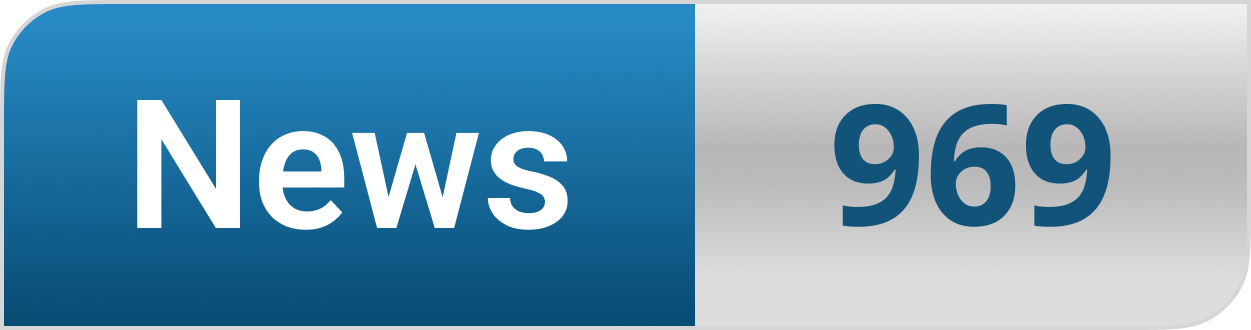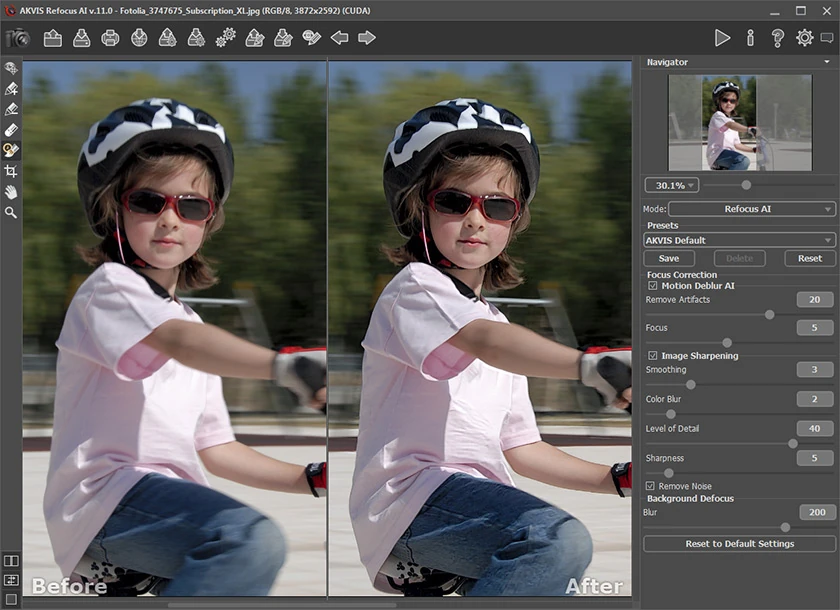If you are not that tech-savvy or have trouble memorizing the parts that make up your PC, it’s completely okay. Not everyone has the time or interest to be meticulous about what’s inside their desktop or which graphics card they’re currently using.
That’s why we’ve compiled an easy-to-follow briefing on all of the components of your computer, from the vital inner parts to the peripherals. You’ll be able to recognize each of them like the back of your hand.
On a side note, if you are thinking of purchasing a new desktop PC or laptop, it would probably be a good idea to buy some other new decorations to go along with it. This article from the top essay writing service gives some great advice on interior decoration on a budget. Invite a little color inside.
Moving on, here’s your tech rundown.
Table of Contents
Motherboard
The motherboard is where a user mounts their electronic components. It includes the processor, RAM, CPU, and so on. An online shop or a physical retailer can usually help advise users on buying the right motherboard. It’s important to get a motherboard that is compatible with the rest of the components.
Everything will be connected to the motherboard, so it has to be chosen right after the processor, but this only applies to those who want to assemble their own PC. The motherboard is the backbone of your computer. It enables the components to communicate with each other, and all output/input ports will be on it, so picking the right one is vital.
If you are buying an already built desktop PC, you won’t need to worry about these details. However, it never hurts to check the exact model of your motherboard when purchasing it.
CPU/Processor
The central processing unit (CPU) is made of chips and is the hardware that does the computing needed for your software. The processor is located on the motherboard, and it is the engine for your computer.
All commands made to the system will be managed through the processor, so you should pay attention to its characteristics. Processors’ efficiency and speed depend on their GHz rate, number of cores, and number of threads for the processing cycles. The higher the number for each of these elements, the better the performance.
RAM
RAM stands for random access memory, which is the “temporary” memory that the computer uses to hold the data from documents, websites, and programs the user is working with. RAM can usually be found on the motherboard and is measured in gigabytes (GB). Having more GB is ideal (e.g., 16GB) since it’ll be able to handle more heavy tasks like opening programs with high graphics.
Storage
Storage typically comes in two main formats, namely hard disk drives (HDD) and solid-state drives (SDD). Here is how they differ.
- HDDs can be found in many computers, and they perform well since they can usually store up to 1000 GB (1TB).
- SDDs can usually be found in laptop computers since they are extremely lightweight and thin. They can be more costly than HDDs, which is one of the only cons of having SDDs. However, the prices seem to become more affordable.
It’s good to have a lot of storage on a laptop or desktop PC. The more space there is, the better the computer performs its tasks. An overloaded computer can potentially become very laggy.
Graphics Cards
Graphics cards are self-explanatory. They do the heavy lifting for the graphics encountered in games, video editing, 3d graphics, and so on. Typically, graphics cards are already present in computers, but they can usually only handle light graphics, like videos and 2d games.
If you wish to load intricate 3d games and complex applications and programs, the best bet is to install a graphics card to enjoy these digital experiences. NVIDIA makes great graphics cards and is a lead distributor of this spec in the market.
Integrated graphics aren’t as powerful as add-on graphics cards, but they can be a much cheaper option. These types of graphics cards can usually be found on laptops. This helps them save power and energy, maintaining battery life much longer. Depending on the user’s priorities, the choice will be relative.
Graphics cards compute similar to the CPU, but the computing is correlated with animations, rendering pictures, and videos. GPUs are very good at performing numerous operations at once. Users can get an idea of a high-quality graphics card by referencing the raw clock speed, floating-point operations per second, and the number of computing units.
Hardware Specs
Desktops have desktop cases, and they protect the machinery from external disturbances. Try to pick a case that is easy to open and won’t be too complicated to handle since this will help you have access to what’s inside. Another criterion you should take into account is the case’s size, especially if you have limited space in your room.
PC specs also include the keyboard, mouse, monitor, power supply, and cooling fans. Before choosing any of these, read or watch the reviews and make sure people are satisfied with their performance.
Bonus: Third-Party Monitoring Tools
To get more specific data about your computer’s specs, then try using third-party hardware monitoring tools.
They will help you keep abreast of your PC’s performance and health and will give you comprehensive information on its specs, like the CPU or graphics card. Here are some viable options to consider:
- HWInfo;
- CPU-Z;
- Speccy;
- Core Temp (CPU only).
Final Thoughts
Knowing your computer specs is important since it gives you the advantage of being informed on your next purchase or understanding the capabilities of your current device. We hope this article has helped clear up some confusion about your computer.
We’ve covered all the basic components of desktop PCs and laptops so you can have a better idea of how they work. And if one of your friends is about to buy a new computer, feel free to advise them on the specs or just share this article.