Are you wondering how to fix Roblox Error Code 106 on Xbox One? Then after days or reviewing and testing, here is what we found to have worked for us. One of the lagging factors of online live play is probably the glitches game apps face. And recently, many like have bene facing the Error Code 106 every time you try to join a friend on Roblox.
But, nevertheless, before finding the steps we have worked through for you, here is a short overview of the Roblox error code 106 itself.
How Teens are Making Millions of Dollars on Roblox Gaming Platform
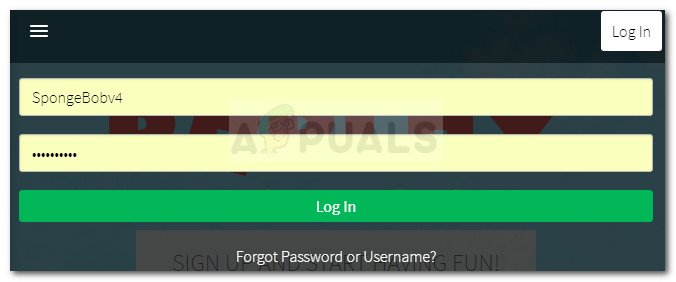
Table of Contents
What is the Error Code 106 on Roblox?
So, Xbox One has run some very recent changes, where you can’t randomly join the online play on Roblox. However, for you to play live online with a friend they have to be on your Xbox One list or your Roblox list. This sudden change has created additional glitches for the 100 million active monthly users of Roblox.
So, if you have been recently trying to play live online then this ‘How to Fix Roblox Error Code 106 on Xbox One‘ is solution pack is going to help you out here.
How to Fix Roblox Error Code 106 on Xbox One?
We have reviewed and tested three methods that have proven to be successful. It is very easy and self-checked. You can follow the methods below to starting playing online. But, kindly note that you still have to ensure that the friend you are trying to add is added on your Xbox One device/Account or your Roblox app.
How to avoid Free Robux Scam
Re-Enter on the Roblox Website
This is by far the easiest way that has proven to b highly effective for us. You can follow the easy steps below to fix Roblox Error Code 106 on Xbox One.
Open your browser on your Xbox One and go to the Roblox website here.
Login to your account by inserting your details in the Login tab. Now locate the ‘search user account name‘ on the search tab and insert your friend’s name. Now, you simply just ‘add friend’ once you get to their profile.
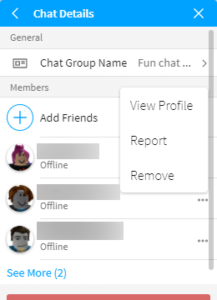
Now that you have sent them a friend request, you have to ask them to perform the same steps above and ‘accept your request’. This should enable you to get them on your Xbox One list once you reload again.
But!
If the above way does not work, here is our alternative way.
How to Fix Roblox Error Code 106 on Xbox One from your Xbox
If you log on to your Xbox and still don’t see your friend on your list then you can do the following.
Simply go to your Xbox and locate tab Friends & Clubs> Find Someone. Insert your friend’s name and add them.
Get them to accept and refresh.
You should find your friend listed online and join the live play Roblox now.
Legit ways to get free Robux in Roblox (November 2019)
How to Fix Roblox Error Code 106 on Xbox One with a Power Cycle
For this, you should have your Xbox console powered on. Press and hold the ‘power‘ button on your console until the power is shut down.
Wait a bit then restart your Xbox One Power Console. Now, you launch your Roblox and check to see improvements. This is one of the DIY solutions to how to fix Roblox Error Code 106 on Xbox One.
In either of the above, you fail to get a solution for fixing the Roblox Error Code 106 on Xbox One then download the Windows Reimage Repair Tool from here. This is designed to help you fix all glitches in your missing and corrupted files.
However, this is just a temporary glitch which is set to get all sorted out very soon. Till then Happy Playing!
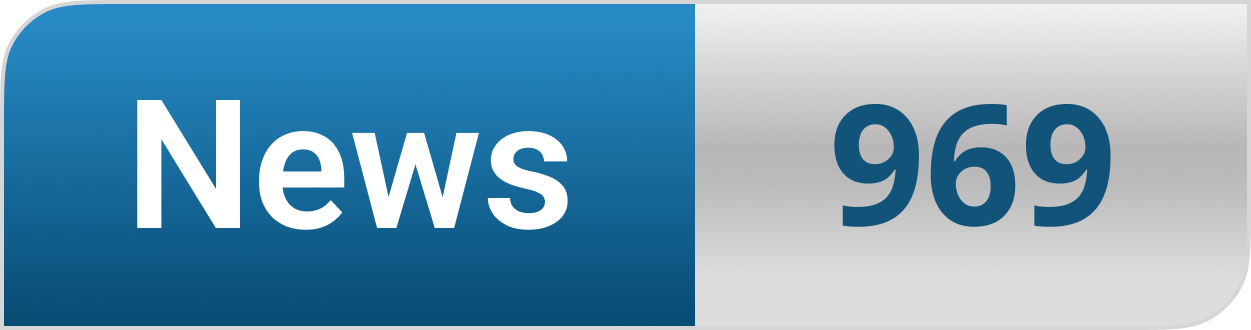








Very nice post. I just stumbled upon your blog and wanted to say that I’ve really enjoyed browsing your blog posts. After all I will be subscribing to your rss feed and I hope you write again soon!
This web page is mostly a stroll-by for all of the information you wished about this and didn’t know who to ask. Glimpse here, and also you’ll undoubtedly uncover it.
I think this is among the so much important information for me. And i am satisfied reading your article. However should observation on some basic issues, The site taste is wonderful, the articles is in point of fact nice : D. Good job, cheers
It’s exhausting to find educated folks on this matter, however you sound like you realize what you’re speaking about! Thanks
I must voice my gratitude for your kindness in support of men and women that should have help on this one concept. Your very own commitment to passing the message throughout had been rather insightful and has frequently permitted guys just like me to attain their desired goals. Your entire helpful advice means a whole lot a person like me and even further to my peers. Many thanks; from all of us.
There’s noticeably a bundle to know about this. I assume you made sure good points in options also.
We’re a bunch of volunteers and starting a brand new scheme in our community. Your website provided us with helpful info to paintings on. You’ve done an impressive task and our whole group can be grateful to you.
Do you have a spam issue on this website; I also am a blogger, and I was curious about your situation; many of us have developed some nice procedures and we are looking to exchange techniques with others, please shoot me an e-mail if interested.
I’ve learn some just right stuff here. Definitely price bookmarking for revisiting. I surprise how a lot effort you put to make any such excellent informative web site.
I’d need to examine with you here. Which isn’t one thing I often do! I get pleasure from reading a post that may make people think. Additionally, thanks for allowing me to comment!
Hello, Neat post. There’s an issue together with your web site in web explorer, would test this… IE still is the marketplace chief and a huge element of people will leave out your magnificent writing because of this problem.
I and also my pals were found to be reading through the excellent helpful hints located on your website while quickly I had a horrible feeling I had not thanked the site owner for those tips. Those boys happened to be certainly joyful to read through all of them and already have truly been tapping into these things. Thanks for actually being so considerate as well as for choosing such important subject matter millions of individuals are really desirous to understand about. My personal honest apologies for not saying thanks to earlier.
I intended to write you the tiny word in order to give many thanks again regarding the superb thoughts you’ve documented in this article. This is quite unbelievably open-handed of you to convey publicly all that a number of us might have offered for sale for an e book to help make some bucks for their own end, principally given that you could have done it in the event you wanted. Those tactics likewise served like a easy way to be certain that other people online have similar keenness the same as my own to know the truth good deal more with regard to this problem. I am certain there are numerous more fun periods up front for people who examine your blog post.
Hey! Someone in my Myspace group shared this website with us so I came to take a look. I’m definitely enjoying the information. I’m book-marking and will be tweeting this to my followers! Great blog and fantastic design and style.
Greetings from Colorado! I’m bored at work so I decided to check out your website on my iphone during lunch break. I enjoy the information you present here and can’t wait to take a look when I get home. I’m shocked at how fast your blog loaded on my cell phone .. I’m not even using WIFI, just 3G .. Anyhow, very good blog!
wonderful points altogether, you simply gained a brand new reader. What would you recommend about your post that you made some days ago? Any positive?
I have read some good stuff here. Definitely worth bookmarking for revisiting. I wonder how much effort you put to create such a fantastic informative website.
I was suggested this blog by my cousin. I’m not sure whether this post is written by him as no one else know such detailed about my difficulty. You’re amazing! Thanks!
What’s Happening i’m new to this, I stumbled upon this I’ve found It absolutely useful and it has aided me out loads. I hope to contribute & aid other users like its aided me. Good job.
Hiya! I know this is kinda off topic however I’d figured I’d ask. Would you be interested in exchanging links or maybe guest authoring a blog post or vice-versa? My website addresses a lot of the same topics as yours and I think we could greatly benefit from each other. If you might be interested feel free to shoot me an e-mail. I look forward to hearing from you! Fantastic blog by the way!
I’ll right away grab your rss feed as I can not find your e-mail subscription link or newsletter service. Do you have any? Please let me realize so that I may just subscribe. Thanks.
I don’t even know how I ended up here, but I thought this post was great. I do not know who you are but certainly you’re going to a famous blogger if you aren’t already 😉 Cheers!
Can I just say what a reduction to search out somebody who truly is aware of what theyre talking about on the internet. You definitely know how to carry an issue to light and make it important. More people need to read this and perceive this side of the story. I cant consider youre no more fashionable since you positively have the gift.
Hello, i think that i saw you visited my blog so i came to “return the favor”.I’m attempting to find things to improve my web site!I suppose its ok to use a few of your ideas!!
Hello, i think that i saw you visited my blog thus i came to “return the favor”.I am trying to find things to improve my site!I suppose its ok to use some of your ideas!!
Of course, what a fantastic blog and informative posts, I will bookmark your website.Have an awsome day!
excellent points altogether, you simply received a logo new reader. What might you recommend in regards to your publish that you simply made a few days ago? Any sure?
There are actually a lot of details like that to take into consideration. That may be a great level to carry up. I provide the ideas above as common inspiration however clearly there are questions just like the one you carry up where a very powerful factor can be working in honest good faith. I don?t know if greatest practices have emerged around issues like that, but I’m certain that your job is clearly identified as a fair game. Each boys and girls feel the impression of only a moment’s pleasure, for the remainder of their lives.
Hello! I’ve been following your weblog for some time now and finally got the bravery to go ahead and give you a shout out from Kingwood Texas! Just wanted to mention keep up the good job!
Does your website have a contact page? I’m having a tough time locating it but, I’d like to send you an e-mail. I’ve got some suggestions for your blog you might be interested in hearing. Either way, great blog and I look forward to seeing it expand over time.
You can certainly see your expertise in the work you write. The world hopes for more passionate writers like you who are not afraid to say how they believe. Always follow your heart.
Hey very cool website!! Man .. Excellent .. Amazing .. I’ll bookmark your site and take the feeds also…I am happy to find so many useful info here in the post, we need develop more strategies in this regard, thanks for sharing. . . . . .
Heya this is kinda of off topic but I was wanting to know if blogs use WYSIWYG editors or if you have to manually code with HTML. I’m starting a blog soon but have no coding skills so I wanted to get advice from someone with experience. Any help would be greatly appreciated!
Spot on with this write-up, I truly suppose this web site needs far more consideration. I’ll probably be once more to read much more, thanks for that info.
Hi there just wanted to give you a quick heads up. The text in your content seem to be running off the screen in Safari. I’m not sure if this is a formatting issue or something to do with web browser compatibility but I figured I’d post to let you know. The layout look great though! Hope you get the issue fixed soon. Cheers
Excellent post. I used to be checking continuously this blog and I am inspired! Extremely useful information particularly the remaining part 🙂 I maintain such info a lot. I was seeking this certain info for a very long time. Thanks and best of luck.
I must express my appreciation to you for bailing me out of such a problem. Just after looking throughout the the net and meeting suggestions which are not powerful, I believed my entire life was over. Living minus the strategies to the issues you have resolved through your guideline is a critical case, as well as the kind which might have in a negative way damaged my career if I had not come across your blog. Your actual expertise and kindness in handling every aspect was vital. I’m not sure what I would have done if I had not encountered such a subject like this. I can at this point relish my future. Thanks for your time so much for this expert and result oriented guide. I will not be reluctant to recommend your web sites to anyone who should get counselling about this situation.
I like the helpful information you provide in your articles. I will bookmark your weblog and check again here frequently. I’m quite sure I will learn many new stuff right here! Good luck for the next!
whoah this blog is fantastic i really like reading your articles. Stay up the great paintings! You realize, lots of individuals are hunting round for this info, you can help them greatly.
Great blog here! Also your web site loads up fast! What web host are you using? Can I get your affiliate link to your host? I wish my website loaded up as quickly as yours lol
Appreciating the persistence you put into your blog and detailed information you present. It’s nice to come across a blog every once in a while that isn’t the same out of date rehashed material. Wonderful read! I’ve saved your site and I’m adding your RSS feeds to my Google account.
Hey there I am so thrilled I found your webpage, I really found you by accident, while I was looking on Google for something else, Anyways I am here now and would just like to say thanks a lot for a tremendous post and a all round enjoyable blog (I also love the theme/design), I don’t have time to read it all at the minute but I have saved it and also added your RSS feeds, so when I have time I will be back to read more, Please do keep up the excellent work.
I am very happy to read this. This is the kind of manual that needs to be given and not the accidental misinformation that is at the other blogs. Appreciate your sharing this greatest doc.
Thanks for ones marvelous posting! I seriously enjoyed reading it, you could be a great author.I will make certain to bookmark your blog and will eventually come back in the future. I want to encourage you continue your great job, have a nice evening!
Pretty nice post. I just stumbled upon your blog and wanted to mention that I have truly loved browsing your blog posts. In any case I will be subscribing on your feed and I’m hoping you write once more soon!
Keep functioning ,impressive job!
An interesting discussion is price comment. I think that it’s best to write extra on this matter, it won’t be a taboo topic however usually people are not sufficient to speak on such topics. To the next. Cheers
I know this if off topic but I’m looking into starting my own weblog and was wondering what all is required to get set up? I’m assuming having a blog like yours would cost a pretty penny? I’m not very internet savvy so I’m not 100 certain. Any tips or advice would be greatly appreciated. Many thanks
Thank you, I’ve just been searching for info about this topic for a long time and yours is the best I have came upon till now. But, what in regards to the bottom line? Are you positive about the source?
Valuable information. Lucky me I found your site by accident, and I’m shocked why this accident did not happened earlier! I bookmarked it.
The core of your writing while sounding agreeable initially, did not sit well with me after some time. Somewhere throughout the paragraphs you managed to make me a believer unfortunately only for a short while. I still have a problem with your jumps in logic and you might do nicely to fill in those breaks. In the event you can accomplish that, I could definitely be amazed.
Good day! I know this is kinda off topic however , I’d figured I’d ask. Would you be interested in exchanging links or maybe guest writing a blog article or vice-versa? My website goes over a lot of the same subjects as yours and I think we could greatly benefit from each other. If you are interested feel free to send me an email. I look forward to hearing from you! Fantastic blog by the way!
Hello there, I discovered your web site by the use of Google at the same time as searching for a comparable subject, your website got here up, it looks great. I’ve bookmarked it in my google bookmarks.
I am often to running a blog and i actually appreciate your content. The article has really peaks my interest. I’m going to bookmark your site and maintain checking for brand new information.
Hi there, just became alert to your blog through Google, and found that it is truly informative. I’m going to watch out for brussels. I will be grateful if you continue this in future. Lots of people will be benefited from your writing. Cheers!
Usually I do not learn post on blogs, however I would like to say that this write-up very forced me to try and do it! Your writing style has been amazed me. Thank you, quite nice article.
I think other website proprietors should take this website as an model, very clean and fantastic user genial style and design, as well as the content. You are an expert in this topic!
After research just a few of the weblog posts on your website now, and I truly like your means of blogging. I bookmarked it to my bookmark web site listing and will likely be checking back soon. Pls try my web page as well and let me know what you think.
F*ckin’ awesome things here. I’m very glad to see your article. Thanks a lot and i am looking forward to contact you. Will you kindly drop me a mail?
Very well written post. It will be beneficial to everyone who employess it, as well as me. Keep doing what you are doing – for sure i will check out more posts.
Hello There. I discovered your blog the usage of msn. This is a very neatly written article. I’ll make sure to bookmark it and come back to learn more of your useful info. Thanks for the post. I will certainly comeback.
Nice post. I was checking constantly this weblog and I’m impressed! Extremely helpful information specially the remaining section 🙂 I deal with such info much. I was seeking this particular info for a very lengthy time. Thank you and best of luck.
I’ve read several good stuff here. Definitely worth bookmarking for revisiting. I wonder how much effort you put to create such a excellent informative site.
I have been exploring for a bit for any high quality articles or blog posts in this sort of space . Exploring in Yahoo I eventually stumbled upon this web site. Reading this info So i’m satisfied to convey that I have a very good uncanny feeling I discovered just what I needed. I so much for sure will make sure to do not omit this site and provides it a look on a relentless basis.
I loved as much as you’ll receive carried out right here. The sketch is attractive, your authored subject matter stylish. nonetheless, you command get bought an edginess over that you wish be delivering the following. unwell unquestionably come more formerly again since exactly the same nearly a lot often inside case you shield this hike.
I really like your blog.. very nice colors & theme. Did you make this website yourself or did you hire someone to do it for you? Plz respond as I’m looking to construct my own blog and would like to find out where u got this from. many thanks
Howdy! Someone in my Myspace group shared this website with us so I came to look it over. I’m definitely loving the information. I’m bookmarking and will be tweeting this to my followers! Outstanding blog and amazing style and design.
Good site! I really love how it is simple on my eyes and the data are well written. I am wondering how I could be notified when a new post has been made. I’ve subscribed to your RSS feed which must do the trick! Have a great day!
Hi there! Do you know if they make any plugins to safeguard against hackers? I’m kinda paranoid about losing everything I’ve worked hard on. Any tips?
After I originally commented I clicked the -Notify me when new feedback are added- checkbox and now each time a remark is added I get four emails with the same comment. Is there any means you’ll be able to remove me from that service? Thanks!
Sweet blog! I found it while searching on Yahoo News. Do you have any suggestions on how to get listed in Yahoo News? I’ve been trying for a while but I never seem to get there! Many thanks
Good write-up, I’m regular visitor of one’s web site, maintain up the nice operate, and It is going to be a regular visitor for a long time.
Thank you a lot for sharing this with all folks you really recognise what you’re speaking approximately! Bookmarked. Please also seek advice from my web site =). We can have a hyperlink change contract among us!
Hello would you mind letting me know which web host you’re working with? I’ve loaded your blog in 3 different web browsers and I must say this blog loads a lot quicker then most. Can you suggest a good web hosting provider at a honest price? Cheers, I appreciate it!
Definitely consider that that you stated. Your favourite justification appeared to be on the net the simplest factor to understand of. I say to you, I certainly get irked at the same time as other folks consider worries that they just do not realize about. You controlled to hit the nail upon the highest and outlined out the entire thing without having side effect , other folks could take a signal. Will probably be back to get more. Thank you
Hello there, I discovered your web site via Google even as searching for a related topic, your web site came up, it appears to be like good. I’ve bookmarked it in my google bookmarks.
Hi there, i read your blog from time to time and i own a similar one and i was just curious if you get a lot of spam feedback? If so how do you prevent it, any plugin or anything you can suggest? I get so much lately it’s driving me crazy so any assistance is very much appreciated.
Hello There. I found your blog using msn. This is a very well written article. I will be sure to bookmark it and come back to read more of your useful info. Thanks for the post. I’ll definitely comeback.
Howdy just wanted to give you a quick heads up. The words in your article seem to be running off the screen in Ie. I’m not sure if this is a formatting issue or something to do with web browser compatibility but I figured I’d post to let you know. The style and design look great though! Hope you get the issue resolved soon. Thanks
Hey There. I found your blog using msn. This is a very well written article. I will be sure to bookmark it and come back to read more of your useful information. Thanks for the post. I’ll definitely return.
Hiya! Quick question that’s totally off topic. Do you know how to make your site mobile friendly? My site looks weird when browsing from my iphone4. I’m trying to find a template or plugin that might be able to resolve this problem. If you have any recommendations, please share. Cheers!
Thank you for the good writeup. It in fact was a amusement account it. Look advanced to more added agreeable from you! However, how can we communicate?
Hey there! I just wanted to ask if you ever have any issues with hackers? My last blog (wordpress) was hacked and I ended up losing several weeks of hard work due to no backup. Do you have any solutions to stop hackers?
This really answered my drawback, thanks!
Good site! I really love how it is easy on my eyes and the data are well written. I am wondering how I might be notified whenever a new post has been made. I have subscribed to your RSS feed which must do the trick! Have a nice day!
Spot on with this write-up, I actually think this web site needs rather more consideration. I’ll most likely be again to learn way more, thanks for that info.
That is the right blog for anybody who needs to search out out about this topic. You realize so much its virtually arduous to argue with you (not that I actually would want…HaHa). You undoubtedly put a brand new spin on a subject thats been written about for years. Great stuff, simply nice!
Hello! Do you know if they make any plugins to assist with Search Engine Optimization? I’m trying to get my blog to rank for some targeted keywords but I’m not seeing very good gains. If you know of any please share. Appreciate it!
Nice post. I learn something more challenging on totally different blogs everyday. It should all the time be stimulating to read content from different writers and observe a little bit something from their store. I’d want to make use of some with the content on my blog whether or not you don’t mind. Natually I’ll offer you a hyperlink in your internet blog. Thanks for sharing.
Its such as you learn my mind! You appear to grasp so much approximately this, like you wrote the ebook in it or something. I feel that you simply can do with a few to force the message home a bit, however other than that, this is fantastic blog. An excellent read. I will certainly be back.
There’s noticeably a bundle to know about this. I assume you made certain nice factors in options also.
excellent submit, very informative. I’m wondering why the other experts of this sector do not realize this. You should proceed your writing. I’m confident, you’ve a great readers’ base already!
You could certainly see your expertise within the work you write. The arena hopes for more passionate writers such as you who are not afraid to say how they believe. At all times follow your heart.
Hi there, just became alert to your blog through Google, and found that it is truly informative. I am gonna watch out for brussels. I will be grateful if you continue this in future. Lots of people will be benefited from your writing. Cheers!
Howdy would you mind sharing which blog platform you’re working with? I’m going to start my own blog soon but I’m having a tough time selecting between BlogEngine/Wordpress/B2evolution and Drupal. The reason I ask is because your layout seems different then most blogs and I’m looking for something unique. P.S My apologies for getting off-topic but I had to ask!
Heya i am for the primary time here. I came across this board and I in finding It really useful & it helped me out much. I hope to provide one thing back and help others such as you aided me.
You made some decent factors there. I seemed on the internet for the difficulty and found most individuals will associate with with your website.
Whats up very nice blog!! Guy .. Excellent .. Superb .. I will bookmark your site and take the feeds also…I’m glad to search out a lot of helpful information right here in the put up, we want work out more strategies in this regard, thank you for sharing. . . . . .
What’s Happening i’m new to this, I stumbled upon this I have found It absolutely helpful and it has aided me out loads. I hope to contribute & help other users like its aided me. Great job.
I beloved up to you’ll receive performed proper here. The sketch is tasteful, your authored subject matter stylish. nonetheless, you command get got an shakiness over that you would like be turning in the following. unwell certainly come more before once more as precisely the similar nearly very regularly within case you defend this increase.
excellent publish, very informative. I ponder why the other experts of this sector do not understand this. You must continue your writing. I am sure, you’ve a great readers’ base already!
Terrific work! This is the type of info that should be shared around the internet. Shame on the search engines for not positioning this post higher! Come on over and visit my site . Thanks =)
I not to mention my friends were taking note of the good information and facts located on your web blog and at once I got a horrible suspicion I never expressed respect to the web blog owner for those tips. All of the boys were definitely totally warmed to learn them and have without a doubt been using those things. We appreciate you getting well kind and for choosing these kinds of impressive issues millions of individuals are really needing to learn about. Our honest apologies for not expressing gratitude to you sooner.
My coder is trying to convince me to move to .net from PHP. I have always disliked the idea because of the expenses. But he’s tryiong none the less. I’ve been using WordPress on various websites for about a year and am worried about switching to another platform. I have heard excellent things about blogengine.net. Is there a way I can import all my wordpress posts into it? Any kind of help would be greatly appreciated!
Howdy! This post couldn’t be written any better! Reading this post reminds me of my old room mate! He always kept chatting about this. I will forward this article to him. Fairly certain he will have a good read. Thank you for sharing!
Attractive portion of content. I simply stumbled upon your web site and in accession capital to say that I acquire actually enjoyed account your weblog posts. Any way I’ll be subscribing for your augment or even I success you get admission to consistently quickly.
Today, while I was at work, my cousin stole my apple ipad and tested to see if it can survive a thirty foot drop, just so she can be a youtube sensation. My apple ipad is now broken and she has 83 views. I know this is totally off topic but I had to share it with someone!
I’m impressed, I need to say. Really not often do I encounter a blog that’s each educative and entertaining, and let me let you know, you might have hit the nail on the head. Your thought is outstanding; the issue is something that not sufficient persons are speaking intelligently about. I am very happy that I stumbled across this in my seek for one thing referring to this.
Sweet blog! I found it while browsing on Yahoo News. Do you have any suggestions on how to get listed in Yahoo News? I’ve been trying for a while but I never seem to get there! Thanks
Unquestionably imagine that which you said. Your favourite justification seemed to be on the net the simplest factor to take note of. I say to you, I certainly get annoyed even as other people think about concerns that they just do not understand about. You managed to hit the nail upon the highest as neatly as outlined out the whole thing without having side-effects , other people could take a signal. Will likely be again to get more. Thank you
I’d should examine with you here. Which is not one thing I often do! I take pleasure in reading a put up that will make people think. Additionally, thanks for permitting me to comment!
When I initially commented I clicked the -Notify me when new comments are added- checkbox and now every time a comment is added I get 4 emails with the identical comment. Is there any means you may take away me from that service? Thanks!
I really appreciate this post. I have been looking all over for this! Thank goodness I found it on Bing. You have made my day! Thanks again
Hi there just wanted to give you a quick heads up. The text in your content seem to be running off the screen in Internet explorer. I’m not sure if this is a format issue or something to do with browser compatibility but I figured I’d post to let you know. The style and design look great though! Hope you get the issue resolved soon. Many thanks
Today, I went to the beach with my kids. I found a sea shell and gave it to my 4 year old daughter and said “You can hear the ocean if you put this to your ear.” She put the shell to her ear and screamed. There was a hermit crab inside and it pinched her ear. She never wants to go back! LoL I know this is entirely off topic but I had to tell someone!
F*ckin’ awesome things here. I’m very happy to peer your article. Thank you so much and i’m taking a look ahead to contact you. Will you please drop me a mail?
Hi there! This is my first visit to your blog! We are a group of volunteers and starting a new initiative in a community in the same niche. Your blog provided us beneficial information to work on. You have done a wonderful job!
Wow that was odd. I just wrote an very long comment but after I clicked submit my comment didn’t show up. Grrrr… well I’m not writing all that over again. Anyhow, just wanted to say superb blog!
whoah this weblog is fantastic i really like studying your articles. Stay up the great paintings! You understand, many individuals are hunting round for this info, you can help them greatly.
You really make it seem really easy along with your presentation but I find this matter to be really something which I think I’d by no means understand. It kind of feels too complicated and extremely vast for me. I am looking forward for your next publish, I’ll try to get the dangle of it!
Thank you for sharing superb informations. Your web-site is so cool. I’m impressed by the details that you’ve on this web site. It reveals how nicely you understand this subject. Bookmarked this web page, will come back for more articles. You, my friend, ROCK! I found simply the info I already searched everywhere and just could not come across. What a great website.
I simply had to say thanks all over again. I’m not certain what I would’ve followed in the absence of those strategies contributed by you over that question. It was actually a real hard scenario in my opinion, but noticing the very specialised style you managed that forced me to weep with gladness. I am happy for this service and then pray you really know what a great job your are doing teaching the rest all through your website. Most likely you haven’t met all of us.
I think other web site proprietors should take this web site as an model, very clean and magnificent user genial style and design, let alone the content. You are an expert in this topic!
It’s exhausting to seek out educated folks on this subject, however you sound like you know what you’re talking about! Thanks
I beloved as much as you will receive carried out right here. The sketch is tasteful, your authored subject matter stylish. nevertheless, you command get bought an edginess over that you wish be handing over the following. sick undoubtedly come further earlier again since precisely the similar nearly a lot often inside case you shield this hike.
This design is spectacular! You most certainly know how to keep a reader amused. Between your wit and your videos, I was almost moved to start my own blog (well, almost…HaHa!) Wonderful job. I really loved what you had to say, and more than that, how you presented it. Too cool!
Does your website have a contact page? I’m having trouble locating it but, I’d like to send you an email. I’ve got some suggestions for your blog you might be interested in hearing. Either way, great site and I look forward to seeing it improve over time.
The following time I read a blog, I hope that it doesnt disappoint me as a lot as this one. I imply, I do know it was my option to learn, but I truly thought youd have something interesting to say. All I hear is a bunch of whining about something that you can repair if you happen to werent too busy in search of attention.
Nice post. I was checking constantly this blog and I’m impressed! Very useful information specifically the last part 🙂 I care for such info a lot. I was seeking this particular information for a very long time. Thank you and best of luck.
Hi there, just became aware of your blog through Google, and found that it is really informative. I’m gonna watch out for brussels. I will appreciate if you continue this in future. Many people will be benefited from your writing. Cheers!
Wow! This can be one particular of the most helpful blogs We’ve ever arrive across on this subject. Basically Magnificent. I’m also an expert in this topic so I can understand your effort.
Hello there, simply become aware of your weblog via Google, and found that it is truly informative. I am gonna watch out for brussels. I will appreciate for those who proceed this in future. A lot of people will be benefited out of your writing. Cheers!
Thanks for sharing superb informations. Your web-site is so cool. I am impressed by the details that you’ve on this web site. It reveals how nicely you perceive this subject. Bookmarked this web page, will come back for extra articles. You, my friend, ROCK! I found just the information I already searched everywhere and just couldn’t come across. What an ideal site.
You should take part in a contest for one of the best blogs on the web. I will recommend this site!
A formidable share, I just given this onto a colleague who was doing a bit of evaluation on this. And he the truth is purchased me breakfast as a result of I found it for him.. smile. So let me reword that: Thnx for the treat! But yeah Thnkx for spending the time to discuss this, I feel strongly about it and love reading extra on this topic. If doable, as you develop into expertise, would you thoughts updating your blog with extra particulars? It’s extremely useful for me. Big thumb up for this weblog publish!
With havin so much content and articles do you ever run into any problems of plagorism or copyright violation? My blog has a lot of exclusive content I’ve either written myself or outsourced but it looks like a lot of it is popping it up all over the internet without my agreement. Do you know any solutions to help reduce content from being stolen? I’d certainly appreciate it.
I have been exploring for a bit for any high-quality articles or blog posts on this sort of area . Exploring in Yahoo I at last stumbled upon this web site. Reading this info So i’m happy to convey that I’ve a very good uncanny feeling I discovered exactly what I needed. I most certainly will make certain to don’t forget this site and give it a look regularly.
I carry on listening to the news speak about getting boundless online grant applications so I have been looking around for the finest site to get one. Could you advise me please, where could i acquire some?
Hello There. I found your blog using msn. This is a really well written article. I’ll make sure to bookmark it and come back to read more of your useful info. Thanks for the post. I will definitely return.
Amazing! This blog looks just like my old one! It’s on a completely different subject but it has pretty much the same layout and design. Wonderful choice of colors!
It’s really a great and helpful piece of info. I am glad that you shared this helpful info with us. Please keep us up to date like this. Thanks for sharing.
I have read some good stuff here. Certainly worth bookmarking for revisiting. I surprise how much effort you put to make such a wonderful informative site.
I love your blog.. very nice colors & theme. Did you create this website yourself or did you hire someone to do it for you? Plz answer back as I’m looking to create my own blog and would like to find out where u got this from. thank you
I’m typically to blogging and i actually recognize your content. The article has actually peaks my interest. I am going to bookmark your site and preserve checking for new information.
Best view i have ever seen !
you have a great weblog here! would you wish to make some invite posts on my weblog?
Excellent post. I used to be checking continuously this blog and I’m impressed! Extremely helpful information particularly the remaining phase 🙂 I care for such information a lot. I used to be looking for this particular info for a very long time. Thank you and good luck.
Spot on with this write-up, I truly assume this web site wants rather more consideration. I’ll probably be once more to read much more, thanks for that info.
Thank you for another wonderful post. Where else could anybodyget that kind of information in such an ideal approach of writing?I’ve a presentation subsequent week, and I am atthe look for such info.
Simply desire to say your article is as amazing.
The clearness in your post is just great and i
can assume you’re an expert on this subject. Fine with
your permission allow me to grab your RSS feed to keep updated with
forthcoming post. Thanks a million and please continue the
rewarding work.
Hi my friend! I want to say that this post is awesome, great written and include approximately all vital infos. I would like to peer more posts like this .
Hi there. I found your site via Google at the same time as searching for a similar matter, your site got here up. It looks good. I’ve bookmarked it in my google bookmarks to visit then.
Spot on with this write-up, I honestly believe this site needs a lot
more attention. I’ll probably be back again to read through more, thanks
for the information!
Nice post. I learn something new and challenging on websites
I stumbleupon every day. It will always be helpful to read content from other writers
and practice a little something from other websites.
My partner and I absolutely love your blog and find a lot of your post’s to be exactly what I’m looking for. Does one offer guest writers to write content to suit your needs? I wouldn’t mind publishing a post or elaborating on some of the subjects you write concerning here. Again, awesome website!
I am continually searching online for ideas that can help me. Thank you!
It is not my first time to visit this website, i am browsing this website dailly and take fastidious information from here
every day.
hey there and thank you for your info – I have definitely picked up something new from right here. I did however expertise some technical points using this site, since I experienced to reload the website lots of times previous to I could get it to load properly. I had been wondering if your web hosting is OK? Not that I am complaining, but sluggish loading instances times will very frequently affect your placement in google and can damage your quality score if advertising and marketing with Adwords. Well I am adding this RSS to my e-mail and can look out for a lot more of your respective exciting content. Ensure that you update this again soon..
What’s Happening i am new to this, I stumbled upon this I’ve found It positively useful and it has helped me out loads. I hope to contribute & aid other users like its aided me. Good job.
A formidable share, I simply given this onto a colleague who was doing a bit of analysis on this. And he actually purchased me breakfast as a result of I discovered it for him.. smile. So let me reword that: Thnx for the deal with! However yeah Thnkx for spending the time to discuss this, I feel strongly about it and love studying more on this topic. If possible, as you grow to be experience, would you thoughts updating your weblog with more details? It is extremely helpful for me. Big thumb up for this blog put up!
I was wondering if you ever considered changing the layout of your
blog? Its very well written; I love what youve got to say.
But maybe you could a little more in the way of content so people
could connect with it better. Youve got an awful lot of
text for only having 1 or 2 pictures. Maybe you could space it out better?
Your means of describing the whole thing in this piece of writing is
genuinely fastidious, all be able to without difficulty be
aware of it, Thanks a lot.
Thank you for every other magnificent article.
Where else may just anyone get that type of info in such a perfect means of writing?
I’ve a presentation next week, and I’m on the search
for such info.
I really like your blog.. very nice colors & theme.
Did you create this website yourself or did you hire
someone to do it for you? Plz answer back as I’m looking to design my own blog and would like to know where u got this from.
many thanks
I’m impressed, I must say. Seldom do I come across a blog that’s both equally educative and interesting, and
let me tell you, you have hit the nail on the head.
The issue is something that too few folks are speaking intelligently
about. I am very happy that I came across this in my hunt for something regarding this.
It’s really a cool and useful piece of info. I am happy that you
shared this helpful information with us. Please stay us informed like this.
Thanks for sharing.
Hello there, I think your website could be having internet
browser compatibility problems. Whenever I look at your website in Safari, it looks fine however, if opening in Internet Explorer, it’s got some overlapping issues.
I simply wanted to provide you with a quick heads up! Apart from that, great site!
Heya i’m for the first time here. I found this board and I find It truly useful & it helped me out much. I hope to give something back and aid others like you aided me.
Nice blog here! Also your site quite a bit up fast! What host are you using? Can I get your affiliate hyperlink in your host? I desire my web site loaded up as quickly as yours lol
Air conditioning unit service providers are HVAC professionals who specialize in the installment, maintenance, as well as fixing of a/c systems. They are educated to function with various types of cooling down devices, including central air conditioning conditioners, ductless mini-splits, and window units. These contractors have the essential abilities to handle intricate jobs, such as system sizing, refrigerant charging, electric circuitry, and troubleshooting.
Are you tired of your home’s bland appearance? It’s time to unleash your inner decorator and spice things up with the latest home decoration trends.
Are you tired of your home’s bland appearance? It’s time to unleash your inner decorator and spice things up with the latest home decoration trends.
Amazing blog! Do you have any recommendations for aspiring writers? I’m hoping to start my own site soon but I’m a little lost on everything. Would you advise starting with a free platform like WordPress or go for a paid option? There are so many options out there that I’m totally confused .. Any tips? Thank you!
Hey, you used to write great, but the last several posts have been kinda boring… I miss your great writings. Past several posts are just a bit out of track! come on!
We absolutely love your blog and find many of your post’s to be just what I’m looking for. Would you offer guest writers to write content in your case? I wouldn’t mind creating a post or elaborating on most of the subjects you write related to here. Again, awesome web site!
We’re a group of volunteers and starting a new scheme in our community. Your web site provided us with valuable information to work on. You’ve done a formidable job and our entire community will be grateful to you.
Nice post. I learn something more difficult on different blogs everyday. It should always be stimulating to learn content from different writers and observe a little one thing from their store. I’d want to use some with the content material on my weblog whether or not you don’t mind. Natually I’ll offer you a link on your internet blog. Thanks for sharing.
Have you ever thought about adding a little bit more than just your articles?
I mean, what you say is important and all. Nevertheless think of if you
added some great graphics or videos to give your posts more, “pop”!
Your content is excellent but with images and video clips,
this blog could definitely be one of the best in its niche.
Good blog!
A lot of thanks for your entire hard work on this website. Gloria really loves setting aside time for research and it is easy to understand why. Most of us notice all of the compelling method you deliver reliable guidelines on this web site and as well as increase contribution from website visitors on this idea so my girl is always starting to learn a lot of things. Enjoy the remaining portion of the new year. Your conducting a very good job.
F*ckin’ remarkable issues here. I am very happy to look your post. Thanks so much and i’m taking a look forward to contact you. Will you please drop me a e-mail?
I delight in, cause I found exactly what I was taking a look for. You have ended my four day long hunt! God Bless you man. Have a great day. Bye
I enjoy what you guys tend to be up too. This sort of clever work and exposure! Keep up the awesome works guys I’ve included you guys to blogroll.
torch delta 8 rechargeable
I’m not sure why but this website is loading very slow for me. Is anyone else having this problem or is it a issue on my end? I’ll check back later and see if the problem still exists.
Wonderful beat ! I would like to apprentice whilst you amend your website, how can i subscribe for a blog website? The account helped me a applicable deal. I have been a little bit familiar of this your broadcast offered vibrant transparent idea
Wonderful site you have here but I was curious if you knew of any community forums that cover the same topics discussed in this article? I’d really love to be a part of community where I can get opinions from other experienced people that share the same interest. If you have any suggestions, please let me know. Thank you!
Thanks for the blog post, how can I make is so that I get an email sent to me whenever you publish a fresh update?
Wow that was strange. I just wrote an incredibly long comment but after I clicked submit my comment didn’t show up. Grrrr… well I’m not writing all that over again. Anyways, just wanted to say superb blog!
Bahiscom giriş linkimiz üzerinden Avrupanın sektör lideri firmasında bahis ve canlı casino deneyimi sizlerle. Bahis.com sitesinde profesyonel bir deneyim var.
very good jon bro. it helped me a lot cute
very good jon admin. it helped me a lot thx
Günümüz rekabetçi iş dünyasında, markaların tanıtımı ve müşteri sadakati kazanmak için farklı stratejiler geliştirmesi önemlidir. Bu stratejilerden biri de promosyon ürünleridir. Promosyon ürünleri, markaların müşterilere değer verdiğini gösterirken aynı zamanda marka bilinirliğini artıran etkili araçlardır.
You could definitely see your expertise in the work you write. The world hopes for more passionate writers like you who aren’t afraid to say how they believe. All the time follow your heart.
İş dünyası her geçen gün daha rekabetçi hale gelmektedir. Bu nedenle, işletmelerin markalarını tanıtmak ve müşterilerinin dikkatini çekmek için yaratıcı ve etkili yollar bulmaları önemlidir. İşte tam bu noktada, promosyon ürünleri devreye girer. Promosyon ürünleri, işletmelerin markalarını güçlendirmek, sadık müşteri tabanı oluşturmak ve potansiyel müşterilere ulaşmak için kullanabilecekleri etkili bir pazarlama aracıdır.
I will immediately snatch your rss feed as I can not in finding your e-mail subscription hyperlink or e-newsletter service. Do you’ve any? Please allow me understand in order that I may just subscribe. Thanks.
Excellent goods from you, man. I’ve take note your stuff prior to and you are simply extremely great. I actually like what you’ve obtained here, certainly like what you are saying and the way wherein you are saying it. You make it entertaining and you still take care of to keep it wise. I cant wait to learn far more from you. This is really a wonderful web site.
very good jon bro. very useful mersii
Attractive portion of content. I simply stumbled upon your weblog and in accession capital to claim that I get actually enjoyed account your blog posts. Any way I’ll be subscribing for your augment and even I success you access persistently rapidly.
I think this is among the most vital information for me. And i am glad reading your article. But want to remark on some general things, The site style is great, the articles is really excellent : D. Good job, cheers
Heya i’m for the first time here. I found this board and I find It truly useful & it helped me out a lot. I hope to give something back and help others like you helped me.
Great blog here! Also your website loads up fast! What host are you using? Can I get your affiliate link to your host? I wish my website loaded up as quickly as yours lol
Great work! That is the kind of info that are meant to be shared across the net. Shame on Google for no longer positioning this submit higher! Come on over and visit my website . Thanks =)
I’m not sure exactly why but this web site is loading incredibly slow for me. Is anyone else having this problem or is it a problem on my end? I’ll check back later and see if the problem still exists.
you’ve an ideal blog right here! would you like to make some invite posts on my weblog?
I really like this article, you can sand to me any articale like this. It’s very amazing.
This really answered my downside, thanks!
We are a group of volunteers and starting a new scheme in our community. Your website offered us with valuable info to work on. You have done a formidable job and our entire community will be thankful to you.
This is really interesting, You are a very professional blogger. I’ve joined your feed and sit up for in search of extra of your fantastic post. Additionally, I have shared your web site in my social networks!
I have been examinating out a few of your articles and i can state clever stuff. I will surely bookmark your site.
Hi, i think that i saw you visited my site thus i came to “return the favor”.I am trying to find things to improve my site!I suppose its ok to use some of your ideas!!
Very nice post. I simply stumbled upon your weblog and wished to say that I’ve truly loved browsing your weblog posts. In any case I will be subscribing on your feed and I am hoping you write once more very soon!
whoah this blog is great i love reading your articles. Keep up the great work! You know, a lot of people are hunting around for this information, you can help them greatly.
You made some respectable points there. I looked on the internet for the difficulty and located most individuals will associate with together with your website.
It’s a pity you don’t have a donate button! I’d certainly donate to this excellent blog! I suppose for now i’ll settle for book-marking and adding your RSS feed to my Google account. I look forward to brand new updates and will share this site with my Facebook group. Chat soon!
I’m so happy to read this. This is the kind of manual that needs to be given and not the random misinformation that is at the other blogs. Appreciate your sharing this best doc.
Can I just say what a reduction to find somebody who actually is aware of what theyre talking about on the internet. You positively know learn how to carry an issue to mild and make it important. Extra people need to read this and perceive this aspect of the story. I cant consider youre not more fashionable since you undoubtedly have the gift.
Hello.This article was extremely motivating, particularly since I was investigating for thoughts on this matter last Sunday.
What’s Happening i am new to this, I stumbled upon this I’ve found It absolutely useful and it has aided me out loads. I hope to contribute & aid other users like its aided me. Great job.
Hi, Neat post. There’s a problem with your web site in internet explorer, would check this… IE still is the market leader and a large portion of people will miss your wonderful writing because of this problem.
I just couldn’t leave your web site before suggesting that I extremely enjoyed the standard info an individual supply on your guests? Is going to be again frequently in order to investigate cross-check new posts
great issues altogether, you just gained a new reader. What could you recommend about your submit that you just made a few days ago? Any positive?
Whoa! This blog looks just like my old one! It’s on a completely different subject but it has pretty much the same page layout and design. Wonderful choice of colors!
What’s Going down i’m new to this, I stumbled upon this I have discovered It absolutely useful and it has helped me out loads. I am hoping to give a contribution & assist other users like its aided me. Good job.
Great write-up, I’m regular visitor of one’s website, maintain up the nice operate, and It is going to be a regular visitor for a long time.
Hello, i think that i saw you visited my site thus i came to “return the favor”.I’m trying to find things to improve my web site!I suppose its ok to use some of your ideas!!
I discovered your weblog site on google and test a few of your early posts. Continue to keep up the superb operate. I simply further up your RSS feed to my MSN News Reader. Searching for ahead to reading more from you in a while!…
Thanks for some other informative web site. Where else may I get that kind of info written in such an ideal approach? I’ve a undertaking that I’m simply now running on, and I have been on the glance out for such info.
That is very fascinating, You are an excessively professional blogger. I have joined your rss feed and sit up for looking for more of your magnificent post. Additionally, I’ve shared your site in my social networks!
Thanks for the sensible critique. Me and my neighbor were just preparing to do some research on this. We got a grab a book from our area library but I think I learned more clear from this post. I am very glad to see such magnificent information being shared freely out there.
Thanks for the recommendations on credit repair on all of this site. A few things i would offer as advice to people is to give up this mentality they will buy at this point and shell out later. As a society all of us tend to do this for many issues. This includes vacation trips, furniture, plus items we really want to have. However, you have to separate the wants out of the needs. While you’re working to improve your credit rating score make some trade-offs. For example you may shop online to save cash or you can go to second hand retailers instead of high-priced department stores pertaining to clothing.
Of course, what a magnificent website and enlightening posts, I will bookmark your site.Have an awsome day!
You can definitely see your expertise within the paintings you write. The arena hopes for more passionate writers like you who aren’t afraid to say how they believe. All the time go after your heart.
Howdy I am so happy I found your website, I really found you by accident, while I was researching on Yahoo for something else, Nonetheless I am here now and would just like to say kudos for a remarkable post and a all round enjoyable blog (I also love the theme/design), I don’t have time to go through it all at the minute but I have saved it and also included your RSS feeds, so when I have time I will be back to read a lot more, Please do keep up the awesome job.
Hello there, I found your site via Google while searching for a related topic, your website came up, it looks great. I’ve bookmarked it in my google bookmarks.
Thanks for ones marvelous posting! I definitely enjoyed reading it, you can be a great author.I will ensure that I bookmark your blog and may come back later on. I want to encourage you to ultimately continue your great work, have a nice evening!
I?m impressed, I have to say. Actually not often do I encounter a blog that?s each educative and entertaining, and let me let you know, you’ve got hit the nail on the head. Your thought is excellent; the difficulty is one thing that not sufficient people are talking intelligently about. I’m very pleased that I stumbled throughout this in my search for something relating to this.
I am just writing to make you be aware of of the wonderful experience our child had reading through your site. She figured out plenty of issues, with the inclusion of how it is like to have an ideal giving mindset to get other people without difficulty thoroughly grasp several grueling subject areas. You undoubtedly exceeded readers’ expectations. Many thanks for imparting such invaluable, trusted, informative and in addition cool guidance on this topic to Lizeth.
Hey there would you mind stating which blog platform you’re working with? I’m planning to start my own blog in the near future but I’m having a difficult time choosing between BlogEngine/Wordpress/B2evolution and Drupal. The reason I ask is because your design seems different then most blogs and I’m looking for something completely unique. P.S My apologies for being off-topic but I had to ask!
Its such as you read my mind! You appear to know so much about this, such as you wrote the book in it or something. I feel that you could do with some to power the message house a little bit, but other than that, that is magnificent blog. An excellent read. I’ll certainly be back.
Hi would you mind letting me know which web host you’re working with? I’ve loaded your blog in 3 completely different internet browsers and I must say this blog loads a lot quicker then most. Can you suggest a good hosting provider at a honest price? Kudos, I appreciate it!
Hi! I could have sworn I’ve been to this blog before but after browsing through some of the post I realized it’s new to me. Nonetheless, I’m definitely delighted I found it and I’ll be book-marking and checking back frequently!
Definitely believe that which you said. Your favourite justification appeared to be on the web the easiest thing to remember of. I say to you, I definitely get irked whilst people consider concerns that they plainly don’t recognize about. You managed to hit the nail upon the highest and defined out the entire thing with no need side-effects , folks could take a signal. Will probably be back to get more. Thanks
I like the helpful information you provide to your articles. I will bookmark your weblog and take a look at again right here regularly. I am somewhat sure I?ll be told many new stuff right here! Good luck for the next!
Normally I don’t learn article on blogs, however I wish to say that this write-up very pressured me to try and do so! Your writing taste has been amazed me. Thank you, quite nice article.
This website online is known as a stroll-by means of for all the data you wished about this and didn?t know who to ask. Glimpse right here, and you?ll undoubtedly discover it.
Hey there! I’m at work surfing around your blog from my new iphone 3gs! Just wanted to say I love reading through your blog and look forward to all your posts! Keep up the excellent work!
I’m typically to blogging and i really recognize your content. The article has really peaks my interest. I’m going to bookmark your website and maintain checking for brand spanking new information.
Hey There. I found your blog using msn. This is a very well written article. I will be sure to bookmark it and come back to read more of your useful information. Thanks for the post. I will certainly comeback.
Wonderful website. Lots of useful information here. I am sending it to some pals ans additionally sharing in delicious. And obviously, thank you in your sweat!
Thanks for your write-up on this web site. From my experience, periodically softening way up a photograph may well provide the digital photographer with a chunk of an inventive flare. Oftentimes however, that soft cloud isn’t just what exactly you had in your mind and can sometimes spoil a normally good photo, especially if you anticipate enlarging them.
The very core of your writing whilst appearing reasonable in the beginning, did not work properly with me personally after some time. Someplace throughout the paragraphs you managed to make me a believer unfortunately only for a short while. I however have a problem with your leaps in assumptions and you would do nicely to fill in all those breaks. In the event that you actually can accomplish that, I could surely end up being fascinated.
I just like the valuable info you supply to your articles. I’ll bookmark your blog and take a look at again here frequently. I’m reasonably certain I’ll be informed lots of new stuff right here! Good luck for the following!
I delight in, result in I discovered exactly what I was taking a look for. You’ve ended my 4 day lengthy hunt! God Bless you man. Have a nice day. Bye
You actually make it appear so easy together with your presentation but I find this topic to be really one thing which I believe I would never understand. It seems too complex and extremely vast for me. I am having a look forward in your next publish, I will try to get the cling of it!
Wow, superb blog format! How lengthy have you ever been running a blog for? you made blogging glance easy. The whole look of your website is magnificent, as neatly as the content material!
Exceptional post however , I was wanting to know if you could write a litte more on this topic? I’d be very grateful if you could elaborate a little bit more. Thanks!
certainly like your web-site but you need to check the spelling on several of your posts. A number of them are rife with spelling issues and I find it very troublesome to tell the truth nevertheless I’ll surely come back again.
Thank you a lot for sharing this with all people you really recognise what you’re speaking about! Bookmarked. Kindly also discuss with my website =). We can have a hyperlink change agreement among us!
very good jon mate. very useful mersii
Hello, Neat post. There’s a problem with your website in web explorer, would check this? IE nonetheless is the market leader and a huge portion of folks will miss your excellent writing because of this problem.
Howdy! I know this is kinda off topic however I’d figured I’d ask. Would you be interested in exchanging links or maybe guest writing a blog post or vice-versa? My site addresses a lot of the same topics as yours and I think we could greatly benefit from each other. If you happen to be interested feel free to send me an e-mail. I look forward to hearing from you! Great blog by the way!
Greetings from California! I’m bored to death at work so I decided to check out your blog on my iphone during lunch break. I really like the knowledge you present here and can’t wait to take a look when I get home. I’m surprised at how quick your blog loaded on my mobile .. I’m not even using WIFI, just 3G .. Anyways, superb site!
Hey there! This is kind of off topic but I need some help from an established blog. Is it hard to set up your own blog? I’m not very techincal but I can figure things out pretty quick. I’m thinking about making my own but I’m not sure where to begin. Do you have any ideas or suggestions? Cheers
I think this is one of the most vital info for me. And i’m glad reading your article. But wanna remark on some general things, The site style is ideal, the articles is really great : D. Good job, cheers
Hey there would you mind letting me know which web host you’re using? I’ve loaded your blog in 3 completely different web browsers and I must say this blog loads a lot quicker then most. Can you suggest a good hosting provider at a reasonable price? Cheers, I appreciate it!
The very crux of your writing whilst sounding reasonable initially, did not really work properly with me personally after some time. Somewhere throughout the sentences you actually were able to make me a believer but only for a very short while. I however have a problem with your leaps in logic and you might do nicely to fill in those breaks. When you can accomplish that, I would definitely be impressed.
Do you mind if I quote a few of your posts as long as I provide credit and sources back to your website? My blog is in the very same area of interest as yours and my users would certainly benefit from some of the information you provide here. Please let me know if this alright with you. Thanks a lot!
Woah! I’m really enjoying the template/theme of this site. It’s simple, yet effective. A lot of times it’s tough to get that “perfect balance” between user friendliness and visual appearance. I must say you’ve done a superb job with this. Additionally, the blog loads super quick for me on Internet explorer. Outstanding Blog!
I think this is one of the most significant info for me. And i’m glad reading your article. But should remark on few general things, The site style is wonderful, the articles is really nice : D. Good job, cheers
Hi there, I found your site via Google while looking for a related topic, your web site came up, it looks good. I have bookmarked it in my google bookmarks.
I appreciate, cause I found exactly what I was looking for. You’ve ended my 4 day long hunt! God Bless you man. Have a great day. Bye
Very good website you have here but I was wondering if you knew of any user discussion forums that cover the same topics discussed in this article? I’d really love to be a part of community where I can get advice from other knowledgeable individuals that share the same interest. If you have any recommendations, please let me know. Thanks!
Wonderful blog! I found it while browsing on Yahoo News. Do you have any tips on how to get listed in Yahoo News? I’ve been trying for a while but I never seem to get there! Thank you
Hello there, You have done an incredible job. I’ll definitely digg it and personally recommend to my friends. I am confident they will be benefited from this site.
As I web site possessor I believe the content matter here is rattling excellent , appreciate it for your hard work. You should keep it up forever! Good Luck.
I am not certain the place you’re getting your information, but great topic. I needs to spend a while learning much more or working out more. Thank you for magnificent information I used to be on the lookout for this information for my mission.
Hello my friend! I want to say that this article is awesome, nice written and include approximately all significant infos. I?d like to see more posts like this.
I cherished as much as you will obtain carried out right here. The comic strip is tasteful, your authored material stylish. nevertheless, you command get got an edginess over that you wish be delivering the following. in poor health definitely come further earlier once more as precisely the similar nearly very frequently within case you shield this hike.
Its such as you read my mind! You seem to know a lot approximately this, such as you wrote the guide in it or something. I think that you could do with some to pressure the message home a little bit, however instead of that, this is great blog. A great read. I will definitely be back.
This is a excellent web page, would you be involved in doing an interview about just how you created it? If so e-mail me!
Hmm is anyone else encountering problems with the pictures on this blog loading? I’m trying to determine if its a problem on my end or if it’s the blog. Any responses would be greatly appreciated.
Pretty nice post. I just stumbled upon your weblog and wanted to say that I have truly enjoyed surfing around your blog posts. In any case I will be subscribing to your feed and I hope you write again soon!
Wow, fantastic blog layout! How long have you been blogging for? you make blogging look easy. The overall look of your site is great, let alone the content!
Yet another issue is that video games can be serious in nature with the principal focus on understanding rather than entertainment. Although, it comes with an entertainment part to keep your young ones engaged, just about every game is often designed to focus on a specific skill set or curriculum, such as instructional math or scientific research. Thanks for your posting.
Thanks for your tips about this blog. One thing I would wish to say is that purchasing electronics items over the Internet is not new. Actually, in the past ten years alone, the market for online electronic products has grown considerably. Today, you can get practically virtually any electronic tool and gizmo on the Internet, including cameras as well as camcorders to computer pieces and games consoles.
I’m blown away by the quality of this content! The author has undoubtedly put a tremendous amount of effort into researching and organizing the information. It’s refreshing to come across an article that not only provides valuable information but also keeps the readers hooked from start to finish. Kudos to him for making such a masterpiece!
Hi there, You have done a great job. I?ll certainly digg it and personally recommend to my friends. I’m confident they will be benefited from this site.
is flying monkey delta-8 gummies safe
Have you ever considered about adding a little bit more than just your articles? I mean, what you say is important and all. But think about if you added some great visuals or video clips to give your posts more, “pop”! Your content is excellent but with pics and videos, this site could definitely be one of the best in its niche. Great blog!
Wow, awesome blog layout! How long have you been blogging for? you make blogging look easy. The overall look of your website is fantastic, let alone the content!
I’m truly enjoying the design and layout of your blog. It’s a very easy on the eyes which makes it much more enjoyable for me to come here and visit more often. Did you hire out a designer to create your theme? Outstanding work!
I’ve been exploring for a bit for any high-quality articles or blog posts on this sort of area . Exploring in Yahoo I finally stumbled upon this site. Reading this info So i’m happy to convey that I’ve a very excellent uncanny feeling I found out exactly what I needed. I such a lot surely will make certain to do not omit this website and give it a look on a constant basis.
Awesome blog! Is your theme custom made or did you download it from somewhere? A theme like yours with a few simple tweeks would really make my blog stand out. Please let me know where you got your design. Bless you
very good jon bro. very useful mersii
very good jon bro. very useful to me mersii
very good jon admin. it helped me a lot tahnxss
Thanks for sharing superb informations. Your website is very cool. I’m impressed by the details that you?ve on this website. It reveals how nicely you understand this subject. Bookmarked this web page, will come back for extra articles. You, my pal, ROCK! I found just the information I already searched everywhere and just couldn’t come across. What a perfect web-site.
We stumbled over here different web page and thought I might check things out. I like what I see so now i am following you. Look forward to finding out about your web page repeatedly.
One important issue is that if you are searching for a education loan you may find that you’ll want a co-signer. There are many conditions where this is correct because you could find that you do not possess a past credit ranking so the loan provider will require you have someone cosign the loan for you. Good post.
I’m impressed, I have to say. Really rarely do I encounter a blog that’s each educative and entertaining, and let me tell you, you’ve gotten hit the nail on the head. Your concept is outstanding; the issue is one thing that not enough people are talking intelligently about. I am very completely happy that I stumbled throughout this in my search for one thing referring to this.
Hey there! I know this is kinda off topic however , I’d figured I’d ask. Would you be interested in exchanging links or maybe guest authoring a blog post or vice-versa? My site discusses a lot of the same topics as yours and I feel we could greatly benefit from each other. If you are interested feel free to shoot me an email. I look forward to hearing from you! Great blog by the way!
very good jon mate. very useful mersii
There is noticeably a bundle to know about this. I assume you made certain nice factors in options also.
Magnificent goods from you, man. I’ve understand your stuff previous to and you’re just too excellent. I really like what you have acquired here, certainly like what you’re stating and the way in which you say it. You make it enjoyable and you still take care of to keep it sensible. I cant wait to read much more from you. This is really a tremendous website.
very good jon bro. very useful mersii
Great blog post. Things i would like to bring up is that pc memory has to be purchased but if your computer is unable to cope with everything you do along with it. One can put in two RAM boards containing 1GB each, as an example, but not one of 1GB and one having 2GB. One should check the manufacturer’s documentation for own PC to make certain what type of memory space is required.
very good jon admin. it helped me a lot cute
very good jon bro. it helped me a lot thx
Excellent read, I just passed this onto a colleague who was doing some research on that. And he actually bought me lunch since I found it for him smile So let me rephrase that: Thank you for lunch!
Thanks on your marvelous posting! I quite enjoyed reading it, you could be a great author.I will ensure that I bookmark your blog and may come back in the future. I want to encourage you to definitely continue your great writing, have a nice afternoon!
I love your blog.. very nice colors & theme. Did you design this website yourself or did you hire someone to do it for you? Plz answer back as I’m looking to construct my own blog and would like to find out where u got this from. appreciate it
Great site. Lots of useful information here. I am sending it to some friends ans also sharing in delicious. And naturally, thanks for your sweat!
It’s a shame you don’t have a donate button! I’d without a doubt donate to this superb blog! I guess for now i’ll settle for book-marking and adding your RSS feed to my Google account. I look forward to new updates and will share this site with my Facebook group. Chat soon!
I appreciate, cause I discovered just what I used to be looking for. You have ended my four day long hunt! God Bless you man. Have a great day. Bye
I know this if off topic but I’m looking into starting my own blog and was curious what all is required to get set up? I’m assuming having a blog like yours would cost a pretty penny? I’m not very internet savvy so I’m not 100 certain. Any suggestions or advice would be greatly appreciated. Cheers
I?ve been exploring for a little for any high quality articles or blog posts in this kind of area . Exploring in Yahoo I ultimately stumbled upon this website. Studying this info So i?m glad to exhibit that I have an incredibly just right uncanny feeling I found out just what I needed. I most indubitably will make sure to do not fail to remember this site and give it a glance regularly.
I don?t even know how I ended up here, but I thought this post was great. I do not know who you are but definitely you’re going to a famous blogger if you are not already 😉 Cheers!
Hello there! This is kind of off topic but I need some guidance from an established blog. Is it hard to set up your own blog? I’m not very techincal but I can figure things out pretty quick. I’m thinking about making my own but I’m not sure where to start. Do you have any points or suggestions? Cheers
Write more, thats all I have to say. Literally, it seems as though you relied on the video to make your point. You obviously know what youre talking about, why waste your intelligence on just posting videos to your blog when you could be giving us something enlightening to read?
Hello! I could have sworn I’ve been to this website before but after reading through some of the post I realized it’s new to me. Anyhow, I’m definitely happy I found it and I’ll be bookmarking and checking back often!
Throughout the grand scheme of things you secure an A+ for effort and hard work. Where you actually misplaced me was first on your facts. You know, they say, details make or break the argument.. And that couldn’t be much more true here. Having said that, allow me reveal to you just what did deliver the results. Your authoring is actually really engaging and this is probably the reason why I am making the effort to opine. I do not make it a regular habit of doing that. Next, despite the fact that I can certainly see a jumps in reasoning you come up with, I am not confident of exactly how you appear to connect the points which help to make the final result. For right now I shall yield to your point however hope in the near future you actually link the facts much better.
very good jon bro. it helped me a lot tahnxss
Something more important is that when searching for a good online electronics retail outlet, look for online stores that are consistently updated, retaining up-to-date with the most current products, the most beneficial deals, along with helpful information on services. This will make certain you are getting through a shop that stays ahead of the competition and provides you what you should need to make intelligent, well-informed electronics purchases. Thanks for the crucial tips I have really learned from the blog.
It?s actually a great and helpful piece of information. I?m satisfied that you shared this useful information with us. Please stay us up to date like this. Thanks for sharing.
Can I just say what a reduction to seek out someone who actually is aware of what theyre talking about on the internet. You undoubtedly know the right way to carry an issue to gentle and make it important. Extra individuals have to read this and understand this facet of the story. I cant imagine youre not more well-liked since you positively have the gift.
Excellent post. I was checking constantly this blog and I’m impressed! Extremely useful information specially the last part 🙂 I care for such information much. I was looking for this certain info for a long time. Thank you and best of luck.
Hi, i think that i saw you visited my weblog so i came to “return the favor”.I’m attempting to find things to improve my website!I suppose its ok to use some of your ideas!!
Hi I am so excited I found your site, I really found you by accident, while I was researching on Aol for something else, Regardless I am here now and would just like to say thank you for a fantastic post and a all round thrilling blog (I also love the theme/design), I don’t have time to read through it all at the minute but I have bookmarked it and also added in your RSS feeds, so when I have time I will be back to read a great deal more, Please do keep up the excellent job.
I have discovered that sensible real estate agents everywhere are Advertising and marketing. They are recognizing that it’s more than just placing a sign post in the front yard. It’s really regarding building relationships with these dealers who at some point will become purchasers. So, if you give your time and energy to encouraging these sellers go it alone : the “Law of Reciprocity” kicks in. Good blog post.
Thanks for your short article. I would love to say that the health insurance agent also works for the benefit of the actual coordinators of your group insurance plan. The health insurance broker is given a listing of benefits desired by anyone or a group coordinator. What any broker can is try to find individuals or even coordinators which often best match up those desires. Then he provides his tips and if each party agree, the broker formulates binding agreement between the two parties.
very good jon admin. it helped me a lot thx
Good write-up, I am normal visitor of one’s site, maintain up the excellent operate, and It is going to be a regular visitor for a lengthy time.
One other issue issue is that video games are generally serious in nature with the primary focus on understanding rather than amusement. Although, there’s an entertainment aspect to keep your young ones engaged, each one game is usually designed to focus on a specific group of skills or program, such as instructional math or scientific research. Thanks for your post.
Today, while I was at work, my cousin stole my iPad and tested to see if it can survive a thirty foot drop, just so she can be a youtube sensation. My apple ipad is now broken and she has 83 views. I know this is totally off topic but I had to share it with someone!
Usually I do not read post on blogs, but I would like to say that this write-up very forced me to try and do so! Your writing style has been amazed me. Thanks, very nice article.
hello!,I love your writing so so much! proportion we communicate more approximately your article on AOL? I need a specialist in this house to solve my problem. Maybe that is you! Looking forward to see you.
I’d need to verify with you here. Which isn’t something I normally do! I get pleasure from studying a publish that will make folks think. Additionally, thanks for allowing me to remark!
very good jon bro. very useful to me thx
I think other web site proprietors should take this site as an model, very clean and excellent user genial style and design, let alone the content. You are an expert in this topic!
Does your website have a contact page? I’m having a tough time locating it but, I’d like to send you an e-mail. I’ve got some recommendations for your blog you might be interested in hearing. Either way, great blog and I look forward to seeing it develop over time.
okmark your weblog and check again here frequently. I am quite sure I?ll learn lots of new stuff right here! Good luck for the next!
Hi my loved one! I want to say that this article is awesome, nice written and come with almost all significant infos. I would like to peer extra posts like this .
I’m in awe of the author’s capability to make complex concepts accessible to readers of all backgrounds. This article is a testament to her expertise and passion to providing helpful insights. Thank you, author, for creating such an compelling and illuminating piece. It has been an incredible joy to read!
Good write-up, I?m regular visitor of one?s site, maintain up the nice operate, and It’s going to be a regular visitor for a long time.
Hi there! This is kind of off topic but I need some advice from an established blog. Is it difficult to set up your own blog? I’m not very techincal but I can figure things out pretty quick. I’m thinking about making my own but I’m not sure where to begin. Do you have any points or suggestions? Thank you
hey there and thank you in your information – I’ve definitely picked up something new from proper here. I did on the other hand experience some technical points using this web site, since I skilled to reload the site lots of times prior to I may get it to load correctly. I had been pondering if your web host is OK? Not that I am complaining, but sluggish loading circumstances instances will often impact your placement in google and can injury your high-quality rating if advertising and ***********|advertising|advertising|advertising and *********** with Adwords. Well I am adding this RSS to my email and can look out for a lot more of your respective interesting content. Ensure that you update this once more very soon..
very good jon mate. very useful mersii
you’re really a good webmaster. The website loading speed is amazing. It seems that you are doing any unique trick. In addition, The contents are masterpiece. you have done a fantastic job on this topic!
A powerful share, I simply given this onto a colleague who was doing just a little analysis on this. And he actually bought me breakfast because I found it for him.. smile. So let me reword that: Thnx for the treat! However yeah Thnkx for spending the time to discuss this, I really feel strongly about it and love reading more on this topic. If possible, as you turn out to be experience, would you mind updating your weblog with extra details? It is highly helpful for me. Huge thumb up for this weblog publish!
I?m impressed, I need to say. Really rarely do I encounter a weblog that?s both educative and entertaining, and let me inform you, you may have hit the nail on the head. Your idea is outstanding; the difficulty is something that not sufficient persons are speaking intelligently about. I am very blissful that I stumbled across this in my seek for one thing referring to this.
When I initially commented I clicked the “Notify me when new comments are added” checkbox and now each time a comment is added I get several e-mails with the same comment. Is there any way you can remove people from that service? Thank you!
I’m in awe of the author’s capability to make intricate concepts accessible to readers of all backgrounds. This article is a testament to her expertise and commitment to providing valuable insights. Thank you, author, for creating such an compelling and insightful piece. It has been an incredible joy to read!
I absolutely love your blog and find a lot of your post’s to be exactly I’m looking for. can you offer guest writers to write content for yourself? I wouldn’t mind composing a post or elaborating on a lot of the subjects you write related to here. Again, awesome web log!
Thanks for the new things you have revealed in your post. One thing I want to discuss is that FSBO associations are built eventually. By presenting yourself to owners the first weekend break their FSBO is actually announced, before the masses start off calling on Wednesday, you build a good network. By giving them resources, educational supplies, free reviews, and forms, you become an ally. By subtracting a personal fascination with them as well as their predicament, you generate a solid network that, oftentimes, pays off if the owners opt with an adviser they know as well as trust — preferably you.
magnificent submit, very informative. I wonder why the other experts of this sector do not realize this. You must proceed your writing. I’m confident, you have a great readers’ base already!
Wow! I’m in awe of the author’s writing skills and capability to convey intricate concepts in a concise and clear manner. This article is a real treasure that deserves all the applause it can get. Thank you so much, author, for sharing your expertise and offering us with such a valuable resource. I’m truly appreciative!
This website can be a walk-by way of for all the info you needed about this and didn?t know who to ask. Glimpse right here, and you?ll undoubtedly uncover it.
This article is absolutely incredible! The author has done a fantastic job of conveying the information in an engaging and enlightening manner. I can’t thank her enough for offering such valuable insights that have certainly enhanced my understanding in this topic. Hats off to him for producing such a masterpiece!
I have observed that in the world the present moment, video games include the latest trend with kids of all ages. Occasionally it may be extremely hard to drag your kids away from the video games. If you want the best of both worlds, there are numerous educational activities for kids. Thanks for your post.
Thanks for every other informative website. Where else may I get that type of info written in such an ideal approach? I have a project that I’m simply now running on, and I have been at the look out for such information.
Thank you for the auspicious writeup. It actually was a entertainment account it. Glance complex to more added agreeable from you! However, how could we be in contact?
Thank you for every other wonderful article. The place else could anybody get that type of info in such an ideal approach of writing? I have a presentation next week, and I’m on the look for such information.
You could certainly see your skills in the work you write. The world hopes for even more passionate writers like you who are not afraid to say how they believe. Always go after your heart.
Heya i’m for the first time here. I found this board and I in finding It really useful & it helped me out a lot. I hope to offer something again and aid others such as you aided me.
I like the helpful information you provide in your articles. I’ll bookmark your blog and check again here frequently. I am quite certain I will learn many new stuff right here! Best of luck for the next!
Terrific work! This is the type of info that should be shared around the internet. Shame on Google for not positioning this post higher! Come on over and visit my website . Thanks =)
Thanks a lot for sharing this with all of us you actually know what you are talking about! Bookmarked. Kindly also visit my site =). We could have a link exchange agreement between us!
Thanks for any other informative website. The place else may I get that kind of info written in such an ideal approach? I’ve a venture that I am just now operating on, and I’ve been on the glance out for such info.
Excellent weblog here! Also your website rather a lot up fast! What web host are you the usage of? Can I am getting your affiliate link to your host? I wish my site loaded up as fast as yours lol
Hi there, simply turned into alert to your blog through Google, and found that it’s truly informative. I am gonna watch out for brussels. I?ll be grateful for those who continue this in future. Many other people can be benefited out of your writing. Cheers!
Greetings from Los angeles! I’m bored to death at work so I decided to browse your website on my iphone during lunch break. I love the info you present here and can’t wait to take a look when I get home. I’m surprised at how quick your blog loaded on my mobile .. I’m not even using WIFI, just 3G .. Anyways, superb blog!
I was curious if you ever considered changing the page layout of your blog?
Its very well written; I love what youve got to say.
But maybe you could a little more in the way
of content so people could connect with it better.
Youve got an awful lot of text for only having one or two images.
Maybe you could space it out better?
What i do not realize is in truth how you are no longer actually much more
neatly-preferred than you might be now. You are so intelligent.
You realize therefore significantly in the
case of this topic, made me in my view consider it from numerous
numerous angles. Its like men and women don’t seem to be
fascinated except it is something to do with Woman gaga!
Your personal stuffs outstanding. All the time maintain it up!
It?s hard to seek out educated folks on this subject, however you sound like you know what you?re speaking about! Thanks
We are a gaggle of volunteers and opening a new scheme in our community. Your site provided us with valuable info to paintings on. You have done an impressive activity and our entire group will be grateful to you.
Great work! This is the type of info that should be shared across the net. Disgrace on Google for now not positioning this publish higher! Come on over and consult with my website . Thank you =)
It’s a shame you don’t have a donate button! I’d certainly donate to this brilliant blog! I guess for now i’ll settle for book-marking and adding your RSS feed to my Google account. I look forward to brand new updates and will talk about this blog with my Facebook group. Talk soon!
Hi there! I simply wish to offer you a huge thumbs up for your great info you have right here on this post.
I am coming back to your site for more soon.
The crux of your writing whilst appearing reasonable at first, did not really sit properly with me after some time. Somewhere throughout the paragraphs you were able to make me a believer but only for a very short while. I however have a problem with your jumps in logic and one might do well to fill in all those gaps. When you actually can accomplish that, I would definitely end up being amazed.
Greetings! Very helpful advice in this particular article! It is the little changes which will make the most important changes. Thanks a lot for sharing!
You’re so awesome! I don’t believe I have read a single thing like that before. So great to find someone with some original thoughts on this topic.
very good jon bro. very useful to me thx
Nice post. I learn something new and challenging on blogs I stumbleupon on a daily basis.
There is noticeably a bundle to know about this. I assume you made certain nice factors in options also.
very good jon mate. it helped me a lot thx
very good jon mate. very useful to me cute
very good jon bro. very useful mersii
This was beautiful Admin. Thank you for your reflections.
Great blog here! Also your website loads up very fast! What host are you using? Can I get your affiliate link to your host? I wish my site loaded up as fast as yours lol
I have learned several important things via your post. I will also like to mention that there can be situation where you will get a loan and don’t need a co-signer such as a U.S. Student Support Loan. But if you are getting a borrowing arrangement through a classic banker then you need to be willing to have a co-signer ready to assist you to. The lenders will certainly base their very own decision over a few components but the most significant will be your credit standing. There are some financial institutions that will as well look at your work history and come to a decision based on that but in many instances it will be based on on your scores.
Excellent article! We will be linking to this particularly great article on our website. Keep up the good writing.
very good jon admin. very useful to me cute
I think that is one of the such a lot vital information for me. And i am happy studying your article. However wanna observation on some common issues, The web site taste is ideal, the articles is in reality excellent : D. Good task, cheers
very good jon mate. very useful to me cute
Thanks for some other informative website. The place else could I am getting that kind of information written in such an ideal manner? I’ve a venture that I am just now working on, and I’ve been on the glance out for such information.
I get pleasure from, lead to I found exactly what I used to be having a look for. You’ve ended my 4 day lengthy hunt! God Bless you man. Have a great day. Bye
I’ll right away grab your rss feed as I can not find your email subscription link or newsletter service. Do you’ve any? Kindly let me know so that I could subscribe. Thanks.
very good jon mate. it helped me a lot thx
I used to be recommended this website by means of my cousin. I’m no longer positive whether or not this submit is written through him as no one else understand such particular approximately my difficulty. You are incredible! Thanks!
very good jon admin. very useful to me cute
As I website owner I believe the content material here is really good appreciate it for your efforts.
very satisfying in terms of information thank you very much.
very good jon bro. very useful to me mersii
This is very interesting, You are a very skilled blogger. I have joined your feed and look forward to seeking more of your excellent post. Also, I have shared your web site in my social networks!
very good jon bro. very useful cute
very good jon bro. very useful mersii
Thanks so much for providing individuals with remarkably special possiblity to read critical reviews from this web site. It is usually very beneficial and also packed with a lot of fun for me and my office co-workers to search the blog not less than 3 times in one week to read the fresh tips you have got. Of course, I’m certainly astounded with your effective principles you give. Certain 3 areas on this page are definitely the finest I have ever had.
I don’t even know the way I stopped up here, however I believed this publish was good. I do not know who you’re however certainly you are going to a famous blogger in case you are not already 😉 Cheers!
I’m truly enjoying the design and layout of your site. It’s a very easy on the eyes which makes it much more enjoyable for me to come here and visit more often. Did you hire out a designer to create your theme? Exceptional work!
Your home is valueble for me. Thanks!…
certainly like your web site but you have to check the spelling on quite a few of your posts. Several of them are rife with spelling problems and I find it very troublesome to tell the truth nevertheless I will surely come back again.
very good jon mate. very useful to me mersii
I have realized that over the course of making a relationship with real estate proprietors, you’ll be able to come to understand that, in each and every real estate deal, a commission is paid. All things considered, FSBO sellers never “save” the percentage. Rather, they fight to earn the commission simply by doing the agent’s job. In completing this task, they spend their money plus time to complete, as best they are able to, the obligations of an agent. Those tasks include displaying the home by way of marketing, showing the home to willing buyers, creating a sense of buyer urgency in order to induce an offer, preparing home inspections, dealing with qualification investigations with the lender, supervising maintenance tasks, and facilitating the closing.
very good jon admin. very useful to me thx
Thanks, I have been hunting for information about this topic for ages and yours is the best I have located so far.
I would like to thank you for the efforts you’ve put in writing this site. I am hoping the same high-grade blog post from you in the upcoming as well. In fact your creative writing abilities has encouraged me to get my own site now. Actually the blogging is spreading its wings quickly. Your write up is a great example of it.
Bu web sitesi gerçekten güzel bir tasarıma sahip! Kullanıcı dostu arayüzü, göz alıcı renkleri ve kolay gezinme özellikleriyle kullanıcı deneyimini ön planda tutuyor. İçerik zenginliği de oldukça etkileyici. Bu web sitesini kullanmak benim için keyifli bir deneyimdi. Teşekkürler!
very good jon admin. it helped me a lot cute
Bu web sitesi gerçekten güzel bir tasarıma sahip! Kullanıcı dostu arayüzü, göz alıcı renkleri ve kolay gezinme özellikleriyle kullanıcı deneyimini ön planda tutuyor. İçerik zenginliği de oldukça etkileyici. Bu web sitesini kullanmak benim için keyifli bir deneyimdi. Teşekkürler!
I have been exploring for a little bit for any high-quality articles or blog posts on this kind of area . Exploring in Yahoo I at last stumbled upon this site. Reading this info So i?m happy to convey that I have a very good uncanny feeling I discovered exactly what I needed. I most certainly will make certain to don?t forget this site and give it a look on a constant basis.
Heya i am for the first time here. I came across this board and I find It really useful & it helped me out much. I hope to give something back and help others like you helped me.
Bu internet sitesi gerçekten harika! Hem kullanıcı dostu arayüzü hem de içeriği ile beni etkiledi. Sayfalar arasında gezinmek kolay ve hızlı, bilgiye erişmek ise oldukça basit. Ayrıca, site tasarımı son derece çekici ve modern. İhtiyacım olan bilgilere kolayca ulaşabiliyorum ve her seferinde bu siteyi ziyaret etmekten keyif alıyorum. İlgili ve güncel içerikleri sunmaları da büyük bir artı. Bu siteyi herkese tavsiye ederim!
Someone necessarily help to make severely articles I’d state. This is the first time I frequented your website page and thus far? I surprised with the research you made to make this actual submit extraordinary. Magnificent job!
Fiyatlar, lastiklerin boyutu, markası, tipi ve bölgenize göre değişiklik gösterebilir. En güncel ve doğru fiyat bilgilerini öğrenmek için yerel lastik satıcılarına veya çevrimiçi lastik satış sitelerine başvurmanızı tavsiye ederim.
Thanks for the new things you have revealed in your short article. One thing I’d prefer to touch upon is that FSBO relationships are built over time. By bringing out yourself to the owners the first weekend their FSBO is usually announced, ahead of masses begin calling on Wednesday, you generate a good connection. By sending them resources, educational products, free reports, and forms, you become a great ally. By taking a personal curiosity about them in addition to their problem, you develop a solid relationship that, most of the time, pays off if the owners decide to go with a representative they know in addition to trust – preferably you.
Thanks a bunch for sharing this with all of us you really know what you are talking about! Bookmarked. Please also visit my site =). We could have a link exchange arrangement between us!
Hi there, just was alert to your weblog thru Google, and located that it is truly informative. I am going to be careful for brussels. I?ll be grateful if you happen to continue this in future. Lots of people might be benefited from your writing. Cheers!
I’m really impressed with your writing skills as well as with the layout on your blog. Is this a paid theme or did you modify it yourself? Either way keep up the nice quality writing, it is rare to see a nice blog like this one these days..
Thank you for any other excellent post. Where else could anybody get that kind of info in such a perfect way of writing? I have a presentation next week, and I am at the search for such info.
very good jon admin. it helped me a lot cute
Appreciate this post. Let me try it out.
What’s up Dear, are you actually visiting this site
regularly, if so then you will without doubt take fastidious experience.
Excellent site you have got here.. It’s difficult
to find good quality writing like yours nowadays.
I seriously appreciate individuals like you! Take
care!!
very good jon mate. very useful mersii
Greetings from Colorado! I’m bored to death at work so I decided to check out your site on my iphone during lunch break. I enjoy the info you present here and can’t wait to take a look when I get home. I’m surprised at how fast your blog loaded on my cell phone .. I’m not even using WIFI, just 3G .. Anyhow, great site!
excellent issues altogether, you just received a new reader.
What may you suggest about your post that you just made
some days in the past? Any sure?
Write more, thats all I have to say. Literally, it seems as though you relied on the video to make your point. You definitely know what youre talking about, why waste your intelligence on just posting videos to your site when you could be giving us something enlightening to read?
Your dedication to sharing knowledge is unmistakable, and your writing style is captivating. Your articles are a pleasure to read, and I consistently come away feeling enriched. Thank you for being a dependable source of inspiration and information.
Your unique approach to addressing challenging subjects is like a breath of fresh air. Your articles stand out with their clarity and grace, making them a pure joy to read. Your blog has now become my go-to source for insightful content.
I simply could not go away your web site before suggesting that I really loved the standard info a person provide to your guests? Is going to be back frequently in order to check out new posts
Have you ever thought about writing an ebook or guest authoring on other sites? I have a blog centered on the same information you discuss and would really like to have you share some stories/information. I know my viewers would value your work. If you are even remotely interested, feel free to send me an email.
Thank you, I have recently been looking for information about this subject for a long time and yours is
the greatest I have found out till now. However, what about the conclusion? Are you
sure concerning the source?
I used to be very pleased to find this net-site.I wished to thanks in your time for this wonderful learn!! I definitely having fun with every little bit of it and I have you bookmarked to take a look at new stuff you weblog post.
Wow! This blog looks exactly like my old one!
It’s on a entirely different topic but it has pretty
much the same layout and design. Outstanding choice of colors!
I blog frequently and I truly thank you for your content.
This article has really peaked my interest. I am going to take a note of your blog and keep
checking for new information about once a week.
I subscribed to your RSS feed as well.
Please let me know if you’re looking for a writer
for your site. You have some really great posts and I believe I would be a good
asset. If you ever want to take some of the load off, I’d
absolutely love to write some material for your blog in exchange for a link back to mine.
Please send me an e-mail if interested. Thanks!
all the time i used to read smaller content that as well clear their motive, and that is also happening with this
post which I am reading now.
Your dedication to sharing knowledge is unmistakable, and your writing style is captivating. Your articles are a pleasure to read, and I consistently come away feeling enriched. Thank you for being a dependable source of inspiration and information.
Thanks for your post. What I want to comment on is that when searching for a good on the internet electronics shop, look for a web page with full information on key elements such as the security statement, safety details, any payment methods, and various terms plus policies. Often take time to read the help along with FAQ segments to get a far better idea of how the shop will work, what they are able to do for you, and just how you can use the features.
Hello, I think your website might be having browser compatibility issues. When I look at your blog site in Chrome, it looks fine but when opening in Internet Explorer, it has some overlapping. I just wanted to give you a quick heads up! Other then that, excellent blog!
My brother recommended I might like this blog. He was totally right.
This post truly made my day. You can not imagine
just how much time I had spent for this info! Thanks!
Excellent weblog right here! Additionally your site rather
a lot up very fast! What web host are you the usage of?
Can I get your associate hyperlink for your host?
I want my web site loaded up as fast as yours lol
I wanted to take a moment to express my gratitude for the wealth of invaluable information you consistently provide in your articles. Your blog has become my go-to resource, and I consistently emerge with new knowledge and fresh perspectives. I’m eagerly looking forward to continuing my learning journey through your future posts.
Your blog has quickly become my trusted source of inspiration and knowledge. I genuinely appreciate the effort you put into crafting each article. Your dedication to delivering high-quality content is evident, and I look forward to every new post.
I couldn’t agree more with the insightful points you’ve articulated in this article. Your profound knowledge on the subject is evident, and your unique perspective adds an invaluable dimension to the discourse. This is a must-read for anyone interested in this topic.
Pennsylvania and West Virginia have broadly legalized on the web
gambling, too.
Wow! Thank you! I permanently wanted to write on my blog something like that. Can I include a part of your post to my website?
Do you have a spam problem on this site; I also am a blogger, and I was wondering your situation; many of us have created some nice procedures and we are looking to swap techniques with other folks, please shoot me an e-mail if interested.
very good jon bro. very useful to me thx
Good post. I study something more challenging on totally different blogs everyday. It should at all times be stimulating to read content material from different writers and practice somewhat something from their store. I?d desire to make use of some with the content material on my weblog whether or not you don?t mind. Natually I?ll give you a hyperlink on your internet blog. Thanks for sharing.
Hi! Do you know if they make any plugins to assist with Search Engine Optimization? I’m trying to get my blog to rank for some targeted keywords but I’m not seeing very good gains. If you know of any please share. Kudos!
Your blog has rapidly become my trusted source of inspiration and knowledge. I genuinely appreciate the effort you invest in crafting each article. Your dedication to delivering high-quality content is apparent, and I eagerly await every new post.
Wild is also an established on the net casino USA that
provides a wide variety of games to pick out from.
I wanted to send a brief note so as to express gratitude to you for the splendid points you are placing on this site. My time-consuming internet search has finally been honored with brilliant insight to share with my two friends. I would mention that we visitors are really endowed to dwell in a decent site with many outstanding professionals with good points. I feel pretty privileged to have come across your entire webpage and look forward to so many more amazing times reading here. Thanks once more for a lot of things.
This article resonated with me on a personal level. Your ability to emotionally connect with your audience is truly commendable. Your words are not only informative but also heartwarming. Thank you for sharing your insights.
I always used to study post in news papers but now as I am a user of
net therefore from now I am using net for articles, thanks to web.
Your writing style effortlessly draws me in, and I find it nearly impossible to stop reading until I’ve reached the end of your articles. Your ability to make complex subjects engaging is indeed a rare gift. Thank you for sharing your expertise!
Your positivity and enthusiasm are truly infectious! This article brightened my day and left me feeling inspired. Thank you for sharing your uplifting message and spreading positivity to your readers.
Your dedication to sharing knowledge is evident, and your writing style is captivating. Your articles are a pleasure to read, and I always come away feeling enriched. Thank you for being a reliable source of inspiration and information.
Hi! This is my 1st comment here so I just wanted to give a quick shout out and tell you I truly enjoy reading your posts. Can you suggest any other blogs/websites/forums that cover the same topics? Thank you!
Thank you, I’ve just been looking for info about this subject for ages and yours is the greatest I’ve discovered so far. But, what about the bottom line? Are you sure about the source?
I am continually impressed by your ability to delve into subjects with grace and clarity. Your articles are both informative and enjoyable to read, a rare combination. Your blog is a valuable resource, and I am sincerely grateful for it.
Your blog is a true gem in the vast expanse of the online world. Your consistent delivery of high-quality content is truly commendable. Thank you for consistently going above and beyond in providing valuable insights. Keep up the fantastic work!
I am really impressed with your writing skills and also with the layout on your blog. Is this a paid theme or did you modify it yourself? Anyway keep up the excellent quality writing, it?s rare to see a nice blog like this one these days..
I must commend your talent for simplifying complex topics. Your ability to convey intricate ideas in such a relatable way is admirable. You’ve made learning enjoyable and accessible for many, and I appreciate that.
Your blog has rapidly become my trusted source of inspiration and knowledge. I genuinely appreciate the effort you invest in crafting each article. Your dedication to delivering high-quality content is apparent, and I eagerly await every new post.
I’m genuinely impressed by how effortlessly you distill intricate concepts into easily digestible information. Your writing style not only imparts knowledge but also engages the reader, making the learning experience both enjoyable and memorable. Your passion for sharing your expertise shines through, and for that, I’m deeply grateful.
This article is a true game-changer! Your practical tips and well-thought-out suggestions hold incredible value. I’m eagerly anticipating implementing them. Thank you not only for sharing your expertise but also for making it accessible and easy to apply.
Thank you for any other informative web site. Where else may just I am getting that kind of info written in such an ideal means? I have a undertaking that I am simply now operating on, and I’ve been on the look out for such information.
Definitely, what a splendid site and illuminating posts, I definitely will bookmark your site.Have an awsome day!
I’ve observed that in the world of today, video games would be the latest craze with children of all ages. Occasionally it may be out of the question to drag your family away from the activities. If you want the very best of both worlds, there are numerous educational video games for kids. Good post.
Hi, Neat post. There’s a problem with your web site in internet explorer, would check this? IE still is the market leader and a good portion of people will miss your wonderful writing because of this problem.
Thank you for sharing excellent informations. Your web site is very cool. I am impressed by the details that you have on this website. It reveals how nicely you perceive this subject. Bookmarked this web page, will come back for more articles. You, my friend, ROCK! I found simply the information I already searched everywhere and just could not come across. What an ideal website.
Hey there, You’ve done an excellent job. I will definitely digg it and personally suggest to my friends. I’m confident they will be benefited from this website.
Almanya’nın en iyi medyumu haluk hoca sayesinde sizlerde güven içerisinde çalışmalar yaptırabilirsiniz, 40 yıllık uzmanlık ve tecrübesi ile sizlere en iyi medyumluk hizmeti sunuyoruz.
I’m truly impressed by the way you effortlessly distill intricate concepts into easily digestible information. Your writing style not only imparts knowledge but also engages the reader, making the learning experience both enjoyable and memorable. Your passion for sharing your expertise is unmistakable, and for that, I am deeply grateful.
I must applaud your talent for simplifying complex topics. Your ability to convey intricate ideas in such a relatable manner is admirable. You’ve made learning enjoyable and accessible for many, and I deeply appreciate that.
I wanted to take a moment to express my gratitude for the wealth of invaluable information you consistently provide in your articles. Your blog has become my go-to resource, and I consistently emerge with new knowledge and fresh perspectives. I’m eagerly looking forward to continuing my learning journey through your future posts.
Great blog! Is your theme custom made or did you download it from somewhere? A theme like yours with a few simple tweeks would really make my blog shine. Please let me know where you got your design. Thanks
Valuable info. Lucky me I found your web site by accident, and I am shocked why this accident didn’t happened earlier! I bookmarked it.
Your unique approach to addressing challenging subjects is like a breath of fresh air. Your articles stand out with their clarity and grace, making them a pure joy to read. Your blog has now become my go-to source for insightful content.
I’ve discovered a treasure trove of knowledge in your blog. Your unwavering dedication to offering trustworthy information is truly commendable. Each visit leaves me more enlightened, and I deeply appreciate your consistent reliability.
Great work! This is the type of info that are supposed to be shared across the net. Disgrace on Google for not positioning this post higher! Come on over and consult with my website . Thanks =)
With havin so much written content do you ever run into any issues of plagorism or copyright infringement? My site has a lot of completely unique content I’ve either authored myself or outsourced but it looks like a lot of it is popping it up all over the web without my agreement. Do you know any methods to help prevent content from being ripped off? I’d really appreciate it.
Excellent blog! Do you have any suggestions for aspiring writers? I’m planning to start my own site soon but I’m a little lost on everything. Would you suggest starting with a free platform like WordPress or go for a paid option? There are so many choices out there that I’m totally overwhelmed .. Any recommendations? Cheers!
I have realized that over the course of creating a relationship with real estate owners, you’ll be able to come to understand that, in most real estate purchase, a payment is paid. In the end, FSBO sellers do not “save” the percentage. Rather, they struggle to earn the commission by simply doing a good agent’s occupation. In accomplishing this, they shell out their money and also time to accomplish, as best they will, the jobs of an real estate agent. Those responsibilities include uncovering the home by means of marketing, introducing the home to prospective buyers, constructing a sense of buyer desperation in order to make prompt an offer, scheduling home inspections, controlling qualification inspections with the loan provider, supervising fixes, and assisting the closing of the deal.
Wow that was odd. I just wrote an very long comment but after I clicked submit my comment didn’t appear. Grrrr… well I’m not writing all that over again. Anyway, just wanted to say great blog!
I appreciate your wordpress template, wherever did you down load it from?
I think other site proprietors should take this website as an model, very clean and wonderful user friendly style and design, let alone the content. You’re an expert in this topic!
Via my notice, shopping for electronic products online can for sure be expensive, nevertheless there are some tips that you can use to help you get the best bargains. There are generally ways to discover discount discounts that could help make one to ge thet best technology products at the cheapest prices. Thanks for your blog post.
Thanks , I have recently been looking for info about this topic for ages and yours is the greatest I’ve discovered so far. But, what about the bottom line? Are you sure about the source?
Wow, marvelous blog layout! How long have you been blogging for? you make blogging look easy. The overall look of your web site is wonderful, as well as the content!
I’ve been browsing on-line greater than three hours nowadays, but I never discovered any fascinating article like yours. It is lovely price enough for me. In my view, if all web owners and bloggers made good content material as you probably did, the web will probably be much more useful than ever before.
I’ve been exploring for a little for any high-quality articles or blog posts on this sort of area . Exploring in Yahoo I at last stumbled upon this site. Reading this info So i am happy to convey that I have a very good uncanny feeling I discovered just what I needed. I most certainly will make certain to do not forget this web site and give it a glance on a constant basis.
Wonderful site. Lots of useful information here. I’m sending it to several friends ans additionally sharing in delicious. And obviously, thanks for your sweat!
WONDERFUL Post.thanks for share..more wait .. ?
A big thank you for your blog.Really looking forward to read more. Want more.
Hey there, You have done an excellent job. I will certainly digg it and personally recommend to my friends. I’m sure they’ll be benefited from this web site.
Thanks for revealing your ideas here. The other element is that every time a problem develops with a computer motherboard, folks should not go ahead and take risk with repairing that themselves because if it is not done right it can lead to irreparable damage to all the laptop. It is usually safe to approach your dealer of that laptop for your repair of motherboard. They’ve technicians that have an expertise in dealing with notebook computer motherboard complications and can have the right analysis and undertake repairs.
It’s arduous to seek out educated people on this topic, however you sound like you know what you’re speaking about! Thanks
I’ve noticed that credit improvement activity really needs to be conducted with techniques. If not, chances are you’ll find yourself damaging your rating. In order to succeed in fixing your credit rating you have to always make sure that from this time you pay all of your monthly costs promptly before their timetabled date. It really is significant simply because by not accomplishing that, all other measures that you will choose to use to improve your credit standing will not be powerful. Thanks for sharing your tips.
An additional issue is that video gaming has become one of the all-time most significant forms of recreation for people of any age. Kids play video games, and adults do, too. The particular XBox 360 is amongst the favorite video games systems for individuals that love to have a lot of games available to them, plus who like to learn live with others all over the world. Many thanks for sharing your opinions.
Amazing blog! Is your theme custom made or did you download it from somewhere? A design like yours with a few simple tweeks would really make my blog jump out. Please let me know where you got your theme. Kudos
Hmm is anyone else encountering problems with the images on this blog loading? I’m trying to figure out if its a problem on my end or if it’s the blog. Any responses would be greatly appreciated.
Your place is valueble for me. Thanks!…
I’ve been exploring for a little bit for any high quality articles or blog posts on this kind of area . Exploring in Yahoo I at last stumbled upon this web site. Reading this information So i’m happy to convey that I have an incredibly good uncanny feeling I discovered just what I needed. I most certainly will make certain to don’t forget this website and give it a look regularly.
Admiring the commitment you put into your website and detailed information you present. It’s awesome to come across a blog every once in a while that isn’t the same unwanted rehashed information. Great read! I’ve bookmarked your site and I’m including your RSS feeds to my Google account.
Magnificent web site. A lot of useful information here. I am sending it to some friends ans also sharing in delicious. And of course, thanks for your effort!
I have learned a number of important things as a result of your post. I would also like to mention that there might be situation in which you will apply for a loan and do not need a co-signer such as a Government Student Support Loan. However, if you are getting a loan through a classic loan provider then you need to be made ready to have a co-signer ready to assist you to. The lenders may base their very own decision over a few factors but the largest will be your credit rating. There are some loan merchants that will furthermore look at your work history and decide based on this but in almost all cases it will hinge on your ranking.
Hi there! I know this is somewhat off topic but I was wondering if you knew where I could get a captcha plugin for my comment form? I’m using the same blog platform as yours and I’m having trouble finding one? Thanks a lot!
Hey there! I’m at work browsing your blog from my new iphone! Just wanted to say I love reading your blog and look forward to all your posts! Keep up the great work!
Hi there, just became alert to your blog through Google, and found that it is truly informative. I am going to watch out for brussels. I?ll be grateful if you continue this in future. A lot of people will be benefited from your writing. Cheers!
Hello, you used to write excellent, but the last few posts have been kinda boring? I miss your tremendous writings. Past few posts are just a bit out of track! come on!
I?ve learn a few excellent stuff here. Certainly price bookmarking for revisiting. I wonder how much effort you put to make the sort of excellent informative web site.
A formidable share, I just given this onto a colleague who was doing a bit evaluation on this. And he in actual fact bought me breakfast because I discovered it for him.. smile. So let me reword that: Thnx for the treat! But yeah Thnkx for spending the time to discuss this, I really feel strongly about it and love reading extra on this topic. If doable, as you turn out to be expertise, would you thoughts updating your blog with more details? It’s extremely useful for me. Big thumb up for this weblog post!
Write more, thats all I have to say. Literally, it seems as though you relied on the video to make your point. You definitely know what youre talking about, why throw away your intelligence on just posting videos to your site when you could be giving us something informative to read?
I have been exploring for a bit for any high quality articles or blog posts on this sort of area . Exploring in Yahoo I ultimately stumbled upon this site. Reading this info So i am happy to express that I have a very excellent uncanny feeling I found out just what I needed. I so much without a doubt will make sure to don?t omit this website and give it a look on a constant basis.
obviously like your web site but you need to check the spelling on quite a few of your posts. A number of them are rife with spelling issues and I find it very troublesome to tell the truth nevertheless I?ll surely come back again.
I’d personally also like to mention that most individuals who find themselves devoid of health insurance are normally students, self-employed and people who are jobless. More than half on the uninsured are under the age of 35. They do not sense they are needing health insurance because they are young and healthy. Their own income is often spent on housing, food, in addition to entertainment. Many people that do work either whole or not professional are not given insurance through their work so they head out without due to rising valuation on health insurance in the states. Thanks for the strategies you discuss through this web site.
Good write-up, I am normal visitor of one’s blog, maintain up the nice operate, and It is going to be a regular visitor for a long time.
Howdy! I’m at work browsing your blog from my new iphone 3gs! Just wanted to say I love reading your blog and look forward to all your posts! Carry on the outstanding work!
I do agree with all of the ideas you have presented in your post. They are very convincing and will definitely work. Still, the posts are very short for novices. Could you please extend them a little from next time? Thanks for the post.
One thing I’d prefer to comment on is that weight loss program fast may be possible by the right diet and exercise. Ones size not just affects the look, but also the quality of life. Self-esteem, despression symptoms, health risks, as well as physical capabilities are affected in putting on weight. It is possible to make everything right and still gain. In such a circumstance, a problem may be the offender. While an excessive amount of food and never enough exercise are usually accountable, common medical conditions and popular prescriptions can easily greatly help to increase size. I am grateful for your post right here.
I’ve learned newer and more effective things from a blog post. One more thing to I have discovered is that in many instances, FSBO sellers can reject anyone. Remember, they can prefer never to use your products and services. But if an individual maintain a reliable, professional romance, offering support and keeping contact for about four to five weeks, you will usually have the capacity to win interviews. From there, a house listing follows. Thank you
Appreciating the hard work you put into your blog and in depth information you provide. It’s great to come across a blog every once in a while that isn’t the same old rehashed information. Fantastic read! I’ve saved your site and I’m adding your RSS feeds to my Google account.
I believe that avoiding highly processed foods is a first step so that you can lose weight. They can taste beneficial, but prepared foods currently have very little vitamins and minerals, making you take in more simply to have enough energy to get with the day. If you’re constantly eating these foods, converting to whole grain products and other complex carbohydrates will let you have more electricity while feeding on less. Thanks alot : ) for your blog post.
you have got an awesome blog right here! would you prefer to make some invite posts on my blog?
Yet another issue is that video games are generally serious in nature with the primary focus on studying rather than enjoyment. Although, it has an entertainment element to keep your young ones engaged, each game is frequently designed to improve a specific group of skills or program, such as mathmatical or technology. Thanks for your write-up.
Hi there, You’ve done an incredible job. I?ll definitely digg it and for my part recommend to my friends. I am confident they will be benefited from this website.
I’ve come across that now, more and more people are increasingly being attracted to camcorders and the issue of photography. However, to be a photographer, you should first spend so much time deciding which model of camera to buy in addition to moving store to store just so you could possibly buy the lowest priced camera of the brand you have decided to select. But it does not end there. You also have to contemplate whether you should purchase a digital camera extended warranty. Thanks alot : ) for the good ideas I received from your blog site.
It?s really a nice and helpful piece of info. I am happy that you shared this useful info with us. Please keep us up to date like this. Thanks for sharing.
Hello. magnificent job. I did not anticipate this. This is a excellent story. Thanks!
Very well presented. Every quote was awesome and thanks for sharing the content. Keep sharing and keep motivating others.
Hiya, I’m really glad I’ve found this information. Today bloggers publish just about gossips and internet and this is really annoying. A good website with exciting content, this is what I need. Thank you for keeping this web-site, I’ll be visiting it. Do you do newsletters? Can’t find it.
A big thank you for your blog.Really looking forward to read more. Want more.
I just added this site to my feed reader, great stuff. Cannot get enough!
Write more, thats all I have to say. Literally, it seems as though you relied on the video to make your point. You definitely know what youre talking about, why waste your intelligence on just posting videos to your blog when you could be giving us something informative to read?
This web page is mostly a stroll-via for all the data you needed about this and didn?t know who to ask. Glimpse here, and also you?ll definitely uncover it.
Hello there, just became alert to your blog through Google, and found that it is truly informative. I?m going to watch out for brussels. I?ll be grateful if you continue this in future. Lots of people will be benefited from your writing. Cheers!
Aw, this was a very nice post. In thought I would like to put in writing like this moreover ? taking time and actual effort to make an excellent article? but what can I say? I procrastinate alot and under no circumstances appear to get one thing done.
Hey there! Do you know if they make any plugins to assist with Search Engine Optimization? I’m trying to get my blog to rank for some targeted keywords but I’m not seeing very good results. If you know of any please share. Appreciate it!
I loved as much as you will receive carried out right here. The sketch is tasteful, your authored material stylish. nonetheless, you command get bought an impatience over that you wish be delivering the following. unwell unquestionably come more formerly again as exactly the same nearly very often inside case you shield this hike.
Hey! I’m at work surfing around your blog from my new apple iphone! Just wanted to say I love reading your blog and look forward to all your posts! Keep up the fantastic work!
I do agree with all the ideas you’ve presented in your post. They are very convincing and will certainly work. Still, the posts are very short for newbies. Could you please extend them a little from next time? Thanks for the post.
The next time I read a blog, I hope that it doesnt disappoint me as a lot as this one. I imply, I know it was my option to read, however I really thought youd have one thing fascinating to say. All I hear is a bunch of whining about something that you could fix if you werent too busy searching for attention.
Its like you read my mind! You seem to know so much about this, like you wrote the book in it or something. I think that you can do with a few pics to drive the message home a little bit, but instead of that, this is wonderful blog. A great read. I’ll definitely be back.
I was curious if you ever considered changing the layout of your website? Its very well written; I love what youve got to say. But maybe you could a little more in the way of content so people could connect with it better. Youve got an awful lot of text for only having one or two images. Maybe you could space it out better?
whoah this blog is magnificent i love reading your articles. Keep up the good paintings! You realize, a lot of persons are hunting round for this information, you can help them greatly.
Thanks for your article. What I want to say is that when looking for a good on-line electronics store, look for a web site with complete information on key elements such as the level of privacy statement, safety measures details, any payment options, and various terms plus policies. Generally take time to see the help and also FAQ sections to get a much better idea of the way the shop works, what they can do for you, and ways in which you can make best use of the features.
One thing I would really like to say is the fact that car insurance canceling is a terrifying experience and if you’re doing the suitable things like a driver you may not get one. Some people do are sent the notice that they’ve been officially dumped by the insurance company they have to struggle to get extra insurance after the cancellation. Cheap auto insurance rates are frequently hard to get from a cancellation. Knowing the main reasons regarding auto insurance cancelling can help car owners prevent sacrificing one of the most vital privileges offered. Thanks for the suggestions shared by means of your blog.
A lot of of what you claim happens to be supprisingly appropriate and it makes me ponder the reason why I had not looked at this with this light before. Your article really did switch the light on for me as far as this particular subject goes. But there is just one factor I am not really too comfy with and while I try to reconcile that with the actual main idea of your position, permit me observe what all the rest of the visitors have to point out.Nicely done.
Great work! This is the type of info that should be shared around the web. Shame on the search engines for not positioning this post higher! Come on over and visit my web site . Thanks =)
I do consider all the ideas you’ve introduced on your post. They are really convincing and can certainly work. Nonetheless, the posts are very quick for newbies. Could you please lengthen them a little from subsequent time? Thanks for the post.
I very delighted to find this internet site on bing just what I was searching for as well saved to fav
Hello There. I discovered your blog the use of msn. That is a really smartly written article. I’ll be sure to bookmark it and come back to learn extra of your helpful information. Thanks for the post. I will definitely comeback.
I have recently started a blog, the info you offer on this website has helped me greatly. Thank you for all of your time & work.
Your place is valueble for me. Thanks!…
you will have an amazing weblog here! would you prefer to make some invite posts on my weblog?
I have not checked in here for some time because I thought it was getting boring, but the last few posts are great quality so I guess I will add you back to my daily bloglist. You deserve it my friend 🙂
We stumbled over here from a different web page and thought I should check things out. I like what I see so now i am following you. Look forward to going over your web page again.
Thanks for another magnificent article. Where else could anybody get that type of information in such an ideal way of writing? I have a presentation next week, and I am on the look for such information.
Heya i’m for the first time here. I found this board and I in finding It really helpful & it helped me out a lot. I am hoping to offer something again and help others like you aided me.
I savour, cause I found just what I used to be looking for. You’ve ended my 4 day lengthy hunt! God Bless you man. Have a great day. Bye
Excellent blog right here! Also your website a lot up very fast! What host are you using? Can I am getting your affiliate link in your host? I want my site loaded up as fast as yours lol
Greetings from Colorado! I’m bored to death at work so I decided to browse your website on my iphone during lunch break. I enjoy the info you present here and can’t wait to take a look when I get home. I’m surprised at how fast your blog loaded on my phone .. I’m not even using WIFI, just 3G .. Anyhow, great site!
My spouse and I stumbled over here different website and thought I should check things out. I like what I see so now i’m following you. Look forward to checking out your web page repeatedly.
Keep working ,fantastic job!
Good day! I know this is somewhat off topic but I was wondering which blog platform are you using for this site? I’m getting fed up of WordPress because I’ve had issues with hackers and I’m looking at alternatives for another platform. I would be fantastic if you could point me in the direction of a good platform.
bookdecorfactory.com is a Global Trusted Online Fake Books Decor Store. We sell high quality budget price fake books decoration, Faux Books Decor. We offer FREE shipping across US, UK, AUS, NZ, Russia, Europe, Asia and deliver 100+ countries. Our delivery takes around 12 to 20 Days. We started our online business journey in Sydney, Australia and have been selling all sorts of home decor and art styles since 2008.
I just could not depart your site before suggesting that I extremely enjoyed the standard information a person provide for your visitors? Is gonna be back often in order to check up on new posts
I do agree with all the ideas you have presented in your post. They are really convincing and will definitely work. Still, the posts are too short for starters. Could you please extend them a little from next time? Thanks for the post.
Thanks a lot for sharing this with all folks you really realize what you’re talking about! Bookmarked. Please also visit my site =). We will have a hyperlink trade arrangement among us!
Fantastic beat ! I wish to apprentice while you amend your website, how can i subscribe for a blog site? The account helped me a acceptable deal. I had been a little bit acquainted of this your broadcast provided bright clear concept
A person essentially help to make seriously articles I would state. This is the first time I frequented your web page and thus far? I amazed with the research you made to create this particular publish amazing. Excellent job!
I m going to bookmark your web site and maintain checking for brand spanking new information.
Amazing blog! Do you have any tips and hints for aspiring writers? I’m planning to start my own blog soon but I’m a little lost on everything. Would you propose starting with a free platform like WordPress or go for a paid option? There are so many choices out there that I’m completely confused .. Any recommendations? Thanks!
Nice post. I was checking continuously this blog and I’m impressed! Extremely useful info specially the last part 🙂 I care for such info much. I was looking for this certain info for a very long time. Thank you and good luck.
Thanks for your short article. I would love to say that your health insurance brokerage also utilizes the benefit of the particular coordinators of a group insurance coverage. The health insurance broker is given a summary of benefits needed by someone or a group coordinator. Such a broker really does is seek out individuals or coordinators which in turn best fit those requirements. Then he shows his recommendations and if each party agree, the broker formulates a binding agreement between the 2 parties.
I do consider all of the ideas you have offered for your post. They’re really convincing and will definitely work. Nonetheless, the posts are very brief for beginners. Could you please extend them a bit from next time? Thank you for the post.
Please let me know if you’re looking for a article writer for your blog. You have some really great articles and I believe I would be a good asset. If you ever want to take some of the load off, I’d absolutely love to write some material for your blog in exchange for a link back to mine. Please shoot me an email if interested. Thank you!
This design is steller! You most certainly know how to keep a reader entertained. Between your wit and your videos, I was almost moved to start my own blog (well, almost…HaHa!) Fantastic job. I really loved what you had to say, and more than that, how you presented it. Too cool!
After study a few of the weblog posts in your website now, and I truly like your method of blogging. I bookmarked it to my bookmark web site list and shall be checking back soon. Pls take a look at my web page as effectively and let me know what you think.
Excellent blog here! Also your website loads up fast! What host are you using? Can I get your affiliate link to your host? I wish my website loaded up as fast as yours lol
I have been surfing online more than 3 hours today, yet I never found any interesting article like yours. It’s pretty worth enough for me. Personally, if all web owners and bloggers made good content as you did, the net will be a lot more useful than ever before.
Thanks for the auspicious writeup. It in fact used to be a entertainment account it. Glance complicated to more brought agreeable from you! However, how can we keep up a correspondence?
I have taken note that of all varieties of insurance, health insurance is the most debatable because of the struggle between the insurance company’s duty to remain afloat and the user’s need to have insurance cover. Insurance companies’ income on health plans are certainly low, consequently some organizations struggle to generate income. Thanks for the ideas you share through this website.
Hello There. I found your weblog the usage of msn. This is a very neatly written article. I will make sure to bookmark it and return to learn more of your useful information. Thanks for the post. I’ll certainly comeback.
What’s Happening i’m new to this, I stumbled upon this I’ve found It absolutely helpful and it has helped me out loads. I hope to contribute & help other users like its helped me. Great job.
Hola! I’ve been reading your weblog for a long time now and finally got the courage to go ahead and give you a shout out from Houston Texas! Just wanted to say keep up the excellent work!
Magnificent items from you, man. I’ve take note your stuff previous to and you’re just extremely fantastic. I really like what you’ve acquired here, really like what you are saying and the best way through which you are saying it. You are making it enjoyable and you still care for to stay it smart. I can not wait to learn much more from you. That is actually a tremendous site.
hi!,I love your writing very much! percentage we be in contact extra approximately your article on AOL? I require a specialist on this house to resolve my problem. May be that is you! Taking a look forward to peer you.
Hi there to all for the reason that I am genuinely keen of reading this website s post to be updated on a regular basis. It carries pleasant stuff.
I think other web-site proprietors should take this web site as an model, very clean and magnificent user friendly style and design, let alone the content. You’re an expert in this topic!
Oh my goodness! an amazing article dude. Thank you However I am experiencing challenge with ur rss . Don?t know why Unable to subscribe to it. Is there anybody getting similar rss problem? Anybody who is aware of kindly respond. Thnkx
Hey There. I found your blog using msn. This is an extremely well written article. I will make sure to bookmark it and return to read more of your useful information. Thanks for the post. I will certainly comeback.
For the reason that the admin of this site is working no uncertainty very quickly it will be renowned due to its quality contents.
I appreciate, cause I found just what I was looking for. You’ve ended my 4 day long hunt! God Bless you man. Have a nice day. Bye
Thanks for your personal marvelous posting! I really enjoyed reading it, you happen to be a great author.I will always bookmark your blog and will come back later on. I want to encourage that you continue your great job, have a nice afternoon!
Thanks for any other great post. The place else may anybody get that kind of information in such an ideal approach of writing? I have a presentation next week, and I am at the search for such information.
Hey there! I’m at work surfing around your blog from my new iphone! Just wanted to say I love reading through your blog and look forward to all your posts! Carry on the superb work!
I have to voice my gratitude for your generosity supporting people who absolutely need guidance on this content. Your special dedication to getting the solution across ended up being incredibly informative and has frequently encouraged ladies like me to get to their endeavors. The valuable useful information implies a great deal to me and even more to my mates. Thank you; from each one of us.
Nice post. I be taught one thing more challenging on different blogs everyday. It’ll at all times be stimulating to learn content material from other writers and apply slightly something from their store. I’d favor to use some with the content on my weblog whether you don’t mind. Natually I’ll give you a hyperlink on your web blog. Thanks for sharing.
I also believe that mesothelioma cancer is a uncommon form of most cancers that is commonly found in these previously familiar with asbestos. Cancerous tissues form inside the mesothelium, which is a safety lining that covers the vast majority of body’s organs. These cells ordinarily form within the lining of your lungs, belly, or the sac that encircles the heart. Thanks for sharing your ideas.
F*ckin? remarkable things here. I am very glad to see your article. Thanks a lot and i’m looking forward to contact you. Will you please drop me a mail?
Hi, Neat post. There’s an issue with your website in internet explorer, could check this? IE still is the marketplace chief and a good part of other folks will leave out your fantastic writing because of this problem.
Hey There. I discovered your blog the usage of msn. That is a really neatly written article. I?ll make sure to bookmark it and return to read more of your useful information. Thanks for the post. I?ll definitely comeback.
I can’t believe how amazing this article is! The author has done a phenomenal job of conveying the information in an engaging and educational manner. I can’t thank him enough for offering such valuable insights that have certainly enriched my understanding in this topic. Bravo to her for producing such a gem!
I have not checked in here for a while as I thought it was getting boring, but the last several posts are great quality so I guess I’ll add you back to my everyday bloglist. You deserve it my friend 🙂
My brother recommended I might like this web site. He was entirely right. This post truly made my day. You cann’t imagine just how much time I had spent for this info! Thanks!
You actually make it seem really easy together with your presentation but I to find this matter to be actually something that I believe I would by no means understand. It seems too complex and very extensive for me. I am taking a look ahead to your next publish, I’ll attempt to get the dangle of it!
Music began playing anytime I opened this web site, so frustrating!
Wonderful work! This is the type of information that should be shared around the web. Shame on Google for not positioning this post higher! Come on over and visit my site . Thanks =)
Greetings! I’ve been reading your website for some time now and finally got the bravery to go ahead and give you a shout out from Dallas Texas! Just wanted to mention keep up the good work!
Exceptional post but I was wondering if you could write a litte more on this subject? I’d be very grateful if you could elaborate a little bit further. Cheers!
One thing is that when you find yourself searching for a student loan you may find that you’ll need a co-signer. There are many circumstances where this is true because you could find that you do not have a past history of credit so the loan company will require you have someone cosign the financial loan for you. Great post.
I think one of your ads caused my internet browser to resize, you might want to put that on your blacklist.
I am not positive where you’re getting your information, but good topic. I needs to spend a while learning more or working out more. Thank you for magnificent information I used to be on the lookout for this information for my mission.
Nice post. I was checking continuously this weblog and I am impressed! Extremely helpful information specifically the last phase 🙂 I maintain such info a lot. I was looking for this certain info for a long time. Thank you and best of luck.
I have been exploring for a little for any high-quality articles or blog posts on this sort of area . Exploring in Yahoo I at last stumbled upon this website. Reading this info So i am happy to convey that I have a very good uncanny feeling I discovered just what I needed. I most certainly will make certain to don’t forget this web site and give it a look regularly.
Thanks a lot for sharing this with all of us you actually know what you are talking about! Bookmarked. Please also visit my website =). We could have a link exchange contract between us!
Howdy! This is my first comment here so I just wanted to give a quick shout out and tell you I genuinely enjoy reading through your posts. Can you suggest any other blogs/websites/forums that deal with the same topics? Thanks!
Hey there just wanted to give you a quick heads up. The words in your post seem to be running off the screen in Opera. I’m not sure if this is a formatting issue or something to do with web browser compatibility but I figured I’d post to let you know. The style and design look great though! Hope you get the issue fixed soon. Thanks
Thanks for your blog post. Some tips i would like to contribute is that computer memory needs to be purchased if your computer still cannot cope with what you do with it. One can deploy two random access memory boards of 1GB each, for instance, but not certainly one of 1GB and one having 2GB. One should make sure the car maker’s documentation for one’s PC to ensure what type of ram is necessary.
According to my research, after a in foreclosure process home is sold at a bidding, it is common for any borrower to still have some sort ofthat remaining unpaid debt on the financial loan. There are many loan companies who try to have all rates and liens paid by the following buyer. Even so, depending on a number of programs, regulations, and state legislation there may be some loans that aren’t easily fixed through the switch of loans. Therefore, the duty still rests on the client that has had his or her property in foreclosure process. Many thanks sharing your thinking on this blog.
As I web site possessor I believe the content matter here is rattling magnificent , appreciate it for your hard work. You should keep it up forever! Good Luck.
I’m really impressed together with your writing talents and also with the layout to your blog. Is this a paid topic or did you customize it your self? Anyway keep up the nice quality writing, it?s rare to look a nice blog like this one nowadays..
Have you ever considered about including a little bit more than just your articles? I mean, what you say is important and all. But just imagine if you added some great visuals or videos to give your posts more, “pop”! Your content is excellent but with pics and videos, this site could definitely be one of the greatest in its field. Terrific blog!
I have discovered some new things from your website about pcs. Another thing I have always believed is that laptop computers have become an item that each family must have for some reasons. They offer convenient ways in which to organize the home, pay bills, go shopping, study, hear music as well as watch shows. An innovative solution to complete most of these tasks is by using a laptop computer. These pc’s are mobile ones, small, robust and transportable.
One thing I’d really like to touch upon is that weightloss program fast may be possible by the proper diet and exercise. Your size not simply affects the look, but also the actual quality of life. Self-esteem, despression symptoms, health risks, in addition to physical abilities are affected in excess weight. It is possible to do everything right but still gain. Should this happen, a condition may be the primary cause. While an excessive amount of food rather than enough body exercise are usually responsible, common medical ailments and popular prescriptions can certainly greatly enhance size. Thanks for your post here.
I have read several just right stuff here. Definitely worth bookmarking for revisiting. I wonder how much effort you put to make such a magnificent informative site.
Thanks for the diverse tips discussed on this site. I have realized that many insurance agencies offer shoppers generous discounts if they favor to insure several cars together. A significant quantity of households possess several autos these days, especially those with more mature teenage youngsters still residing at home, and also the savings in policies may soon increase. So it is a good idea to look for a great deal.
Awesome! Its genuinely remarkable post I have got much clear idea regarding from this post
A number of them are rife with spelling problems and I find it very bothersome to tell the truth on the other hand I will surely come again again.
I was recommended this web site by my cousin. I’m not sure whether this post is written by him as no one else know such detailed about my difficulty. You’re incredible! Thanks!
Monopoly Go in 2024 with our exclusive dice links—your key to unlimited free rolls! Discover the best knowledge on getting free dice rolls and elevate your gaming strategy (New-Rollers)
Helpful info. Fortunate me I found your site accidentally, and I am stunned why this coincidence did not took place earlier! I bookmarked it.
Monopoly Go in 2024 with our exclusive dice links—your key to unlimited free rolls! Discover the best knowledge on getting free dice rolls and elevate your gaming strategy (New-Rollers)
I have not checked in here for some time as I thought it was getting boring, but the last several posts are great quality so I guess I will add you back to my daily bloglist. You deserve it my friend 🙂
I was more than happy to search out this internet-site.I wanted to thanks to your time for this glorious read!! I definitely enjoying every little bit of it and I have you bookmarked to check out new stuff you blog post.
Great goods from you, man. I’ve have in mind your stuff previous to and you’re just extremely fantastic. I really like what you have got here, certainly like what you’re saying and the way in which by which you assert it. You’re making it entertaining and you continue to take care of to keep it wise. I cant wait to read far more from you. That is actually a great site.
Set out on the Monopoly Go adventure in 2024 using our exclusive dice links – your gateway to endless free rolls! Uncover premium insights into securing complimentary dice throws and enhance your gaming tactics. Join the ranks of savvy players and boost your strategy now! Novices, seize the opportunity!
I have recently started a blog, the information you provide on this website has helped me tremendously. Thanks for all of your time & work.
I have learned some new things from the blog post. One other thing to I have found is that generally, FSBO sellers will probably reject anyone. Remember, they’d prefer to never use your expert services. But if anyone maintain a gradual, professional romance, offering aid and remaining in contact for four to five weeks, you will usually be capable to win an interview. From there, a listing follows. Thanks
Woah! I’m really loving the template/theme of this site. It’s simple, yet effective. A lot of times it’s very hard to get that “perfect balance” between user friendliness and visual appearance. I must say that you’ve done a fantastic job with this. Also, the blog loads very quick for me on Internet explorer. Outstanding Blog!
I like the helpful info you provide in your articles. I will bookmark your blog and check again here frequently. I’m quite certain I will learn a lot of new stuff right here! Best of luck for the next!
There are definitely a variety of details like that to take into consideration. That is a great level to carry up. I provide the thoughts above as normal inspiration but clearly there are questions just like the one you convey up the place crucial thing might be working in trustworthy good faith. I don?t know if best practices have emerged round things like that, however I’m positive that your job is clearly identified as a fair game. Each girls and boys really feel the impact of only a moment’s pleasure, for the remainder of their lives.
I believe this is among the so much vital info for me. And i am happy reading your article. But should observation on few basic things, The website taste is great, the articles is really excellent : D. Just right process, cheers
Have you ever considered about including a little bit more than just your articles? I mean, what you say is important and everything. However just imagine if you added some great graphics or videos to give your posts more, “pop”! Your content is excellent but with images and clips, this blog could undeniably be one of the most beneficial in its niche. Amazing blog!
I also believe that mesothelioma is a rare form of cancer malignancy that is often found in people previously subjected to asbestos. Cancerous tissues form in the mesothelium, which is a defensive lining which covers the majority of the body’s body organs. These cells usually form in the lining from the lungs, belly, or the sac which encircles the heart. Thanks for revealing your ideas.
Thanks for the interesting things you have discovered in your post. One thing I want to reply to is that FSBO human relationships are built with time. By launching yourself to the owners the first saturday their FSBO can be announced, prior to the masses get started calling on Friday, you create a good link. By giving them resources, educational materials, free accounts, and forms, you become the ally. If you take a personal fascination with them along with their circumstance, you make a solid relationship that, oftentimes, pays off in the event the owners decide to go with a real estate agent they know and also trust – preferably you actually.
I have fun with, lead to I discovered just what I used to be having a look for. You have ended my 4 day long hunt! God Bless you man. Have a great day. Bye
I have discovered that wise real estate agents everywhere you go are warming up to FSBO Marketing and advertising. They are acknowledging that it’s in addition to placing a sign post in the front yard. It’s really regarding building connections with these sellers who someday will become purchasers. So, if you give your time and efforts to assisting these retailers go it alone — the “Law associated with Reciprocity” kicks in. Interesting blog post.
We are a group of volunteers and starting a new scheme in our community. Your web site offered us with valuable info to work on. You have done an impressive job and our whole community will be thankful to you.
I have noticed that over the course of building a relationship with real estate entrepreneurs, you’ll be able to get them to understand that, in most real estate purchase, a fee is paid. Ultimately, FSBO sellers don’t “save” the fee. Rather, they fight to earn the commission by means of doing a great agent’s job. In accomplishing this, they commit their money and time to perform, as best they will, the jobs of an representative. Those jobs include displaying the home through marketing, introducing the home to prospective buyers, constructing a sense of buyer emergency in order to induce an offer, preparing home inspections, controlling qualification assessments with the financial institution, supervising maintenance tasks, and assisting the closing of the deal.
When I originally commented I clicked the “Notify me when new comments are added” checkbox and now each time a comment is added I get several e-mails with the same comment. Is there any way you can remove people from that service? Thanks!
Thanks for your article. One other thing is that if you are marketing your property by yourself, one of the difficulties you need to be aware of upfront is just how to deal with home inspection reviews. As a FSBO supplier, the key about successfully switching your property and also saving money on real estate agent commission rates is expertise. The more you recognize, the softer your home sales effort is going to be. One area where by this is particularly essential is reports.
Hello! I’ve been reading your blog for some time now and finally got the bravery to go ahead and give you a shout out from Austin Tx! Just wanted to tell you keep up the fantastic job!
I have realized that over the course of building a relationship with real estate homeowners, you’ll be able to come to understand that, in every real estate deal, a payment is paid. In the long run, FSBO sellers never “save” the fee. Rather, they try to earn the commission through doing an agent’s occupation. In doing so, they expend their money and also time to execute, as best they will, the jobs of an realtor. Those assignments include exposing the home by way of marketing, introducing the home to prospective buyers, constructing a sense of buyer urgency in order to prompt an offer, organizing home inspections, taking on qualification checks with the lender, supervising maintenance tasks, and assisting the closing of the deal.
Great blog post. Things i would like to make contributions about is that pc memory ought to be purchased but if your computer still can’t cope with anything you do by using it. One can put in two RAM boards with 1GB each, as an example, but not one of 1GB and one of 2GB. One should check the manufacturer’s documentation for own PC to ensure what type of storage is essential.
Set out on the Monopoly Go adventure in 2024 using our exclusive dice links – your gateway to limitless free rolls! Uncover superior insights into securing complimentary dice throws and enhance your gaming tactics. Join the ranks of savvy players and advance your strategy now! New-Rollers, seize the opportunity!
I have discovered that smart real estate agents all around you are starting to warm up to FSBO Advertising and marketing. They are knowing that it’s more than simply placing a sign in the front yard. It’s really in relation to building relationships with these suppliers who someday will become consumers. So, once you give your time and effort to aiding these traders go it alone – the “Law of Reciprocity” kicks in. Good blog post.
I have discovered that good real estate agents all around you are warming up to FSBO Promoting. They are acknowledging that it’s not just placing a sign post in the front property. It’s really with regards to building associations with these traders who one of these days will become customers. So, after you give your time and effort to supporting these suppliers go it alone — the “Law connected with Reciprocity” kicks in. Great blog post.
I believe that avoiding processed foods could be the first step to be able to lose weight. They could taste excellent, but prepared foods include very little nutritional value, making you eat more to have enough strength to get over the day. In case you are constantly having these foods, transferring to cereals and other complex carbohydrates will assist you to have more vigor while taking in less. Thanks alot : ) for your blog post.
I don’t even know how I ended up here, however I thought this post used to be great. I don’t know who you might be but certainly you’re going to a famous blogger should you aren’t already 😉 Cheers!
I do agree with all of the ideas you have presented in your post. They are really convincing and will certainly work. Still, the posts are too short for novices. Could you please extend them a little from next time? Thanks for the post.
you are really a good webmaster. The website loading speed is amazing. It seems that you are doing any unique trick. In addition, The contents are masterpiece. you’ve done a wonderful job on this topic!
hello there and thank you to your info ? I?ve certainly picked up anything new from proper here. I did on the other hand experience a few technical issues the use of this site, since I skilled to reload the website a lot of occasions prior to I could get it to load correctly. I have been brooding about if your web hosting is OK? Now not that I’m complaining, but slow loading circumstances instances will often affect your placement in google and can damage your high-quality ranking if ads and ***********|advertising|advertising|advertising and *********** with Adwords. Well I?m including this RSS to my email and could glance out for much extra of your respective exciting content. Ensure that you replace this once more very soon..
I’m amazed by the quality of this content! The author has clearly put a tremendous amount of effort into researching and arranging the information. It’s refreshing to come across an article that not only offers useful information but also keeps the readers captivated from start to finish. Hats off to him for making such a masterpiece!
Thanks for sharing superb informations. Your web-site is very cool. I am impressed by the details that you have on this website. It reveals how nicely you perceive this subject. Bookmarked this website page, will come back for more articles. You, my pal, ROCK! I found simply the info I already searched everywhere and simply could not come across. What an ideal site.
One more important component is that if you are a mature person, travel insurance for pensioners is something that is important to really take into account. The more mature you are, the more at risk you’re for getting something negative happen to you while in another country. If you are not covered by quite a few comprehensive insurance policies, you could have several serious issues. Thanks for discussing your hints on this website.
Yet another issue is really that video gaming became one of the all-time main forms of excitement for people of various age groups. Kids have fun with video games, plus adults do, too. Your XBox 360 is just about the favorite video games systems for those who love to have a lot of games available to them, and also who like to experiment with live with others all over the world. Thank you for sharing your opinions.
I’m still learning from you, while I’m trying to reach my goals. I certainly liked reading everything that is written on your blog.Keep the posts coming. I enjoyed it!
It?s actually a great and useful piece of info. I?m satisfied that you shared this useful info with us. Please stay us up to date like this. Thanks for sharing.
hi!,I love your writing very so much! proportion we keep up a correspondence more approximately your post on AOL? I need an expert in this area to solve my problem. Maybe that is you! Looking ahead to look you.
There are some interesting closing dates on this article however I don?t know if I see all of them middle to heart. There is some validity but I will take maintain opinion until I look into it further. Good article , thanks and we want extra! Added to FeedBurner as well
This design is wicked! You definitely know how to keep a reader entertained. Between your wit and your videos, I was almost moved to start my own blog (well, almost…HaHa!) Fantastic job. I really enjoyed what you had to say, and more than that, how you presented it. Too cool!
I am extremely impressed with your writing skills and also with the layout on your blog. Is this a paid theme or did you modify it yourself? Anyway keep up the excellent quality writing, it’s rare to see a nice blog like this one today..
Yet another issue is really that video gaming became one of the all-time most important forms of recreation for people of every age group. Kids engage in video games, and also adults do, too. The XBox 360 is amongst the favorite video games systems for people who love to have a huge variety of activities available to them, as well as who like to play live with other people all over the world. Thanks for sharing your ideas.
I don’t even know how I finished up here, however I assumed this post used to be good. I don’t recognize who you’re but certainly you are going to a well-known blogger in case you aren’t already 😉 Cheers!
I was recommended this web site by my cousin. I’m not sure whether this post is written by him as nobody else know such detailed about my trouble. You are wonderful! Thanks!
I have seen that expenses for on-line degree pros tend to be a great value. Like a full Bachelor’s Degree in Communication with the University of Phoenix Online consists of Sixty credits at $515/credit or $30,900. Also American Intercontinental University Online comes with a Bachelors of Business Administration with a total study course element of 180 units and a price of $30,560. Online learning has made getting your education much simpler because you can certainly earn your own degree from the comfort of your dwelling place and when you finish from work. Thanks for all tips I have certainly learned from your website.
One thing I want to discuss is that fat burning plan fast can be performed by the perfect diet and exercise. Someone’s size not only affects the look, but also the general quality of life. Self-esteem, depression, health risks, and also physical ability are afflicted in excess weight. It is possible to just make everything right but still gain. In such a circumstance, a problem may be the perpetrator. While a lot food instead of enough physical exercise are usually at fault, common health concerns and widely used prescriptions might greatly amplify size. Thanks for your post here.
Get Coin Master Free Spins and Coins Today
Generate Coin Master Free Spins
After examine a few of the weblog posts in your website now, and I truly like your method of blogging. I bookmarked it to my bookmark web site checklist and might be checking again soon. Pls check out my web site as properly and let me know what you think.
I am continually impressed by your ability to delve into subjects with grace and clarity. Your articles are both informative and enjoyable to read, a rare combination. Your blog is a valuable resource, and I am sincerely grateful for it.
Your blog has rapidly become my trusted source of inspiration and knowledge. I genuinely appreciate the effort you invest in crafting each article. Your dedication to delivering high-quality content is apparent, and I eagerly await every new post.
I and my buddies were actually taking note of the nice hints from your website while immediately I got an awful suspicion I never expressed respect to you for them. All of the young men became stimulated to study them and have now really been making the most of these things. We appreciate you turning out to be really accommodating as well as for going for such terrific areas millions of individuals are really desirous to be informed on. My very own sincere apologies for not saying thanks to you earlier.
You made some nice points there. I did a search on the subject matter and found the majority of persons will agree with your blog.
Your dedication to sharing knowledge is unmistakable, and your writing style is captivating. Your articles are a pleasure to read, and I consistently come away feeling enriched. Thank you for being a dependable source of inspiration and information.
Your blog is a true gem in the vast expanse of the online world. Your consistent delivery of high-quality content is truly commendable. Thank you for consistently going above and beyond in providing valuable insights. Keep up the fantastic work!
In a world where trustworthy information is more important than ever, your commitment to research and providing reliable content is truly commendable. Your dedication to accuracy and transparency is evident in every post. Thank you for being a beacon of reliability in the online world.
Thanks for your useful post. Over time, I have come to be able to understand that the actual symptoms of mesothelioma cancer are caused by a build up associated fluid involving the lining on the lung and the breasts cavity. The sickness may start in the chest area and spread to other limbs. Other symptoms of pleural mesothelioma cancer include fat loss, severe deep breathing trouble, nausea, difficulty taking in food, and bloating of the face and neck areas. It really should be noted that some people existing with the disease usually do not experience any serious signs at all.
you’ve gotten an excellent blog here! would you like to make some invite posts on my blog?
Your dedication to sharing knowledge is unmistakable, and your writing style is captivating. Your articles are a pleasure to read, and I consistently come away feeling enriched. Thank you for being a dependable source of inspiration and information.
Your dedication to sharing knowledge is unmistakable, and your writing style is captivating. Your articles are a pleasure to read, and I consistently come away feeling enriched. Thank you for being a dependable source of inspiration and information.
Your blog has rapidly become my trusted source of inspiration and knowledge. I genuinely appreciate the effort you invest in crafting each article. Your dedication to delivering high-quality content is apparent, and I eagerly await every new post.
Bien articulé! C’est très utile.
This is hands down one of the greatest articles I’ve read on this topic! The author’s thorough knowledge and passion for the subject are apparent in every paragraph. I’m so grateful for finding this piece as it has enriched my comprehension and ignited my curiosity even further. Thank you, author, for dedicating the time to produce such a phenomenal article!
I’m really inspired together with your writing skills and also with the layout on your blog. Is that this a paid subject matter or did you customize it yourself? Either way stay up the excellent high quality writing, it?s uncommon to look a great blog like this one today..
I couldn’t agree more with the insightful points you’ve articulated in this article. Your profound knowledge on the subject is evident, and your unique perspective adds an invaluable dimension to the discourse. This is a must-read for anyone interested in this topic.
I am continually impressed by your ability to delve into subjects with grace and clarity. Your articles are both informative and enjoyable to read, a rare combination. Your blog is a valuable resource, and I am sincerely grateful for it.
I am continually impressed by your ability to delve into subjects with grace and clarity. Your articles are both informative and enjoyable to read, a rare combination. Your blog is a valuable resource, and I am sincerely grateful for it.
Hello, i read your blog occasionally and i own a similar one and i was just curious if you get a lot of spam feedback? If so how do you prevent it, any plugin or anything you can recommend? I get so much lately it’s driving me crazy so any support is very much appreciated.
very good jon admin. it helped me a lot cute
Thanks for the recommendations shared on your blog. Something else I would like to say is that weight loss is not information about going on a dietary fad and trying to shed as much weight as possible in a set period of time. The most effective way to shed weight is by consuming it gradually and right after some basic tips which can provide help to make the most out of your attempt to slim down. You may learn and be following most of these tips, nonetheless reinforcing information never hurts.
Your dedication to sharing knowledge is unmistakable, and your writing style is captivating. Your articles are a pleasure to read, and I consistently come away feeling enriched. Thank you for being a dependable source of inspiration and information.
It’s actually a great and helpful piece of info. I’m glad that you shared this helpful info with us. Please keep us up to date like this. Thanks for sharing.
I’m genuinely impressed by how effortlessly you distill intricate concepts into easily digestible information. Your writing style not only imparts knowledge but also engages the reader, making the learning experience both enjoyable and memorable. Your passion for sharing your expertise shines through, and for that, I’m deeply grateful.
Your storytelling prowess is nothing short of extraordinary. Reading this article felt like embarking on an adventure of its own. The vivid descriptions and engaging narrative transported me, and I eagerly await to see where your next story takes us. Thank you for sharing your experiences in such a captivating manner.
I’m so happy to read this. This is the type of manual that needs to be given and not the random misinformation that’s at the other blogs. Appreciate your sharing this best doc.
Its such as you learn my thoughts! You appear to understand so much approximately this, like you wrote the ebook in it or something. I think that you can do with a few p.c. to force the message home a bit, however other than that, that is excellent blog. A fantastic read. I’ll certainly be back.
hi!,I like your writing very a lot! share we communicate more about your article on AOL? I need a specialist in this area to solve my problem. Maybe that is you! Looking forward to look you.
Have you ever considered about including a little bit more than just your articles? I mean, what you say is important and all. But think of if you added some great pictures or videos to give your posts more, “pop”! Your content is excellent but with images and clips, this website could undeniably be one of the greatest in its niche. Awesome blog!
Hi! I just wanted to ask if you ever have any problems with hackers? My last blog (wordpress) was hacked and I ended up losing several weeks of hard work due to no backup. Do you have any methods to stop hackers?
One thing I’d prefer to say is that often before purchasing more computer system memory, take a look at the machine directly into which it would be installed. If the machine is definitely running Windows XP, for instance, the memory limit is 3.25GB. Installing above this would simply constitute just a waste. Make sure one’s mother board can handle the actual upgrade volume, as well. Thanks for your blog post.
I must applaud your talent for simplifying complex topics. Your ability to convey intricate ideas in such a relatable manner is admirable. You’ve made learning enjoyable and accessible for many, and I deeply appreciate that.
I’m genuinely impressed by how effortlessly you distill intricate concepts into easily digestible information. Your writing style not only imparts knowledge but also engages the reader, making the learning experience both enjoyable and memorable. Your passion for sharing your expertise is unmistakable, and for that, I am deeply appreciative.
Your storytelling prowess is nothing short of extraordinary. Reading this article felt like embarking on an adventure of its own. The vivid descriptions and engaging narrative transported me, and I eagerly await to see where your next story takes us. Thank you for sharing your experiences in such a captivating manner.
you’re really a good webmaster. The web site loading speed is incredible. It seems that you are doing any unique trick. Also, The contents are masterpiece. you’ve done a fantastic job on this topic!
Thank you for some other informative blog. Where else may I am getting that kind of information written in such an ideal approach? I’ve a project that I’m simply now running on, and I’ve been at the glance out for such info.
Oh my goodness! a tremendous article dude. Thanks However I am experiencing problem with ur rss . Don’t know why Unable to subscribe to it. Is there anyone getting similar rss drawback? Anybody who knows kindly respond. Thnkx
Thanks for your article. Another factor is that just being a photographer involves not only difficulty in catching award-winning photographs but additionally hardships in getting the best photographic camera suited to your requirements and most especially challenges in maintaining the caliber of your camera. This is very real and apparent for those photographers that are in to capturing the nature’s eye-catching scenes – the mountains, the particular forests, the actual wild or the seas. Visiting these amazing places definitely requires a video camera that can surpass the wild’s tough conditions.
you’re truly a good webmaster. The website loading pace is incredible. It sort of feels that you are doing any distinctive trick. Furthermore, The contents are masterpiece. you have done a great task on this subject!
Great beat ! I wish to apprentice even as you amend your website, how can i subscribe for a weblog web site? The account helped me a acceptable deal. I have been a little bit acquainted of this your broadcast offered vivid transparent concept
Hello just wanted to give you a quick heads up. The words in your content seem to be running off the screen in Firefox. I’m not sure if this is a formatting issue or something to do with browser compatibility but I figured I’d post to let you know. The style and design look great though! Hope you get the problem resolved soon. Many thanks
I can’t express how much I value the effort the author has put into producing this outstanding piece of content. The clarity of the writing, the depth of analysis, and the wealth of information offered are simply remarkable. His passion for the subject is obvious, and it has definitely made an impact with me. Thank you, author, for offering your knowledge and enriching our lives with this incredible article!
Your writing style effortlessly draws me in, and I find it nearly impossible to stop reading until I’ve reached the end of your articles. Your ability to make complex subjects engaging is indeed a rare gift. Thank you for sharing your expertise!
I’ve discovered a treasure trove of knowledge in your blog. Your unwavering dedication to offering trustworthy information is truly commendable. Each visit leaves me more enlightened, and I deeply appreciate your consistent reliability.
This article resonated with me on a personal level. Your ability to emotionally connect with your audience is truly commendable. Your words are not only informative but also heartwarming. Thank you for sharing your insights.
In the awesome pattern of things you actually receive a B+ just for effort and hard work. Where exactly you actually confused us was on all the specifics. As they say, the devil is in the details… And it couldn’t be much more accurate right here. Having said that, permit me inform you what did deliver the results. Your writing is extremely powerful which is probably the reason why I am taking the effort in order to comment. I do not make it a regular habit of doing that. Secondly, despite the fact that I can easily see the leaps in logic you make, I am not necessarily convinced of how you appear to connect your ideas that produce your final result. For right now I will, no doubt subscribe to your point however trust in the foreseeable future you actually link the facts better.
Monopoly GO offers an exciting spin to this classic board game, providing online multiplayer and entertaining mini-games designed for players using Android and iOS. If you’re searching for dice at no cost and links for partner events in Monopoly Go, you’ve landed in a great spot.
certainly like your website however you have to take a look at the spelling on several of your posts. Several of them are rife with spelling problems and I find it very bothersome to inform the truth on the other hand I will certainly come back again.
very good jon mate. very useful tahnxss
With havin so much written content do you ever run into any problems of plagorism or copyright violation? My blog has a lot of exclusive content I’ve either created myself or outsourced but it appears a lot of it is popping it up all over the web without my permission. Do you know any solutions to help protect against content from being ripped off? I’d certainly appreciate it.
This article is a true game-changer! Your practical tips and well-thought-out suggestions hold incredible value. I’m eagerly anticipating implementing them. Thank you not only for sharing your expertise but also for making it accessible and easy to apply.
Your blog is a true gem in the vast expanse of the online world. Your consistent delivery of high-quality content is truly commendable. Thank you for consistently going above and beyond in providing valuable insights. Keep up the fantastic work!
I’m genuinely impressed by how effortlessly you distill intricate concepts into easily digestible information. Your writing style not only imparts knowledge but also engages the reader, making the learning experience both enjoyable and memorable. Your passion for sharing your expertise shines through, and for that, I’m deeply grateful.
What i don’t realize is in fact how you’re now not really much more neatly-appreciated than you might be now. You’re so intelligent. You recognize thus significantly in terms of this matter, produced me individually imagine it from numerous varied angles. Its like women and men aren’t involved unless it is something to do with Woman gaga! Your individual stuffs great. At all times handle it up!
One thing I want to touch upon is that weightloss routine fast may be accomplished by the correct diet and exercise. An individual’s size not just affects appearance, but also the actual quality of life. Self-esteem, major depression, health risks, along with physical ability are afflicted in putting on weight. It is possible to make everything right and still gain. In such a circumstance, a medical problem may be the reason. While an excessive amount of food rather than enough physical exercise are usually responsible, common medical conditions and traditionally used prescriptions can certainly greatly add to size. Many thanks for your post here.
One other issue issue is that video games are normally serious naturally with the main focus on understanding rather than entertainment. Although, there is an entertainment part to keep your children engaged, just about every game will likely be designed to work on a specific group of skills or course, such as numbers or scientific discipline. Thanks for your article.
เมื่อเลือกน้ำหอม ความชอบส่วนตัวถือเป็นปัจจัยที่สำคัญที่สุดที่ต้องพิจารณา น้ำหอมแบ่งออกเป็นตระกูลน้ำหอม เช่น ดอกไม้ กลิ่นไม้ กลิ่นตะวันออก หนัง กลิ่นฟรุ๊ตตี้ มัสกี้ กลิ่นหวาน กลิ่นอะโรมาติก และกลิ่นสดชื่น[1] การสำรวจน้ำหอมตระกูลต่างๆ ตั้งแต่กลิ่นซิตรัสและกลิ่นดอกไม้ ไปจนถึงกลิ่นไม้และกลิ่นของอาหาร เป็นวิธีที่ดีที่สุดในการค้นหากลิ่นที่เหมาะกับความชอบส่วนบุคคล[2] กลิ่นโน๊ตซึ่งเป็นกลิ่นเฉพาะตัวที่ประกอบขึ้นเป็นกลิ่นหอม ยังมีบทบาทสำคัญในความชอบส่วนตัวอีกด้วย บางคนชอบกลิ่นที่เบากว่าและละเอียดอ่อนกว่า ในขณะที่บางคนชอบกลิ่นหอมที่เข้มข้นและเข้มข้นกว่า สุดท้ายนี้ ความเข้มข้นของกลิ่นหอมก็เป็นอีกหนึ่งปัจจัยส่วนบุคคลที่ต้องพิจารณา บางคนชอบกลิ่นหอมอ่อนๆ ในขณะที่บางคนชอบกลิ่นหอมที่เข้มข้นและติดทนนานมากกว่า
Your blog is a true gem in the vast expanse of the online world. Your consistent delivery of high-quality content is truly commendable. Thank you for consistently going above and beyond in providing valuable insights. Keep up the fantastic work!
Your dedication to sharing knowledge is unmistakable, and your writing style is captivating. Your articles are a pleasure to read, and I consistently come away feeling enriched. Thank you for being a dependable source of inspiration and information.
very good jon admin. it helped me a lot mersii
I’m not that much of a online reader to be honest but your sites really nice, keep it up! I’ll go ahead and bookmark your website to come back in the future. Many thanks
Hi! I just wanted to ask if you ever have any trouble with hackers? My last blog (wordpress) was hacked and I ended up losing several weeks of hard work due to no data backup. Do you have any solutions to prevent hackers?
This website can be a walk-via for all the information you needed about this and didn?t know who to ask. Glimpse right here, and you?ll definitely discover it.
I used to be suggested this website by way of my cousin. I am now not sure whether this post is written via him as nobody else know such exact about my difficulty. You are wonderful! Thank you!
very good jon admin. it helped me a lot cute
I like the valuable info you provide for your articles. I will bookmark your weblog and take a look at once more here regularly. I’m somewhat certain I?ll learn a lot of new stuff proper right here! Best of luck for the next!
You made a number of good points there. I did a search on the theme and found a good number of folks will have the same opinion with your blog.
hello!,I really like your writing very a lot! percentage we keep in touch extra about your post on AOL? I require an expert on this area to resolve my problem. May be that’s you! Having a look ahead to peer you.
very good jon admin. very useful tahnxss
Güvenilir bir medyum için bizi tercih ediniz, medyum haluk hocamız sizler için elinden geleni yapıyor.
I loved as much as you will receive carried out right here. The sketch is attractive, your authored material stylish. nonetheless, you command get got an shakiness over that you wish be delivering the following. unwell unquestionably come more formerly again since exactly the same nearly a lot often inside case you shield this increase.
I love your blog.. very nice colors & theme. Did you create this website yourself or did you hire someone to do it for you? Plz reply as I’m looking to design my own blog and would like to know where u got this from. thanks
This article resonated with me on a personal level. Your ability to emotionally connect with your audience is truly commendable. Your words are not only informative but also heartwarming. Thank you for sharing your insights.
This article resonated with me on a personal level. Your ability to emotionally connect with your audience is truly commendable. Your words are not only informative but also heartwarming. Thank you for sharing your insights.
Your passion and dedication to your craft radiate through every article. Your positive energy is infectious, and it’s evident that you genuinely care about your readers’ experience. Your blog brightens my day!
I will right away seize your rss as I can not in finding your email subscription hyperlink or newsletter service. Do you’ve any? Please let me realize so that I could subscribe. Thanks.
Hello there, just became alert to your blog through Google, and found that it is really informative. I am going to watch out for brussels. I?ll be grateful if you continue this in future. Lots of people will be benefited from your writing. Cheers!
very good jon mate. very useful tahnxss
I couldn’t agree more with the insightful points you’ve articulated in this article. Your profound knowledge on the subject is evident, and your unique perspective adds an invaluable dimension to the discourse. This is a must-read for anyone interested in this topic.
I’ve discovered a treasure trove of knowledge in your blog. Your unwavering dedication to offering trustworthy information is truly commendable. Each visit leaves me more enlightened, and I deeply appreciate your consistent reliability.
Your storytelling abilities are nothing short of incredible. Reading this article felt like embarking on an adventure of its own. The vivid descriptions and engaging narrative transported me, and I can’t wait to see where your next story takes us. Thank you for sharing your experiences in such a captivating way.
Good day! I simply wish to give an enormous thumbs up for the great info you could have here on this post. I will be coming again to your weblog for extra soon.
very good jon bro. very useful mersii
Hey just wanted to give you a quick heads up. The words in your post seem to be running off the screen in Internet explorer. I’m not sure if this is a formatting issue or something to do with browser compatibility but I thought I’d post to let you know. The design and style look great though! Hope you get the problem solved soon. Many thanks
Pretty great post. I just stumbled upon your blog and wished to say that I have truly enjoyed surfing around your weblog posts. In any case I will be subscribing on your feed and I am hoping you write once more very soon!
I have seen plenty of useful points on your site about computer systems. However, I have got the impression that laptop computers are still less than powerful sufficiently to be a wise decision if you frequently do things that require many power, such as video croping and editing. But for world wide web surfing, word processing, and majority of other prevalent computer work they are all right, provided you can’t mind the little screen size. Thank you sharing your notions.
This is the proper blog for anyone who wants to find out about this topic. You notice so much its almost onerous to argue with you (not that I really would want?HaHa). You undoubtedly put a new spin on a topic thats been written about for years. Great stuff, simply great!
Almanya köln medyumu haluk yıldız hoca sizlere ne iyi medyum hizmeti veriyor…
I’ve discovered a treasure trove of knowledge in your blog. Your unwavering dedication to offering trustworthy information is truly commendable. Each visit leaves me more enlightened, and I deeply appreciate your consistent reliability.
I am continually impressed by your ability to delve into subjects with grace and clarity. Your articles are both informative and enjoyable to read, a rare combination. Your blog is a valuable resource, and I am sincerely grateful for it.
Your blog has rapidly become my trusted source of inspiration and knowledge. I genuinely appreciate the effort you invest in crafting each article. Your dedication to delivering high-quality content is apparent, and I eagerly await every new post.
Today, I went to the beach with my kids. I found a sea shell and gave it to my 4 year old daughter and said “You can hear the ocean if you put this to your ear.” She put the shell to her ear and screamed. There was a hermit crab inside and it pinched her ear. She never wants to go back! LoL I know this is completely off topic but I had to tell someone!
I have figured out some new points from your website about pc’s. Another thing I have always thought is that computers have become a specific thing that each household must have for many reasons. They offer convenient ways in which to organize homes, pay bills, shop, study, focus on music and perhaps watch tv programs. An innovative strategy to complete these tasks is to use a notebook computer. These pc’s are portable ones, small, strong and mobile.
Great write-up, I’m regular visitor of one’s web site, maintain up the excellent operate, and It’s going to be a regular visitor for a lengthy time.
Someone necessarily help to make critically posts I might state. That is the very first time I frequented your web page and to this point? I surprised with the analysis you made to make this actual publish incredible. Magnificent process!
very good jon admin. very useful to me tahnxss
This is really interesting, You’re a very skilled blogger. I’ve joined your rss feed and look forward to seeking more of your great post. Also, I have shared your website in my social networks!
I simply wanted to convey how much I’ve gleaned from this article. Your meticulous research and clear explanations make the information accessible to all readers. It’s abundantly clear that you’re committed to providing valuable content.
I simply wanted to convey how much I’ve gleaned from this article. Your meticulous research and clear explanations make the information accessible to all readers. It’s abundantly clear that you’re committed to providing valuable content.
I wish to express my deep gratitude for this enlightening article. Your distinct perspective and meticulously researched content bring fresh depth to the subject matter. It’s evident that you’ve invested a significant amount of thought into this, and your ability to convey complex ideas in such a clear and understandable manner is truly praiseworthy. Thank you for generously sharing your knowledge and making the learning process so enjoyable.
Your passion and dedication to your craft radiate through every article. Your positive energy is infectious, and it’s evident that you genuinely care about your readers’ experience. Your blog brightens my day!
Thanks for the auspicious writeup. It actually was once a leisure account it. Look complex to more brought agreeable from you! By the way, how could we keep up a correspondence?
Great post. I was checking continuously this blog and I am impressed! Very useful information particularly the last part 🙂 I care for such info much. I was looking for this certain information for a very long time. Thank you and best of luck.
Thanks for your posting. Another factor is that just being a photographer consists of not only problem in catching award-winning photographs but hardships in acquiring the best video camera suited to your requirements and most especially situations in maintaining the quality of your camera. This can be very accurate and noticeable for those photography fans that are in to capturing the particular nature’s fascinating scenes – the mountains, the actual forests, the particular wild and the seas. Going to these adventurous places absolutely requires a dslr camera that can live up to the wild’s hard conditions.
After study just a few of the blog posts in your website now, and I really like your means of blogging. I bookmarked it to my bookmark website listing and will be checking back soon. Pls take a look at my website as well and let me know what you think.
Hello There. I found your blog using msn. This is an extremely well written article. I will make sure to bookmark it and return to read more of your useful info. Thanks for the post. I will definitely return.
Greetings from Los angeles! I’m bored to tears at work so I decided to check out your blog on my iphone during lunch break. I really like the info you present here and can’t wait to take a look when I get home. I’m amazed at how fast your blog loaded on my cell phone .. I’m not even using WIFI, just 3G .. Anyhow, awesome site!
very good jon admin. very useful thx
very good jon bro. it helped me a lot thx
I was suggested this website by way of my cousin. I am now not positive whether this submit is written by him as no one else understand such particular about my difficulty. You are amazing! Thank you!
Nice post. I be taught one thing more challenging on completely different blogs everyday. It’s going to always be stimulating to read content from different writers and apply a little one thing from their store. I?d choose to make use of some with the content material on my blog whether or not you don?t mind. Natually I?ll offer you a hyperlink in your internet blog. Thanks for sharing.
okmark your weblog and check again here frequently. I am quite certain I will learn lots of new stuff right here! Best of luck for the next!
Your blog is a true gem in the vast online world. Your consistent delivery of high-quality content is admirable. Thank you for always going above and beyond in providing valuable insights. Keep up the fantastic work!
I’m genuinely impressed by how effortlessly you distill intricate concepts into easily digestible information. Your writing style not only imparts knowledge but also engages the reader, making the learning experience both enjoyable and memorable. Your passion for sharing your expertise shines through, and for that, I’m deeply grateful.
Your writing style effortlessly draws me in, and I find it nearly impossible to stop reading until I’ve reached the end of your articles. Your ability to make complex subjects engaging is indeed a rare gift. Thank you for sharing your expertise!
I have noticed that car insurance providers know the cars which are at risk of accidents and also other risks. Additionally they know what style of cars are inclined to higher risk and the higher risk they’ve the higher the actual premium rate. Understanding the simple basics with car insurance will allow you to choose the right type of insurance policy that may take care of the needs you have in case you happen to be involved in any accident. Thank you for sharing the particular ideas in your blog.
very good jon bro. very useful tahnxss
Your storytelling prowess is nothing short of extraordinary. Reading this article felt like embarking on an adventure of its own. The vivid descriptions and engaging narrative transported me, and I eagerly await to see where your next story takes us. Thank you for sharing your experiences in such a captivating manner.
This article resonated with me on a personal level. Your ability to connect with your audience emotionally is commendable. Your words are not only informative but also heartwarming. Thank you for sharing your insights.
Your unique approach to tackling challenging subjects is a breath of fresh air. Your articles stand out with their clarity and grace, making them a joy to read. Your blog is now my go-to for insightful content.
I wanted to take a moment to express my gratitude for the wealth of invaluable information you consistently provide in your articles. Your blog has become my go-to resource, and I consistently emerge with new knowledge and fresh perspectives. I’m eagerly looking forward to continuing my learning journey through your future posts.
very good jon mate. very useful mersii
very good jon bro. very useful to me cute
Avrupa’nın en güvenilir medyum hocalarından medyum haluk yıldız hocamız siz değerli kardeşlerimize yardım eli uzatıyor.
obviously like your web-site but you need to check the spelling on quite a few of your posts. Several of them are rife with spelling issues and I find it very bothersome to tell the truth nevertheless I?ll definitely come back again.
Your writing style effortlessly draws me in, and I find it nearly impossible to stop reading until I’ve reached the end of your articles. Your ability to make complex subjects engaging is indeed a rare gift. Thank you for sharing your expertise!
Thanks for a marvelous posting! I certainly enjoyed reading it, you may be a great author.I will remember to bookmark your blog and will eventually come back at some point. I want to encourage one to continue your great job, have a nice evening!
I’ve found a treasure trove of knowledge in your blog. Your dedication to providing trustworthy information is something to admire. Each visit leaves me more enlightened, and I appreciate your consistent reliability.
I’m truly impressed by the way you effortlessly distill intricate concepts into easily digestible information. Your writing style not only imparts knowledge but also engages the reader, making the learning experience both enjoyable and memorable. Your passion for sharing your expertise is unmistakable, and for that, I am deeply grateful.
I wanted to take a moment to express my gratitude for the wealth of valuable information you provide in your articles. Your blog has become a go-to resource for me, and I always come away with new knowledge and fresh perspectives. I’m excited to continue learning from your future posts.
Your blog is a true gem in the vast expanse of the online world. Your consistent delivery of high-quality content is truly commendable. Thank you for consistently going above and beyond in providing valuable insights. Keep up the fantastic work!
Avrupa’nın en iyi tanınan medyum hocalarından medyum haluk yıldız hocamız siz değerli kardeşlerimize yardım eli uzatıyor.
Definitely believe that which you said. Your favorite justification seemed to be on the web the simplest thing to be aware of. I say to you, I certainly get irked while people consider worries that they just don’t know about. You managed to hit the nail upon the top as well as defined out the whole thing without having side-effects , people can take a signal. Will probably be back to get more. Thanks
This article resonated with me on a personal level. Your ability to emotionally connect with your audience is truly commendable. Your words are not only informative but also heartwarming. Thank you for sharing your insights.
Your positivity and enthusiasm are undeniably contagious! This article brightened my day and left me feeling inspired. Thank you for sharing your uplifting message and spreading positivity among your readers.
Your positivity and enthusiasm are undeniably contagious! This article brightened my day and left me feeling inspired. Thank you for sharing your uplifting message and spreading positivity among your readers.
Thanks for your information on this blog. One particular thing I would choose to say is that often purchasing electronic devices items through the Internet is nothing new. In truth, in the past 10 years alone, the marketplace for online consumer electronics has grown significantly. Today, you will discover practically any type of electronic device and product on the Internet, from cameras along with camcorders to computer spare parts and gambling consoles.
Your writing style effortlessly draws me in, and I find it difficult to stop reading until I reach the end of your articles. Your ability to make complex subjects engaging is a true gift. Thank you for sharing your expertise!
Hello, you used to write wonderful, but the last few posts have been kinda boring? I miss your super writings. Past several posts are just a little out of track! come on!
This article is a true game-changer! Your practical tips and well-thought-out suggestions hold incredible value. I’m eagerly anticipating implementing them. Thank you not only for sharing your expertise but also for making it accessible and easy to apply.
I simply wanted to convey how much I’ve gleaned from this article. Your meticulous research and clear explanations make the information accessible to all readers. It’s abundantly clear that you’re committed to providing valuable content.
Your blog is a true gem in the vast expanse of the online world. Your consistent delivery of high-quality content is truly commendable. Thank you for consistently going above and beyond in providing valuable insights. Keep up the fantastic work!
Your dedication to sharing knowledge is unmistakable, and your writing style is captivating. Your articles are a pleasure to read, and I consistently come away feeling enriched. Thank you for being a dependable source of inspiration and information.
One other issue is that if you are in a scenario where you would not have a cosigner then you may really want to try to make use of all of your financing options. You could find many grants and other scholarships or grants that will give you money to help you with education expenses. Thanks for the post.
Tütsüler hakkında bilinmeyen ne varsa sizlerle en güzel yorumları tütsü çeşitleri sizlerle.
Please let me know if you’re looking for a writer for your blog. You have some really good articles and I think I would be a good asset. If you ever want to take some of the load off, I’d love to write some content for your blog in exchange for a link back to mine. Please shoot me an e-mail if interested. Thank you!
I am continually impressed by your ability to delve into subjects with grace and clarity. Your articles are both informative and enjoyable to read, a rare combination. Your blog is a valuable resource, and I am sincerely grateful for it.
I must commend your talent for simplifying complex topics. Your ability to convey intricate ideas in such a relatable way is admirable. You’ve made learning enjoyable and accessible for many, and I appreciate that.
Your blog is a true gem in the vast online world. Your consistent delivery of high-quality content is admirable. Thank you for always going above and beyond in providing valuable insights. Keep up the fantastic work!
Your writing style effortlessly draws me in, and I find it nearly impossible to stop reading until I’ve reached the end of your articles. Your ability to make complex subjects engaging is indeed a rare gift. Thank you for sharing your expertise!
Do you mind if I quote a couple of your posts as long as I provide credit and sources back to your site? My website is in the exact same niche as yours and my visitors would really benefit from some of the information you present here. Please let me know if this ok with you. Thanks a lot!
Your unique approach to tackling challenging subjects is a breath of fresh air. Your articles stand out with their clarity and grace, making them a joy to read. Your blog is now my go-to for insightful content.
I have noticed that in old digital cameras, specialized detectors help to {focus|concentrate|maintain focus|target|a**** automatically. These sensors connected with some video cameras change in in the area of contrast, while others start using a beam involving infra-red (IR) light, particularly in low light. Higher standards cameras from time to time use a blend of both techniques and could have Face Priority AF where the photographic camera can ‘See’ a face while keeping focused only on that. Thank you for sharing your opinions on this website.
In a world where trustworthy information is more crucial than ever, your dedication to research and the provision of reliable content is truly commendable. Your commitment to accuracy and transparency shines through in every post. Thank you for being a beacon of reliability in the online realm.
I couldn’t agree more with the insightful points you’ve made in this article. Your depth of knowledge on the subject is evident, and your unique perspective adds an invaluable layer to the discussion. This is a must-read for anyone interested in this topic.
Your unique approach to addressing challenging subjects is like a breath of fresh air. Your articles stand out with their clarity and grace, making them a pure joy to read. Your blog has now become my go-to source for insightful content.
Your blog has rapidly become my trusted source of inspiration and knowledge. I genuinely appreciate the effort you invest in crafting each article. Your dedication to delivering high-quality content is apparent, and I eagerly await every new post.
Your blog has quickly become my trusted source of inspiration and knowledge. I genuinely appreciate the effort you put into crafting each article. Your dedication to delivering high-quality content is evident, and I look forward to every new post.
I am continually impressed by your ability to delve into subjects with grace and clarity. Your articles are both informative and enjoyable to read, a rare combination. Your blog is a valuable resource, and I am sincerely grateful for it.
I am continually impressed by your ability to delve into subjects with grace and clarity. Your articles are both informative and enjoyable to read, a rare combination. Your blog is a valuable resource, and I am sincerely grateful for it.
I couldn’t agree more with the insightful points you’ve articulated in this article. Your profound knowledge on the subject is evident, and your unique perspective adds an invaluable dimension to the discourse. This is a must-read for anyone interested in this topic.
I do enjoy the way you have presented this specific problem and it does indeed give us a lot of fodder for consideration. Nonetheless, coming from what I have experienced, I just simply wish when the feedback pile on that men and women stay on point and in no way start upon a soap box of some other news du jour. Yet, thank you for this fantastic piece and whilst I can not really agree with this in totality, I respect the standpoint.
I just could not go away your site before suggesting that I actually loved the standard information a person provide in your visitors? Is going to be back continuously to inspect new posts
I’d like to express my heartfelt appreciation for this insightful article. Your unique perspective and well-researched content bring a fresh depth to the subject matter. It’s evident that you’ve invested considerable thought into this, and your ability to convey complex ideas in such a clear and understandable way is truly commendable. Thank you for sharing your knowledge so generously and making the learning process enjoyable.
Your positivity and enthusiasm are undeniably contagious! This article brightened my day and left me feeling inspired. Thank you for sharing your uplifting message and spreading positivity among your readers.
Your writing style effortlessly draws me in, and I find it nearly impossible to stop reading until I’ve reached the end of your articles. Your ability to make complex subjects engaging is indeed a rare gift. Thank you for sharing your expertise!
I can’t help but be impressed by the way you break down complex concepts into easy-to-digest information. Your writing style is not only informative but also engaging, which makes the learning experience enjoyable and memorable. It’s evident that you have a passion for sharing your knowledge, and I’m grateful for that.
I want to express my sincere appreciation for this enlightening article. Your unique perspective and well-researched content bring a fresh depth to the subject matter. It’s evident that you’ve invested considerable thought into this, and your ability to convey complex ideas in such a clear and understandable way is truly commendable. Thank you for generously sharing your knowledge and making the learning process enjoyable.
I wanted to take a moment to express my gratitude for the wealth of valuable information you provide in your articles. Your blog has become a go-to resource for me, and I always come away with new knowledge and fresh perspectives. I’m excited to continue learning from your future posts.
I simply wanted to convey how much I’ve gleaned from this article. Your meticulous research and clear explanations make the information accessible to all readers. It’s abundantly clear that you’re committed to providing valuable content.
I couldn’t agree more with the insightful points you’ve made in this article. Your depth of knowledge on the subject is evident, and your unique perspective adds an invaluable layer to the discussion. This is a must-read for anyone interested in this topic.
In a world where trustworthy information is more crucial than ever, your dedication to research and the provision of reliable content is truly commendable. Your commitment to accuracy and transparency shines through in every post. Thank you for being a beacon of reliability in the online realm.
Your writing style effortlessly draws me in, and I find it nearly impossible to stop reading until I’ve reached the end of your articles. Your ability to make complex subjects engaging is indeed a rare gift. Thank you for sharing your expertise!
This article resonated with me on a personal level. Your ability to emotionally connect with your audience is truly commendable. Your words are not only informative but also heartwarming. Thank you for sharing your insights.
I simply wanted to convey how much I’ve gleaned from this article. Your meticulous research and clear explanations make the information accessible to all readers. It’s abundantly clear that you’re committed to providing valuable content.
Your dedication to sharing knowledge is unmistakable, and your writing style is captivating. Your articles are a pleasure to read, and I consistently come away feeling enriched. Thank you for being a dependable source of inspiration and information.
I’ve found a treasure trove of knowledge in your blog. Your dedication to providing trustworthy information is something to admire. Each visit leaves me more enlightened, and I appreciate your consistent reliability.
Medyumlar hakkında bilinmeyenler neler sizler için araştırdık ve karar verdik.
Sight Care is a daily supplement proven in clinical trials and conclusive science to improve vision by nourishing the body from within. The SightCare formula claims to reverse issues in eyesight, and every ingredient is completely natural.
SightCare clears out inflammation and nourishes the eye and brain cells, improving communication between both organs. Consequently, you should expect to see results in as little as six months if you combine this with other healthy habits.
Thank you a lot for sharing this with all folks you really understand what you are talking approximately! Bookmarked. Please also talk over with my website =). We will have a hyperlink trade agreement between us!
I want to express my appreciation for this insightful article. Your unique perspective and well-researched content bring a new depth to the subject matter. It’s clear you’ve put a lot of thought into this, and your ability to convey complex ideas in such a clear and understandable way is truly commendable. Thank you for sharing your knowledge and making learning enjoyable.
Your writing style effortlessly draws me in, and I find it nearly impossible to stop reading until I’ve reached the end of your articles. Your ability to make complex subjects engaging is indeed a rare gift. Thank you for sharing your expertise!
I wanted to take a moment to express my gratitude for the wealth of invaluable information you consistently provide in your articles. Your blog has become my go-to resource, and I consistently emerge with new knowledge and fresh perspectives. I’m eagerly looking forward to continuing my learning journey through your future posts.
This article is a true game-changer! Your practical tips and well-thought-out suggestions hold incredible value. I’m eagerly anticipating implementing them. Thank you not only for sharing your expertise but also for making it accessible and easy to apply.
Güvenilir Medyumlar hakkında bilinmeyenler neler sizler için araştırdık ve karar verdik.
Thanks for your post. What I want to say is that when evaluating a good internet electronics go shopping, look for a web site with comprehensive information on critical factors such as the level of privacy statement, protection details, any payment methods, and also other terms along with policies. Constantly take time to investigate the help and also FAQ pieces to get a greater idea of what sort of shop works, what they can do for you, and in what way you can make use of the features.
Boostaro increases blood flow to the reproductive organs, leading to stronger and more vibrant erections. It provides a powerful boost that can make you feel like you’ve unlocked the secret to firm erections
GlucoTrust is a revolutionary blood sugar support solution that eliminates the underlying causes of type 2 diabetes and associated health risks.
EyeFortin is a natural vision support formula crafted with a blend of plant-based compounds and essential minerals. It aims to enhance vision clarity, focus, and moisture balance.
Neotonics is an essential probiotic supplement that works to support the microbiome in the gut and also works as an anti-aging formula. The formula targets the cause of the aging of the skin.
Puravive introduced an innovative approach to weight loss and management that set it apart from other supplements. It enhances the production and storage of brown fat in the body, a stark contrast to the unhealthy white fat that contributes to obesity.
SynoGut is an all-natural dietary supplement that is designed to support the health of your digestive system, keeping you energized and active.
The Quietum Plus supplement promotes healthy ears, enables clearer hearing, and combats tinnitus by utilizing only the purest natural ingredients. Supplements are widely used for various reasons, including boosting energy, lowering blood pressure, and boosting metabolism.
Neurodrine is a fantastic dietary supplement that protects your mind and improves memory performance. It can help you improve your focus and concentration.
Introducing FlowForce Max, a solution designed with a single purpose: to provide men with an affordable and safe way to address BPH and other prostate concerns. Unlike many costly supplements or those with risky stimulants, we’ve crafted FlowForce Max with your well-being in mind. Don’t compromise your health or budget – choose FlowForce Max for effective prostate support today!
HoneyBurn is a 100% natural honey mixture formula that can support both your digestive health and fat-burning mechanism. Since it is formulated using 11 natural plant ingredients, it is clinically proven to be safe and free of toxins, chemicals, or additives.
Erec Prime is a cutting-edge male enhancement formula with high quality raw ingredients designed to enhance erection quality and duration, providing increased stamina and a heightened libido.
TropiSlim is a unique dietary supplement designed to address specific health concerns, primarily focusing on weight management and related issues in women, particularly those over the age of 40.
Claritox Pro™ is a natural dietary supplement that is formulated to support brain health and promote a healthy balance system to prevent dizziness, risk injuries, and disability. This formulation is made using naturally sourced and effective ingredients that are mixed in the right way and in the right amounts to deliver effective results.
Nervogen Pro, A Cutting-Edge Supplement Dedicated To Enhancing Nerve Health And Providing Natural Relief From Discomfort. Our Mission Is To Empower You To Lead A Life Free From The Limitations Of Nerve-Related Challenges. With A Focus On Premium Ingredients And Scientific Expertise.
GlucoFlush™ is an all-natural supplement that uses potent ingredients to control your blood sugar.
InchaGrow is an advanced male enhancement supplement. Discover the natural way to boost your sexual health. Increase desire, improve erections, and experience more intense orgasms.
As I site possessor I believe the content material here is rattling magnificent , appreciate it for your efforts. You should keep it up forever! Best of luck.
Sweet blog! I found it while searching on Yahoo News. Do you have any suggestions on how to get listed in Yahoo News? I’ve been trying for a while but I never seem to get there! Cheers
Valuable info. Lucky me I discovered your site accidentally, and I’m surprised why this accident did not happened in advance! I bookmarked it.
I think that a property foreclosure can have a significant effect on the applicant’s life. Mortgage foreclosures can have a Six to several years negative impact on a client’s credit report. A borrower having applied for a home loan or any kind of loans for that matter, knows that the particular worse credit rating is actually, the more tricky it is to have a decent mortgage. In addition, it can affect a borrower’s power to find a respectable place to let or hire, if that gets the alternative property solution. Thanks for your blog post.
Gerçek Medyumlar hakkında bilinmeyenler neler sizler için araştırdık ve karar verdik.
Your storytelling abilities are nothing short of incredible. Reading this article felt like embarking on an adventure of its own. The vivid descriptions and engaging narrative transported me, and I can’t wait to see where your next story takes us. Thank you for sharing your experiences in such a captivating way.
Your writing style effortlessly draws me in, and I find it nearly impossible to stop reading until I’ve reached the end of your articles. Your ability to make complex subjects engaging is indeed a rare gift. Thank you for sharing your expertise!
Your positivity and enthusiasm are undeniably contagious! This article brightened my day and left me feeling inspired. Thank you for sharing your uplifting message and spreading positivity among your readers.
I couldn’t agree more with the insightful points you’ve articulated in this article. Your profound knowledge on the subject is evident, and your unique perspective adds an invaluable dimension to the discourse. This is a must-read for anyone interested in this topic.
In a world where trustworthy information is more crucial than ever, your dedication to research and the provision of reliable content is truly commendable. Your commitment to accuracy and transparency shines through in every post. Thank you for being a beacon of reliability in the online realm.
Avrupanın en iyi medyumlarının hakkında bilinmeyenler neler sizler için araştırdık ve karar verdik.
wonderful post, very informative. I wonder why the other experts of this sector do not notice this. You should continue your writing. I’m sure, you have a great readers’ base already!
Thanks for your beneficial post. Over time, I have been able to understand that the particular symptoms of mesothelioma are caused by the particular build up of fluid relating to the lining in the lung and the torso cavity. The illness may start in the chest location and pass on to other body parts. Other symptoms of pleural mesothelioma include fat reduction, severe breathing trouble, throwing up, difficulty eating, and swelling of the neck and face areas. It should be noted that some people with the disease don’t experience just about any serious signs at all.
VidaCalm is an all-natural blend of herbs and plant extracts that treat tinnitus and help you live a peaceful life.
I wanted to take a moment to express my gratitude for the wealth of invaluable information you consistently provide in your articles. Your blog has become my go-to resource, and I consistently emerge with new knowledge and fresh perspectives. I’m eagerly looking forward to continuing my learning journey through your future posts.
I’ve discovered a treasure trove of knowledge in your blog. Your unwavering dedication to offering trustworthy information is truly commendable. Each visit leaves me more enlightened, and I deeply appreciate your consistent reliability.
This article is a true game-changer! Your practical tips and well-thought-out suggestions hold incredible value. I’m eagerly anticipating implementing them. Thank you not only for sharing your expertise but also for making it accessible and easy to apply.
I’m continually impressed by your ability to dive deep into subjects with grace and clarity. Your articles are both informative and enjoyable to read, a rare combination. Your blog is a valuable resource, and I’m grateful for it.
I?m now not positive where you’re getting your info, but good topic. I needs to spend a while studying more or understanding more. Thanks for great info I was on the lookout for this information for my mission.
hi!,I really like your writing very much! percentage we keep up a correspondence extra about your post on AOL? I need a specialist in this area to resolve my problem. Maybe that is you! Having a look forward to look you.
This article resonated with me on a personal level. Your ability to emotionally connect with your audience is truly commendable. Your words are not only informative but also heartwarming. Thank you for sharing your insights.
I want to express my sincere appreciation for this enlightening article. Your unique perspective and well-researched content bring a fresh depth to the subject matter. It’s evident that you’ve invested considerable thought into this, and your ability to convey complex ideas in such a clear and understandable way is truly commendable. Thank you for generously sharing your knowledge and making the learning process enjoyable.
I have observed that in cameras, extraordinary sensors help to {focus|concentrate|maintain focus|target|a**** automatically. Those kind of sensors with some surveillance cameras change in in the area of contrast, while others employ a beam associated with infra-red (IR) light, specifically in low lighting. Higher spec cameras from time to time use a combination of both systems and likely have Face Priority AF where the video camera can ‘See’ some sort of face as you concentrate only on that. Thanks for sharing your notions on this website.
Your storytelling prowess is nothing short of extraordinary. Reading this article felt like embarking on an adventure of its own. The vivid descriptions and engaging narrative transported me, and I eagerly await to see where your next story takes us. Thank you for sharing your experiences in such a captivating manner.
Leanotox is one of the world’s most unique products designed to promote optimal weight and balance blood sugar levels while curbing your appetite,detoxifying and boosting metabolism.
DentaTonic™ is formulated to support lactoperoxidase levels in saliva, which is important for maintaining oral health. This enzyme is associated with defending teeth and gums from bacteria that could lead to dental issues.
Keratone is 100% natural formula, non invasive, and helps remove fungal build-up in your toe, improve circulation in capillaries so you can easily and effortlessly break free from toenail fungus.
Hello, you used to write fantastic, but the last several posts have been kinda boring… I miss your tremendous writings. Past several posts are just a bit out of track! come on!
24/7 locksmith services in Toronto
Hi my loved one! I want to say that this article is amazing, great written and come with almost all vital infos. I’d like to look more posts like this .
This web page is mostly a walk-by way of for all the data you needed about this and didn?t know who to ask. Glimpse right here, and also you?ll definitely uncover it.
I must commend your talent for simplifying complex topics. Your ability to convey intricate ideas in such a relatable way is admirable. You’ve made learning enjoyable and accessible for many, and I appreciate that.
I’m truly impressed by the way you effortlessly distill intricate concepts into easily digestible information. Your writing style not only imparts knowledge but also engages the reader, making the learning experience both enjoyable and memorable. Your passion for sharing your expertise is unmistakable, and for that, I am deeply grateful.
Your writing style effortlessly draws me in, and I find it difficult to stop reading until I reach the end of your articles. Your ability to make complex subjects engaging is a true gift. Thank you for sharing your expertise!
Your writing style effortlessly draws me in, and I find it nearly impossible to stop reading until I’ve reached the end of your articles. Your ability to make complex subjects engaging is indeed a rare gift. Thank you for sharing your expertise!
Great website you have here but I was wondering if you knew of any discussion boards that cover the same topics talked about here? I’d really like to be a part of group where I can get comments from other knowledgeable people that share the same interest. If you have any suggestions, please let me know. Thanks a lot!
Your blog has rapidly become my trusted source of inspiration and knowledge. I genuinely appreciate the effort you invest in crafting each article. Your dedication to delivering high-quality content is apparent, and I eagerly await every new post.
Your writing style effortlessly draws me in, and I find it nearly impossible to stop reading until I’ve reached the end of your articles. Your ability to make complex subjects engaging is indeed a rare gift. Thank you for sharing your expertise!
İletişim: +49 157 59456087 Aşk büyüsü, Bağlama büyüsü, Gideni geri getirme büyüsü gibi çalışmalar hakkında en iyi medyum hoca.
This article resonated with me on a personal level. Your ability to emotionally connect with your audience is truly commendable. Your words are not only informative but also heartwarming. Thank you for sharing your insights.
Your enthusiasm for the subject matter shines through every word of this article; it’s contagious! Your commitment to delivering valuable insights is greatly valued, and I eagerly anticipate more of your captivating content. Keep up the exceptional work!
Your positivity and enthusiasm are undeniably contagious! This article brightened my day and left me feeling inspired. Thank you for sharing your uplifting message and spreading positivity among your readers.
Emergency Home Locksmith
I’m not sure exactly why but this website is loading incredibly slow for me. Is anyone else having this issue or is it a issue on my end? I’ll check back later and see if the problem still exists.
I have read several good stuff here. Certainly worth bookmarking for revisiting. I wonder how much effort you put to create such a magnificent informative website.
Oh my goodness! Awesome article dude! Thank you, However I am having troubles with your RSS. I don’t understand why I can’t subscribe to it. Is there anybody getting identical RSS issues? Anybody who knows the solution will you kindly respond? Thanks!!
Your unique approach to addressing challenging subjects is like a breath of fresh air. Your articles stand out with their clarity and grace, making them a pure joy to read. Your blog has now become my go-to source for insightful content.
There’s noticeably a bundle to find out about this. I assume you made sure nice points in features also.
Music started playing any time I opened this web-site, so annoying!
Almanya’nın en iyi medyumu halu hoca ile sizlerde çalışınız. İletişim: +49 157 59456087 Aşık Etme Büyüsü, Bağlama Büyüsü gibi çalışmaları sizlerde yaptırabilirsiniz.
Where to wear a ball gown
This is very interesting, You’re a very skilled blogger. I have joined your feed and look forward to seeking more of your excellent post. Also, I’ve shared your web site in my social networks!
Your positivity and enthusiasm are truly infectious! This article brightened my day and left me feeling inspired. Thank you for sharing your uplifting message and spreading positivity to your readers.
Hey there! I simply would like to give you a big thumbs up for your excellent information you’ve got right here on this post. I will be coming back to your web site for more soon.
I simply wanted to convey how much I’ve gleaned from this article. Your meticulous research and clear explanations make the information accessible to all readers. It’s abundantly clear that you’re committed to providing valuable content.
I simply wanted to convey how much I’ve gleaned from this article. Your meticulous research and clear explanations make the information accessible to all readers. It’s abundantly clear that you’re committed to providing valuable content.
Your passion and dedication to your craft radiate through every article. Your positive energy is infectious, and it’s evident that you genuinely care about your readers’ experience. Your blog brightens my day!
Your enthusiasm for the subject matter radiates through every word of this article; it’s contagious! Your commitment to delivering valuable insights is greatly valued, and I eagerly anticipate more of your captivating content. Keep up the exceptional work!
Your blog is a true gem in the vast online world. Your consistent delivery of high-quality content is admirable. Thank you for always going above and beyond in providing valuable insights. Keep up the fantastic work!
What to wear for a hiking trip
Great article! We are linking to this particularly great article on our site. Keep up the great writing.
You have made some really good points there. I checked on the net for more information about the issue and found most people will go along with your views on this web site.
When I initially left a comment I appear to have clicked the -Notify me when new comments are added- checkbox and from now on whenever a comment is added I recieve 4 emails with the same comment. There has to be a means you can remove me from that service? Thanks a lot.
I as well as my buddies happened to be reviewing the excellent tips and hints located on your web blog and then then came up with a terrible suspicion I never thanked the blog owner for those tips. The people came for that reason glad to read through them and already have truly been making the most of them. Appreciation for truly being very accommodating and also for having such fantastic resources millions of individuals are really desirous to be informed on. My sincere regret for not expressing gratitude to you sooner.
Your enthusiasm for the subject matter radiates through every word of this article; it’s contagious! Your commitment to delivering valuable insights is greatly valued, and I eagerly anticipate more of your captivating content. Keep up the exceptional work!
Please let me know if you’re looking for a writer for your weblog. You have some really great articles and I think I would be a good asset. If you ever want to take some of the load off, I’d absolutely love to write some content for your blog in exchange for a link back to mine. Please shoot me an email if interested. Thanks!
Emergency locksmith for broken key extraction from door
Wonderful article! We will be linking to this particularly great article on our site. Keep up the good writing.
I’m more than happy to discover this great site. I need to to thank you for ones time just for this fantastic read!! I definitely really liked every part of it and i also have you book marked to check out new information on your blog.
Good ? I should certainly pronounce, impressed with your website. I had no trouble navigating through all the tabs and related information ended up being truly easy to do to access. I recently found what I hoped for before you know it at all. Reasonably unusual. Is likely to appreciate it for those who add forums or anything, site theme . a tones way for your customer to communicate. Excellent task..
I am continually impressed by your ability to delve into subjects with grace and clarity. Your articles are both informative and enjoyable to read, a rare combination. Your blog is a valuable resource, and I am sincerely grateful for it.
Hello! I know this is kinda off topic nevertheless I’d figured I’d ask. Would you be interested in exchanging links or maybe guest authoring a blog article or vice-versa? My website covers a lot of the same topics as yours and I feel we could greatly benefit from each other. If you are interested feel free to send me an e-mail. I look forward to hearing from you! Fantastic blog by the way!
Howdy! Someone in my Facebook group shared this site with us so I came to look it over. I’m definitely enjoying the information. I’m bookmarking and will be tweeting this to my followers! Wonderful blog and amazing design.
I’ve found a treasure trove of knowledge in your blog. Your dedication to providing trustworthy information is something to admire. Each visit leaves me more enlightened, and I appreciate your consistent reliability.
Your blog is a true gem in the vast expanse of the online world. Your consistent delivery of high-quality content is truly commendable. Thank you for consistently going above and beyond in providing valuable insights. Keep up the fantastic work!
I couldn’t agree more with the insightful points you’ve articulated in this article. Your profound knowledge on the subject is evident, and your unique perspective adds an invaluable dimension to the discourse. This is a must-read for anyone interested in this topic.
Very good info. Lucky me I discovered your site by chance (stumbleupon). I’ve book-marked it for later!
I like the helpful information you supply in your articles. I will bookmark your blog and check once more here regularly. I am moderately sure I will be informed many new stuff proper here! Best of luck for the following!
Pretty! This was a really wonderful post. Thank you for providing this information.
It’s hard to find well-informed people about this subject, however, you sound like you know what you’re talking about! Thanks
What is a savory leaf elixir like garlic tea
Your style is very unique in comparison to other people I’ve read stuff from. I appreciate you for posting when you have the opportunity, Guess I will just bookmark this web site.
I absolutely love your blog.. Pleasant colors & theme. Did you build this website yourself? Please reply back as I’m trying to create my own website and want to know where you got this from or what the theme is named. Kudos.
I have realized that over the course of creating a relationship with real estate owners, you’ll be able to come to understand that, in every real estate contract, a payment is paid. Finally, FSBO sellers will not “save” the commission payment. Rather, they try to earn the commission through doing an agent’s task. In doing so, they devote their money plus time to carry out, as best they can, the assignments of an representative. Those tasks include uncovering the home by marketing, delivering the home to all buyers, developing a sense of buyer emergency in order to trigger an offer, organizing home inspections, managing qualification checks with the financial institution, supervising repairs, and facilitating the closing of the deal.
I simply wanted to convey how much I’ve gleaned from this article. Your meticulous research and clear explanations make the information accessible to all readers. It’s abundantly clear that you’re committed to providing valuable content.
Hey there! This post could not be written any better! Reading this post reminds me of my previous room mate! He always kept talking about this. I will forward this write-up to him. Pretty sure he will have a good read. Thank you for sharing!
bookmarked!!, I like your website!
Your enthusiasm for the subject matter radiates through every word of this article; it’s contagious! Your commitment to delivering valuable insights is greatly valued, and I eagerly anticipate more of your captivating content. Keep up the exceptional work!
In a world where trustworthy information is more crucial than ever, your dedication to research and the provision of reliable content is truly commendable. Your commitment to accuracy and transparency shines through in every post. Thank you for being a beacon of reliability in the online realm.
Spot on with this write-up, I honestly feel this web site needs far more attention. I’ll probably be back again to see more, thanks for the info!
This is a great tip especially to those new to the blogosphere. Brief but very precise info… Thanks for sharing this one. A must read post.
Herpagreens is a dietary supplement formulated to combat symptoms of herpes by providing the body with high levels of super antioxidants, vitamins
Your style is really unique compared to other folks I have read stuff from. Thank you for posting when you have the opportunity, Guess I’ll just bookmark this blog.
Oh my goodness! Awesome article dude! Many thanks, However I am having difficulties with your RSS. I don’t know why I am unable to join it. Is there anybody getting identical RSS problems? Anybody who knows the solution will you kindly respond? Thanks.
Almanya’nın en iyi medyumu halu hoca ile sizlerde çalışınız. İletişim: +49 157 59456087 Aşık Etme Büyüsü, Bağlama Büyüsü gibi çalışmaları sizlerde yaptırabilirsiniz.
This is a topic that’s close to my heart… Take care! Exactly where are your contact details though?
It’s hard to come by experienced people in this particular topic, but you seem like you know what you’re talking about! Thanks
Toronto emergency garage door lockout
I am now not positive the place you’re getting your information, however great topic. I must spend a while finding out much more or figuring out more. Thank you for wonderful information I was in search of this information for my mission.
I was extremely pleased to find this great site. I want to to thank you for ones time for this fantastic read!! I definitely enjoyed every part of it and I have you book marked to see new information in your site.
SightCare is the innovative formula is designed to support healthy vision by using a blend of carefully selected ingredients.
I’m more than happy to discover this website. I want to to thank you for ones time for this particularly wonderful read!! I definitely loved every bit of it and i also have you saved to fav to look at new stuff on your website.
This site was… how do you say it? Relevant!! Finally I’ve found something that helped me. Thanks a lot!
Hiya, I am really glad I’ve found this information. Nowadays bloggers publish only about gossips and internet and this is really irritating. A good site with interesting content, that is what I need. Thank you for keeping this site, I will be visiting it. Do you do newsletters? Can’t find it.
You are so cool! I don’t believe I have read through anything like this before. So good to discover someone with some genuine thoughts on this subject matter. Seriously.. thank you for starting this up. This web site is something that is needed on the web, someone with some originality.
I must thank you for the efforts you’ve put in penning this website. I really hope to see the same high-grade blog posts by you in the future as well. In fact, your creative writing abilities has encouraged me to get my very own site now 😉
Good post. I definitely appreciate this site. Stick with it!
Your blog is a true gem in the vast expanse of the online world. Your consistent delivery of high-quality content is truly commendable. Thank you for consistently going above and beyond in providing valuable insights. Keep up the fantastic work!
Having read this I thought it was really enlightening. I appreciate you taking the time and effort to put this article together. I once again find myself spending way too much time both reading and leaving comments. But so what, it was still worth it!
Hi, I do think this is a great site. I stumbledupon it 😉 I may return yet again since I book marked it. Money and freedom is the best way to change, may you be rich and continue to help others.
Having read this I believed it was really enlightening. I appreciate you taking the time and energy to put this content together. I once again find myself personally spending a significant amount of time both reading and leaving comments. But so what, it was still worth it.
What to wear to a job interview
An outstanding share! I have just forwarded this onto a co-worker who had been conducting a little research on this. And he in fact bought me lunch due to the fact that I discovered it for him… lol. So allow me to reword this…. Thank YOU for the meal!! But yeah, thanks for spending some time to discuss this subject here on your site.
Having read this I believed it was really enlightening. I appreciate you spending some time and energy to put this article together. I once again find myself spending a significant amount of time both reading and commenting. But so what, it was still worth it.
I was able to find good advice from your blog articles.
I love reading a post that can make people think. Also, thanks for allowing for me to comment.
Excellent blog post. I definitely appreciate this website. Keep it up!
Good article. I will be dealing with many of these issues as well..
I used to be able to find good info from your blog posts.
Way cool! Some extremely valid points! I appreciate you writing this write-up and the rest of the website is also very good.
Furthermore, i believe that mesothelioma cancer is a unusual form of cancer that is usually found in people previously subjected to asbestos. Cancerous tissue form within the mesothelium, which is a shielding lining that covers many of the body’s internal organs. These cells typically form within the lining of your lungs, belly, or the sac which encircles one’s heart. Thanks for revealing your ideas.
After looking at a number of the blog posts on your web page, I truly appreciate your way of blogging. I saved it to my bookmark webpage list and will be checking back in the near future. Please visit my website too and tell me what you think.
Next time I read a blog, I hope that it doesn’t disappoint me as much as this particular one. I mean, I know it was my choice to read, however I truly believed you would probably have something interesting to talk about. All I hear is a bunch of whining about something you could possibly fix if you weren’t too busy searching for attention.
Your blog is a true gem in the vast online world. Your consistent delivery of high-quality content is admirable. Thank you for always going above and beyond in providing valuable insights. Keep up the fantastic work!
This blog was… how do you say it? Relevant!! Finally I have found something that helped me. Cheers!
Aw, this was an exceptionally nice post. Finding the time and actual effort to create a superb article… but what can I say… I procrastinate a lot and don’t manage to get nearly anything done.
I just could not depart your web site before suggesting that I extremely loved the standard information a person supply for your guests? Is gonna be again frequently in order to investigate cross-check new posts
It’s hard to find well-informed people in this particular topic, but you sound like you know what you’re talking about! Thanks
I was able to find good info from your content.
obviously like your website but you have to check the spelling on several of your posts. Several of them are rife with spelling issues and I find it very bothersome to tell the truth nevertheless I will definitely come back again.
Excellent blog! Do you have any hints for aspiring writers? I’m hoping to start my own blog soon but I’m a little lost on everything. Would you propose starting with a free platform like WordPress or go for a paid option? There are so many choices out there that I’m completely overwhelmed .. Any suggestions? Thanks!
Saved as a favorite, I love your web site.
That is a really good tip particularly to those fresh to the blogosphere. Brief but very accurate information… Thanks for sharing this one. A must read article.
I blog quite often and I seriously thank you for your information. This great article has really peaked my interest. I will take a note of your website and keep checking for new information about once per week. I opted in for your RSS feed as well.
I’m impressed, I have to admit. Rarely do I come across a blog that’s both educative and amusing, and without a doubt, you’ve hit the nail on the head. The problem is something that not enough folks are speaking intelligently about. I’m very happy that I stumbled across this during my search for something regarding this.
hi!,I like your writing very much! share we communicate more about your article on AOL? I need a specialist on this area to solve my problem. Maybe that’s you! Looking forward to see you.
Greetings! Very helpful advice in this particular article! It’s the little changes that will make the most important changes. Thanks a lot for sharing!
I was able to find good info from your blog posts.
This article is a true game-changer! Your practical tips and well-thought-out suggestions hold incredible value. I’m eagerly anticipating implementing them. Thank you not only for sharing your expertise but also for making it accessible and easy to apply.
This article is a true game-changer! Your practical tips and well-thought-out suggestions hold incredible value. I’m eagerly anticipating implementing them. Thank you not only for sharing your expertise but also for making it accessible and easy to apply.
I’m very happy to discover this great site. I wanted to thank you for your time for this fantastic read!! I definitely really liked every little bit of it and i also have you book marked to look at new information in your blog.
Your enthusiasm for the subject matter radiates through every word of this article; it’s contagious! Your commitment to delivering valuable insights is greatly valued, and I eagerly anticipate more of your captivating content. Keep up the exceptional work!
It’s difficult to find experienced people on this subject, but you seem like you know what you’re talking about! Thanks
Your writing style effortlessly draws me in, and I find it difficult to stop reading until I reach the end of your articles. Your ability to make complex subjects engaging is a true gift. Thank you for sharing your expertise!
Your storytelling abilities are nothing short of incredible. Reading this article felt like embarking on an adventure of its own. The vivid descriptions and engaging narrative transported me, and I can’t wait to see where your next story takes us. Thank you for sharing your experiences in such a captivating way.
Your dedication to sharing knowledge is unmistakable, and your writing style is captivating. Your articles are a pleasure to read, and I consistently come away feeling enriched. Thank you for being a dependable source of inspiration and information.
There is certainly a lot to find out about this topic. I love all the points you have made.
Excellent post. I was checking constantly this weblog and I am inspired! Very useful information specifically the closing part 🙂 I handle such info much. I was looking for this particular information for a long time. Thanks and best of luck.
Spot on with this write-up, I honestly believe this web site needs far more attention. I’ll probably be back again to read more, thanks for the information.
Aw, this was a very nice post. Finding the time and actual effort to make a very good article… but what can I say… I hesitate a lot and never manage to get anything done.
Way cool! Some extremely valid points! I appreciate you penning this article and the rest of the site is also really good.
Having read this I believed it was very informative. I appreciate you spending some time and effort to put this information together. I once again find myself spending a lot of time both reading and commenting. But so what, it was still worth it.
Good article. I definitely love this website. Keep writing!
It’s difficult to find knowledgeable people on this subject, however, you sound like you know what you’re talking about! Thanks
This is the perfect site for anybody who would like to understand this topic. You realize so much its almost tough to argue with you (not that I personally will need to…HaHa). You definitely put a new spin on a subject that has been discussed for decades. Excellent stuff, just excellent.
Oh my goodness! Incredible article dude! Thank you so much, However I am going through troubles with your RSS. I don’t know why I am unable to join it. Is there anybody else having similar RSS problems? Anyone that knows the answer will you kindly respond? Thanx.
In a world where trustworthy information is more important than ever, your commitment to research and providing reliable content is truly commendable. Your dedication to accuracy and transparency is evident in every post. Thank you for being a beacon of reliability in the online world.
This article is a true game-changer! Your practical tips and well-thought-out suggestions hold incredible value. I’m eagerly anticipating implementing them. Thank you not only for sharing your expertise but also for making it accessible and easy to apply.
Your unique approach to addressing challenging subjects is like a breath of fresh air. Your articles stand out with their clarity and grace, making them a pure joy to read. Your blog has now become my go-to source for insightful content.
Great article! We are linking to this particularly great content on our website. Keep up the great writing.
Can I just say what a comfort to discover a person that genuinely understands what they’re discussing on the net. You actually know how to bring a problem to light and make it important. More and more people need to read this and understand this side of the story. I can’t believe you aren’t more popular given that you surely possess the gift.
Hello there! This blog post could not be written any better! Looking through this article reminds me of my previous roommate! He always kept talking about this. I am going to send this article to him. Pretty sure he’ll have a great read. I appreciate you for sharing!
Everything is very open with a very clear clarification of the issues. It was truly informative. Your site is extremely helpful. Many thanks for sharing.
Güven veren en iyi medyumu halu hoca ile sizlerde çalışınız. İletişim: +49 157 59456087 Aşık Etme Büyüsü, Bağlama Büyüsü gibi çalışmaları sizlerde yaptırabilirsiniz.
When I initially commented I appear to have clicked the -Notify me when new comments are added- checkbox and from now on each time a comment is added I recieve four emails with the same comment. There has to be a way you can remove me from that service? Cheers.
This website truly has all of the information I wanted about this subject and didn’t know who to ask.
Your storytelling abilities are nothing short of incredible. Reading this article felt like embarking on an adventure of its own. The vivid descriptions and engaging narrative transported me, and I can’t wait to see where your next story takes us. Thank you for sharing your experiences in such a captivating way.
I wanted to take a moment to express my gratitude for the wealth of invaluable information you consistently provide in your articles. Your blog has become my go-to resource, and I consistently emerge with new knowledge and fresh perspectives. I’m eagerly looking forward to continuing my learning journey through your future posts.
I’d like to express my heartfelt appreciation for this enlightening article. Your distinct perspective and meticulously researched content bring a fresh depth to the subject matter. It’s evident that you’ve invested a great deal of thought into this, and your ability to articulate complex ideas in such a clear and comprehensible manner is truly commendable. Thank you for generously sharing your knowledge and making the process of learning so enjoyable.
This actually answered my problem, thank you!
I would like to thank you for the efforts you have put in writing this blog. I really hope to view the same high-grade content by you later on as well. In truth, your creative writing abilities has motivated me to get my own, personal website now 😉
Heya i am for the primary time here. I found this board and I to find It truly useful & it helped me out much. I hope to present something again and help others such as you helped me.
I’ve learned quite a few important things via your post. I will also like to state that there may be situation in which you will obtain a loan and do not need a cosigner such as a Fed Student Aid Loan. However, if you are getting financing through a traditional loan service then you need to be made ready to have a co-signer ready to enable you to. The lenders will base their own decision over a few elements but the main one will be your credit score. There are some financial institutions that will likewise look at your work history and choose based on that but in most cases it will depend on your rating.
Magnificent website. A lot of useful info here. I am sending it to a few friends ans also sharing in delicious. And naturally, thanks on your sweat!
I need to to thank you for this good read!! I definitely enjoyed every little bit of it. I have got you saved as a favorite to look at new stuff you post…
You should be a part of a contest for one of the most useful websites on the web. I am going to recommend this site!
Woah! I’m really enjoying the template/theme of this site. It’s simple, yet effective. A lot of times it’s hard to get that “perfect balance” between usability and appearance. I must say you’ve done a awesome job with this. Additionally, the blog loads very fast for me on Safari. Exceptional Blog!
I can’t help but be impressed by the way you break down complex concepts into easy-to-digest information. Your writing style is not only informative but also engaging, which makes the learning experience enjoyable and memorable. It’s evident that you have a passion for sharing your knowledge, and I’m grateful for that.
Your blog is a true gem in the vast expanse of the online world. Your consistent delivery of high-quality content is truly commendable. Thank you for consistently going above and beyond in providing valuable insights. Keep up the fantastic work!
Thanks for the sensible critique. Me & my neighbor were just preparing to do a little research about this. We got a grab a book from our local library but I think I learned more from this post. I’m very glad to see such magnificent info being shared freely out there.
Your blog has rapidly become my trusted source of inspiration and knowledge. I genuinely appreciate the effort you invest in crafting each article. Your dedication to delivering high-quality content is apparent, and I eagerly await every new post.
Thanks for your publication on the travel industry. I will also like to add that if your senior taking into consideration traveling, its absolutely essential that you buy travel cover for golden-agers. When traveling, seniors are at high risk being in need of a healthcare emergency. Having the right insurance coverage package for your age group can safeguard your health and provide peace of mind.
This website really has all of the information and facts I wanted about this subject and didn’t know who to ask.
Greetings! Very useful advice within this article! It is the little changes that will make the most important changes. Many thanks for sharing!
May I simply say what a comfort to find an individual who truly knows what they’re discussing online. You definitely know how to bring an issue to light and make it important. More and more people really need to look at this and understand this side of your story. It’s surprising you are not more popular since you most certainly have the gift.
May I just say what a relief to find someone that actually knows what they’re discussing on the web. You certainly understand how to bring an issue to light and make it important. More and more people ought to read this and understand this side of the story. I was surprised you aren’t more popular given that you surely have the gift.
The next time I read a blog, I hope that it doesn’t disappoint me just as much as this one. I mean, I know it was my choice to read, nonetheless I actually thought you would probably have something interesting to say. All I hear is a bunch of complaining about something that you could fix if you weren’t too busy seeking attention.
Gerçek bir sonuç veren en iyi medyumu halu hoca ile sizlerde çalışınız. İletişim: +49 157 59456087 Aşık Etme Büyüsü, Bağlama Büyüsü gibi çalışmaları sizlerde yaptırabilirsiniz.
Hello there! This is kind of off topic but I need some advice from an established blog. Is it tough to set up your own blog? I’m not very techincal but I can figure things out pretty quick. I’m thinking about creating my own but I’m not sure where to begin. Do you have any points or suggestions? Cheers
There are actually a whole lot of particulars like that to take into consideration. That may be a nice level to deliver up. I offer the thoughts above as general inspiration however clearly there are questions like the one you carry up the place crucial thing shall be working in sincere good faith. I don?t know if best practices have emerged round issues like that, however I am sure that your job is clearly recognized as a fair game. Both girls and boys feel the influence of only a second?s pleasure, for the remainder of their lives.
Good post. I study something more challenging on different blogs everyday. It is going to always be stimulating to learn content material from different writers and practice somewhat something from their store. I?d desire to use some with the content material on my blog whether you don?t mind. Natually I?ll provide you with a link in your net blog. Thanks for sharing.
Spot on with this write-up, I seriously believe this site needs a great deal more attention. I’ll probably be returning to see more, thanks for the info.
I used to be able to find good information from your articles.
Your writing style effortlessly draws me in, and I find it nearly impossible to stop reading until I’ve reached the end of your articles. Your ability to make complex subjects engaging is indeed a rare gift. Thank you for sharing your expertise!
Greetings! Very useful advice within this article! It’s the little changes that produce the largest changes. Thanks a lot for sharing!
Your dedication to sharing knowledge is unmistakable, and your writing style is captivating. Your articles are a pleasure to read, and I consistently come away feeling enriched. Thank you for being a dependable source of inspiration and information.
I couldn’t agree more with the insightful points you’ve articulated in this article. Your profound knowledge on the subject is evident, and your unique perspective adds an invaluable dimension to the discourse. This is a must-read for anyone interested in this topic.
Your storytelling abilities are nothing short of incredible. Reading this article felt like embarking on an adventure of its own. The vivid descriptions and engaging narrative transported me, and I can’t wait to see where your next story takes us. Thank you for sharing your experiences in such a captivating way.
Köln’de Gerçek bir sonuç veren en iyi medyumu halu hoca ile sizlerde çalışınız. İletişim: +49 157 59456087 Aşık Etme Büyüsü, Bağlama Büyüsü gibi çalışmaları sizlerde yaptırabilirsiniz.
I’m genuinely impressed by how effortlessly you distill intricate concepts into easily digestible information. Your writing style not only imparts knowledge but also engages the reader, making the learning experience both enjoyable and memorable. Your passion for sharing your expertise is unmistakable, and for that, I am deeply appreciative.
In a world where trustworthy information is more important than ever, your commitment to research and providing reliable content is truly commendable. Your dedication to accuracy and transparency is evident in every post. Thank you for being a beacon of reliability in the online world.
Way cool! Some extremely valid points! I appreciate you penning this article plus the rest of the site is extremely good.
This is a topic that’s close to my heart… Cheers! Exactly where are your contact details though?
I blog quite often and I truly thank you for your content. This great article has truly peaked my interest. I’m going to take a note of your site and keep checking for new details about once per week. I subscribed to your RSS feed too.
Wonderful blog! I found it while searching on Yahoo News. Do you have any tips on how to get listed in Yahoo News? I’ve been trying for a while but I never seem to get there! Appreciate it
Your writing style effortlessly draws me in, and I find it nearly impossible to stop reading until I’ve reached the end of your articles. Your ability to make complex subjects engaging is indeed a rare gift. Thank you for sharing your expertise!
I wish to express my deep gratitude for this enlightening article. Your distinct perspective and meticulously researched content bring fresh depth to the subject matter. It’s evident that you’ve invested a significant amount of thought into this, and your ability to convey complex ideas in such a clear and understandable manner is truly praiseworthy. Thank you for generously sharing your knowledge and making the learning process so enjoyable.
I want to express my appreciation for this insightful article. Your unique perspective and well-researched content bring a new depth to the subject matter. It’s clear you’ve put a lot of thought into this, and your ability to convey complex ideas in such a clear and understandable way is truly commendable. Thank you for sharing your knowledge and making learning enjoyable.
Your writing style effortlessly draws me in, and I find it nearly impossible to stop reading until I’ve reached the end of your articles. Your ability to make complex subjects engaging is indeed a rare gift. Thank you for sharing your expertise!
Your storytelling prowess is nothing short of extraordinary. Reading this article felt like embarking on an adventure of its own. The vivid descriptions and engaging narrative transported me, and I eagerly await to see where your next story takes us. Thank you for sharing your experiences in such a captivating manner.
This article is a true game-changer! Your practical tips and well-thought-out suggestions hold incredible value. I’m eagerly anticipating implementing them. Thank you not only for sharing your expertise but also for making it accessible and easy to apply.
I’m amazed, I must say. Seldom do I encounter a blog that’s both educative and engaging, and let me tell you, you’ve hit the nail on the head. The issue is something that not enough people are speaking intelligently about. Now i’m very happy that I stumbled across this in my search for something relating to this.
I am really loving the theme/design of your blog. Do you ever run into any browser compatibility issues? A small number of my blog audience have complained about my site not operating correctly in Explorer but looks great in Safari. Do you have any tips to help fix this problem?
There’s definately a lot to know about this subject. I really like all the points you made.
Thank you for another informative site. Where else could I get that kind of information written in such an ideal way? I’ve a project that I’m just now working on, and I’ve been on the look out for such information.
Excellent blog you have got here.. It’s hard to find high quality writing like yours nowadays. I seriously appreciate individuals like you! Take care!!
Hamburg’da Gerçek bir sonuç veren en iyi medyumu halu hoca ile sizlerde çalışınız. İletişim: +49 157 59456087 Aşık Etme Büyüsü, Bağlama Büyüsü gibi çalışmaları sizlerde yaptırabilirsiniz.
Your blog has rapidly become my trusted source of inspiration and knowledge. I genuinely appreciate the effort you invest in crafting each article. Your dedication to delivering high-quality content is apparent, and I eagerly await every new post.
Your enthusiasm for the subject matter shines through every word of this article; it’s infectious! Your commitment to delivering valuable insights is greatly valued, and I eagerly anticipate more of your captivating content. Keep up the exceptional work!
I like this site very much so much superb information.
Usually I don’t read article on blogs, but I wish to say that this write-up very forced me to try and do so! Your writing style has been surprised me. Thanks, quite nice article.
Spot on with this write-up, I truly believe that this web site needs much more attention. I’ll probably be back again to see more, thanks for the advice.
I like the helpful information you provide in your articles. I?ll bookmark your blog and check again here regularly. I’m quite sure I will learn many new stuff right here! Best of luck for the next!
Your unique approach to addressing challenging subjects is like a breath of fresh air. Your articles stand out with their clarity and grace, making them a pure joy to read. Your blog has now become my go-to source for insightful content.
Your blog is a true gem in the vast expanse of the online world. Your consistent delivery of high-quality content is truly commendable. Thank you for consistently going above and beyond in providing valuable insights. Keep up the fantastic work!
Your blog is a true gem in the vast online world. Your consistent delivery of high-quality content is admirable. Thank you for always going above and beyond in providing valuable insights. Keep up the fantastic work!
Healthcare Blog provides news, trends, jobs and resources for health industry professionals. We cover topics like healthcare IT, hospital administration, polcy
I must thank you for the efforts you have put in writing this site. I’m hoping to see the same high-grade blog posts by you in the future as well. In fact, your creative writing abilities has motivated me to get my own, personal blog now 😉
I blog quite often and I truly thank you for your content. This article has really peaked my interest. I’m going to take a note of your site and keep checking for new details about once a week. I subscribed to your Feed as well.
Exclusive Best Offer is one of the most trusted sources available online. Get detailed facts about products, real customer reviews, articles
I have to thank you for the efforts you’ve put in writing this blog. I really hope to see the same high-grade blog posts by you later on as well. In truth, your creative writing abilities has encouraged me to get my own blog now 😉
Your blog is a true gem in the vast expanse of the online world. Your consistent delivery of high-quality content is truly commendable. Thank you for consistently going above and beyond in providing valuable insights. Keep up the fantastic work!
Your storytelling prowess is nothing short of extraordinary. Reading this article felt like embarking on an adventure of its own. The vivid descriptions and engaging narrative transported me, and I eagerly await to see where your next story takes us. Thank you for sharing your experiences in such a captivating manner.
My programmer is trying to persuade me to move to .net from PHP. I have always disliked the idea because of the expenses. But he’s tryiong none the less. I’ve been using Movable-type on various websites for about a year and am worried about switching to another platform. I have heard excellent things about blogengine.net. Is there a way I can transfer all my wordpress posts into it? Any kind of help would be really appreciated!
I am continually impressed by your ability to delve into subjects with grace and clarity. Your articles are both informative and enjoyable to read, a rare combination. Your blog is a valuable resource, and I am sincerely grateful for it.
Aw, this was a really nice post. Finding the time and actual effort to create a good article… but what can I say… I procrastinate a lot and never seem to get nearly anything done.
I could not resist commenting. Very well written!
Berlin’de Gerçek bir sonuç veren en iyi medyumu halu hoca ile sizlerde çalışınız. İletişim: +49 157 59456087 Aşık Etme Büyüsü, Bağlama Büyüsü gibi çalışmaları sizlerde yaptırabilirsiniz.
I love reading through an article that will make men and women think. Also, thank you for permitting me to comment.
Hi there! This article couldn’t be written any better! Looking through this article reminds me of my previous roommate! He always kept preaching about this. I am going to forward this information to him. Fairly certain he’s going to have a very good read. Thank you for sharing!
Aw, this was a very good post. Taking a few minutes and actual effort to generate a very good article… but what can I say… I put things off a lot and don’t manage to get anything done.
Aw, this was an exceptionally good post. Finding the time and actual effort to generate a great article… but what can I say… I put things off a whole lot and never seem to get anything done.
An impressive share! I’ve just forwarded this onto a friend who has been doing a little research on this. And he actually ordered me dinner because I discovered it for him… lol. So allow me to reword this…. Thanks for the meal!! But yeah, thanx for spending some time to talk about this topic here on your website.
Your dedication to sharing knowledge is unmistakable, and your writing style is captivating. Your articles are a pleasure to read, and I consistently come away feeling enriched. Thank you for being a dependable source of inspiration and information.
I seriously love your site.. Pleasant colors & theme. Did you make this site yourself? Please reply back as I’m trying to create my very own site and would love to know where you got this from or just what the theme is called. Appreciate it.
I would also like to add that if you do not actually have an insurance policy or you do not remain in any group insurance, you could well reap the benefits of seeking the help of a health insurance professional. Self-employed or people having medical conditions typically seek the help of an health insurance broker. Thanks for your post.
Your positivity and enthusiasm are undeniably contagious! This article brightened my day and left me feeling inspired. Thank you for sharing your uplifting message and spreading positivity among your readers.
Your blog is a true gem in the vast expanse of the online world. Your consistent delivery of high-quality content is truly commendable. Thank you for consistently going above and beyond in providing valuable insights. Keep up the fantastic work!
Thanks for expressing your ideas. I might also like to express that video games have been actually evolving. Modern tools and enhancements have aided create realistic and enjoyable games. These entertainment video games were not that sensible when the actual concept was first of all being tried out. Just like other forms of technology, video games way too have had to develop by means of many decades. This itself is testimony on the fast development of video games.
Your enthusiasm for the subject matter shines through every word of this article; it’s infectious! Your commitment to delivering valuable insights is greatly valued, and I eagerly anticipate more of your captivating content. Keep up the exceptional work!
Having read this I believed it was rather informative. I appreciate you spending some time and effort to put this article together. I once again find myself personally spending a significant amount of time both reading and posting comments. But so what, it was still worth it.
This site definitely has all of the info I wanted concerning this subject and didn’t know who to ask.
Köln’de Gerçek bir sonuç veren en iyi medyumu halu hoca ile sizlerde çalışınız. İletişim: +49 157 59456087 Aşık Etme Büyüsü, Bağlama Büyüsü gibi çalışmaları sizlerde yaptırabilirsiniz.
Your style is so unique compared to other people I have read stuff from. Thank you for posting when you’ve got the opportunity, Guess I will just bookmark this blog.
Spot on with this write-up, I absolutely feel this website needs a great deal more attention. I’ll probably be back again to read through more, thanks for the information.
Right here is the perfect website for anybody who really wants to understand this topic. You understand a whole lot its almost tough to argue with you (not that I really will need to…HaHa). You certainly put a fresh spin on a topic which has been discussed for many years. Wonderful stuff, just excellent.
Some tips i have seen in terms of computer system memory is that often there are specs such as SDRAM, DDR etc, that must match the specs of the mother board. If the personal computer’s motherboard is very current and there are no main system issues, improving the storage space literally requires under an hour or so. It’s among the easiest computer upgrade processes one can imagine. Thanks for discussing your ideas.
Thanks for your publiction. Another issue is that being photographer requires not only trouble in taking award-winning photographs and also hardships in establishing the best photographic camera suited to your needs and most especially problems in maintaining the standard of your camera. This is certainly very genuine and obvious for those photography enthusiasts that are in capturing the nature’s captivating scenes – the mountains, the particular forests, the actual wild or perhaps the seas. Visiting these adventurous places absolutely requires a camera that can live up to the wild’s severe area.
You need to be a part of a contest for one of the most useful sites on the internet. I most certainly will highly recommend this blog!
I truly love your site.. Excellent colors & theme. Did you develop this site yourself? Please reply back as I’m looking to create my own website and would love to find out where you got this from or what the theme is named. Kudos!
I’m no longer certain the place you are getting your info, however great topic. I needs to spend a while studying much more or understanding more. Thank you for magnificent info I used to be on the lookout for this info for my mission.
Good – I should definitely pronounce, impressed with your site. I had no trouble navigating through all the tabs and related information ended up being truly simple to do to access. I recently found what I hoped for before you know it in the least. Quite unusual. Is likely to appreciate it for those who add forums or anything, site theme . a tones way for your customer to communicate. Excellent task..
I truly love your site.. Excellent colors & theme. Did you create this website yourself? Please reply back as I’m planning to create my very own blog and want to know where you got this from or exactly what the theme is named. Appreciate it.
Pretty! This has been an incredibly wonderful article. Thank you for providing these details.
Hi, I believe your website might be having internet browser compatibility problems. Whenever I take a look at your web site in Safari, it looks fine however, when opening in I.E., it’s got some overlapping issues. I merely wanted to provide you with a quick heads up! Besides that, fantastic blog!
Köln’de Gerçek bir sonuç veren en iyi medyumu halu hoca ile sizlerde çalışınız. İletişim: +49 157 59456087 Aşık Etme Büyüsü, Bağlama Büyüsü gibi çalışmaları sizlerde yaptırabilirsiniz.
Howdy, I do believe your blog may be having internet browser compatibility problems. When I take a look at your website in Safari, it looks fine however, if opening in IE, it’s got some overlapping issues. I simply wanted to provide you with a quick heads up! Other than that, fantastic blog.
An impressive share! I’ve just forwarded this onto a coworker who was doing a little research on this. And he actually ordered me breakfast due to the fact that I discovered it for him… lol. So allow me to reword this…. Thanks for the meal!! But yeah, thanx for spending some time to discuss this subject here on your blog.
There is certainly a lot to learn about this issue. I really like all of the points you made.
Your storytelling prowess is nothing short of extraordinary. Reading this article felt like embarking on an adventure of its own. The vivid descriptions and engaging narrative transported me, and I eagerly await to see where your next story takes us. Thank you for sharing your experiences in such a captivating manner.
Your blog has rapidly become my trusted source of inspiration and knowledge. I genuinely appreciate the effort you invest in crafting each article. Your dedication to delivering high-quality content is apparent, and I eagerly await every new post.
Everything is very open with a precise clarification of the challenges. It was really informative. Your website is extremely helpful. Thanks for sharing!
Excellent web site you have here.. It’s hard to find high quality writing like yours these days. I seriously appreciate individuals like you! Take care!!
I just wanted to express how much I’ve learned from this article. Your meticulous research and clear explanations make the information accessible to all readers. It’s evident that you’re dedicated to providing valuable content.
Great article. I will be experiencing some of these issues as well..
I’m amazed, I must say. Rarely do I come across a blog that’s equally educative and interesting, and let me tell you, you have hit the nail on the head. The issue is something too few people are speaking intelligently about. Now i’m very happy I stumbled across this in my search for something regarding this.
Köln’de Gerçek bir sonuç veren en iyi medyumu halu hoca ile sizlerde çalışınız. İletişim: +49 157 59456087 Aşık Etme Büyüsü, Bağlama Büyüsü gibi çalışmaları sizlerde yaptırabilirsiniz.
Hi! I could have sworn I’ve been to this blog before but after looking at a few of the posts I realized it’s new to me. Anyhow, I’m definitely pleased I came across it and I’ll be book-marking it and checking back often.
Good information. Lucky me I came across your blog by accident (stumbleupon). I have book-marked it for later!
Hello! I could have sworn I’ve been to this blog before but after checking through some of the post I realized it’s new to me. Anyhow, I’m definitely delighted I found it and I’ll be book-marking and checking back often!
Everything is very open with a really clear explanation of the challenges. It was truly informative. Your website is useful. Thanks for sharing!
Spot on with this write-up, I truly believe this site needs a great deal more attention. I’ll probably be back again to see more, thanks for the information.
Hi there! I simply want to give a huge thumbs up for the good information you have right here on this post. I might be coming again to your blog for extra soon.
Your passion and dedication to your craft radiate through every article. Your positive energy is infectious, and it’s evident that you genuinely care about your readers’ experience. Your blog brightens my day!
I am continually impressed by your ability to delve into subjects with grace and clarity. Your articles are both informative and enjoyable to read, a rare combination. Your blog is a valuable resource, and I am sincerely grateful for it.
This article is a true game-changer! Your practical tips and well-thought-out suggestions hold incredible value. I’m eagerly anticipating implementing them. Thank you not only for sharing your expertise but also for making it accessible and easy to apply.
Your positivity and enthusiasm are undeniably contagious! This article brightened my day and left me feeling inspired. Thank you for sharing your uplifting message and spreading positivity among your readers.
This article is a true game-changer! Your practical tips and well-thought-out suggestions hold incredible value. I’m eagerly anticipating implementing them. Thank you not only for sharing your expertise but also for making it accessible and easy to apply.
An intriguing discussion is worth comment. I do think that you ought to publish more on this subject, it may not be a taboo matter but typically people do not discuss these topics. To the next! Cheers.
This site was… how do I say it? Relevant!! Finally I have found something which helped me. Cheers.
Great blog here! Also your website a lot up fast! What web host are you the use of? Can I am getting your affiliate link in your host? I want my web site loaded up as quickly as yours lol
I’m still learning from you, but I’m making my way to the top as well. I absolutely love reading everything that is written on your site.Keep the tips coming. I loved it!
Hi, I do believe this is a great site. I stumbledupon it 😉 I may come back yet again since i have bookmarked it. Money and freedom is the greatest way to change, may you be rich and continue to guide other people.
I would like to thank you for the efforts you have put in writing this site. I am hoping to check out the same high-grade content from you in the future as well. In truth, your creative writing abilities has motivated me to get my own site now 😉
This is a topic that is near to my heart… Many thanks! Exactly where are your contact details though?
It’s hard to come by experienced people about this subject, but you seem like you know what you’re talking about! Thanks
Wonderful beat ! I would like to apprentice while you amend your website, how could i subscribe for a blog website? The account helped me a acceptable deal. I had been a little bit acquainted of this your broadcast offered bright clear idea
This page really has all of the information I needed concerning this subject and didn’t know who to ask.
Good blog you have here.. It’s difficult to find excellent writing like yours nowadays. I truly appreciate individuals like you! Take care!!
I used to be able to find good information from your content.
You made some decent points there. I checked on the web for more info about the issue and found most individuals will go along with your views on this web site.
I simply wanted to convey how much I’ve gleaned from this article. Your meticulous research and clear explanations make the information accessible to all readers. It’s abundantly clear that you’re committed to providing valuable content.
Your passion and dedication to your craft radiate through every article. Your positive energy is infectious, and it’s evident that you genuinely care about your readers’ experience. Your blog brightens my day!
I’d like to express my heartfelt appreciation for this insightful article. Your unique perspective and well-researched content bring a fresh depth to the subject matter. It’s evident that you’ve invested considerable thought into this, and your ability to convey complex ideas in such a clear and understandable way is truly commendable. Thank you for sharing your knowledge so generously and making the learning process enjoyable.
After looking over a few of the blog posts on your website, I seriously like your technique of writing a blog. I saved it to my bookmark webpage list and will be checking back in the near future. Take a look at my web site as well and let me know what you think.
I used to be able to find good information from your blog articles.
bookmarked!!, I really like your site.
Aw, this was an exceptionally nice post. Taking the time and actual effort to generate a very good article… but what can I say… I hesitate a whole lot and never manage to get anything done.
Your enthusiasm for the subject matter radiates through every word of this article; it’s contagious! Your commitment to delivering valuable insights is greatly valued, and I eagerly anticipate more of your captivating content. Keep up the exceptional work!
I’ve read some good stuff here. Certainly price bookmarking for revisiting. I surprise how so much attempt you set to make such a wonderful informative site.
Your blog has quickly become my trusted source of inspiration and knowledge. I genuinely appreciate the effort you put into crafting each article. Your dedication to delivering high-quality content is evident, and I look forward to every new post.
I’ve discovered a treasure trove of knowledge in your blog. Your unwavering dedication to offering trustworthy information is truly commendable. Each visit leaves me more enlightened, and I deeply appreciate your consistent reliability.
I’d like to thank you for the efforts you’ve put in penning this blog. I really hope to view the same high-grade content by you later on as well. In truth, your creative writing abilities has motivated me to get my very own website now 😉
I blog frequently and I seriously appreciate your information. This great article has truly peaked my interest. I’m going to bookmark your blog and keep checking for new details about once a week. I opted in for your Feed too.
Can I simply say what a relief to discover somebody who actually understands what they’re talking about online. You definitely understand how to bring an issue to light and make it important. More people have to read this and understand this side of your story. I was surprised you aren’t more popular because you definitely have the gift.
Everything is very open with a very clear explanation of the issues. It was definitely informative. Your website is useful. Thanks for sharing!
Aw, this was a really nice post. Spending some time and actual effort to create a top notch article… but what can I say… I hesitate a lot and never seem to get anything done.
I must applaud your talent for simplifying complex topics. Your ability to convey intricate ideas in such a relatable manner is admirable. You’ve made learning enjoyable and accessible for many, and I deeply appreciate that.
I was able to find good advice from your blog posts.
Excellent post. I definitely appreciate this website. Keep writing!
Your positivity and enthusiasm are undeniably contagious! This article brightened my day and left me feeling inspired. Thank you for sharing your uplifting message and spreading positivity among your readers.
In a world where trustworthy information is more crucial than ever, your dedication to research and the provision of reliable content is truly commendable. Your commitment to accuracy and transparency shines through in every post. Thank you for being a beacon of reliability in the online realm.
Way cool! Some very valid points! I appreciate you writing this write-up and the rest of the site is extremely good.
Greetings! Very useful advice within this article! It’s the little changes which will make the largest changes. Many thanks for sharing!
I really love your website.. Very nice colors & theme. Did you make this web site yourself? Please reply back as I’m trying to create my own personal website and would like to learn where you got this from or exactly what the theme is called. Many thanks.
This is a topic which is near to my heart… Thank you! Exactly where can I find the contact details for questions?
This website was… how do you say it? Relevant!! Finally I have found something which helped me. Thanks a lot.
Hiya, I’m really glad I have found this information. Nowadays bloggers publish only about gossips and net and this is actually frustrating. A good web site with exciting content, that is what I need. Thank you for keeping this site, I will be visiting it. Do you do newsletters? Cant find it.
This excellent website certainly has all the information I wanted concerning this subject and didn’t know who to ask.
I just could not depart your web site before suggesting that I actually enjoyed the standard info a person provide for your visitors? Is going to be back often in order to check up on new posts
Hey very nice web site!! Man .. Beautiful .. Amazing .. I will bookmark your site and take the feeds also?I am happy to find so many useful info here in the post, we need work out more techniques in this regard, thanks for sharing. . . . . .
Fascinating blog! Is your theme custom made or did you download it from somewhere? A theme like yours with a few simple adjustements would really make my blog shine. Please let me know where you got your design. Cheers
I’m truly enjoying the design and layout of your blog. It’s a very easy on the eyes which makes it much more pleasant for me to come here and visit more often. Did you hire out a designer to create your theme? Outstanding work!
Boulder News
I’d like to express my heartfelt appreciation for this insightful article. Your unique perspective and well-researched content bring a fresh depth to the subject matter. It’s evident that you’ve invested considerable thought into this, and your ability to convey complex ideas in such a clear and understandable way is truly commendable. Thank you for sharing your knowledge so generously and making the learning process enjoyable.
Your positivity and enthusiasm are undeniably contagious! This article brightened my day and left me feeling inspired. Thank you for sharing your uplifting message and spreading positivity among your readers.
I wanted to take a moment to express my gratitude for the wealth of valuable information you provide in your articles. Your blog has become a go-to resource for me, and I always come away with new knowledge and fresh perspectives. I’m excited to continue learning from your future posts.
I am continually impressed by your ability to delve into subjects with grace and clarity. Your articles are both informative and enjoyable to read, a rare combination. Your blog is a valuable resource, and I am sincerely grateful for it.
Your unique approach to addressing challenging subjects is like a breath of fresh air. Your articles stand out with their clarity and grace, making them a pure joy to read. Your blog has now become my go-to source for insightful content.
I couldn’t agree more with the insightful points you’ve articulated in this article. Your profound knowledge on the subject is evident, and your unique perspective adds an invaluable dimension to the discourse. This is a must-read for anyone interested in this topic.
I am continually impressed by your ability to delve into subjects with grace and clarity. Your articles are both informative and enjoyable to read, a rare combination. Your blog is a valuable resource, and I am sincerely grateful for it.
I wanted to thank you for this wonderful read!! I absolutely enjoyed every little bit of it. I’ve got you book-marked to look at new stuff you post…
Having read this I thought it was really informative. I appreciate you taking the time and energy to put this informative article together. I once again find myself personally spending a lot of time both reading and leaving comments. But so what, it was still worthwhile!
This is a topic which is near to my heart… Many thanks! Exactly where are your contact details though?
Spot on with this write-up, I absolutely believe this website needs a great deal more attention. I’ll probably be back again to read more, thanks for the info.
Way cool! Some very valid points! I appreciate you penning this article and also the rest of the website is very good.
Very good article! We are linking to this particularly great post on our website. Keep up the great writing.
Excellent site you have got here.. It’s difficult to find high-quality writing like yours these days. I truly appreciate individuals like you! Take care!!
bookmarked!!, I love your web site!
Very good article! We are linking to this particularly great content on our website. Keep up the great writing.
Another thing I have noticed is that for many people, a bad credit score is the result of circumstances outside of their control. For instance they may have been saddled by having an illness so they have high bills for collections. It may be due to a work loss and the inability to work. Sometimes separation and divorce can truly send the funds in a downward direction. Many thanks sharing your opinions on this site.
Hey there! I simply would like to give you a big thumbs up for the excellent info you’ve got here on this post. I am returning to your blog for more soon.
That is a very good tip particularly to those fresh to the blogosphere. Short but very accurate information… Thanks for sharing this one. A must read post!
Hi, I do believe this is an excellent website. I stumbledupon it 😉 I may come back yet again since I bookmarked it. Money and freedom is the greatest way to change, may you be rich and continue to help other people.
Way cool! Some extremely valid points! I appreciate you penning this write-up plus the rest of the website is also really good.
I have recently started a blog, the info you offer on this site has helped me greatly. Thank you for all of your time & work.
That is very interesting, You’re an excessively professional blogger. I have joined your feed and sit up for seeking more of your magnificent post. Also, I have shared your website in my social networks!
Excellent blog here! Also your web site loads up very fast! What web host are you using? Can I get your affiliate link to your host? I wish my site loaded up as fast as yours lol
I blog frequently and I seriously thank you for your content. This article has really peaked my interest. I’m going to take a note of your blog and keep checking for new information about once a week. I subscribed to your RSS feed too.
Along with the whole thing that appears to be building within this specific area, a significant percentage of points of view are quite radical. Nevertheless, I appologize, because I do not give credence to your whole strategy, all be it radical none the less. It appears to me that your remarks are actually not entirely justified and in fact you are generally your self not even thoroughly convinced of your assertion. In any case I did appreciate reading it.
I’ve discovered a treasure trove of knowledge in your blog. Your unwavering dedication to offering trustworthy information is truly commendable. Each visit leaves me more enlightened, and I deeply appreciate your consistent reliability.
I am extremely impressed with your writing skills as well as with the layout on your blog. Is this a paid theme or did you modify it yourself? Anyway keep up the nice quality writing, it is rare to see a nice blog like this one these days..
I am continually impressed by your ability to delve into subjects with grace and clarity. Your articles are both informative and enjoyable to read, a rare combination. Your blog is a valuable resource, and I am sincerely grateful for it.
Oh my goodness! Impressive article dude! Thanks, However I am encountering difficulties with your RSS. I don’t understand the reason why I can’t subscribe to it. Is there anyone else having the same RSS issues? Anyone who knows the solution will you kindly respond? Thanks!
I blog often and I truly thank you for your content. Your article has really peaked my interest. I’m going to bookmark your website and keep checking for new information about once a week. I opted in for your Feed as well.
I must thank you for the efforts you’ve put in writing this website. I really hope to see the same high-grade blog posts by you later on as well. In truth, your creative writing abilities has encouraged me to get my own, personal website now 😉
I quite like reading through an article that will make people think. Also, thanks for permitting me to comment.
I needed to thank you for this wonderful read!! I certainly loved every bit of it. I have got you saved as a favorite to check out new stuff you post…
I could not resist commenting. Well written!
I was more than happy to discover this web site. I wanted to thank you for ones time due to this fantastic read!! I definitely savored every part of it and i also have you bookmarked to look at new stuff in your site.
Hello there, I do believe your blog might be having internet browser compatibility issues. When I take a look at your blog in Safari, it looks fine however when opening in I.E., it’s got some overlapping issues. I simply wanted to give you a quick heads up! Apart from that, fantastic site!
Can I just say what a comfort to uncover somebody that actually knows what they are discussing online. You actually understand how to bring an issue to light and make it important. A lot more people must look at this and understand this side of your story. I was surprised that you’re not more popular because you definitely possess the gift.
It’s hard to come by experienced people in this particular topic, but you sound like you know what you’re talking about! Thanks
Thanks for a marvelous posting! I seriously enjoyed reading it, you’re a great author.I will ensure that I bookmark your blog and will come back at some point. I want to encourage yourself to continue your great writing, have a nice day!
Good post. I learn something new and challenging on sites I stumbleupon on a daily basis. It’s always helpful to read articles from other authors and practice something from their websites.
A fascinating discussion is definitely worth comment. I do think that you need to publish more on this issue, it may not be a taboo subject but typically people do not talk about these topics. To the next! All the best.
That is really attention-grabbing, You are an excessively skilled blogger. I have joined your feed and look ahead to seeking more of your magnificent post. Also, I have shared your website in my social networks!
I really like reading through a post that will make men and women think. Also, thanks for allowing me to comment.
Hey there, You have done an incredible job. I?ll certainly digg it and in my view recommend to my friends. I am confident they’ll be benefited from this web site.
I was able to find good information from your blog posts.
You have made some decent points there. I checked on the net for more info about the issue and found most individuals will go along with your views on this web site.
Oh my goodness! Amazing article dude! Thank you so much, However I am encountering issues with your RSS. I don’t know why I am unable to subscribe to it. Is there anybody else having the same RSS issues? Anyone who knows the answer can you kindly respond? Thanks!
Wow, this article is mind-blowing! The author has done a fantastic job of conveying the information in an compelling and enlightening manner. I can’t thank her enough for sharing such valuable insights that have definitely enriched my understanding in this topic. Kudos to him for creating such a masterpiece!
Hi there! This blog post couldn’t be written much better! Looking through this post reminds me of my previous roommate! He continually kept talking about this. I’ll forward this information to him. Pretty sure he’ll have a great read. I appreciate you for sharing!
When I originally commented I appear to have clicked the -Notify me when new comments are added- checkbox and from now on each time a comment is added I receive four emails with the same comment. Is there an easy method you can remove me from that service? Cheers.
Having read this I thought it was rather informative. I appreciate you finding the time and effort to put this content together. I once again find myself spending a significant amount of time both reading and posting comments. But so what, it was still worth it.
Hi there, I think your site might be having browser compatibility problems. Whenever I take a look at your web site in Safari, it looks fine however, if opening in Internet Explorer, it’s got some overlapping issues. I simply wanted to give you a quick heads up! Besides that, excellent blog!
Hello there, I do think your blog could possibly be having browser compatibility issues. When I take a look at your blog in Safari, it looks fine however, if opening in IE, it’s got some overlapping issues. I simply wanted to give you a quick heads up! Aside from that, wonderful website!
Greetings! Very helpful advice in this particular post! It’s the little changes that produce the greatest changes. Many thanks for sharing!
I was very happy to find this site. I want to to thank you for your time just for this fantastic read!! I definitely loved every part of it and I have you bookmarked to check out new stuff in your site.
Your style is unique in comparison to other people I’ve read stuff from. Many thanks for posting when you’ve got the opportunity, Guess I will just bookmark this page.
I would like to thank you for the efforts you have put in writing this website. I really hope to check out the same high-grade content from you in the future as well. In truth, your creative writing abilities has inspired me to get my own, personal website now 😉
Hi there! I simply would like to give you a big thumbs up for the excellent information you have here on this post. I’ll be coming back to your website for more soon.
This is a topic which is near to my heart… Take care! Exactly where can I find the contact details for questions?
Having read this I believed it was really enlightening. I appreciate you finding the time and effort to put this article together. I once again find myself spending a significant amount of time both reading and leaving comments. But so what, it was still worthwhile!
Can I simply just say what a relief to discover somebody that truly knows what they are discussing over the internet. You actually know how to bring a problem to light and make it important. More and more people really need to look at this and understand this side of the story. I was surprised that you are not more popular because you definitely have the gift.
Good article! We will be linking to this particularly great post on our site. Keep up the great writing.
Aw, this was an extremely good post. Finding the time and actual effort to generate a good article… but what can I say… I procrastinate a whole lot and don’t seem to get nearly anything done.
Hello! I know this is kinda off topic but I’d figured I’d ask. Would you be interested in exchanging links or maybe guest authoring a blog article or vice-versa? My blog covers a lot of the same topics as yours and I believe we could greatly benefit from each other. If you are interested feel free to shoot me an e-mail. I look forward to hearing from you! Great blog by the way!
Great blog here! Also your site loads up fast! What web host are you using? Can I get your affiliate link to your host? I wish my website loaded up as quickly as yours lol
whoah this blog is wonderful i love reading your articles. Keep up the great work! You know, many people are searching around for this info, you can help them greatly.
I seriously love your website.. Excellent colors & theme. Did you build this website yourself? Please reply back as I’m planning to create my own blog and want to know where you got this from or exactly what the theme is called. Many thanks.
I am so happy to read this. This is the kind of manual that needs to be given and not the random misinformation that’s at the other blogs. Appreciate your sharing this best doc.
This article is absolutely incredible! The author has done a tremendous job of presenting the information in an engaging and educational manner. I can’t thank him enough for sharing such precious insights that have certainly enhanced my knowledge in this subject area. Bravo to her for creating such a work of art!
Good post. I will be dealing with a few of these issues as well..
Thanks for your posting. One other thing is that often individual states in the United states of america have their unique laws in which affect property owners, which makes it very difficult for the our lawmakers to come up with a fresh set of guidelines concerning foreclosures on people. The problem is that a state has own laws and regulations which may interact in an adverse manner in terms of foreclosure plans.
Oh my goodness! Amazing article dude! Thank you, However I am experiencing problems with your RSS. I don’t understand why I can’t join it. Is there anyone else getting the same RSS issues? Anybody who knows the answer can you kindly respond? Thanx!
I have to thank you for the efforts you have put in penning this site. I really hope to check out the same high-grade blog posts by you in the future as well. In fact, your creative writing abilities has motivated me to get my very own site now 😉
What’s Going down i am new to this, I stumbled upon this I have discovered It positively useful and it has helped me out loads. I’m hoping to give a contribution & aid other customers like its helped me. Good job.
I was recommended this blog by my cousin. I’m not sure whether this post is written by him as no one else know such detailed about my problem. You’re incredible! Thanks!
F*ckin? tremendous things here. I am very glad to see your article. Thanks a lot and i’m looking forward to contact you. Will you please drop me a e-mail?
There’s definately a great deal to know about this issue. I love all the points you have made.
Very good information. Lucky me I discovered your site by accident (stumbleupon). I have bookmarked it for later.
Hello, Neat post. There’s a problem with your web site in internet explorer, would test this… IE nonetheless is the market leader and a large section of other people will miss your magnificent writing due to this problem.
great post, very informative. I wonder why the other experts of this sector don’t notice this. You must continue your writing. I’m sure, you’ve a huge readers’ base already!
I have observed that over the course of constructing a relationship with real estate entrepreneurs, you’ll be able to come to understand that, in each and every real estate transaction, a commission rate is paid. Eventually, FSBO sellers really don’t “save” the commission. Rather, they struggle to win the commission by simply doing a strong agent’s task. In the process, they expend their money as well as time to perform, as best they can, the obligations of an agent. Those responsibilities include disclosing the home through marketing, showing the home to prospective buyers, making a sense of buyer desperation in order to induce an offer, organizing home inspections, taking on qualification inspections with the loan provider, supervising repairs, and aiding the closing.
I have realized that over the course of creating a relationship with real estate owners, you’ll be able to come to understand that, in every real estate contract, a payment is paid. Finally, FSBO sellers will not “save” the payment. Rather, they struggle to win the commission by means of doing a great agent’s task. In doing this, they commit their money in addition to time to perform, as best they could, the duties of an representative. Those responsibilities include exposing the home via marketing, offering the home to prospective buyers, building a sense of buyer emergency in order to make prompt an offer, scheduling home inspections, taking on qualification check ups with the loan company, supervising maintenance tasks, and aiding the closing of the deal.
I was just looking for this information for a while. After 6 hours of continuous Googleing, finally I got it in your website. I wonder what is the lack of Google strategy that do not rank this type of informative sites in top of the list. Generally the top sites are full of garbage.
Thanks for your post. One other thing is that if you are selling your property on your own, one of the concerns you need to be mindful of upfront is how to deal with house inspection reports. As a FSBO retailer, the key about successfully shifting your property as well as saving money about real estate agent income is awareness. The more you already know, the simpler your property sales effort are going to be. One area exactly where this is particularly critical is information about home inspections.
Thanks for the interesting things you have discovered in your text. One thing I want to comment on is that FSBO human relationships are built after a while. By introducing yourself to the owners the first weekend break their FSBO is actually announced, ahead of masses get started calling on Monday, you make a good network. By mailing them instruments, educational products, free reviews, and forms, you become an ally. By using a personal affinity for them and their predicament, you build a solid relationship that, on most occasions, pays off in the event the owners opt with an adviser they know and trust – preferably you.
I would also love to add that if you do not already have got an insurance policy or perhaps you do not belong to any group insurance, chances are you’ll well benefit from seeking assistance from a health broker. Self-employed or people with medical conditions ordinarily seek the help of the health insurance dealer. Thanks for your writing.
Hello there! This blog post could not be written much better! Reading through this article reminds me of my previous roommate! He always kept talking about this. I most certainly will forward this information to him. Fairly certain he will have a very good read. Thanks for sharing!
I have realized that over the course of building a relationship with real estate owners, you’ll be able to come to understand that, in each and every real estate deal, a payment is paid. Eventually, FSBO sellers really don’t “save” the fee. Rather, they fight to win the commission through doing the agent’s task. In completing this task, they shell out their money in addition to time to complete, as best they can, the tasks of an adviser. Those obligations include getting known the home by way of marketing, introducing the home to willing buyers, building a sense of buyer desperation in order to induce an offer, making arrangement for home inspections, dealing with qualification inspections with the mortgage lender, supervising maintenance tasks, and assisting the closing.
This blog was… how do you say it? Relevant!! Finally I have found something which helped me. Thank you!
I absolutely love your blog.. Pleasant colors & theme. Did you build this website yourself? Please reply back as I’m hoping to create my own personal blog and would love to know where you got this from or just what the theme is called. Kudos.
Healthcare Blog provides news, trends, jobs and resources for health industry professionals. We cover topics like healthcare IT, hospital administration, polcy
This blog was… how do I say it? Relevant!! Finally I’ve found something which helped me. Kudos.
I seriously love your website.. Excellent colors & theme. Did you create this website yourself? Please reply back as I’m planning to create my very own blog and would love to find out where you got this from or exactly what the theme is called. Thank you.
An intriguing discussion is worth comment. I think that you should write more about this subject matter, it might not be a taboo matter but usually folks don’t discuss such subjects. To the next! Many thanks.
After looking into a handful of the blog articles on your blog, I honestly appreciate your technique of writing a blog. I book marked it to my bookmark site list and will be checking back soon. Take a look at my web site too and let me know how you feel.
I must thank you for the efforts you’ve put in penning this website. I really hope to see the same high-grade content from you later on as well. In fact, your creative writing abilities has inspired me to get my very own website now 😉
There is noticeably a lot to identify about this. I assume you made some nice points in features also.
There are some attention-grabbing cut-off dates in this article however I don’t know if I see all of them heart to heart. There’s some validity however I’ll take maintain opinion until I look into it further. Good article , thanks and we wish more! Added to FeedBurner as properly
I have noticed that over the course of creating a relationship with real estate entrepreneurs, you’ll be able to get them to understand that, in most real estate financial transaction, a percentage is paid. Eventually, FSBO sellers tend not to “save” the percentage. Rather, they try to win the commission by means of doing a strong agent’s occupation. In this, they invest their money along with time to perform, as best they could, the responsibilities of an broker. Those duties include getting known the home by means of marketing, showing the home to buyers, making a sense of buyer emergency in order to prompt an offer, scheduling home inspections, handling qualification investigations with the bank, supervising maintenance, and aiding the closing.
Your blog is a true gem in the vast expanse of the online world. Your consistent delivery of high-quality content is truly commendable. Thank you for consistently going above and beyond in providing valuable insights. Keep up the fantastic work!
I’ve discovered a treasure trove of knowledge in your blog. Your unwavering dedication to offering trustworthy information is truly commendable. Each visit leaves me more enlightened, and I deeply appreciate your consistent reliability.
I simply wanted to convey how much I’ve gleaned from this article. Your meticulous research and clear explanations make the information accessible to all readers. It’s abundantly clear that you’re committed to providing valuable content.
Thanks for your content. One other thing is that if you are disposing your property by yourself, one of the challenges you need to be aware of upfront is when to deal with household inspection records. As a FSBO retailer, the key towards successfully shifting your property as well as saving money upon real estate agent commissions is understanding. The more you know, the softer your property sales effort are going to be. One area in which this is particularly vital is reports.
I have learned some new things through the blog post. One more thing to I have observed is that generally, FSBO sellers can reject people. Remember, they’d prefer to not ever use your services. But if an individual maintain a comfortable, professional partnership, offering assistance and keeping contact for four to five weeks, you will usually have the ability to win a business interview. From there, a listing follows. Cheers
Với hơn 12 triệu sim số đẹp, chúng tôi tự hào là đơn vị phân phối lớn nhất và uy tín nhất Việt Nam, mang đến cho khách hàng sự đa dạng và lựa chọn không giới hạn.
I have observed that over the course of creating a relationship with real estate entrepreneurs, you’ll be able to come to understand that, in each and every real estate transaction, a fee is paid. Ultimately, FSBO sellers never “save” the commission rate. Rather, they try to earn the commission through doing a good agent’s occupation. In the process, they devote their money along with time to carry out, as best they could, the jobs of an representative. Those duties include exposing the home by way of marketing, introducing the home to prospective buyers, building a sense of buyer emergency in order to induce an offer, arranging home inspections, taking on qualification check ups with the loan provider, supervising fixes, and assisting the closing.
Hi! I simply want to offer you a big thumbs up for the excellent information you have got right here on this post. I am coming back to your site for more soon.
I’m pretty pleased to find this page. I need to to thank you for your time just for this wonderful read!! I definitely really liked every part of it and I have you saved to fav to check out new things on your site.
I have realized that over the course of developing a relationship with real estate managers, you’ll be able to get them to understand that, in every single real estate purchase, a commission is paid. In the end, FSBO sellers do not “save” the commission. Rather, they struggle to win the commission by way of doing a agent’s work. In doing so, they shell out their money in addition to time to conduct, as best they could, the tasks of an realtor. Those jobs include disclosing the home through marketing, introducing the home to willing buyers, building a sense of buyer desperation in order to trigger an offer, making arrangement for home inspections, managing qualification inspections with the financial institution, supervising fixes, and assisting the closing of the deal.
A fascinating discussion is worth comment. I believe that you ought to publish more about this issue, it may not be a taboo matter but typically people don’t talk about such issues. To the next! Kind regards!
An impressive share! I have just forwarded this onto a coworker who was doing a little research on this. And he in fact bought me breakfast due to the fact that I stumbled upon it for him… lol. So allow me to reword this…. Thank YOU for the meal!! But yeah, thanx for spending some time to discuss this matter here on your site.
Thanks for your post. One other thing is that if you are selling your property on your own, one of the difficulties you need to be mindful of upfront is just how to deal with household inspection accounts. As a FSBO retailer, the key towards successfully transferring your property plus saving money upon real estate agent profits is know-how. The more you are aware of, the better your property sales effort will likely be. One area where this is particularly crucial is information about home inspections.
Thanks for the new stuff you have disclosed in your text. One thing I want to discuss is that FSBO relationships are built eventually. By introducing yourself to the owners the first weekend break their FSBO can be announced, prior to the masses commence calling on Thursday, you create a good link. By mailing them tools, educational products, free records, and forms, you become the ally. By using a personal desire for them along with their scenario, you produce a solid link that, in many cases, pays off as soon as the owners opt with an adviser they know and also trust — preferably you.
I have learned some new things through your blog post. One other thing to I have discovered is that in many instances, FSBO sellers will certainly reject you actually. Remember, they can prefer to never use your companies. But if you maintain a reliable, professional romance, offering help and keeping contact for four to five weeks, you will usually be capable to win a conversation. From there, a listing follows. Thank you
I have witnessed that wise real estate agents everywhere are warming up to FSBO Promoting. They are seeing that it’s more than just placing a sign in the front property. It’s really in relation to building associations with these suppliers who sooner or later will become purchasers. So, when you give your time and efforts to helping these retailers go it alone – the “Law regarding Reciprocity” kicks in. Thanks for your blog post.
Thanks for your post. One other thing is when you are advertising your property by yourself, one of the concerns you need to be aware about upfront is how to deal with house inspection records. As a FSBO owner, the key towards successfully shifting your property in addition to saving money on real estate agent commissions is awareness. The more you know, the easier your sales effort will likely be. One area when this is particularly significant is assessments.
May I simply say what a relief to discover an individual who truly understands what they’re talking about over the internet. You definitely realize how to bring an issue to light and make it important. More and more people should check this out and understand this side of the story. It’s surprising you’re not more popular because you definitely possess the gift.
A fascinating discussion is worth comment. I think that you ought to publish more about this subject, it might not be a taboo subject but typically people don’t discuss these topics. To the next! Best wishes!
There is definately a lot to know about this subject. I really like all the points you made.
Pretty section of content. I just stumbled upon your web site and in accession capital to assert that I acquire in fact enjoyed account your blog posts. Any way I will be subscribing to your augment and even I achievement you access consistently rapidly.
I’d like to express my heartfelt appreciation for this insightful article. Your unique perspective and well-researched content bring a fresh depth to the subject matter. It’s evident that you’ve invested considerable thought into this, and your ability to convey complex ideas in such a clear and understandable way is truly commendable. Thank you for sharing your knowledge so generously and making the learning process enjoyable.
Your writing style effortlessly draws me in, and I find it nearly impossible to stop reading until I’ve reached the end of your articles. Your ability to make complex subjects engaging is indeed a rare gift. Thank you for sharing your expertise!
I want to express my sincere appreciation for this enlightening article. Your unique perspective and well-researched content bring a fresh depth to the subject matter. It’s evident that you’ve invested considerable thought into this, and your ability to convey complex ideas in such a clear and understandable way is truly commendable. Thank you for generously sharing your knowledge and making the learning process enjoyable.
I am continually impressed by your ability to delve into subjects with grace and clarity. Your articles are both informative and enjoyable to read, a rare combination. Your blog is a valuable resource, and I am sincerely grateful for it.
I like what you guys are usually up too. This type of clever work and coverage! Keep up the excellent works guys I’ve you guys to my personal blogroll.
Your unique approach to tackling challenging subjects is a breath of fresh air. Your articles stand out with their clarity and grace, making them a joy to read. Your blog is now my go-to for insightful content.
Hi, Neat post. There is a problem along with your web site in web explorer, would check this… IE nonetheless is the market chief and a large component of other people will omit your wonderful writing because of this problem.
I wanted to take a moment to express my gratitude for the wealth of invaluable information you consistently provide in your articles. Your blog has become my go-to resource, and I consistently emerge with new knowledge and fresh perspectives. I’m eagerly looking forward to continuing my learning journey through your future posts.
The things i have continually told people is that when evaluating a good on-line electronics store, there are a few components that you have to take into consideration. First and foremost, you need to make sure to find a reputable and reliable retailer that has obtained great critiques and ratings from other individuals and market sector experts. This will make certain you are getting along with a well-known store that gives good program and help to the patrons. Many thanks for sharing your notions on this blog.
Hi there! I’m at work surfing around your blog from my new iphone! Just wanted to say I love reading through your blog and look forward to all your posts! Keep up the superb work!
Can I just say what a comfort to find an individual who really understands what they’re talking about online. You actually know how to bring a problem to light and make it important. More people need to check this out and understand this side of the story. I was surprised you’re not more popular given that you definitely have the gift.
Saved as a favorite, I really like your web site!
This blog was… how do you say it? Relevant!! Finally I’ve found something which helped me. Thanks.
I’m genuinely impressed by how effortlessly you distill intricate concepts into easily digestible information. Your writing style not only imparts knowledge but also engages the reader, making the learning experience both enjoyable and memorable. Your passion for sharing your expertise shines through, and for that, I’m deeply grateful.
Your writing style effortlessly draws me in, and I find it nearly impossible to stop reading until I’ve reached the end of your articles. Your ability to make complex subjects engaging is indeed a rare gift. Thank you for sharing your expertise!
I’ve found a treasure trove of knowledge in your blog. Your dedication to providing trustworthy information is something to admire. Each visit leaves me more enlightened, and I appreciate your consistent reliability.
I’m continually impressed by your ability to dive deep into subjects with grace and clarity. Your articles are both informative and enjoyable to read, a rare combination. Your blog is a valuable resource, and I’m grateful for it.
I really love your website.. Excellent colors & theme. Did you make this website yourself? Please reply back as I’m looking to create my very own blog and would like to find out where you got this from or what the theme is called. Thanks.
I’m more than happy to uncover this site. I wanted to thank you for ones time for this particularly wonderful read!! I definitely appreciated every bit of it and i also have you saved as a favorite to check out new stuff in your web site.
I would like to thank you for the efforts you have put in penning this site. I really hope to see the same high-grade blog posts by you in the future as well. In truth, your creative writing abilities has inspired me to get my very own site now 😉
I simply wanted to convey how much I’ve gleaned from this article. Your meticulous research and clear explanations make the information accessible to all readers. It’s abundantly clear that you’re committed to providing valuable content.
I’ve discovered a treasure trove of knowledge in your blog. Your unwavering dedication to offering trustworthy information is truly commendable. Each visit leaves me more enlightened, and I deeply appreciate your consistent reliability.
I have discovered that expenses for online degree authorities tend to be a great value. Like a full 4-year college Degree in Communication with the University of Phoenix Online consists of 60 credits from $515/credit or $30,900. Also American Intercontinental University Online comes with a Bachelors of Business Administration with a entire course requirement of 180 units and a cost of $30,560. Online degree learning has made getting your college diploma so much easier because you might earn the degree in the comfort of your dwelling place and when you finish from work. Thanks for all tips I have really learned from your site.
I have noticed that credit improvement activity must be conducted with techniques. If not, you might find yourself damaging your position. In order to grow into success fixing your credit score you have to verify that from this minute you pay your entire monthly costs promptly before their slated date. It is really significant simply because by not accomplishing that area, all other moves that you will choose to adopt to improve your credit rating will not be powerful. Thanks for giving your concepts.
I appreciate, cause I found just what I was looking for. You’ve ended my 4 day long hunt! God Bless you man. Have a nice day. Bye
What’s Happening i am new to this, I stumbled upon this I have found It absolutely helpful and it has aided me out loads. I hope to contribute & assist other users like its aided me. Good job.
My developer is trying to convince me to move to .net from PHP. I have always disliked the idea because of the costs. But he’s tryiong none the less. I’ve been using WordPress on numerous websites for about a year and am nervous about switching to another platform. I have heard excellent things about blogengine.net. Is there a way I can import all my wordpress content into it? Any kind of help would be greatly appreciated!
Hey very cool site!! Man .. Excellent .. Amazing .. I will bookmark your blog and take the feeds also…I’m happy to find a lot of useful info here in the post, we need develop more techniques in this regard, thanks for sharing. . . . . .
Heya i am for the first time here. I found this board and I find It truly helpful & it helped me out a lot. I am hoping to offer one thing back and aid others like you helped me.
Hi, i think that i saw you visited my blog so i came to “return the favor”.I’m attempting to find things to enhance my website!I suppose its ok to use some of your ideas!!
very good jon admin. it helped me a lot thx
You can certainly see your skills in the work you write. The world hopes for even more passionate writers such as you who are not afraid to mention how they believe. Always follow your heart.
I do like the manner in which you have framed this specific issue plus it really does give me a lot of fodder for consideration. Nevertheless, from everything that I have personally seen, I simply just hope as the commentary stack on that people today stay on issue and not embark upon a soap box of the news of the day. Anyway, thank you for this fantastic piece and while I can not necessarily agree with it in totality, I value your perspective.
I’ve been absent for some time, but now I remember why I used to love this web site. Thanks , I will try and check back more frequently. How frequently you update your site?
Your blog is a true gem in the vast expanse of the online world. Your consistent delivery of high-quality content is truly commendable. Thank you for consistently going above and beyond in providing valuable insights. Keep up the fantastic work!
Your unique approach to addressing challenging subjects is like a breath of fresh air. Your articles stand out with their clarity and grace, making them a pure joy to read. Your blog has now become my go-to source for insightful content.
very good jon mate. very useful to me tahnxss
When I originally left a comment I appear to have clicked on the -Notify me when new comments are added- checkbox and now every time a comment is added I recieve 4 emails with the same comment. Is there a means you can remove me from that service? Appreciate it.
Having read this I thought it was very informative. I appreciate you taking the time and energy to put this article together. I once again find myself personally spending a significant amount of time both reading and posting comments. But so what, it was still worthwhile.
Awsome website! I am loving it!! Will be back later to read some more. I am taking your feeds also.
Hi my friend! I wish to say that this article is amazing, nice written and come with approximately all vital infos. I’d like to peer more posts like this .
I’m truly impressed by the way you effortlessly distill intricate concepts into easily digestible information. Your writing style not only imparts knowledge but also engages the reader, making the learning experience both enjoyable and memorable. Your passion for sharing your expertise is unmistakable, and for that, I am deeply grateful.
Your dedication to sharing knowledge is unmistakable, and your writing style is captivating. Your articles are a pleasure to read, and I consistently come away feeling enriched. Thank you for being a dependable source of inspiration and information.
I just wanted to express how much I’ve learned from this article. Your meticulous research and clear explanations make the information accessible to all readers. It’s evident that you’re dedicated to providing valuable content.
Your positivity and enthusiasm are truly infectious! This article brightened my day and left me feeling inspired. Thank you for sharing your uplifting message and spreading positivity to your readers.
There’s certainly a lot to learn about this topic. I like all the points you’ve made.
An outstanding share! I’ve just forwarded this onto a friend who was doing a little homework on this. And he actually bought me breakfast due to the fact that I stumbled upon it for him… lol. So let me reword this…. Thank YOU for the meal!! But yeah, thanx for spending the time to discuss this topic here on your web page.
Hi, I do believe this is an excellent web site. I stumbledupon it 😉 I may return yet again since I bookmarked it. Money and freedom is the best way to change, may you be rich and continue to help others.
I’m extremely pleased to find this site. I want to to thank you for your time just for this wonderful read!! I definitely savored every little bit of it and i also have you book marked to see new stuff in your site.
Right here is the perfect website for anybody who wants to find out about this topic. You know a whole lot its almost hard to argue with you (not that I personally will need to…HaHa). You definitely put a new spin on a topic that’s been written about for ages. Wonderful stuff, just excellent.
very good jon mate. very useful cute
The very next time I read a blog, I hope that it won’t disappoint me just as much as this one. After all, Yes, it was my choice to read, however I truly believed you would probably have something interesting to say. All I hear is a bunch of crying about something that you could fix if you weren’t too busy looking for attention.
I’m genuinely impressed by how effortlessly you distill intricate concepts into easily digestible information. Your writing style not only imparts knowledge but also engages the reader, making the learning experience both enjoyable and memorable. Your passion for sharing your expertise is unmistakable, and for that, I am deeply appreciative.
Your blog is a true gem in the vast expanse of the online world. Your consistent delivery of high-quality content is truly commendable. Thank you for consistently going above and beyond in providing valuable insights. Keep up the fantastic work!
Your dedication to sharing knowledge is unmistakable, and your writing style is captivating. Your articles are a pleasure to read, and I consistently come away feeling enriched. Thank you for being a dependable source of inspiration and information.
very good jon admin. very useful to me mersii
Hello, There’s no doubt that your blog could be having browser compatibility issues. Whenever I look at your web site in Safari, it looks fine but when opening in I.E., it has some overlapping issues. I simply wanted to give you a quick heads up! Apart from that, fantastic website!
I’m extremely pleased to find this page. I want to to thank you for ones time for this particularly wonderful read!! I definitely appreciated every bit of it and I have you saved as a favorite to look at new things on your site.
Very good article! We will be linking to this particularly great article on our site. Keep up the good writing.
I blog quite often and I genuinely thank you for your information. This article has really peaked my interest. I am going to take a note of your site and keep checking for new information about once per week. I subscribed to your Feed as well.
colibrim.com
colibrim.com
very good jon mate. very useful to me thx
Hello there, I found your web site via Google while looking for a related topic, your web site came up, it looks great. I have bookmarked it in my google bookmarks.
Generally I don’t learn post on blogs, however I wish to say that this write-up very pressured me to take a look at and do it! Your writing taste has been amazed me. Thank you, very great post.
Have you ever considered about adding a little bit more than just your articles? I mean, what you say is important and everything. However think of if you added some great graphics or video clips to give your posts more, “pop”! Your content is excellent but with pics and clips, this site could certainly be one of the greatest in its field. Great blog!
hey there and thank you for your info ? I have definitely picked up anything new from right here. I did however expertise several technical issues using this web site, as I experienced to reload the web site many times previous to I could get it to load properly. I had been wondering if your web host is OK? Not that I am complaining, but slow loading instances times will very frequently affect your placement in google and can damage your high-quality score if ads and marketing with Adwords. Anyway I?m adding this RSS to my e-mail and could look out for a lot more of your respective exciting content. Make sure you update this again soon..
Your blog has rapidly become my trusted source of inspiration and knowledge. I genuinely appreciate the effort you invest in crafting each article. Your dedication to delivering high-quality content is apparent, and I eagerly await every new post.
Your writing style effortlessly draws me in, and I find it nearly impossible to stop reading until I’ve reached the end of your articles. Your ability to make complex subjects engaging is indeed a rare gift. Thank you for sharing your expertise!
Your blog is a true gem in the vast online world. Your consistent delivery of high-quality content is admirable. Thank you for always going above and beyond in providing valuable insights. Keep up the fantastic work!
Right now it sounds like BlogEngine is the best blogging platform out there right now. (from what I’ve read) Is that what you are using on your blog?
This web site truly has all of the info I wanted about this subject and didn’t know who to ask.
You are so awesome! I don’t suppose I have read through a single thing like that before. So good to find somebody with original thoughts on this topic. Really.. thanks for starting this up. This site is one thing that’s needed on the internet, someone with some originality.
It was a perfect sharing bro. very useful tahnxss
An interesting discussion is definitely worth comment. There’s no doubt that that you should publish more on this subject matter, it may not be a taboo matter but generally folks don’t talk about these issues. To the next! All the best.
I blog frequently and I really appreciate your information. Your article has truly peaked my interest. I’m going to take a note of your website and keep checking for new details about once a week. I subscribed to your RSS feed as well.
When I originally commented I seem to have clicked the -Notify me when new comments are added- checkbox and from now on every time a comment is added I receive four emails with the exact same comment. Perhaps there is a means you are able to remove me from that service? Thank you.
Oh my goodness! Awesome article dude! Many thanks, However I am going through troubles with your RSS. I don’t know why I cannot subscribe to it. Is there anyone else having similar RSS issues? Anyone that knows the solution will you kindly respond? Thanks!
very good jon bro. very useful mersii
whoah this blog is magnificent i love studying your posts. Stay up the great work! You realize, many persons are hunting around for this information, you can help them greatly.
Hi there would you mind stating which blog platform you’re working with? I’m planning to start my own blog in the near future but I’m having a tough time choosing between BlogEngine/Wordpress/B2evolution and Drupal. The reason I ask is because your layout seems different then most blogs and I’m looking for something completely unique. P.S My apologies for getting off-topic but I had to ask!
Thanks for the points shared on your own blog. Yet another thing I would like to convey is that weight-loss is not exactly about going on a dietary fads and trying to reduce as much weight as possible in a couple of days. The most effective way to shed pounds is by using it slowly but surely and following some basic guidelines which can provide help to make the most out of your attempt to shed weight. You may understand and already be following a few of these tips, nevertheless reinforcing information never affects.
This will be a great web site, could you be interested in doing an interview about just how you developed it? If so e-mail me!
Hey There. I discovered your weblog the use of msn. This is an extremely well written article. I will make sure to bookmark it and return to learn extra of your helpful information. Thanks for the post. I will definitely return.
This site was… how do you say it? Relevant!! Finally I’ve found something which helped me. Thanks a lot!
Greetings, I do believe your blog may be having browser compatibility problems. Whenever I look at your web site in Safari, it looks fine however when opening in I.E., it has some overlapping issues. I simply wanted to provide you with a quick heads up! Besides that, great site.
Great post. I was checking continuously this blog and I am inspired! Extremely useful information specially the ultimate section 🙂 I deal with such info a lot. I was looking for this certain info for a very lengthy time. Thank you and best of luck.
Thanks for this wonderful article. Also a thing is that many digital cameras come equipped with any zoom lens that allows more or less of your scene to get included by means of ‘zooming’ in and out. All these changes in {focus|focusing|concentration|target|the a**** length usually are reflected inside viewfinder and on huge display screen at the back of the specific camera.
An outstanding share! I have just forwarded this onto a friend who was doing a little research on this. And he actually bought me lunch simply because I discovered it for him… lol. So allow me to reword this…. Thanks for the meal!! But yeah, thanks for spending the time to discuss this topic here on your website.
I really like reading through an article that will make men and women think. Also, thank you for allowing me to comment.
very good jon mate. very useful to me cute
Good post. I learn something totally new and challenging on sites I stumbleupon every day. It will always be interesting to read content from other writers and use something from their web sites.
I have seen many useful issues on your site about personal computers. However, I have the thoughts and opinions that laptop computers are still not nearly powerful sufficiently to be a good option if you generally do jobs that require plenty of power, including video modifying. But for web surfing, word processing, and a lot other common computer functions they are just great, provided you may not mind the tiny screen size. Thanks for sharing your opinions.
Usually I don’t read article on blogs, but I wish to say that this write-up very forced me to try and do so! Your writing style has been amazed me. Thanks, very nice article.
Howdy! This post could not be written any better! Looking at this article reminds me of my previous roommate! He constantly kept talking about this. I’ll send this article to him. Fairly certain he will have a great read. Thank you for sharing!
I wanted to thank you for this great read!! I absolutely enjoyed every bit of it. I’ve got you book marked to look at new things you post…
bookmarked!!, I really like your site!
Thanks for the recommendations shared on your own blog. Yet another thing I would like to say is that weight loss is not information on going on a celebrity diet and trying to shed as much weight as possible in a few days. The most effective way to lose weight naturally is by acquiring it slowly and gradually and using some basic points which can help you to make the most through your attempt to shed weight. You may know and already be following some tips, however reinforcing knowledge never hurts.
I’m genuinely impressed by how effortlessly you distill intricate concepts into easily digestible information. Your writing style not only imparts knowledge but also engages the reader, making the learning experience both enjoyable and memorable. Your passion for sharing your expertise shines through, and for that, I’m deeply grateful.
I want to express my appreciation for this insightful article. Your unique perspective and well-researched content bring a new depth to the subject matter. It’s clear you’ve put a lot of thought into this, and your ability to convey complex ideas in such a clear and understandable way is truly commendable. Thank you for sharing your knowledge and making learning enjoyable.
I must applaud your talent for simplifying complex topics. Your ability to convey intricate ideas in such a relatable manner is admirable. You’ve made learning enjoyable and accessible for many, and I deeply appreciate that.
Your storytelling abilities are nothing short of incredible. Reading this article felt like embarking on an adventure of its own. The vivid descriptions and engaging narrative transported me, and I can’t wait to see where your next story takes us. Thank you for sharing your experiences in such a captivating way.
I have learn several just right stuff here. Certainly value bookmarking for revisiting. I wonder how so much effort you set to create this sort of wonderful informative web site.
Thanks for your write-up. One other thing is when you are marketing your property by yourself, one of the challenges you need to be mindful of upfront is just how to deal with property inspection accounts. As a FSBO seller, the key towards successfully moving your property as well as saving money upon real estate agent profits is understanding. The more you realize, the smoother your home sales effort will probably be. One area when this is particularly essential is reports.
Howdy! This blog post couldn’t be written much better! Reading through this post reminds me of my previous roommate! He continually kept preaching about this. I most certainly will forward this information to him. Pretty sure he’s going to have a great read. Thank you for sharing!
Oh my goodness! Incredible article dude! Thanks, However I am encountering difficulties with your RSS. I don’t understand why I can’t join it. Is there anyone else having the same RSS problems? Anyone that knows the solution can you kindly respond? Thanks!
I absolutely love your blog.. Excellent colors & theme. Did you develop this amazing site yourself? Please reply back as I’m attempting to create my own personal blog and want to find out where you got this from or exactly what the theme is called. Cheers.
Oh my goodness! Amazing article dude! Thank you so much, However I am having problems with your RSS. I don’t know the reason why I can’t join it. Is there anybody else getting the same RSS issues? Anyone who knows the answer can you kindly respond? Thanks!!
My brother suggested I might like this website. He was once entirely right. This submit truly made my day. You can not believe simply how so much time I had spent for this information! Thank you!
Hey there! This is my first comment here so I just wanted to give a quick shout out and say I genuinely enjoy reading through your posts. Can you recommend any other blogs/websites/forums that cover the same topics? Appreciate it!
My brother suggested I might like this blog. He was totally right. This post actually made my day. You cann’t imagine just how much time I had spent for this info! Thanks!
Your blog has quickly become my trusted source of inspiration and knowledge. I genuinely appreciate the effort you put into crafting each article. Your dedication to delivering high-quality content is evident, and I look forward to every new post.
Greetings, I do believe your blog may be having internet browser compatibility issues. Whenever I take a look at your site in Safari, it looks fine however when opening in Internet Explorer, it has some overlapping issues. I merely wanted to provide you with a quick heads up! Apart from that, fantastic site!
I’m genuinely impressed by how effortlessly you distill intricate concepts into easily digestible information. Your writing style not only imparts knowledge but also engages the reader, making the learning experience both enjoyable and memorable. Your passion for sharing your expertise is unmistakable, and for that, I am deeply appreciative.
I simply wanted to convey how much I’ve gleaned from this article. Your meticulous research and clear explanations make the information accessible to all readers. It’s abundantly clear that you’re committed to providing valuable content.
Good ? I should certainly pronounce, impressed with your site. I had no trouble navigating through all tabs as well as related information ended up being truly easy to do to access. I recently found what I hoped for before you know it at all. Reasonably unusual. Is likely to appreciate it for those who add forums or something, website theme . a tones way for your customer to communicate. Nice task..
Excellent post. I am experiencing many of these issues as well..
Hey there, You have done a fantastic job. I?ll definitely digg it and personally suggest to my friends. I’m sure they’ll be benefited from this site.
It’s nearly impossible to find well-informed people about this topic, but you seem like you know what you’re talking about! Thanks
I’m impressed, I must say. Seldom do I come across a blog that’s both educative and amusing, and without a doubt, you’ve hit the nail on the head. The problem is something that too few folks are speaking intelligently about. Now i’m very happy that I found this in my hunt for something relating to this.
Your writing style effortlessly draws me in, and I find it difficult to stop reading until I reach the end of your articles. Your ability to make complex subjects engaging is a true gift. Thank you for sharing your expertise!
I’m really loving the theme/design of your weblog. Do you ever run into any browser compatibility problems? A number of my blog readers have complained about my website not operating correctly in Explorer but looks great in Safari. Do you have any ideas to help fix this issue?
Hey there! I just wish to offer you a huge thumbs up for your great information you have here on this post. I am coming back to your website for more soon.
Hey there, You have done an excellent job. I will definitely digg it and personally recommend to my friends. I am sure they will be benefited from this website.
very good jon admin. very useful to me thx
An outstanding share! I have just forwarded this onto a coworker who had been conducting a little homework on this. And he in fact ordered me dinner due to the fact that I discovered it for him… lol. So allow me to reword this…. Thanks for the meal!! But yeah, thanx for spending time to talk about this topic here on your web page.
I couldn’t refrain from commenting. Exceptionally well written.
You made some really good points there. I looked on the internet to learn more about the issue and found most individuals will go along with your views on this web site.
very good jon admin. very useful to me thx
I like it when individuals come together and share opinions. Great blog, stick with it.
You could certainly see your enthusiasm in the paintings you write. The arena hopes for even more passionate writers such as you who are not afraid to mention how they believe. Always go after your heart.
Spot on with this write-up, I absolutely think this amazing site needs a great deal more attention. I’ll probably be returning to see more, thanks for the info.
Your blog has quickly become my trusted source of inspiration and knowledge. I genuinely appreciate the effort you put into crafting each article. Your dedication to delivering high-quality content is evident, and I look forward to every new post.
I’ve found a treasure trove of knowledge in your blog. Your dedication to providing trustworthy information is something to admire. Each visit leaves me more enlightened, and I appreciate your consistent reliability.
Way cool! Some very valid points! I appreciate you writing this article plus the rest of the site is extremely good.
Thanks for your publication on this blog site. From my experience, often times softening right up a photograph might provide the photo shooter with an amount of an creative flare. Sometimes however, the soft clouds isn’t exactly what you had in mind and can sometimes spoil a normally good snapshot, especially if you thinking about enlarging the item.
very good jon bro. very useful to me mersii
I truly love your site.. Great colors & theme. Did you build this amazing site yourself? Please reply back as I’m planning to create my own personal website and would love to find out where you got this from or exactly what the theme is named. Cheers!
I really like it whenever people get together and share views. Great site, keep it up!
I?m not positive the place you’re getting your information, but good topic. I needs to spend some time finding out more or working out more. Thanks for magnificent information I was on the lookout for this information for my mission.
Thanks for the diverse tips shared on this weblog. I have realized that many insurance firms offer shoppers generous savings if they decide to insure a few cars together. A significant volume of households possess several motor vehicles these days, particularly people with more mature teenage kids still living at home, along with the savings upon policies could soon mount up. So it makes sense to look for a great deal.
You made some good points there. I looked on the net to find out more about the issue and found most individuals will go along with your views on this website.
That is a really good tip especially to those fresh to the blogosphere. Simple but very precise info… Appreciate your sharing this one. A must read post.
Aw, this was an incredibly good post. Finding the time and actual effort to produce a great article… but what can I say… I put things off a lot and don’t seem to get anything done.
You really make it seem so easy with your presentation but I find this topic to be really something which I think I would never understand. It seems too complex and very broad for me. I am looking forward for your next post, I will try to get the hang of it!
I do not even know how I ended up here, but I thought this post was great. I don’t know who you are but definitely you are going to a famous blogger if you are not already 😉 Cheers!
We are a gaggle of volunteers and opening a new scheme in our community. Your site provided us with valuable info to work on. You’ve done an impressive job and our entire neighborhood can be thankful to you.
It?s really a cool and helpful piece of info. I am glad that you shared this useful information with us. Please keep us informed like this. Thanks for sharing.
Good – I should definitely pronounce, impressed with your site. I had no trouble navigating through all tabs as well as related info ended up being truly simple to do to access. I recently found what I hoped for before you know it in the least. Quite unusual. Is likely to appreciate it for those who add forums or anything, site theme . a tones way for your client to communicate. Nice task..
I’ve been exploring for a little bit for any high-quality articles or blog posts on this sort of area . Exploring in Yahoo I finally stumbled upon this web site. Studying this information So i’m glad to convey that I have an incredibly just right uncanny feeling I came upon just what I needed. I so much undoubtedly will make sure to don’t omit this web site and give it a look regularly.
I wish to show my thanks to the writer for rescuing me from such a dilemma. After looking throughout the the web and seeing ways that were not productive, I was thinking my life was done. Existing without the answers to the issues you’ve fixed all through this blog post is a crucial case, as well as the kind that could have badly affected my career if I had not noticed your web site. Your main talents and kindness in dealing with the whole thing was precious. I’m not sure what I would have done if I had not come across such a stuff like this. I’m able to at this moment look forward to my future. Thanks for your time very much for your impressive and result oriented guide. I won’t think twice to recommend the blog to any person who wants and needs counselling about this topic.
You ought to be a part of a contest for one of the greatest websites on the net. I’m going to highly recommend this web site!
You’re so interesting! I don’t think I have read anything like this before. So wonderful to find another person with genuine thoughts on this subject. Really.. thanks for starting this up. This website is one thing that’s needed on the internet, someone with some originality.
very good jon bro. very useful thx
You should take part in a contest for one of the best blogs on the web. I will suggest this web site!
very good jon admin. it helped me a lot cute
I really like it when individuals get together and share ideas. Great website, keep it up!
Wow, fantastic weblog format! How lengthy have you been blogging for? you made running a blog look easy. The total look of your web site is magnificent, as neatly as the content material!
Thanks for your write-up on the traveling industry. I’d also like to add that if your senior taking into account traveling, it can be absolutely essential that you buy travel insurance for older persons. When traveling, elderly people are at greatest risk being in need of a health-related emergency. Having the right insurance policies package for the age group can safeguard your health and give you peace of mind.
Attractive section of content. I just stumbled upon your web site and in accession capital to assert that I get actually enjoyed account your blog posts. Anyway I will be subscribing to your feeds and even I achievement you access consistently rapidly.
It was a perfect sharing admin. very useful thx
Very good information. Lucky me I came across your blog by accident (stumbleupon). I have saved as a favorite for later.
Attractive element of content. I simply stumbled upon your web site and in accession capital to claim that I acquire actually loved account your blog posts. Any way I?ll be subscribing on your feeds or even I success you access consistently rapidly.
I would like to thnkx for the efforts you’ve put in writing this website. I’m hoping the same high-grade website post from you in the upcoming also. Actually your creative writing abilities has inspired me to get my own blog now. Actually the blogging is spreading its wings fast. Your write up is a great example of it.
An outstanding share! I’ve just forwarded this onto a friend who had been conducting a little homework on this. And he in fact ordered me lunch due to the fact that I found it for him… lol. So allow me to reword this…. Thanks for the meal!! But yeah, thanks for spending the time to discuss this issue here on your website.
You really make it appear so easy with your presentation but I in finding this matter to be really one thing that I think I might never understand. It kind of feels too complex and extremely wide for me. I am looking ahead to your next post, I’ll try to get the dangle of it!
Hey there! This post could not be written any better! Reading this post reminds me of my good old room mate! He always kept talking about this. I will forward this write-up to him. Pretty sure he will have a good read. Thank you for sharing!
This actually answered my downside, thank you!
Excellent post! We will be linking to this particularly great content on our website. Keep up the good writing.
Thanks for sharing your ideas. The first thing is that college students have a selection between federal student loan and a private student loan where it truly is easier to go for student loan online debt consolidation than over the federal education loan.
Bazopril is a blood pressure supplement featuring a blend of natural ingredients to support heart health
I?m impressed, I must say. Really hardly ever do I encounter a weblog that?s each educative and entertaining, and let me let you know, you have hit the nail on the head. Your thought is outstanding; the issue is one thing that not sufficient individuals are talking intelligently about. I am very completely happy that I stumbled across this in my seek for something referring to this.
I am so happy to read this. This is the type of manual that needs to be given and not the random misinformation that is at the other blogs. Appreciate your sharing this best doc.
Spot on with this write-up, I truly believe that this site needs a great deal more attention. I’ll probably be returning to see more, thanks for the advice.
I must show some thanks to the writer for rescuing me from this type of challenge. Because of surfing around throughout the world wide web and meeting notions which are not beneficial, I assumed my life was well over. Living devoid of the answers to the problems you’ve solved by means of the posting is a critical case, as well as those that would have badly damaged my career if I hadn’t encountered your website. Your understanding and kindness in playing with all the things was helpful. I don’t know what I would’ve done if I had not come across such a stuff like this. I can at this point relish my future. Thanks for your time so much for your high quality and sensible help. I won’t be reluctant to propose your site to any person who needs and wants guide on this subject.
Your passion and dedication to your craft radiate through every article. Your positive energy is infectious, and it’s evident that you genuinely care about your readers’ experience. Your blog brightens my day!
Your writing style effortlessly draws me in, and I find it difficult to stop reading until I reach the end of your articles. Your ability to make complex subjects engaging is a true gift. Thank you for sharing your expertise!
Your unique approach to tackling challenging subjects is a breath of fresh air. Your articles stand out with their clarity and grace, making them a joy to read. Your blog is now my go-to for insightful content.
You should take part in a contest for one of the greatest websites online. I am going to highly recommend this blog!
Hey there, You’ve done an excellent job. I will certainly digg it and personally recommend to my friends. I’m sure they’ll be benefited from this site.
This article is a refreshing change! The author’s distinctive perspective and perceptive analysis have made this a truly fascinating read. I’m grateful for the effort he has put into creating such an informative and mind-stimulating piece. Thank you, author, for sharing your expertise and stimulating meaningful discussions through your exceptional writing!
I discovered your blog web site on google and check just a few of your early posts. Continue to maintain up the superb operate. I simply extra up your RSS feed to my MSN Information Reader. In search of forward to studying more from you later on!?
It’s nearly impossible to find experienced people for this subject, however, you seem like you know what you’re talking about! Thanks
Hey! I’m at work browsing your blog from my new iphone 3gs! Just wanted to say I love reading your blog and look forward to all your posts! Keep up the outstanding work!
Pineal XT is a revolutionary supplement that promotes proper pineal gland function and energy levels to support healthy body function.
Thanks , I’ve just been looking for information about this topic for ages and yours is the best I’ve discovered till now. But, what about the bottom line? Are you sure about the source?
Greetings! Very useful advice within this article! It’s the little changes that produce the most important changes. Thanks a lot for sharing!
Your storytelling abilities are nothing short of incredible. Reading this article felt like embarking on an adventure of its own. The vivid descriptions and engaging narrative transported me, and I can’t wait to see where your next story takes us. Thank you for sharing your experiences in such a captivating way.
This website is known as a stroll-by means of for all the information you wanted about this and didn?t know who to ask. Glimpse here, and you?ll positively uncover it.
Your positivity and enthusiasm are truly infectious! This article brightened my day and left me feeling inspired. Thank you for sharing your uplifting message and spreading positivity to your readers.
I have learned many important things through your post. I’d also like to say that there will be a situation where you will obtain a loan and never need a co-signer such as a Federal government Student Support Loan. When you are getting a loan through a conventional bank then you need to be willing to have a cosigner ready to allow you to. The lenders can base their very own decision using a few variables but the greatest will be your credit standing. There are some financial institutions that will in addition look at your work history and choose based on this but in many instances it will depend on your scores.
I’m impressed, I must say. Rarely do I encounter a blog that’s equally educative and amusing, and let me tell you, you have hit the nail on the head. The issue is something that too few folks are speaking intelligently about. I am very happy that I came across this during my hunt for something relating to this.
hello!,I like your writing so much! share we communicate more about your article on AOL? I require an expert on this area to solve my problem. May be that’s you! Looking forward to see you.
Nice post. I learn something new and challenging on websites I stumbleupon everyday. It’s always exciting to read content from other writers and use something from other websites.
Hello, I think your blog may be having internet browser compatibility issues. When I look at your web site in Safari, it looks fine however when opening in IE, it has some overlapping issues. I just wanted to give you a quick heads up! Aside from that, fantastic site.
I must applaud your talent for simplifying complex topics. Your ability to convey intricate ideas in such a relatable manner is admirable. You’ve made learning enjoyable and accessible for many, and I deeply appreciate that.
Your unique approach to addressing challenging subjects is like a breath of fresh air. Your articles stand out with their clarity and grace, making them a pure joy to read. Your blog has now become my go-to source for insightful content.
asdsadsadsadas
This site was… how do I say it? Relevant!! Finally I have found something which helped me. Kudos.
I like it when folks get together and share ideas. Great site, stick with it.
TripX Car Rental Istanbul Car Rental
It was a perfect sharing admin. it helped me a lot mersii
Casibom
Your passion and dedication to your craft shine brightly through every article. Your positive energy is contagious, and it’s clear you genuinely care about your readers’ experience. Your blog brightens my day!
Your blog has rapidly become my trusted source of inspiration and knowledge. I genuinely appreciate the effort you invest in crafting each article. Your dedication to delivering high-quality content is apparent, and I eagerly await every new post.
I wanted to thank you for this excellent read!! I certainly enjoyed every little bit of it. I have you bookmarked to check out new things you post…
I wanted to thank you for this very good read!! I definitely loved every bit of it. I’ve got you book marked to look at new things you post…
I’ve learned many important things as a result of your post. I would also like to say that there can be situation in which you will make application for a loan and don’t need a cosigner such as a Federal Student Aid Loan. When you are getting credit through a classic lender then you need to be ready to have a co-signer ready to help you. The lenders can base their own decision on a few components but the main one will be your credit rating. There are some loan providers that will additionally look at your job history and determine based on this but in almost all cases it will be based on on your score.
Heya i am for the first time here. I found this board and I find It truly useful & it helped me out much. I hope to give something back and aid others like you helped me.
I really love your website.. Very nice colors & theme. Did you develop this web site yourself? Please reply back as I’m trying to create my own site and would like to learn where you got this from or what the theme is called. Kudos.
Way cool! Some extremely valid points! I appreciate you penning this post and the rest of the site is really good.
pusulabet
This is really interesting, You are a very skilled blogger. I’ve joined your rss feed and look forward to seeking more of your magnificent post. Also, I’ve shared your web site in my social networks!
Thanks for your post made here. One thing I would like to say is that most professional job areas consider the Bachelor Degree just as the entry level standard for an online college degree. Whilst Associate Certifications are a great way to begin, completing your own Bachelors starts up many entrance doors to various professions, there are numerous on-line Bachelor Diploma Programs available by institutions like The University of Phoenix, Intercontinental University Online and Kaplan. Another issue is that many brick and mortar institutions make available Online types of their college diplomas but typically for a substantially higher payment than the firms that specialize in online higher education degree plans.
Would you look at the beauty of sharing? Man. it helped me a lot cute
Minecraft eklenti paketi
Buy instagram followers
buy ig followers
The next time I read a blog, I hope that it won’t fail me just as much as this particular one. After all, I know it was my choice to read, but I truly thought you’d have something interesting to talk about. All I hear is a bunch of moaning about something that you could possibly fix if you were not too busy looking for attention.
Hey there! I simply want to offer you a big thumbs up for the excellent information you have here on this post. I am coming back to your web site for more soon.
Would you look at the beauty of sharing? hey. very useful to me cute
Would you look at the beauty of sharing? brother. very useful to me mersii mersii
wonderful points altogether, you just gained a new reader. What would you recommend in regards to your post that you made some days ago? Any positive?
Lovely just what I was searching for.Thanks to the author for taking his time on this one.
Định giá sim không chỉ là con số, mà là sự minh bạch và công bằng, giúp khách hàng hiểu rõ giá trị thực tế.
Just desire to say your article is as astounding. The clearness in your submit is simply excellent and i could think you’re an expert in this subject. Well with your permission let me to grasp your feed to stay up to date with drawing close post. Thanks one million and please keep up the rewarding work.
It?s really a nice and helpful piece of information. I am glad that you shared this helpful information with us. Please keep us informed like this. Thanks for sharing.
That is the fitting weblog for anyone who desires to find out about this topic. You understand so much its virtually laborious to argue with you (not that I truly would want…HaHa). You undoubtedly put a new spin on a topic thats been written about for years. Nice stuff, simply nice!
I have mastered some new points from your internet site about computer systems. Another thing I have always believed is that computer systems have become something that each household must have for several reasons. They provide convenient ways in which to organize homes, pay bills, shop, study, focus on music and even watch shows. An innovative strategy to complete these tasks is a computer. These desktops are mobile, small, potent and portable.
I’m not sure the place you’re getting your information, but great topic. I needs to spend a while finding out more or working out more. Thank you for wonderful info I used to be looking for this information for my mission.
Greetings! I know this is kinda off topic however , I’d figured I’d ask. Would you be interested in exchanging links or maybe guest authoring a blog post or vice-versa? My site covers a lot of the same subjects as yours and I believe we could greatly benefit from each other. If you are interested feel free to send me an email. I look forward to hearing from you! Fantastic blog by the way!
Excellent post! We are linking to this particularly great article on our site. Keep up the great writing.
Thanks a lot for giving everyone an extraordinarily marvellous opportunity to read articles and blog posts from here. It is always so good plus jam-packed with a great time for me personally and my office fellow workers to search your web site no less than three times a week to learn the new tips you will have. And indeed, I’m actually fascinated with all the staggering inspiring ideas you serve. Selected 2 tips in this article are basically the most efficient we have all ever had.
I’ve noticed that credit improvement activity should be conducted with techniques. If not, you may find yourself endangering your standing. In order to realize your aspirations in fixing your credit score you have to take care that from this moment in time you pay all your monthly dues promptly in advance of their appointed date. It really is significant for the reason that by certainly not accomplishing this, all other methods that you will decide on to improve your credit ranking will not be effective. Thanks for revealing your strategies.
Something more important is that when you are evaluating a good internet electronics store, look for web stores that are frequently updated, maintaining up-to-date with the newest products, the perfect deals, along with helpful information on goods and services. This will ensure that you are handling a shop that stays ahead of the competition and provides you what you should need to make intelligent, well-informed electronics buying. Thanks for the significant tips I have learned from the blog.
Spot on with this write-up, I absolutely believe this amazing site needs much more attention. I’ll probably be back again to read through more, thanks for the advice!
sıralamadan nasıl kaybolacagini seyret
tıklama botu öyle olmaz böyle olur
twstalker.com
Would you look at the beauty of sharing? brother. very nice thing cute
The root of your writing whilst sounding reasonable at first, did not work very well with me personally after some time. Someplace within the sentences you were able to make me a believer unfortunately only for a very short while. I still have a problem with your leaps in assumptions and you would do well to help fill in all those breaks. In the event that you can accomplish that, I will surely be fascinated.
Hi, I do think this is an excellent website. I stumbledupon it 😉 I am going to revisit once again since I bookmarked it. Money and freedom is the greatest way to change, may you be rich and continue to guide others.
Sumatra Slim Belly Tonic is an advanced weight loss supplement that addresses the underlying cause of unexplained weight gain. It focuses on the effects of blue light exposure and disruptions in non-rapid eye movement (NREM) sleep.
The ProNail Complex is a meticulously-crafted natural formula which combines extremely potent oils and skin-supporting vitamins.
Zeneara is marketed as an expert-formulated health supplement that can improve hearing and alleviate tinnitus, among other hearing issues. The ear support formulation has four active ingredients to fight common hearing issues. It may also protect consumers against age-related hearing problems.
I just like the valuable info you supply on your articles. I?ll bookmark your weblog and test again here regularly. I am slightly sure I?ll be informed plenty of new stuff proper here! Good luck for the following!
Virtually all of whatever you point out is astonishingly precise and that makes me ponder the reason why I had not looked at this with this light previously. This article truly did switch the light on for me as far as this particular issue goes. However at this time there is just one point I am not necessarily too comfortable with and whilst I attempt to reconcile that with the actual core theme of your point, allow me see just what the rest of your visitors have to point out.Well done.
Way cool! Some extremely valid points! I appreciate you penning this post and the rest of the website is extremely good.
In a world where trustworthy information is more crucial than ever, your dedication to research and the provision of reliable content is truly commendable. Your commitment to accuracy and transparency shines through in every post. Thank you for being a beacon of reliability in the online realm.
This is a really good tip particularly to those fresh to the blogosphere. Brief but very accurate info… Many thanks for sharing this one. A must read post!
I have really learned new things out of your blog post. Yet another thing to I have observed is that in many instances, FSBO sellers will reject people. Remember, they’d prefer to never use your solutions. But if you maintain a gentle, professional relationship, offering assistance and keeping contact for four to five weeks, you will usually manage to win interviews. From there, a listing follows. Thanks a lot
Heya i am for the first time here. I came across this board and I in finding It really useful & it helped me out much. I’m hoping to offer something again and help others such as you helped me.
I’ve learned new things through the blog post. Yet another thing to I have recognized is that usually, FSBO sellers can reject people. Remember, they would prefer never to use your expert services. But if you actually maintain a stable, professional romance, offering support and staying in contact for around four to five weeks, you will usually be capable to win a conversation. From there, a house listing follows. Cheers
Thanks for the interesting things you have revealed in your post. One thing I want to comment on is that FSBO human relationships are built over time. By releasing yourself to owners the first saturday their FSBO can be announced, prior to a masses start out calling on Wednesday, you make a good relationship. By mailing them methods, educational products, free reviews, and forms, you become the ally. If you take a personal affinity for them and also their circumstance, you develop a solid interconnection that, many times, pays off in the event the owners opt with a representative they know as well as trust – preferably you.
very good jon admin. very useful to me mersii
This is a topic which is near to my heart… Many thanks! Where can I find the contact details for questions?
Hile Online
Excellent article. I’m going through some of these issues as well..
Useful information. Fortunate me I discovered your web site by chance, and I’m surprised why this accident didn’t came about in advance! I bookmarked it.
We are a group of volunteers and opening a new scheme in our community. Your site offered us with valuable info to work on. You’ve done an impressive job and our entire community will be grateful to you.
I couldn’t agree more with the insightful points you’ve made in this article. Your depth of knowledge on the subject is evident, and your unique perspective adds an invaluable layer to the discussion. This is a must-read for anyone interested in this topic.
Your passion and dedication to your craft radiate through every article. Your positive energy is infectious, and it’s evident that you genuinely care about your readers’ experience. Your blog brightens my day!
I’ve discovered a treasure trove of knowledge in your blog. Your unwavering dedication to offering trustworthy information is truly commendable. Each visit leaves me more enlightened, and I deeply appreciate your consistent reliability.
This page really has all of the information and facts I wanted concerning this subject and didn’t know who to ask.
Right now it seems like Drupal is the preferred blogging platform out there right now. (from what I’ve read) Is that what you’re using on your blog?
very good jon bro. very useful to me thx
I just could not go away your site prior to suggesting that I actually enjoyed the usual information an individual supply in your visitors? Is going to be again frequently in order to investigate cross-check new posts
Thanks for your article. Another point is that to be a photographer entails not only problems in catching award-winning photographs but in addition hardships in acquiring the best digicam suited to your needs and most especially struggles in maintaining the standard of your camera. This really is very accurate and visible for those photography enthusiasts that are in capturing the actual nature’s engaging scenes – the mountains, the forests, the particular wild and the seas. Visiting these adventurous places surely requires a camera that can meet the wild’s nasty surroundings.
I really love your blog.. Pleasant colors & theme. Did you develop this website yourself? Please reply back as I’m wanting to create my own site and would like to know where you got this from or just what the theme is named. Thank you!
The very next time I read a blog, I hope that it won’t disappoint me as much as this particular one. After all, Yes, it was my choice to read through, but I actually thought you’d have something interesting to say. All I hear is a bunch of complaining about something that you could possibly fix if you weren’t too busy searching for attention.
dead
Right here is the perfect web site for everyone who wants to find out about this topic. You know a whole lot its almost tough to argue with you (not that I actually would want to…HaHa). You certainly put a brand new spin on a subject that has been written about for years. Great stuff, just excellent.
Thanks for your beneficial post. Through the years, I have come to be able to understand that the actual symptoms of mesothelioma are caused by the build up of fluid involving the lining on the lung and the torso cavity. The condition may start within the chest vicinity and distribute to other body parts. Other symptoms of pleural mesothelioma cancer include weight reduction, severe inhaling trouble, a fever, difficulty taking in food, and infection of the face and neck areas. It should be noted that some people existing with the disease don’t experience just about any serious signs and symptoms at all.
I will immediately grab your rss as I can’t find your e-mail subscription link or e-newsletter service. Do you have any? Kindly let me know in order that I could subscribe. Thanks.
I really love your website.. Pleasant colors & theme. Did you build this amazing site yourself? Please reply back as I’m hoping to create my own personal website and would like to know where you got this from or what the theme is called. Appreciate it.
Hi there! This post couldn’t be written much better! Going through this article reminds me of my previous roommate! He continually kept talking about this. I will forward this post to him. Fairly certain he’s going to have a great read. Thanks for sharing!
very good jon mate. very useful mersii
I have observed that clever real estate agents all over the place are warming up to FSBO Advertising and marketing. They are recognizing that it’s not just placing a poster in the front place. It’s really with regards to building associations with these vendors who sooner or later will become customers. So, when you give your time and effort to helping these sellers go it alone : the “Law involving Reciprocity” kicks in. Great blog post.
Aw, this was an incredibly good post. Finding the time and actual effort to make a top notch article… but what can I say… I hesitate a lot and don’t manage to get nearly anything done.
Greetings! Very helpful advice in this particular post! It is the little changes that will make the greatest changes. Thanks a lot for sharing!
I’ve learned new things from the blog post. Also a thing to I have discovered is that in most cases, FSBO sellers will reject an individual. Remember, they can prefer to not ever use your providers. But if anyone maintain a stable, professional connection, offering aid and staying in contact for about four to five weeks, you will usually be capable of win an interview. From there, a house listing follows. Many thanks
I have really learned new things out of your blog post. Yet another thing to I have found is that normally, FSBO sellers will certainly reject people. Remember, they would prefer not to use your solutions. But if an individual maintain a gentle, professional relationship, offering assistance and keeping contact for around four to five weeks, you will usually be capable of win interviews. From there, a house listing follows. Cheers
It’s really a cool and helpful piece of information. I am happy that you just shared this useful info with us. Please keep us informed like this. Thank you for sharing.
I have seen that sensible real estate agents everywhere are getting set to FSBO Marketing and advertising. They are recognizing that it’s more than simply placing a sign in the front place. It’s really pertaining to building relationships with these traders who someday will become purchasers. So, after you give your time and effort to supporting these suppliers go it alone — the “Law regarding Reciprocity” kicks in. Great blog post.
Hey very nice site!! Man .. Excellent .. Amazing .. I will bookmark your website and take the feeds also?I am happy to find numerous useful info here in the post, we need work out more strategies in this regard, thanks for sharing. . . . . .
Very efficiently written story. It will be helpful to anybody who utilizes it, including me. Keep doing what you are doing – looking forward to more posts.
Does your blog have a contact page? I’m having a tough time locating it but, I’d like to send you an email. I’ve got some ideas for your blog you might be interested in hearing. Either way, great website and I look forward to seeing it improve over time.
Thanks for your posting. One other thing is when you are selling your property yourself, one of the troubles you need to be conscious of upfront is how to deal with household inspection reports. As a FSBO retailer, the key about successfully transferring your property along with saving money in real estate agent commission rates is understanding. The more you know, the simpler your sales effort might be. One area where by this is particularly important is home inspections.
Having read this I believed it was really informative. I appreciate you finding the time and effort to put this content together. I once again find myself spending way too much time both reading and posting comments. But so what, it was still worth it.
Thanks for your write-up. One other thing is when you are promoting your property on your own, one of the troubles you need to be cognizant of upfront is just how to deal with property inspection records. As a FSBO supplier, the key towards successfully transferring your property in addition to saving money on real estate agent revenue is understanding. The more you already know, the more stable your property sales effort will likely be. One area where this is particularly critical is assessments.
Your style is unique in comparison to other folks I have read stuff from. Thanks for posting when you have the opportunity, Guess I’ll just bookmark this blog.
The information shared is of top quality which has to get appreciated at all levels. Well done…
I have witnessed that wise real estate agents almost everywhere are starting to warm up to FSBO Advertising and marketing. They are seeing that it’s in addition to placing a poster in the front place. It’s really concerning building connections with these sellers who at some time will become customers. So, once you give your time and effort to aiding these sellers go it alone : the “Law associated with Reciprocity” kicks in. Good blog post.
Thanks for the sensible critique. Me & my neighbor were just preparing to do a little research on this. We got a grab a book from our area library but I think I learned more clear from this post. I’m very glad to see such fantastic information being shared freely out there.
Thanks for your article. One other thing is that if you are advertising your property yourself, one of the issues you need to be conscious of upfront is just how to deal with household inspection reviews. As a FSBO supplier, the key to successfully shifting your property as well as saving money on real estate agent commission rates is know-how. The more you understand, the smoother your home sales effort will be. One area in which this is particularly essential is reports.
What’s Going down i’m new to this, I stumbled upon this I’ve discovered It positively helpful and it has helped me out loads. I am hoping to give a contribution & help different users like its aided me. Great job.
Thanks for your article. One other thing is when you are disposing your property alone, one of the challenges you need to be aware of upfront is how to deal with home inspection reports. As a FSBO vendor, the key to successfully switching your property along with saving money upon real estate agent profits is awareness. The more you realize, the softer your home sales effort will be. One area in which this is particularly critical is reports.
I have witnessed that clever real estate agents everywhere you go are getting set to FSBO Advertising. They are noticing that it’s in addition to placing a poster in the front yard. It’s really pertaining to building human relationships with these suppliers who someday will become customers. So, after you give your time and energy to aiding these suppliers go it alone : the “Law connected with Reciprocity” kicks in. Thanks for your blog post.
Hmm is anyone else encountering problems with the images on this blog loading? I’m trying to find out if its a problem on my end or if it’s the blog. Any feed-back would be greatly appreciated.
Hi just wanted to give you a brief heads up and let you know a few of the images aren’t loading correctly. I’m not sure why but I think its a linking issue. I’ve tried it in two different web browsers and both show the same results.
Hello there! This is kind of off topic but I need some advice from an established blog. Is it hard to set up your own blog? I’m not very techincal but I can figure things out pretty quick. I’m thinking about setting up my own but I’m not sure where to begin. Do you have any points or suggestions? Many thanks
Thanks for the interesting things you have disclosed in your post. One thing I’d like to discuss is that FSBO interactions are built after a while. By launching yourself to owners the first few days their FSBO is definitely announced, ahead of the masses get started calling on Monday, you produce a good connection. By giving them methods, educational elements, free reviews, and forms, you become a strong ally. By using a personal fascination with them as well as their predicament, you build a solid interconnection that, oftentimes, pays off once the owners decide to go with a broker they know along with trust – preferably you.
Thanks for your strategies. One thing I have noticed is that often banks along with financial institutions are aware of the spending behaviors of consumers and also understand that most people max outside their own credit cards around the vacations. They correctly take advantage of this real fact and commence flooding the inbox in addition to snail-mail box along with hundreds of no-interest APR credit cards offers right after the holiday season concludes. Knowing that if you are like 98 of American general public, you’ll rush at the opportunity to consolidate credit debt and move balances to 0 APR credit cards.
I needed to thank you for this wonderful read!! I certainly enjoyed every little bit of it. I’ve got you bookmarked to check out new stuff you post…
I want to make you feel good so come check my show out baby
An attention-grabbing dialogue is price comment. I believe that you must write extra on this topic, it might not be a taboo subject but typically people are not enough to talk on such topics. To the next. Cheers
Thanks for your article. One other thing is that if you are promoting your property alone, one of the challenges you need to be aware of upfront is just how to deal with property inspection records. As a FSBO owner, the key about successfully switching your property in addition to saving money in real estate agent commissions is understanding. The more you recognize, the easier your property sales effort will probably be. One area in which this is particularly significant is information about home inspections.
I have realized that over the course of making a relationship with real estate managers, you’ll be able to get them to understand that, in each and every real estate financial transaction, a fee is paid. Ultimately, FSBO sellers do not “save” the payment. Rather, they fight to earn the commission by way of doing a good agent’s job. In accomplishing this, they devote their money in addition to time to accomplish, as best they could, the duties of an real estate agent. Those obligations include disclosing the home by marketing, introducing the home to willing buyers, creating a sense of buyer desperation in order to trigger an offer, arranging home inspections, taking on qualification investigations with the mortgage lender, supervising maintenance tasks, and assisting the closing.
Hello there! I just would like to give you a huge thumbs up for the great info you have got right here on this post. I will be coming back to your site for more soon.
I have observed that sensible real estate agents just about everywhere are getting set to FSBO Advertising and marketing. They are knowing that it’s not only placing a sign post in the front property. It’s really pertaining to building associations with these vendors who one of these days will become buyers. So, after you give your time and efforts to aiding these vendors go it alone — the “Law involving Reciprocity” kicks in. Thanks for your blog post.
Thanks for your posting. One other thing is that if you are selling your property all on your own, one of the issues you need to be aware about upfront is when to deal with property inspection reviews. As a FSBO owner, the key towards successfully switching your property and also saving money about real estate agent revenue is information. The more you realize, the more stable your home sales effort will likely be. One area exactly where this is particularly significant is reports.
I have learned newer and more effective things from your blog post. Yet another thing to I have discovered is that generally, FSBO sellers will certainly reject an individual. Remember, they will prefer to not ever use your solutions. But if you maintain a stable, professional romance, offering aid and remaining in contact for about four to five weeks, you will usually have the capacity to win an interview. From there, a listing follows. Thank you
Wow that was unusual. I just wrote an very long comment but after I clicked submit my comment didn’t show up. Grrrr… well I’m not writing all that over again. Anyhow, just wanted to say wonderful blog!
In this awesome pattern of things you actually get a B+ for effort. Where you actually confused me was first on all the details. As they say, details make or break the argument.. And that couldn’t be more accurate at this point. Having said that, let me inform you what exactly did deliver the results. Your article (parts of it) is definitely highly powerful and this is probably the reason why I am taking the effort in order to opine. I do not make it a regular habit of doing that. 2nd, while I can certainly notice the leaps in reason you come up with, I am not convinced of just how you seem to unite your points which inturn help to make the actual final result. For the moment I shall subscribe to your position however wish in the near future you link the dots much better.
Excellent blog post. I definitely appreciate this site. Continue the good work!
I have really learned some new things from the blog post. Also a thing to I have noticed is that generally, FSBO sellers will reject people. Remember, they can prefer to not use your companies. But if you actually maintain a steady, professional partnership, offering guide and remaining in contact for about four to five weeks, you will usually have the ability to win a conversation. From there, a listing follows. Thanks
I’ve been absent for a while, but now I remember why I used to love this blog. Thanks , I?ll try and check back more frequently. How frequently you update your site?
I have observed that over the course of building a relationship with real estate owners, you’ll be able to get them to understand that, in every single real estate deal, a percentage is paid. In the end, FSBO sellers do not “save” the commission. Rather, they struggle to win the commission by simply doing a good agent’s occupation. In the process, they spend their money along with time to accomplish, as best they might, the jobs of an representative. Those responsibilities include disclosing the home by way of marketing, presenting the home to prospective buyers, developing a sense of buyer urgency in order to make prompt an offer, preparing home inspections, controlling qualification investigations with the mortgage lender, supervising maintenance, and assisting the closing of the deal.
My wife and i ended up being now delighted that Michael managed to round up his homework through the ideas he obtained out of the web pages. It’s not at all simplistic just to be releasing tips which usually other people might have been making money from. And we all fully grasp we now have the website owner to thank because of that. Those explanations you have made, the simple website navigation, the relationships you will help to promote – it’s everything excellent, and it’s leading our son and the family know that this subject matter is exciting, and that’s quite fundamental. Many thanks for all!
Hi, i think that i saw you visited my web site so i came to “go back the prefer”.I’m trying to in finding things to improve my website!I guess its adequate to make use of a few of your ideas!!
This is a very good tip particularly to those new to the blogosphere. Brief but very accurate info… Appreciate your sharing this one. A must read article!
The very next time I read a blog, Hopefully it doesn’t fail me just as much as this one. After all, I know it was my choice to read through, nonetheless I really believed you would probably have something useful to say. All I hear is a bunch of crying about something that you could possibly fix if you weren’t too busy seeking attention.
Chuyên gia Nguyễn Loan SIMvn luôn đề cao sự minh bạch và trung thực trong mọi giao dịch, giúp khách hàng cảm thấy yên tâm và tin tưởng khi chọn lựa sản phẩm từ SIMVN.
I truly love your site.. Great colors & theme. Did you build this site yourself? Please reply back as I’m hoping to create my own blog and want to know where you got this from or just what the theme is called. Kudos.
meritking.biz
Hi! Would you mind if I share your blog with my myspace group? There’s a lot of people that I think would really enjoy your content. Please let me know. Thank you
I needed to thank you for this good read!! I absolutely loved every little bit of it. I have you saved as a favorite to look at new things you post…
There’s certainly a great deal to find out about this subject. I love all of the points you’ve made.
Thanks a lot for sharing this with all of us you really know what you’re talking about! Bookmarked. Please also visit my web site =). We could have a link exchange arrangement between us!
Aw, this was a really good post. Taking the time and actual effort to generate a very good article… but what can I say… I hesitate a whole lot and don’t manage to get anything done.
Thank you for sharing indeed great looking !
I truly appreciate this post. I have been looking all over for this! Thank goodness I found it on Bing. You have made my day! Thank you again
Thanks for your blog post. The things i would like to bring up is that computer memory has to be purchased but if your computer can’t cope with everything you do along with it. One can add two good old ram boards with 1GB each, for example, but not certainly one of 1GB and one of 2GB. One should look for the company’s documentation for one’s PC to make sure what type of memory it can take.
I have really learned new things out of your blog post. One other thing I have noticed is that in most cases, FSBO sellers may reject an individual. Remember, they would prefer to never use your solutions. But if you actually maintain a gradual, professional connection, offering support and staying in contact for four to five weeks, you will usually manage to win a business interview. From there, a house listing follows. Cheers
I really like your wordpress theme, exactly where do you obtain it through?
Thanks for your article. One other thing is that if you are disposing your property on your own, one of the problems you need to be alert to upfront is how to deal with property inspection reviews. As a FSBO owner, the key to successfully switching your property and saving money with real estate agent commissions is know-how. The more you know, the softer your home sales effort will probably be. One area that this is particularly essential is information about home inspections.
I have witnessed that wise real estate agents everywhere you go are starting to warm up to FSBO Marketing. They are noticing that it’s more than just placing a sign in the front yard. It’s really pertaining to building associations with these dealers who someday will become consumers. So, while you give your time and efforts to helping these suppliers go it alone – the “Law involving Reciprocity” kicks in. Thanks for your blog post.
Thanks for your posting. One other thing is when you are marketing your property on your own, one of the challenges you need to be mindful of upfront is when to deal with house inspection reports. As a FSBO retailer, the key about successfully shifting your property along with saving money on real estate agent commission rates is knowledge. The more you know, the simpler your property sales effort is going to be. One area where this is particularly essential is reports.
These days of austerity plus relative stress about running into debt, most people balk contrary to the idea of utilizing a credit card in order to make purchase of merchandise as well as pay for any gift giving occasion, preferring, instead only to rely on the tried in addition to trusted method of making payment – cash. However, if you possess cash on hand to make the purchase entirely, then, paradoxically, that is the best time to use the credit cards for several motives.
Thanks for the interesting things you have unveiled in your post. One thing I’d prefer to comment on is that FSBO associations are built after some time. By releasing yourself to the owners the first weekend their FSBO is actually announced, prior to a masses commence calling on Monday, you make a good network. By giving them instruments, educational components, free records, and forms, you become the ally. By using a personal fascination with them along with their problem, you develop a solid relationship that, on most occasions, pays off when the owners decide to go with a broker they know plus trust — preferably you.
Thanks for the something totally new you have revealed in your text. One thing I want to reply to is that FSBO interactions are built after a while. By releasing yourself to the owners the first few days their FSBO will be announced, prior to the masses begin calling on Thursday, you make a good connection. By giving them equipment, educational materials, free reports, and forms, you become the ally. By subtracting a personal fascination with them in addition to their scenario, you produce a solid network that, on most occasions, pays off when the owners decide to go with a real estate agent they know and trust — preferably you.
Thanks for the a new challenge you have uncovered in your text. One thing I would really like to touch upon is that FSBO relationships are built after some time. By presenting yourself to the owners the first weekend their FSBO is actually announced, prior to masses begin calling on Thursday, you build a good relationship. By mailing them resources, educational products, free reviews, and forms, you become a strong ally. By using a personal interest in them in addition to their situation, you produce a solid network that, oftentimes, pays off if the owners decide to go with an adviser they know and also trust – preferably you actually.
Với quan điểm phong thủy, chuyên gia sim số đẹp Nguyễn Loan thường khuyến khích người dùng nên chọn sim số phản ánh tính cách và nguồn năng lượng tích cực nhất cho bản thân.
Thanks for your article. One other thing is when you are promoting your property yourself, one of the troubles you need to be cognizant of upfront is when to deal with house inspection accounts. As a FSBO retailer, the key about successfully shifting your property plus saving money on real estate agent commissions is know-how. The more you know, the simpler your home sales effort are going to be. One area where by this is particularly important is inspection reports.
I have observed that wise real estate agents everywhere you go are starting to warm up to FSBO Advertising. They are knowing that it’s more than merely placing a sign in the front area. It’s really pertaining to building associations with these vendors who someday will become purchasers. So, after you give your time and efforts to serving these retailers go it alone : the “Law regarding Reciprocity” kicks in. Thanks for your blog post.
I have discovered that sensible real estate agents almost everywhere are starting to warm up to FSBO Promotion. They are acknowledging that it’s more than merely placing a poster in the front area. It’s really with regards to building associations with these dealers who at some point will become purchasers. So, while you give your time and effort to assisting these dealers go it alone : the “Law involving Reciprocity” kicks in. Great blog post.
Would you look at the beauty of sharing? hey. very nice thing mersii mersii
I’m impressed, I must say. Rarely do I encounter a blog that’s equally educative and interesting, and let me tell you, you have hit the nail on the head. The issue is something too few men and women are speaking intelligently about. I am very happy that I came across this during my search for something concerning this.
I’m blown away by the quality of this content! The author has undoubtedly put a great amount of effort into exploring and arranging the information. It’s inspiring to come across an article that not only offers helpful information but also keeps the readers engaged from start to finish. Great job to him for creating such a masterpiece!
Thanks for the interesting things you have exposed in your short article. One thing I’d like to comment on is that FSBO interactions are built over time. By bringing out yourself to the owners the first end of the week their FSBO can be announced, prior to the masses start out calling on Wednesday, you produce a good connection. By giving them methods, educational products, free reviews, and forms, you become the ally. If you take a personal affinity for them and also their circumstance, you generate a solid link that, oftentimes, pays off once the owners opt with an adviser they know and trust — preferably you.
I was recommended this web site by my cousin. I am not sure whether or not this publish is written by him as nobody else recognise such particular about my trouble. You are amazing! Thanks!
A great post without any doubt.
Hi! Someone in my Facebook group shared this site with us so I came to take a look. I’m definitely enjoying the information. I’m book-marking and will be tweeting this to my followers! Fantastic blog and brilliant design.
Thanks for these tips. One thing I additionally believe is that often credit cards giving a 0 rate often appeal to consumers in zero interest, instant approval and easy internet balance transfers, nevertheless beware of the real factor that is going to void that 0 easy street annual percentage rate and also throw you out into the poor house rapidly.
Normally I do not learn post on blogs, but I wish to say that this write-up very compelled me to check out and do so! Your writing style has been amazed me. Thanks, quite nice article.
Thanks for the interesting things you have uncovered in your text. One thing I would like to comment on is that FSBO associations are built over time. By introducing yourself to owners the first few days their FSBO will be announced, ahead of masses begin calling on Friday, you create a good relationship. By giving them equipment, educational supplies, free accounts, and forms, you become an ally. Through a personal desire for them plus their problem, you develop a solid interconnection that, on most occasions, pays off when the owners opt with a realtor they know and also trust – preferably you actually.
I have observed that over the course of constructing a relationship with real estate owners, you’ll be able to come to understand that, in most real estate exchange, a commission rate is paid. In the long run, FSBO sellers tend not to “save” the commission payment. Rather, they fight to win the commission by simply doing a great agent’s work. In the process, they expend their money in addition to time to complete, as best they will, the tasks of an agent. Those obligations include displaying the home via marketing, showing the home to willing buyers, constructing a sense of buyer desperation in order to trigger an offer, organizing home inspections, controlling qualification assessments with the loan company, supervising repairs, and facilitating the closing.
Thanks for the a new challenge you have exposed in your writing. One thing I’d like to discuss is that FSBO associations are built after a while. By launching yourself to the owners the first weekend break their FSBO is announced, ahead of the masses start out calling on Monday, you build a good network. By mailing them resources, educational components, free records, and forms, you become a good ally. By subtracting a personal fascination with them and also their circumstances, you develop a solid network that, in many cases, pays off as soon as the owners decide to go with an adviser they know in addition to trust – preferably you actually.
I have recently started a website, the information you offer on this web site has helped me tremendously. Thanks for all of your time & work.
Would you look at the beauty of sharing? Man. very useful to me thanx
An impressive share! I have just forwarded this onto a colleague who was doing a little research on this. And he actually ordered me dinner due to the fact that I found it for him… lol. So let me reword this…. Thank YOU for the meal!! But yeah, thanx for spending some time to talk about this matter here on your internet site.
I have observed that over the course of creating a relationship with real estate managers, you’ll be able to get them to understand that, in most real estate financial transaction, a commission amount is paid. Finally, FSBO sellers do not “save” the payment. Rather, they try to earn the commission by means of doing a agent’s work. In doing this, they commit their money along with time to carry out, as best they are able to, the duties of an real estate agent. Those obligations include exposing the home by marketing, offering the home to buyers, constructing a sense of buyer desperation in order to prompt an offer, arranging home inspections, taking on qualification investigations with the bank, supervising fixes, and facilitating the closing.
I have really learned new things through the blog post. One other thing to I have seen is that typically, FSBO sellers will probably reject anyone. Remember, they would prefer not to ever use your products and services. But if an individual maintain a stable, professional relationship, offering help and remaining in contact for around four to five weeks, you will usually have the capacity to win a meeting. From there, a house listing follows. Many thanks
I have learned some new things through the blog post. Yet another thing to I have recognized is that in most cases, FSBO sellers will reject a person. Remember, they’d prefer not to ever use your services. But if you actually maintain a reliable, professional connection, offering assistance and keeping contact for about four to five weeks, you will usually have the capacity to win an interview. From there, a listing follows. Thanks
Thanks for your posting. One other thing is that if you are promoting your property yourself, one of the difficulties you need to be aware of upfront is just how to deal with household inspection records. As a FSBO owner, the key concerning successfully shifting your property as well as saving money about real estate agent income is expertise. The more you are aware of, the simpler your sales effort will probably be. One area when this is particularly important is inspection reports.
I have realized that over the course of constructing a relationship with real estate owners, you’ll be able to come to understand that, in every real estate financial transaction, a commission rate is paid. Finally, FSBO sellers will not “save” the payment. Rather, they fight to win the commission through doing the agent’s work. In accomplishing this, they invest their money and also time to complete, as best they’re able to, the duties of an agent. Those responsibilities include exposing the home by marketing, presenting the home to all buyers, developing a sense of buyer desperation in order to prompt an offer, preparing home inspections, managing qualification checks with the bank, supervising maintenance, and aiding the closing.
I have seen that good real estate agents everywhere you go are getting set to FSBO Marketing. They are noticing that it’s in addition to placing a sign in the front area. It’s really about building human relationships with these traders who at some time will become consumers. So, if you give your time and effort to assisting these sellers go it alone — the “Law connected with Reciprocity” kicks in. Thanks for your blog post.
Aw, this was an extremely good post. Taking the time and actual effort to generate a great article… but what can I say… I put things off a lot and never manage to get nearly anything done.
I have not checked in here for a while because I thought it was getting boring, but the last few posts are great quality so I guess I will add you back to my daily bloglist. You deserve it my friend 🙂
Thanks for your post. One other thing is that if you are advertising your property by yourself, one of the challenges you need to be cognizant of upfront is just how to deal with household inspection records. As a FSBO seller, the key about successfully moving your property along with saving money on real estate agent commission rates is expertise. The more you recognize, the simpler your property sales effort will probably be. One area where by this is particularly critical is inspection reports.
I do agree with all the ideas you’ve presented in your post. They’re really convincing and will definitely work. Still, the posts are too short for novices. Could you please extend them a bit from next time? Thanks for the post.
Thanks for the interesting things you have uncovered in your blog post. One thing I want to comment on is that FSBO human relationships are built over time. By bringing out yourself to owners the first weekend break their FSBO is definitely announced, prior to masses commence calling on Monday, you develop a good interconnection. By giving them tools, educational products, free reviews, and forms, you become a great ally. By taking a personal curiosity about them as well as their circumstances, you build a solid interconnection that, many times, pays off once the owners decide to go with a broker they know as well as trust — preferably you actually.
Thanks for the new things you have revealed in your short article. One thing I’d prefer to comment on is that FSBO human relationships are built as time passes. By releasing yourself to owners the first weekend their FSBO will be announced, prior to the masses start off calling on Mon, you produce a good relationship. By sending them resources, educational materials, free records, and forms, you become an ally. By using a personal curiosity about them plus their circumstance, you generate a solid network that, most of the time, pays off as soon as the owners decide to go with a representative they know and also trust — preferably you actually.
This actually answered my problem, thank you!
What?s Going down i’m new to this, I stumbled upon this I’ve found It absolutely useful and it has aided me out loads. I am hoping to give a contribution & help different customers like its aided me. Great job.
Thanks for the a new challenge you have revealed in your text. One thing I’d prefer to discuss is that FSBO associations are built eventually. By introducing yourself to owners the first weekend break their FSBO will be announced, prior to a masses start calling on Wednesday, you develop a good link. By mailing them resources, educational elements, free records, and forms, you become a good ally. Through a personal fascination with them along with their circumstance, you develop a solid connection that, most of the time, pays off when the owners decide to go with a realtor they know plus trust — preferably you.
I have witnessed that intelligent real estate agents everywhere are getting set to FSBO Marketing and advertising. They are acknowledging that it’s more than simply placing a sign post in the front property. It’s really regarding building human relationships with these suppliers who someday will become purchasers. So, whenever you give your time and energy to helping these suppliers go it alone – the “Law regarding Reciprocity” kicks in. Great blog post.
Thanks for your advice on this blog. A single thing I wish to say is that often purchasing gadgets items from the Internet is not something new. In truth, in the past several years alone, the marketplace for online electronics has grown considerably. Today, you can get practically any kind of electronic gadget and other gadgets on the Internet, which include cameras as well as camcorders to computer components and games consoles.
I have discovered that sensible real estate agents almost everywhere are warming up to FSBO Marketing. They are seeing that it’s not just placing a sign in the front property. It’s really with regards to building interactions with these sellers who at some time will become buyers. So, whenever you give your time and energy to aiding these sellers go it alone – the “Law involving Reciprocity” kicks in. Great blog post.
Thanks for your post. One other thing is when you are promoting your property by yourself, one of the issues you need to be cognizant of upfront is when to deal with house inspection reviews. As a FSBO retailer, the key towards successfully transferring your property along with saving money about real estate agent revenue is information. The more you realize, the easier your property sales effort will probably be. One area exactly where this is particularly vital is information about home inspections.
I have discovered that good real estate agents all over the place are warming up to FSBO Promotion. They are knowing that it’s more than just placing a poster in the front area. It’s really concerning building relationships with these dealers who at some point will become consumers. So, while you give your time and energy to assisting these suppliers go it alone — the “Law regarding Reciprocity” kicks in. Thanks for your blog post.
One more thing. I believe that there are several travel insurance web sites of respectable companies that permit you to enter a trip details and acquire you the insurance quotes. You can also purchase this international holiday insurance policy on the internet by using the credit card. All that you should do will be to enter your travel particulars and you can be aware of the plans side-by-side. Just find the system that suits your financial budget and needs and after that use your credit card to buy it. Travel insurance online is a good way to check for a reputable company pertaining to international holiday insurance. Thanks for revealing your ideas.
I have witnessed that sensible real estate agents everywhere you go are starting to warm up to FSBO Marketing. They are realizing that it’s not just placing a sign post in the front area. It’s really with regards to building interactions with these retailers who later will become customers. So, once you give your time and effort to helping these dealers go it alone — the “Law regarding Reciprocity” kicks in. Thanks for your blog post.
I have witnessed that clever real estate agents just about everywhere are getting set to FSBO Marketing and advertising. They are realizing that it’s more than merely placing a poster in the front area. It’s really with regards to building human relationships with these dealers who sooner or later will become buyers. So, while you give your time and effort to encouraging these sellers go it alone – the “Law regarding Reciprocity” kicks in. Good blog post.
Thanks for your content. One other thing is that if you are selling your property by yourself, one of the challenges you need to be aware of upfront is when to deal with home inspection reviews. As a FSBO owner, the key concerning successfully switching your property plus saving money in real estate agent commission rates is information. The more you recognize, the more stable your property sales effort might be. One area exactly where this is particularly vital is reports.
An interesting discussion is worth comment. I believe that you ought to publish more about this issue, it might not be a taboo matter but generally folks don’t discuss such subjects. To the next! Best wishes!
I have realized that over the course of creating a relationship with real estate owners, you’ll be able to come to understand that, in every single real estate contract, a commission amount is paid. All things considered, FSBO sellers really don’t “save” the commission. Rather, they struggle to win the commission by way of doing an agent’s occupation. In this, they devote their money and also time to conduct, as best they might, the assignments of an realtor. Those duties include disclosing the home through marketing, introducing the home to all buyers, making a sense of buyer desperation in order to make prompt an offer, scheduling home inspections, controlling qualification investigations with the bank, supervising maintenance tasks, and aiding the closing of the deal.
Generally I do not read post on blogs, but I wish to say that this write-up very forced me to try and do so! Your writing style has been surprised me. Thanks, quite nice article.
Hi my friend! I wish to say that this post is amazing, great written and include almost all important infos. I?d like to look extra posts like this .
A great post without any doubt.
I have observed that over the course of creating a relationship with real estate homeowners, you’ll be able to come to understand that, in every real estate exchange, a payment is paid. In the end, FSBO sellers really don’t “save” the payment. Rather, they struggle to earn the commission by way of doing an agent’s task. In this, they shell out their money plus time to accomplish, as best they’re able to, the responsibilities of an representative. Those responsibilities include displaying the home by way of marketing, delivering the home to prospective buyers, making a sense of buyer emergency in order to induce an offer, booking home inspections, handling qualification investigations with the financial institution, supervising maintenance tasks, and assisting the closing of the deal.
I have learned some points through your blog post. One other thing I would like to mention is that there are various games available on the market designed mainly for toddler age little ones. They incorporate pattern identification, colors, pets, and styles. These usually focus on familiarization as an alternative to memorization. This will keep little children engaged without having a sensation like they are studying. Thanks
Thanks for your content. One other thing is when you are selling your property alone, one of the concerns you need to be alert to upfront is when to deal with home inspection reviews. As a FSBO seller, the key towards successfully switching your property and also saving money in real estate agent profits is knowledge. The more you are aware of, the softer your home sales effort will be. One area where this is particularly crucial is assessments.
I have learned newer and more effective things through the blog post. One other thing I have recognized is that generally, FSBO sellers can reject an individual. Remember, they would prefer not to ever use your providers. But if an individual maintain a gentle, professional romance, offering assistance and keeping contact for about four to five weeks, you will usually be able to win a discussion. From there, a listing follows. Many thanks
I have seen that clever real estate agents just about everywhere are starting to warm up to FSBO Promotion. They are acknowledging that it’s more than merely placing a poster in the front area. It’s really pertaining to building associations with these dealers who at some time will become purchasers. So, when you give your time and energy to serving these suppliers go it alone : the “Law of Reciprocity” kicks in. Good blog post.
Thanks for the new things you have unveiled in your post. One thing I want to touch upon is that FSBO relationships are built over time. By releasing yourself to the owners the first weekend break their FSBO is definitely announced, ahead of masses begin calling on Mon, you produce a good relationship. By giving them tools, educational materials, free reports, and forms, you become a good ally. If you take a personal desire for them in addition to their circumstances, you create a solid link that, on many occasions, pays off when the owners decide to go with a real estate agent they know as well as trust — preferably you.
Hello there, I found your site by the use of Google whilst searching for a similar subject, your site got here up, it appears good. I have bookmarked it in my google bookmarks.
Very nice post. I just stumbled upon your blog and wanted to say that I’ve really enjoyed browsing your blog posts. After all I’ll be subscribing to your feed and I hope you write again very soon!
I have noticed that over the course of constructing a relationship with real estate managers, you’ll be able to get them to understand that, in most real estate deal, a fee is paid. All things considered, FSBO sellers will not “save” the commission payment. Rather, they fight to win the commission through doing a strong agent’s occupation. In the process, they spend their money in addition to time to accomplish, as best they might, the jobs of an representative. Those duties include disclosing the home by way of marketing, delivering the home to buyers, creating a sense of buyer emergency in order to prompt an offer, preparing home inspections, managing qualification check ups with the lender, supervising repairs, and aiding the closing.
I’d also like to say that most individuals that find themselves devoid of health insurance are generally students, self-employed and those that are jobless. More than half in the uninsured are really under the age of 35. They do not experience they are looking for health insurance because they are young and healthy. Their own income is often spent on housing, food, in addition to entertainment. Some people that do work either whole or part-time are not given insurance via their work so they get along without owing to the rising cost of health insurance in the us. Thanks for the tips you share through this web site.
I have viewed that smart real estate agents everywhere are warming up to FSBO Promotion. They are recognizing that it’s more than simply placing a sign post in the front place. It’s really about building associations with these suppliers who later will become purchasers. So, when you give your time and energy to encouraging these sellers go it alone — the “Law regarding Reciprocity” kicks in. Thanks for your blog post.
This excellent website really has all of the information I wanted about this subject and didn’t know who to ask.
I have really learned some new things out of your blog post. One more thing to I have found is that in most cases, FSBO sellers can reject anyone. Remember, they would prefer never to use your providers. But if a person maintain a gentle, professional romance, offering guide and being in contact for around four to five weeks, you will usually manage to win a business interview. From there, a house listing follows. Many thanks
Thanks a lot for the helpful write-up. It is also my belief that mesothelioma cancer has an incredibly long latency period of time, which means that warning signs of the disease won’t emerge right up until 30 to 50 years after the original exposure to asbestos. Pleural mesothelioma, which can be the most common kind and impacts the area within the lungs, may cause shortness of breath, upper body pains, and a persistent cough, which may produce coughing up our blood.
Thanks for your article. One other thing is when you are disposing your property by yourself, one of the problems you need to be alert to upfront is when to deal with house inspection reports. As a FSBO owner, the key to successfully switching your property and also saving money in real estate agent profits is expertise. The more you already know, the more stable your sales effort might be. One area in which this is particularly vital is reports.
I’ve learned some new things through your blog post. Yet another thing to I have discovered is that in many instances, FSBO sellers are going to reject an individual. Remember, they would prefer never to use your services. But if a person maintain a comfortable, professional partnership, offering guide and keeping contact for four to five weeks, you will usually manage to win a conversation. From there, a listing follows. Cheers
Thanks for your posting. I would also like to opinion that the very first thing you will need to complete is verify if you really need fixing credit. To do that you simply must get your hands on a replica of your credit history. That should never be difficult, because government necessitates that you are allowed to get one free copy of your credit report yearly. You just have to inquire the right persons. You can either browse the website for your Federal Trade Commission or even contact one of the main credit agencies specifically.
Thanks for your post. One other thing is that if you are disposing your property all on your own, one of the difficulties you need to be cognizant of upfront is how to deal with home inspection records. As a FSBO vendor, the key towards successfully moving your property and also saving money about real estate agent revenue is awareness. The more you recognize, the smoother your home sales effort will be. One area exactly where this is particularly important is inspection reports.
I have noticed that good real estate agents everywhere you go are starting to warm up to FSBO Advertising. They are knowing that it’s not just placing a poster in the front property. It’s really about building interactions with these suppliers who sooner or later will become buyers. So, once you give your time and effort to serving these suppliers go it alone : the “Law of Reciprocity” kicks in. Thanks for your blog post.
Thanks for your post. One other thing is that if you are selling your property all on your own, one of the concerns you need to be aware about upfront is just how to deal with house inspection reports. As a FSBO retailer, the key towards successfully transferring your property and also saving money on real estate agent income is expertise. The more you already know, the simpler your property sales effort will be. One area that this is particularly essential is inspection reports.
I have really learned new things through the blog post. One more thing to I have recognized is that in most cases, FSBO sellers can reject an individual. Remember, they might prefer not to ever use your providers. But if an individual maintain a reliable, professional partnership, offering guide and staying in contact for four to five weeks, you will usually be capable to win a business interview. From there, a listing follows. Cheers
One other issue is that if you are in a predicament where you don’t have a co-signer then you may want to try to make use of all of your financing options. You can find many grants and other scholarship grants that will supply you with finances to help with school expenses. Thanks for the post.
I’ve discovered a treasure trove of knowledge in your blog. Your unwavering dedication to offering trustworthy information is truly commendable. Each visit leaves me more enlightened, and I deeply appreciate your consistent reliability.
With havin so much written content do you ever run into any problems of plagorism or copyright violation? My website has a lot of completely unique content I’ve either created myself or outsourced but it appears a lot of it is popping it up all over the web without my agreement. Do you know any techniques to help reduce content from being stolen? I’d genuinely appreciate it.
Nice i really enjoyed reading your blogs. Keep on posting. Thanks
Would you look at the beauty of sharing? hey. it helped me a lot cute
One other thing to point out is that an online business administration course is designed for people to be able to easily proceed to bachelors degree education. The Ninety credit education meets the lower bachelor diploma requirements when you earn your associate of arts in BA online, you may have access to the most recent technologies with this field. Some reasons why students need to get their associate degree in business is because they’re interested in this area and want to obtain the general knowledge necessary before jumping to a bachelor college diploma program. Thanks alot : ) for the tips you actually provide in your blog.
I have learned a number of important things by means of your post. I will also like to say that there will be a situation where you will get a loan and don’t need a co-signer such as a Federal government Student Aid Loan. However, if you are getting that loan through a common creditor then you need to be able to have a cosigner ready to enable you to. The lenders may base their decision using a few factors but the main one will be your credit rating. There are some lenders that will likewise look at your work history and come to a decision based on that but in most cases it will hinge on your scores.
You really make it appear so easy together with your presentation but I in finding this topic to be actually something which I feel I would by no means understand. It kind of feels too complicated and extremely broad for me. I am having a look forward on your next put up, I will try to get the grasp of it!
Your writing style effortlessly draws me in, and I find it difficult to stop reading until I reach the end of your articles. Your ability to make complex subjects engaging is a true gift. Thank you for sharing your expertise!
I must commend your talent for simplifying complex topics. Your ability to convey intricate ideas in such a relatable way is admirable. You’ve made learning enjoyable and accessible for many, and I appreciate that.
Your positivity and enthusiasm are undeniably contagious! This article brightened my day and left me feeling inspired. Thank you for sharing your uplifting message and spreading positivity among your readers.
Hey there this is somewhat of off topic but I was wanting to know if blogs use WYSIWYG editors or if you have to manually code with HTML. I’m starting a blog soon but have no coding skills so I wanted to get guidance from someone with experience. Any help would be enormously appreciated!
I absolutely love your blog.. Excellent colors & theme. Did you create this site yourself? Please reply back as I’m trying to create my own website and want to learn where you got this from or exactly what the theme is named. Many thanks.
Aw, this was an exceptionally nice post. Taking the time and actual effort to create a really good article… but what can I say… I procrastinate a lot and don’t seem to get anything done.
I believe that avoiding processed foods may be the first step to lose weight. They might taste excellent, but highly processed foods have got very little vitamins and minerals, making you try to eat more only to have enough strength to get through the day. Should you be constantly feeding on these foods, moving over to grain and other complex carbohydrates will make you to have more energy while feeding on less. Good blog post.
Heya just wanted to give you a quick heads up and let you know a few of the images aren’t loading properly. I’m not sure why but I think its a linking issue. I’ve tried it in two different browsers and both show the same outcome.
I’ve discovered a treasure trove of knowledge in your blog. Your unwavering dedication to offering trustworthy information is truly commendable. Each visit leaves me more enlightened, and I deeply appreciate your consistent reliability.
I must applaud your talent for simplifying complex topics. Your ability to convey intricate ideas in such a relatable manner is admirable. You’ve made learning enjoyable and accessible for many, and I deeply appreciate that.
I’m genuinely impressed by how effortlessly you distill intricate concepts into easily digestible information. Your writing style not only imparts knowledge but also engages the reader, making the learning experience both enjoyable and memorable. Your passion for sharing your expertise shines through, and for that, I’m deeply grateful.
I seriously love your website.. Very nice colors & theme. Did you make this website yourself? Please reply back as I’m looking to create my own personal blog and want to find out where you got this from or what the theme is named. Thank you!
investment retreats
Hello, I believe your site could be having browser compatibility problems. When I look at your blog in Safari, it looks fine however, if opening in Internet Explorer, it has some overlapping issues. I just wanted to give you a quick heads up! Aside from that, excellent site.
I blog often and I truly appreciate your information. This great article has really peaked my interest. I am going to bookmark your site and keep checking for new details about once a week. I subscribed to your Feed as well.
Your writing style effortlessly draws me in, and I find it nearly impossible to stop reading until I’ve reached the end of your articles. Your ability to make complex subjects engaging is indeed a rare gift. Thank you for sharing your expertise!
Thanks , I have recently been searching for info about this topic for ages and yours is the best I have discovered till now. But, what about the bottom line? Are you sure about the source?
Some tips i have constantly told people today is that when searching for a good on-line electronics shop, there are a few factors that you have to take into account. First and foremost, you want to make sure to discover a reputable as well as reliable shop that has picked up great testimonials and classification from other shoppers and industry people. This will make sure that you are getting through with a well-known store that gives good services and aid to the patrons. Thank you for sharing your thinking on this blog.
This article is a true game-changer! Your practical tips and well-thought-out suggestions hold incredible value. I’m eagerly anticipating implementing them. Thank you not only for sharing your expertise but also for making it accessible and easy to apply.
Your home is valueble for me. Thanks!?
Hi there this is kinda of off topic but I was wanting to know if blogs use WYSIWYG editors or if you have to manually code with HTML. I’m starting a blog soon but have no coding knowledge so I wanted to get guidance from someone with experience. Any help would be enormously appreciated!
I have realized that over the course of building a relationship with real estate proprietors, you’ll be able to come to understand that, in each and every real estate financial transaction, a commission rate is paid. Ultimately, FSBO sellers never “save” the fee. Rather, they try to earn the commission simply by doing a good agent’s task. In doing this, they spend their money along with time to accomplish, as best they will, the obligations of an representative. Those jobs include displaying the home through marketing, delivering the home to all buyers, making a sense of buyer desperation in order to trigger an offer, scheduling home inspections, managing qualification checks with the loan company, supervising maintenance tasks, and aiding the closing.
you’re truly a just right webmaster. The web site loading pace is amazing. It sort of feels that you are doing any distinctive trick. Also, The contents are masterwork. you’ve done a excellent process in this subject!
It’s best to take part in a contest for among the best blogs on the web. I will suggest this website!
Thank you for sharing indeed great looking !
This design is spectacular! You certainly know how to keep a reader amused. Between your wit and your videos, I was almost moved to start my own blog (well, almost…HaHa!) Excellent job. I really loved what you had to say, and more than that, how you presented it. Too cool!
My brother recommended I might like this website. He was entirely right. This post actually made my day. You can not imagine simply how much time I had spent for this info! Thanks!
Thank you for sharing indeed great looking !
I would love to add that in case you do not already have an insurance policy or maybe you do not form part of any group insurance, you may well reap the benefits of seeking the help of a health insurance agent. Self-employed or people having medical conditions commonly seek the help of any health insurance brokerage. Thanks for your article.
Thanks for enabling me to achieve new suggestions about computer systems. I also contain the belief that one of the best ways to maintain your laptop computer in primary condition is a hard plastic-type case, and also shell, that matches over the top of one’s computer. These kind of protective gear tend to be model specific since they are made to fit perfectly over the natural casing. You can buy them directly from the seller, or through third party places if they are available for your mobile computer, however not all laptop will have a cover on the market. Just as before, thanks for your tips.
An outstanding share! I have just forwarded this onto a colleague who had been doing a little homework on this. And he in fact ordered me breakfast because I stumbled upon it for him… lol. So let me reword this…. Thanks for the meal!! But yeah, thanx for spending the time to discuss this topic here on your internet site.
I have taken note that of all kinds of insurance, medical care insurance is the most controversial because of the clash between the insurance policies company’s need to remain making money and the customer’s need to have insurance policy. Insurance companies’ commissions on health and fitness plans are very low, as a result some organizations struggle to make money. Thanks for the strategies you discuss through this web site.
Another thing is that when looking for a good on the web electronics store, look for web shops that are continually updated, retaining up-to-date with the most up-to-date products, the most effective deals, and helpful information on goods and services. This will ensure you are getting through a shop that stays ahead of the competition and gives you things to make educated, well-informed electronics purchases. Thanks for the important tips I’ve learned through your blog.
bouncing ball 8 slot
There may be noticeably a bundle to find out about this. I assume you made sure nice points in features also.
Heya i am for the first time here. I came across this board and I find It really useful & it helped me out much. I hope to give something back and aid others like you helped me.
sightseeing
I was able to find good advice from your content.
Good web site you have here.. It’s hard to find excellent writing like yours nowadays. I really appreciate individuals like you! Take care!!
Today, with the fast life-style that everyone leads, credit cards have a big demand throughout the market. Persons throughout every discipline are using credit card and people who aren’t using the credit cards have lined up to apply for even one. Thanks for giving your ideas on credit cards.
Definitely believe that which you said. Your favorite reason seemed to be on the web the easiest thing to be aware of. I say to you, I definitely get annoyed while people think about worries that they plainly don’t know about. You managed to hit the nail upon the top and defined out the whole thing without having side effect , people can take a signal. Will likely be back to get more. Thanks
I am not sure where you are getting your information, but great topic. I needs to spend some time learning more or understanding more. Thanks for fantastic information I was looking for this info for my mission.
Valuable info. Lucky me I found your site by accident, and I am shocked why this accident did not happened earlier! I bookmarked it.
Greetings from Ohio! I’m bored at work so I decided to browse your site on my iphone during lunch break. I really like the information you provide here and can’t wait to take a look when I get home. I’m shocked at how fast your blog loaded on my phone .. I’m not even using WIFI, just 3G .. Anyhow, wonderful blog!
You’ve made some really good points there. I checked on the net to find out more about the issue and found most people will go along with your views on this website.
controls expert
Just about all of whatever you state happens to be astonishingly accurate and that makes me ponder why I had not looked at this with this light before. This particular article really did turn the light on for me as far as this particular issue goes. However at this time there is actually 1 issue I am not necessarily too comfy with so whilst I attempt to reconcile that with the central idea of your position, allow me see what all the rest of the subscribers have to say.Very well done.
Thank you for sharing indeed great looking !
I’m really impressed with your writing skills and also with the layout on your weblog. Is this a paid theme or did you customize it yourself? Either way keep up the excellent quality writing, it is rare to see a nice blog like this one nowadays..
Hey there! I know this is kinda off topic nevertheless I’d figured I’d ask. Would you be interested in exchanging links or maybe guest writing a blog post or vice-versa? My website discusses a lot of the same subjects as yours and I feel we could greatly benefit from each other. If you might be interested feel free to send me an e-mail. I look forward to hearing from you! Wonderful blog by the way!
Thanks , I have just been looking for info about this subject for a while and yours is the greatest I have discovered till now. But, what concerning the bottom line? Are you positive about the source?
Pretty! This has been an extremely wonderful article. Thank you for supplying this information.
I am really enjoying the theme/design of your blog. Do you ever run into any web browser compatibility problems? A few of my blog readers have complained about my site not working correctly in Explorer but looks great in Firefox. Do you have any ideas to help fix this problem?
I’m truly impressed by the way you effortlessly distill intricate concepts into easily digestible information. Your writing style not only imparts knowledge but also engages the reader, making the learning experience both enjoyable and memorable. Your passion for sharing your expertise is unmistakable, and for that, I am deeply grateful.
I wish to express my deep gratitude for this enlightening article. Your distinct perspective and meticulously researched content bring fresh depth to the subject matter. It’s evident that you’ve invested a significant amount of thought into this, and your ability to convey complex ideas in such a clear and understandable manner is truly praiseworthy. Thank you for generously sharing your knowledge and making the learning process so enjoyable.
Howdy! I just want to give you a big thumbs up for the great information you have got right here on this post. I am coming back to your site for more soon.
Saved as a favorite, I like your web site!
You’ve made some really good points there. I checked on the web to find out more about the issue and found most people will go along with your views on this web site.
I want to express my appreciation for this insightful article. Your unique perspective and well-researched content bring a new depth to the subject matter. It’s clear you’ve put a lot of thought into this, and your ability to convey complex ideas in such a clear and understandable way is truly commendable. Thank you for sharing your knowledge and making learning enjoyable.
I really love your website.. Very nice colors & theme. Did you create this site yourself? Please reply back as I’m hoping to create my very own website and would love to find out where you got this from or what the theme is called. Thank you.
The next time I read a blog, I hope that it doesnt disappoint me as much as this one. I mean, I know it was my choice to read, but I actually thought youd have something interesting to say. All I hear is a bunch of whining about something that you could fix if you werent too busy looking for attention.
Does your website have a contact page? I’m having trouble locating it but, I’d like to send you an e-mail. I’ve got some creative ideas for your blog you might be interested in hearing. Either way, great blog and I look forward to seeing it grow over time.
Greetings! I’ve been reading your website for a long time now and finally got the courage to go ahead and give you a shout out from Porter Texas! Just wanted to mention keep up the fantastic work!
Thanks for sharing most of these wonderful discussions. In addition, the optimal travel as well as medical insurance system can often eradicate those considerations that come with travelling abroad. Some sort of medical crisis can in the near future become very expensive and that’s certain to quickly impose a financial impediment on the family’s finances. Having in place the ideal travel insurance package prior to leaving is worth the time and effort. Thanks a lot
I really like your blog.. very nice colors & theme. Did you design this website yourself or did you hire someone to do it for you? Plz respond as I’m looking to construct my own blog and would like to know where u got this from. many thanks
Thanks for your tips. One thing I have noticed is the fact that banks along with financial institutions know the spending patterns of consumers and as well understand that many people max out their own credit cards around the trips. They properly take advantage of that fact and commence flooding the inbox plus snail-mail box by using hundreds of no interest APR credit cards offers just after the holiday season comes to an end. Knowing that in case you are like 98 of all American public, you’ll soar at the opportunity to consolidate credit debt and shift balances for 0 interest rate credit cards.
I want to express some thanks to you for rescuing me from this matter. As a result of browsing throughout the online world and meeting recommendations that were not powerful, I thought my life was done. Living minus the answers to the issues you have fixed through your main post is a critical case, and the kind which may have adversely damaged my entire career if I hadn’t come across your web blog. That capability and kindness in controlling every part was priceless. I am not sure what I would’ve done if I hadn’t encountered such a solution like this. I can also at this point relish my future. Thanks for your time very much for your expert and result oriented guide. I will not hesitate to refer the website to anyone who would need counselling on this issue.
Your positivity and enthusiasm are truly infectious! This article brightened my day and left me feeling inspired. Thank you for sharing your uplifting message and spreading positivity to your readers.
I simply wanted to convey how much I’ve gleaned from this article. Your meticulous research and clear explanations make the information accessible to all readers. It’s abundantly clear that you’re committed to providing valuable content.
When I originally commented I seem to have clicked the -Notify me when new comments are added- checkbox and now each time a comment is added I get four emails with the same comment. Perhaps there is a way you can remove me from that service? Thank you!
Hi I am so delighted I found your site, I really found you by mistake, while I was researching on Google for something else, Regardless I am here now and would just like to say cheers for a marvelous post and a all round interesting blog (I also love the theme/design), I don’t have time to go through it all at the moment but I have book-marked it and also included your RSS feeds, so when I have time I will be back to read a lot more, Please do keep up the great job.
This is really fascinating, You’re an overly professional blogger. I have joined your feed and look ahead to seeking extra of your excellent post. Additionally, I have shared your web site in my social networks!
Thanks, I’ve recently been looking for information about this subject matter for ages and yours is the best I’ve located so far.
Thanks for your valuable post. As time passes, I have come to understand that the symptoms of mesothelioma are caused by a build up connected fluid between your lining of your lung and the chest cavity. The sickness may start in the chest region and pass on to other body parts. Other symptoms of pleural mesothelioma include fat loss, severe inhaling and exhaling trouble, vomiting, difficulty swallowing, and bloating of the neck and face areas. It ought to be noted that some people having the disease will not experience every serious signs or symptoms at all.
Wow, superb blog layout! How long have you been blogging for? you made blogging look easy. The overall look of your website is excellent, as well as the content!
Thanks for another informative website. Where else could I get that kind of information written in such a perfect way? I’ve a project that I am just now working on, and I have been on the look out for such information.
A powerful share, I simply given this onto a colleague who was doing a bit analysis on this. And he actually purchased me breakfast as a result of I found it for him.. smile. So let me reword that: Thnx for the treat! But yeah Thnkx for spending the time to discuss this, I feel strongly about it and love reading extra on this topic. If possible, as you grow to be experience, would you mind updating your blog with more details? It’s extremely useful for me. Huge thumb up for this blog publish!
Thanks for expressing your ideas on this blog. In addition, a misconception regarding the finance institutions intentions if talking about foreclosed is that the standard bank will not take my payments. There is a degree of time which the bank requires payments from time to time. If you are also deep within the hole, they may commonly demand that you pay the particular payment in full. However, i am not saying that they will have any sort of installments at all. When you and the financial institution can be capable to work a thing out, the foreclosure approach may cease. However, if you continue to miss out on payments under the new approach, the foreclosed process can pick up from where it was left off.
Trần Sơn Tùng không chỉ là một nhà lãnh đạo tài ba mà còn là một người hướng dẫn tận tình và đầy nhiệt huyết cho nhân viên của mình, giúp họ phát triển và đạt được tiềm năng cá nhân.
instagram gizli sikiş izle
I truly love your blog.. Pleasant colors & theme. Did you make this amazing site yourself? Please reply back as I’m trying to create my own site and would love to find out where you got this from or exactly what the theme is called. Many thanks.
Would you look at the beauty of sharing? Man. it helped me a lot thank you
After checking out a handful of the blog posts on your website, I really appreciate your technique of writing a blog. I book marked it to my bookmark site list and will be checking back in the near future. Please visit my web site too and let me know what you think.
Hi, I do think this is an excellent blog. I stumbledupon it 😉 I am going to revisit yet again since i have bookmarked it. Money and freedom is the best way to change, may you be rich and continue to help others.
When I originally left a comment I seem to have clicked the -Notify me when new comments are added- checkbox and now every time a comment is added I recieve 4 emails with the same comment. Perhaps there is a means you are able to remove me from that service? Thanks.
Greetings! Very helpful advice in this particular post! It’s the little changes that make the largest changes. Thanks a lot for sharing!
Reviewkopen.nl
Thanks for this wonderful article. One more thing to mention is that nearly all digital cameras can come equipped with some sort of zoom lens that enables more or less of any scene to generally be included simply by ‘zooming’ in and out. Most of these changes in {focus|focusing|concentration|target|the a**** length tend to be reflected within the viewfinder and on huge display screen on the back of the particular camera.
Thanks for any other informative blog. Where else may I am getting that kind of info written in such a perfect manner? I’ve a venture that I’m simply now running on, and I’ve been at the glance out for such info.
Wow, amazing blog layout! How long have you been blogging for? you made blogging look easy. The overall look of your site is magnificent, as well as the content!
I’m really enjoying the design and layout of your website. It’s a very easy on the eyes which makes it much more pleasant for me to come here and visit more often. Did you hire out a designer to create your theme? Exceptional work!
magnificent post, very informative. I wonder why the other experts of this sector do not notice this. You should continue your writing. I am sure, you’ve a huge readers’ base already!
You ought to take part in a contest for one of the highest quality websites on the web. I will recommend this blog!
This excellent website definitely has all the information I wanted concerning this subject and didn’t know who to ask.
WONDERFUL Post.thanks for share..extra wait .. ?
Đầu tư vào hàng hóa phái sinh không chỉ là cơ hội để đa dạng hóa portofolio đầu tư mà còn là cách để bảo vệ tài sản trước những biến động của thị trường tài chính.
Pretty section of content. I just stumbled upon your web site and in accession capital to assert that I get actually enjoyed account your blog posts. Any way I’ll be subscribing to your feeds and even I achievement you access consistently fast.
I think this is one of the most significant information for me. And i am glad reading your article. But wanna remark on some general things, The web site style is great, the articles is really great : D. Good job, cheers
Wow! This could be one particular of the most useful blogs We have ever arrive across on this subject. Actually Magnificent. I am also a specialist in this topic therefore I can understand your effort.
A great post without any doubt.
What I have seen in terms of laptop or computer memory is the fact there are specific features such as SDRAM, DDR etc, that must match up the requirements of the mother board. If the personal computer’s motherboard is fairly current and there are no operating-system issues, improving the storage space literally requires under a couple of hours. It’s one of many easiest personal computer upgrade techniques one can imagine. Thanks for giving your ideas.
It?s exhausting to seek out knowledgeable individuals on this topic, but you sound like you know what you?re speaking about! Thanks
Thanks for the tips you are sharing on this blog. Another thing I want to say is that getting hold of copies of your credit file in order to examine accuracy of the detail may be the first step you have to undertake in credit restoration. You are looking to thoroughly clean your credit reports from destructive details faults that spoil your credit score.
I have been browsing online more than three hours nowadays, yet I never found any interesting article like yours. It?s beautiful value sufficient for me. In my view, if all web owners and bloggers made good content material as you probably did, the net will be much more helpful than ever before.
Thanks for the recommendations you have provided here. Something else I would like to talk about is that laptop or computer memory requirements generally go up along with other innovations in the technological innovation. For instance, when new generations of cpus are introduced to the market, there is usually a related increase in the shape preferences of both the computer system memory in addition to hard drive space. This is because the software operated by these processors will inevitably boost in power to make new technological innovation.
I?m impressed, I have to say. Actually not often do I encounter a blog that?s both educative and entertaining, and let me tell you, you’ve hit the nail on the head. Your idea is outstanding; the issue is something that not enough individuals are talking intelligently about. I am very happy that I stumbled throughout this in my search for one thing regarding this.
I have seen a great deal of useful things on your website about desktops. However, I’ve got the impression that laptop computers are still not nearly powerful sufficiently to be a good option if you frequently do projects that require loads of power, including video enhancing. But for web surfing, word processing, and a lot other prevalent computer functions they are fine, provided you don’t mind your little friend screen size. Thank you sharing your ideas.
I loved as much as you’ll receive carried out right here. The sketch is attractive, your authored material stylish. nonetheless, you command get got an nervousness over that you wish be delivering the following. unwell unquestionably come more formerly again as exactly the same nearly very often inside case you shield this increase.
I have to thank you for the efforts you have put in writing this blog. I really hope to view the same high-grade blog posts by you later on as well. In fact, your creative writing abilities has motivated me to get my own blog now 😉
Next time I read a blog, Hopefully it does not disappoint me just as much as this particular one. After all, I know it was my choice to read, however I truly believed you would probably have something useful to talk about. All I hear is a bunch of complaining about something that you could fix if you weren’t too busy searching for attention.
Nice i really enjoyed reading your blogs. Keep on posting. Thanks
Thank you for sharing excellent informations. Your site is so cool. I am impressed by the details that you have on this website. It reveals how nicely you perceive this subject. Bookmarked this web page, will come back for more articles. You, my pal, ROCK! I found simply the info I already searched everywhere and just couldn’t come across. What a great website.
Oh my goodness! Amazing article dude! Thank you so much, However I am experiencing difficulties with your RSS. I don’t know the reason why I can’t subscribe to it. Is there anybody getting the same RSS issues? Anybody who knows the solution can you kindly respond? Thanx.
Great website you have here but I was curious if you knew of any user discussion forums that cover the same topics discussed here? I’d really like to be a part of online community where I can get opinions from other experienced people that share the same interest. If you have any suggestions, please let me know. Appreciate it!
May I simply just say what a relief to uncover somebody that actually understands what they are discussing on the web. You certainly know how to bring an issue to light and make it important. A lot more people have to check this out and understand this side of your story. I was surprised you are not more popular given that you definitely have the gift.
I’m impressed, I must say. Rarely do I come across a blog that’s both educative and entertaining, and without a doubt, you have hit the nail on the head. The issue is something not enough people are speaking intelligently about. I’m very happy that I found this in my search for something relating to this.
Everything is very open with a clear explanation of the issues. It was definitely informative. Your site is very useful. Thank you for sharing.
SACT không chỉ là nơi cung cấp dịch vụ tư vấn mà còn là một đối tác đáng tin cậy cho các nhà đầu tư và doanh nghiệp muốn tham gia vào thị trường hàng hóa phái sinh. Đội ngũ tư vấn giàu kinh nghiệm và am hiểu thị trường sẽ luôn sát cánh cùng khách hàng, hỗ trợ họ từ quá trình nghiên cứu đến quản lý rủi ro và giao dịch.
We are offering Concrete Parking Lot Contractor, Concrete Installation Contractor Service, warehouse flooring, commercial, and industrial concrete roadways.
We are offering Concrete Parking Lot Contractor, Concrete Installation Contractor Service, warehouse flooring, commercial, and industrial concrete roadways.
Thanks for expressing your ideas here. The other element is that whenever a problem appears with a computer motherboard, people today should not consider the risk associated with repairing it themselves for if it is not done properly it can lead to irreparable damage to all the laptop. It is almost always safe just to approach the dealer of any laptop for any repair of that motherboard. They have technicians with an experience in dealing with notebook motherboard complications and can carry out the right analysis and conduct repairs.
We are offering Concrete Parking Lot Contractor, Concrete Installation Contractor Service, warehouse flooring, commercial, and industrial concrete roadways.
you have an incredible weblog here! would you wish to make some invite posts on my blog?
We are offering Concrete Parking Lot Contractor, Concrete Installation Contractor Service, warehouse flooring, commercial, and industrial concrete roadways.
Hey! I know this is somewhat off topic but I was wondering if you knew where I could locate a captcha plugin for my comment form? I’m using the same blog platform as yours and I’m having trouble finding one? Thanks a lot!
Thanks for your write-up. One other thing is that if you are disposing your property by yourself, one of the concerns you need to be cognizant of upfront is when to deal with home inspection records. As a FSBO home owner, the key concerning successfully transferring your property and saving money upon real estate agent profits is awareness. The more you already know, the more stable your property sales effort will likely be. One area that this is particularly essential is inspection reports.
An interesting discussion is worth comment. I feel that it’s best to write extra on this subject, it might not be a taboo subject but usually persons are not sufficient to speak on such topics. To the next. Cheers
Today, considering the fast way of life that everyone leads, credit cards have a huge demand throughout the market. Persons throughout every discipline are using credit card and people who aren’t using the credit cards have arranged to apply for just one. Thanks for giving your ideas in credit cards.
I would also like to add that if you do not actually have an insurance policy or maybe you do not take part in any group insurance, you will well make use of seeking the aid of a health insurance agent. Self-employed or people with medical conditions normally seek the help of a health insurance specialist. Thanks for your text.
Spot on with this write-up, I seriously feel this amazing site needs a lot more attention. I’ll probably be back again to read through more, thanks for the information.
It?s exhausting to seek out educated individuals on this topic, but you sound like you recognize what you?re speaking about! Thanks
I’m not that much of a online reader to be honest but your blogs really nice, keep it up! I’ll go ahead and bookmark your site to come back later. Many thanks
Its like you read my mind! You appear to know so much about this, like you wrote the book in it or something. I think that you can do with a few pics to drive the message home a little bit, but other than that, this is wonderful blog. A fantastic read. I will definitely be back.
Saved as a favorite, I love your site!
Hello There. I found your blog using msn. This is a very well written article. I?ll be sure to bookmark it and return to read more of your useful information. Thanks for the post. I?ll certainly return.
Good blog you have here.. It’s hard to find quality writing like yours nowadays. I truly appreciate people like you! Take care!!
May I simply say what a relief to uncover somebody who genuinely knows what they are discussing online. You actually know how to bring a problem to light and make it important. More and more people ought to read this and understand this side of the story. I was surprised you’re not more popular since you certainly have the gift.
Spot on with this write-up, I actually think this web site needs far more consideration. I?ll in all probability be once more to read rather more, thanks for that info.
What an informative and meticulously-researched article! The author’s thoroughness and ability to present intricate ideas in a understandable manner is truly commendable. I’m extremely captivated by the depth of knowledge showcased in this piece. Thank you, author, for providing your wisdom with us. This article has been a true revelation!
Hello there! I just wish to offer you a big thumbs up for the excellent info you have got right here on this post. I’ll be coming back to your blog for more soon.
Thanks for sharing your ideas. A very important factor is that students have a solution between national student loan along with a private education loan where it’s easier to go with student loan debt consolidation than over the federal education loan.
Would you look at the beauty of sharing? brother. very useful to me cute
I?m impressed, I must say. Actually hardly ever do I encounter a weblog that?s each educative and entertaining, and let me inform you, you will have hit the nail on the head. Your thought is excellent; the difficulty is one thing that not enough people are talking intelligently about. I am very blissful that I stumbled across this in my search for something referring to this.
Your article helped me a lot, is there any more related content? Thanks!
I needed to thank you for this excellent read!! I certainly loved every bit of it. I have got you saved as a favorite to check out new things you post…
I?ll right away grab your rss as I can not find your email subscription link or newsletter service. Do you have any? Please let me know in order that I could subscribe. Thanks.
When I initially commented I seem to have clicked the -Notify me when new comments are added- checkbox and from now on every time a comment is added I recieve 4 emails with the exact same comment. There has to be a way you are able to remove me from that service? Kudos.
I’m blown away by the quality of this content! The author has undoubtedly put a huge amount of effort into investigating and organizing the information. It’s refreshing to come across an article that not only offers helpful information but also keeps the readers engaged from start to finish. Great job to him for making such a brilliant work!
Good day! Do you know if they make any plugins to safeguard against hackers? I’m kinda paranoid about losing everything I’ve worked hard on. Any tips?
The next time I read a blog, Hopefully it doesn’t fail me just as much as this one. After all, Yes, it was my choice to read through, however I genuinely thought you’d have something useful to talk about. All I hear is a bunch of complaining about something that you can fix if you weren’t too busy seeking attention.
Saved as a favorite, I love your web site.
I’m in awe of the author’s ability to make complicated concepts understandable to readers of all backgrounds. This article is a testament to his expertise and passion to providing valuable insights. Thank you, author, for creating such an compelling and illuminating piece. It has been an incredible joy to read!
SIMVN không chỉ là đơn vị cung cấp SIM số đẹp mà còn là đối tác tin cậy của khách hàng, luôn lắng nghe và đáp ứng mọi yêu cầu của họ với tinh thần trách nhiệm và uy tín.
Thanks for the sensible critique. Me and my neighbor were just preparing to do some research on this. We got a grab a book from our area library but I think I learned more from this post. I’m very glad to see such fantastic information being shared freely out there.
You are so cool! I do not believe I’ve read through something like this before. So nice to discover another person with original thoughts on this issue. Really.. thank you for starting this up. This website is one thing that is required on the internet, someone with some originality.
Thanks for the suggestions you have shared here. Something else I would like to express is that laptop or computer memory needs generally rise along with other breakthroughs in the engineering. For instance, if new generations of processors are introduced to the market, there is certainly usually a related increase in the size and style demands of both laptop memory along with hard drive room. This is because the software program operated by means of these cpus will inevitably increase in power to make use of the new technology.
Great site. Lots of useful info here. I?m sending it to some friends ans also sharing in delicious. And obviously, thanks for your sweat!
One thing I would like to discuss is that weightloss system fast may be accomplished by the proper diet and exercise. Ones size not only affects appearance, but also the general quality of life. Self-esteem, depressive disorder, health risks, in addition to physical ability are afflicted in an increase in weight. It is possible to just make everything right and still gain. Should this happen, a condition may be the root cause. While an excessive amount of food and not enough workout are usually the culprit, common health concerns and popular prescriptions could greatly amplify size. Thx for your post in this article.
I have really learned new things through your blog post. One other thing I have recognized is that in many instances, FSBO sellers will reject an individual. Remember, they might prefer to not ever use your solutions. But if you maintain a steady, professional partnership, offering support and staying in contact for four to five weeks, you will usually be capable of win interviews. From there, a listing follows. Cheers
You can certainly see your enthusiasm within the paintings you write. The arena hopes for even more passionate writers such as you who are not afraid to mention how they believe. All the time follow your heart.
Audio started playing any time I opened this web-site, so annoying!
I’m not that much of a online reader to be honest but your blogs really nice, keep it up! I’ll go ahead and bookmark your website to come back later. All the best
I think other web site proprietors should take this website as an model, very clean and great user friendly style and design, let alone the content. You are an expert in this topic!
Aw, this was a really nice post. Taking the time and actual effort to produce a very good article… but what can I say… I put things off a whole lot and never seem to get anything done.
Great beat ! I would like to apprentice while you amend your site, how can i subscribe for a blog web site? The account helped me a acceptable deal. I had been tiny bit acquainted of this your broadcast offered bright clear concept
That is a great tip particularly to those new to the blogosphere. Short but very accurate info… Appreciate your sharing this one. A must read article!
Thank you so much for sharing this wonderful post with us.
The information shared is of top quality which has to get appreciated at all levels. Well done…
I have observed that in the world the present moment, video games are definitely the latest fad with kids of all ages. There are occassions when it may be not possible to drag your children away from the games. If you want the best of both worlds, there are plenty of educational activities for kids. Great post.
Thanks for sharing your ideas. I’d personally also like to express that video games have been ever evolving. Today’s technology and improvements have assisted create realistic and fun games. These kinds of entertainment games were not as sensible when the concept was first being tried. Just like other kinds of technologies, video games as well have had to evolve via many generations. This itself is testimony on the fast development of video games.
Thank you for some other great post. Where else could anyone get that type of info in such a perfect means of writing? I’ve a presentation next week, and I am on the look for such info.
Hi there very cool site!! Man .. Beautiful .. Wonderful .. I will bookmark your web site and take the feeds also?I am glad to search out a lot of useful info here in the submit, we want develop more techniques on this regard, thank you for sharing. . . . . .
Aw, this was a very nice post. In idea I wish to put in writing like this moreover ? taking time and precise effort to make an excellent article? however what can I say? I procrastinate alot and by no means seem to get something done.
Aw, this was a really nice post. In concept I want to put in writing like this additionally ? taking time and precise effort to make a very good article? but what can I say? I procrastinate alot and on no account seem to get one thing done.
Write more, thats all I have to say. Literally, it seems as though you relied on the video to make your point. You definitely know what youre talking about, why throw away your intelligence on just posting videos to your weblog when you could be giving us something enlightening to read?
Greetings! Very helpful advice in this particular post! It is the little changes that will make the greatest changes. Many thanks for sharing!
You’re so awesome! I don’t think I’ve read anything like this before. So wonderful to find somebody with genuine thoughts on this subject matter. Really.. thank you for starting this up. This website is something that is required on the internet, someone with a bit of originality.
Hello there! I could have sworn I’ve visited this blog before but after browsing through many of the posts I realized it’s new to me. Anyhow, I’m certainly happy I came across it and I’ll be bookmarking it and checking back often.
Way cool! Some very valid points! I appreciate you writing this article plus the rest of the site is also really good.
I am not sure where you’re getting your info, but great topic. I needs to spend some time learning more or understanding more. Thanks for magnificent info I was looking for this information for my mission.
I think other website proprietors should take this website as an model, very clean and magnificent user friendly style and design, as well as the content. You’re an expert in this topic!
Aw, this was a really nice post. In idea I wish to put in writing like this moreover ? taking time and actual effort to make a very good article? but what can I say? I procrastinate alot and not at all seem to get one thing done.
Hello there! This article could not be written any better! Looking at this post reminds me of my previous roommate! He constantly kept talking about this. I’ll send this post to him. Fairly certain he’ll have a good read. Thank you for sharing!
Thanks for the post. My partner and i have often seen that a majority of people are needing to lose weight as they wish to appear slim as well as attractive. Nonetheless, they do not always realize that there are many benefits to losing weight also. Doctors state that fat people suffer from a variety of diseases that can be perfectely attributed to their particular excess weight. The great thing is that people who are overweight plus suffering from diverse diseases can reduce the severity of the illnesses simply by losing weight. It’s possible to see a slow but identifiable improvement in health if even a bit of a amount of fat reduction is attained.
Good site you have here.. It’s hard to find excellent writing like yours these days. I honestly appreciate individuals like you! Take care!!
I have observed that online education is getting favorite because getting your degree online has changed into a popular option for many people. Quite a few people have not had an opportunity to attend a traditional college or university however seek the improved earning possibilities and career advancement that a Bachelor’s Degree provides. Still other individuals might have a degree in one field but want to pursue one thing they now possess an interest in.
Hello this is somewhat of off topic but I was wanting to know if blogs use WYSIWYG editors or if you have to manually code with HTML. I’m starting a blog soon but have no coding expertise so I wanted to get guidance from someone with experience. Any help would be enormously appreciated!
Valuable info. Lucky me I discovered your web site unintentionally, and I’m shocked why this accident didn’t came about earlier! I bookmarked it.
Excellent goods from you, man. I have understand your stuff previous to and you’re just too wonderful. I really like what you’ve acquired here, certainly like what you are stating and the way in which you say it. You make it entertaining and you still take care of to keep it wise. I cant wait to read much more from you. This is really a wonderful website.
There is definately a lot to learn about this subject. I like all of the points you’ve made.
magnificent points altogether, you just gained a new reader. What would you recommend about your post that you made a few days ago? Any positive?
You really make it seem so easy with your presentation but I find this topic to be really something which I think I would never understand. It seems too complex and very broad for me. I’m looking forward for your next post, I?ll try to get the hang of it!
I’m typically to blogging and i really appreciate your content. The article has really peaks my interest. I am going to bookmark your web site and keep checking for brand spanking new information.
Thanks for the various tips contributed on this weblog. I have noticed that many insurance providers offer consumers generous reductions if they prefer to insure many cars with them. A significant volume of households have got several automobiles these days, specially those with old teenage young children still dwelling at home, along with the savings for policies might soon begin. So it pays off to look for a bargain.
I love it when folks come together and share views. Great website, stick with it.
Greetings! Very useful advice within this article! It’s the little changes that produce the largest changes. Many thanks for sharing!
I believe this is one of the such a lot vital information for me. And i am happy studying your article. However want to statement on some general things, The web site style is great, the articles is really excellent : D. Just right job, cheers
Definitely imagine that which you stated. Your favorite justification appeared to be on the internet the simplest thing to have in mind of. I say to you, I definitely get annoyed at the same time as folks consider worries that they just do not recognise about. You controlled to hit the nail upon the top and also defined out the whole thing with no need side effect , people can take a signal. Will probably be again to get more. Thank you
Great post. I used to be checking continuously this blog and I am impressed! Extremely helpful information specially the closing section 🙂 I deal with such info much. I used to be looking for this certain information for a long time. Thank you and good luck.
An added important issue is that if you are a senior, travel insurance with regard to pensioners is something you should make sure you really take into account. The elderly you are, a lot more at risk you are for getting something poor happen to you while in most foreign countries. If you are not really covered by quite a few comprehensive insurance, you could have quite a few serious issues. Thanks for giving your ideas on this web site.
I’ve learned quite a few important things as a result of your post. I will also like to convey that there may be situation that you will make application for a loan and never need a cosigner such as a Government Student Aid Loan. However, if you are getting a loan through a regular loan provider then you need to be able to have a cosigner ready to enable you to. The lenders are going to base that decision on the few aspects but the most significant will be your credit worthiness. There are some financial institutions that will in addition look at your job history and choose based on that but in many instances it will depend on your report.
I truly appreciate this post. I have been looking everywhere for this! Thank goodness I found it on Bing. You have made my day! Thx again
Also I believe that mesothelioma is a unusual form of melanoma that is typically found in all those previously exposed to asbestos. Cancerous cells form inside mesothelium, which is a shielding lining which covers the vast majority of body’s organs. These cells typically form within the lining of your lungs, mid-section, or the sac which actually encircles one’s heart. Thanks for sharing your ideas.
There are definitely a number of details like that to take into consideration. That may be a great level to convey up. I provide the ideas above as common inspiration however clearly there are questions just like the one you convey up the place crucial factor will probably be working in honest good faith. I don?t know if greatest practices have emerged round issues like that, however I’m positive that your job is clearly identified as a good game. Both boys and girls really feel the impact of just a moment?s pleasure, for the remainder of their lives.
Hey There. I discovered your weblog the usage of msn. This is an extremely smartly written article. I will be sure to bookmark it and come back to learn more of your useful information. Thanks for the post. I will definitely return.
Thanks for the concepts you discuss through this blog. In addition, many young women who seem to become pregnant never even aim to get health insurance because they worry they won’t qualify. Although some states at this point require that insurers present coverage no matter what about the pre-existing conditions. Costs on these kind of guaranteed options are usually greater, but when taking into consideration the high cost of medical care bills it may be a safer strategy to use to protect your own financial potential.
Thank you for another informative web site. Where else could I get that kind of information written in such an ideal way? I’ve a project that I am just now working on, and I’ve been on the look out for such information.
Thanks for the thoughts you reveal through this website. In addition, numerous young women who become pregnant tend not to even try to get medical insurance because they dread they probably would not qualify. Although some states today require that insurers supply coverage irrespective of the pre-existing conditions. Costs on most of these guaranteed plans are usually greater, but when with the high cost of health care it may be any safer way to go to protect your current financial potential.
It is in reality a great and helpful piece of info. I am glad that you shared this helpful information with us. Please stay us informed like this. Thank you for sharing.
hello there and thank you for your info ? I have definitely picked up anything new from right here. I did however expertise some technical issues using this web site, as I experienced to reload the website a lot of times previous to I could get it to load properly. I had been wondering if your hosting is OK? Not that I’m complaining, but slow loading instances times will often affect your placement in google and could damage your high-quality score if ads and marketing with Adwords. Anyway I?m adding this RSS to my email and could look out for much more of your respective intriguing content. Make sure you update this again soon..
Thanks for another wonderful post. Where else could anyone get that type of information in such a perfect way of writing? I’ve a presentation next week, and I am on the look for such info.
I beloved as much as you will receive performed proper here. The comic strip is tasteful, your authored material stylish. nevertheless, you command get bought an nervousness over that you want be delivering the following. sick undoubtedly come further until now again as exactly the similar nearly very regularly inside of case you protect this hike.
An impressive share! I have just forwarded this onto a coworker who was doing a little homework on this. And he in fact bought me lunch simply because I stumbled upon it for him… lol. So allow me to reword this…. Thanks for the meal!! But yeah, thanks for spending time to talk about this topic here on your website.
Everything is very open with a really clear description of the challenges. It was really informative. Your site is very useful. Thanks for sharing.
This is a very good tip particularly to those fresh to the blogosphere. Short but very accurate info… Many thanks for sharing this one. A must read post.
Thank you so much for sharing this wonderful post with us.
Thank you for sharing indeed great looking !
Saved as a favorite, I really like your website!
Would you look at the beauty of sharing? brother. it helped me a lot thank you
When I originally commented I clicked the “Notify me when new comments are added” checkbox and now each time a comment is added I get three emails with the same comment. Is there any way you can remove me from that service? Thanks!
Nice post. I used to be checking continuously this weblog and I’m inspired! Very helpful info specifically the closing section 🙂 I handle such info a lot. I used to be seeking this certain info for a long time. Thank you and good luck.
Aw, this was a really nice post. In idea I wish to put in writing like this additionally ? taking time and actual effort to make an excellent article? but what can I say? I procrastinate alot and in no way appear to get one thing done.
Would you look at the beauty of sharing? brother. it helped me a lot thanx
Wonderful site. Plenty of helpful info here. I am sending it to a few pals ans additionally sharing in delicious. And obviously, thanks on your sweat!
hello there and thanks on your info ? I have certainly picked up something new from proper here. I did on the other hand experience some technical issues the usage of this web site, since I skilled to reload the web site lots of times previous to I may just get it to load properly. I have been pondering if your hosting is OK? Now not that I am complaining, but slow loading instances occasions will sometimes have an effect on your placement in google and can damage your quality rating if ads and ***********|advertising|advertising|advertising and *********** with Adwords. Well I?m including this RSS to my e-mail and can glance out for a lot more of your respective fascinating content. Ensure that you replace this again very soon..
Valuable info. Lucky me I found your site by accident, and I am shocked why this accident didn’t happened earlier! I bookmarked it.
Youre so cool! I dont suppose Ive learn anything like this before. So nice to search out any individual with some original ideas on this subject. realy thanks for beginning this up. this web site is something that is wanted on the internet, someone with a bit of originality. useful job for bringing one thing new to the internet!
Hello! This is my first comment here so I just wanted to give a quick shout out and say I genuinely enjoy reading your articles. Can you suggest any other blogs/websites/forums that deal with the same topics? Thanks for your time!
magnificent post, very informative. I wonder why the other experts of this sector don’t notice this. You must continue your writing. I am sure, you have a huge readers’ base already!
Would you look at the beauty of sharing? hey. very useful to me cute
Thanks for discussing your ideas. I would also like to mention that video games have been at any time evolving. Modern tools and enhancements have served create sensible and enjoyable games. These types of entertainment games were not as sensible when the real concept was first being attempted. Just like other forms of technological know-how, video games as well have had to develop via many ages. This itself is testimony to the fast continuing development of video games.
Throughout the great design of things you secure a B- with regard to effort. Where exactly you actually confused everybody was first in the specifics. As they say, details make or break the argument.. And it could not be much more true at this point. Having said that, allow me tell you just what did give good results. The article (parts of it) is definitely very convincing which is possibly why I am taking an effort to comment. I do not really make it a regular habit of doing that. Second, despite the fact that I can easily notice a leaps in reason you come up with, I am not really confident of how you appear to connect your ideas that produce your conclusion. For right now I shall subscribe to your point but wish in the future you connect the facts better.
Nice i really enjoyed reading your blogs. Keep on posting. Thanks
The information shared is of top quality which has to get appreciated at all levels. Well done…
Everyone loves it when individuals come together and share opinions. Great site, continue the good work.
Would you look at the beauty of sharing? brother. very useful to me thanx
When I originally commented I clicked the -Notify me when new feedback are added- checkbox and now each time a comment is added I get 4 emails with the identical comment. Is there any approach you possibly can take away me from that service? Thanks!
The very next time I read a blog, Hopefully it won’t disappoint me just as much as this one. After all, Yes, it was my choice to read through, but I really thought you would have something interesting to talk about. All I hear is a bunch of whining about something that you could possibly fix if you weren’t too busy searching for attention.
I have learned some new items from your internet site about computer systems. Another thing I’ve always thought is that computer systems have become a specific thing that each house must have for a lot of reasons. They supply you with convenient ways in which to organize households, pay bills, search for information, study, tune in to music and also watch shows. An innovative way to complete every one of these tasks has been a notebook computer. These pc’s are mobile, small, highly effective and mobile.
Hey would you mind sharing which blog platform you’re using? I’m going to start my own blog in the near future but I’m having a difficult time selecting between BlogEngine/Wordpress/B2evolution and Drupal. The reason I ask is because your layout seems different then most blogs and I’m looking for something unique. P.S Sorry for getting off-topic but I had to ask!
The other day, while I was at work, my cousin stole my iphone and tested to see if it can survive a 25 foot drop, just so she can be a youtube sensation. My apple ipad is now destroyed and she has 83 views. I know this is totally off topic but I had to share it with someone!
Nice post. I learn one thing more challenging on totally different blogs everyday. It’s going to all the time be stimulating to read content from different writers and practice somewhat one thing from their store. I?d desire to use some with the content on my blog whether you don?t mind. Natually I?ll provide you with a hyperlink in your net blog. Thanks for sharing.
Thanks for expressing your ideas on this blog. Furthermore, a fairy tale regarding the banks intentions whenever talking about foreclosed is that the bank will not getreceive my payments. There is a fair bit of time the bank is going to take payments occasionally. If you are way too deep within the hole, they’ll commonly call that you pay the particular payment in full. However, that doesn’t mean that they will have any sort of repayments at all. If you and the lender can find a way to work anything out, your foreclosure course of action may halt. However, in the event you continue to skip payments underneath the new approach, the home foreclosure process can pick up where it left off.
I?m impressed, I have to say. Actually hardly ever do I encounter a blog that?s each educative and entertaining, and let me inform you, you might have hit the nail on the head. Your concept is excellent; the difficulty is something that not enough people are speaking intelligently about. I’m very completely satisfied that I stumbled throughout this in my seek for something relating to this.
Another important part is that if you are a mature person, travel insurance intended for pensioners is something that is important to really consider. The older you are, the more at risk you will be for permitting something undesirable happen to you while in another country. If you are definitely not covered by a few comprehensive insurance, you could have many serious difficulties. Thanks for discussing your guidelines on this web site.
very good jon admin. it helped me a lot mersii
You have made some good points there. I looked on the net for additional information about the issue and found most people will go along with your views on this website.
I was able to find good information from your articles.
Can I just say what a relief to discover somebody that truly knows what they’re discussing over the internet. You certainly understand how to bring an issue to light and make it important. A lot more people really need to look at this and understand this side of your story. I was surprised that you aren’t more popular because you definitely possess the gift.
Thank you, I’ve just been looking for information about this subject for ages and yours is the greatest I have discovered so far. But, what about the conclusion? Are you sure about the source?
As a Newbie, I am always exploring online for articles that can aid me. Thank you
I blog often and I seriously appreciate your content. This great article has really peaked my interest. I will book mark your site and keep checking for new information about once per week. I subscribed to your RSS feed too.
Hi there to every single one, it’s in fact a fastidious for
me to visit this web site, it contains valuable Information.
Thanks a lot for sharing this with all of us you actually recognise what you’re talking about! Bookmarked. Kindly also visit my site =). We may have a hyperlink trade agreement between us!
I’m impressed, I have to admit. Rarely do I come across a blog that’s both educative and interesting, and without a doubt, you have hit the nail on the head. The problem is something too few people are speaking intelligently about. I’m very happy I found this in my search for something concerning this.
Aw, this was a really nice post. In idea I would like to put in writing like this moreover ? taking time and precise effort to make an excellent article? but what can I say? I procrastinate alot and on no account appear to get one thing done.
Thanks for another informative blog. Where else could I get that type of info written in such a perfect way? I’ve a project that I’m just now working on, and I’ve been on the look out for such info.
I was just seeking this info for some time. After 6 hours of continuous Googleing, at last I got it in your site. I wonder what is the lack of Google strategy that do not rank this type of informative web sites in top of the list. Generally the top web sites are full of garbage.
Hey! Would you mind if I share your blog with my facebook group? There’s a lot of people that I think would really appreciate your content. Please let me know. Many thanks
It?s arduous to search out educated individuals on this topic, but you sound like you already know what you?re talking about! Thanks
Hey! Quick question that’s totally off topic. Do you know how to make your site mobile friendly? My website looks weird when viewing from my iphone4. I’m trying to find a template or plugin that might be able to fix this problem. If you have any suggestions, please share. Appreciate it!
I for all time emailed this webpage post page to all my friends, since if like to read it then my links will too.
What Is Aizen Power? Aizen Power is presented as a distinctive dietary supplement with a singular focus on addressing the root cause of smaller phalluses
Great article! This is the type of information that are meant to be shared around the web. Disgrace on the seek engines for now not positioning this post upper! Come on over and visit my web site . Thank you =)
Hello my friend! I want to say that this article is awesome, nice written and come with almost all vital infos. I?d like to peer more posts like this .
Nice post. I be taught one thing tougher on totally different blogs everyday. It can all the time be stimulating to learn content from other writers and follow somewhat one thing from their store. I?d prefer to make use of some with the content on my weblog whether you don?t mind. Natually I?ll provide you with a hyperlink on your web blog. Thanks for sharing.
Valuable information. Lucky me I found your web site by accident, and I am shocked why this accident did not happened earlier! I bookmarked it.
I think this is among the most significant info for me. And i am glad reading your article. But should remark on some general things, The website style is ideal, the articles is really great : D. Good job, cheers
You could definitely see your skills within the paintings you write. The sector hopes for more passionate writers like you who aren’t afraid to say how they believe. All the time go after your heart.
very good jon bro. very useful thx ALL SMO TOOLS Site
Some tips i have seen in terms of computer system memory is always that there are requirements such as SDRAM, DDR and many others, that must match up the features of the motherboard. If the computer’s motherboard is fairly current while there are no os issues, upgrading the memory space literally requires under 1 hour. It’s among the easiest computer system upgrade procedures one can imagine. Thanks for expressing your ideas.
I just like the valuable info you provide on your articles. I?ll bookmark your blog and check again right here regularly. I am reasonably certain I will be informed a lot of new stuff proper right here! Good luck for the following!
When I initially left a comment I seem to have clicked on the -Notify me when new comments are added- checkbox and now every time a comment is added I recieve four emails with the exact same comment. There has to be a means you are able to remove me from that service? Thanks a lot.
Hello there! This post couldn’t be written any better! Going through this post reminds me of my previous roommate! He constantly kept preaching about this. I am going to send this article to him. Pretty sure he’ll have a great read. Thank you for sharing!
Hey very nice website!! Man .. Beautiful .. Amazing .. I’ll bookmark your site and take the feeds also…I’m happy to find a lot of useful information here in the post, we need develop more techniques in this regard, thanks for sharing. . . . . .
very good jon mate. very useful to me mersii
After looking over a handful of the blog posts on your web page, I honestly like your way of writing a blog. I book-marked it to my bookmark site list and will be checking back soon. Take a look at my web site as well and tell me what you think.
Hello, I think your site might be having browser compatibility issues. When I look at your blog in Opera, it looks fine but when opening in Internet Explorer, it has some overlapping. I just wanted to give you a quick heads up! Other then that, awesome blog!
After going over a few of the articles on your website, I truly like your way of blogging. I added it to my bookmark webpage list and will be checking back in the near future. Take a look at my website as well and tell me what you think.
Great website. A lot of helpful information here. I?m sending it to some pals ans additionally sharing in delicious. And naturally, thanks on your effort!
I would like to thnkx for the efforts you’ve put in writing this web site. I’m hoping the same high-grade website post from you in the upcoming also. Actually your creative writing abilities has inspired me to get my own web site now. Really the blogging is spreading its wings fast. Your write up is a good example of it.
Thanks for your posting. One other thing is when you are advertising your property by yourself, one of the difficulties you need to be alert to upfront is when to deal with household inspection records. As a FSBO owner, the key about successfully moving your property and also saving money on real estate agent revenue is information. The more you know, the smoother your home sales effort will likely be. One area when this is particularly essential is reports.
Hello, i think that i saw you visited my site so i came to ?return the favor?.I’m attempting to find things to enhance my web site!I suppose its ok to use a few of your ideas!!
Usually I do not learn article on blogs, but I would like to say that this write-up very compelled me to take a look at and do so! Your writing style has been amazed me. Thanks, quite great post.
You are so interesting! I don’t think I have read through a single thing like that before. So great to discover somebody with a few unique thoughts on this topic. Really.. thanks for starting this up. This website is one thing that is required on the internet, someone with some originality.
You should be a part of a contest for one of the greatest sites on the internet. I am going to recommend this blog!
very good jon bro. very useful to me cute
Thank you for sharing indeed great looking !
Nice i really enjoyed reading your blogs. Keep on posting. Thanks
fantastic submit, very informative. I’m wondering why the other specialists of this sector do not realize this. You should proceed your writing. I’m confident, you’ve a great readers’ base already!
I savour, result in I found exactly what I used to be looking for. You have ended my four day lengthy hunt! God Bless you man. Have a great day. Bye
Helpful info. Fortunate me I discovered your website accidentally, and I am surprised why this coincidence didn’t came about earlier! I bookmarked it.
According to my observation, after a foreclosed home is available at a bidding, it is common with the borrower to be able to still have the remaining balance on the mortgage. There are many loan merchants who seek to have all charges and liens repaid by the future buyer. However, depending on selected programs, restrictions, and state legal guidelines there may be some loans that are not easily settled through the switch of lending options. Therefore, the duty still lies on the customer that has acquired his or her property in foreclosure. Thanks for sharing your thinking on this blog site.
Spot on with this write-up, I really feel this web site needs a lot more attention. I’ll probably be back again to read through more, thanks for the info!
bookmarked!!, I love your site!
I take pleasure in, result in I discovered exactly what I was looking for. You’ve ended my four day long hunt! God Bless you man. Have a great day. Bye
You really make it seem so easy with your presentation but I find this matter to be really something that I think I would never understand. It seems too complex and extremely broad for me. I am looking forward for your next post, I will try to get the hang of it!
Thanks for the tips shared in your blog. Another thing I would like to express is that weight-loss is not supposed to be about going on a dietary fads and trying to reduce as much weight that you can in a set period of time. The most effective way to lose weight naturally is by having it little by little and using some basic points which can provide help to make the most through your attempt to drop some weight. You may realize and already be following some of these tips, but reinforcing know-how never damages.
This is without a doubt one of the greatest articles I’ve read on this topic! The author’s comprehensive knowledge and passion for the subject shine through in every paragraph. I’m so grateful for finding this piece as it has enhanced my comprehension and sparked my curiosity even further. Thank you, author, for dedicating the time to produce such a outstanding article!
Thanks , I have just been looking for information about this topic for ages and yours is the best I have discovered till now. But, what about the conclusion? Are you sure about the source?
Thanks for your write-up. One other thing is individual states in the United states of america have their particular laws which affect house owners, which makes it very hard for the the legislature to come up with a different set of guidelines concerning property foreclosures on people. The problem is that every state features own legal guidelines which may work in a negative manner in regards to foreclosure plans.
I’m blown away by the quality of this content! The author has obviously put a huge amount of effort into investigating and structuring the information. It’s inspiring to come across an article that not only gives useful information but also keeps the readers hooked from start to finish. Hats off to him for creating such a brilliant work!
very good jon mate. it helped me a lot cute
I think this is one of the most significant info for me. And i’m glad reading your article. But want to remark on some general things, The web site style is ideal, the articles is really excellent : D. Good job, cheers
Another thing is that when you are evaluating a good on the net electronics store, look for web shops that are regularly updated, preserving up-to-date with the hottest products, the most effective deals, along with helpful information on services and products. This will ensure you are getting through a shop that really stays atop the competition and offers you things to make educated, well-informed electronics acquisitions. Thanks for the vital tips I have really learned through the blog.
Magnificent goods from you, man. I have remember your stuff previous to and you are simply extremely excellent. I really like what you’ve bought right here, certainly like what you’re saying and the way wherein you assert it. You make it enjoyable and you still care for to keep it sensible. I can’t wait to read far more from you. That is actually a wonderful website.
very good jon mate. very useful to me mersii ALL SMO TOOLS Site
Oh my goodness! an incredible article dude. Thank you However I am experiencing situation with ur rss . Don?t know why Unable to subscribe to it. Is there anyone getting identical rss downside? Anyone who is aware of kindly respond. Thnkx
Everything is very open with a really clear explanation of the challenges. It was really informative. Your website is very useful. Thanks for sharing!
Saved as a favorite, I like your web site!
This is hands down one of the greatest articles I’ve read on this topic! The author’s comprehensive knowledge and enthusiasm for the subject shine through in every paragraph. I’m so thankful for finding this piece as it has enhanced my knowledge and ignited my curiosity even further. Thank you, author, for dedicating the time to produce such a remarkable article!
Hello my loved one! I want to say that this article is awesome, nice written and include approximately all vital infos. I?d like to look more posts like this .
Good ? I should definitely pronounce, impressed with your site. I had no trouble navigating through all the tabs as well as related information ended up being truly easy to do to access. I recently found what I hoped for before you know it in the least. Quite unusual. Is likely to appreciate it for those who add forums or something, site theme . a tones way for your customer to communicate. Nice task..
Does your site have a contact page? I’m having problems locating it but, I’d like to send you an e-mail. I’ve got some recommendations for your blog you might be interested in hearing. Either way, great website and I look forward to seeing it develop over time.
I’m not sure why but this website is loading incredibly slow for me. Is anyone else having this problem or is it a issue on my end? I’ll check back later on and see if the problem still exists.
Greetings! Very helpful advice in this particular article! It’s the little changes that make the most important changes. Thanks for sharing!
Saved as a favorite, I love your website!
Wow that was strange. I just wrote an incredibly long comment but after I clicked submit my comment didn’t appear. Grrrr… well I’m not writing all that over again. Anyhow, just wanted to say wonderful blog!
lso thank you for allowing me to comment!.
I used to be able to find good advice from your articles.
I have really learned new things through your blog. One other thing I would like to say is the fact that newer computer os’s are likely to allow a lot more memory to use, but they furthermore demand more memory simply to work. If your computer can’t handle more memory as well as newest software program requires that memory increase, it is usually the time to shop for a new Computer. Thanks
That is the right weblog for anyone who needs to seek out out about this topic. You notice a lot its virtually laborious to argue with you (not that I actually would want?HaHa). You definitely put a new spin on a subject thats been written about for years. Nice stuff, simply nice!
I was able to find good advice from your blog posts.
I have observed that costs for internet degree specialists tend to be an awesome value. Like a full College Degree in Communication from The University of Phoenix Online consists of Sixty credits with $515/credit or $30,900. Also American Intercontinental University Online provides a Bachelors of Business Administration with a complete education course requirement of 180 units and a tuition fee of $30,560. Online learning has made getting your college diploma much simpler because you may earn your current degree in the comfort of your dwelling place and when you finish working. Thanks for other tips I’ve learned through the website.
I loved as much as you’ll receive carried out right here. The sketch is attractive, your authored subject matter stylish. nonetheless, you command get bought an impatience over that you wish be delivering the following. unwell unquestionably come more formerly again since exactly the same nearly very often inside case you shield this increase.
Hi there, just became aware of your weblog via Google, and located that it is really informative. I am gonna be careful for brussels. I will appreciate if you proceed this in future. Lots of other people can be benefited from your writing. Cheers!
Howdy! I know this is kind of off topic but I was wondering if you knew where I could get a captcha plugin for my comment form? I’m using the same blog platform as yours and I’m having trouble finding one? Thanks a lot!
Very interesting info!Perfect just what I was searching for!
I do not even know how I ended up here, but I thought this post was good. I don’t know who you are but certainly you are going to a famous blogger if you are not already 😉 Cheers!
Thanks for expressing your ideas with this blog. In addition, a delusion regarding the banking companies intentions when talking about foreclosure is that the traditional bank will not take my payments. There is a certain amount of time which the bank will require payments from time to time. If you are way too deep inside hole, they’ll commonly call that you pay the particular payment in full. However, that doesn’t mean that they will have any sort of repayments at all. In the event you and the financial institution can find a way to work anything out, the actual foreclosure process may halt. However, in case you continue to miss out on payments beneath new strategy, the foreclosures process can pick up from where it left off.
This page truly has all of the information I wanted concerning this subject and didn’t know who to ask.
I’m more than happy to uncover this great site. I wanted to thank you for ones time for this wonderful read!! I definitely really liked every bit of it and I have you bookmarked to see new information in your blog.
Undeniably believe that that you stated. Your favourite justification seemed to be on the net the simplest thing to have in mind of. I say to you, I definitely get irked while folks consider concerns that they plainly don’t know about. You managed to hit the nail upon the top as well as defined out the whole thing with no need side effect , other people could take a signal. Will likely be again to get more. Thank you
Thanks for your post. Another item is that being a photographer will involve not only problems in catching award-winning photographs but additionally hardships in getting the best digital camera suited to your needs and most especially struggles in maintaining the standard of your camera. This is certainly very real and evident for those photography enthusiasts that are directly into capturing this nature’s exciting scenes : the mountains, the particular forests, the actual wild or perhaps the seas. Visiting these daring places certainly requires a video camera that can meet the wild’s harsh settings.
Hey there, You’ve done a great job. I?ll certainly digg it and in my opinion recommend to my friends. I’m confident they’ll be benefited from this site.
Pretty great post. I simply stumbled upon your blog and wanted to mention that I have really enjoyed browsing your blog posts. In any case I will be subscribing in your feed and I hope you write again soon!
Greetings! Very useful advice in this particular post! It is the little changes that make the most important changes. Thanks for sharing!
Saved as a favorite, I like your blog!
wonderful points altogether, you simply gained a new reader. What would you recommend about your post that you made a few days ago? Any positive?
You’ve made some decent points there. I checked on the internet to find out more about the issue and found most individuals will go along with your views on this web site.
Spot on with this write-up, I really believe that this amazing site needs a lot more attention. I’ll probably be returning to see more, thanks for the info!
With havin so much written content do you ever run into any problems of plagorism or copyright infringement? My site has a lot of unique content I’ve either written myself or outsourced but it appears a lot of it is popping it up all over the web without my agreement. Do you know any techniques to help prevent content from being stolen? I’d definitely appreciate it.
Spot on with this write-up, I truly feel this site needs a great deal more attention. I’ll probably be returning to read more, thanks for the advice!
I really appreciate this post. I?ve been looking everywhere for this! Thank goodness I found it on Bing. You have made my day! Thank you again
Excellent blog you have got here.. It’s difficult to find high quality writing like yours nowadays. I seriously appreciate individuals like you! Take care!!
This is really interesting, You are a very skilled blogger. I have joined your rss feed and look forward to seeking more of your wonderful post. Also, I’ve shared your web site in my social networks!
I do believe all the ideas you have introduced to your post. They are very convincing and can definitely work. Nonetheless, the posts are too brief for novices. May you please prolong them a bit from subsequent time? Thank you for the post.
The next time I read a blog, I hope that it doesnt disappoint me as a lot as this one. I imply, I know it was my option to learn, but I truly thought youd have one thing attention-grabbing to say. All I hear is a bunch of whining about something that you possibly can fix in case you werent too busy looking for attention.
By my research, shopping for consumer electronics online may be easily expensive, nonetheless there are some guidelines that you can use to help you get the best deals. There are always ways to find discount discounts that could make one to hold the best gadgets products at the lowest prices. Thanks for your blog post.
I have come across that today, more and more people are now being attracted to video cameras and the area of images. However, being photographer, you will need to first expend so much time period deciding which model of digicam to buy plus moving out of store to store just so you could potentially buy the most affordable camera of the trademark you have decided to pick. But it would not end right now there. You also have to take into consideration whether you can purchase a digital digital camera extended warranty. Thanks a lot for the good tips I received from your blog site.
It’s perfect time to make some plans for the future and it is time to be happy. I have read this post and if I could I want to recommend you some fascinating issues or tips. Perhaps you could write subsequent articles referring to this article. I desire to learn even more issues about it!
Another thing I’ve really noticed is the fact for many people, poor credit is the reaction to circumstances beyond their control. By way of example they may be actually saddled through an illness so they really have high bills for collections. It could be due to a employment loss or even the inability to work. Sometimes separation and divorce can really send the finances in the undesired direction. Thank you for sharing your opinions on this website.
I simply couldn’t go away your web site prior to suggesting that I extremely loved the usual info an individual supply to your guests? Is gonna be back continuously in order to investigate cross-check new posts
Howdy! Do you use Twitter? I’d like to follow you if that would be okay. I’m absolutely enjoying your blog and look forward to new updates.
It’s appropriate time to make some plans for the future and it’s time to be happy. I’ve read this post and if I could I wish to suggest you some interesting things or suggestions. Perhaps you can write next articles referring to this article. I want to read even more things about it!
Yesterday, while I was at work, my sister stole my iPad and tested to see if it can survive a forty foot drop, just so she can be a youtube sensation. My iPad is now destroyed and she has 83 views. I know this is completely off topic but I had to share it with someone!
Howdy! This post could not be written any better! Reading through this post reminds me of my previous roommate! He constantly kept preaching about this. I’ll send this information to him. Fairly certain he’s going to have a great read. I appreciate you for sharing!
Good day! I know this is somewhat off topic but I was wondering if you knew where I could locate a captcha plugin for my comment form? I’m using the same blog platform as yours and I’m having problems finding one? Thanks a lot!
I’m amazed, I must say. Rarely do I encounter a blog that’s both equally educative and amusing, and let me tell you, you have hit the nail on the head. The issue is something that too few men and women are speaking intelligently about. I’m very happy I found this in my hunt for something regarding this.
It?s really a cool and helpful piece of info. I?m glad that you shared this useful info with us. Please keep us informed like this. Thanks for sharing.
I have been exploring for a bit for any high-quality articles or blog posts on this kind of area . Exploring in Yahoo I at last stumbled upon this website. Reading this information So i?m happy to convey that I’ve an incredibly good uncanny feeling I discovered exactly what I needed. I most certainly will make sure to do not forget this site and give it a look regularly.
I have learned some considerations through your blog post post. One other point I would like to state is that there are numerous games in the marketplace designed specifically for toddler age youngsters. They incorporate pattern acknowledgement, colors, animals, and patterns. These generally focus on familiarization rather than memorization. This helps to keep a child engaged without sensing like they are learning. Thanks
Good day! This is kind of off topic but I need some guidance from an established blog. Is it difficult to set up your own blog? I’m not very techincal but I can figure things out pretty quick. I’m thinking about setting up my own but I’m not sure where to start. Do you have any points or suggestions? Thanks
Greetings from Idaho! I’m bored at work so I decided to check out your blog on my iphone during lunch break. I really like the knowledge you provide here and can’t wait to take a look when I get home. I’m amazed at how fast your blog loaded on my cell phone .. I’m not even using WIFI, just 3G .. Anyways, amazing site!
Piece of writing writing is also a fun, if you know then you can write otherwise it is difficult to write.
Its like you read my mind! You seem to know so much approximately this, like you wrote the ebook in it or something. I feel that you could do with some p.c. to drive the message house a bit, however other than that, this is magnificent blog. A great read. I’ll definitely be back.
Keep this going please, great job!
Pretty section of content. I just stumbled upon your website and in accession capital to assert that I acquire in fact enjoyed account your blog posts. Any way I’ll be subscribing to your augment and even I achievement you access consistently fast.
Its like you read my mind! You seem to understand so much approximately this, like you wrote the ebook in it or something. I feel that you simply could do with some % to pressure the message house a bit, however other than that, this is great blog. A great read. I’ll definitely be back.
Hey there, I think your blog might be having browser compatibility issues. When I look at your blog in Safari, it looks fine but when opening in Internet Explorer, it has some overlapping. I just wanted to give you a quick heads up! Other then that, amazing blog!
My brother suggested I would possibly like this website. He used to be totally right. This publish actually made my day. You cann’t consider just how so much time I had spent for this information! Thank you!
Hi there are using WordPress for your blog platform? I’m new to the blog world but I’m trying to get started and create my own. Do you need any coding knowledge to make your own blog? Any help would be greatly appreciated!
I am extremely impressed with your writing skills and also with the layout on your blog. Is this a paid theme or did you customize it yourself? Either way keep up the nice quality writing, it’s rare to see a nice blog like this one nowadays.
I think this is one of the most significant information for me. And i’m glad reading your article. But want to remark on few general things, The site style is ideal, the articles is really excellent : D. Good job, cheers
Do you mind if I quote a couple of your posts as long as I provide credit and sources back to your website? My blog site is in the very same area of interest as yours and my visitors would truly benefit from a lot of the information you present here. Please let me know if this okay with you. Thank you!
Hi there, its pleasant article regarding media print, we all understand media is a enormous source of information.
I am actually pleased to read this website posts which includes lots of helpful data, thanks for providing these information.
Hi there! I realize this is somewhat off-topic but I had to ask. Does building a well-established blog like yours take a massive amount work? I’m completely new to blogging but I do write in my diary on a daily basis. I’d like to start a blog so I can share my own experience and views online. Please let me know if you have any ideas or tips for new aspiring bloggers. Appreciate it!
Great beat ! I wish to apprentice while you amend your web site, how can i subscribe for a blog site? The account aided me a acceptable deal. I had been tiny bit acquainted of this your broadcast provided bright clear concept
Do you have a spam issue on this website; I also am a blogger, and I was curious about your situation; many of us have created some nice methods and we are looking to trade solutions with other folks, be sure to shoot me an e-mail if interested.
An impressive share! I have just forwarded this onto a friend who was doing a little research on this. And he in fact bought me breakfast because I found it for him… lol. So let me reword this…. Thank YOU for the meal!! But yeah, thanx for spending the time to discuss this matter here on your website.
Why people still use to read news papers when in this technological world all is available on net?
What’s up to every body, it’s my first pay a visit of this webpage; this webpage contains awesome and truly good stuff designed for readers.
Hello there! I just would like to give you a huge thumbs up for the great info you have here on this post. I will be coming back to your site for more soon.
Its like you read my mind! You seem to know so much approximately this, like you wrote the guide in it or something. I feel that you could do with some % to force the message house a bit, however other than that, this is magnificent blog. An excellent read. I’ll definitely be back.
It’s really a nice and helpful piece of information. I’m satisfied that you simply shared this helpful info with us. Please stay us informed like this. Thank you for sharing.
Hello there! I know this is kinda off topic however I’d figured I’d ask. Would you be interested in exchanging links or maybe guest writing a blog article or vice-versa? My website discusses a lot of the same subjects as yours and I believe we could greatly benefit from each other. If you happen to be interested feel free to send me an e-mail. I look forward to hearing from you! Fantastic blog by the way!
Aw, this was an incredibly nice post. Spending some time and actual effort to produce a very good article but what can I say I put things off a lot and never seem to get anything done.
Whats up are using WordPress for your blog platform? I’m new to the blog world but I’m trying to get started and create my own. Do you need any coding knowledge to make your own blog? Any help would be greatly appreciated!
Great goods from you, man. I’ve understand your stuff prior to and you’re simply too wonderful. I really like what you’ve got here, really like what you’re stating and the best way during which you assert it. You are making it entertaining and you still take care of to stay it smart. I can not wait to read far more from you. This is actually a wonderful site.
Thanks for your marvelous posting! I quite enjoyed reading it, you might be a great author.I will make certain to bookmark your blog and will come back very soon. I want to encourage you to continue your great writing, have a nice evening!
Hey there! I just wanted to ask if you ever have any problems with hackers? My last blog (wordpress) was hacked and I ended up losing a few months of hard work due to no data backup. Do you have any solutions to protect against hackers?
I’m not sure exactly why but this website is loading very slow for me. Is anyone else having this issue or is it a problem on my end? I’ll check back later and see if the problem still exists.
Pretty great post. I simply stumbled upon your blog and wanted to mention that I have really enjoyed surfing around your weblog posts. In any case I?ll be subscribing for your feed and I hope you write once more soon!
You made some decent points there. I did a search on the subject matter and found most people will consent with your blog.
This is a topic that is near to my heart… Take care! Where are your contact details though?
I believe that is one of the so much important info for me. And i’m satisfied studying your article. But should observation on few common things, The web site taste is perfect, the articles is truly excellent : D. Excellent task, cheers
Sweet blog! I found it while surfing around on Yahoo News. Do you have any suggestions on how to get listed in Yahoo News? I’ve been trying for a while but I never seem to get there! Many thanks
Whats up very cool blog!! Man .. Excellent .. Superb .. I will bookmark your site and take the feeds additionally?I am happy to search out a lot of helpful information right here in the publish, we’d like develop more strategies on this regard, thanks for sharing. . . . . .
I appreciate, cause I found exactly what I was looking for. You have ended my four day long hunt! God Bless you man. Have a nice day. Bye
I wanted to thank you for this excellent read!! I absolutely enjoyed every little bit of it. I’ve got you book marked to check out new stuff you post…
Spot on with this write-up, I seriously think this amazing site needs far more attention. I’ll probably be returning to see more, thanks for the information.
Thanks for another informative web site. Where else may I am getting that kind of info written in such a perfect means? I’ve a undertaking that I’m simply now operating on, and I have been at the glance out for such info.
WONDERFUL Post.thanks for share..extra wait .. ?
Heya i?m for the primary time here. I found this board and I in finding It truly helpful & it helped me out much. I am hoping to provide something back and help others such as you aided me.
I have noticed that online education is getting favorite because accomplishing your degree online has changed into a popular option for many people. Numerous people have not really had an opportunity to attend a traditional college or university however seek the elevated earning potential and career advancement that a Bachelor Degree offers. Still other people might have a diploma in one field but wish to pursue something they now have an interest in.
Excellent article. I’m facing a few of these issues as well..
Way cool! Some very valid points! I appreciate you writing this post and also the rest of the site is extremely good.
Aw, this was a very nice post. Taking a few minutes and actual effort to produce a great article… but what can I say… I hesitate a whole lot and don’t seem to get anything done.
I’d like to thank you for the efforts you have put in writing this website. I am hoping to see the same high-grade content by you in the future as well. In fact, your creative writing abilities has motivated me to get my very own website now 😉
Undeniably believe that which you stated. Your favourite reason seemed to be on the net the simplest factor to take note of. I say to you, I definitely get annoyed whilst folks think about concerns that they plainly don’t know about. You controlled to hit the nail upon the top and defined out the whole thing without having side effect , other people can take a signal. Will likely be back to get more. Thanks
What Is Puravive? Before we delve into the various facets of the supplement, let’s start with the most important
Oh my goodness! Impressive article dude! Thank you so much, However I am going through problems with your RSS. I don’t understand why I can’t join it. Is there anyone else having similar RSS problems? Anyone who knows the answer can you kindly respond? Thanx!
The next time I read a blog, Hopefully it doesn’t fail me as much as this particular one. After all, I know it was my choice to read, but I genuinely believed you’d have something useful to talk about. All I hear is a bunch of moaning about something that you could possibly fix if you were not too busy looking for attention.
Well I definitely liked reading it. This tip provided by you is very constructive for accurate planning.
very good jon admin. it helped me a lot mersii
Excellent blog here! Also your web site loads up very fast! What host are you using? Can I get your affiliate link to your host? I wish my site loaded up as quickly as yours lol
Oh my goodness! an incredible article dude. Thank you Nevertheless I’m experiencing concern with ur rss . Don?t know why Unable to subscribe to it. Is there anybody getting an identical rss downside? Anyone who knows kindly respond. Thnkx
Thanks for the sensible critique. Me & my neighbor were just preparing to do some research about this. We got a grab a book from our area library but I think I learned more clear from this post. I’m very glad to see such great information being shared freely out there.
What i do not understood is if truth be told how you’re now not actually much more smartly-favored than you might be now. You are very intelligent. You realize thus considerably on the subject of this topic, made me individually believe it from a lot of varied angles. Its like women and men don’t seem to be fascinated until it is one thing to do with Woman gaga! Your own stuffs excellent. Always deal with it up!
Have you ever thought about creating an e-book or guest authoring on other sites? I have a blog based on the same subjects you discuss and would love to have you share some stories/information. I know my audience would value your work. If you are even remotely interested, feel free to send me an email.
The information shared is of top quality which has to get appreciated at all levels. Well done…
Thank you so much for sharing this wonderful post with us.
It is really a great and helpful piece of information. I am glad that you shared this useful info with us. Please keep us up to date like this. Thank you for sharing.
you’re in point of fact a excellent webmaster. The site loading speed is incredible. It sort of feels that you are doing any distinctive trick. Furthermore, The contents are masterwork. you’ve done a excellent activity in this matter!
Excellent article. I absolutely appreciate this site. Keep writing!
Hi my family member! I wish to say that this post is amazing, nice written and come with almost all significant infos. I would like to see more posts like this .
I have been absent for some time, but now I remember why I used to love this site. Thanks , I?ll try and check back more frequently. How frequently you update your web site?
Wonderful article! We are linking to this great article on our site. Keep up the good writing.
You ought to be a part of a contest for one of the best blogs online. I am going to highly recommend this blog!
You have remarked very interesting points! ps nice web site. “‘We’re always lucky,’ I said and like a fool I did not knock on wood.” by Ernest Hemingway.
Very good post. I am going through a few of these issues as well..
Thanks for revealing your ideas. Something is that college students have an alternative between government student loan and also a private student loan where it can be easier to select student loan debt consolidation than in the federal education loan.
Hello there, You’ve done a fantastic job. I will certainly digg it and individually recommend to my friends. I am sure they will be benefited from this web site.
Some tips i have constantly told individuals is that when searching for a good internet electronics store, there are a few elements that you have to consider. First and foremost, you should really make sure to locate a reputable as well as reliable retailer that has picked up great critiques and ratings from other shoppers and industry experts. This will ensure you are handling a well-known store that can offer good assistance and support to it’s patrons. Thank you for sharing your opinions on this weblog.
Thanks for the tips you write about through your blog. In addition, many young women exactly who become pregnant don’t even seek to get health insurance coverage because they are concerned they wouldn’t qualify. Although a lot of states today require that insurers give coverage in spite of the pre-existing conditions. Rates on most of these guaranteed plans are usually higher, but when considering the high cost of health care bills it may be the safer strategy to use to protect your current financial potential.
I’d like to thank you for the efforts you have put in penning this website. I am hoping to view the same high-grade content by you in the future as well. In fact, your creative writing abilities has motivated me to get my own site now 😉
May I just say what a relief to uncover someone who genuinely understands what they are discussing on the web. You definitely know how to bring a problem to light and make it important. More and more people ought to check this out and understand this side of your story. I was surprised you’re not more popular because you certainly have the gift.
I love your blog.. very nice colors & theme. Did you design this website yourself or did you hire someone to do it for you? Plz respond as I’m looking to construct my own blog and would like to find out where u got this from. kudos
Heya i?m for the primary time here. I found this board and I in finding It really helpful & it helped me out much. I hope to give something back and aid others such as you aided me.
I was recommended this web site by my cousin. I’m not sure whether this post is written by him as no one else know such detailed about my problem. You’re amazing! Thanks!
I’m blown away by the quality of this content! The author has obviously put a great amount of effort into investigating and structuring the information. It’s exciting to come across an article that not only offers helpful information but also keeps the readers captivated from start to finish. Hats off to her for making such a brilliant work!
Fantastic beat ! I would like to apprentice while you amend your site, how can i subscribe for a blog site? The account helped me a acceptable deal. I had been tiny bit acquainted of this your broadcast offered bright clear concept
I believe one of your adverts triggered my browser to resize, you might want to put that on your blacklist.
I could not resist commenting. Exceptionally well written!
Excellent article! We are linking to this great article on our site. Keep up the good writing.
Amazing! This blog looks exactly like my old one! It’s on a totally different topic but it has pretty much the same layout and design. Excellent choice of colors!
Your style is unique in comparison to other people I’ve read stuff from. I appreciate you for posting when you’ve got the opportunity, Guess I will just book mark this web site.
There is definately a lot to learn about this topic. I like all the points you have made.
Thanks for this wonderful article. One other thing is that most digital cameras are available equipped with some sort of zoom lens that permits more or less of any scene to generally be included through ‘zooming’ in and out. Most of these changes in {focus|focusing|concentration|target|the a**** length are generally reflected within the viewfinder and on significant display screen on the back of the particular camera.
Wonderful blog! Do you have any helpful hints for aspiring writers? I’m hoping to start my own site soon but I’m a little lost on everything. Would you recommend starting with a free platform like WordPress or go for a paid option? There are so many options out there that I’m totally overwhelmed .. Any suggestions? Thank you!
An outstanding share! I’ve just forwarded this onto a coworker who has been conducting a little research on this. And he actually ordered me lunch due to the fact that I found it for him… lol. So let me reword this…. Thanks for the meal!! But yeah, thanks for spending some time to discuss this topic here on your internet site.
Hello there! I could have sworn I’ve been to this site before but after browsing through many of the articles I realized it’s new to me. Anyways, I’m certainly happy I stumbled upon it and I’ll be bookmarking it and checking back often.
Hey! This is my first comment here so I just wanted to give a quick shout out and tell you I genuinely enjoy reading through your posts. Can you suggest any other blogs/websites/forums that deal with the same topics? Thanks for your time!
What i don’t realize is actually how you are not actually much more well-liked than you may be right now. You are so intelligent. You realize therefore considerably relating to this subject, made me personally consider it from so many varied angles. Its like men and women aren’t fascinated unless it’s one thing to accomplish with Lady gaga! Your own stuffs outstanding. Always maintain it up!
Having read this I believed it was very enlightening. I appreciate you finding the time and energy to put this content together. I once again find myself spending a significant amount of time both reading and leaving comments. But so what, it was still worth it!
Hello there, I do believe your blog may be having internet browser compatibility issues. Whenever I look at your web site in Safari, it looks fine however, if opening in IE, it has some overlapping issues. I just wanted to provide you with a quick heads up! Aside from that, fantastic site.
Spot on with this write-up, I seriously feel this web site needs much more attention. I’ll probably be returning to see more, thanks for the information!
Your house is valueble for me. Thanks!…
You should take part in a contest for one of the most useful sites online. I’m going to recommend this site!
great issues altogether, you just received a new reader. What may you suggest about your put up that you just made a few days in the past? Any positive?
Hi! I just wanted to ask if you ever have any problems with hackers? My last blog (wordpress) was hacked and I ended up losing many months of hard work due to no back up. Do you have any methods to stop hackers?
Very good post. I definitely love this website. Keep writing!
CBD exceeded my expectations in every way thanks. I’ve struggled with insomnia on years, and after infuriating CBD in the course of the from the word go time, I finally practised a loaded evening of calm sleep. It was like a weight had been lifted mad my shoulders. The calming effects were indulgent still intellectual, allowing me to inclination free naturally without sensibility punchy the next morning. I also noticed a reduction in my daytime apprehension, which was an unexpected but acceptable bonus. The cultivation was a flash earthy, but nothing intolerable. Blanket, CBD has been a game-changer for my siesta and anxiety issues, and I’m grateful to keep discovered its benefits.
That is a really good tip especially to those new to the blogosphere. Short but very accurate information… Thank you for sharing this one. A must read post!
Wow, incredible blog layout! How long have you been blogging for? you made blogging look easy. The overall look of your website is fantastic, let alone the content!
I think this is one of the most vital info for me. And i’m glad reading your article. But should remark on some general things, The web site style is great, the articles is really nice : D. Good job, cheers
Hello there! I just wish to offer you a huge thumbs up for the great info you have got here on this post. I am coming back to your blog for more soon.
You need to take part in a contest for one of the greatest blogs on the net. I will recommend this web site!
It is perfect time to make a few plans for the future and it is time to be happy. I’ve read this post and if I could I wish to counsel you few attention-grabbing things or suggestions. Maybe you could write subsequent articles referring to this article. I want to read more things approximately it!
This is a topic that’s near to my heart… Many thanks! Exactly where can I find the contact details for questions?
Thanks for the useful information on credit repair on this amazing blog. A few things i would advice people is always to give up the mentality they will buy today and pay out later. As a society we tend to try this for many issues. This includes vacation trips, furniture, as well as items we really want to have. However, you have to separate your own wants from all the needs. When you are working to improve your credit score you really have to make some sacrifices. For example you’ll be able to shop online to save money or you can look at second hand suppliers instead of expensive department stores for clothing.
I appreciate the research you put into this. It makes your points even more compelling
I think this is one of the most significant information for me. And i’m glad reading your article. But wanna remark on some general things, The web site style is great, the articles is really excellent : D. Good job, cheers
This was such a helpful read. I’ll definitely be referring back to it in the future
Very interesting info!Perfect just what I was searching for!
Yesterday, while I was at work, my cousin stole my iphone and tested to see if it can survive a 30 foot drop, just so she can be a youtube sensation. My apple ipad is now broken and she has 83 views. I know this is totally off topic but I had to share it with someone!
Good day! I know this is kinda off topic however I’d figured I’d ask. Would you be interested in trading links or maybe guest authoring a blog article or vice-versa? My blog addresses a lot of the same topics as yours and I think we could greatly benefit from each other. If you might be interested feel free to shoot me an e-mail. I look forward to hearing from you! Wonderful blog by the way!
great post.Never knew this, appreciate it for letting me know.
Thanks for sharing your info. I really appreciate your efforts and I will be waiting for your further post thanks once again.
FitSpresso stands out as a leading weight loss product currently dominating the market. This potent supplement asserts its ability to facilitate healthy weight loss naturally, free from any adverse side effects. Its formulation incorporates clinically studied ingredients that synergistically contribute to promoting natural fat burning, elevating metabolism, and sustaining enduring weight loss.
A powerful share, I just given this onto a colleague who was doing somewhat evaluation on this. And he in fact bought me breakfast because I discovered it for him.. smile. So let me reword that: Thnx for the deal with! However yeah Thnkx for spending the time to debate this, I feel strongly about it and love studying extra on this topic. If possible, as you become experience, would you mind updating your weblog with more particulars? It’s highly useful for me. Huge thumb up for this weblog publish!
Simply wish to say your article is as amazing. The clearness on your post is simply nice and that i can think you are a professional in this subject. Well along with your permission let me to grab your feed to keep updated with drawing close post. Thanks a million and please carry on the rewarding work.
Introducing Boostaro, a powerful age-supporting supplement meticulously crafted to enhance healthy blood flow in men, all from the comfort of their own homes. This formula harnesses the potency of clinically studied ingredients to naturally promote firmness and vitality, eliminating the need for costly treatments or painful surgical procedures. Carefully selected, Boostaro’s ingredients work in synergy to enhance strength, stamina, and rejuvenate youth in a natural and holistic manner.
Very good written story. It will be useful to everyone who utilizes it, including me. Keep doing what you are doing – looking forward to more posts.