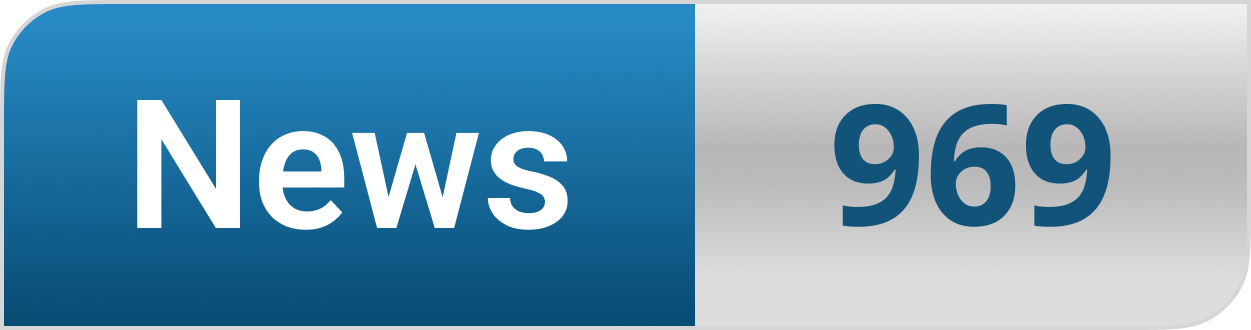Table of Contents
How to Update Roblox on Windows 10
Roblox on Windows 10 doesn’t come without its fair share of flaws. But, none of that discredits the popularity of Roblox. Being true to its definition, it is the world’s best ‘multiplayer’ game in an open work ecosystem.
Today I’m going to show you how to update roblox on windows 10 platform so continue reading this article.
You do almost everything on Roblox, from creating your own game to choosing and customizing your avatar and environment. having an active 9 million players a month, the serves can someti8mes cat up. However, it is not always the server son Roblox that has bugs.
Recently many players have said that they are facing problems while updating Roblox on Windows 10 PC. Your computer health massively impacts the interface and functionality of an open work game like Roblox.
Mostly such errors and lags happen when your Windows 10 may have files that are corrupted or you may have to repair your operating system. So, we have tested and reviewed the following methods and have found they these are the only ones that work.
Feel free to try them out anytime you fail to Update Roblox on Windows 10 operating systems.
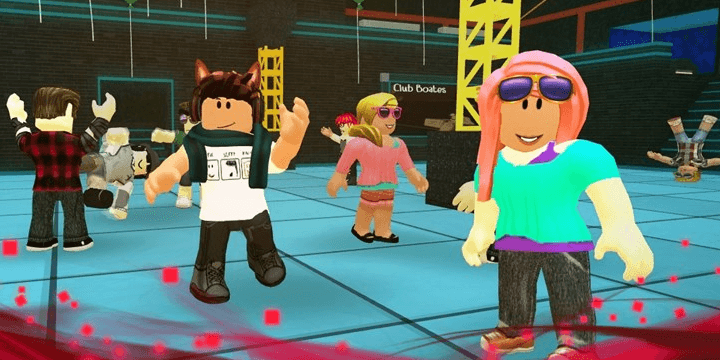
Also! Here is How to Fix Roblox Error Code 277 on Windows and Android
How to Update Roblox on Windows 10
There are 6 distinctive ways that you can update Roblox on Windows 10. We are going to set out the step by step process for you so you can easily follow them and start playing Roblox on Windows 10.
PC Restart
This seems like an easy thing but it is one of the most successful ways to update Roblox on Windows 10. Simply restart your PC, and we also would suggest you sign in and sign out of your Roblox account too. This method usually irons out the bugs and glitches and jumpstarts the update.
Connection Check-Up
Check up for any connection issues. You should start by checking in with your firewall settings.
- Go to the Windows Search Bar and type ‘Firewall’
- Open the ‘Allow App through Windows Firewall’
- Allow Roblox by checking both boxes
- Confirm your changes & Restart the Windows 10
- Now, start Roblox on Windows 10 again
Also, here are a few tips for connection settings for Roblox on Windows 10
- Use broadband or WiFi
- Restart Router
- Disable proxy or any VPN’s
Update Game on Browser
Updating Roblox on your browser and desktop app is the same. You just must open the Roblox Web Client and log in there.
Once the game starts, the updates will be done automatically. You also need to clear your browser caches. Here is how;
Applies both to Chrome and Firefox
- Press Shift + Ctrl + Delete to open the “Clear browsing data” menu
- Select “All time” as the time length
- Delete ‘Cookies’, ‘Cached Images and Files ‘, and other site data
- Click on ‘Clear Data‘
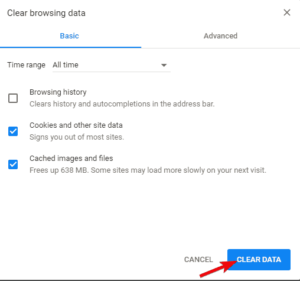
Microsoft Edge
- Open Edge
- Press Ctrl + Shift + Delete.
- Check all the boxes and click Clear
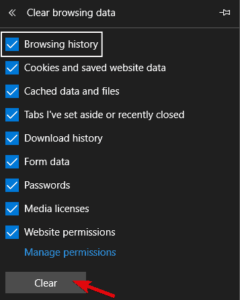
Clear Cache in App
However, you also may want to clear caches in your app data. Windows games and apps stores a hefty amount of data and configurations.
And, when they pile up, they slow your Windows 10 down.
Here is how you clear Roblox cache files on Windows 10;
- Close Roblox
- Go to C: Users (App Local Data)
- Delete the Roblox folder and restart your Windows 10 now
Use PC Repair Tool
You can use the PC Repair Tool from here. Simply download it and install it on your Windows 10.
Then ‘Scan All Files’ and ‘Repair All’ problems.
Reinstall Roblox
This is the final step that usually works like a charm. Just uninstall Roblox and reinstall the game, then restart your Windows 10 and the game should be updating itself in no time.
EndNote
The above list of steps the most successful way to fix your update error for Roblox on Windows 10. Let us know which method worked for you and if you know any other ways do let us know in the comment section!