Nowadays, ensuring that you have privacy while browsing the internet is very important, given that there are plenty of hacking and cybercrime incidents. However, this is difficult to have when your connection is not secure. You have to remember that not all websites provide secure connections. This is why it is highly recommended that you protect yourself. One way of doing this is using a proxy extension in Chrome.
However, what is a proxy extension in Chrome, what are its benefits, and how do you use it? Find out here.
Table of Contents
What is a Proxy Extension?
Before diving into how to use a proxy extension in Chrome, you must understand what it is, to begin with. So, what is a proxy extension?
Its main function is to encrypt HTTP traffic on your browser by changing your IP address. While doing this, the proxy extension also enables you to change your virtual location with just a few clicks of a button.
Steps on How to Use a Proxy Extension in Chrome?
Now that you have a better understanding of what is a proxy extension in Chrome, here’s a quick overview of how to use it:
Step #1: Buy a Proxy
The first step in setting up a proxy extension in Chrome is buying a proxy from a provider. There are many plans for you to choose from as well as different types of proxies. Just pick one that best fits your needs.
Step #2: Set Up a Proxy Extension on Chrome
For Mac
Follow these steps to set up a proxy extension on Chrome for Mac devices:
- Launch the Chrome app on your Mac device. Go to “Preferences,” which is located at the top menu.
- Select “Advanced,” then click on “System” from the left-hand side menu.
- Select “Open Your Computer’s Proxy Settings.”
- Select the box next to the proxy that you want to use.
- Type in the port number and the IP address on their respective text boxes.
- You will be given prompts where you need to type in the credentials provided by your proxy provider.
- Click on “Okay,” then select “Apply” to save the changes.
For Windows
The steps for using a proxy extension on Windows devices are not that different with Mac. They do slightly differ in terms of the initial steps.
- Open the Chrome app on your Windows devices. Select the “Customize and Control Chrome” option.
- Click on “Settings.” A new tab will appear when you do this.
- Click on “Advanced,” which is found on the left-hand side of the screen. After that, select “System.”
- Select the “Open Your Computer’s Proxy Settings” option. The Network & Internet dialog box will pop up.
- Uncheck the “Automatically Detect Settings” from the dialogue box.
- Look for the “Manual Proxy Server” option, then toggle on the “Use a Proxy Server” option.
- Type in the IP address in the textbox. Do the same thing with the port number.
- Click the save button.
Oxylabs Chrome Extension
If you are looking for a proxy extension in Chrome, you might want to consider the Oxylabs Chrome Proxy Extension. It’s a free proxy manager for Chrome equipped with essential proxy session features.
Here are some of the things that you can do with the Oxylabs Chrome Extension:
- Add unlimited proxies
- Easy adding and switching between different proxies
- One-click connection
- Easy switch between SOCKS protocols and any type of HTTP(S) or proxies
These are the benefits of Oxylabs Chrome Extension:
-
No Strings Attached
You don’t have to pay anything because the Oxylabs Chrome Extension is free. This means that you don’t have to commit money to enjoy its features and benefits.
-
Easy to Use
Oxylabs Chrome Extension makes it easy to add and switch multiple IPs with just a few clicks. Regardless of whether you are tech-savvy or not, using it will be easy peasy.
-
With Bonus Perks
Suppose you are also using the Oxylabs Residential proxies. In that case, the proxy changer comes with an additional feature that you can avail of as a bonus.
Final Words
Proxy extension in Chrome has a lot of benefits. It helps you maintain your privacy and protect your browsing activities. On top of that, it also makes switching between proxies more manageable. This is why you should consider installing it on your browser.
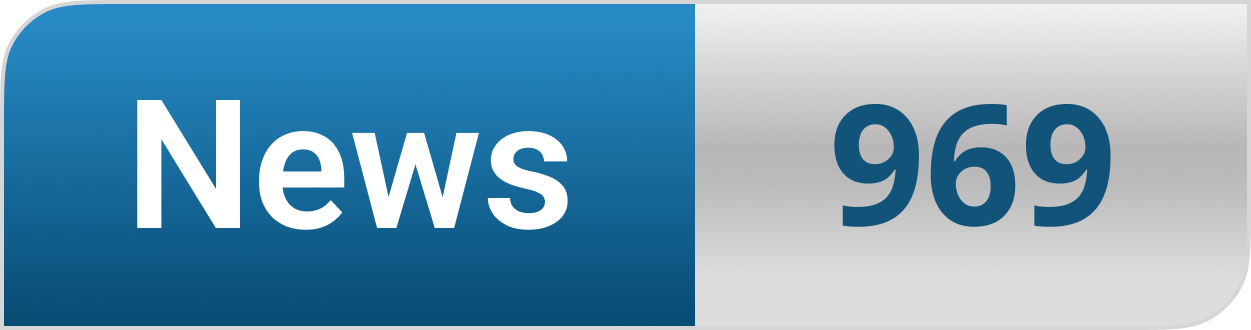



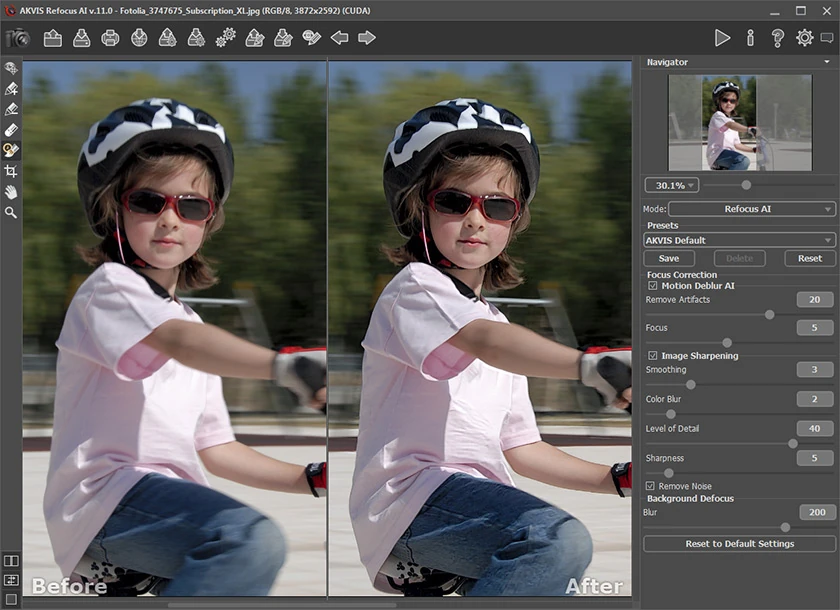





… [Trackback]
[…] Here you can find 74278 more Info to that Topic: news969.com/how-do-i-use-a-proxy-extension-in-chrome/ […]
… [Trackback]
[…] Read More Information here to that Topic: news969.com/how-do-i-use-a-proxy-extension-in-chrome/ […]
… [Trackback]
[…] Find More Info here to that Topic: news969.com/how-do-i-use-a-proxy-extension-in-chrome/ […]
… [Trackback]
[…] Read More here on that Topic: news969.com/how-do-i-use-a-proxy-extension-in-chrome/ […]
… [Trackback]
[…] Read More Info here on that Topic: news969.com/how-do-i-use-a-proxy-extension-in-chrome/ […]
… [Trackback]
[…] Info to that Topic: news969.com/how-do-i-use-a-proxy-extension-in-chrome/ […]
… [Trackback]
[…] Read More Info here to that Topic: news969.com/how-do-i-use-a-proxy-extension-in-chrome/ […]
… [Trackback]
[…] There you will find 45277 more Information on that Topic: news969.com/how-do-i-use-a-proxy-extension-in-chrome/ […]
… [Trackback]
[…] Find More here on that Topic: news969.com/how-do-i-use-a-proxy-extension-in-chrome/ […]
… [Trackback]
[…] Read More Info here on that Topic: news969.com/how-do-i-use-a-proxy-extension-in-chrome/ […]
… [Trackback]
[…] Find More on on that Topic: news969.com/how-do-i-use-a-proxy-extension-in-chrome/ […]
… [Trackback]
[…] Read More to that Topic: news969.com/how-do-i-use-a-proxy-extension-in-chrome/ […]