Working more efficiently on your Mac is possible if you adopt a few minor changes. These beneficial changes will save you a few minutes, and they will add up in the long run. Also, it is essential to remember a few tricks when working on your Mac, so you don’t find yourself stuck trying to figure out simple tasks. Without further ado, let’s go through some tips that can make working on your Mac nightmare-free.
Table of Contents
Use a keyboard shortcut to open Finder
Do you find yourself moving the mouse around the Dock to open Finder? If so, you might love to know about this alternative. You can press Command + Option + Space to bring up the search dialog for Finder. Then, you can click anywhere as you would typically do. Using this shortcut can save you precious time.
Recover replaced or overwritten files
Every user’s worst nightmare is to have replaced or overwritten essential files. If you have found yourself wondering how to recover replaced files, you can benefit by using a few tools like Disk Drill, Time Machine, and Get Backup Pro.
With the help of a data recovery or backup tool, you can quickly get back the replaced file on your Mac.
Use virtual desktops
There are virtual desktops built into your Mac, and you need to press the Control + Up arrow to get the Exose view. You can also swipe three fingers to get the same. You will notice a bar at the top of your screen, and you need to drag a window to this bar. Then, you will see a plus sign where you need to move the window. Using the Expose view, you can move between these or press Control + the Right or Left arrow keys.
Stack the desktop items to be more organized
Most Mac users are guilty of using their desktop as a dumping ground for folders, files, and shortcuts. If you do the same, you are not alone. It is pretty handy to keep everything within reach, but it also means cluttering your desktop. You might find yourself unable to find what you need in the clutter. Also, it is taking up a lot of space on your drive and might slow down your Mac.
You need to bring some orders to your Mac desktop by using Stacks. Click on the blank part of your desktop and open the View menu. Then, select Stacks, and the folders or files will be automatically grouped by category.
Use text replacements to type faster
There’s no need to constantly type out the standard bits of text you use every day. You can use text replacement, which will automatically expand to an entire string of text.
Click the Apple Menu > choose Settings > click Preferences > click Keyboard > select Text to set up text replacement. These replacements can be applied across all the applications on your Mac system.
Activate Hot Corners
Another great hack to reduce time when using your Mac is activating Hot Corners. When you activate Hot Corners, you can conveniently navigate around the different parts of your system by moving your mouse cursor to the four corners of your display.
Go to the Apple menu > choose System Preferences > click Mission Control > click Hot Corners and assign different actions to the four corners of the screen. Some of the available actions include opening Launchpad, locking your Mac, opening the Notification Center, putting the display to sleep, etc.
Recover deleted folders on Mac
Everybody is afraid of losing data, especially if you have deleted important data accidentally. Fortunately, there are different ways to recover deleted data on your Mac.
You can recover deleted folders or files on your Mac from the Trash, for starters. If you have mistakenly dragged a folder or file to the trash can, the method works. The files can be recovered quickly by going to the Trash bin and dragging out the folder or file from the trash bin. You can also select the files and choose the put-back option. If the files have been permanently deleted by pressing Command + Shift + Delete, you can get the data back using a data recovery tool.
If you have accidentally deleted photos, you can check the Photos trash to recover them. The files are typically stored in the trash bin for thirty days before being permanently deleted.
The bottom line
These are some of the quick Mac hacks to save you from nightmares and ensure smooth working. You don’t have to spend a lot of time finishing tasks when you remember these tips, and also, you don’t have to worry about replacing or overwriting files. So, ensure to keep these tips in mind when working on your Mac system and you will have a great experience.
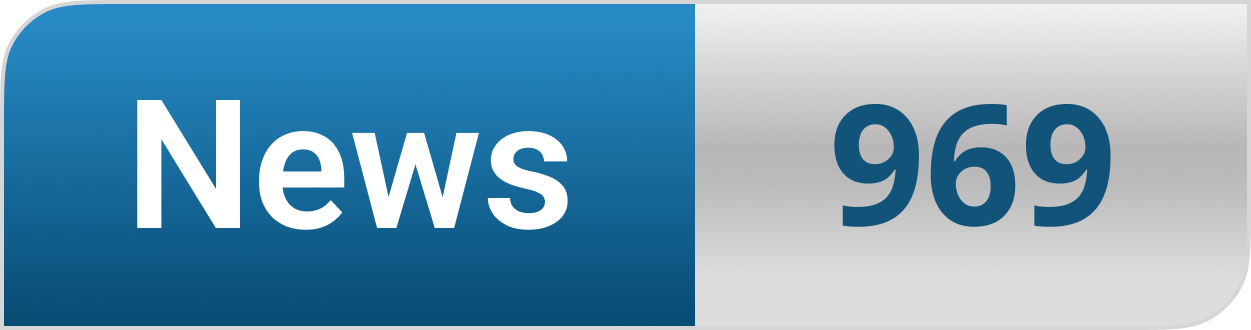



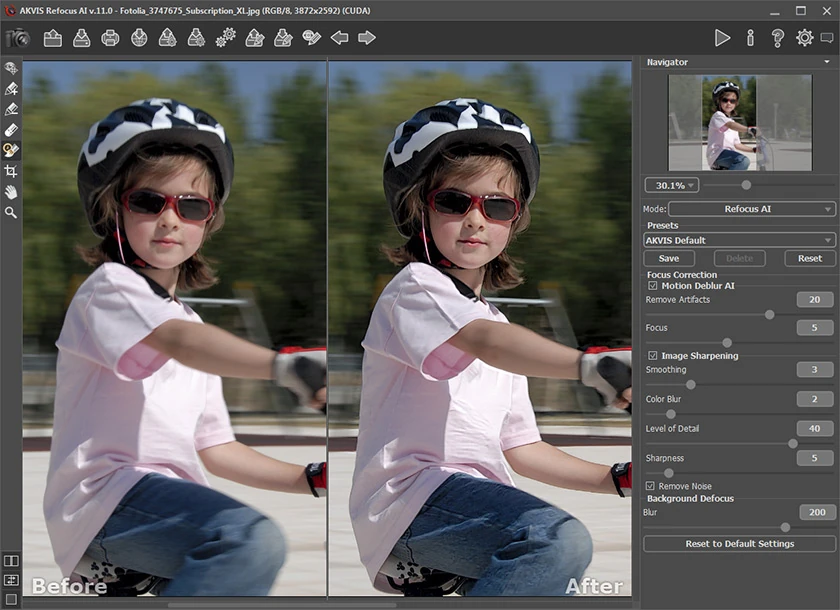





… [Trackback]
[…] Find More on that Topic: news969.com/quick-tips-to-make-working-on-a-mac-easier-and-nightmare-free/ […]